In this digital era, where PDFs have become an integral part of our daily lives, managing these files on our iPhones can be challenging. Large PDFs can quickly consume valuable storage space and hinder seamless file sharing. However, there's a solution to this problem - Compress PDF iPhone.
In this article, we will explore the various methods and tools available to efficiently compress PDF files on your iPhone 16, allowing you to save space without compromising on file quality. Discover how to optimize your iOS device for effortless file management and smooth document sharing through the power of PDF compression.
Part 1: How to Compress PDF on iPhone and iPad
Compressing PDF files on iPhone and iPad is essential for optimizing storage space and ensuring smooth file sharing. In this section, we will explore an effective method to compress PDFs on iOS devices: using UPDF for iOS, a dedicated PDF compressor app.
Compressing PDF files on your iPhone 16 can be a swift ride if you use UPDF for iOS. Just download UPDF with the button below and follow this straightforward guide to cut down the size of your PDF files:
Windows • macOS • iOS • Android 100% secure
- When you open the UPDF app, you will come across a "+" symbol at the bottom right corner. Tap it to import your PDF file.
- You can import from a variety of sources using UPDF like Photos, Files, or from your computer. You can select the source that contains your PDF file that needs to be compressed.
- The next step is to choose and select the PDF file from the import source to open it in UPDF.
- Now tap on the "dropdown" icon on the top-left of the PDF file that is opened. A menu will pop up, select the option for "Reduce File Size".
- UPDF allows you to compress different quality for your PDF. Select the compressed quality and place of storage, then click on "Reduce" to compress the PDF.
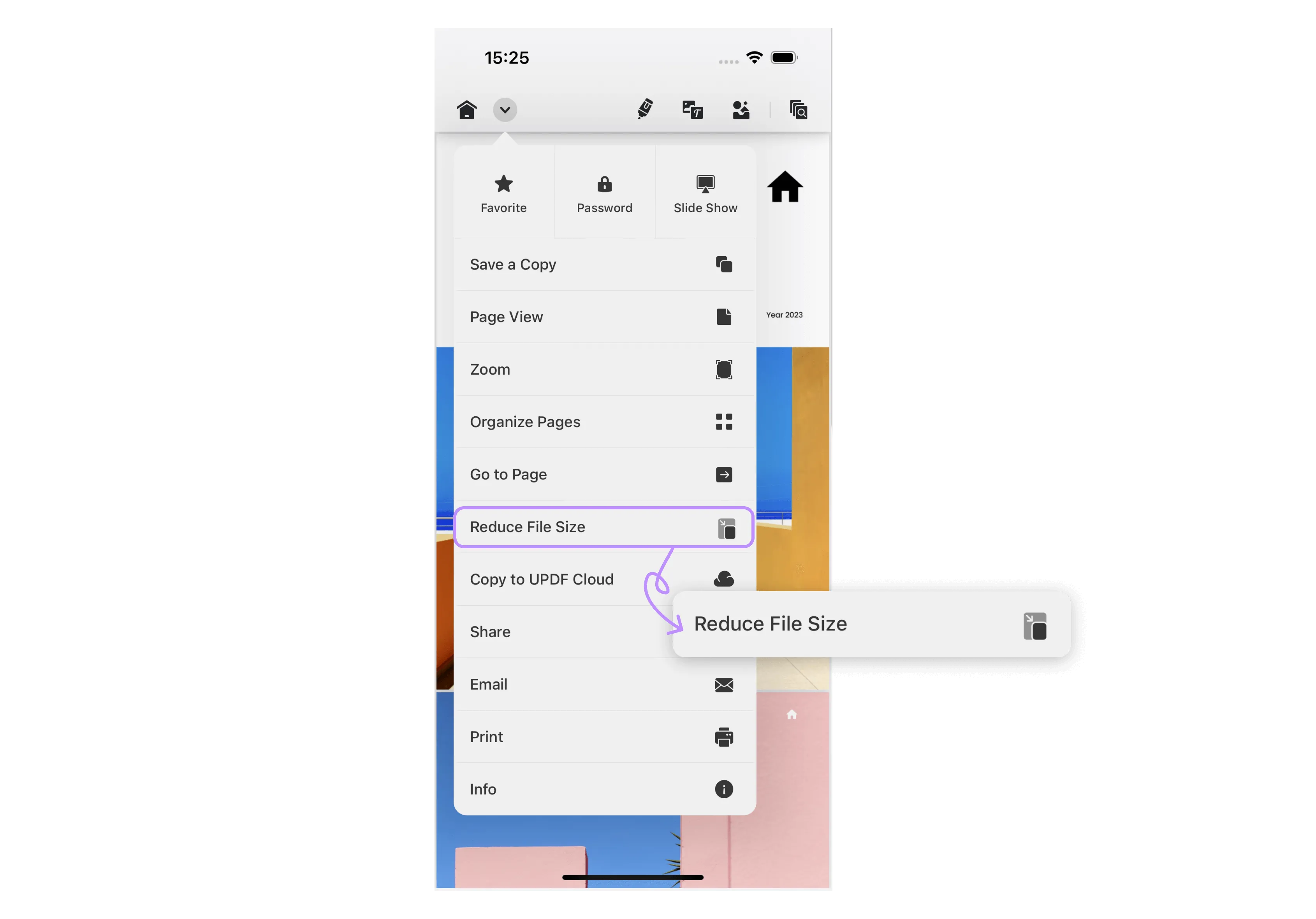
Get into no more hassles for compressing your PDF files when UPDF is here to help you do it without even compromising on the quality. Make use of more storage space on your iPhone or iPad alongside seamless sharing of files with whoever you want. Install UPDF for iOS now and ease your PDF compression.
Windows • macOS • iOS • Android 100% secure
Part 2: How to Choose the Best PDF Compressor on iPhone and iPad
When it comes to choosing the best PDF compressor for your iPhone and iPad, several factors should be considered to ensure you get the most efficient and reliable solution. With a plethora of apps available on the App Store, it can be overwhelming to pick the right one. In this section, we'll explore some options and introduce the standout PDF compressor, UPDF for iOS.
1. Compression Efficiency
The primary goal of using a PDF compressor is to reduce file size while maintaining optimal image and text quality. Look for an app that offers various compression levels to cater to different preferences. High-quality compressors can significantly reduce file sizes without compromising on readability.
2. User Interface and Ease of Use
A user-friendly interface can significantly enhance your experience with a PDF compressor. Opt for an app that is intuitive and easy to navigate, even for those unfamiliar with PDF compression processes.
3. Batch Compression & Output Quality
If you deal with multiple PDF files regularly, consider a compressor that supports batch processing. While reducing file size is crucial, maintaining the quality of the content is equally important. Avoid compressors that produce pixelated images or blurred text.
4. Security Features
Privacy and security are paramount when handling sensitive documents. Look for a PDF compressor that guarantees secure handling of your files.
5. Additional Features
Consider whether the app offers any extra features that could enhance your PDF management experience. Some compressors, including UPDF for iOS, provide options for file renaming, sharing, and organizing, making it a comprehensive tool for handling PDFs on your iOS device.
Introducing UPDF for iOS: The Optimal PDF Compression Solution
As one of the leading PDF compression apps, UPDF for iOS checks all the boxes for an exceptional compression experience. With its smart compression algorithm, UPDF significantly reduces PDF file sizes while preserving the document's original quality. The app's user-friendly interface makes compression effortless.

Beyond compression, UPDF is equipped with numerous tools like PDF viewing, annotation, editing text, and images, converting, organizing pages, OCR, cloud storage, and form filling features.
So, selecting the best PDF compressor for your iPhone and iPad involves considering factors such as compression efficiency, user-friendliness, batch processing, security features, and integration with cloud services. UPDF for iOS emerges as a top-tier PDF compressor, delivering exceptional results and simplifying the way you handle and share PDF files on your iOS devices. UPDF for iOS puts all these wide ranges of features in one place, making PDF management easier than ever. Download and try it now!
Windows • macOS • iOS • Android 100% secure
Part 3: The Benefits of Compressed PDF on iPhone and iPad
Compressing PDF files on your iPhone or iPad brings forth a multitude of advantages that improve your digital experience:
- Space-saving
One of the primary benefits of compressing PDFs is the significant reduction in file size. Compressed PDFs occupy substantially less storage space on your device, enabling you to store more files, photos, and apps without worrying about running out of memory. This efficient use of storage ensures your iPhone or iPad remains clutter-free and performs optimally.
- Faster Sharing
Compressed PDFs streamline the process of sharing files with others. Smaller file sizes make it quicker to attach and send PDFs via email, messaging apps, and even through cloud services. Whether you're sending important documents to colleagues or sharing memorable PDFs with friends, the seamless file transfer provides a smooth and hassle-free experience.
- Reduced Data Usage
For users with limited data plans, compressed PDFs are a boon. When uploading or downloading PDFs to and from cloud services, the smaller file sizes result in reduced data consumption. This economical usage of data ensures you stay within your data limits, avoiding unexpected overage charges.
- Preserves Quality
Advanced PDF compressors like UPDF for iOS are designed to deliver exceptional results. Despite the compression process, the image and text quality of the PDFs remain intact. This preservation of quality ensures that essential information, images, and graphics in the PDFs are not compromised. Whether it's a presentation, portfolio, or a cherished photo album, the clarity and readability of the content are maintained.
Compressing PDF files on your iPhone or iPad yields a host of these benefits. Now there is UPDF this perfect tool that can help you compress PDF. Download and upgrade to UPDF Pro now can also enjoy the discount.
Windows • macOS • iOS • Android 100% secure
Part 4: Common Questions About PDF Compression on iPhone and iPad
1. Why Can't I Make the PDF on My iPhone Smaller?
Your failure to reduce the size of the PDF might be due to a variety of factors. One of the reasons might be that the existing PDF file is highly compressed or has minimal elements that can be further shrunk. Additionally, the software you're using can have restrictions or may exclude some PDF compressing capabilities.
It's also important to keep in mind that not all PDFs can be extensively compressed without losing quality, especially those containing intricate graphics or photographs. If required, investigating alternate programs like UPDF produces superior compression outcomes.
2. How Do I Make the PDF on My iPhone Smaller?
You can make use of UPDF for iOS by installing it from the App Store. You can compress a PDF file quickly while retaining its quality by importing it, tapping the "drop-down" icon, and then tapping "Reduce File Size". To gain more control over compression files, apps like UPDF for iOS are most convenient which come with some additional features as well.
3. How Can the MB Size of a PDF be Reduced on an iPhone for Free?
Use the UPDF app that comes with your iPhone 16 to reduce the MB size of your PDF file at no cost.
Follow this simple and free-of-cost guide:
- Open the "UPDF" app on your iPhone 16.
- Navigate to the PDF file that has to be compressed within the app.
- A menu will appear when you click on the "drop-down" icon on the top-left corner.
- Among the options presented, select "Reduce File Size" with a tap.
- Select the compressed quality and click on the "Reduce" icon. In no time, the UPDF app will accomplish its task.
4. What Free iPhone App Reduces PDF Size?
When it comes to finding a free iPhone app that effectively reduces the size of your PDFs, UPDF for iOS emerges as a standout choice. Although UPDF for iOS itself may not be entirely free, it generously offers a free compression option, making it an invaluable tool for optimizing your PDF files at no cost.
With its user-friendly interface and intelligent compression algorithm, UPDF for iOS ensures a hassle-free experience in shrinking your PDFs while preserving their quality. Whether you need to save space on your iPhone 16 or make file sharing more efficient, UPDF for iOS has got you covered.
Conclusion
In conclusion, compressing PDF files on your iPhone 16 is a real game-changer! It helps you manage files better and share documents smoothly. With compression, you can free up space on your device and work more efficiently. Among the various methods available, UPDF for iOS stands out as the best option. It's easy to use and trustworthy, ensuring that your PDFs get smaller without losing their quality.
So, if you want a simple and effective PDF compression solution, go for UPDF for iOS! Give it a try and experience the benefits firsthand.
Windows • macOS • iOS • Android 100% secure
 UPDF
UPDF
 UPDF for Windows
UPDF for Windows UPDF for Mac
UPDF for Mac UPDF for iPhone/iPad
UPDF for iPhone/iPad UPDF for Android
UPDF for Android UPDF AI Online
UPDF AI Online UPDF Sign
UPDF Sign Read PDF
Read PDF Annotate PDF
Annotate PDF Edit PDF
Edit PDF Convert PDF
Convert PDF Create PDF
Create PDF Compress PDF
Compress PDF Organize PDF
Organize PDF Merge PDF
Merge PDF Split PDF
Split PDF Crop PDF
Crop PDF Delete PDF pages
Delete PDF pages Rotate PDF
Rotate PDF Sign PDF
Sign PDF PDF Form
PDF Form Compare PDFs
Compare PDFs Protect PDF
Protect PDF Print PDF
Print PDF Batch Process
Batch Process OCR
OCR UPDF Cloud
UPDF Cloud About UPDF AI
About UPDF AI UPDF AI Solutions
UPDF AI Solutions FAQ about UPDF AI
FAQ about UPDF AI Summarize PDF
Summarize PDF Translate PDF
Translate PDF Explain PDF
Explain PDF Chat with PDF
Chat with PDF Chat with image
Chat with image PDF to Mind Map
PDF to Mind Map Chat with AI
Chat with AI User Guide
User Guide Tech Spec
Tech Spec Updates
Updates FAQs
FAQs UPDF Tricks
UPDF Tricks Blog
Blog Newsroom
Newsroom UPDF Reviews
UPDF Reviews Download Center
Download Center Contact Us
Contact Us

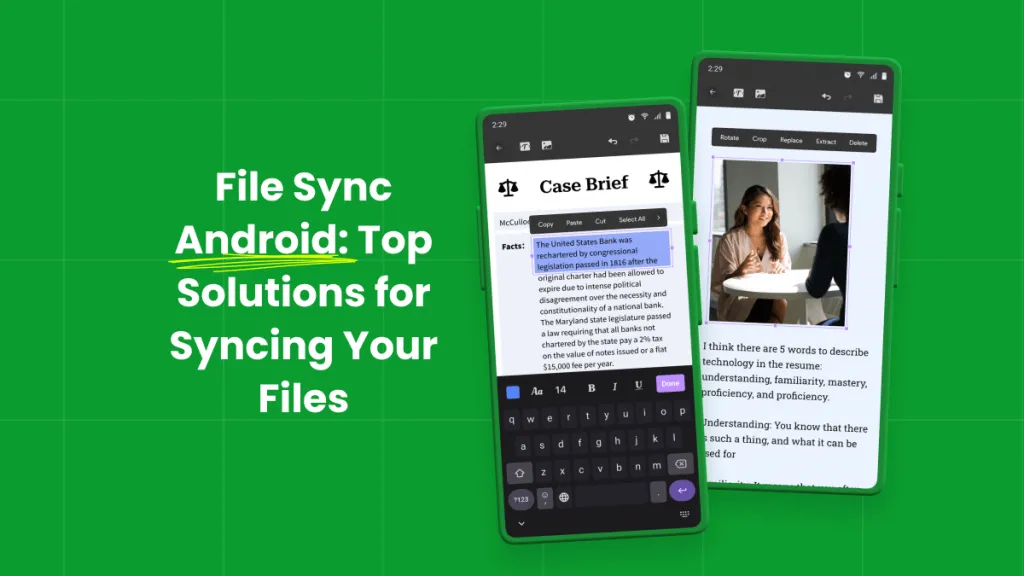






 Lizzy Lozano
Lizzy Lozano 
 Donnie Chavez
Donnie Chavez 

