Do you want to move your favorite music to your iPhone 16 for quick access? Are you aware of how to transfer music from PC to iPhone? This article gives you insights into the best ways to perform this transfer process without any data loss. You can quickly move any number of music tracks effortlessly using the below-discussed methods. You can switch to the desired method and enjoy your playlists on your iPhone 16 at your comfort. Use a reliable strategy such that the transfer procedure should not affect the music quality. Moreover, it should take much of your valuable time to complete the procedure successfully.
How to Transfer Music from PC to iPhone without iTunes
In this section, you will be learning about a sophisticated application that helps you to transfer music from PC to iPhone 16 flawlessly. You can perform such a transfer procedure without using the iTunes platform. The UPDF for iOS app is an amazing tool that offers a complete solution for your iOS gadget needs. You can use this program to make the best out of your iPhone 16. Manage your files on the iPhone 16 efficiently using this program. This app offers high-end protection to your files by implementing Face ID and Passcodes. There are options to create a security lock for your documents. It is a user-friendly tool and you can work on it comfortably.
Windows • macOS • iOS • Android 100% secure
The Remarkable Features of UPDF iOS application:
- This app is compatible with all file formats.
- Organizes PDF files professionally for quick access.
- It has an in-built security space to store your documents for future access.
- OCR technology can convert scanned documents into searchable and editable PDF documents.
- UPDF iOS app adds comforts in handling files by quickly permitting you to view, upload, download and share PDF.
- Use this app to customize the files for ease of sharing.
These are the impressive functionalities of the UPDF iOS program. Download this app from its official webpage to witness real-time applications. Use it optimally and manage the files in your iPhone 16 precisely for quick access.
The stepwise guidelines to transfer music from PC to iPhone 16 using UPDF iOS app. Follow up the instructions to perform the transfer procedure successfully.
Step 1: Install the program
Connect to its official webpage and download the app. Install it and launch the tool. You can also access this app at App Store. Ensure your iPhone 16 and PC uses the same Wi-Fi connection to carry out this music transfer process.
Step 2: Choose the Source
Next, click the "+" icon from its home screen and select "Computer" as a source from the pop-up option.

Step 3: Copy the URL
You will witness a URL generated. Now, copy the link and paste it into the new browser on your computer.

Step 4: Upload Files
Finally, hit the "Upload Files" button to import the files from the source device.

You had completed the transfer process between the devices effortlessly. In a similar method, you can transfer files between the computer and iOS gadgets quickly.
This method does not require any cables to establish a connection within the devices. The connectivity is accomplished using the Wi-Fi platform. Use this method to transfer files anytime precisely.
Windows • macOS • iOS • Android 100% secure
How to Transfer Music from PC to iPhone with iTunes
Here, learn to transfer music from PC to iPhone 16 using iTunes. You can follow the below instructions to perform this transfer task with the help of the iTunes environment.
Step 1: Launch iTunes
Connect your phone and PC using a USB cable and launch iTunes on your PC by double-tapping the icon. Tap the device button.
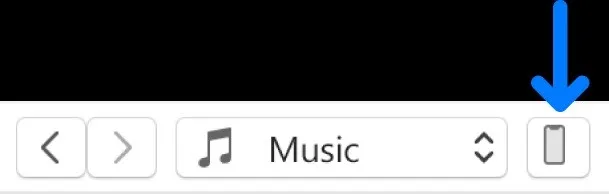
Step 2: Select File Sharing
Then, choose the File Sharing option from the listed items.
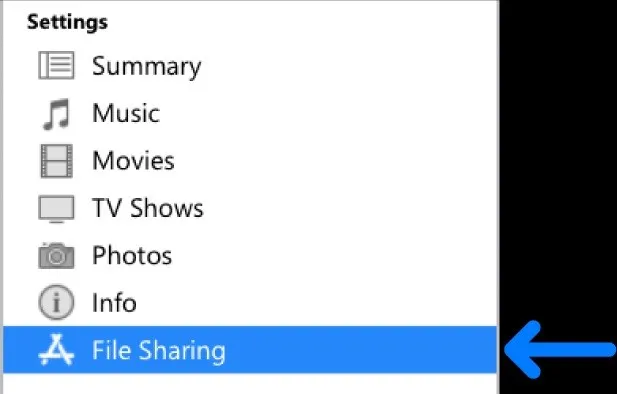
Next, you can press the "Add" button and select the music files. Then, click the "Add" button to complete the transfer process.
Complete the transfer process using iTunes with the help of the USB cable. You must ensure the cable is connected firmly throughout the transfer process and Interruptions might lead to data loss of the shared file.
Conclusion
Thus, the informative discussion on how to transfer music from PC to iPhone 16 had enlightened you with valuable insights. Choose the UPDF iOS app and make your file transfer process easy. It serves as one of the best applications to manage the files in your iPhone 16 aptly. The optimal usage of this tool helps you to organize your files professionally. Maintain your documents and files with utmost security features using the UPDF iOS program. Connect with this app to discover the hidden functionalities of the UPDF iOS program.
Windows • macOS • iOS • Android 100% secure
 UPDF
UPDF
 UPDF for Windows
UPDF for Windows UPDF for Mac
UPDF for Mac UPDF for iPhone/iPad
UPDF for iPhone/iPad UPDF for Android
UPDF for Android UPDF AI Online
UPDF AI Online UPDF Sign
UPDF Sign Read PDF
Read PDF Annotate PDF
Annotate PDF Edit PDF
Edit PDF Convert PDF
Convert PDF Create PDF
Create PDF Compress PDF
Compress PDF Organize PDF
Organize PDF Merge PDF
Merge PDF Split PDF
Split PDF Crop PDF
Crop PDF Delete PDF pages
Delete PDF pages Rotate PDF
Rotate PDF Sign PDF
Sign PDF PDF Form
PDF Form Compare PDFs
Compare PDFs Protect PDF
Protect PDF Print PDF
Print PDF Batch Process
Batch Process OCR
OCR UPDF Cloud
UPDF Cloud About UPDF AI
About UPDF AI UPDF AI Solutions
UPDF AI Solutions FAQ about UPDF AI
FAQ about UPDF AI Summarize PDF
Summarize PDF Translate PDF
Translate PDF Explain PDF
Explain PDF Chat with PDF
Chat with PDF Chat with image
Chat with image PDF to Mind Map
PDF to Mind Map Chat with AI
Chat with AI User Guide
User Guide Tech Spec
Tech Spec Updates
Updates FAQs
FAQs UPDF Tricks
UPDF Tricks Blog
Blog Newsroom
Newsroom UPDF Reviews
UPDF Reviews Download Center
Download Center Contact Us
Contact Us









 Delia Meyer
Delia Meyer 


 Lizzy Lozano
Lizzy Lozano 