Apple Pencil makes annotating PDFs on iPad more convenient. Taking notes with an iPad is much more refined. However, finding the best PDF annotator on iPad and iPhone looks difficult. The PDF file format is the preferred configuration for documents as it helps them retain their designs appropriately. Then, it also enables document creators and users to keep their content almost permanently.
However, all these features may present complications. For example, they make PDFs challenging to edit. Don't worry, here are the top mobile apps to annotate PDFs on iPad and iPhone.
Top 5 PDF Annotator Apps for iPad and iPhone
Several PDF annotator apps for the iPad and iPhone can be found in the Apple Store. However, you don't need to go through the stress of making a selection as we have narrowed down the list to the best possible five here. Some of these apps are generalist tools in that they can annotate PDFs on iPad and iPhone while doing other things. Check them below:
1) UPDF
UPDF for iOS app would easily rank top of our choice of iPad annotation apps. Although it is a comprehensive PDF manager, the app contains a rich set of tools that make annotating and editing PDFs effortless.
These annotation tools include the writing pen, shapes, stamps, strikeouts, erasers, underlining, highlighting, text callouts, stickers, signatures, etc. With UPDF, you can alter your viewing setup, markup PDFs, add text and images to PDFs, edit PDFs, draw figures, and make comments in the margins.
Beyond all the above, UPDF is a comprehensive PDF tool that enables you to access and manage various file formats. In addition, you can convert photos to PDF. There is an inbuilt smart scanner with which you take images and convert same into PDFs. The best thing about UPDF is built-in AI can help you translate, summarize, explain, and rewrite PDF. If you want to chat with it, it can do that too.
Finally, your documents are safe as the app provides inbuilt security features such as Face ID and passcodes. Sounds great, right? Don't wait anymore, click the download button below to get this powerful app.
Windows • macOS • iOS • Android 100% secure
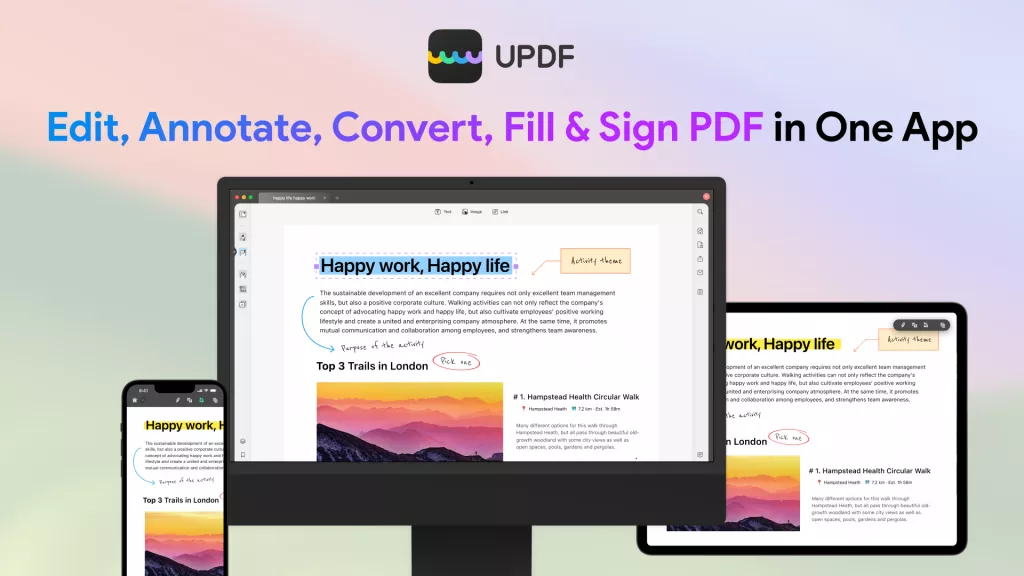
The following video showcases all the key features of the UPDF for iOS app. Let's take a look now:
2) Documents by Readdle
Documents by Readdle is a comprehensive file management app available for devices running iOS. With Documents, you can create and manage files of any type - videos, images, epubs, PDFs, and more.
However, one of its most important applications is its PDF function tool. The app does away with the notion that PDF files are uneditable and empowers users with the tools to modify them as desired. First, you can adjust the text on the PDF as you wish. For instance, you can embolden and increase the sizes of certain sections and highlight them using an attractive set of colors. You can also change the font colors or switch the font types altogether.
Then, when dealing with image-based PDFs, you get the tools to make them extractable, essentially converting them into text-based files. This also makes it possible to highlight sections of such PDFs, just as you would easily do with a text-based file.
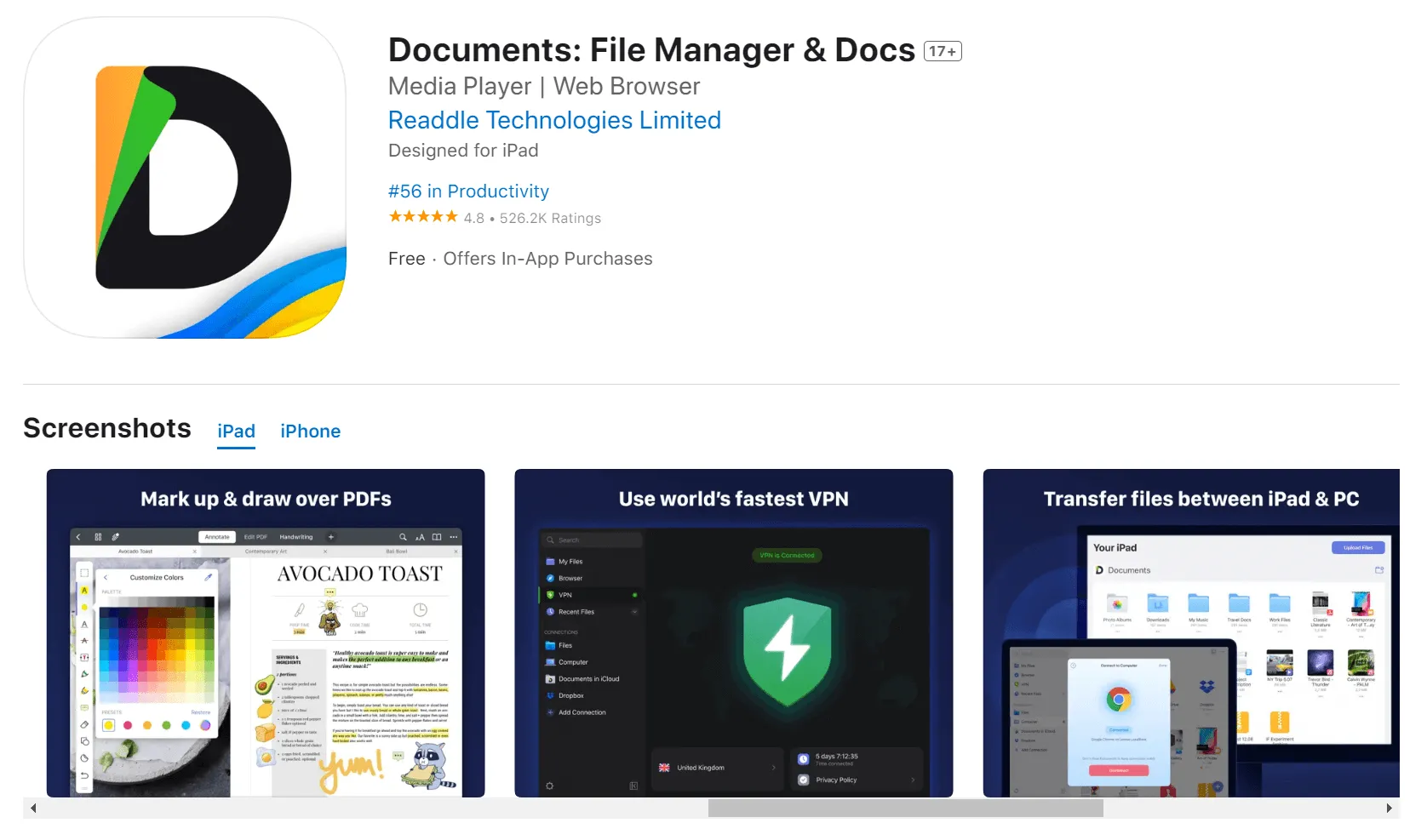
3) Notability
Although it was developed as a note-taking app, Notability has quickly become one of the best PDF annotation apps for iPad and iPhone. Notability combines document and notes management capabilities with premium PDF editing tools.
In addition to what other PDF annotation apps on iPad can do, Notability contains trendy features such as the ability to merge documents. Essentially, users can combine various PDF documents into one while perfectly retaining the formatting. In the course of editing documents, you can also import images and highlight texts with multiple colors. In addition, there is a Bookmarking feature, making it possible for users to quickly locate certain pages later. If, after making all the necessary edits, you wish to share the note with others, Notability also makes that effortless. You can send the document out using just a link.
A key feature of Notability is that it provides top-notch tech that most other iPad annotation apps don't offer. One of such is the handwriting-to-text tool. While other PDF annotation apps for iPad enable you to make notes with your hands, you should note that free handwriting has its downsides. For instance, not everyone can grasp the writing. However, Notability has AI tools that recognize these handwritten notes and convert them to texts in computer fonts.
The most advanced feature is the audio recording tool via which users can take down voice notes and embed them within the PDF document. You will agree that often, people are more expressive in speech than in writing. As such, getting their thoughts down using their own voices is a highly desirable feature.
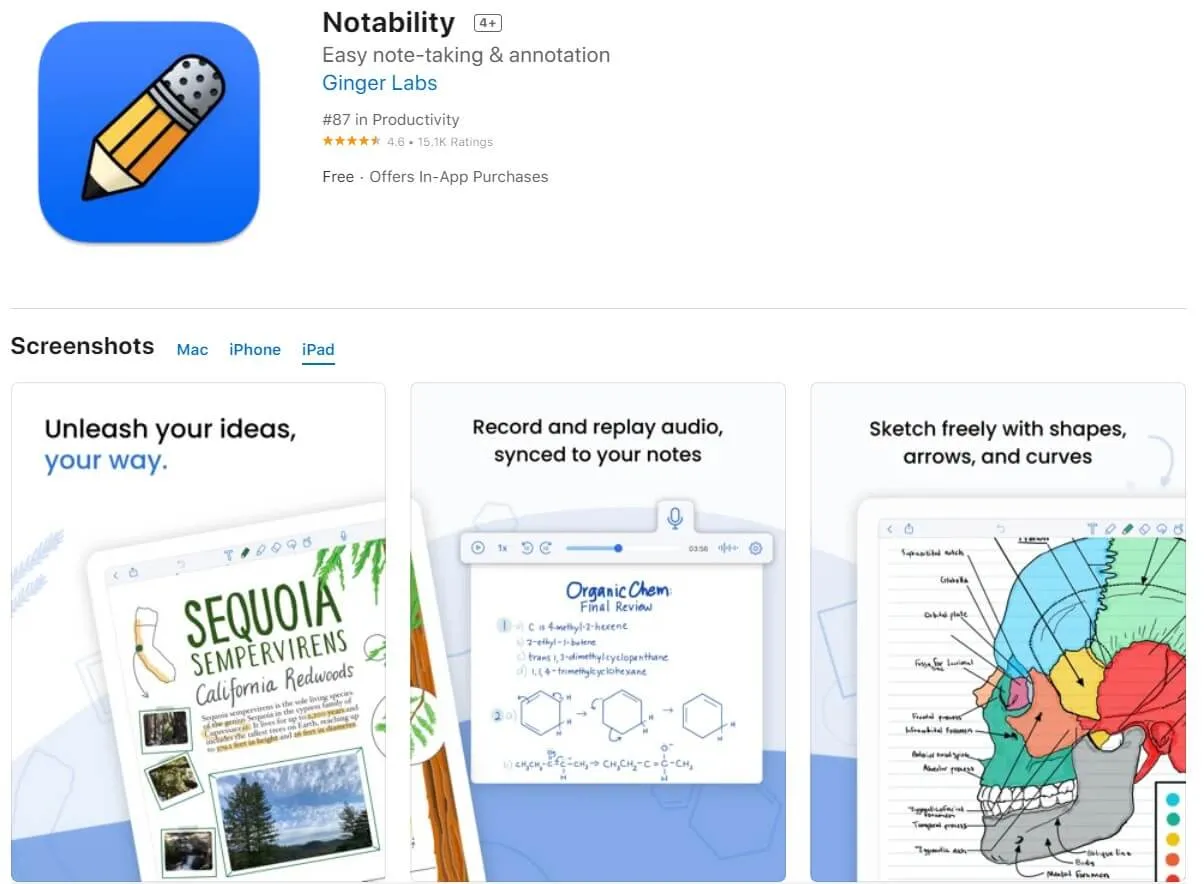
4) PDF Expert
PDF Expert is another software that makes the list of best apps to annotate PDFs. While it can perform several other standard PDF annotation functions, PDF Expert further enables signing and filling. Thus, if your PDF document is a form, letter, or contract that requires signing or filling, then PDF Expert is your tool.
Furthermore, you can export them from one PDF document to another after making your annotations.
Importantly, it is one of the few best annotation apps for iPad that allows for collaboration. Thus, you can make comments while working with others on documents.
Finally, whatever you do on the app syncs across all devices - iPhone, iPad, and Mac.
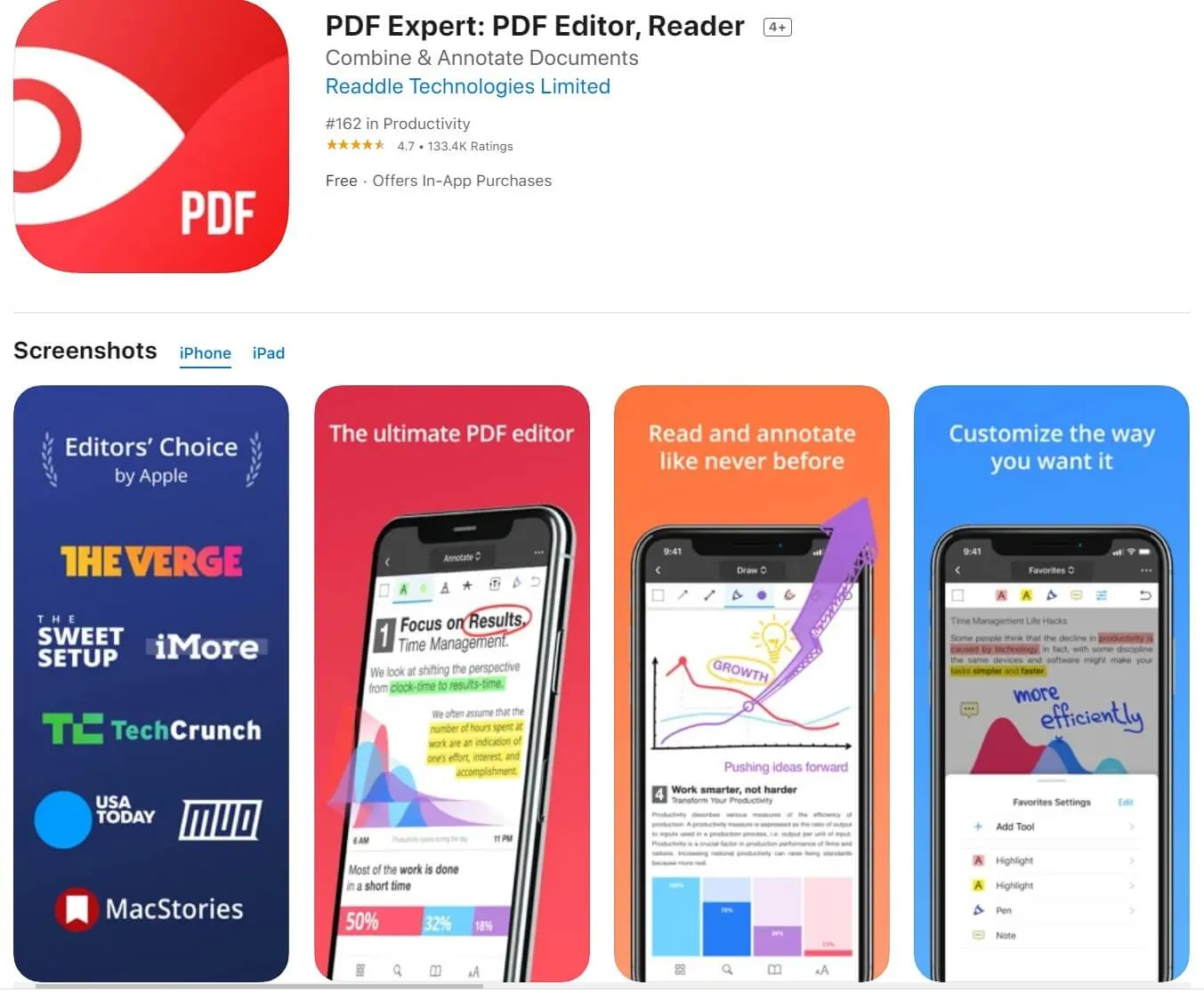
5) iAnnotate 4
iAnnotate is another top contender for the best annotation app for iPad and iPhone. One of its most unique features is the writing experience, as it enables making notes on a PDF, just as you would have it on paper. Then, after making the annotations, you can drag and drop them in any part of the document.
Other things you can do with iAnnotate include strikeout, signature, and making sound clips to embed within the PDF.
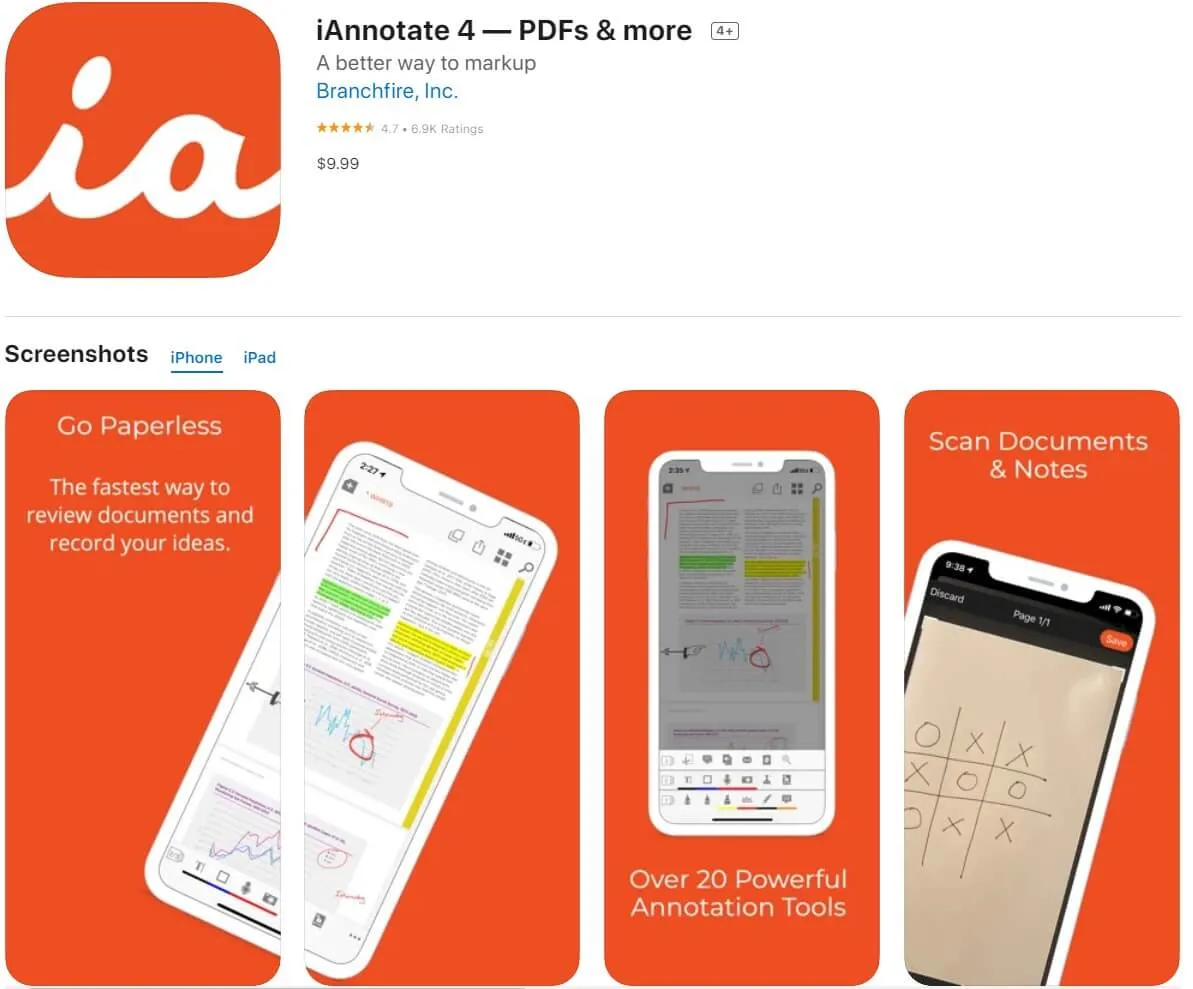
How to Annotate PDF on iPad
Of all the apps discussed above, UPDF offers the best combination of features. As such, we will be discussing, in brief, steps to annotate PDF on iPad.
- Launch the UPDF and search for the PDF file you wish to annotate. The PDF file can be on your phone storage or the cloud.
- Click the "Comment" icon on the top-right corner. Select the section of the document you wish to annotate.
- There are various tools for annotating, including a highlighter, marker, and eraser to make corrections.
- Tap the annotation tool using your fingers or Apple Pencil, although the Pencil appears to give a more seamless experience.
- Click on "Save" to save the changes made.
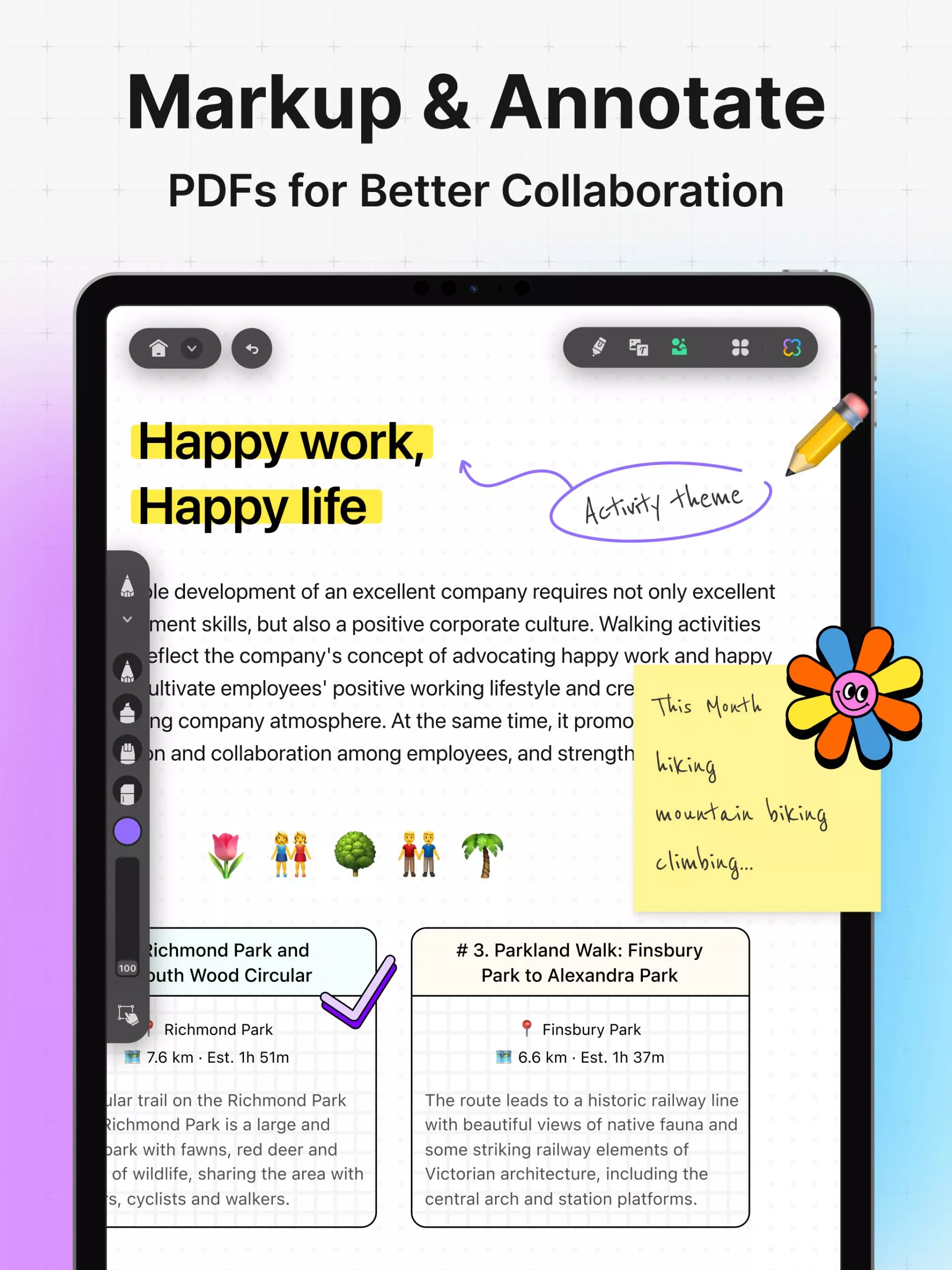
How to Annotate PDF on iPhone
The process for annotating PDFs on the UPDF app is similar to the iPad. The downside is that you cannot use the attractive tools on the Apple Pencil. Nonetheless, you can achieve just as much with the UPDF iPhone app.
- On the PDF file, navigate to the array of available annotation tools, including a handwriting tool/pen, highlighter, and underline tool, among others.
- You can further set the color and thickness for the highlighter and handwriting tool.
- After selecting the tool to use, navigate to the document section where you wish to apply the tool.
- If you make mistakes, for instance, applying the tool in the wrong section, an eraser is available to undo them.
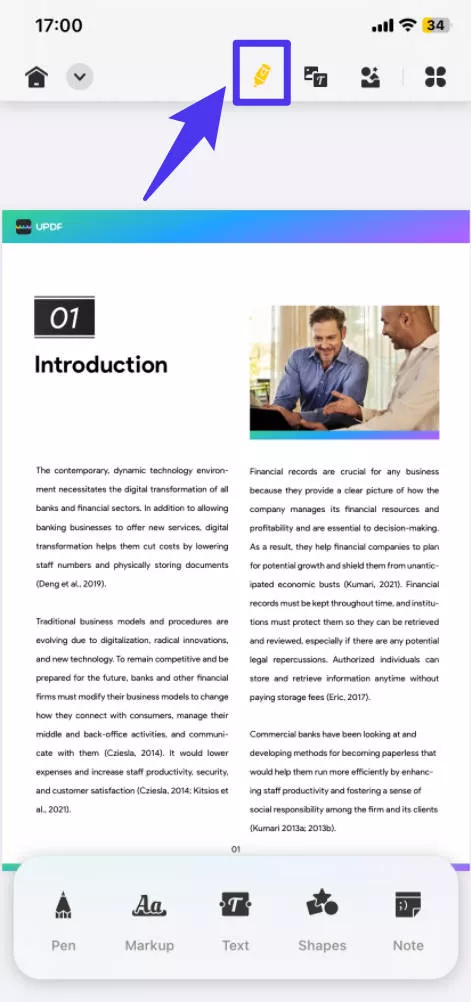
Satisfied with the UPDF? Want to unlock more features of UPDF? Upgrade to UPDF Pro to annotate PDF on iPad and iPhone effortlessly.
Conclusion
Annotating tools for PDFs provide lots of utility as they enable you to bring more life to the document. This converts the PDF file from one that is uneditable to a seamlessly alterable document.
Nonetheless, it is essential that you use only the best annotation apps for iPad and iPhone when annotating. We have conducted thorough research and have outlined the top five here. We introduce UPDF as the first one, because of its useful and variety of functions. Markup, adding text, adding shape, adding notes, and highlighting PDFs can be easily done in UPDF. It's time to download it and have a trial.
Windows • macOS • iOS • Android 100% secure
 UPDF
UPDF
 UPDF for Windows
UPDF for Windows UPDF for Mac
UPDF for Mac UPDF for iPhone/iPad
UPDF for iPhone/iPad UPDF for Android
UPDF for Android UPDF AI Online
UPDF AI Online UPDF Sign
UPDF Sign Read PDF
Read PDF Annotate PDF
Annotate PDF Edit PDF
Edit PDF Convert PDF
Convert PDF Create PDF
Create PDF Compress PDF
Compress PDF Organize PDF
Organize PDF Merge PDF
Merge PDF Split PDF
Split PDF Crop PDF
Crop PDF Delete PDF pages
Delete PDF pages Rotate PDF
Rotate PDF Sign PDF
Sign PDF PDF Form
PDF Form Compare PDFs
Compare PDFs Protect PDF
Protect PDF Print PDF
Print PDF Batch Process
Batch Process OCR
OCR UPDF Cloud
UPDF Cloud About UPDF AI
About UPDF AI UPDF AI Solutions
UPDF AI Solutions AI User Guide
AI User Guide FAQ about UPDF AI
FAQ about UPDF AI Summarize PDF
Summarize PDF Translate PDF
Translate PDF Explain PDF
Explain PDF Chat with PDF
Chat with PDF Chat with image
Chat with image PDF to Mind Map
PDF to Mind Map Chat with AI
Chat with AI User Guide
User Guide Tech Spec
Tech Spec Updates
Updates FAQs
FAQs UPDF Tricks
UPDF Tricks Blog
Blog Newsroom
Newsroom UPDF Reviews
UPDF Reviews Download Center
Download Center Contact Us
Contact Us








 Delia Meyer
Delia Meyer 
 Enid Brown
Enid Brown 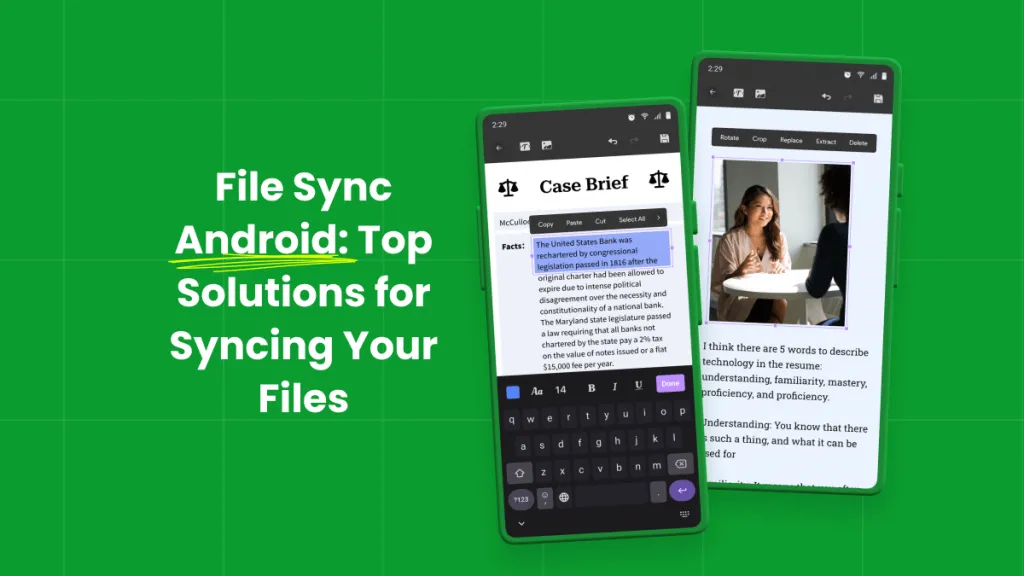
 Lizzy Lozano
Lizzy Lozano 
