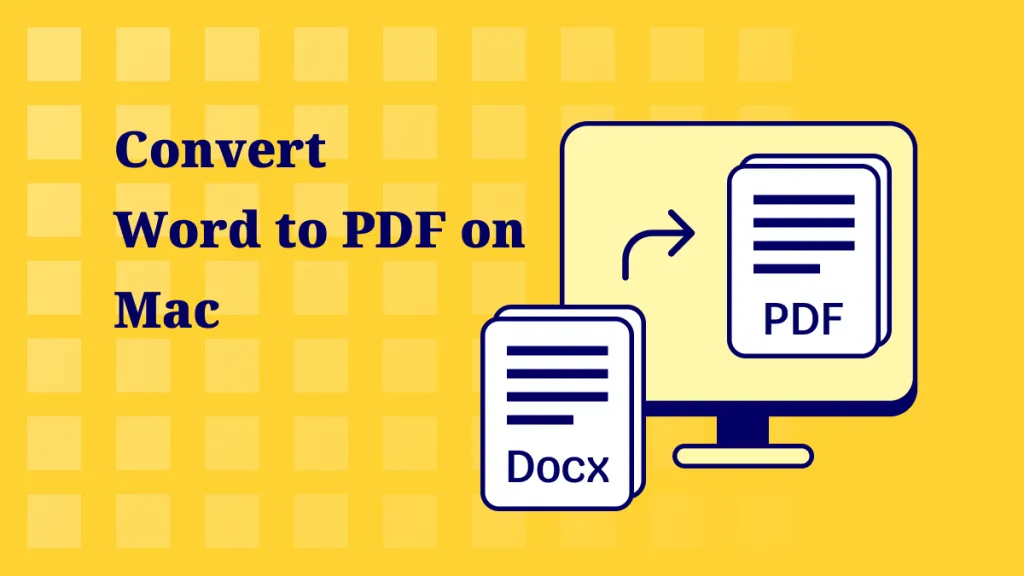Although having a portable Mac is very convenient, battery issues can occasionally arise. A battery status that reads "Not Charging" is a frequent problem that users face. In this article, we are going to list down the reasons you might be facing this issue with your MacBook. We’ll also provide some quick and easy fixes to solve this problem.
Alt text: battery not charging sign
Now, Let’s get started with the reasons of why is Mac not charging when plugged in.
While using your Mac, try UPDF for Mac to easily read and edit PDFs. It’s simple, affordable, and works on all devices.
Download UPDF for Mac now and make PDF work easier!
Windows • macOS • iOS • Android 100% secure
Part 1. Why is Mac not Charging When Plugged In
Here are some reasons your MacBook might run into the issue of “Battery is not charging”:
- Broken connections: The issue may occur if the charging accessories are not connected properly (for example, a charging cable is disconnected) or damaged.
- Software issues: At times, charging issues can be caused by bugs in a software update. Updating macOS or resetting system settings can help solve this issue.
- Hardware problems: Hardware issues, such as a damaged port or internal component, can prevent your MacBook from charging.
- Battery critical condition: If the battery health of your MacBook is below the optimal level, you might have trouble charging it.
Also Read: Left Click Not Working on Mac: Fixed Now
Part 2. How to Fix “MacBook Won't Charge”? 8 Ways
Here are some quick and easy fixes to solve the issue of your MacBook not charging:
Fix 1. Make Sure the Battery Health is Not Service Recommended
It is essential to check the battery health of your laptop periodically to ensure optimal battery performance and keep the laptop functioning efficiently. Here’s how you can check your MacBook’s battery health:
Step 1: Go to the system’s “Settings.”
Step 2: Go to Battery > Battery Health.
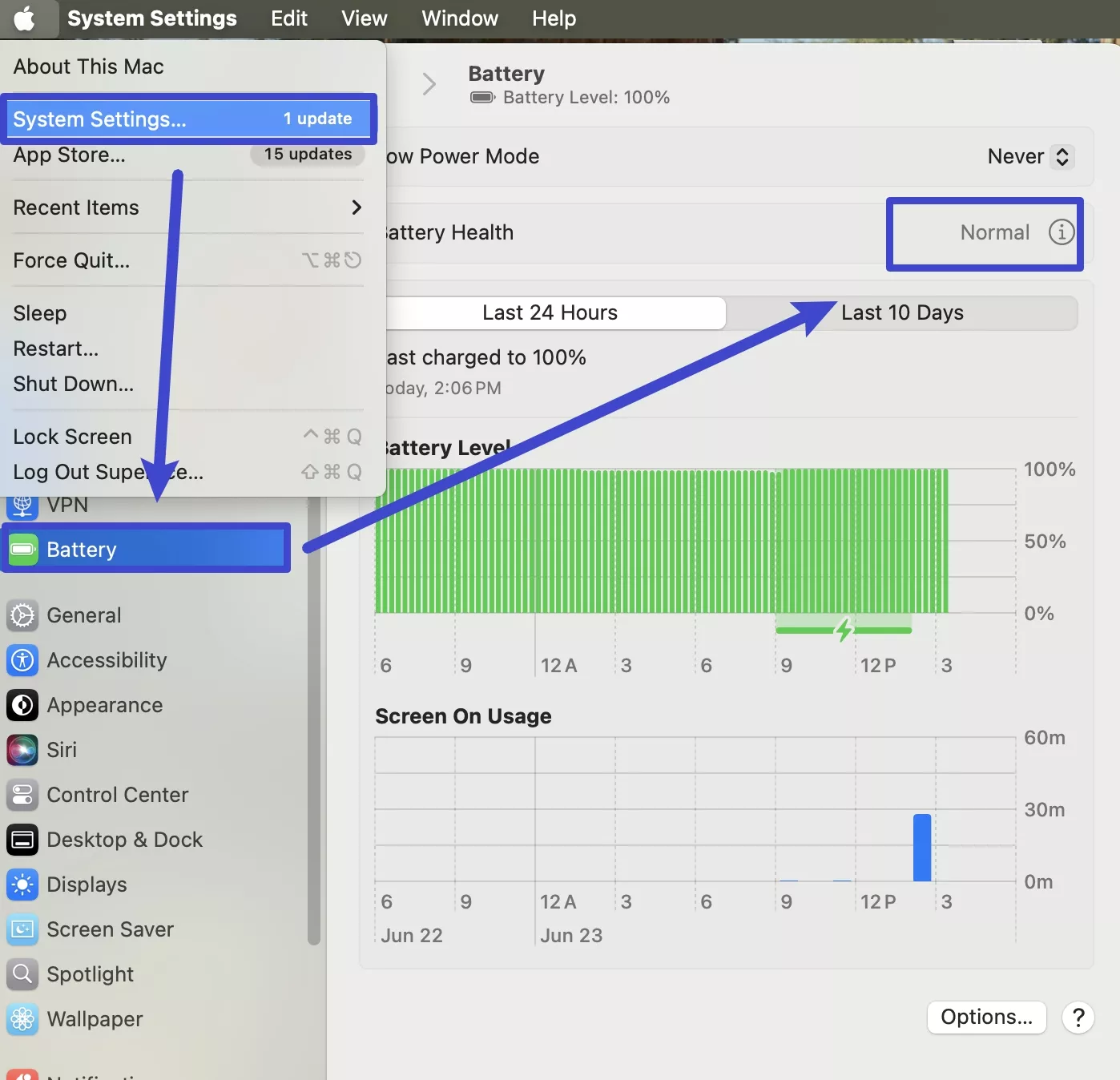
Here’s what the battery health indicates
Normal: Everything is good with your battery.
Service recommended: It means that it experiences problems and recommends you to replace one.
Fix 2. Wait for Several Minutes to Check Again
At times, the solution is surprisingly easy. To check if the system detects the connection, wait five to ten minutes after plugging in your MacBook. Sometimes it may take a few minutes before the charging process starts, especially if the battery is completely depleted.
Fix 3. Restart Your Mac
You can try restarting your MacBook if it's hung or in a corrupted state. Any background processes or power management settings that might be the source of the problem can be removed with a quick reboot.
Step 1: From the Apple menu, click on “Restart.”
Step 2: After restarting, plug in your MacBook again and check the charging.
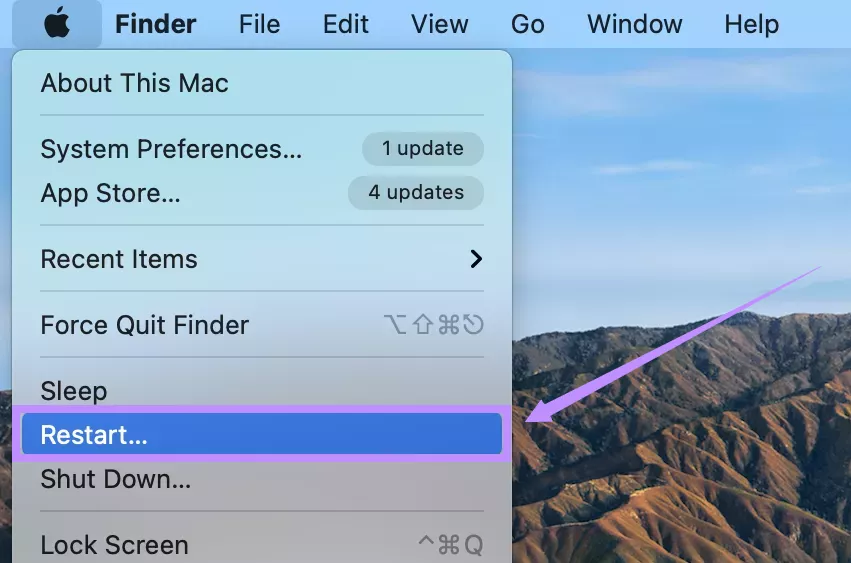
Fix 4. Reset SMC and PRAM
A lot of times, resetting the SMC (System Management Controller) or PRAM (Parameter Random Access Memory) can fix power and charging issues.
Here’s how to reset SMC:
Step 1: Turn off your Mac.
Step 2: Hold down the power button for ten seconds, then let go.
Step 3: After a few seconds, restart your Mac.
Step 4: Shut down your Mac once more if that doesn't resolve the issue.
Step 5: Hold right Shift, left Option, and left Control for 7 seconds, then also press and hold the power button.
Step 6: Keep holding all four keys for 7 more seconds. If your Mac turns on, it will shut off while you're still holding the keys.
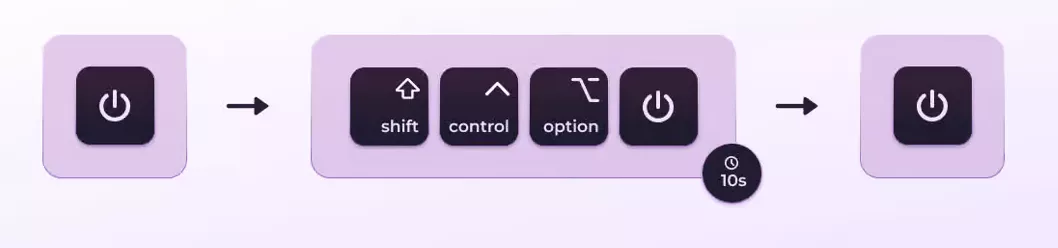
Here’s how to reset PRAM:
Step 1: Turn your MacBook off and disconnect USB devices except a wired keyboard.
Step 2: Turn it on and immediately hold Option + Command + P + R before the gray screen appears.
Step 3: Keep pressing this key combination for 20 seconds.
Step 4: Release the keys and let your Mac reboot normally.
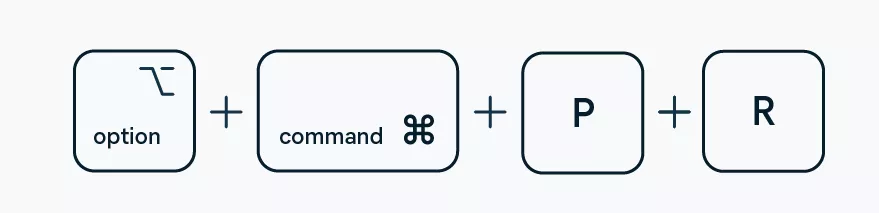
Fix 5. Draining the Battery, then, Charge Again
Another solution is to recalibrate your MacBook’s battery. For this, you’ll need to drain the battery to 0% and then charge it to a full 100%.
Here’s how to do it:
Step 1: Unplug your Mac and let the battery drain completely by leaving your laptop on for a few hours. Or you can open one YouTube video to play for several hours and consume the battery more quickly.
Step 2: Plug it in and charge it without interruptions until it hits 100%.
Fix 6. Force Quit All Background Apps
Some apps or processes running in the background can interfere with charging or battery readings. This can also be a reason your Mac battery might not be charging.
Step 1: Click on the Apple menu and select “Force Quit” from the drop-down menu.
Step 3: A window will appear showing all running apps.
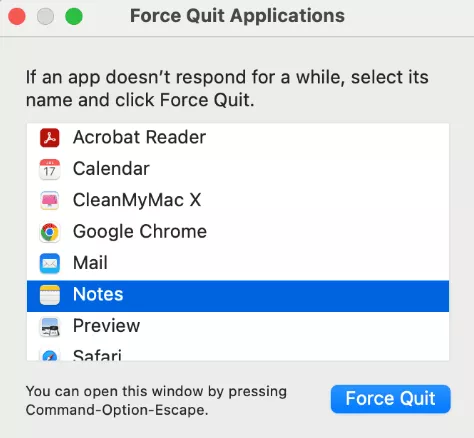
Step 4: Select the apps you want to close (especially ones you’re not using).
Step 5: Then plug in again and see if charging resumes.
Fix 7. Use Another Charger, Cable, or Adapter
If there is a hardware issue, it can be solved by using a different charger, cable, or adapter. Some chargers may appear fine from the outside, but there may be internal faults that prevent your MacBook from charging properly. By swapping them, you can find out whether the fault is in the MacBook or the charging accessories.
Fix 8. Update Your System
Updating macOS can resolve software bugs that cause charging problems. Apple often releases patches to enhance battery performance.
Step 1: To look for updates, go to System Settings > General > Software Update.
Step 2: If there are any updates available, install them and restart your Mac.
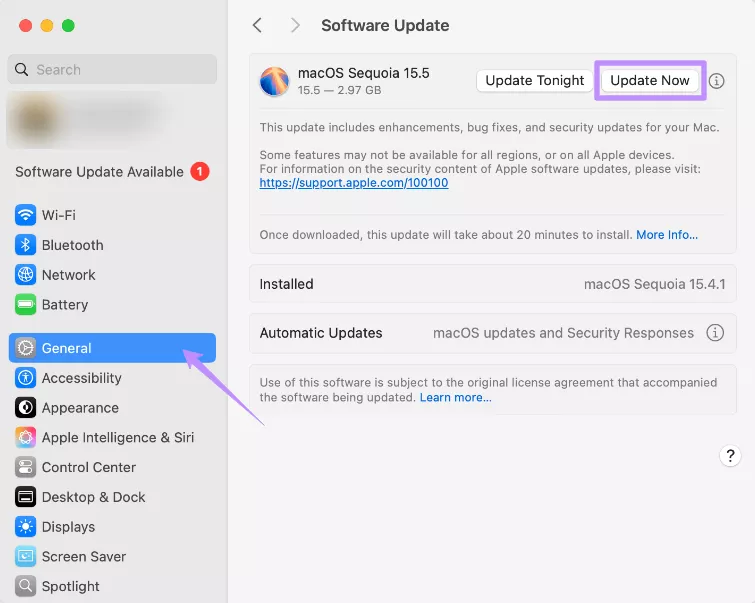
Step 3: Re-plug your charger after updating. If it was a software problem, it might be fixed.
Also Read: Mac Microphone Not Working? Try These Effective Fixes
Part 3. Bonus Tip: The Best PDF Reader or Editor for Mac
If you use a Mac, you probably open or edit PDF files often for work, school, or everyday use. That’s why choosing a good and affordable PDF tool is important. UPDF for Mac is a great option. It costs only ⅙ of Adobe Acrobat and comes with a lifetime license, so you only pay once! Get your UPDF lifetime license now: Click here to buy now.
Even better, one license works on Mac, Windows, iOS, and Android, so you can use it on all your devices. It’s full of helpful tools and super easy to use. You can download it via the button below to test it .
Windows • macOS • iOS • Android 100% secure
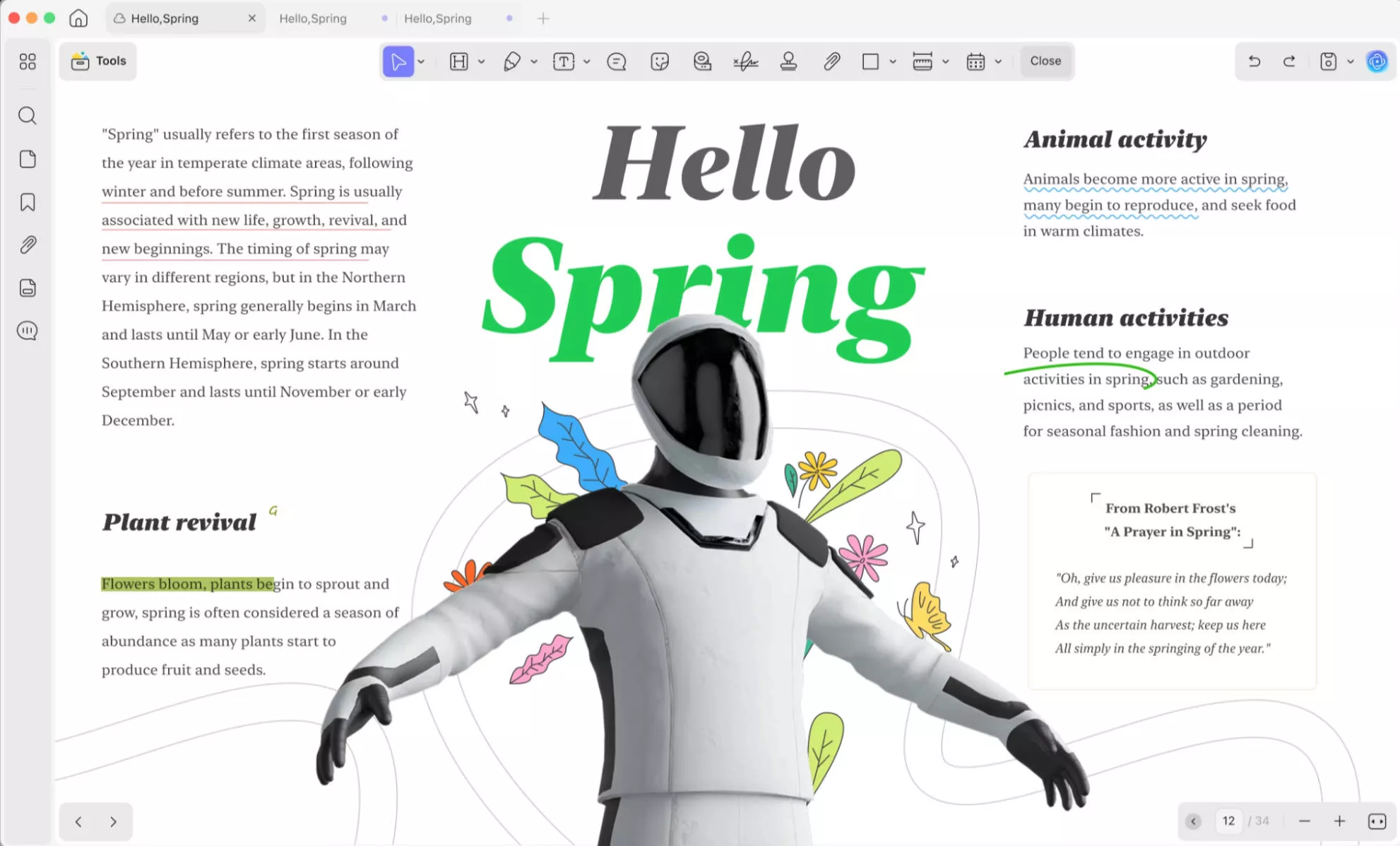
Here are the key features of UPDF on Mac:
- Edit PDF: You can edit the texts, images, and links in the PDF or add new ones.
- Convert PDF: Convert PDF to any format like Word, Excel, PPT, and more.
- Annotate PDF: Add text comments, highlight, sticky notes, stickers, and more.
- Organize PDF Pages: You can reorder, replace, crop, delete, extract, etc.
- Compress PDF: Compress the PDF file size to a smaller one.
- Batch PDF: Batch create, convert, compress, OCR, protect, print, etc.
These are only some features that UPDF has. You can read this review article or simply watch the video for more features.
Wrapping Up
Software bugs, damaged cables, or poor battery health could be the cause of your Mac's battery not charging. This guide outlines 8 easy solutions, including using a different charger, resetting settings, or checking the battery health, among other fixes to help fix this problem within no time.
Try UPDF for Mac for a seamless PDF editing experience on your Mac; it's simple, inexpensive, and compatible with all devices.
Windows • macOS • iOS • Android 100% secure
 UPDF
UPDF
 UPDF for Windows
UPDF for Windows UPDF for Mac
UPDF for Mac UPDF for iPhone/iPad
UPDF for iPhone/iPad UPDF for Android
UPDF for Android UPDF AI Online
UPDF AI Online UPDF Sign
UPDF Sign Read PDF
Read PDF Annotate PDF
Annotate PDF Edit PDF
Edit PDF Convert PDF
Convert PDF Create PDF
Create PDF Compress PDF
Compress PDF Organize PDF
Organize PDF Merge PDF
Merge PDF Split PDF
Split PDF Crop PDF
Crop PDF Delete PDF pages
Delete PDF pages Rotate PDF
Rotate PDF Sign PDF
Sign PDF PDF Form
PDF Form Compare PDFs
Compare PDFs Protect PDF
Protect PDF Print PDF
Print PDF Batch Process
Batch Process OCR
OCR UPDF Cloud
UPDF Cloud About UPDF AI
About UPDF AI UPDF AI Solutions
UPDF AI Solutions FAQ about UPDF AI
FAQ about UPDF AI Summarize PDF
Summarize PDF Translate PDF
Translate PDF Explain PDF
Explain PDF Chat with PDF
Chat with PDF Chat with image
Chat with image PDF to Mind Map
PDF to Mind Map Chat with AI
Chat with AI User Guide
User Guide Tech Spec
Tech Spec Updates
Updates FAQs
FAQs UPDF Tricks
UPDF Tricks Blog
Blog Newsroom
Newsroom UPDF Reviews
UPDF Reviews Download Center
Download Center Contact Us
Contact Us



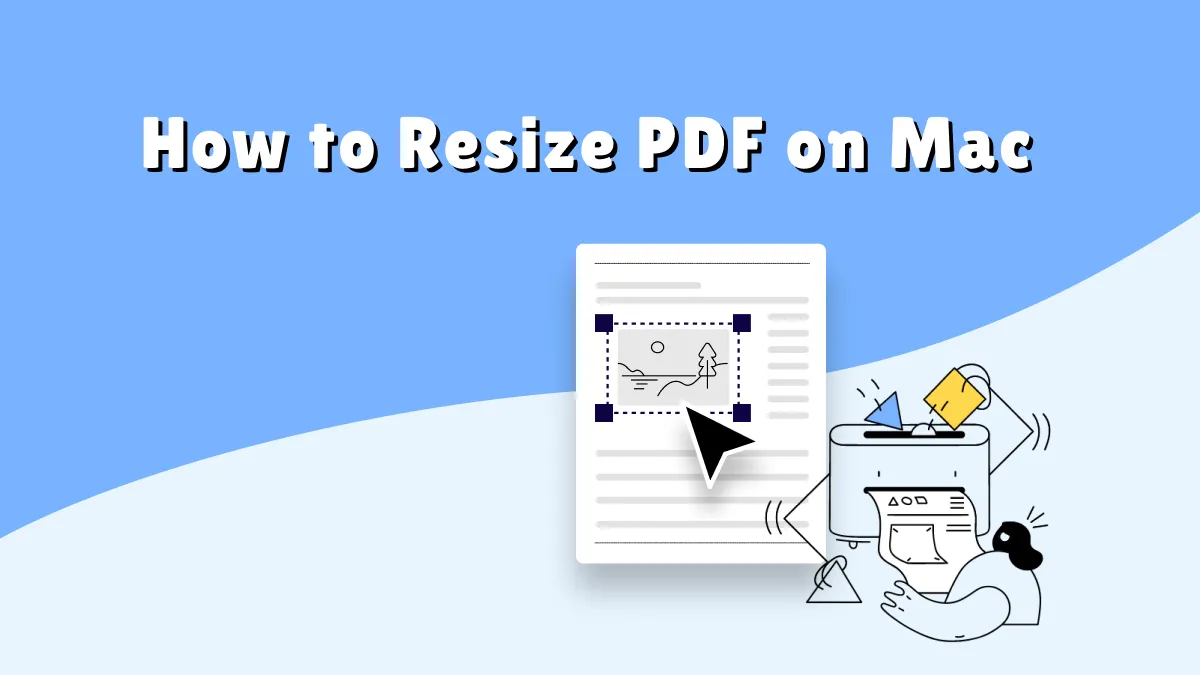




 Donnie Chavez
Donnie Chavez 
 Lizzy Lozano
Lizzy Lozano