Converting PDF to Word is a common task, often needed to easily edit content, graphics, and layouts. While there are many online PDF-to-Word converters, Smallpdf is one of the most popular options.
In this article, we'll walk you through how to use Smallpdf for PDF-to-Word conversion. We’ll also introduce a powerful offline alternative: UPDF. Unlike Smallpdf, UPDF is an all-in-one AI PDF editor that offers more advanced features, including a GPT-5-powered AI assistant. Plus, it easily supports converting Word documents back to PDF.
Click the button below to start your free trial!
Windows • macOS • iOS • Android 100% secure
Part 1. Steps to Convert PDF to Word using Smallpdf
Smallpdf is a web-based platform that offers a diverse range of PDF tools to convert, sign, edit, compress, and do more. Talking specifically about its conversion feature, Smallpdf allows you to convert PDF to Word, Excel, PowerPoint, and image format. It can also convert Word, Excel, PowerPoint, and image files to PDF.
Follow the below steps to learn how to convert PDF to Word with Smallpdf:
Step 1. Go to the Smallpdf's website from your browser.
Step 2. Click the PDF to Word option.
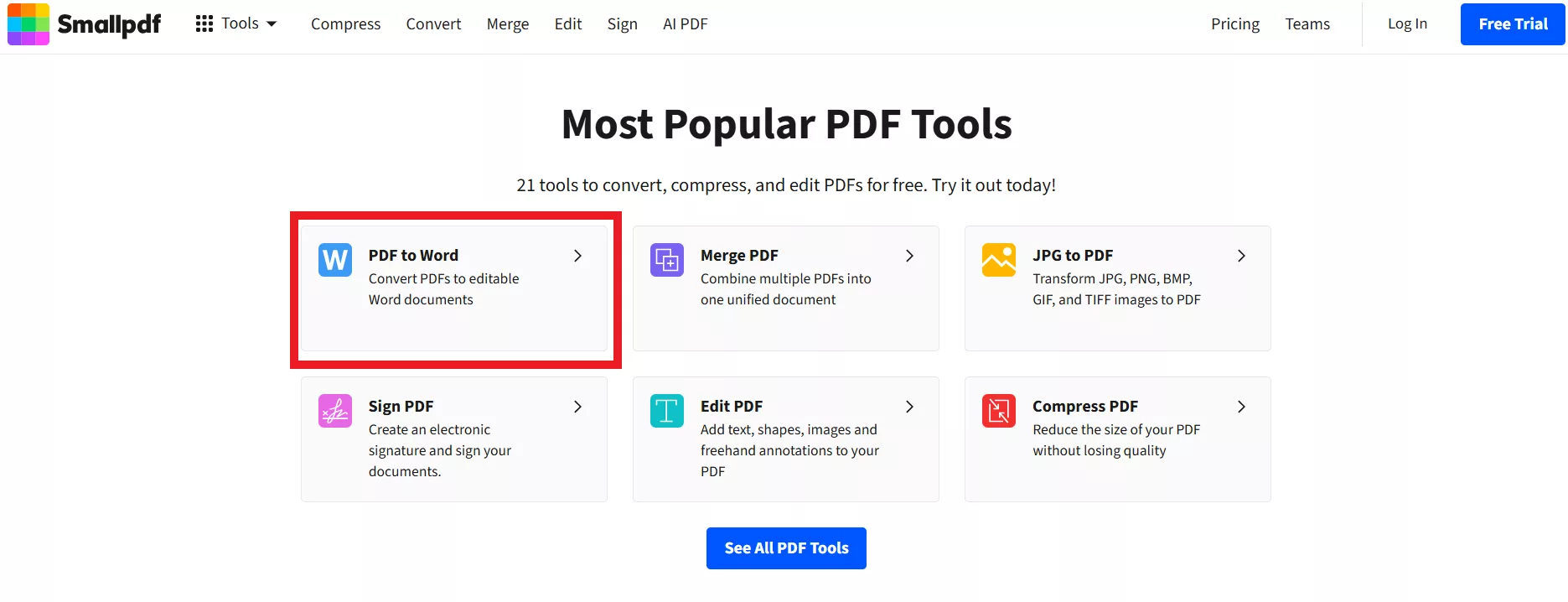
Step 3. Upload the single or multiple PDF files to convert. You can also upload PDFs directly from Dropbox or Google Drive.
Step 4. Choose the conversion mode. You can either choose "Convert selectable text only" or "Convert text in scans (OCR)". However, only paid users can use the OCR function to recognize the text on scanned documents or pictures.
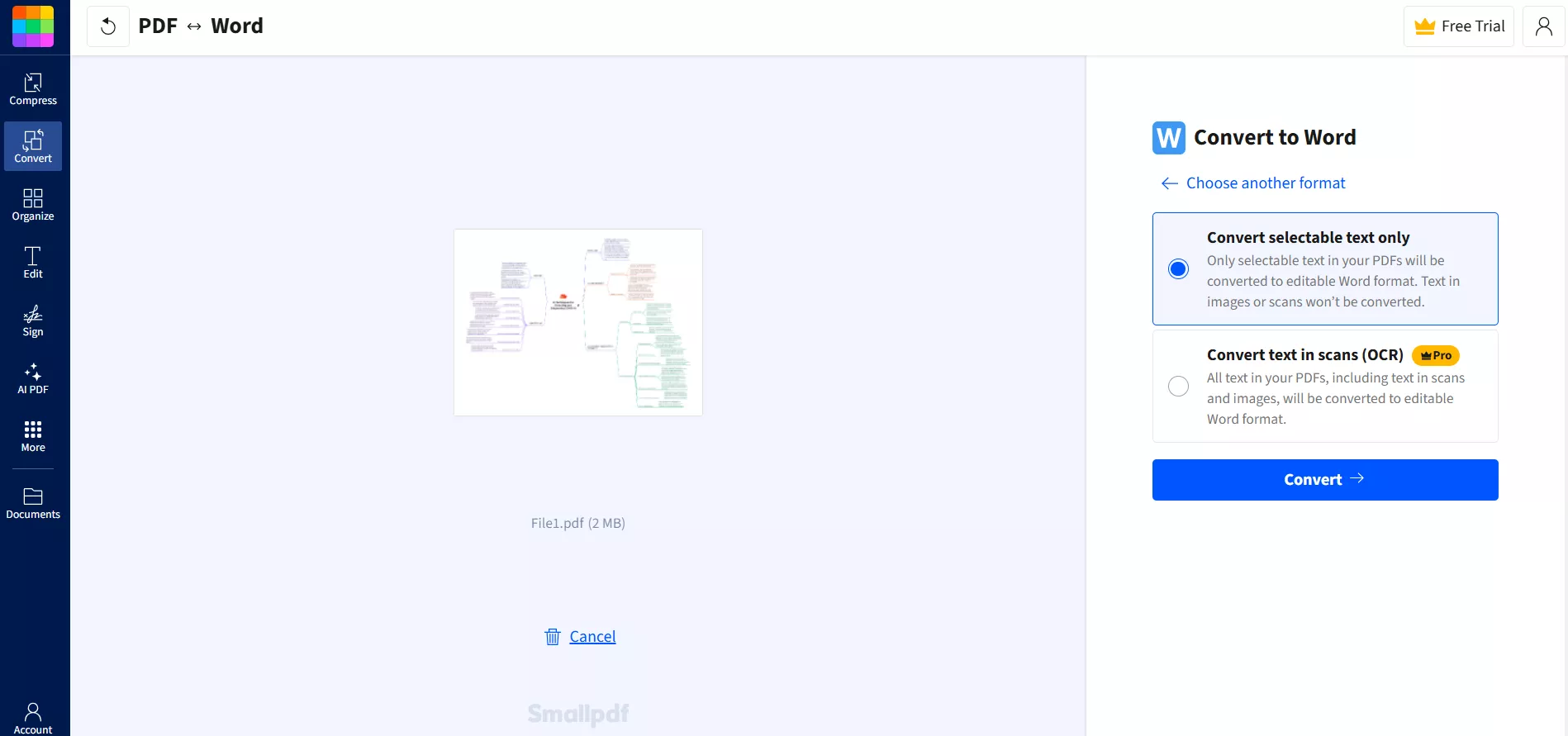
Step 5. After the conversion is finished, you can download or share the Word document or reconvert it.
That's how you can easily use Smallpdf as your go-to PDF to Word converter and convert PDF to Word online.
Part 2. UPDF: The Better and High-Quality Converter Than Smallpdf
Smallpdf is a handy tool to convert PDF to Word, but what if we tell you there is a better alternative to Smallpdf that offers greater accuracy and flexibility. This tool is known as UPDF.
UPDF is a desktop-based powerful PDF converter that can convert PDFs to Word with exceptional accuracy. It preserves the document layout and format during conversion and makes the Word version of the PDF look exactly the same. In addition, it can perform OCR recognition of scanned documents, batch convert PDFs, support customizing the conversion page range, and so on. Besides, it can keep the original formatting after the conversion.
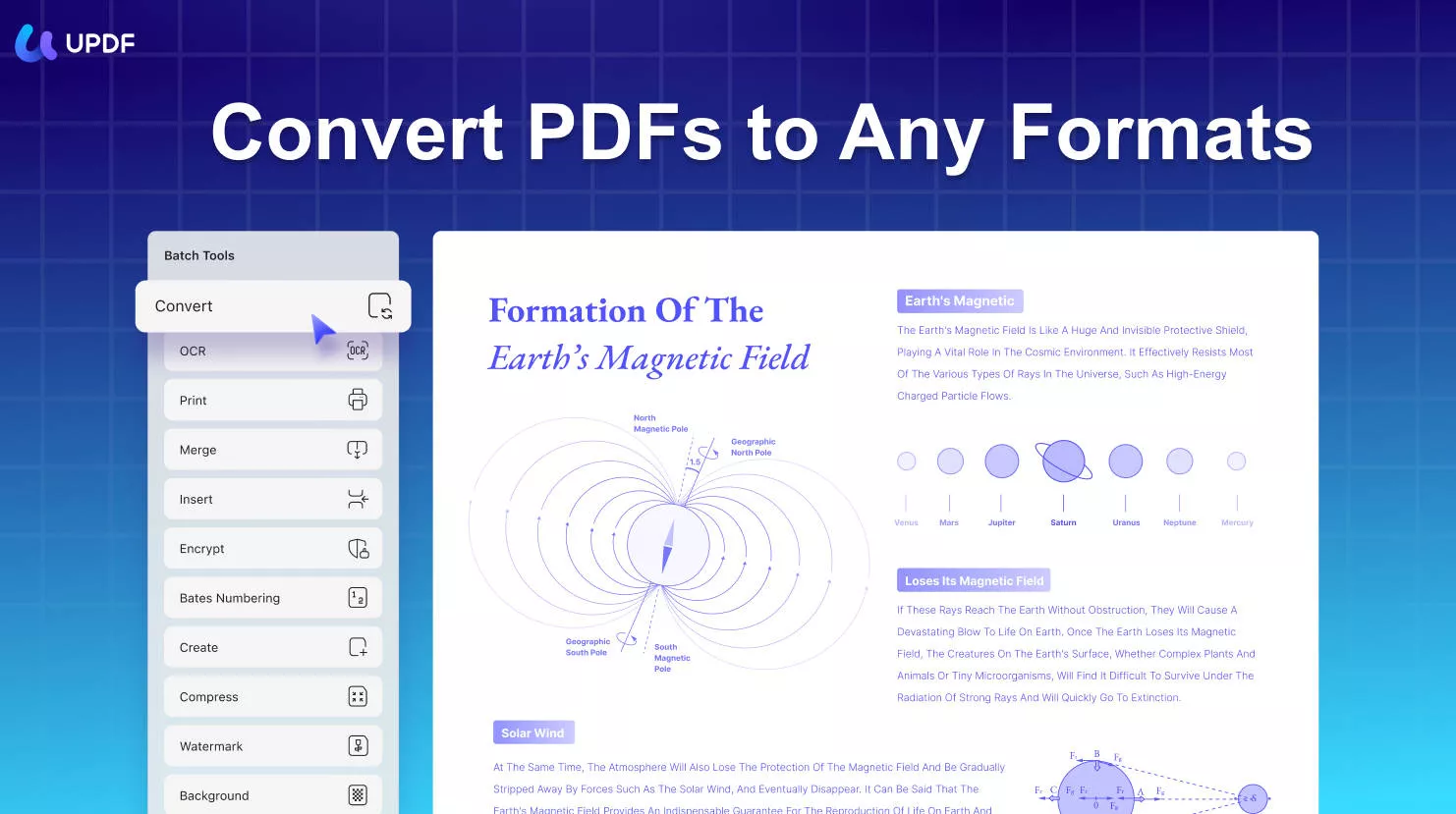
Don't just believe in words. Download UPDF and see its conversion feature in action yourself.
Windows • macOS • iOS • Android 100% secure
Also Read: UPDF vs Smallpdf >>
Part 3. Is UPDF Better Than Smallpdf? 4 Reasons Explained
The best PDF converter is the one that can convert PDF to the desired format accurately without missing any content, formatting, and other aspects. With UPDF converter, you get higher accuracy and better handling of complex PDFs than Smallpdf.
UPDF preserves layout, fonts, and formatting, even with complex elements like tables and images. The converted Word file would look exactly the same as PDF, with all details preserved perfectly. On the other hand, Smallpdf can distort and misalign such content in more intricate PDFs.
Here are a few other reasons why UPDF is the best alternative to Smallpdf PDF to Word conversion:
Offline Capability
UPDF offers an offline desktop app for Windows and Mac. It allows users to convert PDFs to Word securely and quickly without an internet connection. This offline conversion is really useful when converting sensitive documents. In contrast, Smallpdf requires users to upload, convert, and download online.
Fast
UPDF converts PDFs quickly, while Smallpdf can take longer to recognize and process the document. Even large files are handled smoothly by UPDF. We tested a 100MB PDF-to-Word conversion with both UPDF and Smallpdf. UPDF completed the process in just 10 seconds, while Smallpdf took significantly longer.
Customizable
UPDF can customize the range of documents to convert. You can convert only a selective page range from a PDF. On the other hand, Smallpdf has no customization options.
Batch Conversion
UPDF offers batch PDF conversion even for free accounts, allowing users to convert multiple PDFs to Word documents at once. This is ideal for users who need to convert a large volume of files quickly and efficiently. In contrast, Smallpdf's free plan does not support batch conversion.
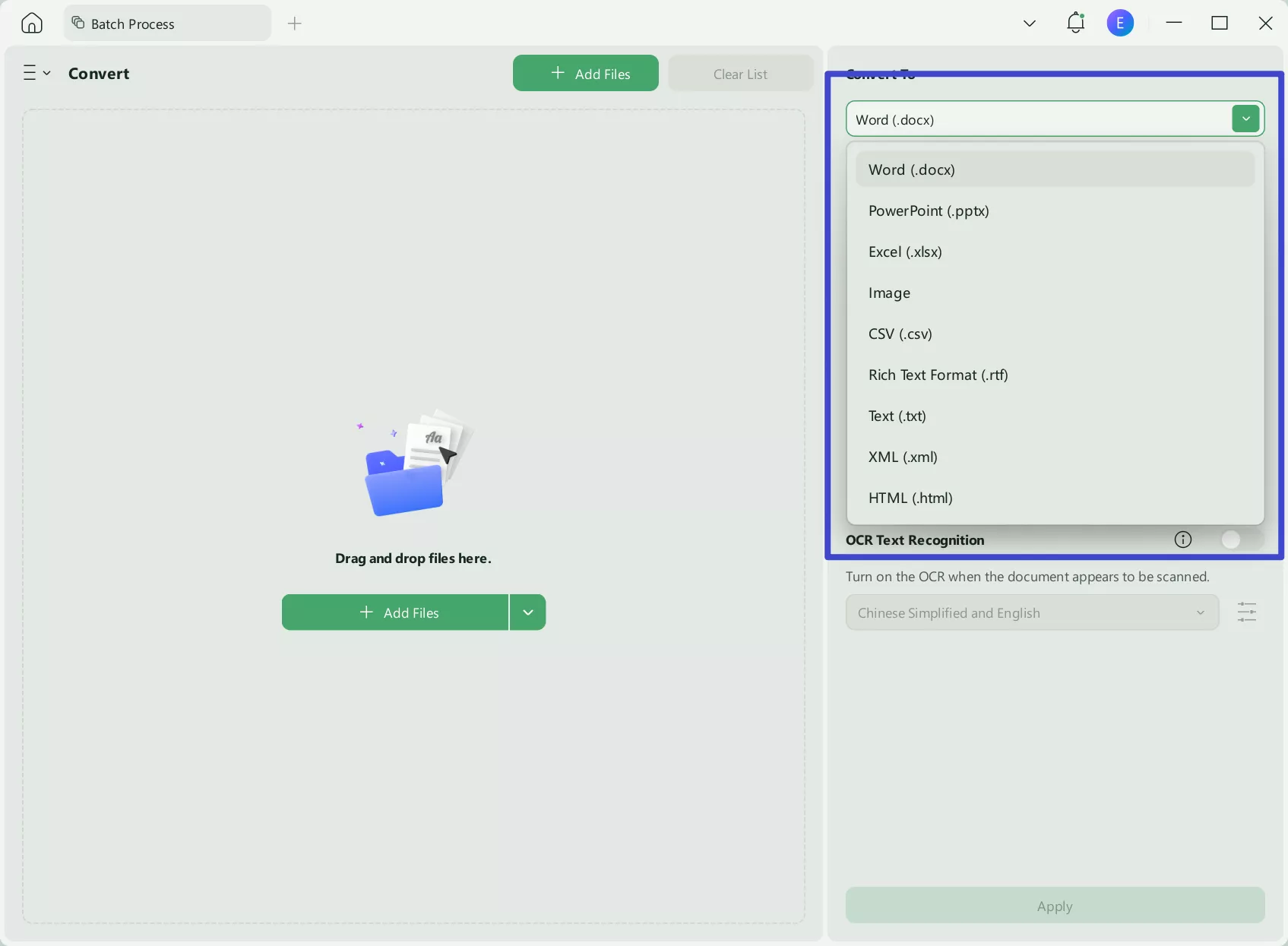
The best part is that UPDF has even more advanced features to offer, such as OCR, editing, annotation, signing, and protection. You also get an AI assistant that can summarize, translate, and explain PDFs.

Seize the moment! UPDF is offering an incredible discount you don't want to miss. Buy UPDF at this special price today and upload its powerful features to supercharge your productivity!
Windows • macOS • iOS • Android 100% secure
Watch the video to learn more about UPDF:
Part 4. Steps to Convert PDF to Word with UPDF
UPDF offers a click-based experience in converting PDF to Word. Here are the simple steps you need to follow:
On desktop
Step 1. Download and install UPDF on your Windows/Mac computer.
Step 2. Launch UPDF and click "Open Files" to import the PDF to convert.
Step 3. From the right panel, click the "Export PDF" function and select "Word".
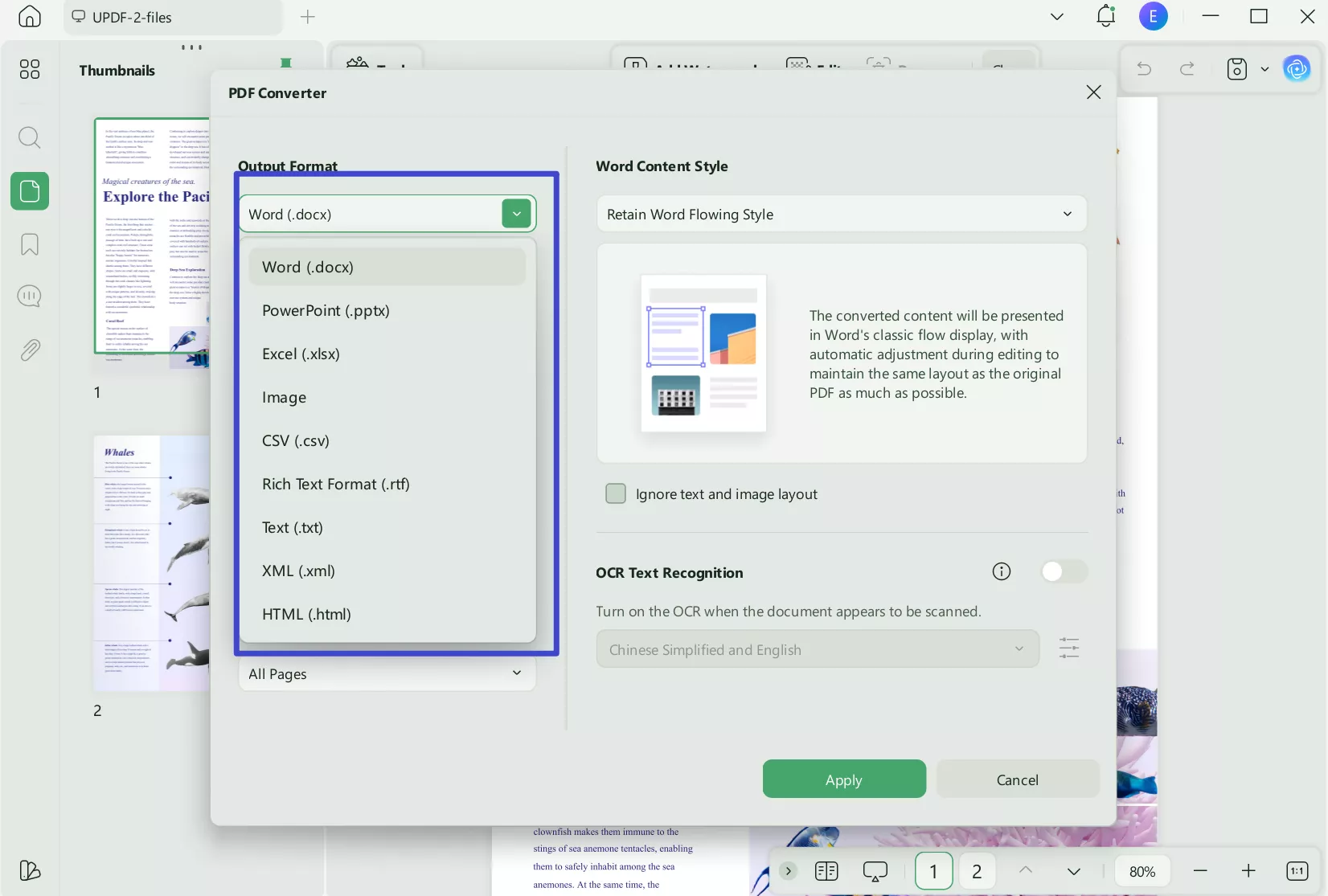
Step 4. Customize the page range to convert. You can also enable the OCR option if you are converting a scanned PDF. After that, click the "Apply" button to save the converted file.
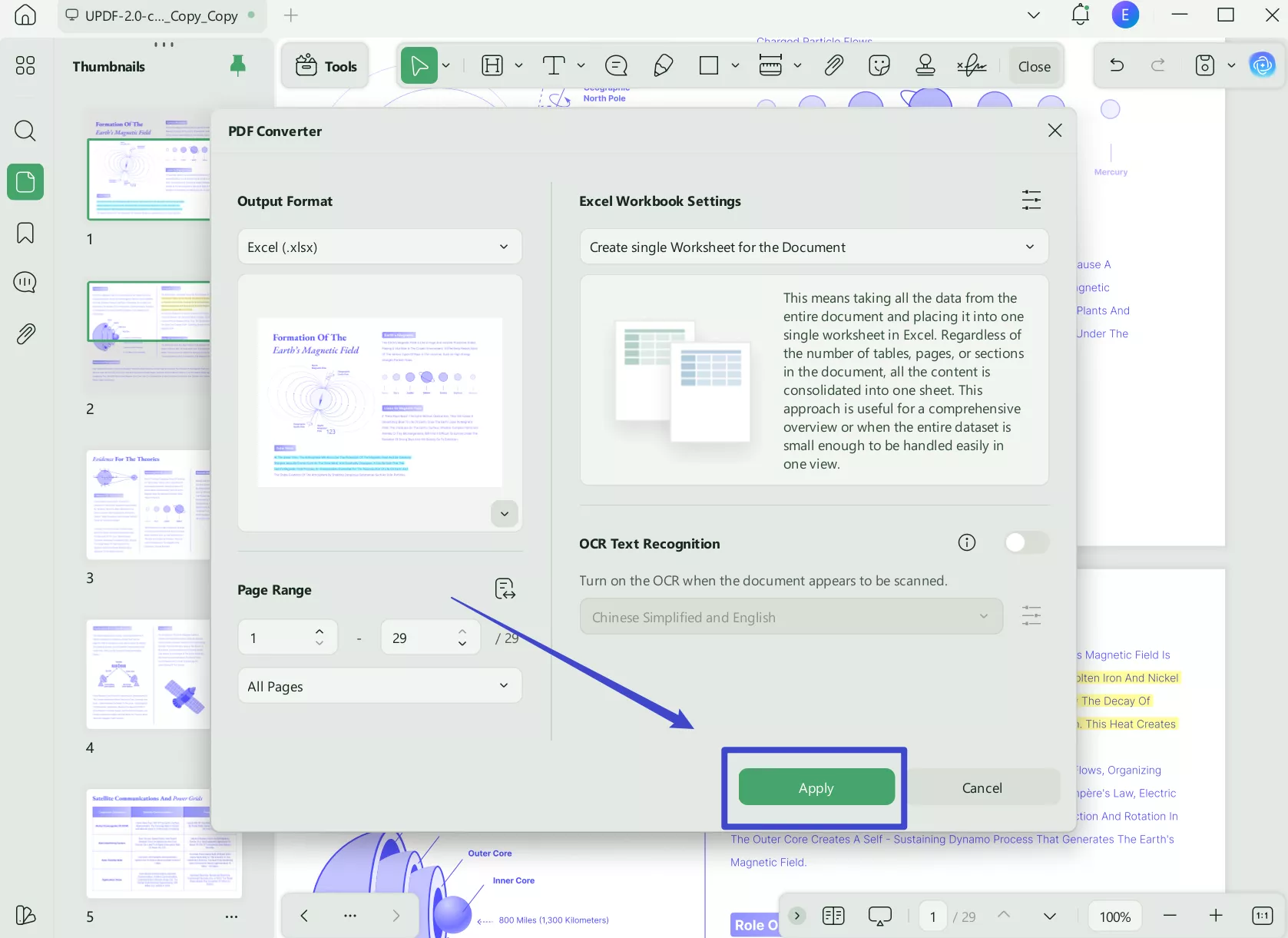
On mobile
Step 1. Download and install UPDF on your iPhone or Android.
Step 2. Launch UPDF and click the "+" button in the bottom right corner to import the PDF to convert.
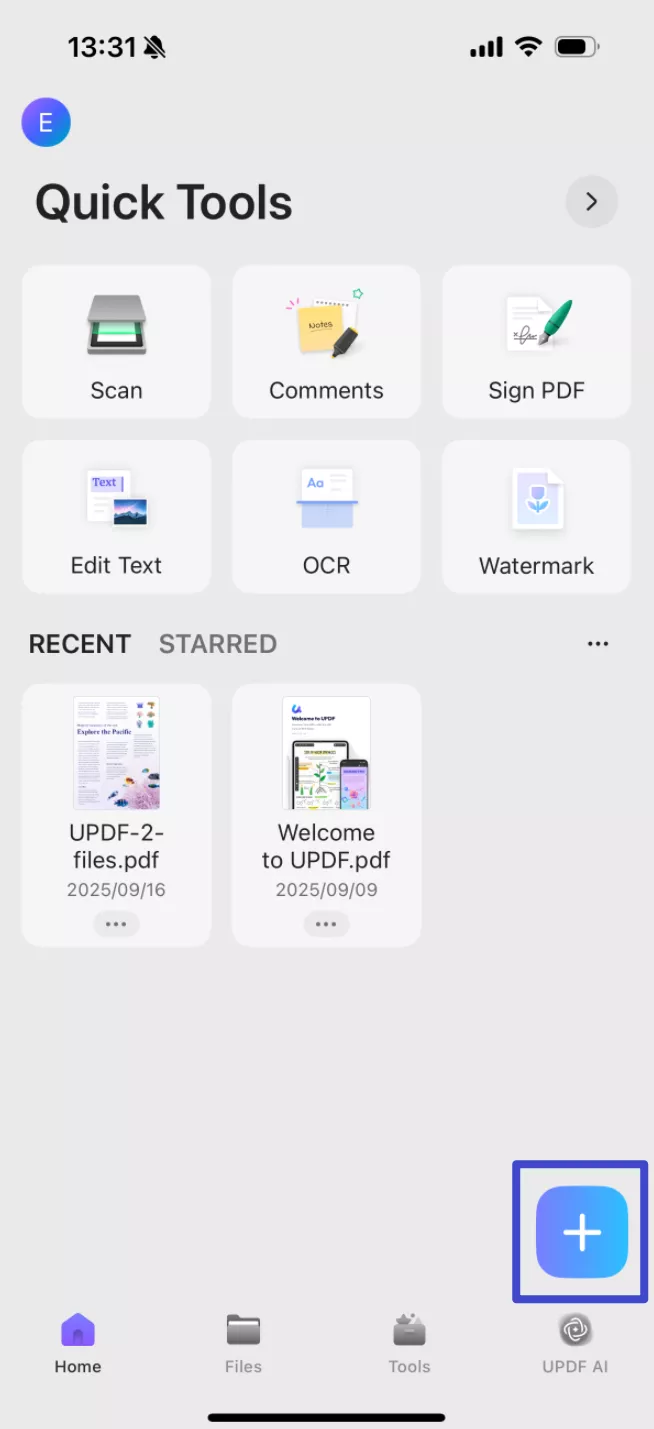
Step 3. Click "Tools", choose "PDF to Word".
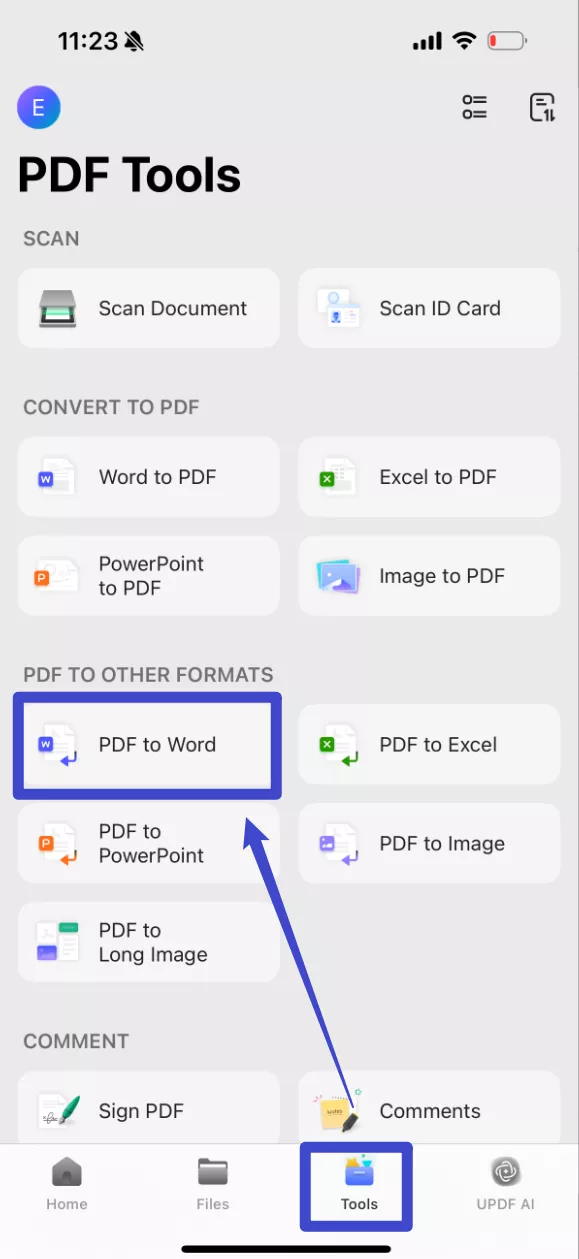
Step 4. Customize the page range to convert. You can also enable the OCR option if you are converting a scanned PDF. After that, click the "Continue" button to save the converted file.
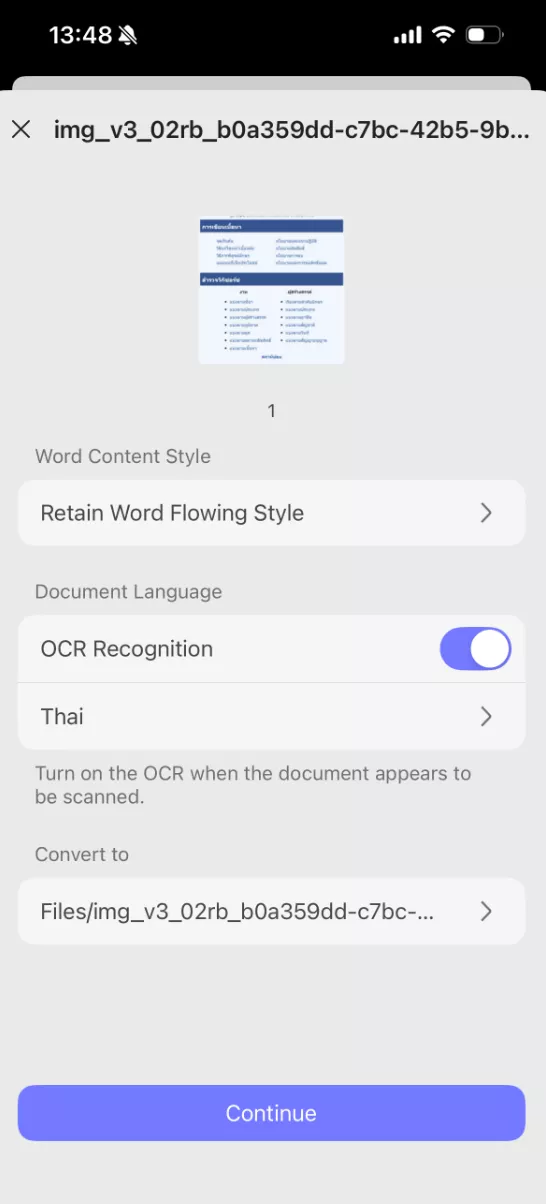
That's it! This way, you can convert PDF to Word offline using UPDF's simple clicks.
To learn how to use UPDF to batch convert PDF to Word, click on this article.
UPDF can be used on Windows, Mac, iOS, and Android at the same time. Download UPDF and use this ultimate tool to convert PDFs to Word and fulfill other PDF needs.
Windows • macOS • iOS • Android 100% secure
Part 5. FAQ on Converting PDFs to Word with Smallpdf
Q1: Is it free to convert PDF to Word with Smallpdf?
Yes, it is free to convert PDF to Word with Smallpdf. You can simply upload the PDF and convert it to Word for free. However, if you are converting scanned PDFs, you need to pay to perform the OCR.
Q2: Is it safe to convert PDF to Word with Smallpdf?
Smallpdf is ISO/IEC 27001 certified, complies with GDPR regulations, and uses secure TLS connections. Moreover, it also deletes the files from its server after one hour. So, it seems safe to convert PDF to Word with Smallpdf. Alternatively, you can use offline converters like UPDF to have more secure conversions.
Q3: Is the result of using Smallpdf to convert a PDF to Word accurate? Will the formatting be preserved, or will it become garbled?
The PDF to Word conversion with Smallpdf may or may not be accurate. If the PDF involves simple text with no graphics, the conversion can be accurate. However, if the PDF has tables, images, and other complex graphics, Smallpdf can compromise the formatting and may miss out on some content.
Q4: Will Smallpdf accurately recognize the language in a PDF document?
Smallpdf supports a wide range of languages for text recognition in a PDF document. However, the accuracy of language recognition depends on the PDF's quality and the text's complexity.
Conclusion
Smallpdf offers a straightforward way to convert PDF to Word. All you need to do is upload the PDF, perform the conversion, and download the converted Word file. However, PDF to Word conversion with SmallPDF has doubtful accuracy for complex PDFs. In contrast, we have found UPDF a better alternative due to its secure offline conversion and ultra-high conversion accuracy. Therefore, download UPDF now and start converting a PDF to Word with the best quality outputs.
 UPDF
UPDF
 UPDF for Windows
UPDF for Windows UPDF for Mac
UPDF for Mac UPDF for iPhone/iPad
UPDF for iPhone/iPad UPDF for Android
UPDF for Android UPDF AI Online
UPDF AI Online UPDF Sign
UPDF Sign Edit PDF
Edit PDF Annotate PDF
Annotate PDF Create PDF
Create PDF PDF Form
PDF Form Edit links
Edit links Convert PDF
Convert PDF OCR
OCR PDF to Word
PDF to Word PDF to Image
PDF to Image PDF to Excel
PDF to Excel Organize PDF
Organize PDF Merge PDF
Merge PDF Split PDF
Split PDF Crop PDF
Crop PDF Rotate PDF
Rotate PDF Protect PDF
Protect PDF Sign PDF
Sign PDF Redact PDF
Redact PDF Sanitize PDF
Sanitize PDF Remove Security
Remove Security Read PDF
Read PDF UPDF Cloud
UPDF Cloud Compress PDF
Compress PDF Print PDF
Print PDF Batch Process
Batch Process About UPDF AI
About UPDF AI UPDF AI Solutions
UPDF AI Solutions AI User Guide
AI User Guide FAQ about UPDF AI
FAQ about UPDF AI Summarize PDF
Summarize PDF Translate PDF
Translate PDF Chat with PDF
Chat with PDF Chat with AI
Chat with AI Chat with image
Chat with image PDF to Mind Map
PDF to Mind Map Explain PDF
Explain PDF Scholar Research
Scholar Research Paper Search
Paper Search AI Proofreader
AI Proofreader AI Writer
AI Writer AI Homework Helper
AI Homework Helper AI Quiz Generator
AI Quiz Generator AI Math Solver
AI Math Solver PDF to Word
PDF to Word PDF to Excel
PDF to Excel PDF to PowerPoint
PDF to PowerPoint User Guide
User Guide UPDF Tricks
UPDF Tricks FAQs
FAQs UPDF Reviews
UPDF Reviews Download Center
Download Center Blog
Blog Newsroom
Newsroom Tech Spec
Tech Spec Updates
Updates UPDF vs. Adobe Acrobat
UPDF vs. Adobe Acrobat UPDF vs. Foxit
UPDF vs. Foxit UPDF vs. PDF Expert
UPDF vs. PDF Expert

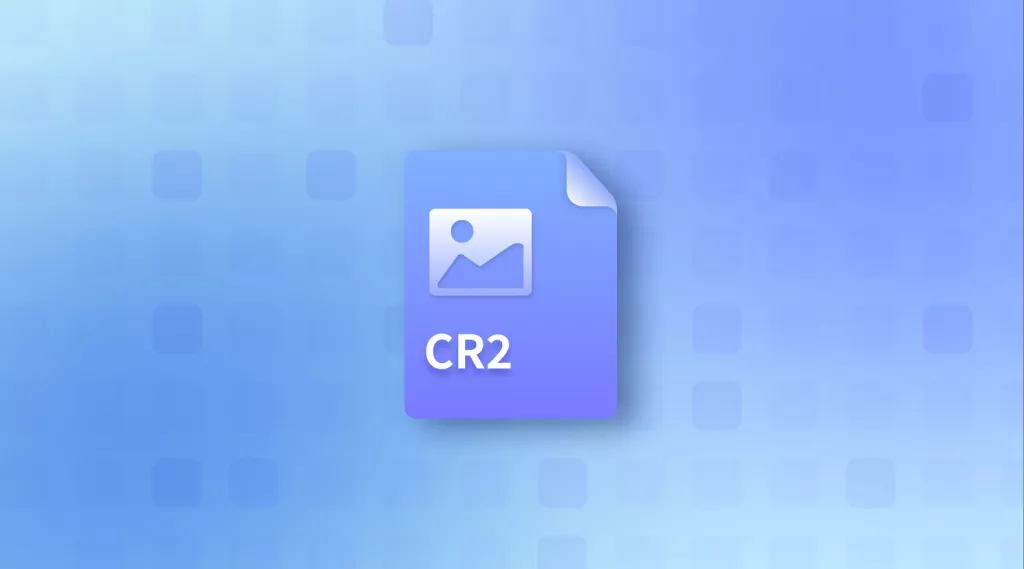

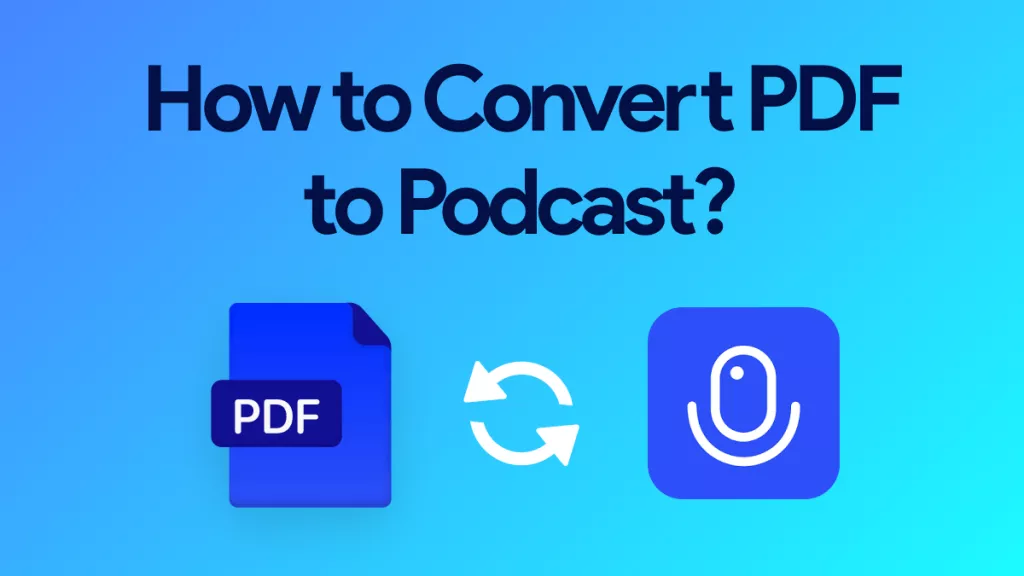




 Enola Davis
Enola Davis 
 Delia Meyer
Delia Meyer 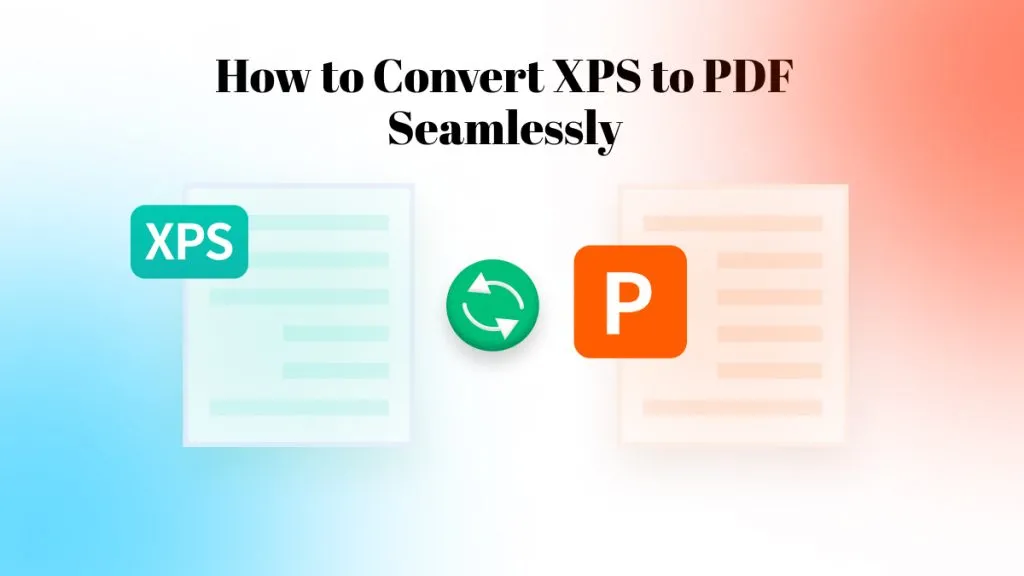
 Enya Moore
Enya Moore 
 Lizzy Lozano
Lizzy Lozano 