Having a PDF document is important for sharing detailed information, but it won't be enough to engage the audience. In such cases, you always need a PowerPoint for a dynamic, interactive, and appealing presentation of your lengthy PDF document. Making PowerPoint files of an existing PDF manually was a matter of the past in this PDF to PPT AI converters era.
Thus, read this article and explore offline and online solutions on how to convert PDF to PPT AI. By the end, you will be able to make a good choice in terms of online and offline tools to transform your PDF into PowerPoint.
Part 1: How to Convert PDF to PPT with AI Offline
Talking about the incredible options in PDF-to-PPT converters, UPDF stands out at the top. It's an AI-powered platform that transforms PDF documents into Word, Excel, CSV, PPT, or any other popular format. Besides making the conversion process easier, it retains your documents' original quality and layout. In addition to conversion, you can summarize your lengthy documents and ask AI to explain the text for better comprehension using the UPDF AI mode.
For content accessibility worldwide, UPDF not only allows you to edit converted PDFs from OXPS, JSON, MP3, but also can translate PDF text quickly into any other language. Moreover, UPDF offers OCR technology to convert your scanned images or documents into searchable and editable documents accurately. Now, let us show you how to use the PDF to PowerPoint AI feature and gain maximum benefit from UPDF:
Step 1: Download UPDF's Latest Version and Import Your File
Download and install the latest version of the UPDF AI-powered PDF toolkit by clicking the below button. Once the installation is completed, launch UPDF's latest version easily in your system. After successfully launching UPDF, import your desired PDF file into its main interface to begin the PDF to PPT AI conversion process.
Windows • macOS • iOS • Android 100% secure
Prior to converting your PDF into PPT, you can directly access the AI features by clicking on the "UPDF AI" icon to edit your PDF file. Navigate to the "Chat" tab and copy-paste the content you want to modify into the "Ask Something" text box. Afterward, press the "Prompt" icon to get access to several built-in prompts in UPDF AI like "Summarize," "Explain," and "Translate." You can utilize any of these prompts to make desired changes to the PDF text.
In contrast, you can also start by selecting the text you wish to edit while in the "Reader" mode. Then, a new menu will appear, offering various options. Within this menu, click on the "UPDF AI" dropdown icon to access prompts such as "Summarize," "Translate," and "Explain."

Step 2: Access the Export PDF Feature to Begin Conversion
As you open your PDF file, click on the "Export PDF" option to get another extended menu. From that menu, click on the "PowerPoint" option and access the conversion pop-up window on your screen.
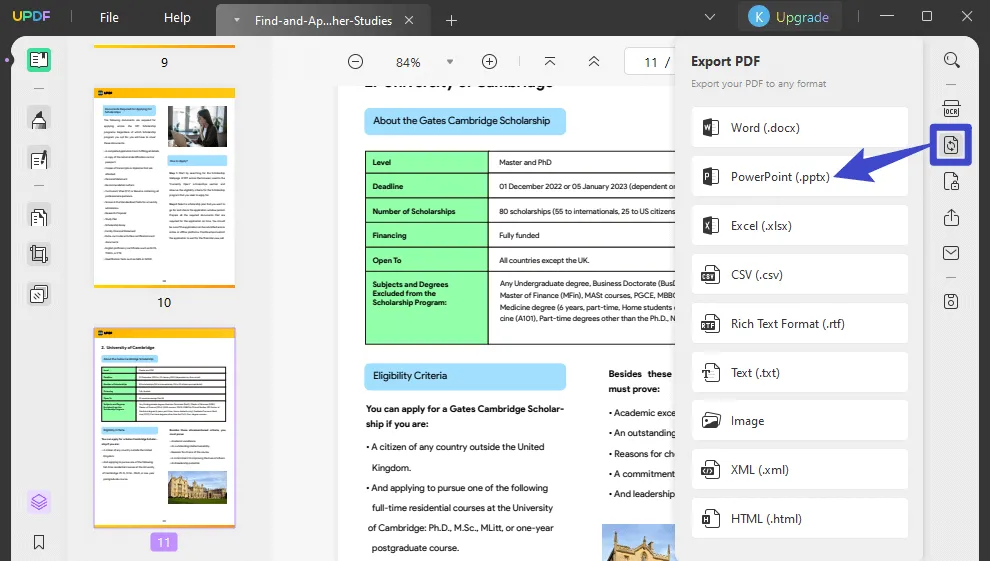
Step 3: Adjust Conversion Parameters and Hit the Export Button After Finalizing
From the pop-up window, tap on the downward symbol under "Output Format" to ensure that you select PowerPoint. Then, choose one language from the drop-down list in the "Document Language" section. Finally, make changes in the "Page Range" and hit the "Export" button to save the PPT file at your desired location in the system.
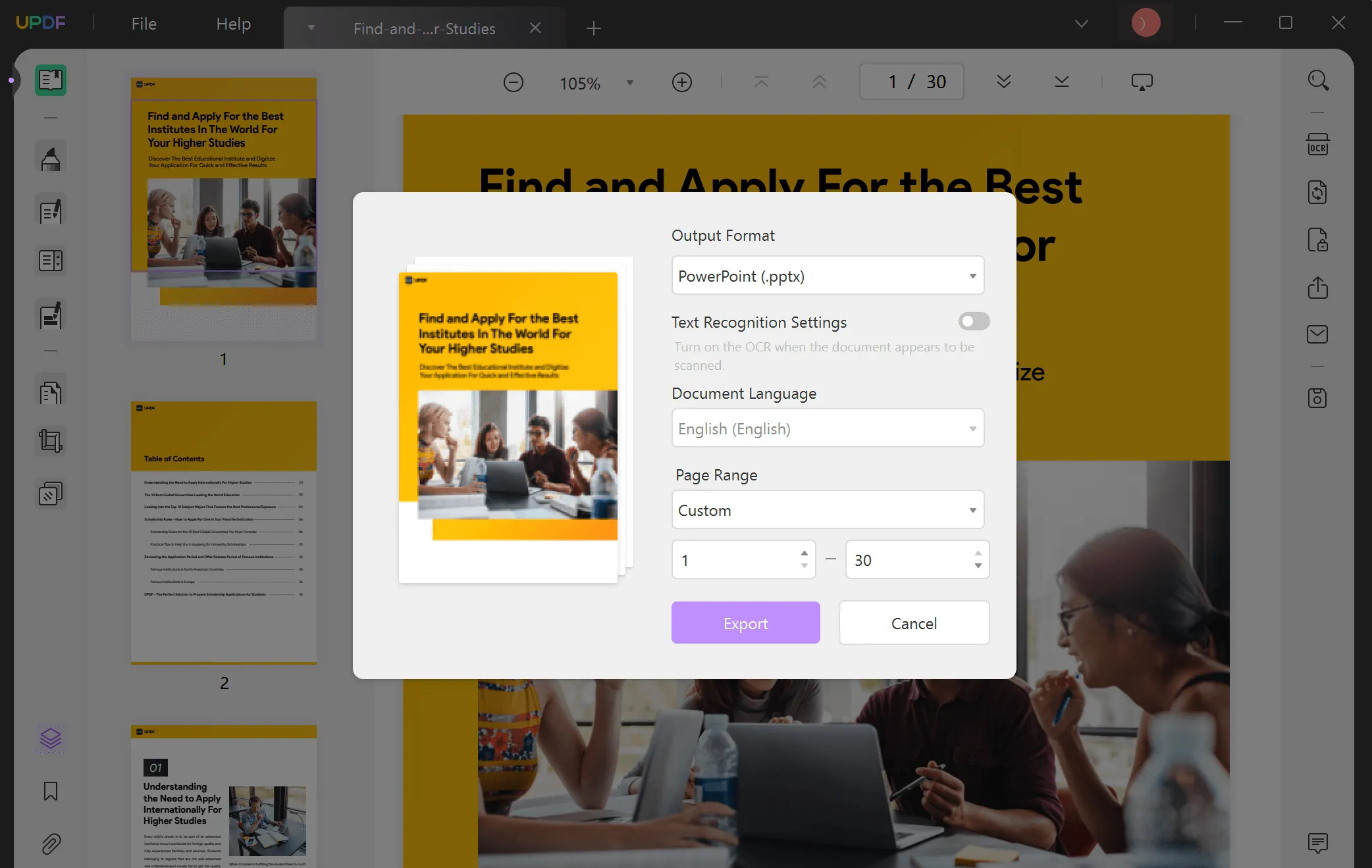
To simplify the PDF to PPT AI conversation without changing font, press the "Free Download" button below and enjoy seamless single and multiple PDF to PowerPoint conversions. You can also upgrade to UPDF Pro at a special discount to enjoy all the premium features without any restrictions.
Windows • macOS • iOS • Android 100% secure
Also Read: How to Convert PDF to PowerPoint on Mac
Video guide on How to Convert PDF into multiple different format
Part 2: How to Convert PDF to PPT with AI Online
SlidesPilot is an AI PowerPoint generator for education and business purposes. It aims to save you from spending countless time formatting slides by providing AI PDF to PPT conversion. Using this feature of SlidesPilot, you can upload a PDF or paste text of up to 45000 characters. Without further delay, let's learn about the conversion process from the given steps:
Step 1: Browse the official site of "SlidesPilot" and select the "PDF to PPT" option from its home screen. Now, hit the "Upload Document" button and pick the required PDF document from your system that you wish to convert to PPT.
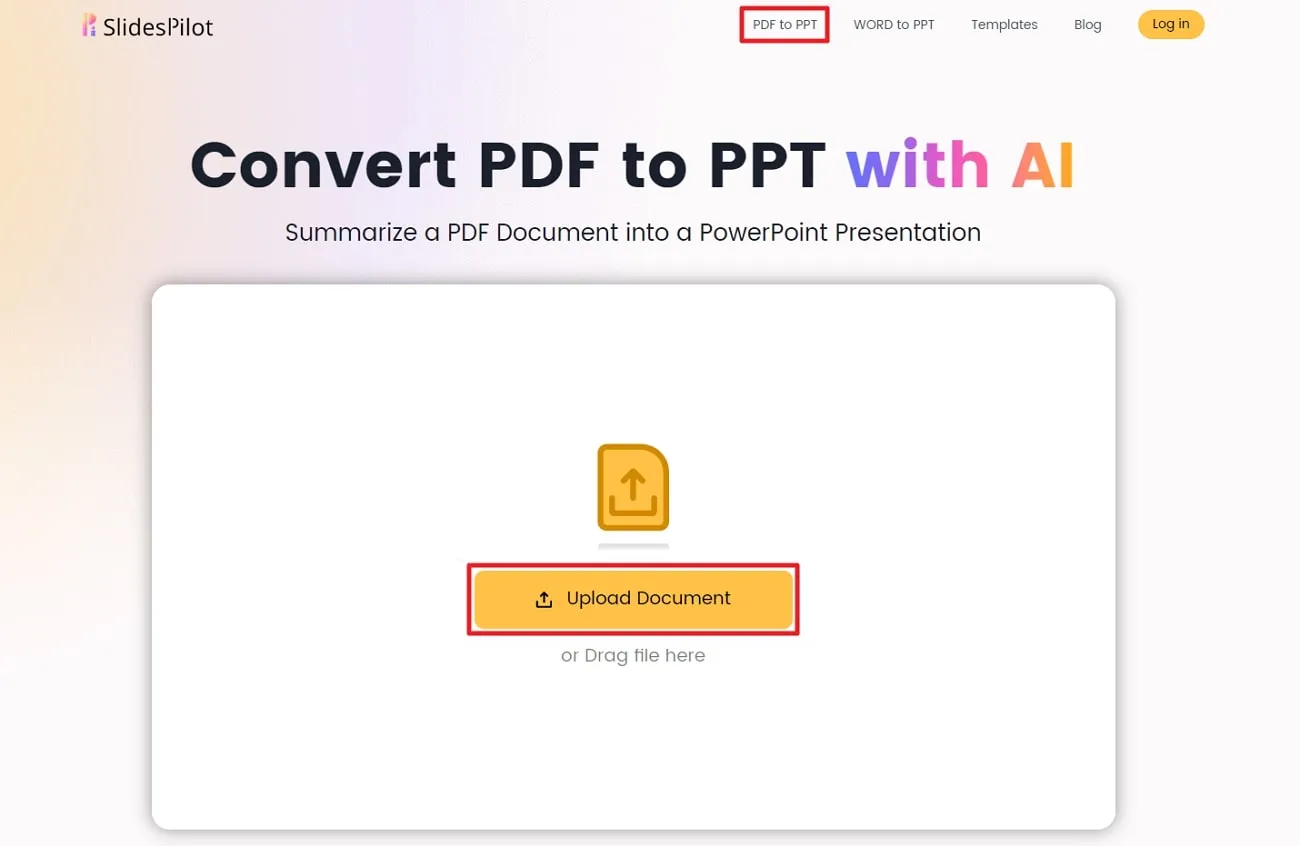
Step 2: After uploading the file, click on the "Convert with AI" button to finally start the conversion process. Now, press "Continue with Google" from the next window to log in to your Google account for optimized conversion. Then, you will be promoted to the main screen for conversion and parameter adjustments.
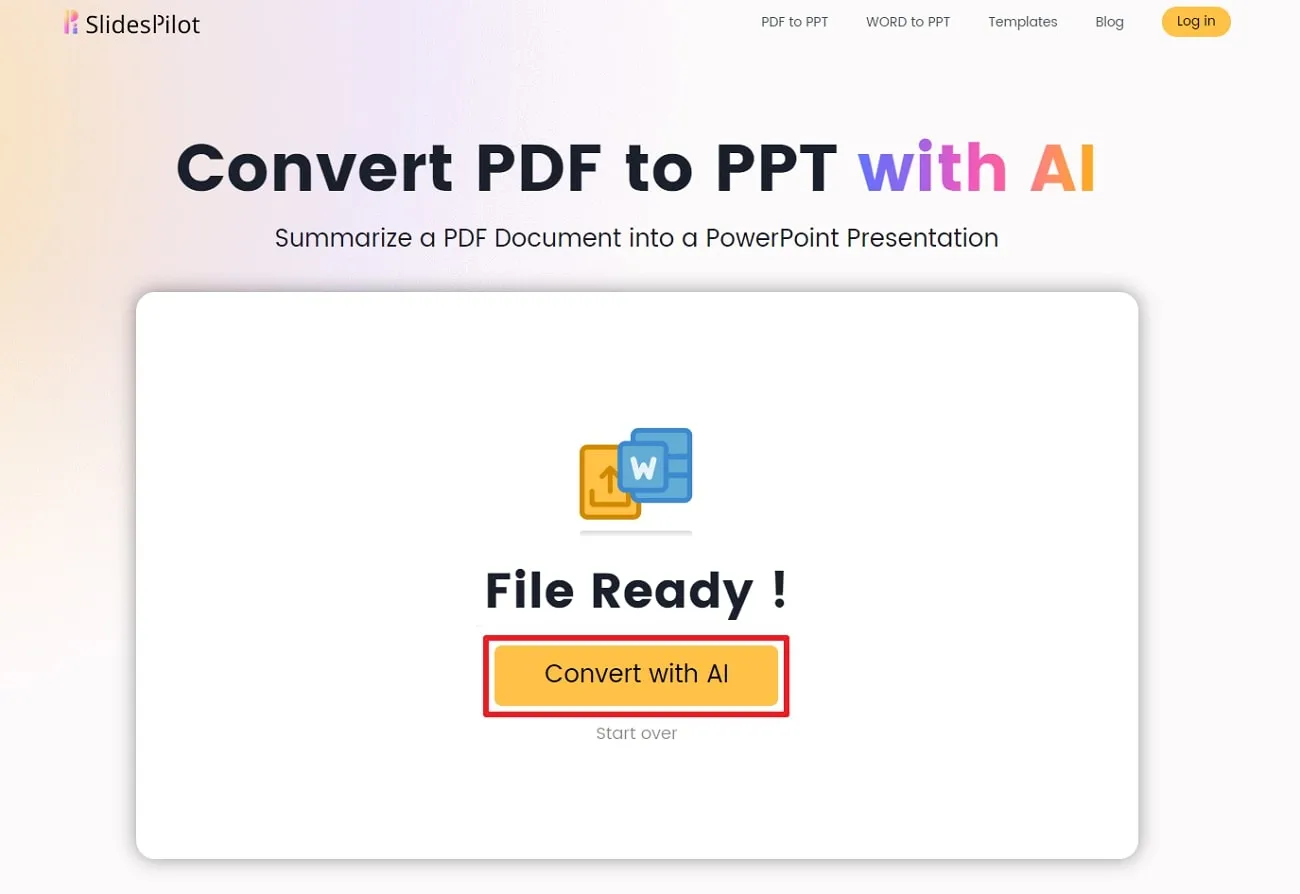
Step 3: Simply paste your text or tap on the "Upload Document" to import a PDF. Then, turn on the "AI decide" option to let the technology decide the number of pages of the output PPT. Optionally, you can choose an "Audience" and a "Language" from their respective drop-down list to help AI determine the target audience and document language. When you are done making Presentation Settings, click the "Convert with AI" button to get slides.
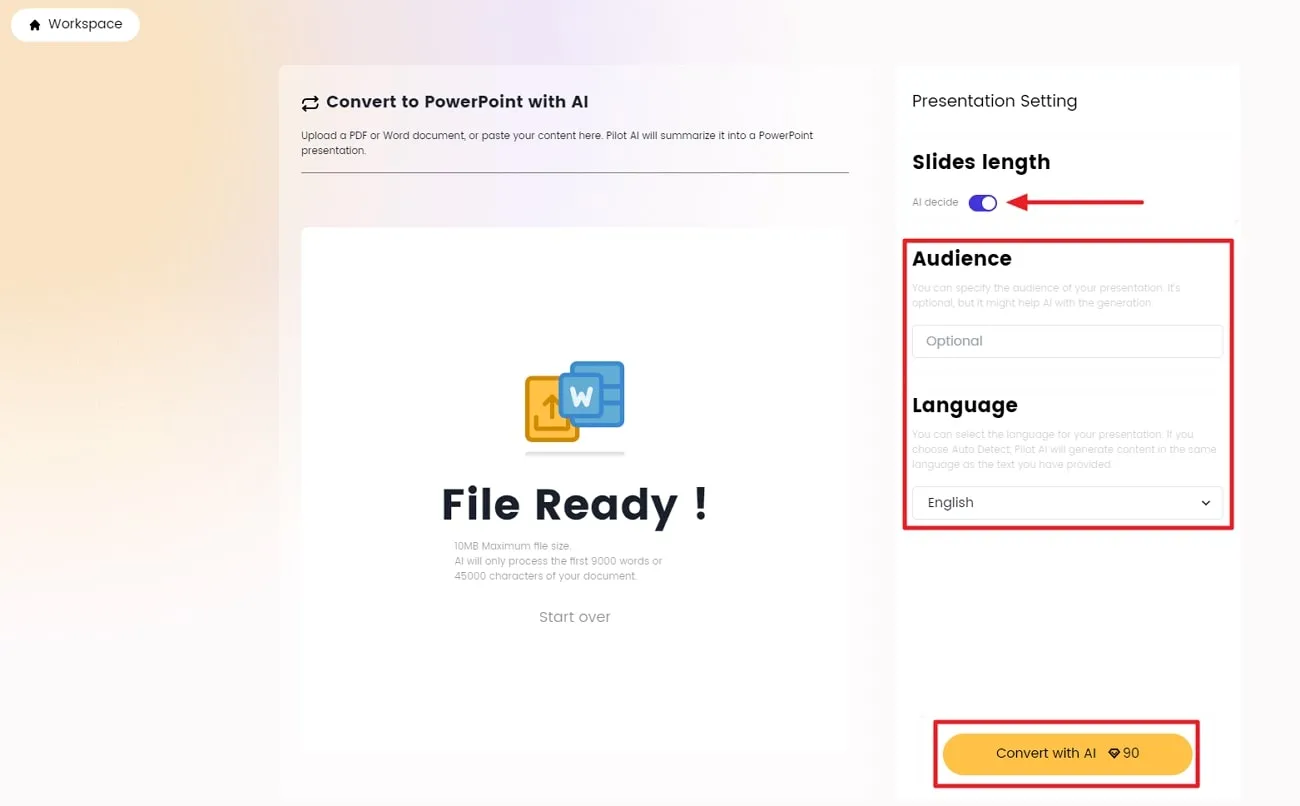
Step 4: From the next screen, pick one slide template design and tap on the "Continue." Wait for a few seconds till the AI makes your PowerPoint, review the PPT output, and hit the "Edit/Download" button. Finally, select the "PowerPoint" option from its extended menu and get the file on your device.
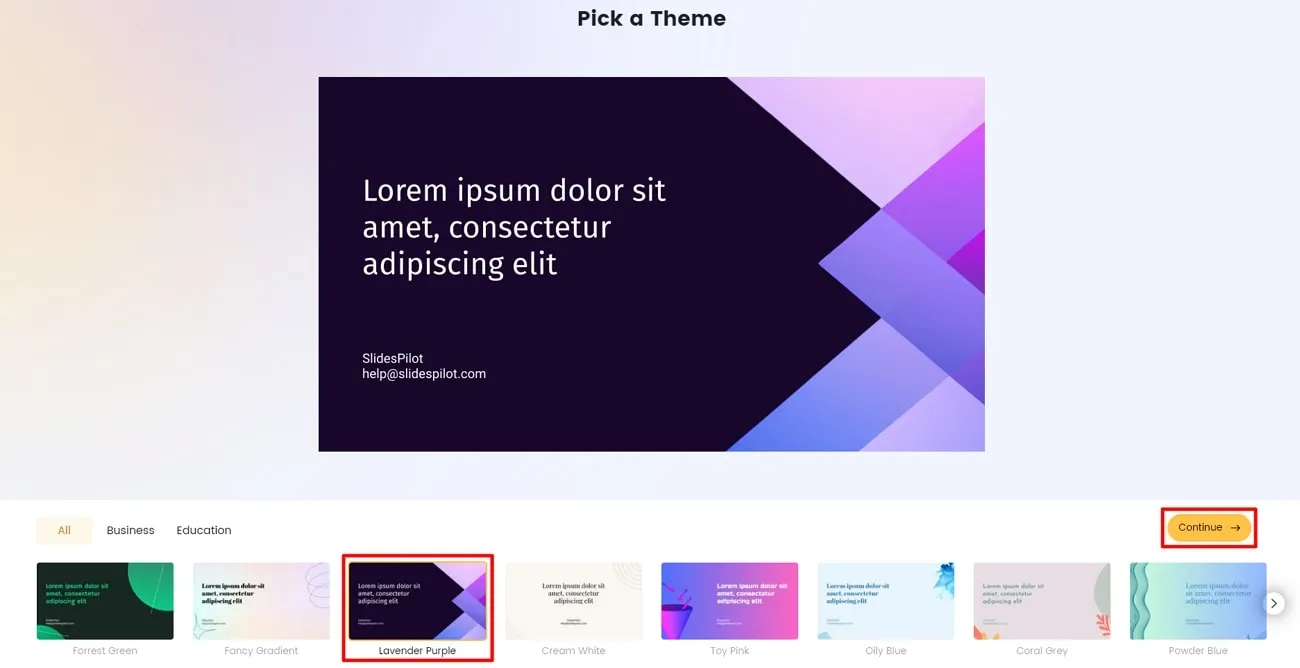
Also Read: Top 5 PDF Converters With AI
Part 3: Choose an Online or Offline Tool to Convert PDF to PPT with AI
After delving into the details of the online and offline solutions mentioned above, it's time to figure out the perfect option for a smoother workflow. Using a smart tool to convert PDF to PPT AI is important because you will spend time and resources on it. Thus, look at the following comparison table between UPDF and the other online tools to decide which option is best.
| Metrics | UPDF | SlidesPilot |
| Pricing | UPDF Pro Yearly: US$39.99 UPDF Pro Perpetual: US$69.99 UPDF AI Add-on: US$69.00/Year | SlidesPilot Pro: US$25/month or US$180/yearly |
| Conversion Format | Excel, Word, PPT, PNG, JPEG, GIF, PDF/A and many others | PPT |
| Batch Processing | ||
| Custom Page | ||
| Easy to Use | ||
| Safe to Use | ||
| Fast Processing | ||
| Platform Support | macOS, Windows, iPhone, Android | Online |
| AI Features | Summarize, Explain, Translate, Chat | Convert PDF/Word to PPT |
As you can see, UPDF is offering more effective PDF to PowerPoint AI conversion solutions. No matter which device you are using, UPDF is available on almost all platforms with secure and faster processing. Also, you don't need one file to complete the process for starting a new one because UPDF can batch process multiple files simultaneously. Not only this, UPDF offers several other benefits, which we have discussed below:
- It allows you to customize the number of pages that you want to transform in PowerPoint.
- Regardless of your location or the devices, access all the files on UPDF that you previously worked on through UPDF's cloud storage service.
- With its cost-effective PDF to PPT conversions, UPDF is one of the most affordable PDF converters available in the market.
Now, if this sounds good and you want to learn more about UPDF's functionality, visit this link without further delay.
Conclusion
After reading this article, you might decide to choose an exceptional PDF to PPT AI converter. If not, then let us tell you that UPDF is the best current PDF handling tool in the market with the latest AI-powered features. With its PDF to PPT converting option, you can easily maximize your productivity. If you are looking for such a secure and fastest solution, download UPDF by clicking the "Free Download" button below to explore this tool fully.
Windows • macOS • iOS • Android 100% secure
 UPDF
UPDF
 UPDF for Windows
UPDF for Windows UPDF for Mac
UPDF for Mac UPDF for iPhone/iPad
UPDF for iPhone/iPad UPDF for Android
UPDF for Android UPDF AI Online
UPDF AI Online UPDF Sign
UPDF Sign Read PDF
Read PDF Annotate PDF
Annotate PDF Edit PDF
Edit PDF Convert PDF
Convert PDF Create PDF
Create PDF Compress PDF
Compress PDF Organize PDF
Organize PDF Merge PDF
Merge PDF Split PDF
Split PDF Crop PDF
Crop PDF Delete PDF pages
Delete PDF pages Rotate PDF
Rotate PDF Sign PDF
Sign PDF PDF Form
PDF Form Compare PDFs
Compare PDFs Protect PDF
Protect PDF Print PDF
Print PDF Batch Process
Batch Process OCR
OCR UPDF Cloud
UPDF Cloud About UPDF AI
About UPDF AI UPDF AI Solutions
UPDF AI Solutions FAQ about UPDF AI
FAQ about UPDF AI Summarize PDF
Summarize PDF Translate PDF
Translate PDF Explain PDF
Explain PDF Chat with PDF
Chat with PDF Chat with image
Chat with image PDF to Mind Map
PDF to Mind Map Chat with AI
Chat with AI User Guide
User Guide Tech Spec
Tech Spec Updates
Updates FAQs
FAQs UPDF Tricks
UPDF Tricks Blog
Blog Newsroom
Newsroom UPDF Reviews
UPDF Reviews Download Center
Download Center Contact Us
Contact Us









 Donnie Chavez
Donnie Chavez 
 Grace Curry
Grace Curry 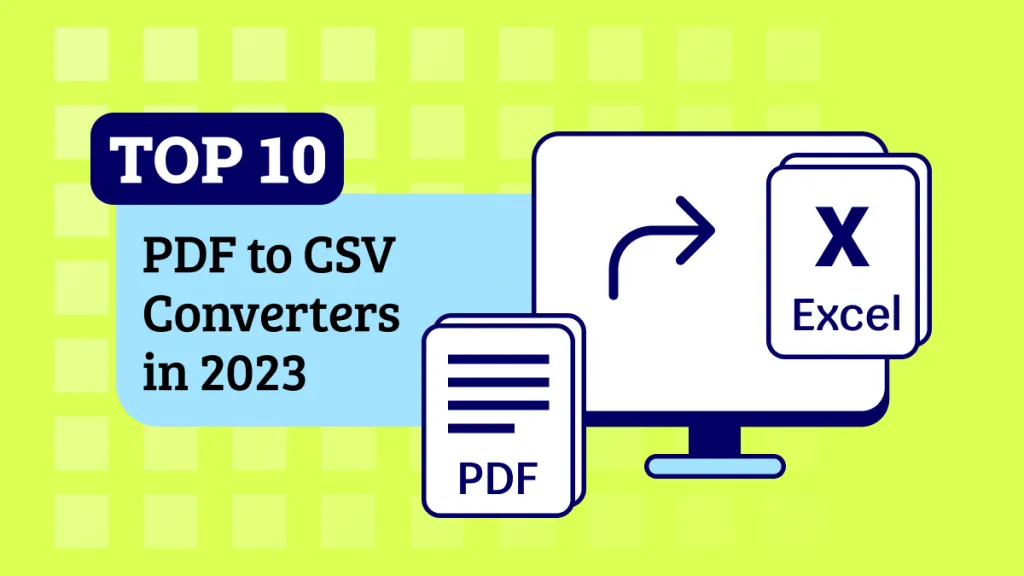
 Katherine Brown
Katherine Brown 