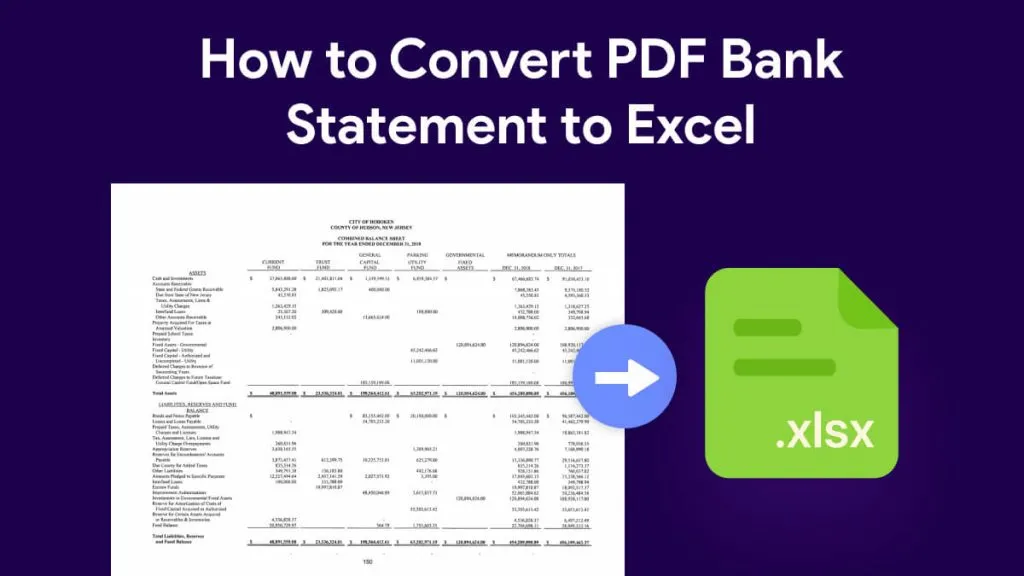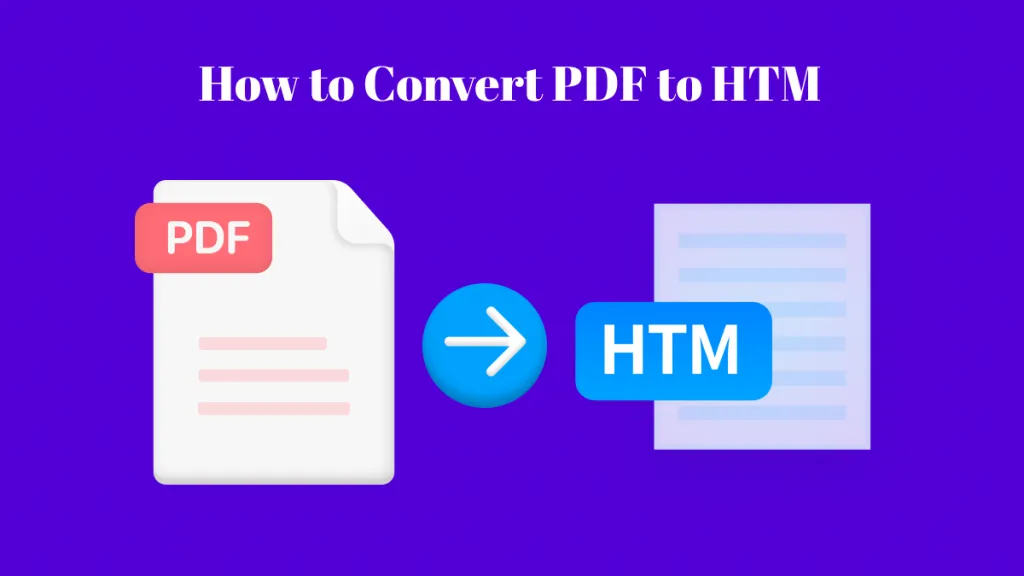Sometimes, standard PDF to Excel converters just don’t cut it — they miss formatting, data alignment, or tables entirely. That’s where AI comes in.
If you're looking to convert a PDF to Excel more accurately using AI, this guide will show you how to do it step by step.
Part 1. How to Convert PDF to Excel with AI
To convert PDF to Excel with AI, you may need to have one awesome tool, Here, we recommend you to use UPDF AI as it has ChatGPT and DeepSeek Integrated, which offers youa perfect result for PDF to Excel conversion. Moreover, it is free to use for the first 100 prompts. Just click the button below to download UPDF on Windows or Mac and start converting PDF to Excel with AI.
Windows • macOS • iOS • Android 100% secure
Step 1. Launch the UPDF on your computer and open the PDF with the data you need.
Step 2. Click on the "UPDF AI" icon on the bottom right side, switch to "Chat" mode, go to the chat box, and find the "Screenshot" icon, and click on it to select the table in the opened PDF. Enter the prompt like "Extract the data into one table for me to copy into excel" and press enter. In seconds, you can get a table. Highlight the table content, hole on the "Ctrl+C".
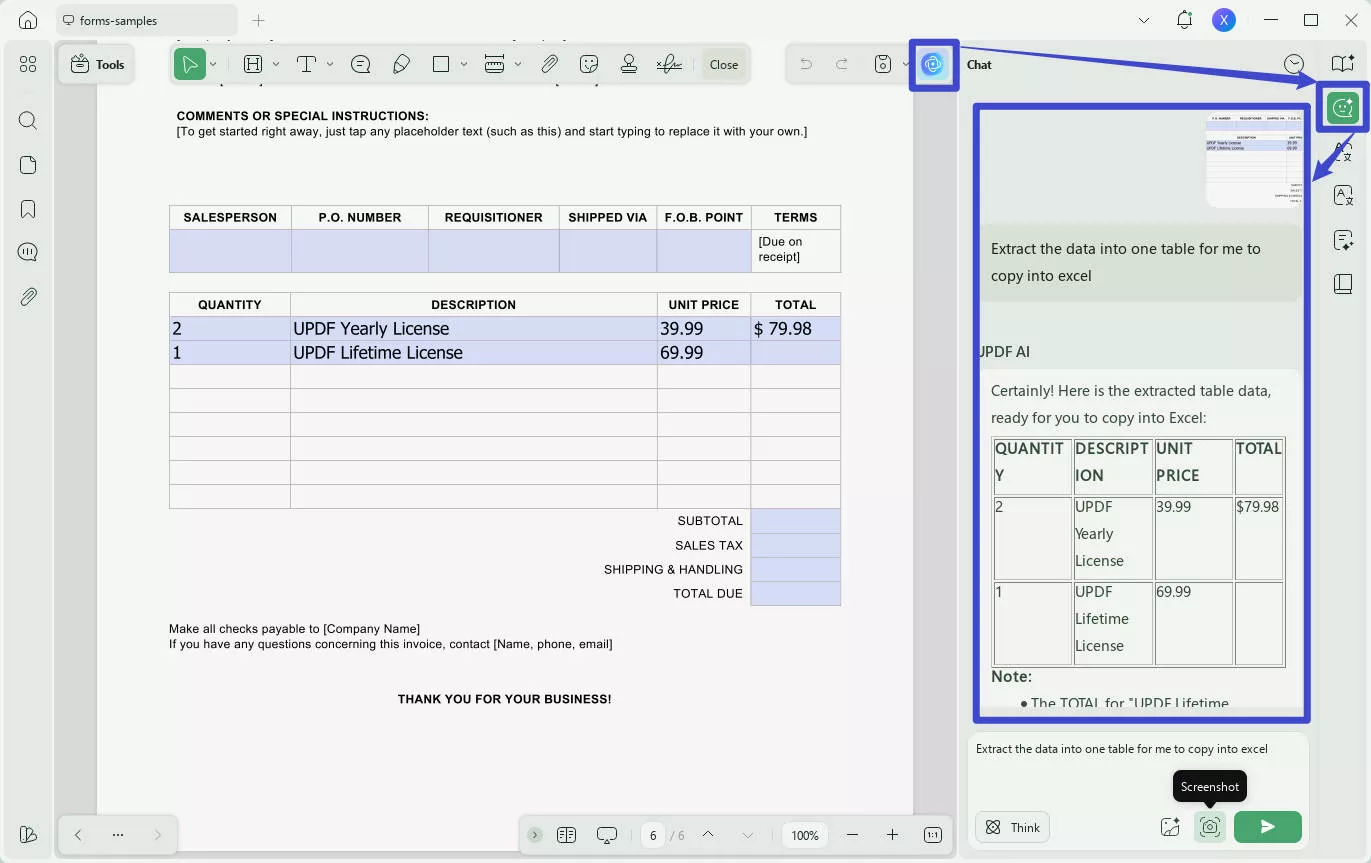
Step 3. Open Excel or create a blank Excel. Now, paste the copied content into Excel. Now, you can convert PDF to Excel with AI successfully.
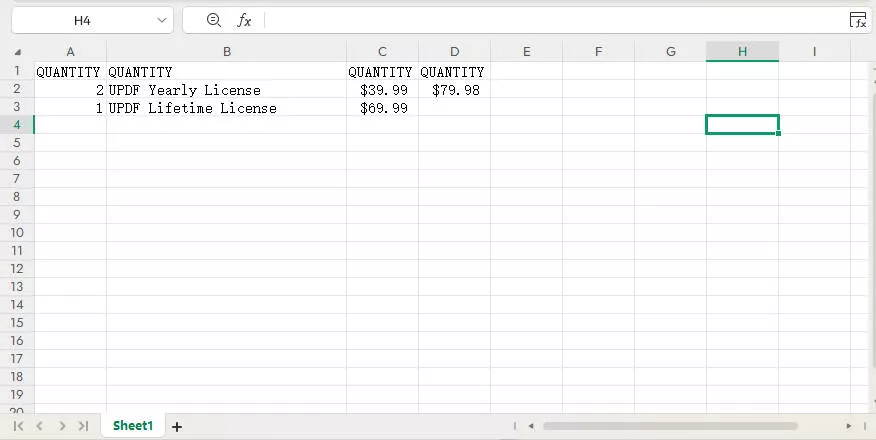
Part 2. How to Convert PDF to Excel without AI
For those who need to convert a PDF to Excel without AI, UPDF also allows you to do that. And it has many options to match all your needs. With just a few simple clicks, you can transform your PDFs into your required format. This allows you to make edits, updates, and modifications efficiently by opening the converted document in its native application. This software offers 2 free conversions per day.
One remarkable feature of UPDF is its built-in AI OCR converter. This means you can easily extract text and data from scanned documents and utilize them in other applications.
Click the button below to download UPDF and head to the steps below to easily convert PDF to Excel.
Windows • macOS • iOS • Android 100% secure
1. How to Convert PDF to Excel
our PDFs into Excel without any hesitation:
Step 1: Open the UPDF Tool and Import PDF
The first step is to download UPDF. Then open the UPDF tool on your device by double-clicking it.
Following this, locate the "Open File" option and press on it. After opening the PDF, click the "Tools" to find the "PDF Converter".
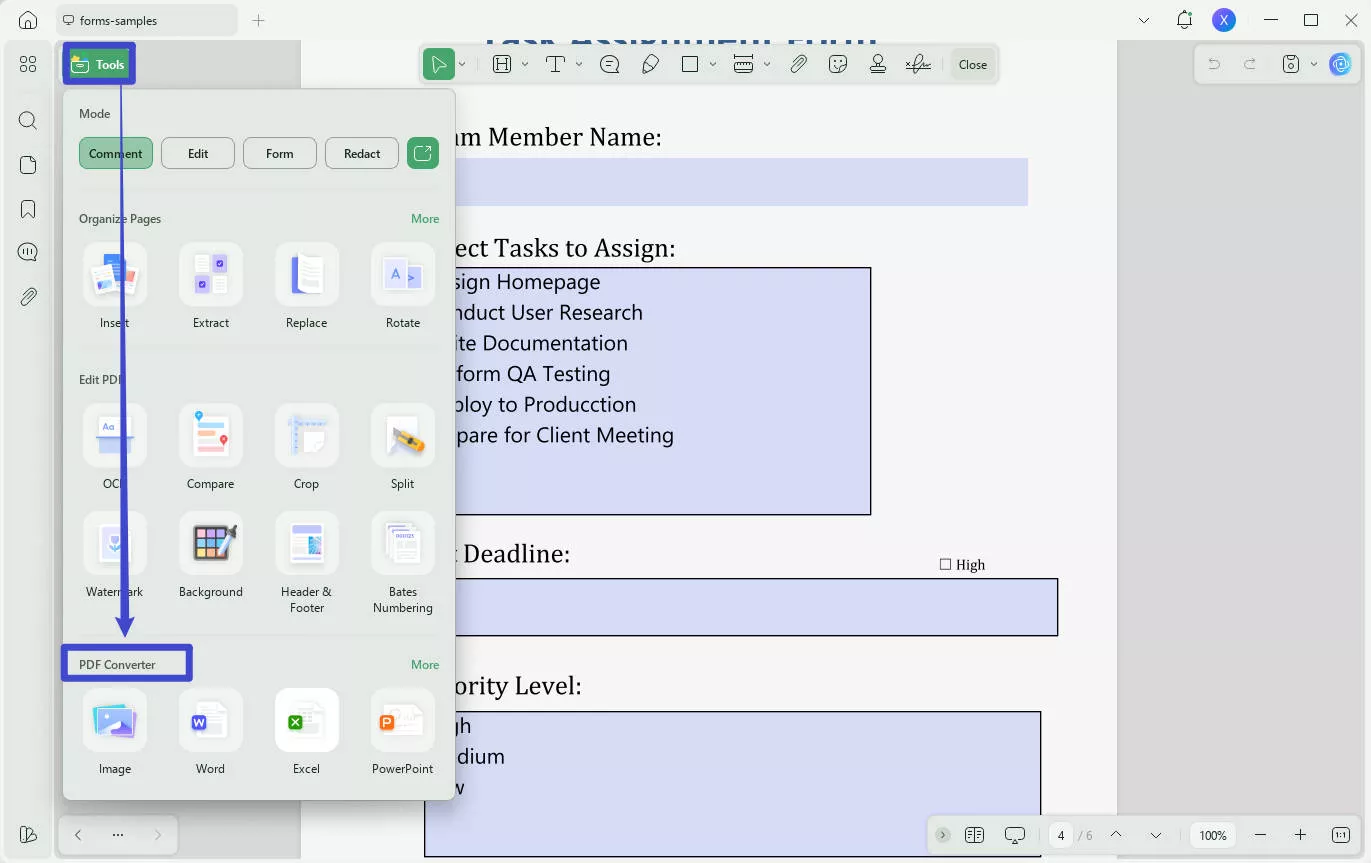
Step 2: Choose the Desired File Output Format
Following this, choose the "Excel" option, and this will open a pop-up window for customization. There, you can adjust the "Output Format," "Page Range," and language if needed, and click the "Apply" button. Finally, select the destination folder and save your Excel file.
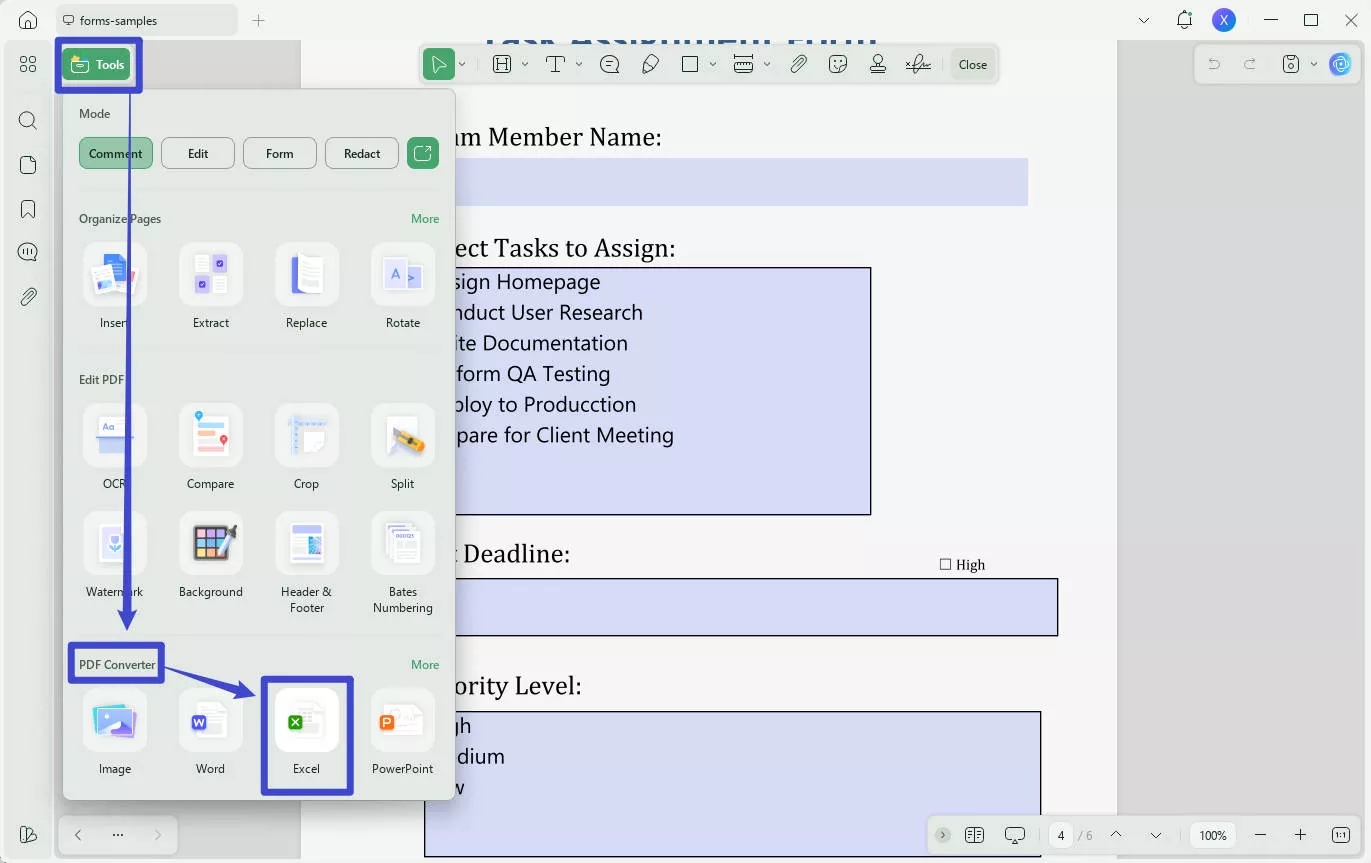
It's worth noting that UPDF is also an AI-powered PDF editor and annotator tool that provides an all-in-one platform to handle the converted PDFs from OXPS, PMD, JSON, or MP3.
Also Read: Top 5 PDF Converters With AI
2. How to Batch Convert PDF to Excel
One efficient method for batch converting PDF files to Excel format is utilizing the UPDF PDF to Excel converter AI tool. This tool possesses AI capabilities, making the conversion process faster and more accurate. So, explore the detailed steps below to learn how to batch convert the PDF files:
Step 1: Head to the Batch Convert Option
After the UPDF tool is opened, press the "Convert" button in "Tools" to proceed. Now, a new window will appear.
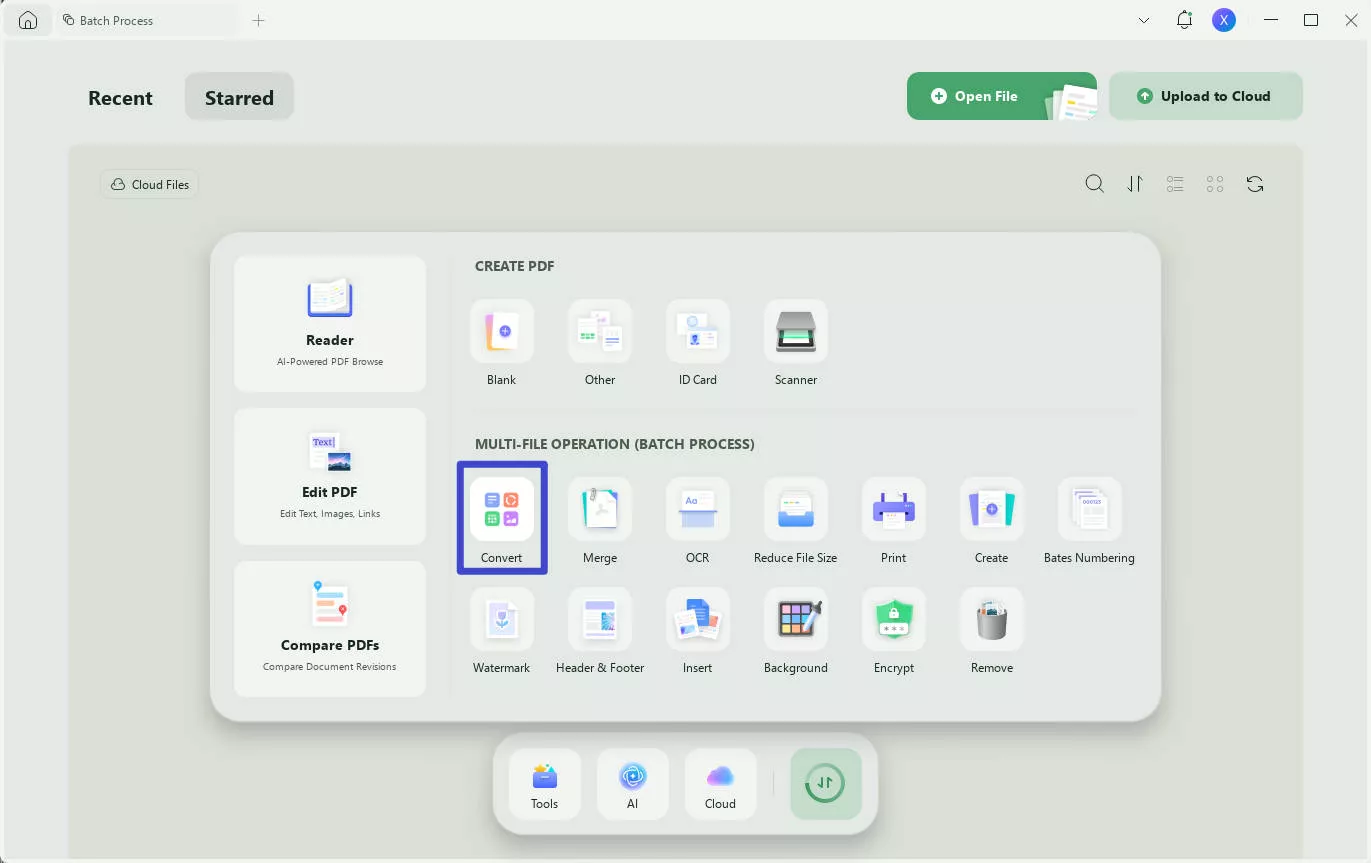
To add PDF files, tap on the "Add Files" button. Alternatively, select the "Add Folders" option if you have a complete folder.
Step 2: Choose Excel as the Output Format
Once you have added the PDF files, select "Excel (.xlsx)" from the options available in the "Convert to" drop-down menu.
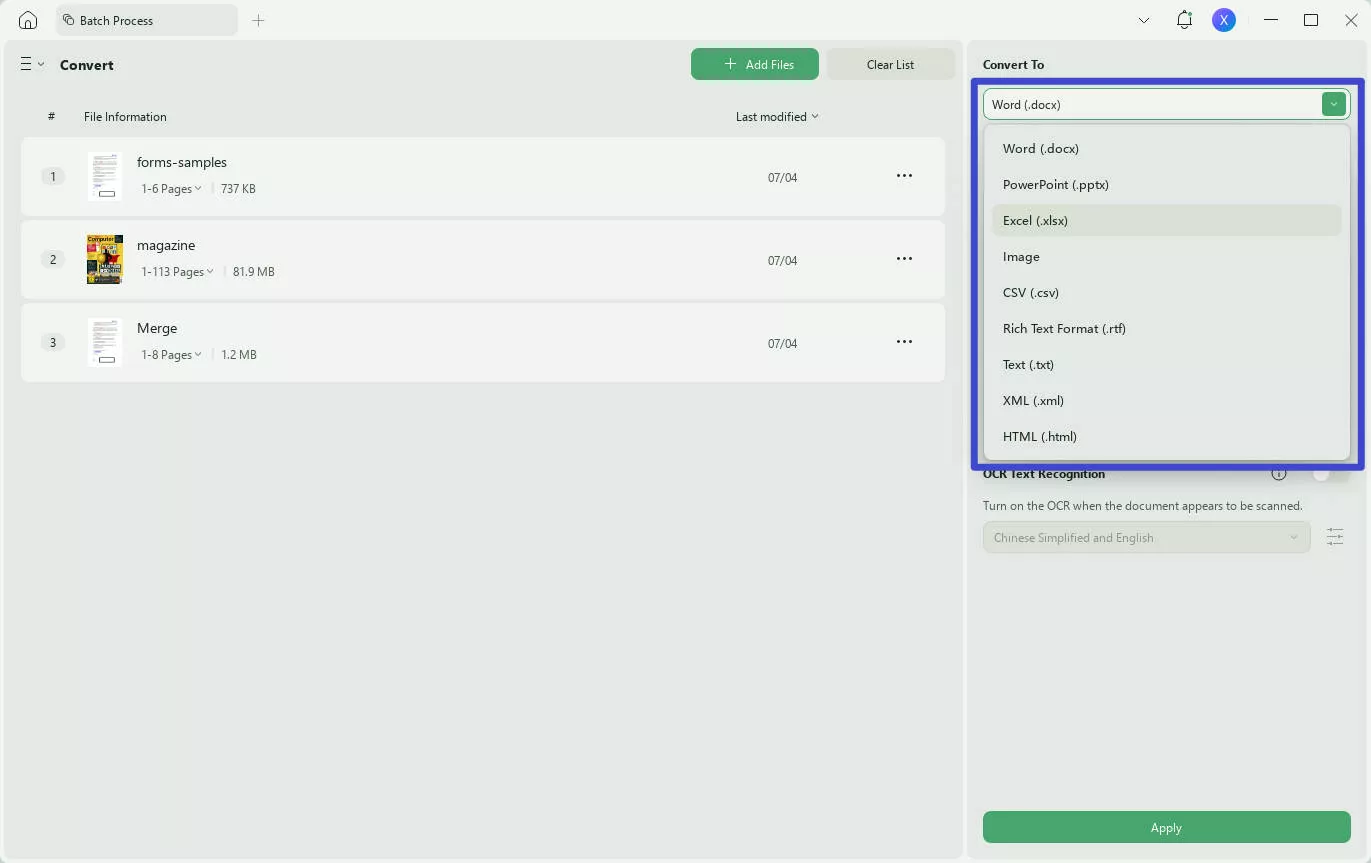
Step 3: Apply the Changes to Batch Convert PDF to Excel
After setting all the conversion options, click the "Apply" button at the bottom right to finalize the process. Choose a destination for the converted PDFs and save your Excel files.
The batch feature is a must-have at work and it will boost your productivity a lot. Are you wondering how to get it? Simply click the button below to download this lightweight tool.
Windows • macOS • iOS • Android 100% secure
3. How to Convert Scanned PDF to Excel with AI
When it comes to converting scanned PDF documents to Excel with AI-powered OCR, there are several methods available. But one of the most efficient and reliable options is utilizing UPDF's AI-powered OCR tool. With its advanced OCR capabilities, UPDF ensures high accuracy in text recognition. Learn the below steps to apply OCR on non-editable PDF files:
Step 1: Explore UPDF and Download OCR Feature
In UPDF, open the document and locate the "OCR" in "Tools". The "Editable PDF" mode saves recognized text and images. The "Text and Picture Only" mode keeps the background images and illustrations from the original document. The "Searchable PDF Only" mode keeps the page image and places the recognized text in an invisible layer beneath it.
Step 2: Set the Document Language and Perform OCR
After that, select an appropriate Document Language, which offers 38 different languages. This helps UPDF more accurately recognize text throughout the document. Additionally, you can review and adjust the "Page Range" settings as needed, then press the "Convert" button to execute OCR on the file using the defined settings. Finally, follow the steps in Part 2 to convert your PDF file to Excel effectively.
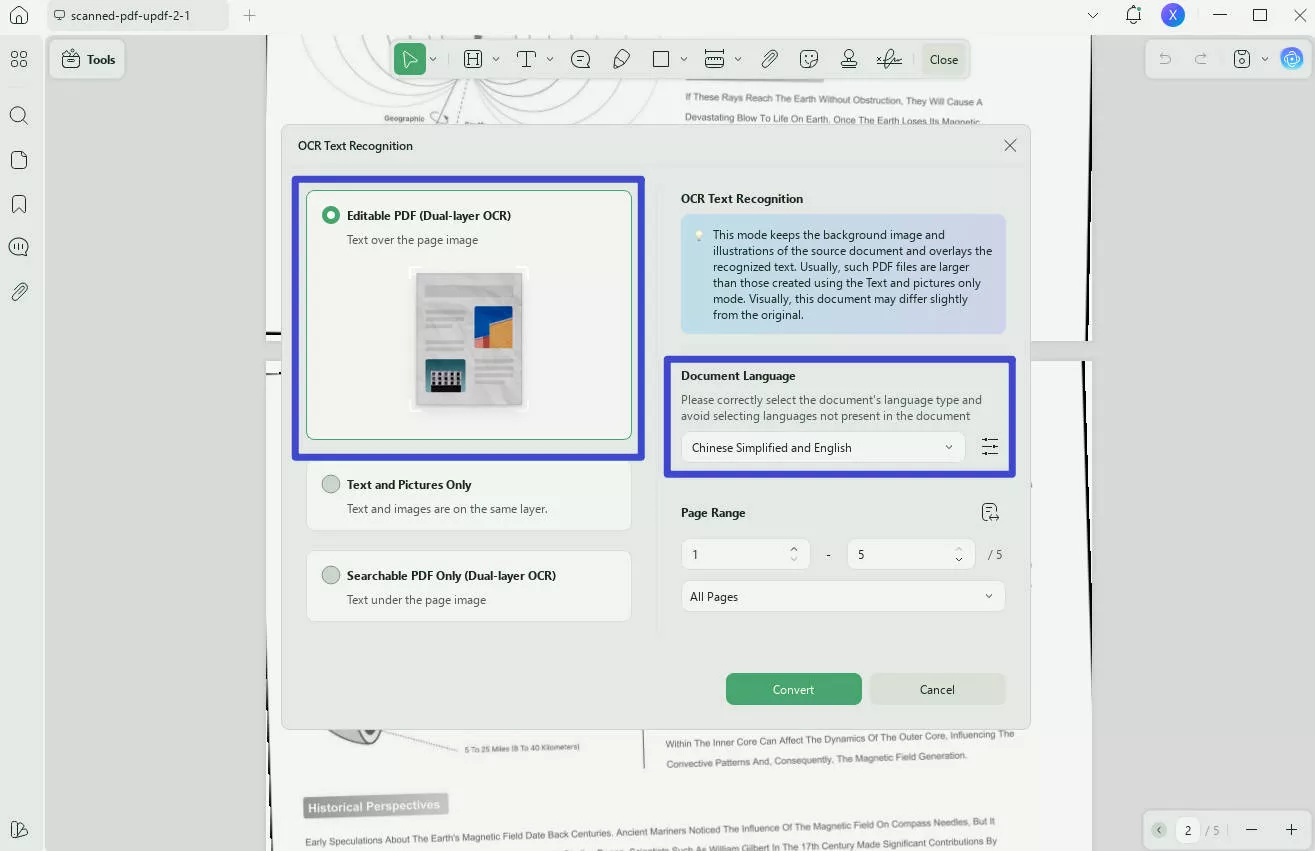
Are you still confused about the instructions for this scanned PDF to Excel Converter? Don't worry, simply download UPDF from the button below and follow the tutorial video we made. You will find it is super easy to get the most accurate and fastest conversion with the help of UPDF.
Windows • macOS • iOS • Android 100% secure
Part 3. FAQs on PDF to Excel AI Converter
1. Can ChatGPT convert PDF to Excel?
No, ChatGPT can't convert files like PDFs to Excel. It can only read and provide answers to questions based on the contents of the files.
2. What is the best PDF-to-Excel AI converter?
The best tool for converting PDFs to Excel using AI is UPDF. It's an easy-to-use PDF tool that allows you to convert PDF files to Excel format with just a few simple steps.
3. Is it possible to keep the original formatting while converting PDFs using AI?
Yes, when using the UPDF tool to convert PDFs to Excel, you can preserve the document's original formatting. This means that the converted Excel file will retain the same formatting as the original PDF, ensuring that the quality of the file is not compromised.
Conclusion
In conclusion, converting PDFs to Excel is no longer a hassle, thanks to the power of AI and UPDF. With just a few simple steps, you can effortlessly turn your PDF documents into fully editable Excel spreadsheets. Whether you're working with standard PDFs or scanned files, UPDF streamlines the process and delivers top-notch results every time.
Say goodbye to tedious manual data entry and embrace the speed and precision of AI-powered conversion. Prefer the traditional method? No problem—UPDF supports that too! Ready to experience the difference? Just click the button below and start transforming your workflow. And the best part? There's even more to discover!
Windows • macOS • iOS • Android 100% secure
 UPDF
UPDF
 UPDF for Windows
UPDF for Windows UPDF for Mac
UPDF for Mac UPDF for iPhone/iPad
UPDF for iPhone/iPad UPDF for Android
UPDF for Android UPDF AI Online
UPDF AI Online UPDF Sign
UPDF Sign Read PDF
Read PDF Annotate PDF
Annotate PDF Edit PDF
Edit PDF Convert PDF
Convert PDF Create PDF
Create PDF Compress PDF
Compress PDF Organize PDF
Organize PDF Merge PDF
Merge PDF Split PDF
Split PDF Crop PDF
Crop PDF Delete PDF pages
Delete PDF pages Rotate PDF
Rotate PDF Sign PDF
Sign PDF PDF Form
PDF Form Compare PDFs
Compare PDFs Protect PDF
Protect PDF Print PDF
Print PDF Batch Process
Batch Process OCR
OCR UPDF Cloud
UPDF Cloud About UPDF AI
About UPDF AI UPDF AI Solutions
UPDF AI Solutions AI User Guide
AI User Guide FAQ about UPDF AI
FAQ about UPDF AI Summarize PDF
Summarize PDF Translate PDF
Translate PDF Explain PDF
Explain PDF Chat with PDF
Chat with PDF Chat with image
Chat with image PDF to Mind Map
PDF to Mind Map Chat with AI
Chat with AI User Guide
User Guide Tech Spec
Tech Spec Updates
Updates FAQs
FAQs UPDF Tricks
UPDF Tricks Blog
Blog Newsroom
Newsroom UPDF Reviews
UPDF Reviews Download Center
Download Center Contact Us
Contact Us

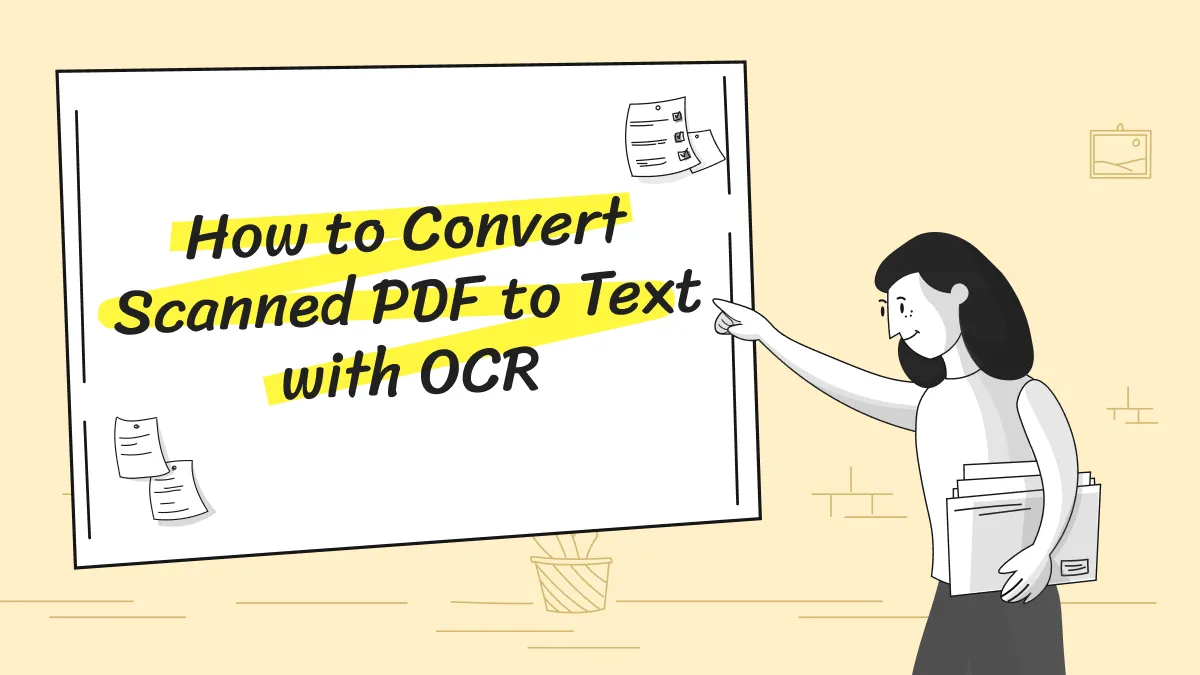

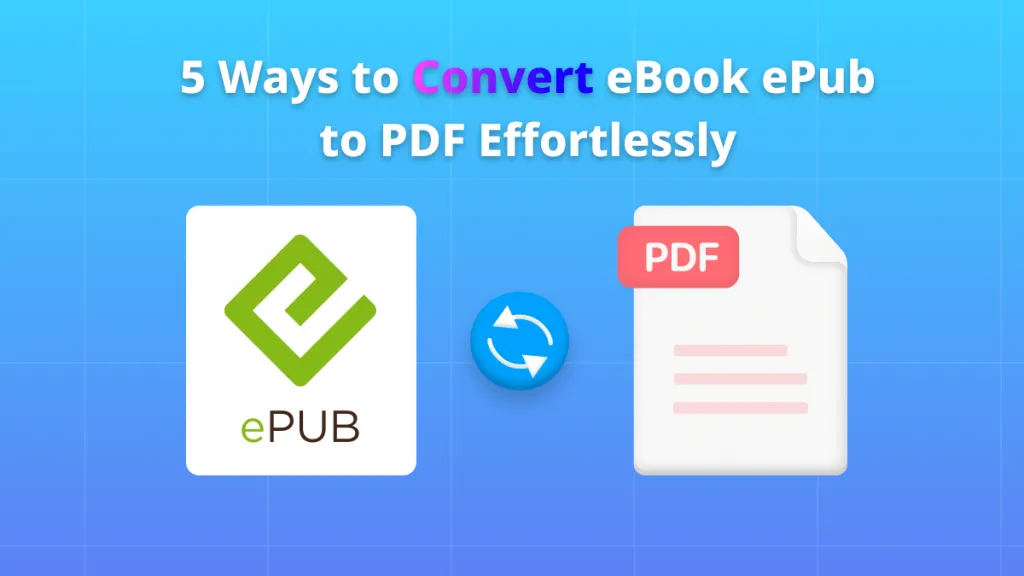



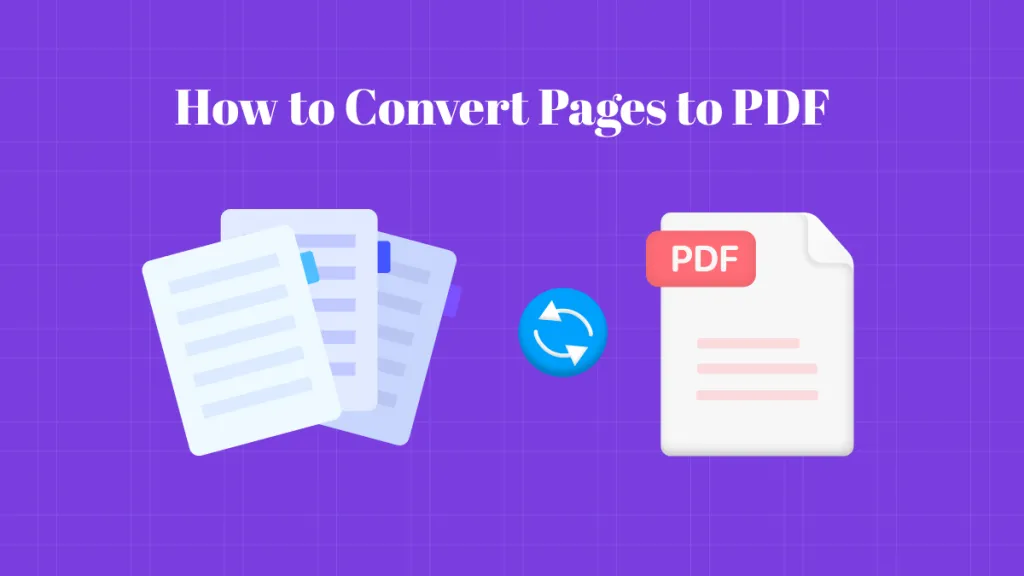
 Lizzy Lozano
Lizzy Lozano  Bertha Tate
Bertha Tate