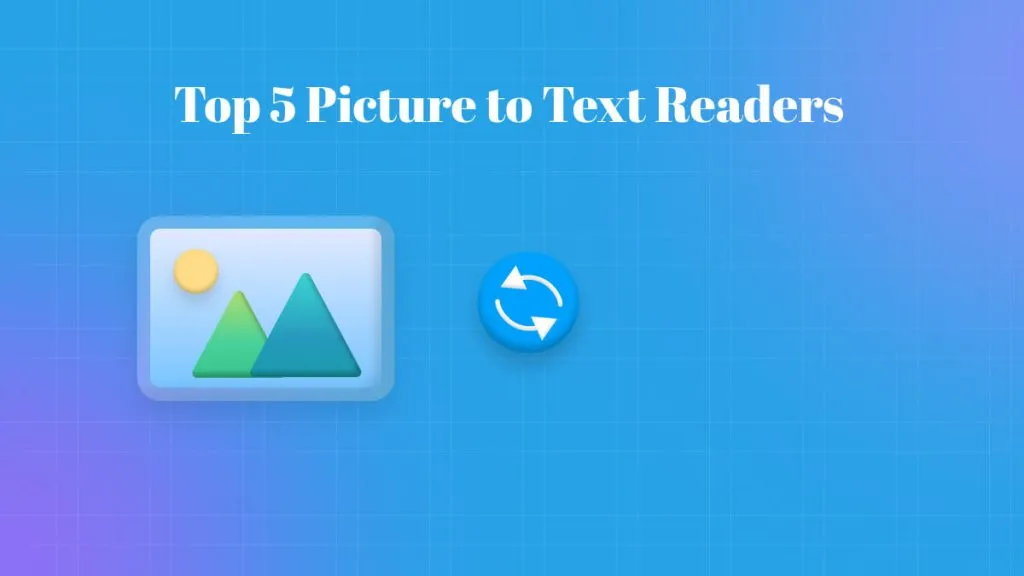It is very easy to find a way to translate Word into any language you need. But it is not easy to translate a PDF, not to say to translate a scanned PDF. If you search around, you will find there are many ways to do this job, however, when you try them, only find they cannot work.
To avoid wasting your time, we tested all methods introduced in the market and listed six effective ways using UPDF here. Therefore, click the button below to download UPDF now.
Windows • macOS • iOS • Android 100% secure
Part 1. How to Translate a Scanned PDF With UPDF (5 Ways)
UPDF is a powerful tool that simplifies translating scanned PDFs. With its built-in OCR feature and UPDF AI, you can quickly convert scanned documents into editable or selectable formats and translate the content into any language. Download UPDF and start translating your scanned PDFs effortlessly!
Windows • macOS • iOS • Android 100% secure
UPDF does not only offer one way to do it, it has six methods. You can follow the step-by-step guide below to translate the scanned PDF directly.
Way 1. Translate the Entire Scanned PDF with Layout Retention
If you want to translate the entire scanned PDF into the language you need, you can follow these steps.
Step 1. Import the Required Image-Based or scanned PDF File
Find the UPDF tool on your device. Double-tap to open the tool and select the "Open File" option to import the required PDF file. Explore your device and open the scanned PDF file to convert it.
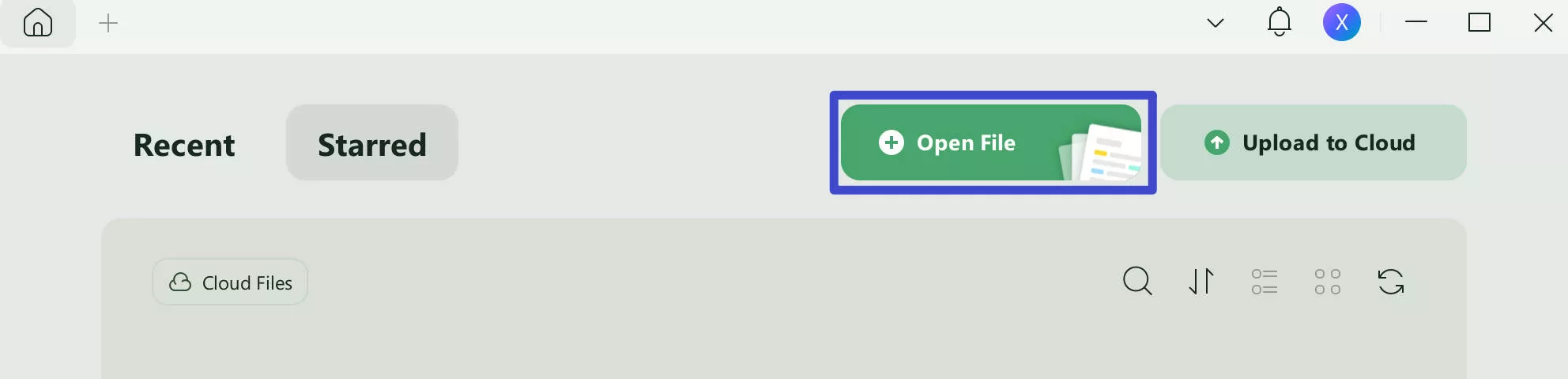
Step 2. OCR the File to Make It Editable
Now, when you have opened the file, click the "Tools" and hit the "OCR" button. This will ask you to download the OCR features if needed.
Step 3. Customize the OCR Output Result
Following this, you can select three modes: Editable PDF(Dual-layer OCR), Text and Pictures Only, Searchable PDF Only(Dula-layer OCR). Then set the "Document Language," "Page Range," and page number settings. UPDF supports OCR convert documents in 38 languages. Now, click the "Convert" button to start the OCR conversion process. Once the process ends, the OCRed PDF file will open in your UPDF.
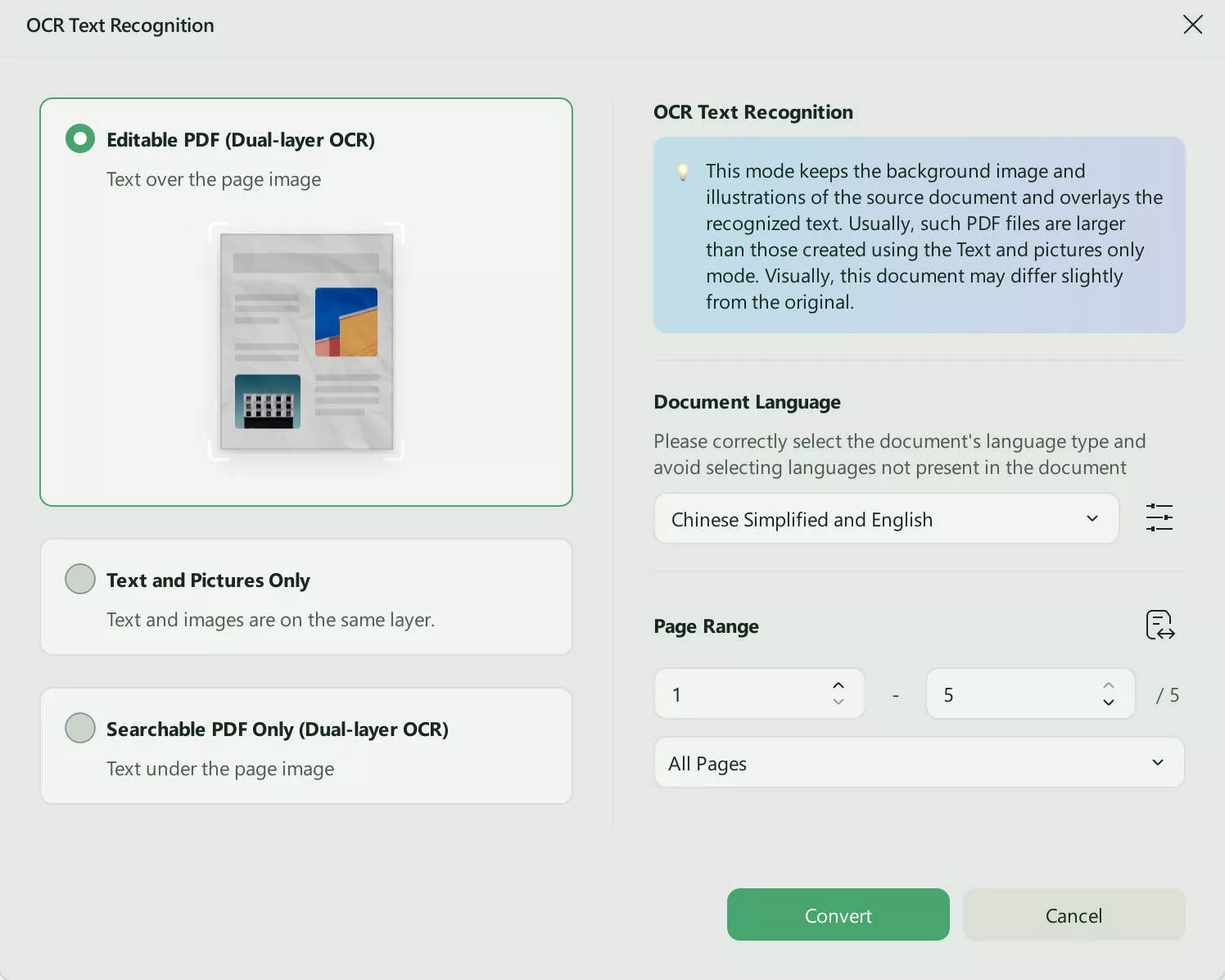
Step 4. Translate the Whole Scanned PDF
Right click the page to choose "Translate", and "PDF Translation". Select the target language, then, click on the "Translate" to select the location to save it. Now, UPDF will start translating the whole scanned PDF into your language.
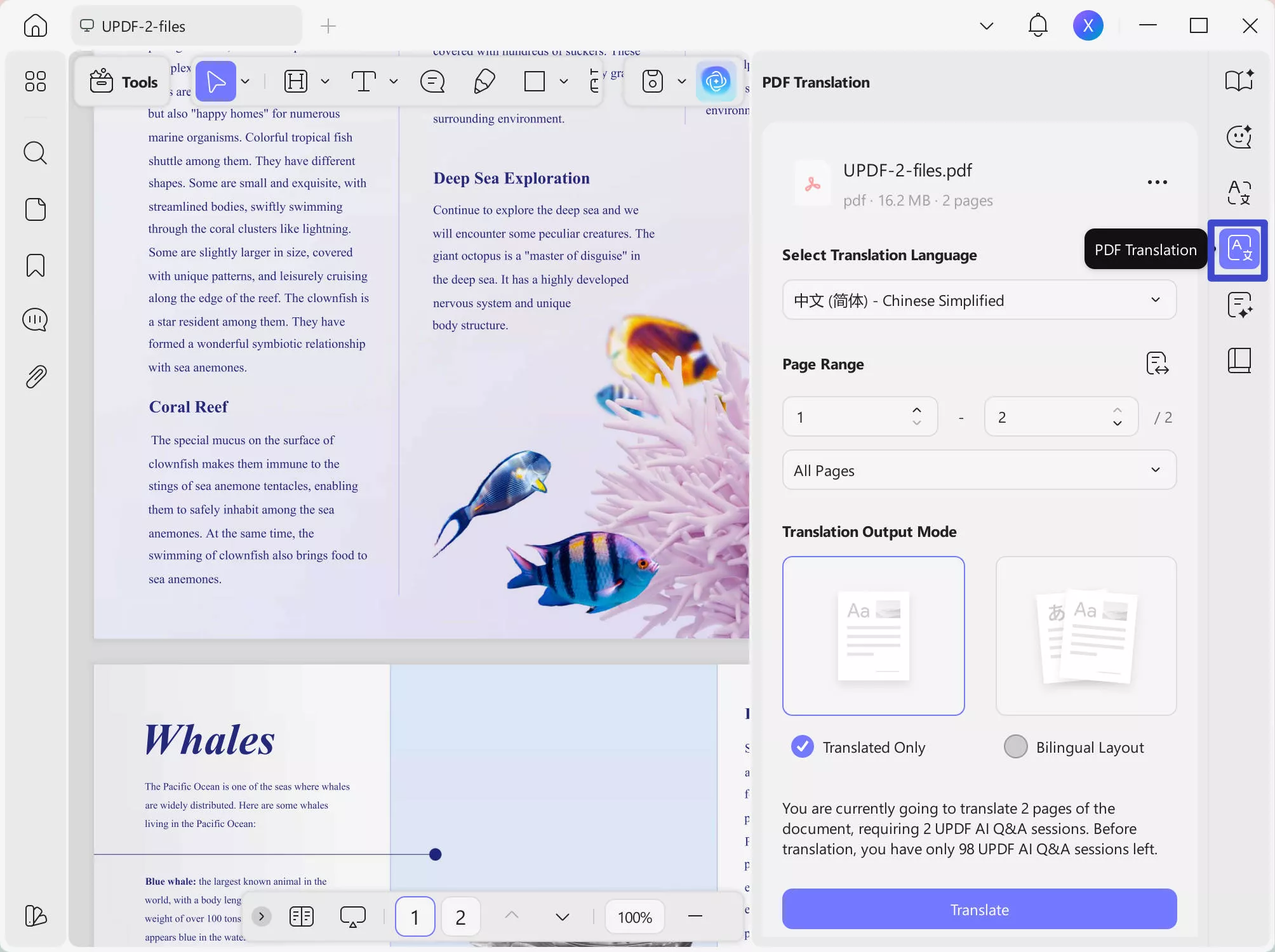
Way 2. Translate Scanned PDF Via Copying and Pasting
UPDF AI is integrated into UPDF. You can also use the copying and pasting method to translate scanned PDFs.
Step 1. OCR PDF
First of all, you need to open PDF, Click "Recognize text using "Tools"> "OCR" > "Convert" to select one place to save the OCRed document. Once it is done, the OCRED PDF will open in the UPDF automatically.
Step 2. Copy and Translate
Now, you can select all the contents you want to translate into the PDF, then, copy them all. Click "UPDF AI", select "Chat", click on "Translate" and choose the language. Then, paste the copied content in the message box and click the "Send" icon to translate all contents to the desired language. This feature also allows you to translate PDFs from Telugu to English, Russian, German, French, Arabic, or Hebrew to English effortlessly.
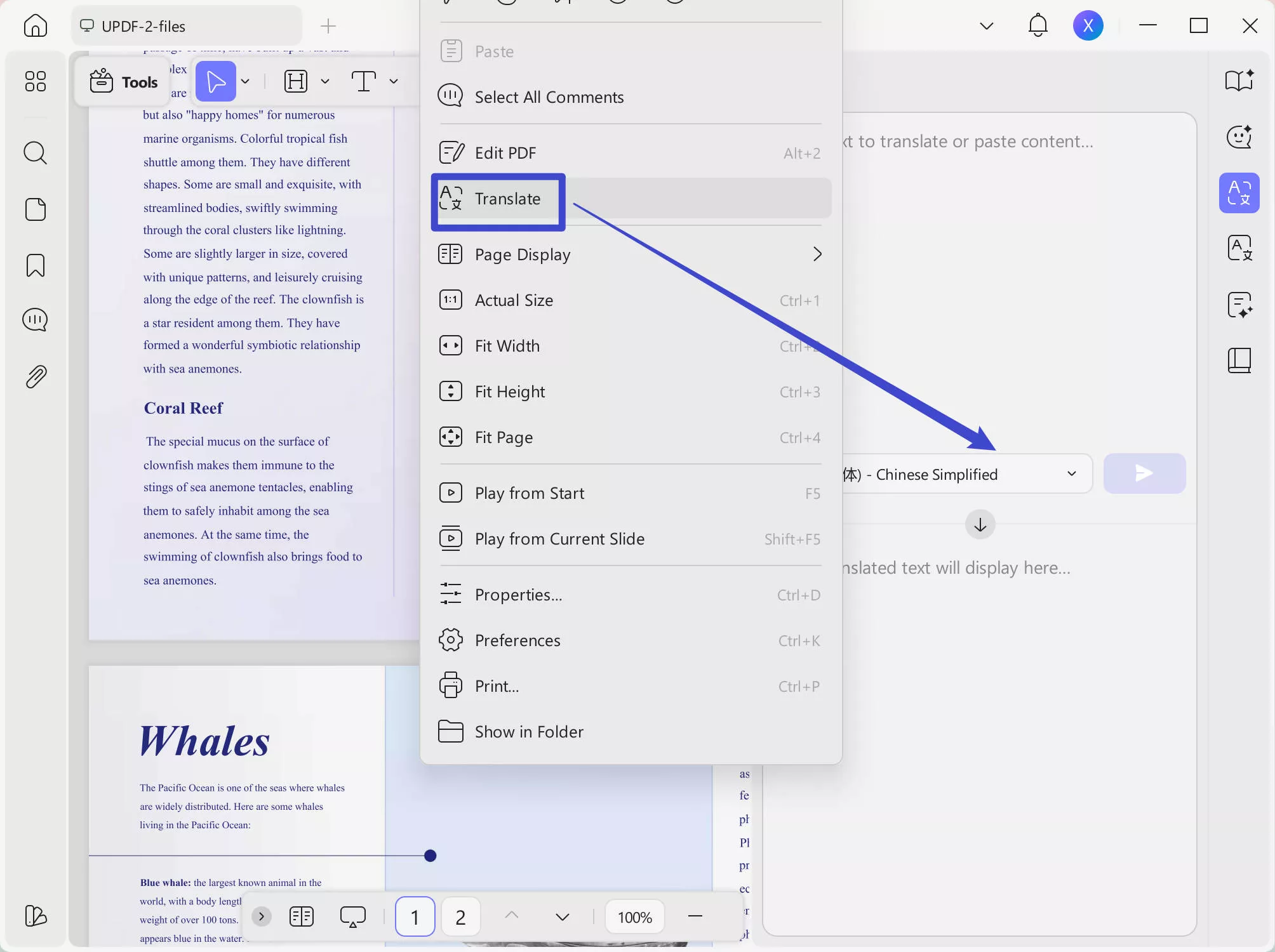
Windows • macOS • iOS • Android 100% secure
Way 3. Translate the Scanned PDF with a Screenshot
As UPDF AI supports chatting with images, you can use its screenshot feature to translate the scanned PDF. The guide is simple as you do not need to use OCR feature.
Just open the PDF with UPDF, then, click on the UPDF AI icon, now, go to "Chat" mode, select "Screenshot', draw to select the area you need to translate, enter the prompt "Translate the image into [Language you need]", and press enter. Now, UPDF AI will help you translate.
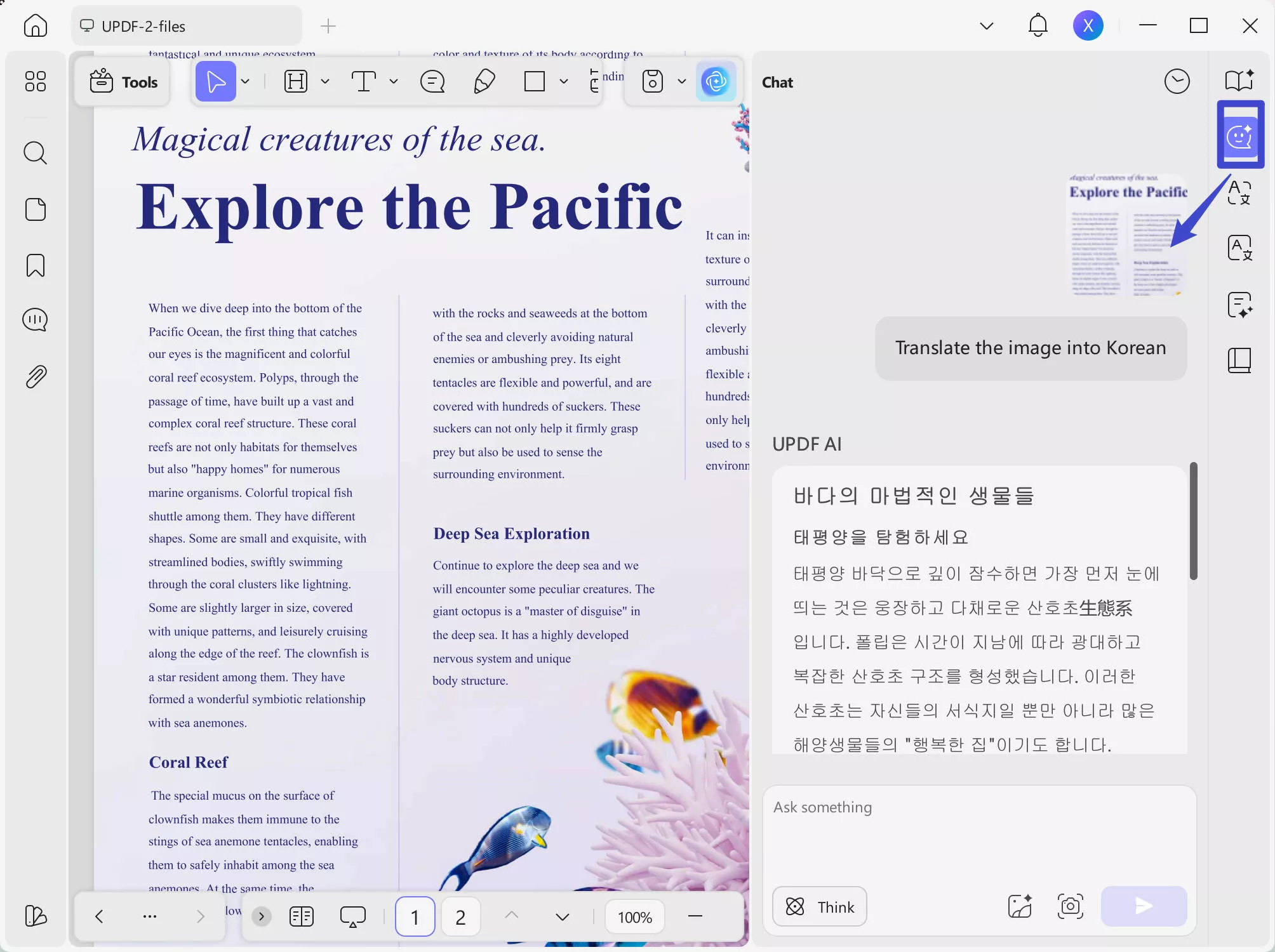
Way 4. Translate Scanned PDF With Converting
If you wish to convert the scanned PDF into a Word document and subsequently translate it, this method is suitable for your needs. It is also very easy and straightforward.
Step 1. Convert Scanned PDF to Word
You can download UPDF using the button below if you do not have it on your computer. Once it is installed, open PDF with UPDF, OCR PDF with the same steps introduced above, and click "Tools" > "Word" to convert OCRED PDF to Word.
Windows • macOS • iOS • Android 100% secure
Step 2. Copy All Contents to Translate
You can copy all contents from the word file, then, click "UPDF AI" > "Chat" > "Prompt" > "Translate" > choose the language. Paste the content, and click the second icon to translate the scanned PDF.
You can see it is easy to translate scanned PDF with these methods. You may want to know why to use UPDF instead of other methods. Here are the key benefits of utilizing UPDF for translating scanned PDFs:
- Convert scanned PDFs to a searchable and editable format, enabling post-translation modifications.
- Support translating the entire scanned PDF into the language you need with one click. Also, you can select, copy, and screenshot any part to translate.
- Achieve precise translation of scanned PDFs into any language with the highest level of accuracy.
- Option to convert translations into notes by selecting Way 1 below.
- User-friendly interface, requiring only a few mouse clicks to operate.
Other AI Features of UPDF
Apart from translating scanned PDFs, there are many other features that UPDF provides. These features can prove very beneficial for users worldwide. So, let's have a sneak peek and a little understanding of these various features:
- Summarize PDF: With this feature; users will get to extract key points and essential information from lengthy PDF documents. This will save extensive time and effort in reviewing and comprehending lengthy content.
- Term Explanation: AI integration in UPDF will offer a term explanation, enabling users to obtain instant definitions and explanations for specific terms or concepts. This feature will be particularly useful for users who encounter unfamiliar terminology while reading or studying.
- Write: UPDF will also provide a writing assistance feature. Users will have access to AI-powered suggestions and prompts to help them generate content efficiently. This feature will assist users in composing high-quality written material directly within the PDF editor.
- Rewrite PDF: This particular feature will assist users in paraphrasing or rephrasing sentences or paragraphs within PDF documents. This will be helpful for users who need to reword content while maintaining the original meaning. Or for those who want to improve the clarity and style of their writing.
Try all features on your own now.
Windows • macOS • iOS • Android 100% secure
Also Read: How to Translate PDF from English to Marathi? (Accurately)
Part 2. How to Translate Scanned PDF Online via Screenshot and UPDF's Online AI
If you have a scanned PDF and do not want to download UPDF on your device, you can also use UPDF's AI as it can work online. Just follow the below steps:
Step 1. Open the scanned PDF with default software or UPDF. Use the default screenshot feature of your computer to screenshot the content in the scanned PDF. In Windows, you can press "PrtSc" and on Mac, you can use "Command+Shift+4". Once it is done, you can find the screenshot on your computer.
Step 2. Click the button below to visit UPDF's Online AI Assistant. Create an account or log in. Then, click on the "Attachment" icon to upload the image and enter the prompt "Translate the text to Spanish" for example. Now, press enter to translate the image content to the language you need.
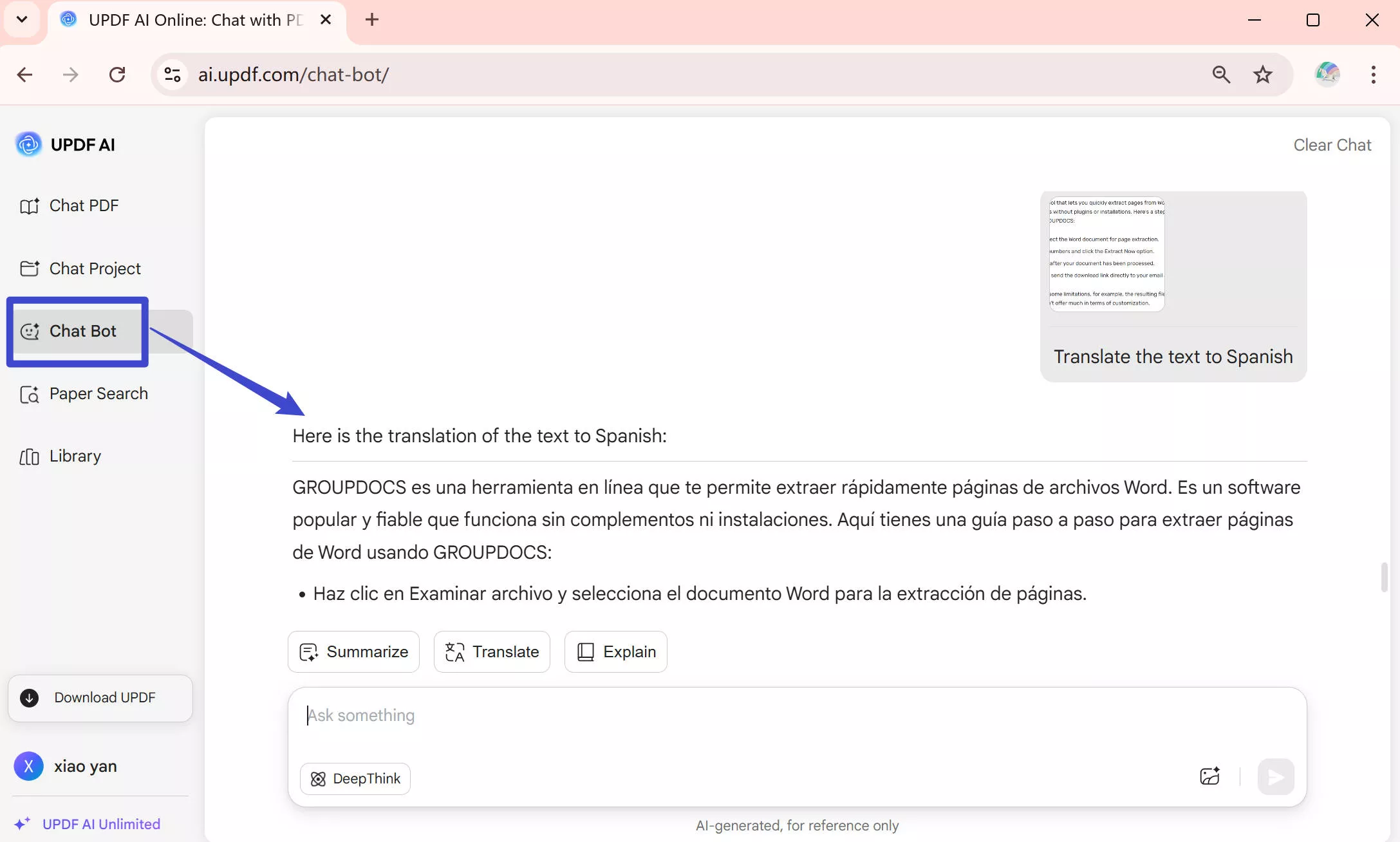
Also Read: How to Translate PDFs Online for Free: 3 Step-by-Step Guides
Part 3. How to Translate a Scanned PDF With UPDF (Mobile)
To translate a scanned PDF on your phone, you can use UPDF for mobile OCR and scanned PDF first, and then select the text in OCRed PDF to translate by using UPDF AI. UPDF for Mobile offers a fast and click-based approach to perform OCR on scanned documents. Follow the steps below to OCR PDF on your phone (Android/iOS):
Step 1. Open the UPDF app on your phone. You can download UPDF Mobile from App Store and Google Play. Click the "+" icon from the bottom right corner and tap "Files" to select the scanned PDF.

Step 2. Click "OCR" from "Quick Tools" or tap "Tools > OCR".

Step 3. Select the scanned PDF file.
Step 4. Under "OCR Recognition Type", choose one of the following options:
- Editable PDF: Turns scans into fully editable PDFs where both text and images can be selected, modified, and moved with preserved original layout. You can even replace images while keeping the page layout intact.
- Text and Pictures Only: Extracts just the words and images from the scan without preserving the page formatting. It is useful when you want a simple file to copy or edit text/images.
- Searchable PDF Only: Keeps the images in the scanned pages as it is, but adds an invisible text layer. It makes the file searchable without allowing text edits.
Step 5. Click "Select PDF Language" and choose the document language. Select multiple languages if the document contains text in more than one language.

Step 6. Configure the "Export to" location to specify where you want to save the OCRed PDF and hit the "Done" button to begin OCR.
Step 7. Wait for the OCR to finish. Once the OCR is completed, go to the "Files" tab and open the newly-generated OCRed PDF. Select the text you want to translate and click UPDF AI button. From the pop-up menu, select Translate into [Target Language], and UPDF AI will automatically translate the text.
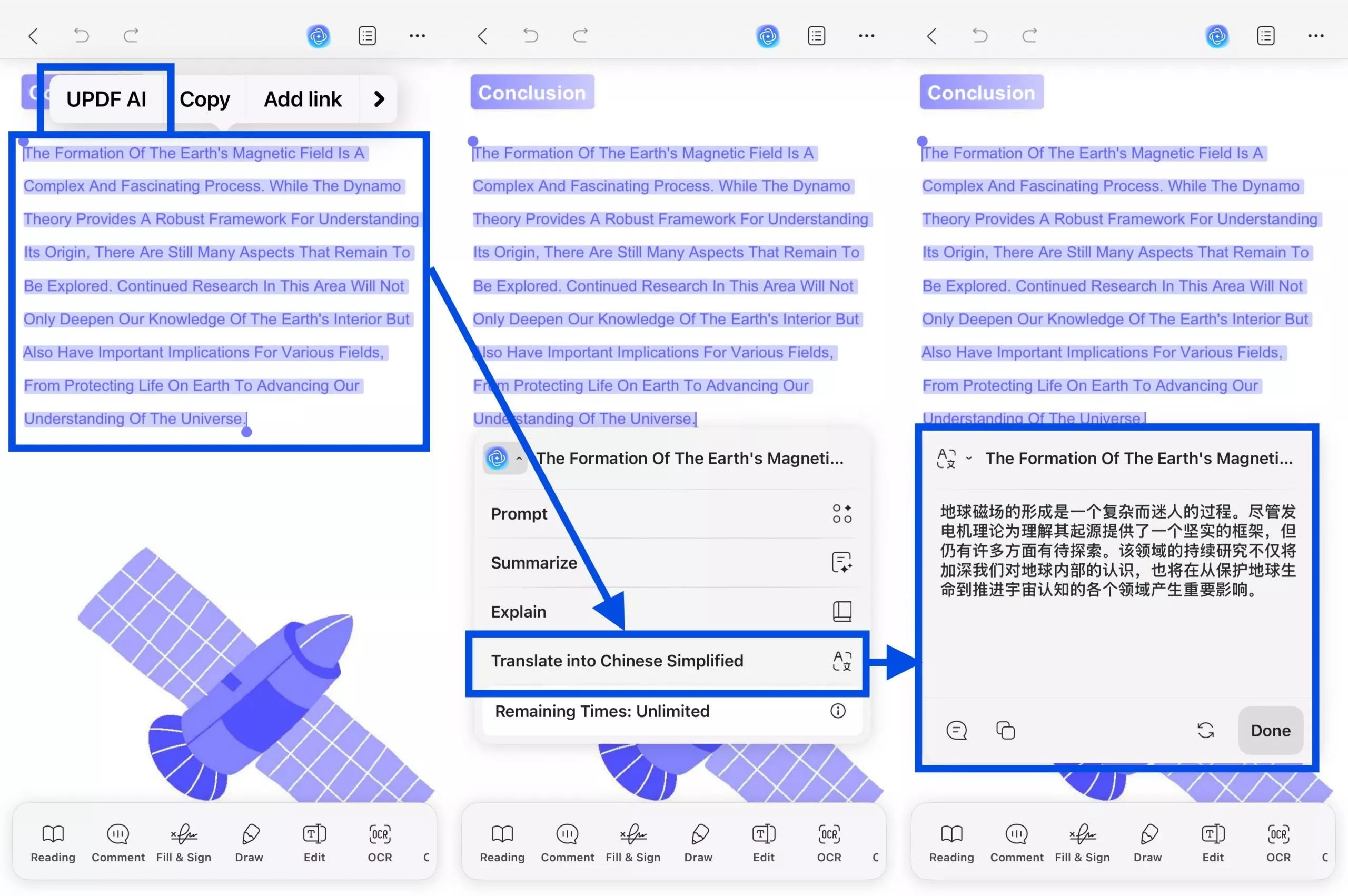
Part 4. FAQs on Translating Scanned PDF Documents
Do you still have any concerns related to how to translate a scanned document? Head to the FAQs below and find the answers related to your queries.
1. Can DeepL translate scanned PDFs?
DeepL's Image Translation feature can translate scanned PDFs and images by using OCR to extract text and then translating it. However, this feature is available for DeepL Pro users.
2. Can Google Translate translate scanned documents?
Google Translate's Document Translation supports both native and scanned PDFs, including translations to/from right-to-left languages. It can convert native PDFs to DOCX in batch, preserving hyperlinks, font size, and color. However, if a PDF contains both native and scanned content, only the native text is translated; the scanned content is not translated.
3. Can ChatGPT convert scanned PDF to text?
No, ChatGPT itself cannot directly convert scanned PDFs to text. Since scanned PDFs are typically image-based, you would need to use OCR (Optical Character Recognition) software like UPDF to extract text from those images first. Once the text is extracted, you can use ChatGPT to analyze, summarize, or translate it.
Conclusion
In short, translating scanned PDFs to any language with the help of the methods we introduced above can be done easily. However, not every method may meet your needs. Comparing these three methods, we think UPDF is the best one as it is free to use for certain times without any file size and character limitations.
You can download UPDF via the below button to use it and once you use all translation times in the free version, you can upgrade to the pro version at a discounted price.
Windows • macOS • iOS • Android 100% secure
 UPDF
UPDF
 UPDF for Windows
UPDF for Windows UPDF for Mac
UPDF for Mac UPDF for iPhone/iPad
UPDF for iPhone/iPad UPDF for Android
UPDF for Android UPDF AI Online
UPDF AI Online UPDF Sign
UPDF Sign Read PDF
Read PDF Annotate PDF
Annotate PDF Edit PDF
Edit PDF Convert PDF
Convert PDF Create PDF
Create PDF Compress PDF
Compress PDF Organize PDF
Organize PDF Merge PDF
Merge PDF Split PDF
Split PDF Crop PDF
Crop PDF Delete PDF pages
Delete PDF pages Rotate PDF
Rotate PDF Sign PDF
Sign PDF PDF Form
PDF Form Compare PDFs
Compare PDFs Protect PDF
Protect PDF Print PDF
Print PDF Batch Process
Batch Process OCR
OCR UPDF Cloud
UPDF Cloud About UPDF AI
About UPDF AI UPDF AI Solutions
UPDF AI Solutions AI User Guide
AI User Guide FAQ about UPDF AI
FAQ about UPDF AI Summarize PDF
Summarize PDF Translate PDF
Translate PDF Explain PDF
Explain PDF Chat with PDF
Chat with PDF Chat with image
Chat with image PDF to Mind Map
PDF to Mind Map Chat with AI
Chat with AI User Guide
User Guide Tech Spec
Tech Spec Updates
Updates FAQs
FAQs UPDF Tricks
UPDF Tricks Blog
Blog Newsroom
Newsroom UPDF Reviews
UPDF Reviews Download Center
Download Center Contact Us
Contact Us





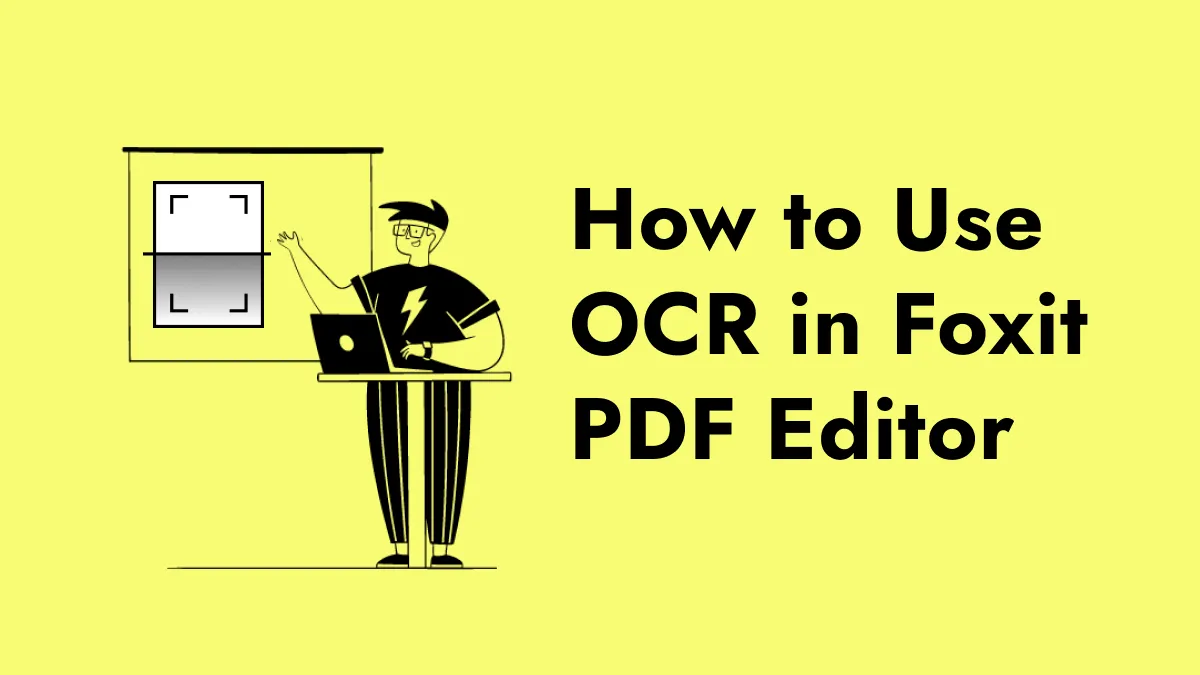


 Enid Brown
Enid Brown 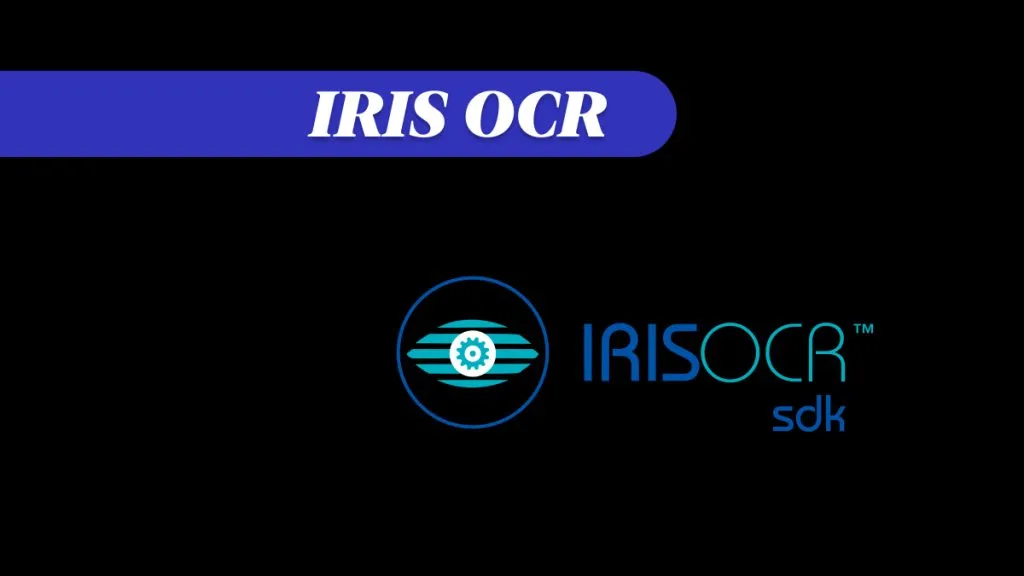
 Enola Miller
Enola Miller 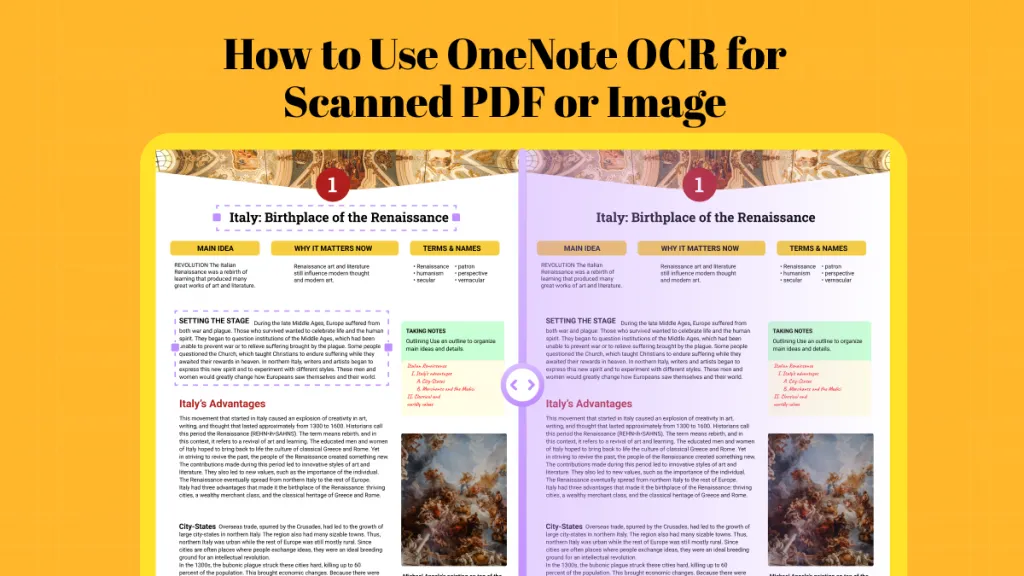
 Lizzy Lozano
Lizzy Lozano  Delia Meyer
Delia Meyer