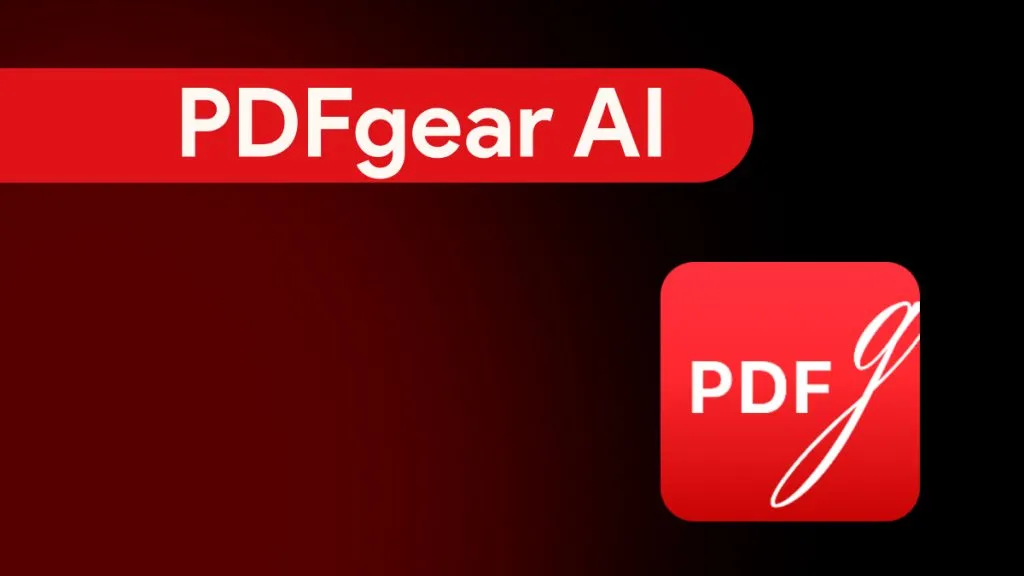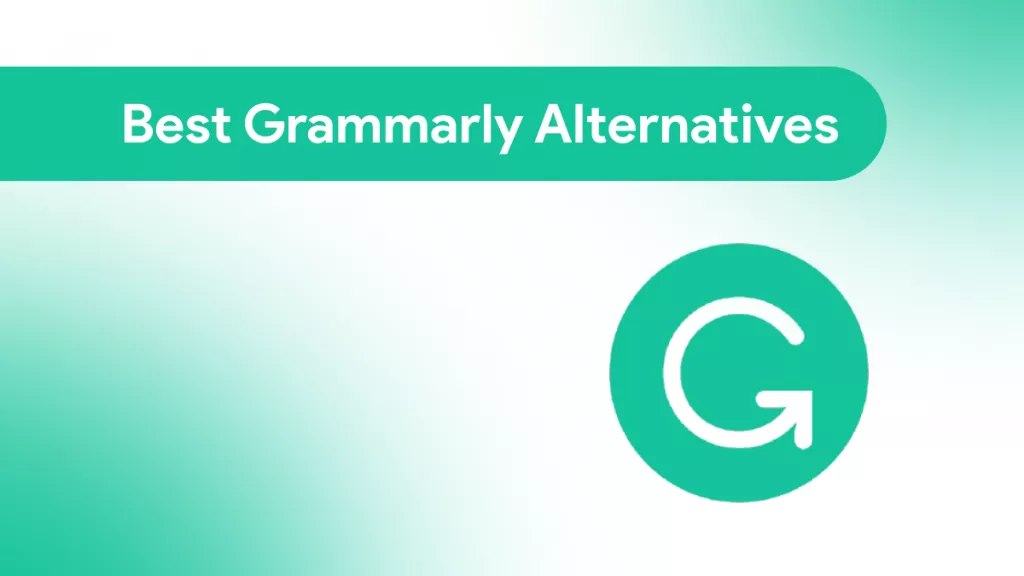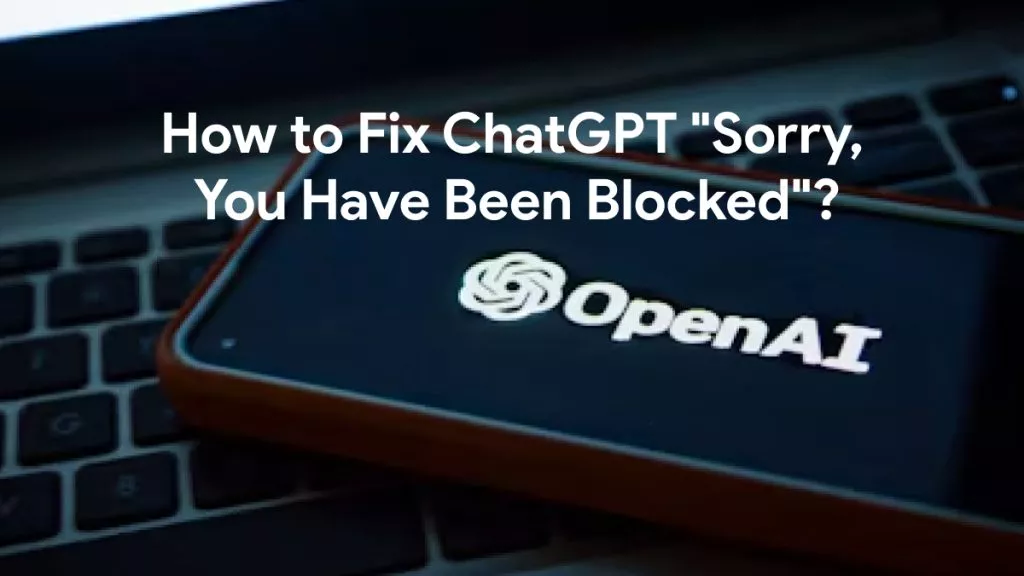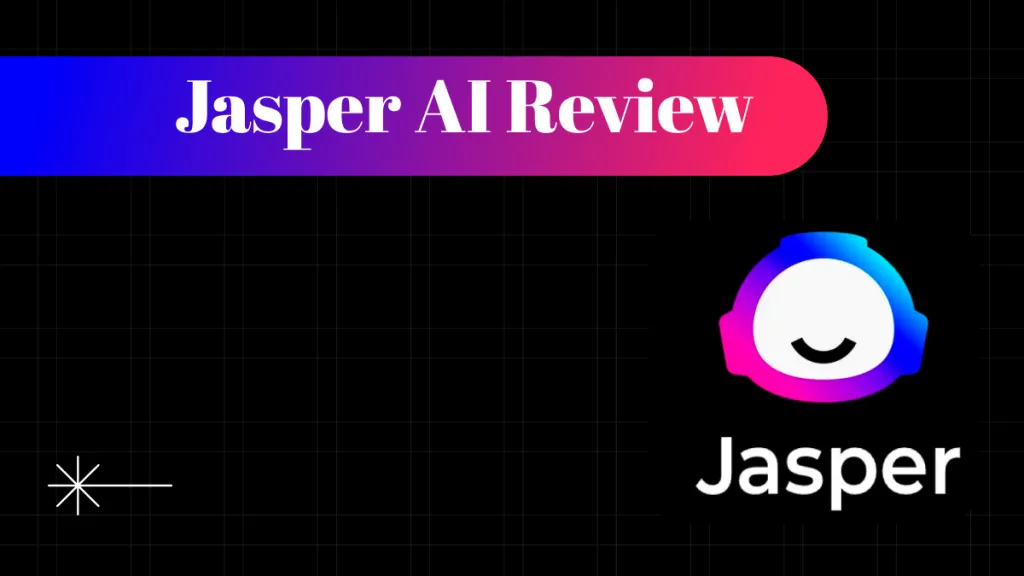Are you a Marathi person finding it difficult to read a PDF document in English? Do you want to learn how to translate PDF from English to Marathi? If yes, then you are at the right place!
Millions of people like you in Maharashtra, India, speak the Marathi language. They can understand and read it easily.
But sometimes, you need to read a PDF document that is available in English only. This can be anything, such as school notes, work documents, or information brochures.
In that case, you might need to translate it into Marathi for better understanding. But the real question is, how do you do that?
Don't worry! This article will explore how to translate PDF from English to Marathi both offline and online. We will walk you through various methods with their guides.
Let's get started!
Part 1. Translate PDF from English to Marathi Offline and Online with AI Assistant of UPDF
We live in a digital world where AI tools are available for almost every task, and the AI Assistant of UPDF is one of them. It is a powerful tool that allows you to translate PDF documents hassle-free. You can totally rely on this tool for your translation needs. The best part is that UPDF can work both offline and online.
Apart from translating text, it can also improve the translated content. You can rewrite the text to make it sound better or fit your style.
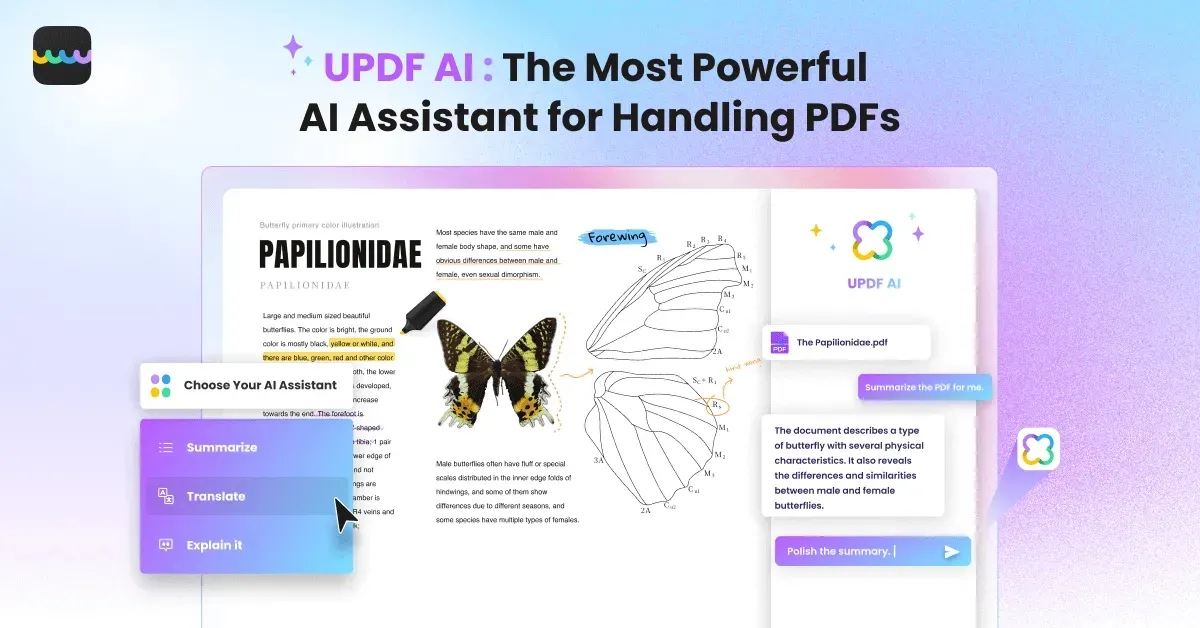
Moreover, this AI Assistant is integrated into the UPDF PDF Editor which offers excellent editing features. You can replace the original content with the translated text right within the PDF. This means you do not need any other software. This AI Assistant also helps you check for grammar and spelling issues in the translated content. This ensures that your final document is accurate.
Are you ready to translate PDF files into your own language? Download UPDF now and see how it can help you translate PDF from English to Marathi.
Windows • macOS • iOS • Android 100% secure
To learn more about what UPDF AI can do for you, check out the video guide below:
Also, you can use this AI Assistant for free for your first 30 tasks. Don't miss out on this opportunity—give it a try today! But first, let's explore various ways to use this AI to translate the language. Let's dive in!
Way 1. Translate Part of Content in PDF from English to Marathi Offline with UPDF AI
In this method, we will explore how you can translate a part of a PDF from English to Marathi offline. But before starting, make sure to download the UPDF app on your device. If you already did, launch it and follow the below instructions:
Step 1: Once you open the UPDF app, click the "Open File" button to open your English-language PDF. You can also drag and drop it here.

Step 2: Now, you can see your Marathi language PDF in UPDF. Click the "AI" icon to open the AI feature. Click "Chat" from the above two options.
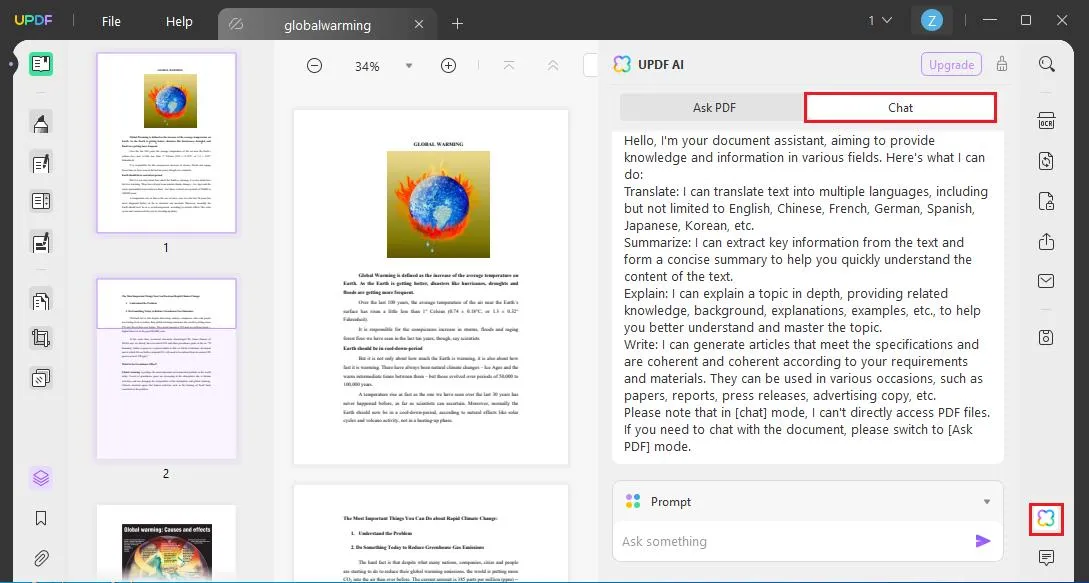
Step 3: Next, copy the content that you want to translate from English to Marathi. In the chat typing box, write the command prompt "Translate into Marathi" and then paste the content that you selected. Hit Enter to proceed.
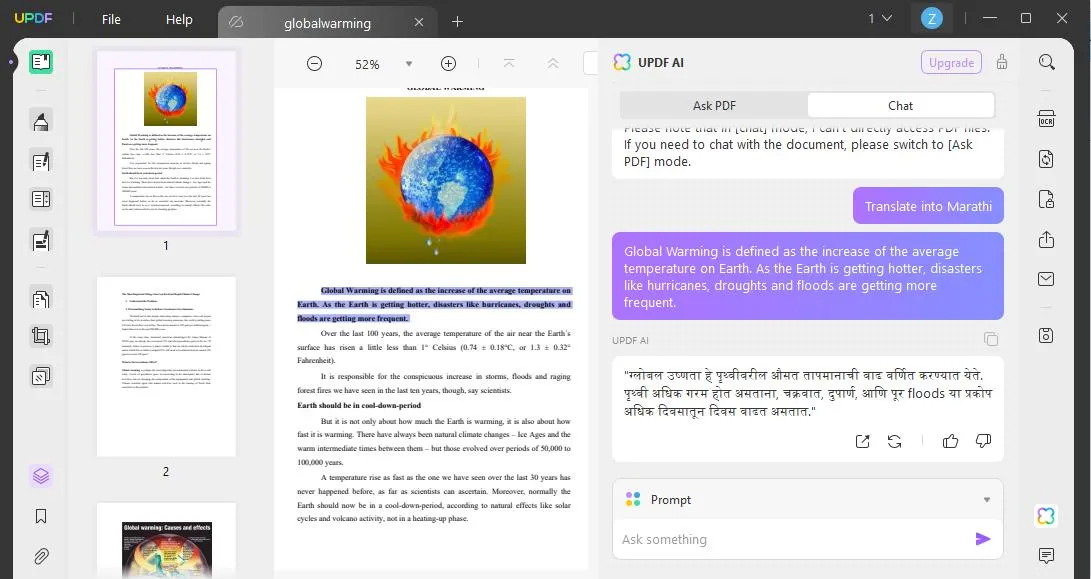
Here, you get the content translated into Marathi. Similarly, you can also translate the whole PDF. Do you want to see how? Let's explore it together!
Way 2. Translate the Whole Content in PDF from English to Marathi Offline with AI Assistant of UPDF
UPDF can also help if you want to translate the whole PDF from English to Marathi language. We will explore the step-by-step guide, but if you still do not have UPDF on your computer, you can click the below button to download it.
Windows • macOS • iOS • Android 100% secure
Step 1: Once the PDF file is opened, click the "Export PDF" button on the right menu. Select Word or Text file to export the PDF in text format.
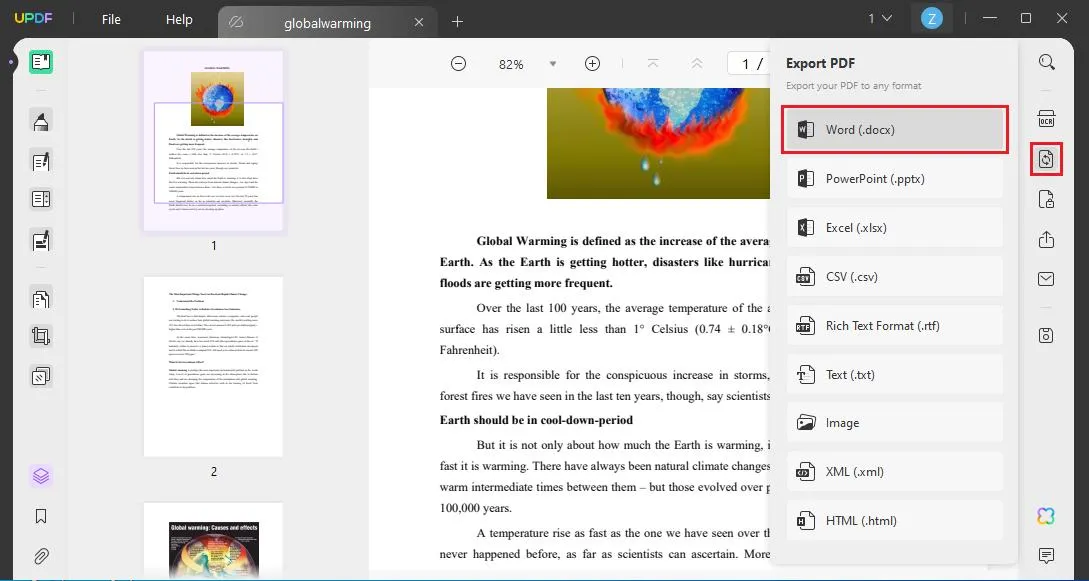
Step 2: Next, open the exported file and copy the whole content. Then, click the AI icon in the UPDF app. Go to "Chat," write the command "Translate to Marathi," and paste the content here. Hit enter, and UPDF will start translating your English text into Marathi.
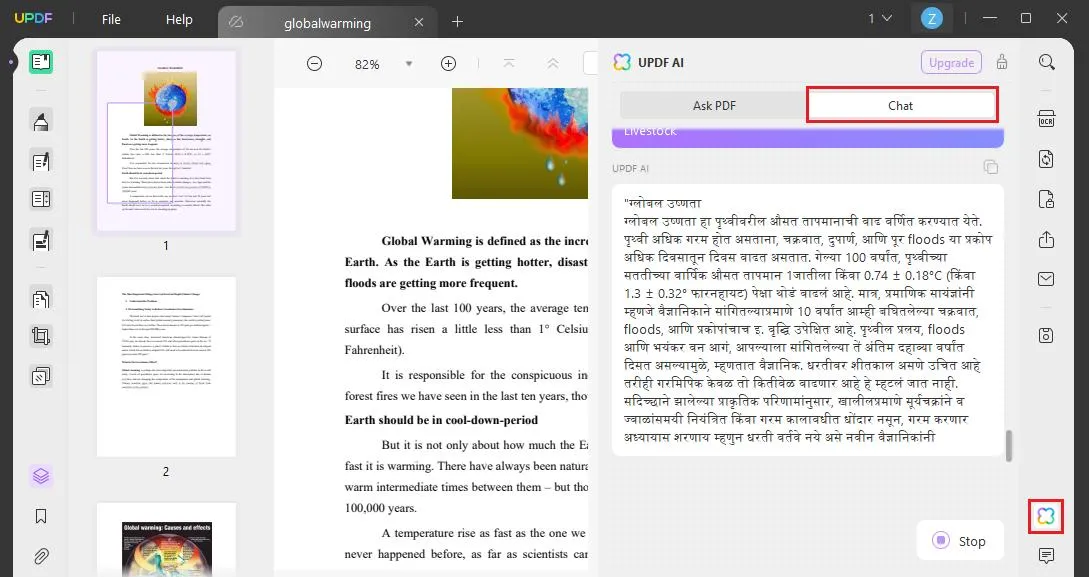
This is how you can translate the whole PDF content into Marathi. However, have you ever wondered if your PDF only contains text images? How would you translate PDF English to Marathi?
Dont't worry! The solution is in the next section.
Way 3. Translate Scanned/Image Only PDF from English to Marathi Offline with AI Assistant and OCR
You can translate scanned/image-only PDFs using UPDF's OCR feature. The process for this conversion is simple and easy. You can download the UPDF tool if you still do not and follow the instructions given below:
Windows • macOS • iOS • Android 100% secure
Step 1: Once your PDF image-only file is opened with UPDF, click the "OCR" button on the right side menu.
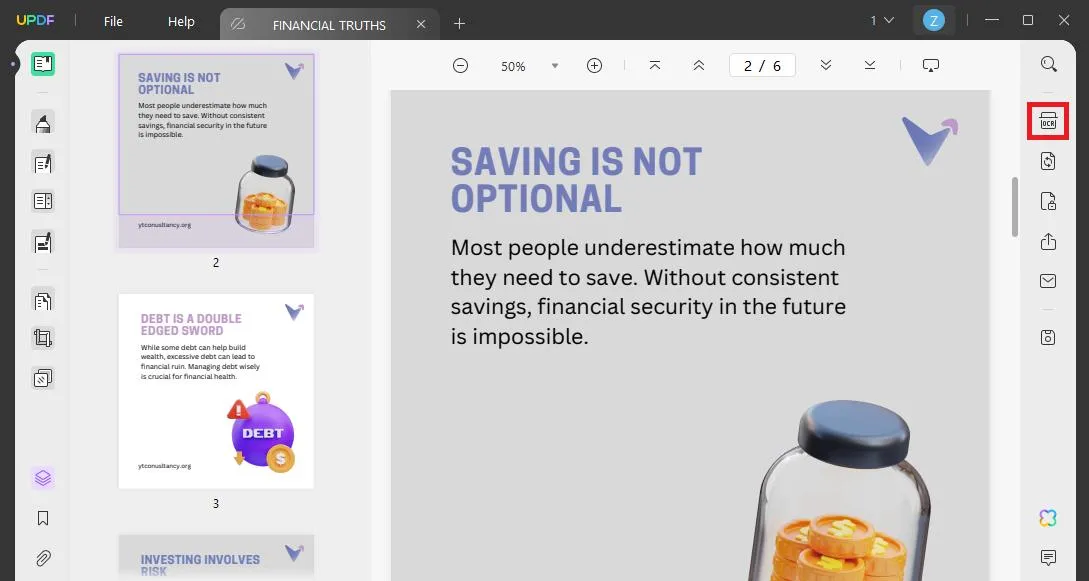
Step 3: Here, select "Searchable PDF" as the document type, "Text and pictures only" as the layout, and click the "Perform OCR" button. UPDF will start converting your PDF into text and image-only files.
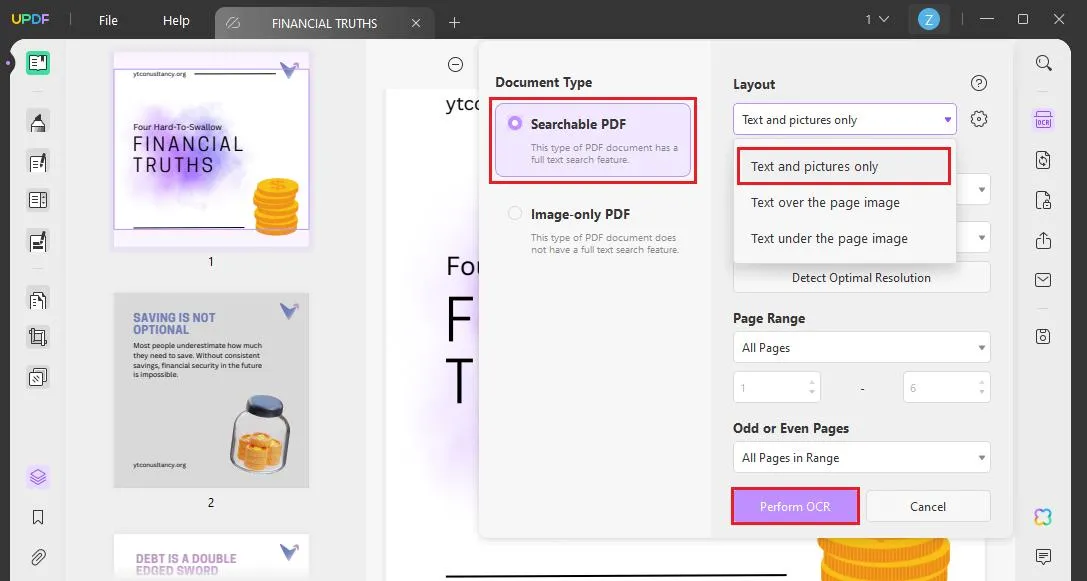
Step 4: You will see a new scanned PDF file containing only text and images. Select the text you want to translate and copy it.
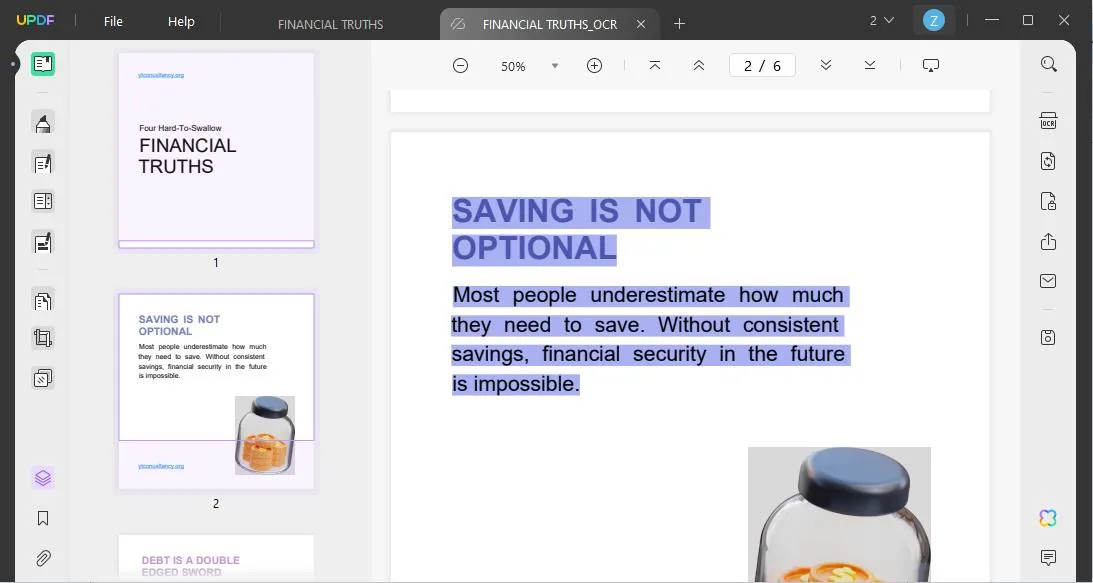
Step 5: Now, click the "AI" icon on the right menu and click the "Chat" option. In the text box, write the command "Translate to Marathi," paste the selected content and hit enter. UPDF will translate the content into Marathi.
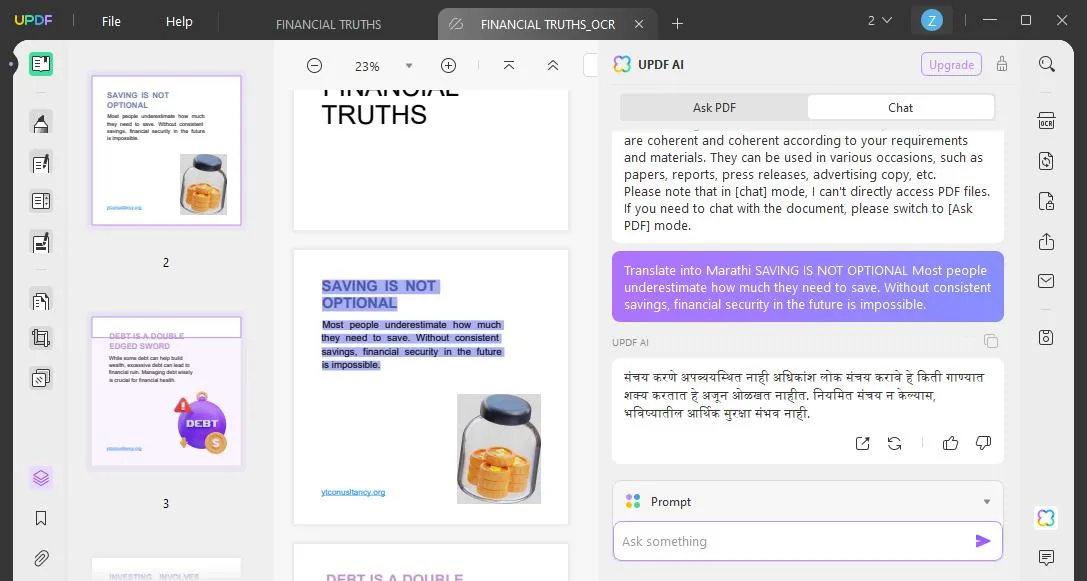
This is how you can Translate PDF English to Marathi in just a few clicks. The good thing is that UPDF also offers a web-based version to translate your PDFs. Let's find out how!
Way 4. Translate English PDF to Marathi Online with AI Assistant Online for UPDF
If you don't have enough space on your device to download the UPDF app, you can go for another method. You can use the UPDF web version to translate PDF English to Marathi. However, you must have an internet connection to use the web version. If you have it, you can follow the instructions given below:
Step 1: First, open the AI Assistant Online tool by clicking here.
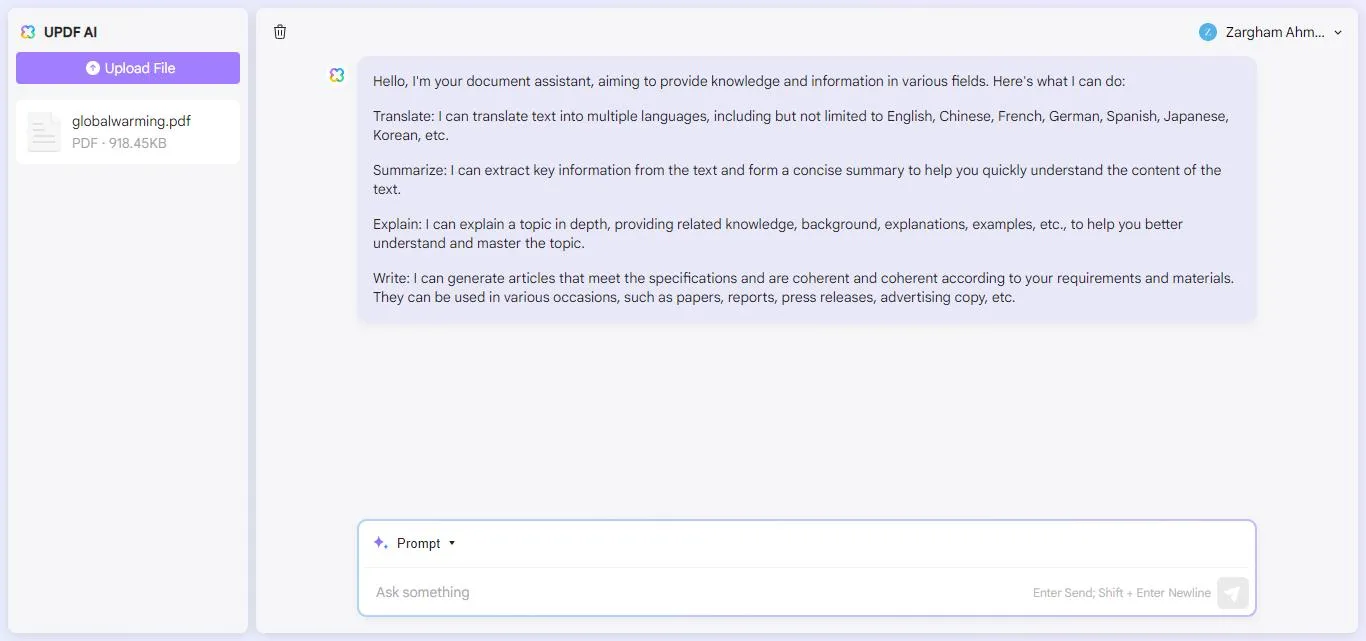
Step 2: Now, open the English PDF document that you want to convert into Marathi. You can also click "Upload File" at the top left to open it in the UPDF window.
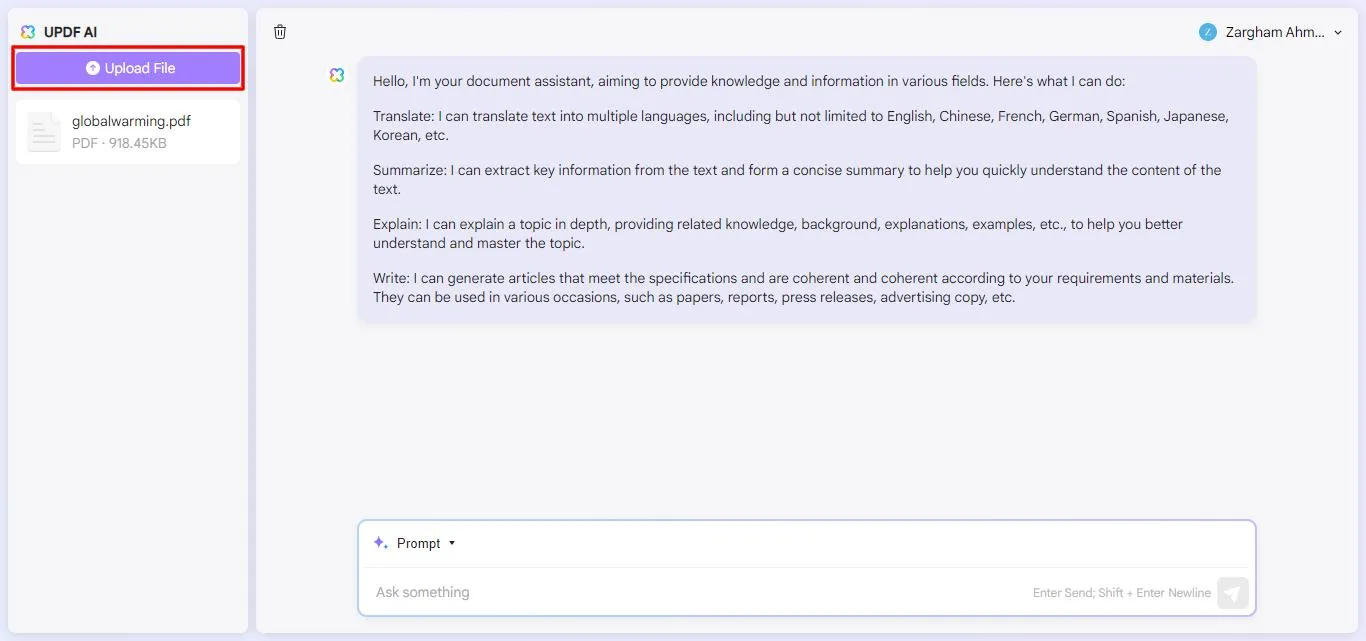
Step 3: Next, select and copy the text from the PDF that you want to translate. Then, type the command "Translate to Marathi" in the chat box. Paste the selected content and hit enter. This AI Assistant will translate your content in just a few seconds.
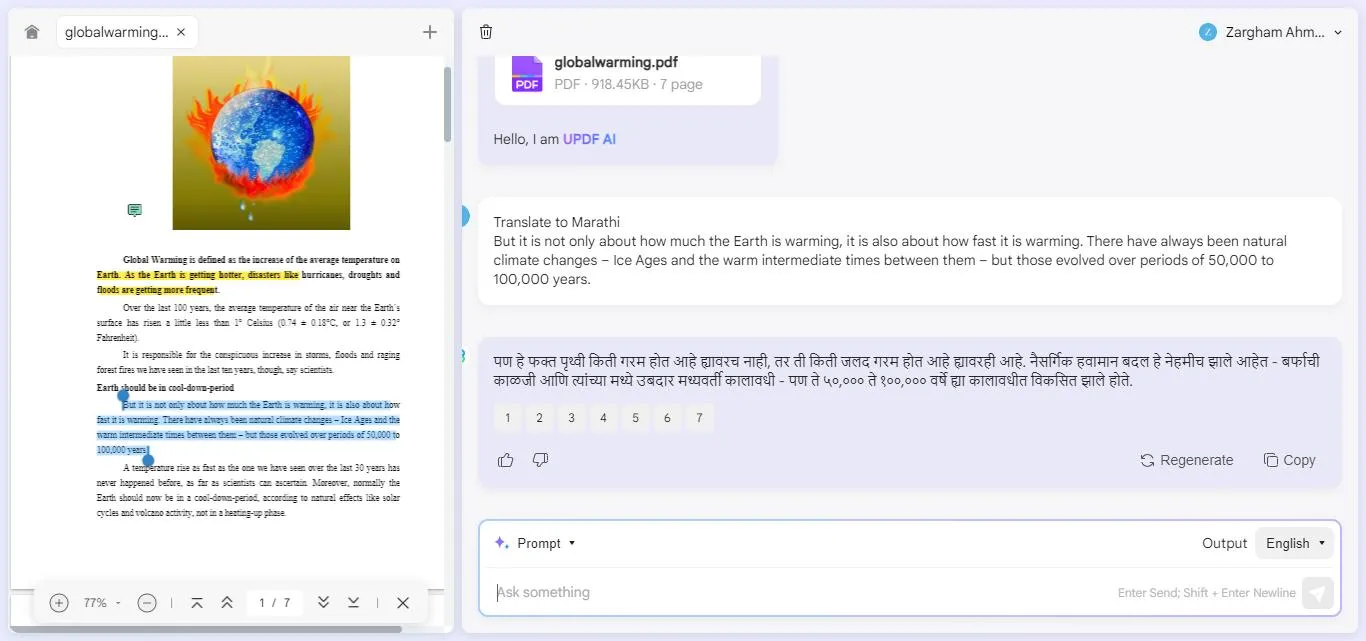
Apart from the AI tools like UPDF, there is also a typical way to translate languages. In the next section, we will explore it.
Part 2. Translate English to Marathi in PDF with Google Translate
If you don't want to think outside the box, there is a typical way to translate your PDFs into any language you want. You can use Google to Translate English to Marathi in PDF.
Here is how you can do it:
Step 1: Open the Google Translate platform on your browser by clicking here. You can also download the app for it.
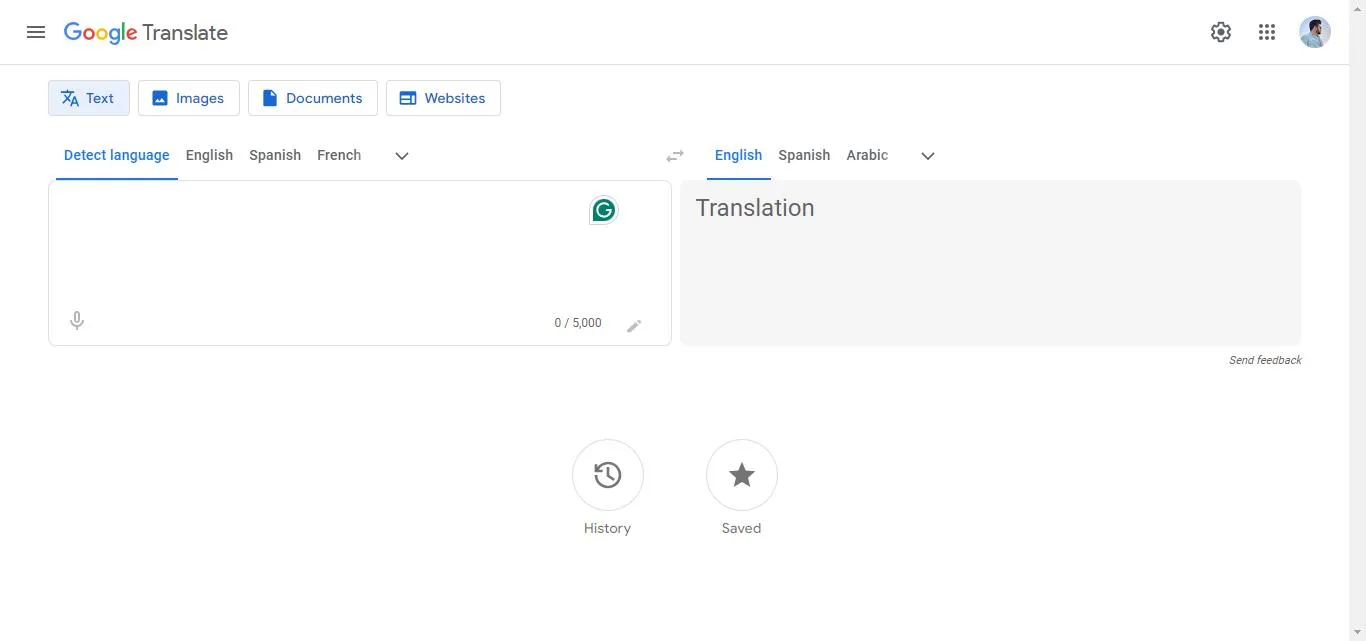
Step 2: Click the "Document" button on the above menu and upload your PDF file. You can also drag and drop it here.
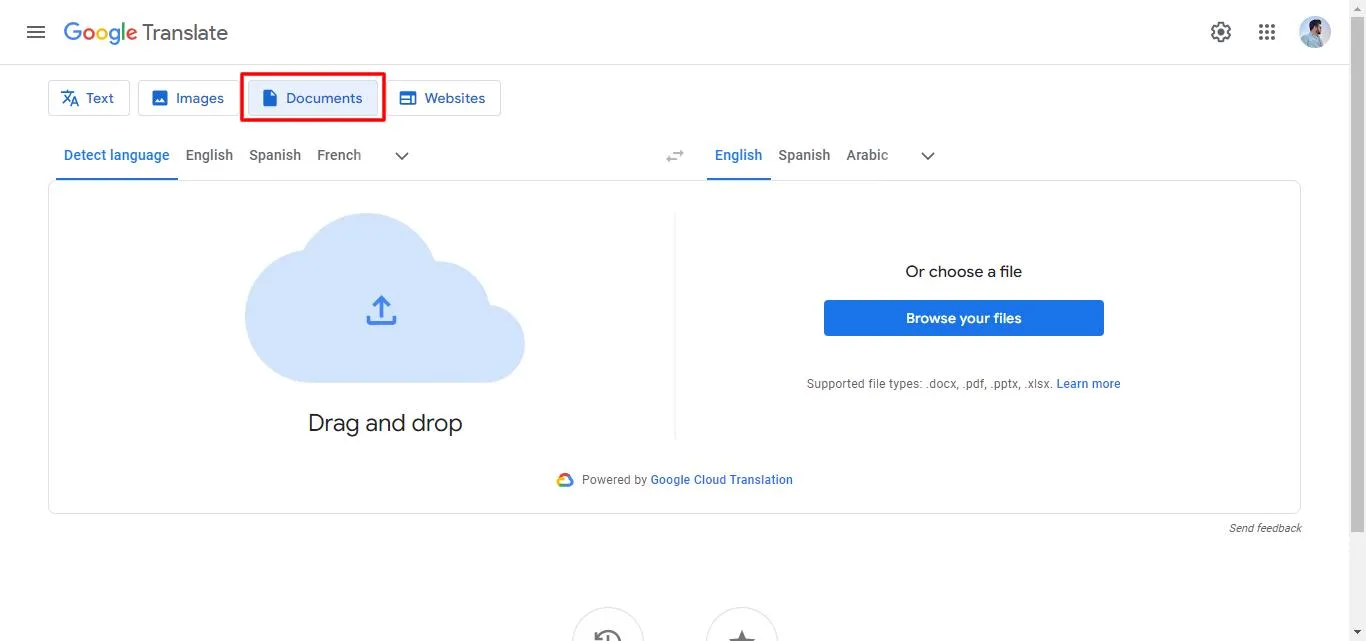
Step 3: Once the PDF document is uploaded, select the source and target language as English and Marathi and click the "Translate" button. It will start translating your PDF file.
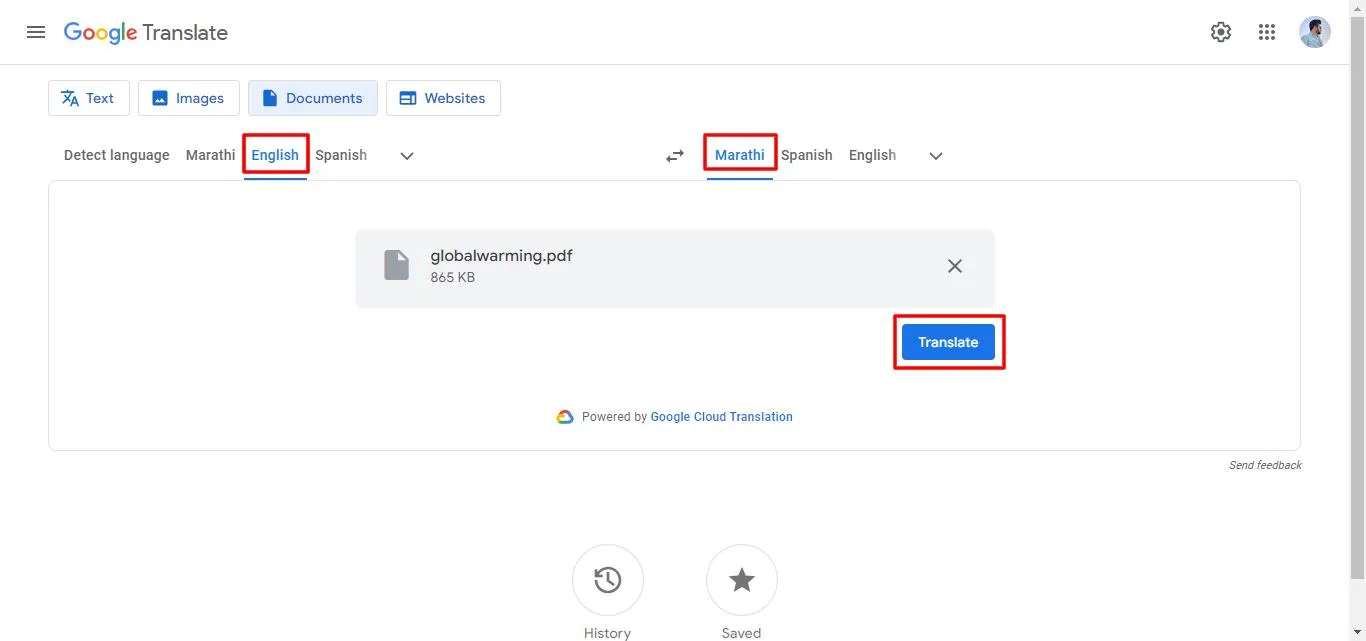
Step 4: Once the translation process is completed, you will see the below interface. Click "Download translation" to download it or "Open translation" to open it directly on the browser.
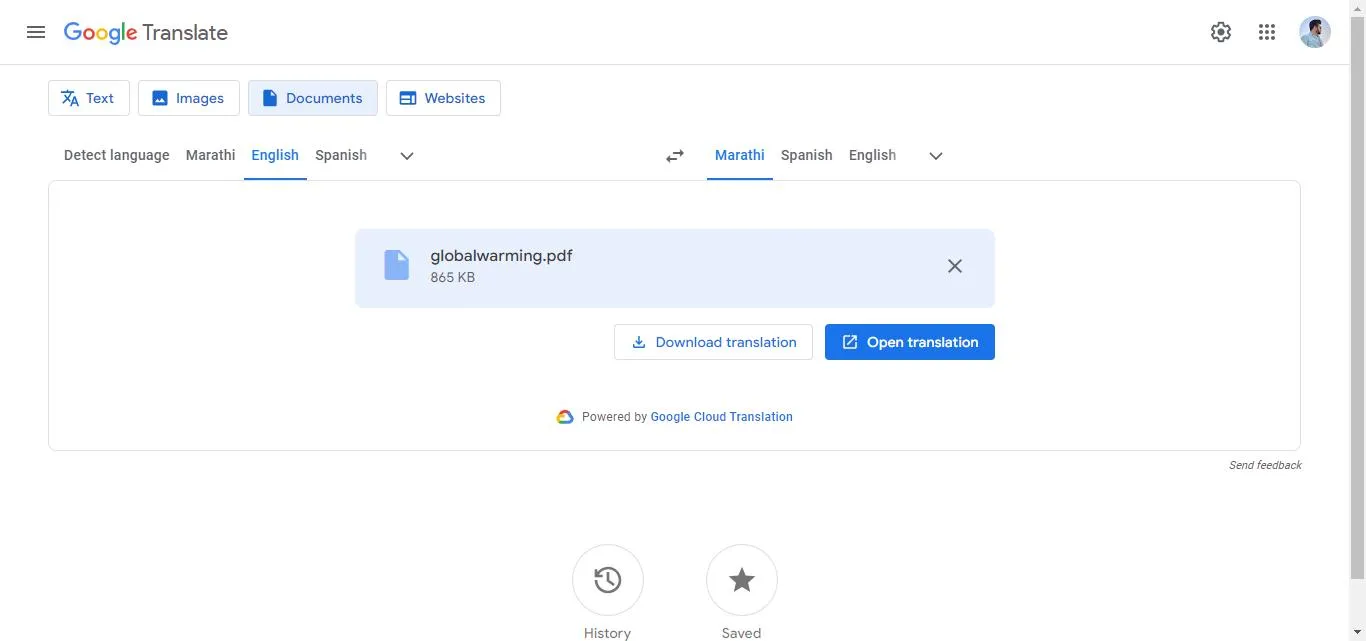
Well, if you are confused about what to choose from UPDF or Google Translate to translate PDF English to Marathi, the next section is for you!
Part 3. Which Method is Better to Translate English PDF to Marathi
In this section, we will make a comparison table for both tools: UPDF and Google Translate. You can walk through it, compare the features and select which one best fits your needs and requirements.
| Software | AI Assistant for UPDF | Google Translate |
| Translate Whole PDF | ||
| Translate Part of the PDF | ||
| Translate Scanned/Image Only PDF | ||
| Edit the PDF After Translating | ||
| Improve the Translated Content | ||
| Convert PDF |
When comparing AI Assistant for UPDF and Google Translate for translating PDFs, the AI Assistant for UPDF clearly stands out as the best tool. Here's why:
- Translate Whole PDF: It can translate entire PDFs, keeping the document complete.
- Versatility: It can also handle scanned or image-only PDFs, unlike Google Translate.
- Post-Translation Editing: UPDF lets you edit the PDF after translating it.
- Content Improvement: It also helps you improve the translated content with its AI technology.
- PDF Conversion: It can convert PDFs, offering more features than just translation.
Want to use AI Assistant for UPDF now? Click the below button to download it or visit the online version here. If you like it, you also pay with a low cost to get all its features.
Final Thoughts
Translating PDFs into different languages can be easy with the right tools. In this article, we have explored how to translate PDF from English to Marathi using AI Assistant for UPDF and Google Translate. However, compared with Google Translate, we recommend you to use uPDF as It is a complete tool for your translation needs. It can help you translate the whole or part of a PDF and handle scanned or image-only PDFs. UPDF also allows you to edit the translated content and improve it for better readability. You can download its app or use its web version to experience innovation in document translation.
Windows • macOS • iOS • Android 100% secure
 UPDF
UPDF UPDF for Windows
UPDF for Windows UPDF for Mac
UPDF for Mac UPDF for iPhone/iPad
UPDF for iPhone/iPad UPDF for Android
UPDF for Android AI Assistant Online
AI Assistant Online UPDF.AI
UPDF.AI Chat with PDF
Chat with PDF Chat with Image
Chat with Image AI User Guide
AI User Guide AI Video Guide
AI Video Guide AI FAQs
AI FAQs AI Assistant
AI Assistant Convert PDF
Convert PDF OCR PDF
OCR PDF Batch PDF
Batch PDF Edit PDF
Edit PDF Organize PDF
Organize PDF Compress PDF
Compress PDF View PDF
View PDF Annotate PDF
Annotate PDF Fill and Sign
Fill and Sign UPDF Cloud
UPDF Cloud Protect PDF
Protect PDF User Guide
User Guide Tech Spec
Tech Spec FAQs
FAQs Contact Us
Contact Us Blog
Blog Newsroom
Newsroom UPDF Reviews
UPDF Reviews Education Discount
Education Discount What's New
What's New Affiliate Program
Affiliate Program Reseller Program
Reseller Program Template Library
Template Library