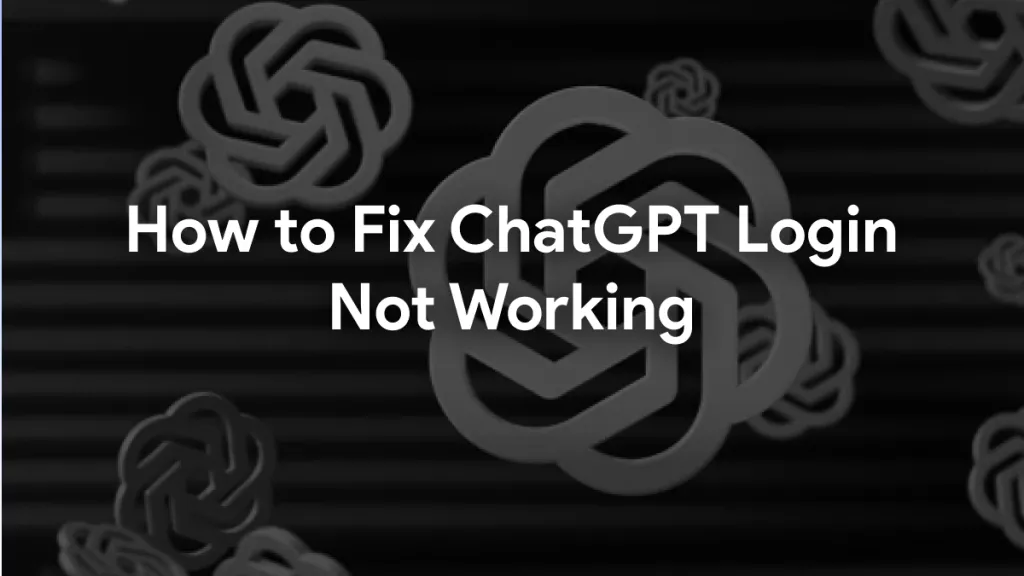Do you have a Danish PDF document that you need to understand but can't understand the language? You're not alone! Translating PDFs can be a hurdle, but luckily, there are a few simple ways to translate PDF from Danish to English.
In this article, we'll walk you through two convenient methods for converting your Danish PDF into readable English using UPDF.
We'll cover translating your PDF using the online and desktop versions of UPDF.
So, let's get straight to it!
How to Translate a PDF from Danish to English Offline?
UPDF, an AI-powered PDF editor, can translate Danish PDFs to English in just seconds. It offers multiple translation methods and supports translating PDFs in any language. Most importantly, it can translate PDFs without retaining the original layout, creating a completely new, fully understandable version for you to work with!
So, download UPDF today and experience the power of AI-powered PDF translation!
Windows • macOS • iOS • Android 100% secure
Way 1: Translate Danish PDF to English with Original Layout
Maintaining the original layout of a PDF is crucial when translating documents, especially for formal reports, contracts, or presentations. With UPDF, you can easily translate Danish PDFs to English while preserving the formatting, ensuring a seamless reading and reviewing experience. This method is ideal for those who value accuracy and professionalism in their translated files.
Step 1. Launch UPDF and open the PDF you need to translate. Switch to Reader mode for easier navigation.
Step 2. In Reader mode, select the "PDF Translation" option from the top menu.
Step 3. Choose your desired target language and the page range for the translation. This feature supports 12 languages, including English, Simplified Chinese, Traditional Chinese, Dutch, French, German, Italian, Japanese, Korean, Russian, Spanish, and Portuguese.
Step 4. Once you've set your preferences, click "Translate" and select a folder to save the output file.
Step 5. UPDF will create a new translated PDF while retaining the original layout and formatting. The translated document will automatically open in UPDF for immediate review.
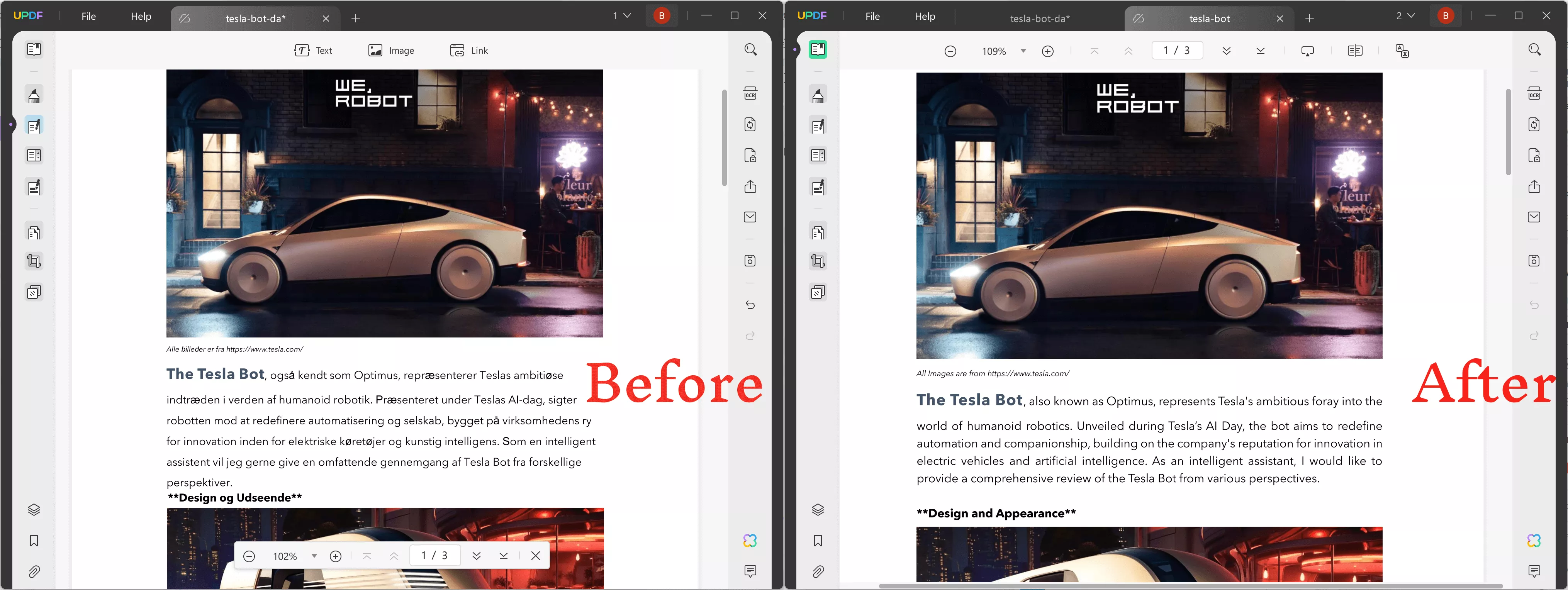
Way 2: Translate Part of the Content in PDF from Danish to English
UPDF also offers another way to translate Danish PDF to English by directly select the text for translation. This is practical when you want to translate a specific word, sentence, or paragraph to English.
Here are the steps:
Step 1: Download and install UPDF on your PC.
Step 2: Launch UPDF and open the Danish PDF.
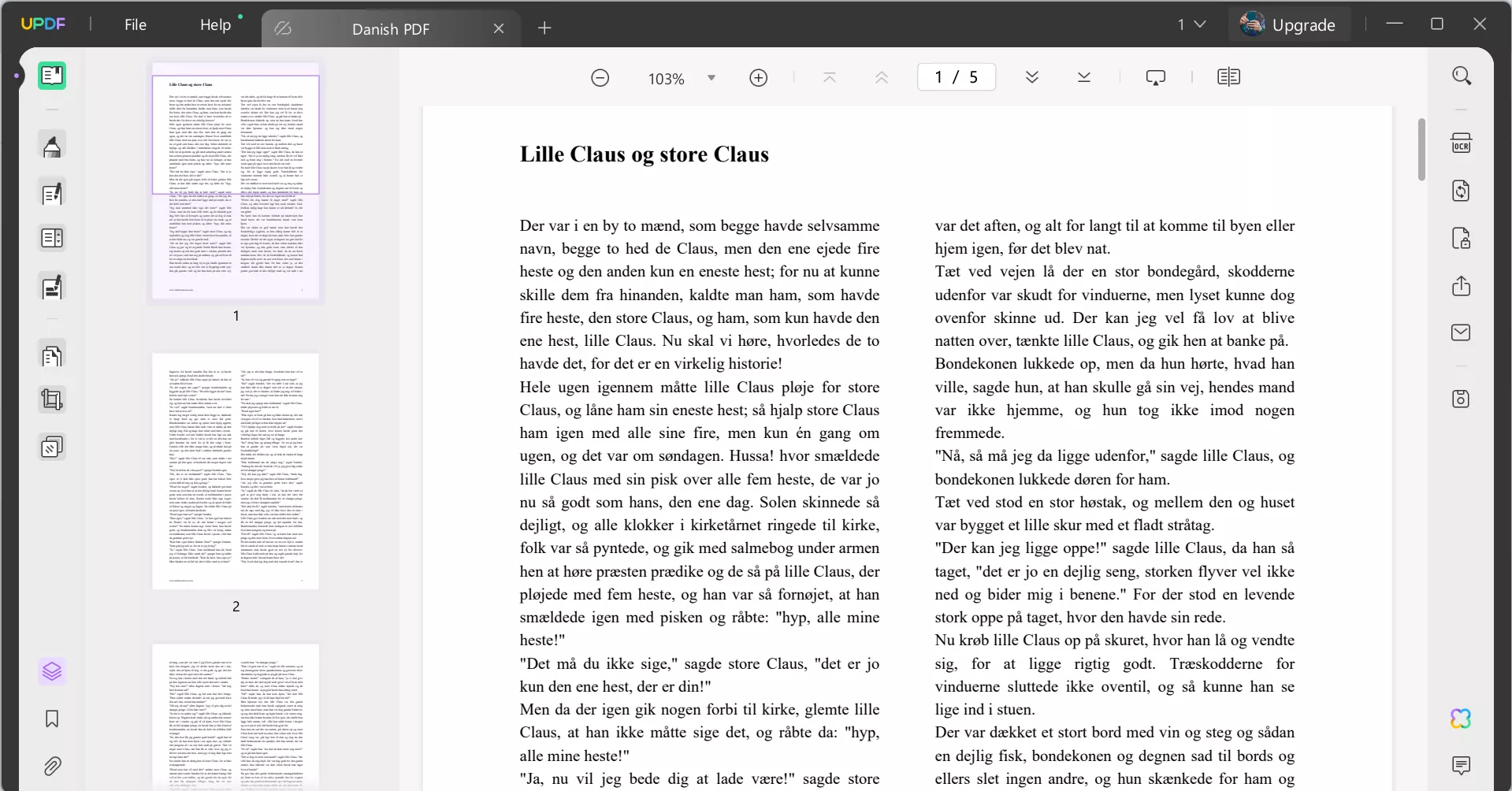
Step 3: Now, highlight the section that you want to translate, right-click on it, and choose "UPDF AI > Translate > English."
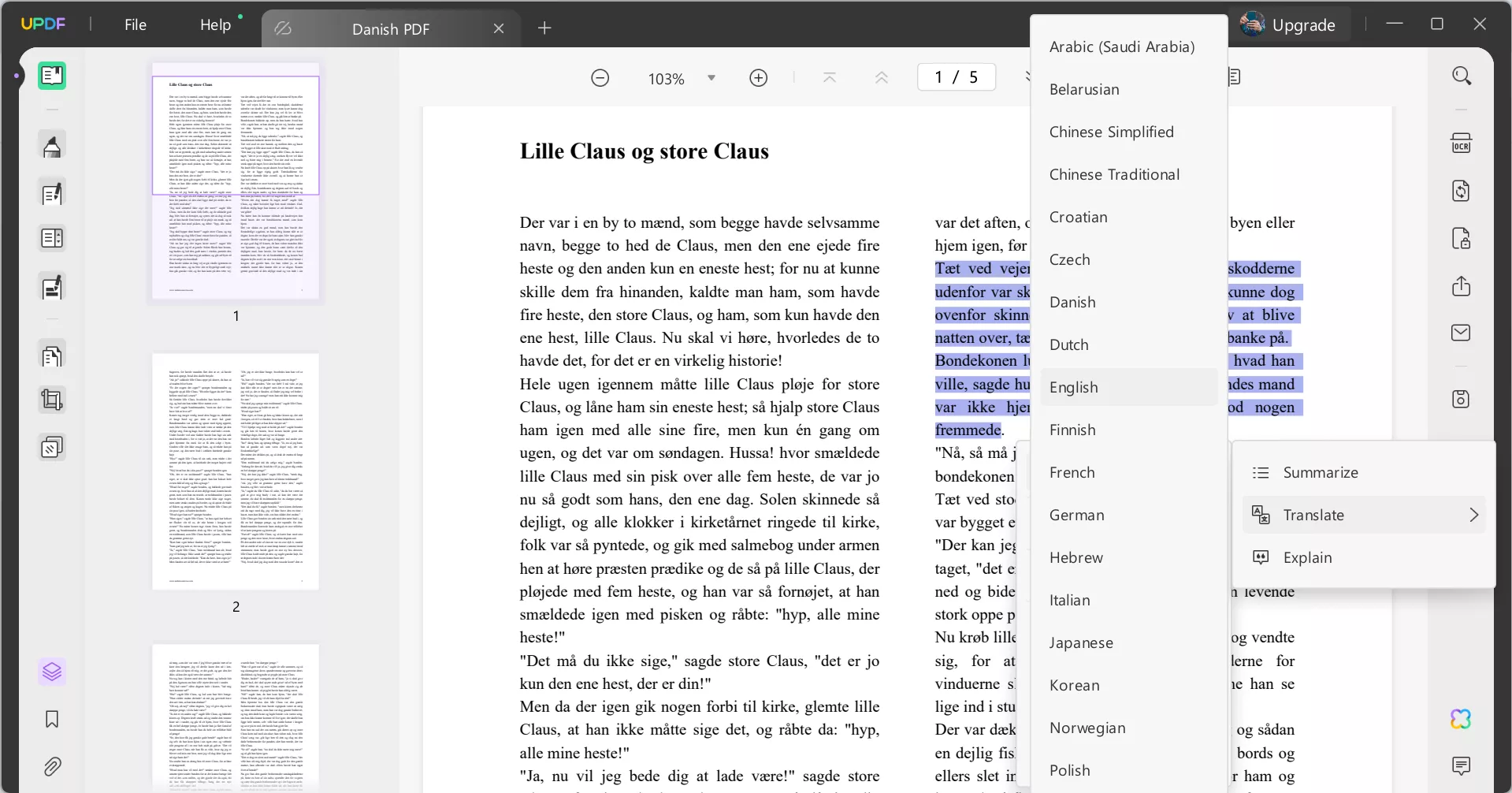
Step 4: This will make the AI window appear, where you will be able to see the translated text.
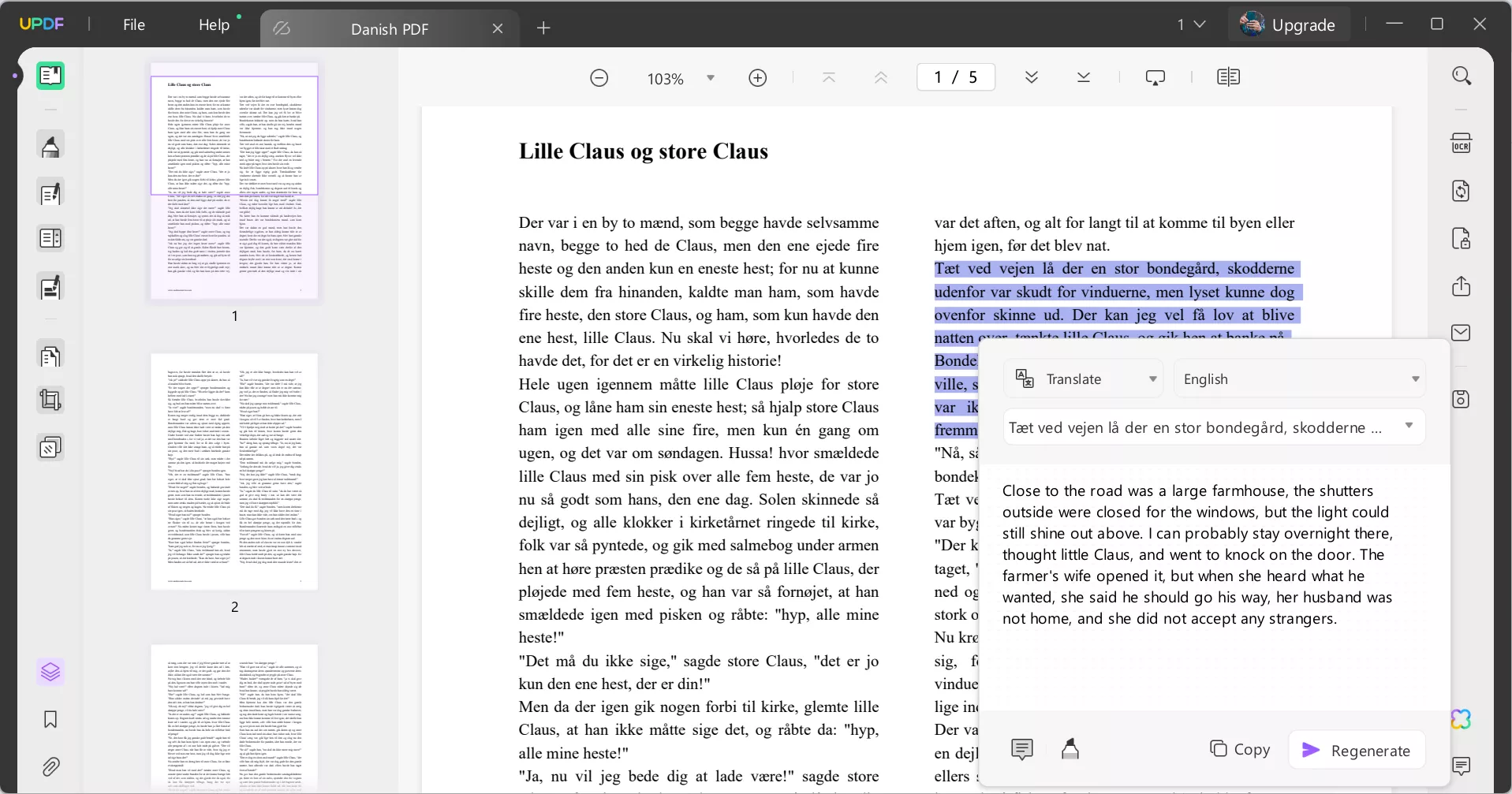
Way 3: Translate the Entire PDF from Danish to English with Ask PDF Mode
Now, if you're wondering how to translate a PDF from Danish to English entirely under the Ask PDF mode, you can follow the steps below.
Step 1: Launch UPDF, open the Danish PDF, and click on the UPDF AI icon at the bottom-right corner of the page.
Step 2: Click on "Get Started," and then click on the bulb/tip icon to select "Translate". Select your desired language: English. Make sure all pages are selected. Press enter.
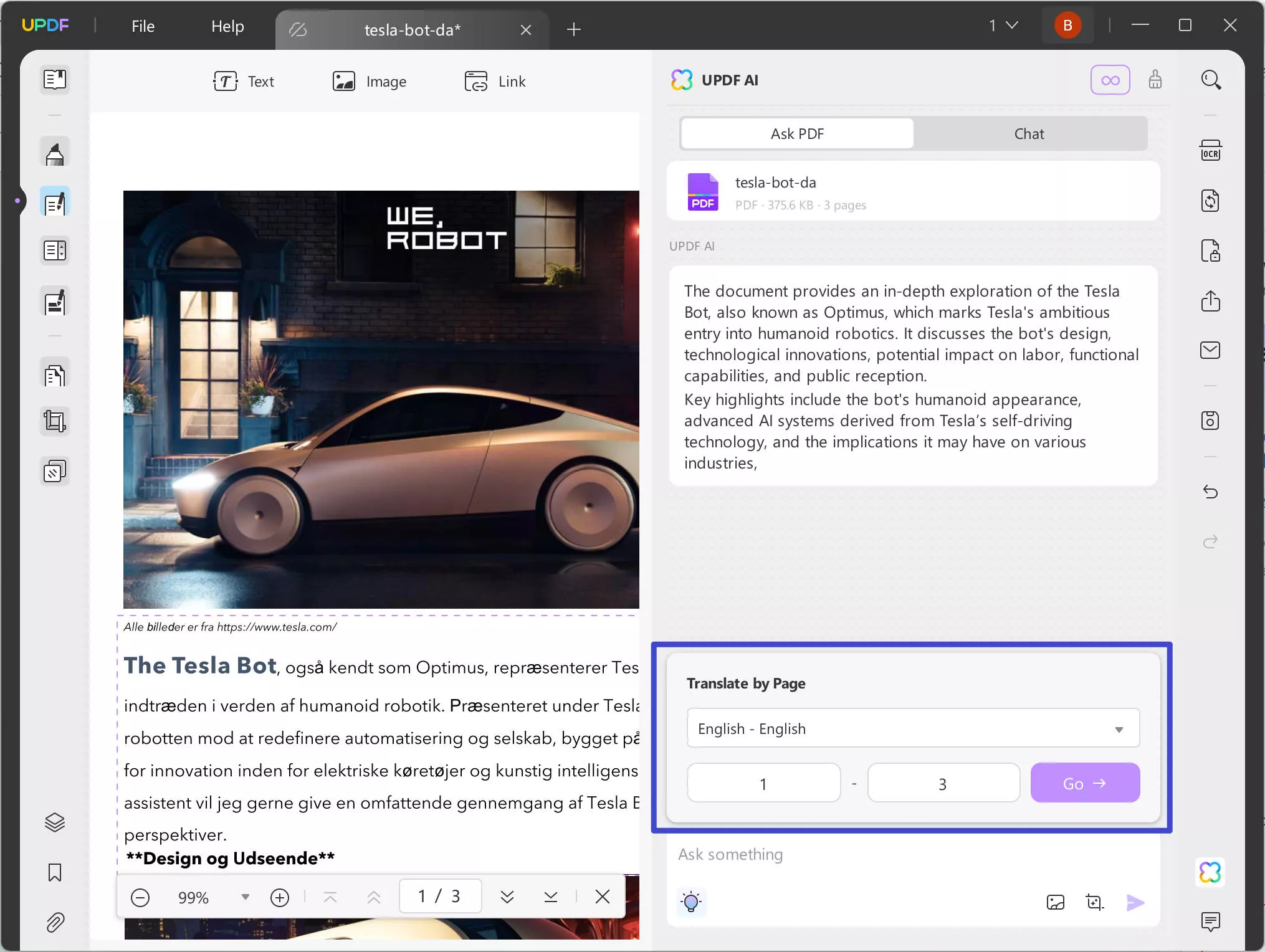
Step 3: UPDF AI will translate your entire Danish PDF page by page into English.
Way 4: Translate Scanned PDF from Danish to English
If you have a scanned PDF that you want to translate from Danish to English using UPDF, you'll have to use the OCR feature for this.
Below are the steps for it:
Step 1: Open the scanned Danish PDF using UPDF and click on the OCR option in the right-side menu to convert it into a searchable and editable PDF.
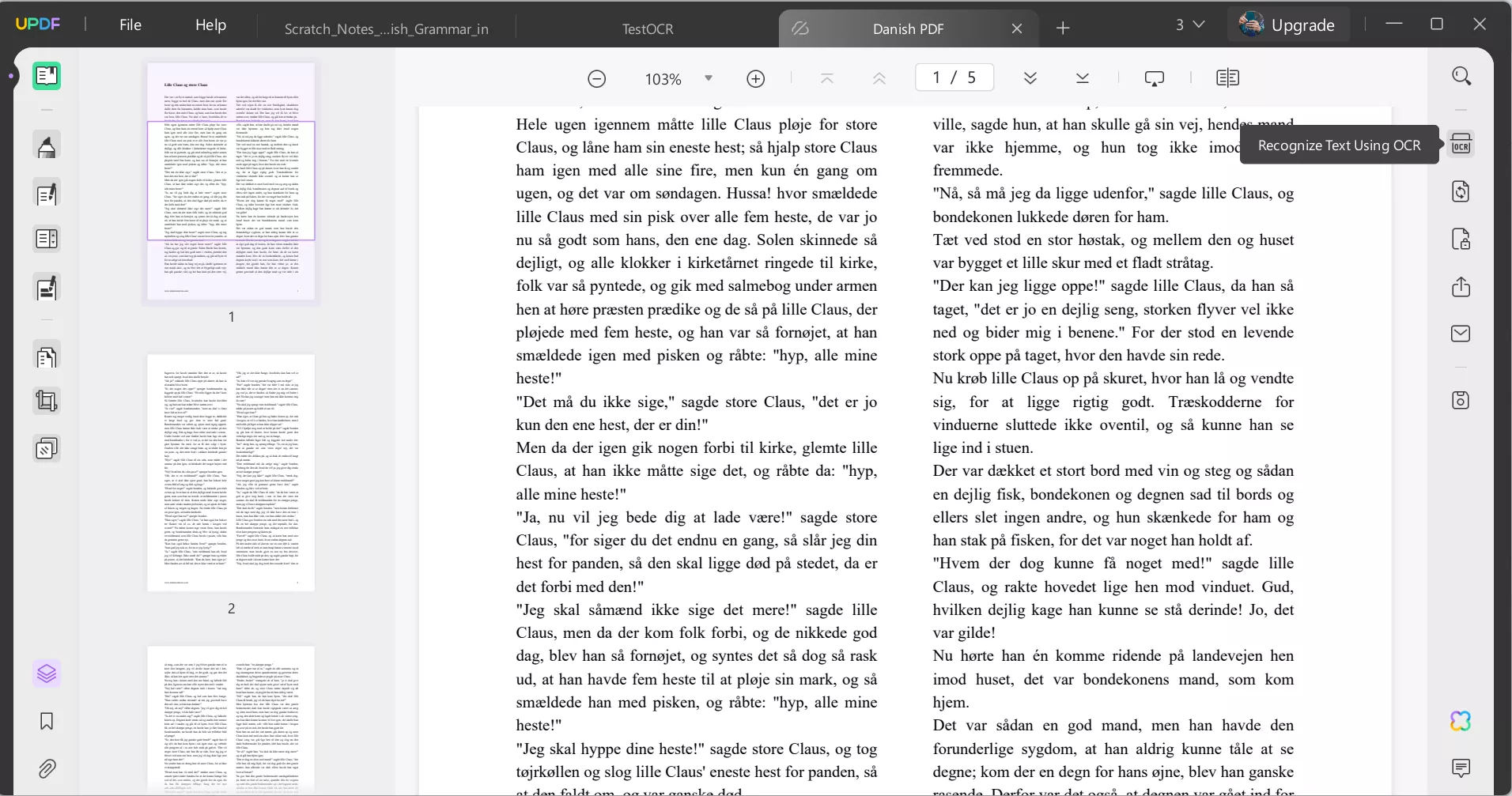
Step 2: Now select the "Searchable PDF" option and click on "Perform OCR."
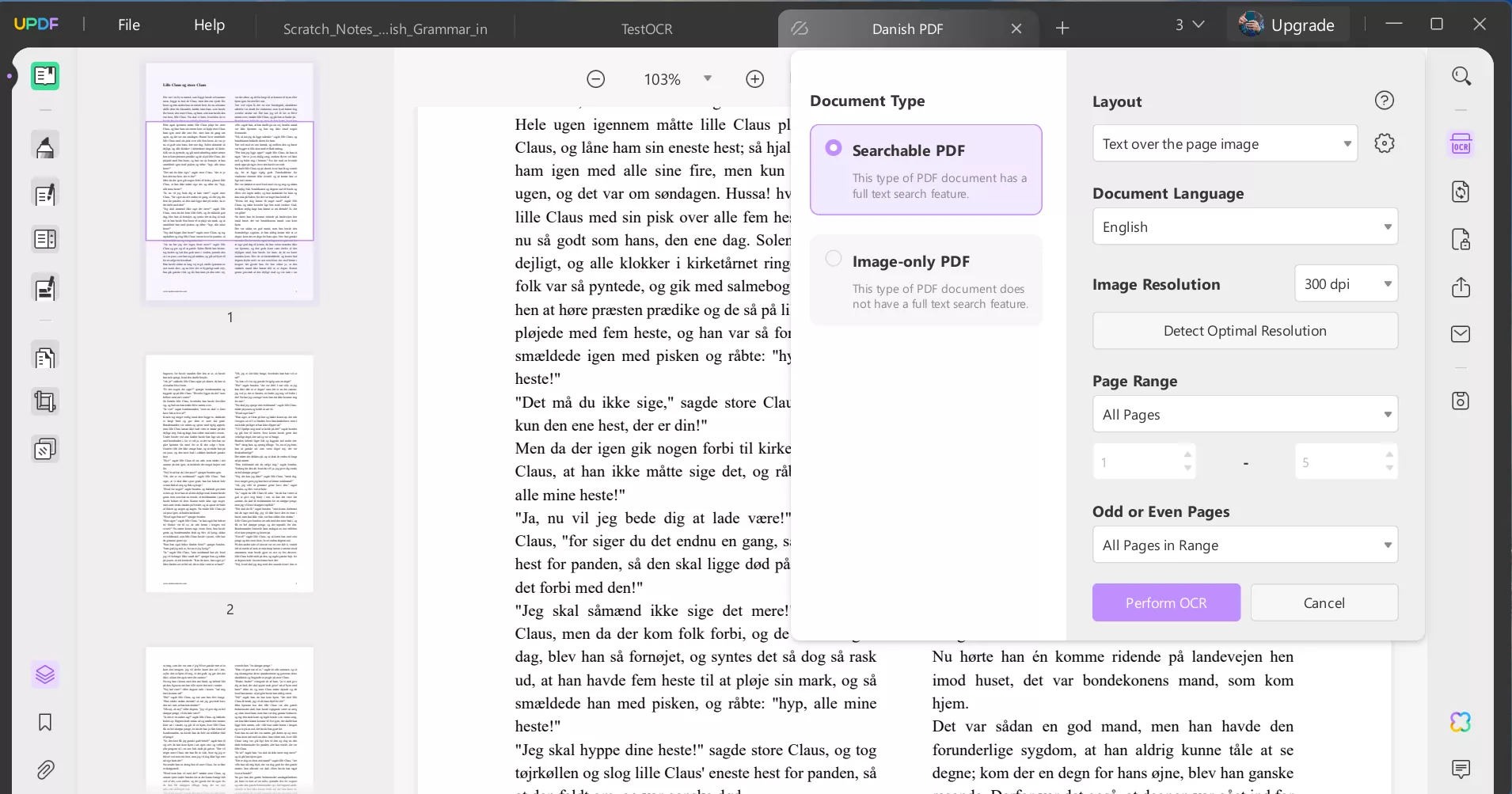
Step 3: This will convert your scanned PDF into a regular searchable and editable PDF.
Step 4: Open the converted PDF using UPDF, click on the UPDF AI option at the bottom-right, and follow the steps explained in the previous sections to translate it entirely or just a part of it using AI.
How to Translate PDF from Danish to English Online?
If you prefer not to install software on your device or don't require a new PDF for your translation, UPDF Online AI Assistant is the perfect solution. This online tool focuses exclusively on AI-powered capabilities, enabling you to translate Danish PDFs to English effortlessly.
Whether you need to translate a section, an entire PDF, or a scanned document, UPDF Online AI Assistant has you covered!
Visit UPDF Online AI Assistant today and enjoy seamless Danish-to-English PDF translation.
Way 1: Translate Part of the PDF from Danish to English Online Manually
Here are the steps for it:
Step 1: Launch the browser on your PC and go to UPDF Online AI Assistant.
Step 2: Click on "Translate PDF" and then sign in to UPDF using your Google or Apple account.
Step 3: This will redirect you to UPDF.AI. Click on "Upload File" to upload your Danish PDF.
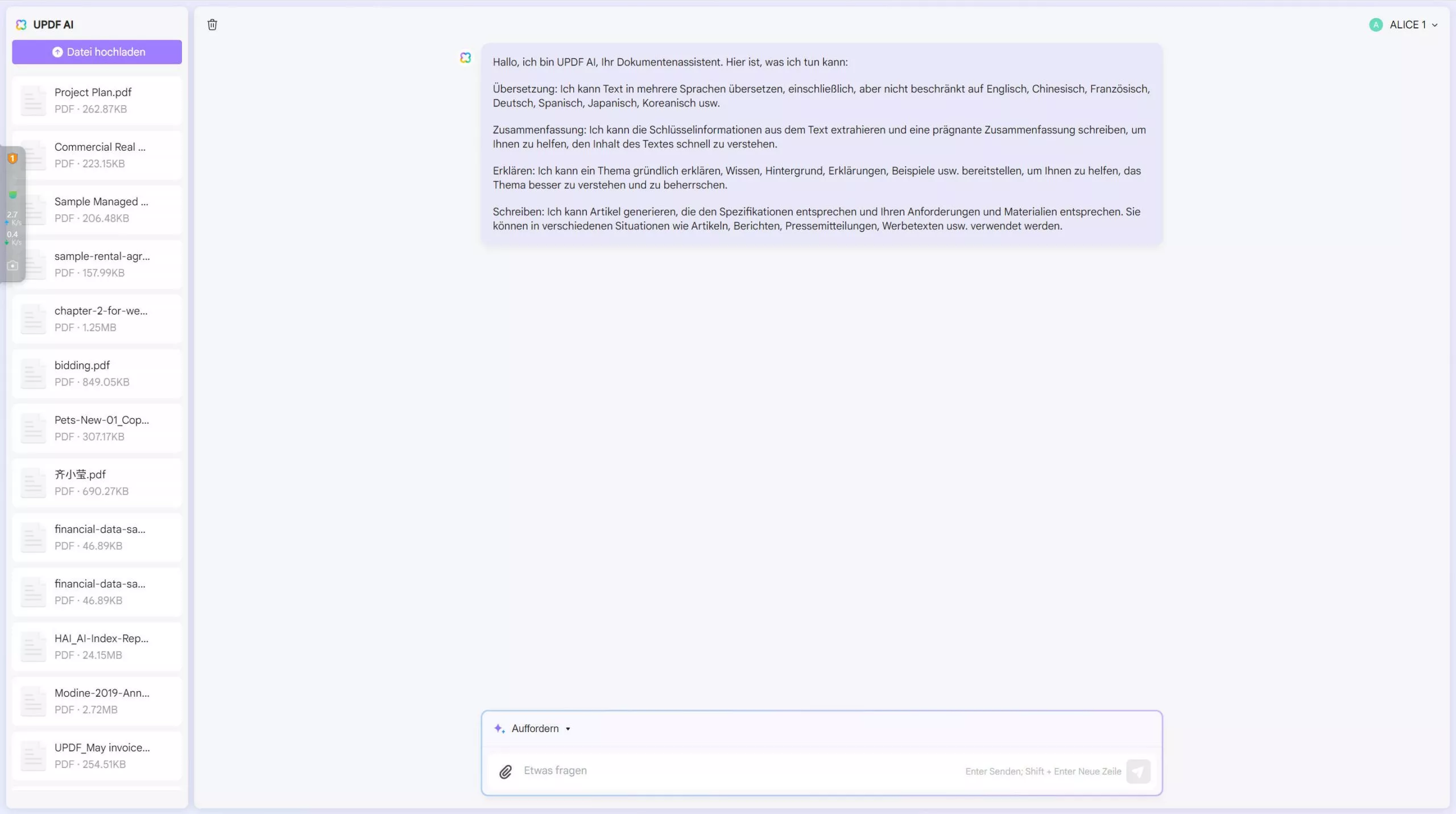
Step 4: Once your Danish PDF is successfully uploaded, click on "Get Started" to start translating.
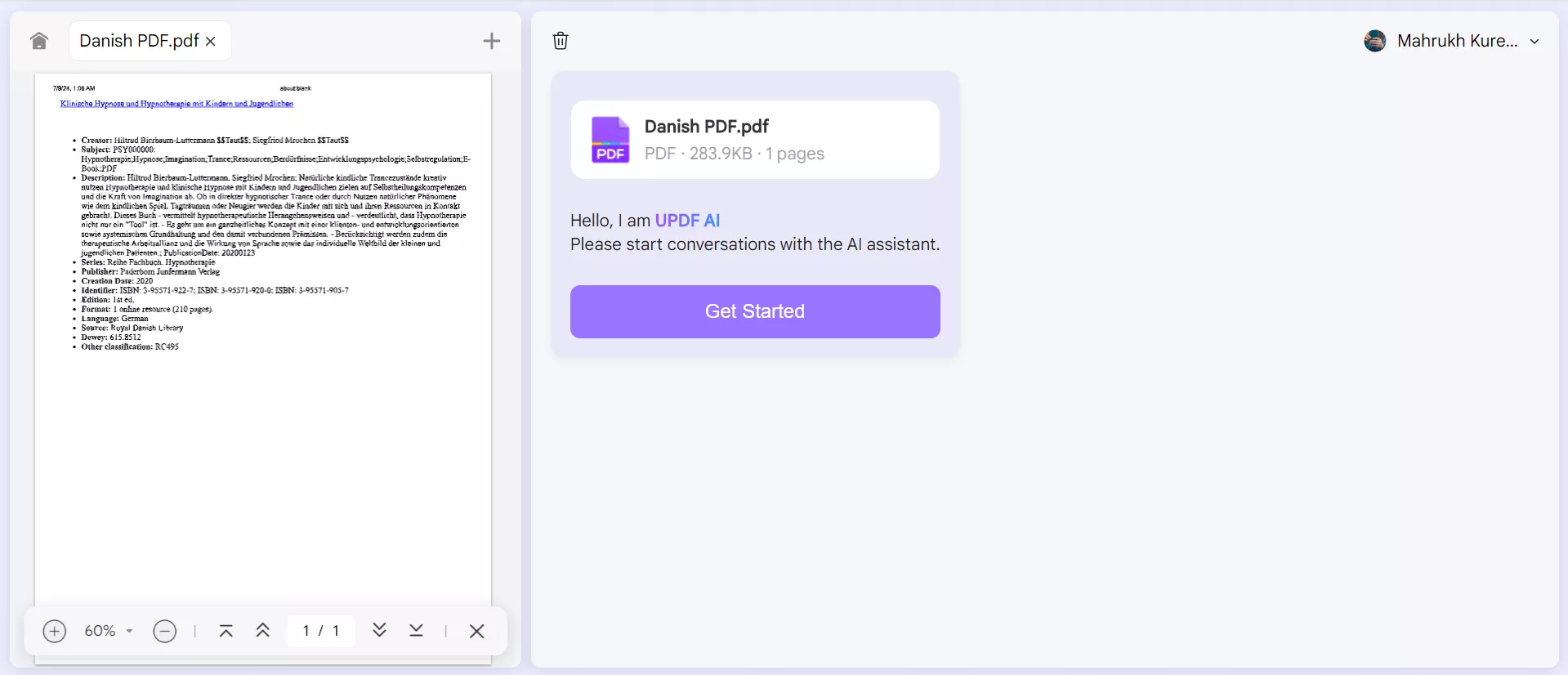
Step 5: Now, use Ctrl + C, or simply copy part of the text that you want to translate to English. Paste it in the "Prompt" section with the prompt "Translate this into English."
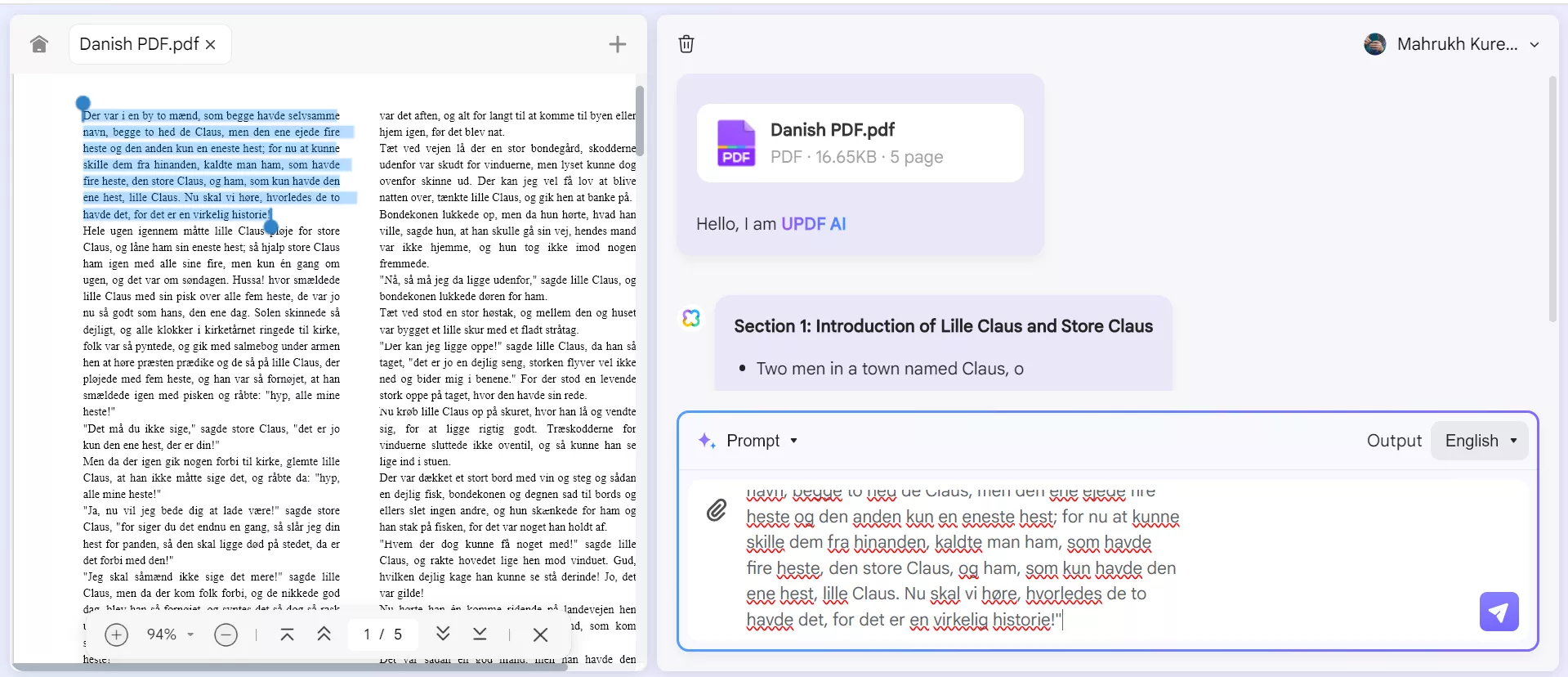
Step 6: UPDF's Online AI Assistant will translate the desired text into English in just a few seconds.
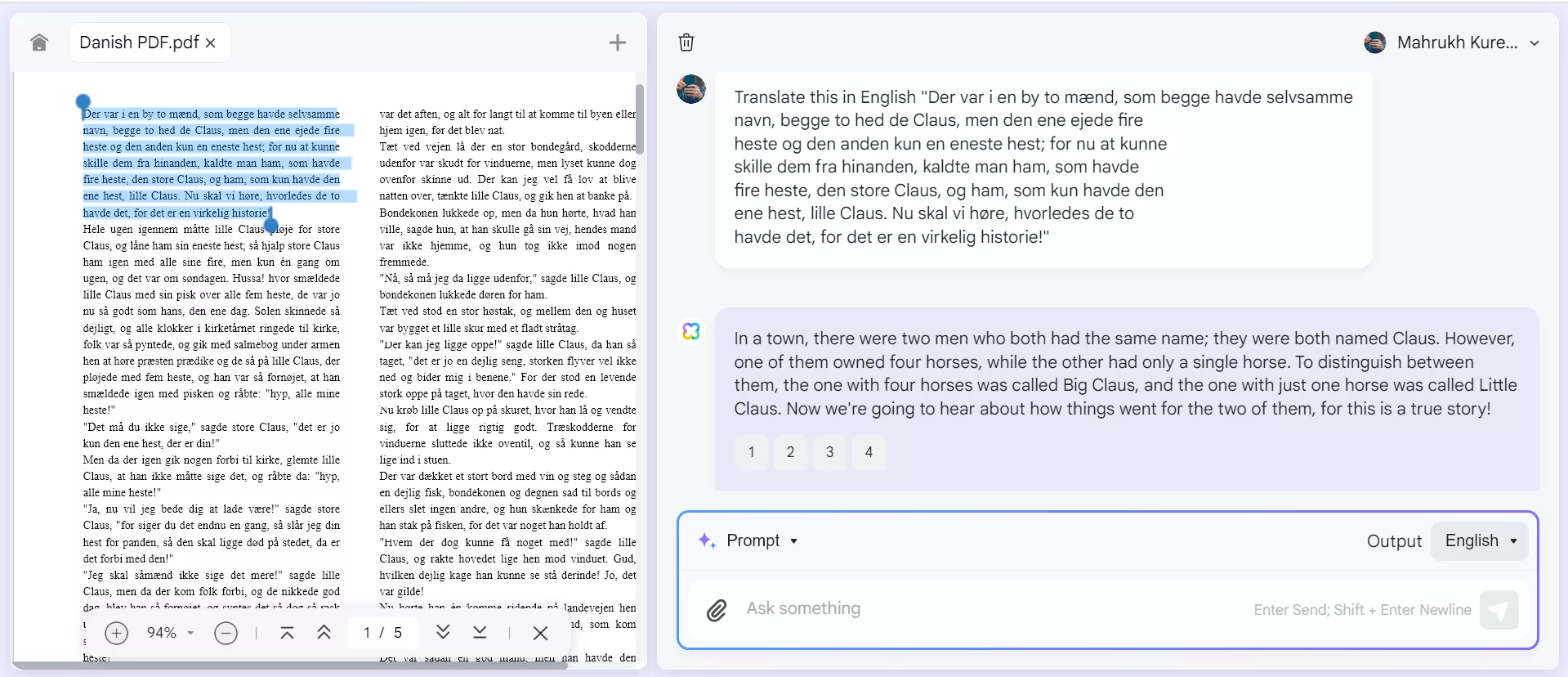
Way 2: Translate the Entire PDF from Danish to English Online
If you want to translate your entire PDF from Danish to English, UPDF Online AI Assistant can help you with that, too.
Let's have a look at the steps:
Step 1: Follow steps 1 to 4 as explained in the previous method. Once your PDF is uploaded, click on "Prompt > Translate by Page."
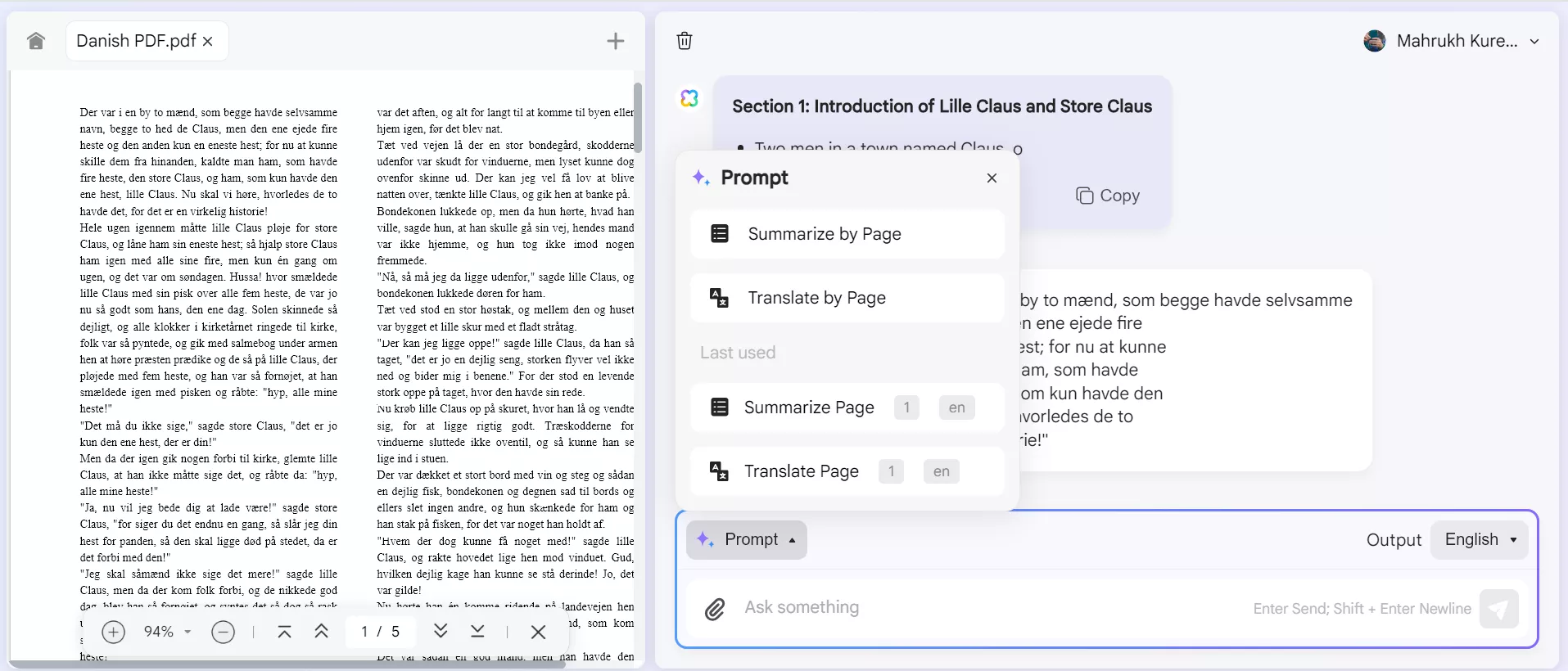
Step 2: UPDF will ask you to specify the pages you want to translate. In our sample PDF, we have only 5 pages; therefore, we will set the range from 1 to 5 and click "Go."
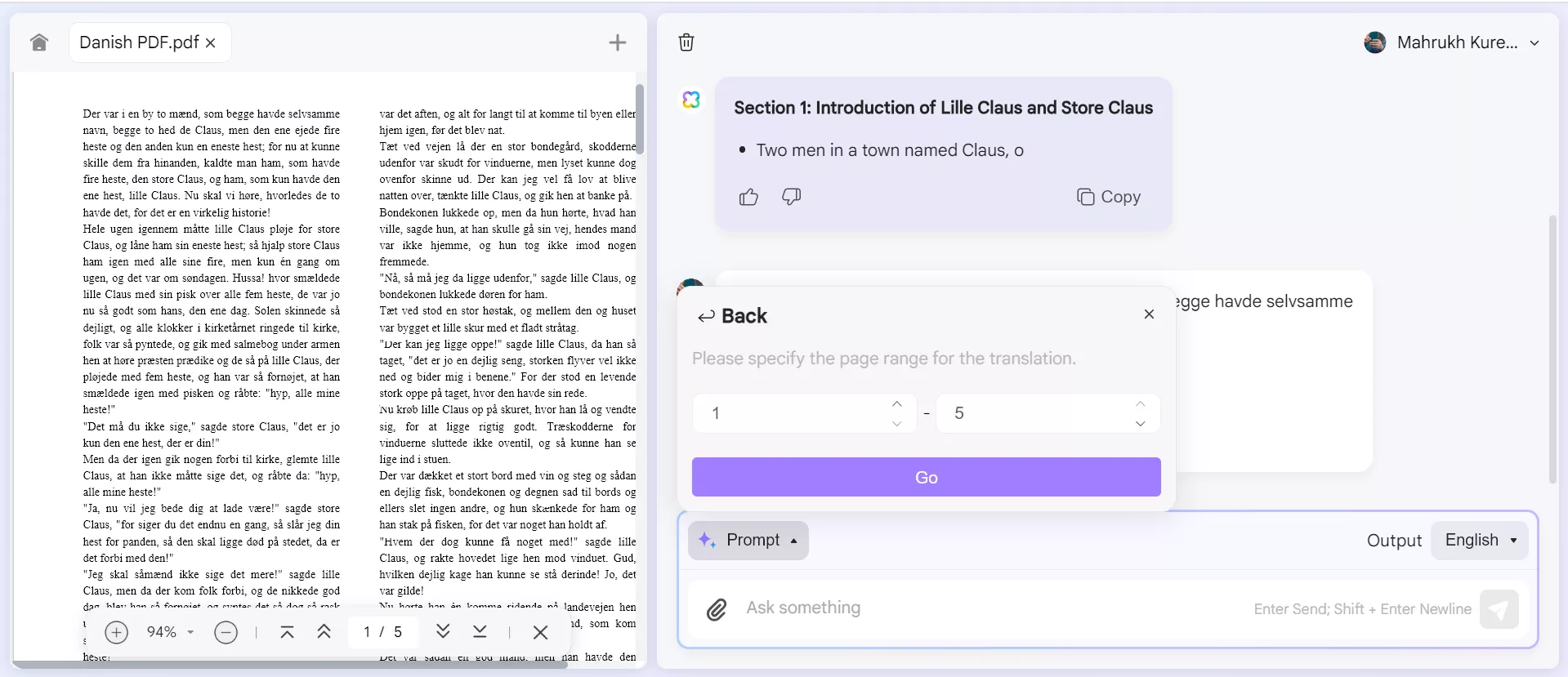
Step 3: This will translate pages 1 to 5 of the Danish PDF, and you can enjoy reading the text in English.
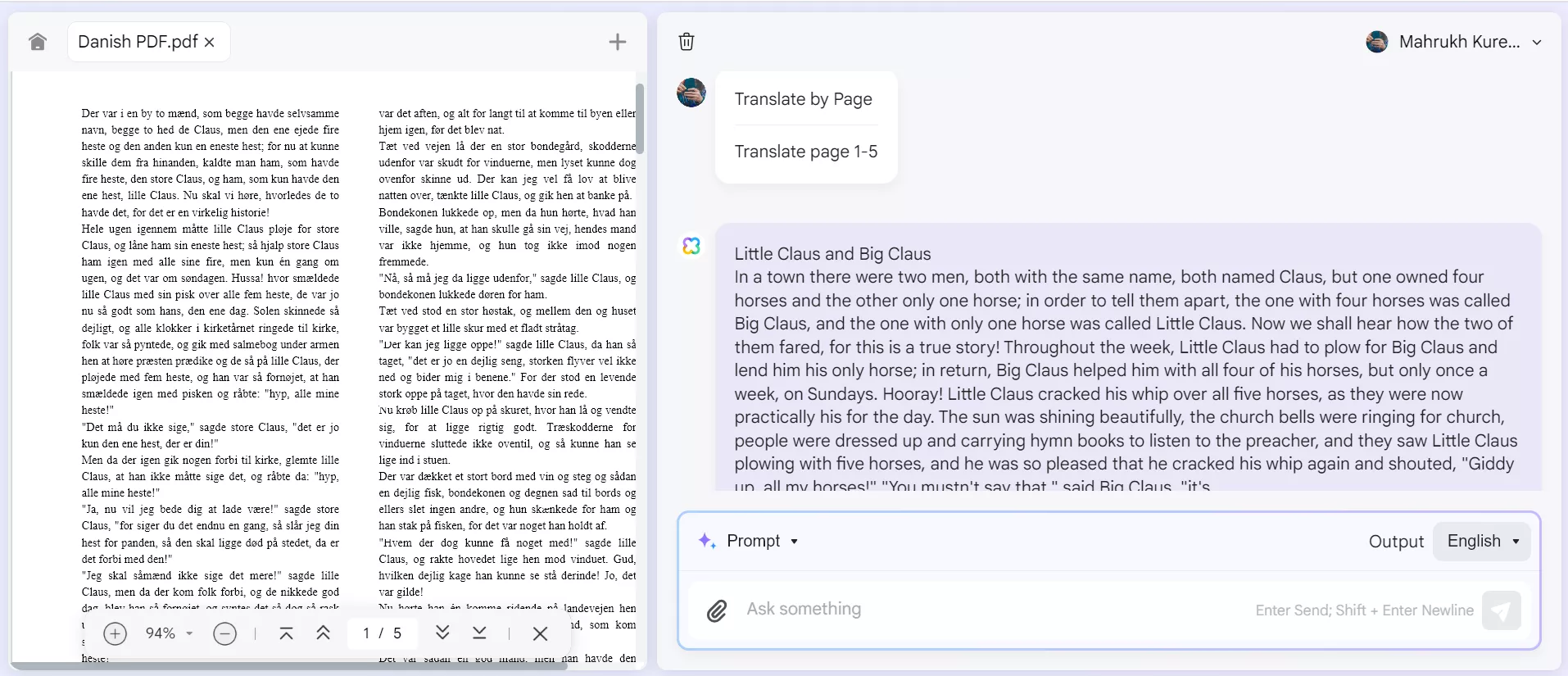
Way 3: Translate the Scanned PDF to English Online
If you want to translate a scanned PDF to English, you can upload it as an attachment on UPDF Online AI Assistant to help with the translation.
Here's how to go about it:
Step 1: Take a screenshot of the scanned PDF using the default screenshot option on your PC, and save the image file in the desired location. If you are on Windows, you can hold on "PrtSc" to screenshot. For Mac, hold on "CMD+Shift+4".
Step 2: Upload the image on UPDF Online AI Assistant using the "Attachment" option.
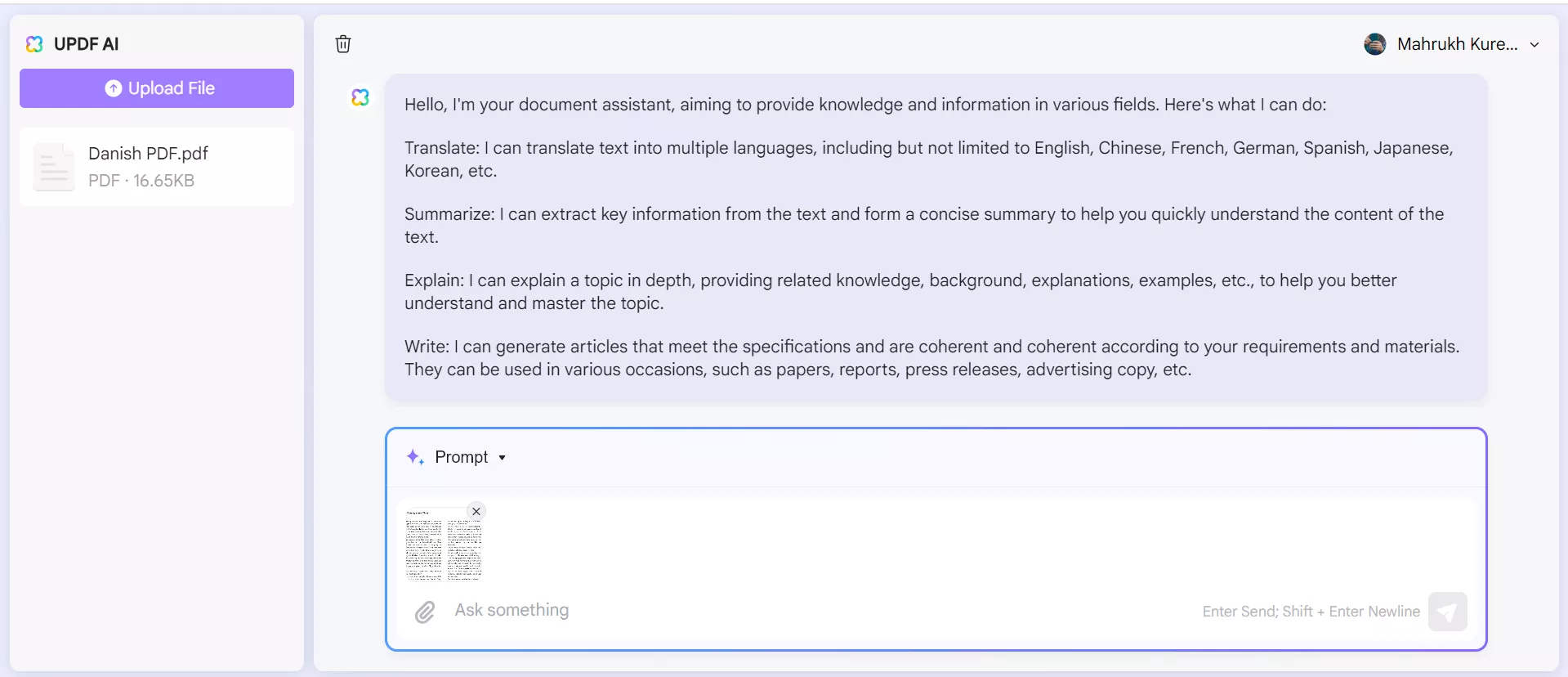
Step 3: Now enter the prompt "Translate this image into English." UPDF Online AI Assistant will translate the text in the image into English.
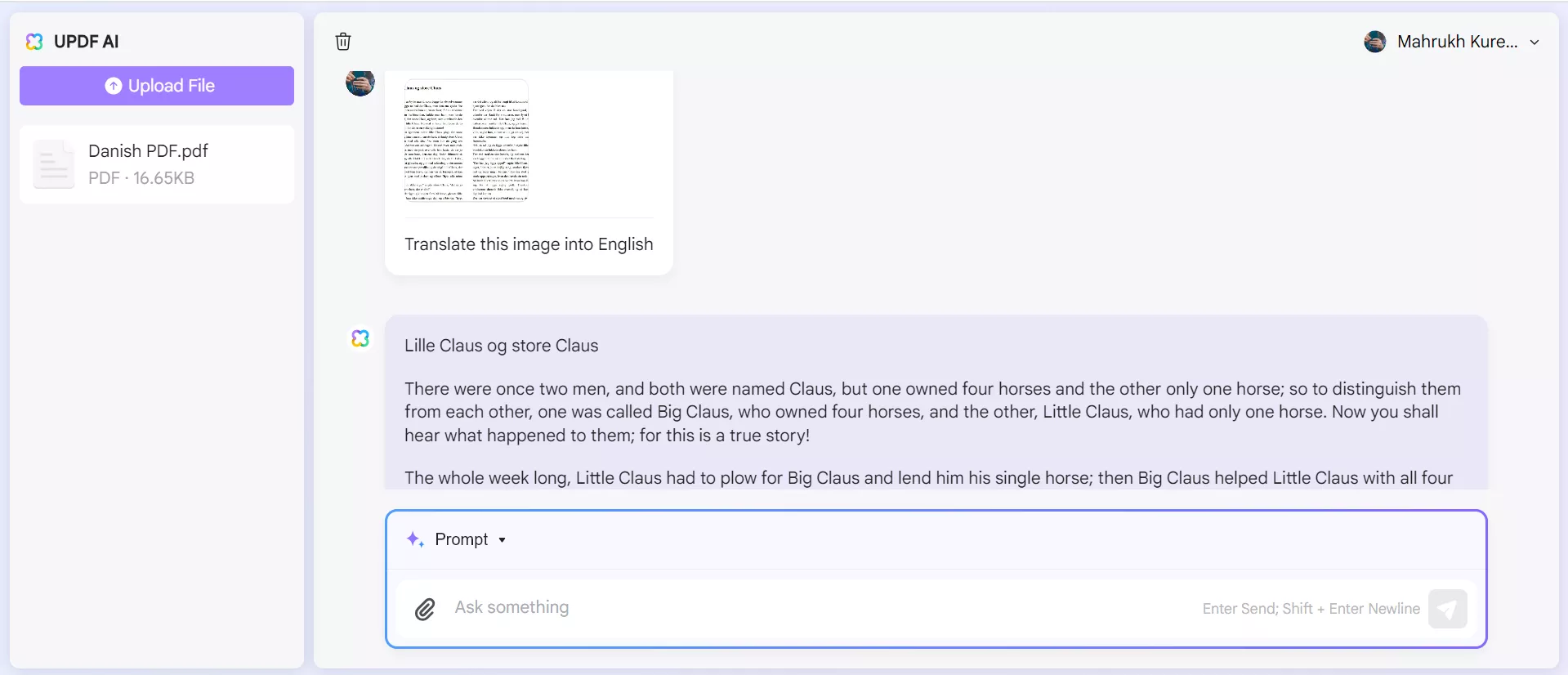
And that's how you use the UPDF Online AI Assistant to seamlessly translate scanned PDF from Danish to English online!
Final Words
Whether you're looking to translate PDF from Danish to English online or offline, UPDF has got your back! With its Online AI Assistant, you can translate a section of a PDF, the entire file, or even a scanned one easily.
However, if you wish to translate your PDF from Danish to English offline, you can use UPDF's desktop version.
Windows • macOS • iOS • Android 100% secure
So, no matter which language your PDF is in, you can translate it into your own language with UPDF! Get UPDF on your device or visit the UPDF Online AI Assistant now, and use the power of AI to make your life easier!
 UPDF
UPDF
 UPDF for Windows
UPDF for Windows UPDF for Mac
UPDF for Mac UPDF for iPhone/iPad
UPDF for iPhone/iPad UPDF for Android
UPDF for Android UPDF AI Online
UPDF AI Online UPDF Sign
UPDF Sign Read PDF
Read PDF Annotate PDF
Annotate PDF Edit PDF
Edit PDF Convert PDF
Convert PDF Create PDF
Create PDF Compress PDF
Compress PDF Organize PDF
Organize PDF Merge PDF
Merge PDF Split PDF
Split PDF Crop PDF
Crop PDF Delete PDF pages
Delete PDF pages Rotate PDF
Rotate PDF Sign PDF
Sign PDF PDF Form
PDF Form Compare PDFs
Compare PDFs Protect PDF
Protect PDF Print PDF
Print PDF Batch Process
Batch Process OCR
OCR UPDF Cloud
UPDF Cloud About UPDF AI
About UPDF AI UPDF AI Solutions
UPDF AI Solutions FAQ about UPDF AI
FAQ about UPDF AI Summarize PDF
Summarize PDF Translate PDF
Translate PDF Explain PDF
Explain PDF Chat with PDF
Chat with PDF Chat with image
Chat with image PDF to Mind Map
PDF to Mind Map Chat with AI
Chat with AI User Guide
User Guide Tech Spec
Tech Spec Updates
Updates FAQs
FAQs UPDF Tricks
UPDF Tricks Blog
Blog Newsroom
Newsroom UPDF Reviews
UPDF Reviews Download Center
Download Center Contact Us
Contact Us

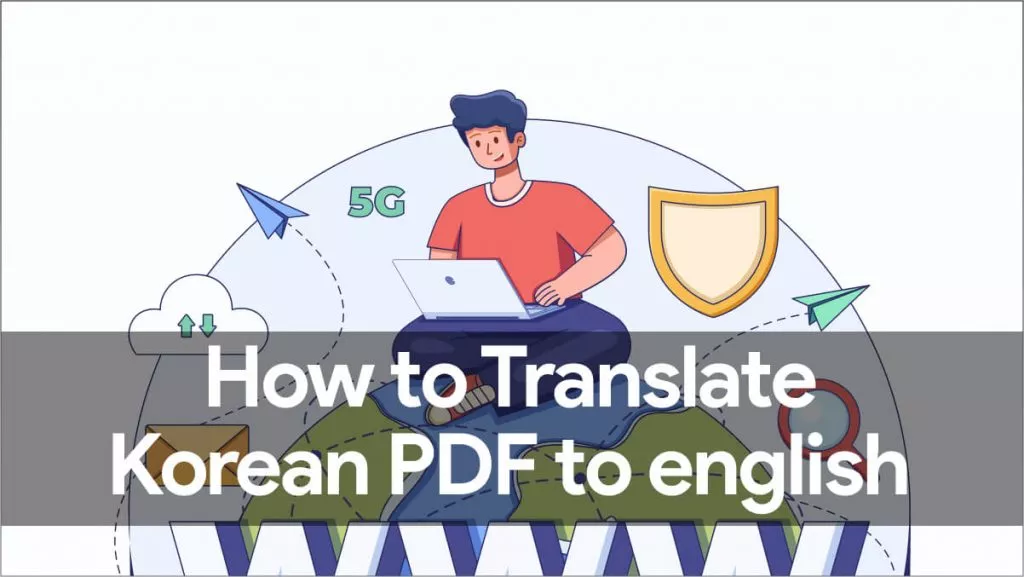

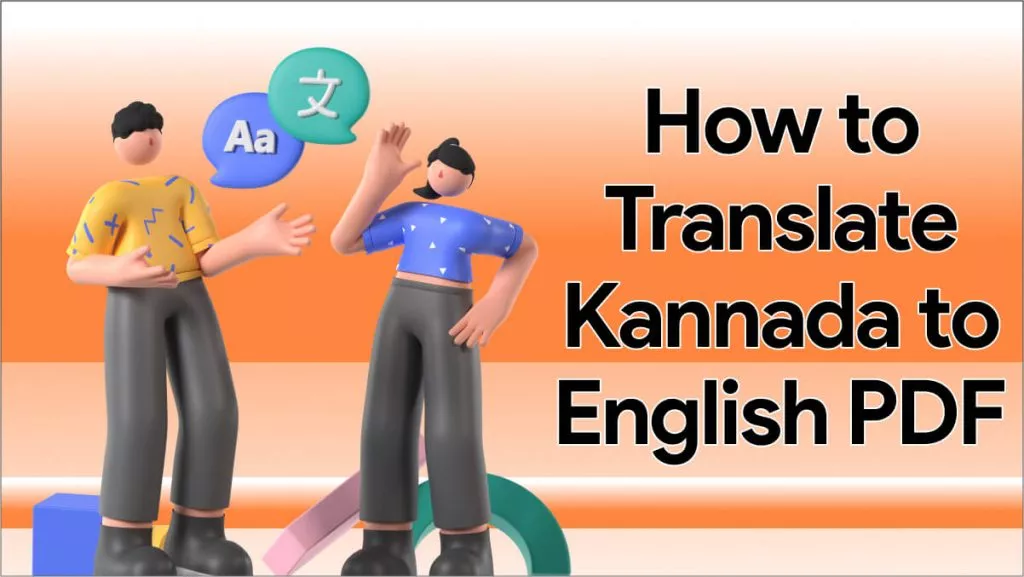





 Katherine Brown
Katherine Brown 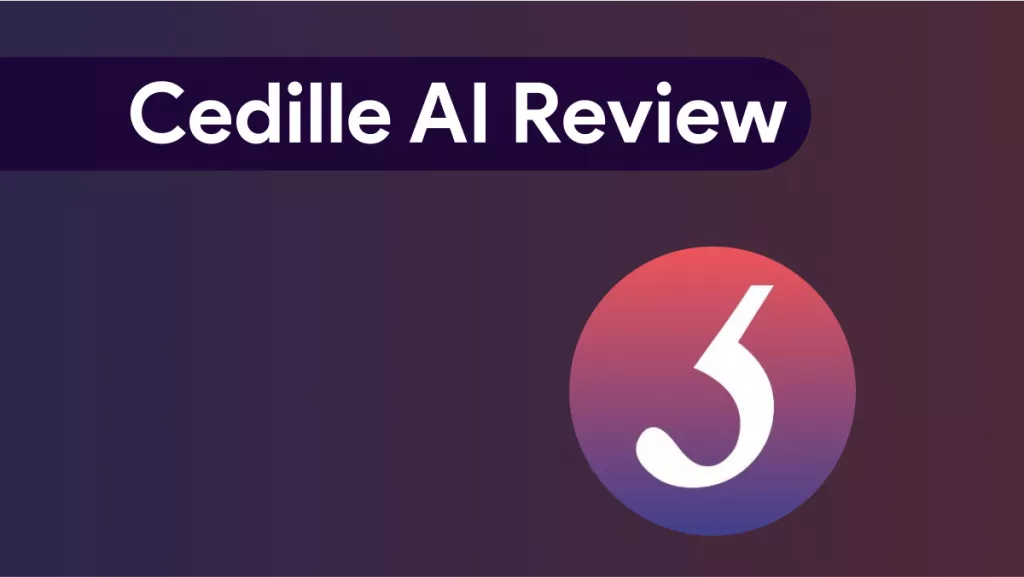
 Rachel Bontu
Rachel Bontu