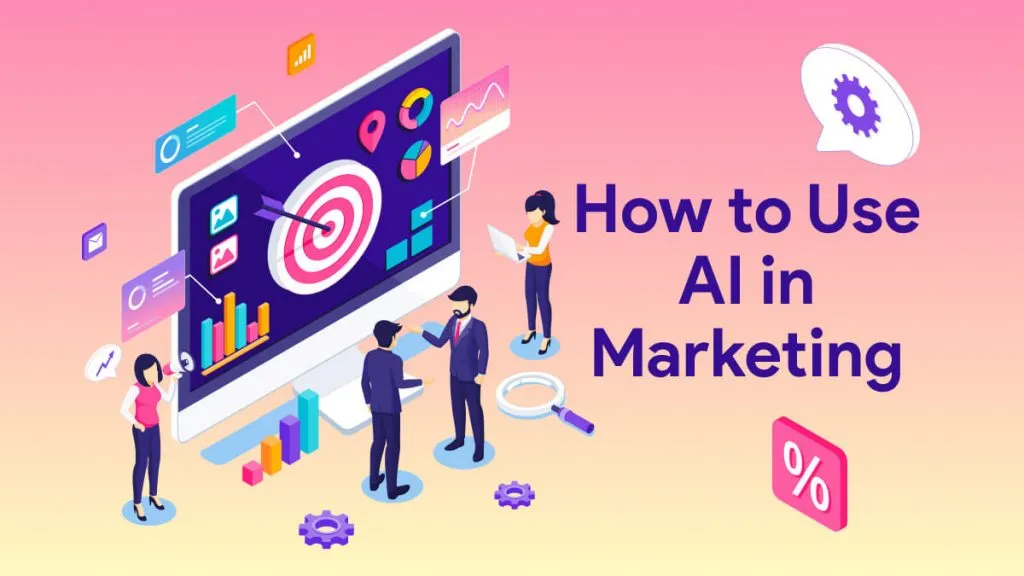You may have encountered the issue where the ChatGPT login is not working. There could be several reasons for this which we will discuss below. But do not feel stuck as we will show you nine effective ways to fix this problem. We will give you a step-by-step guide for all these ways which will be very helpful in resolving this issue.
Part 1. Why is ChatGPT Login Not Working?
There can be several reasons why you cannot log in to your ChatGPT account. The most common are listed below.
- Server Issues: The apps like ChatGPT depend on servers. If there is a server outage, it may cause login issues.
- Browser Issues: Occasionally, interfering browser extensions and outdated browsers can cause login issues.
- Network Issues: Poor internet connection may be the reason behind this issue. Also, a virtual private network (VPN) can sometimes prevent the usage.
- High traffic: with over 200 million active users, the server can get congested, and sometimes slow down the app's performance.
Also Read: How to Unblock ChatGPT?
Part 2. ChatGPT Login Does Not Work? Fixed with These Methods
If you are unable to log in to your ChatGPT account, you can try these nine easy fixes to resolve this problem. Here we will give you a step-by-step guide on how to use these fixes.
1. Use An Alternative Way to Use ChatGPT
The first and the one on the top of our list is the ChatGPT alternative, UPDF AI. It is one of the best alternatives to ChatGPT if you have an urgent task to finish and you can’t afford to wait. UPDF AI is ChatGPT4 integrated and works very efficiently as a Chatbot. You can ask or generate anything, you can also chat with a PDF or an image, generate mind maps from PDFs, etc. UPDF AI is available online through any web browser or it can be used as a desktop app. Once you create an account with UPDF, you can use the same account for online or desktop AI. Owing to UPDF’s compatibility with Windows, Mac, iOS, and Android, it can be used on any device like a computer, mobile, or tablet. You don’t even have to instantly buy the subscription as the first 30 prompts are free with a new account. You can try the UPDF AI online or/and download the UPDF app. To use UPDF AI online as a Chatbot, follow these steps.
Windows • macOS • iOS • Android 100% secure
Step-1. Using any internet browser, open UPDF.AI on your browser. You can create an account if you do not have one to login.
Step-2. You will see a prompt bar towards the bottom of the window. Just write the prompt and hit the “Enter” key to use this chatbot like in ChatGPT.
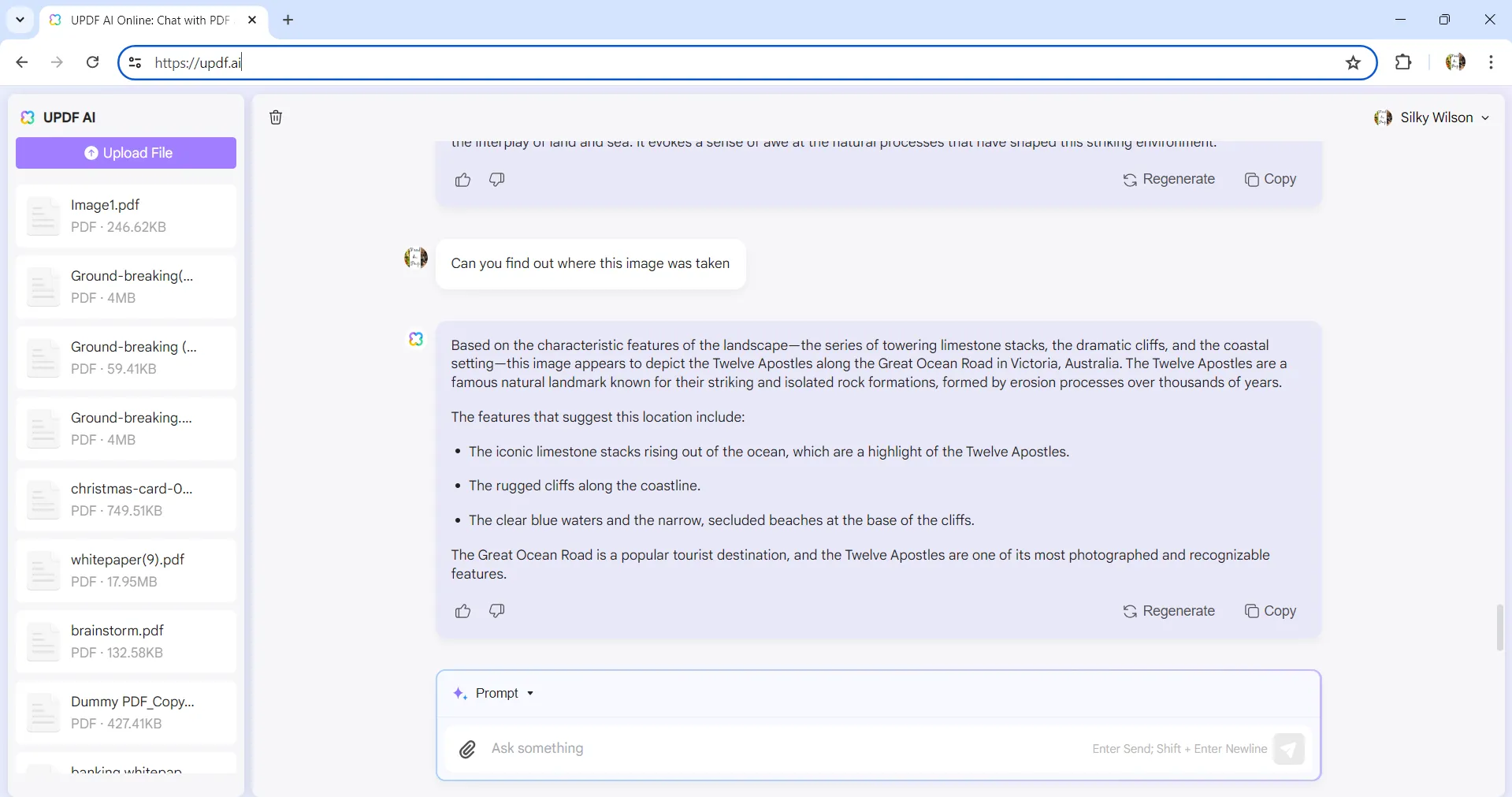
Additionally, you can also attach an image using the “Attachment” icon right before the prompt bar and then ask the UPDF AI about the image. You can also upload a screenshot of a math or science problem and ask it to solve it for you. Also, you can upload a PDF and ask questions about the content, translate, explain, and summarize the PDF.
To use the desktop-based UPDF AI app, follow these steps.
Step-1. Download the UPDF app, make an account, and buy the subscription. If you don’t want to buy the subscription right away, use the trial version. It is free and allows 30 free prompts.
Step-2. Open the UPDF app and open any PDF file using the “Open” option in the “File” menu or the “Open File” tab on the window itself.
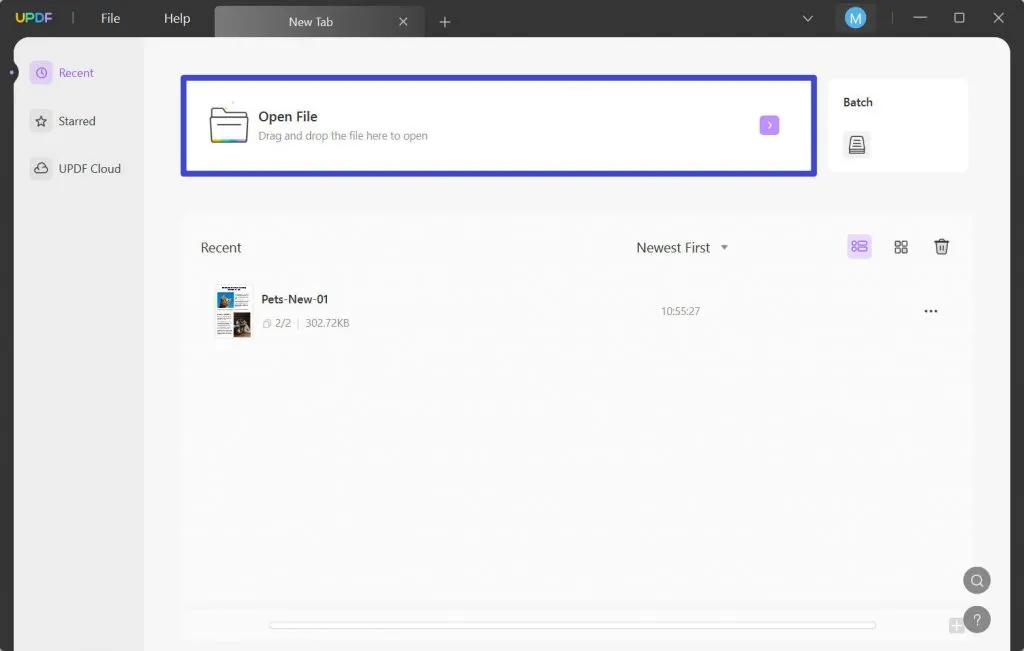
Step-3. Click on the UPDF AI icon in the bottom right corner to open the AI window. You will see a prompt bar. From the two tabs on the top, pick “Chat”. In the prompt bar below, write anything you want AI to answer.
If you select the other tab “Ask PDF” on the top, you will be able to ask the AI any questions related to the PDF file.
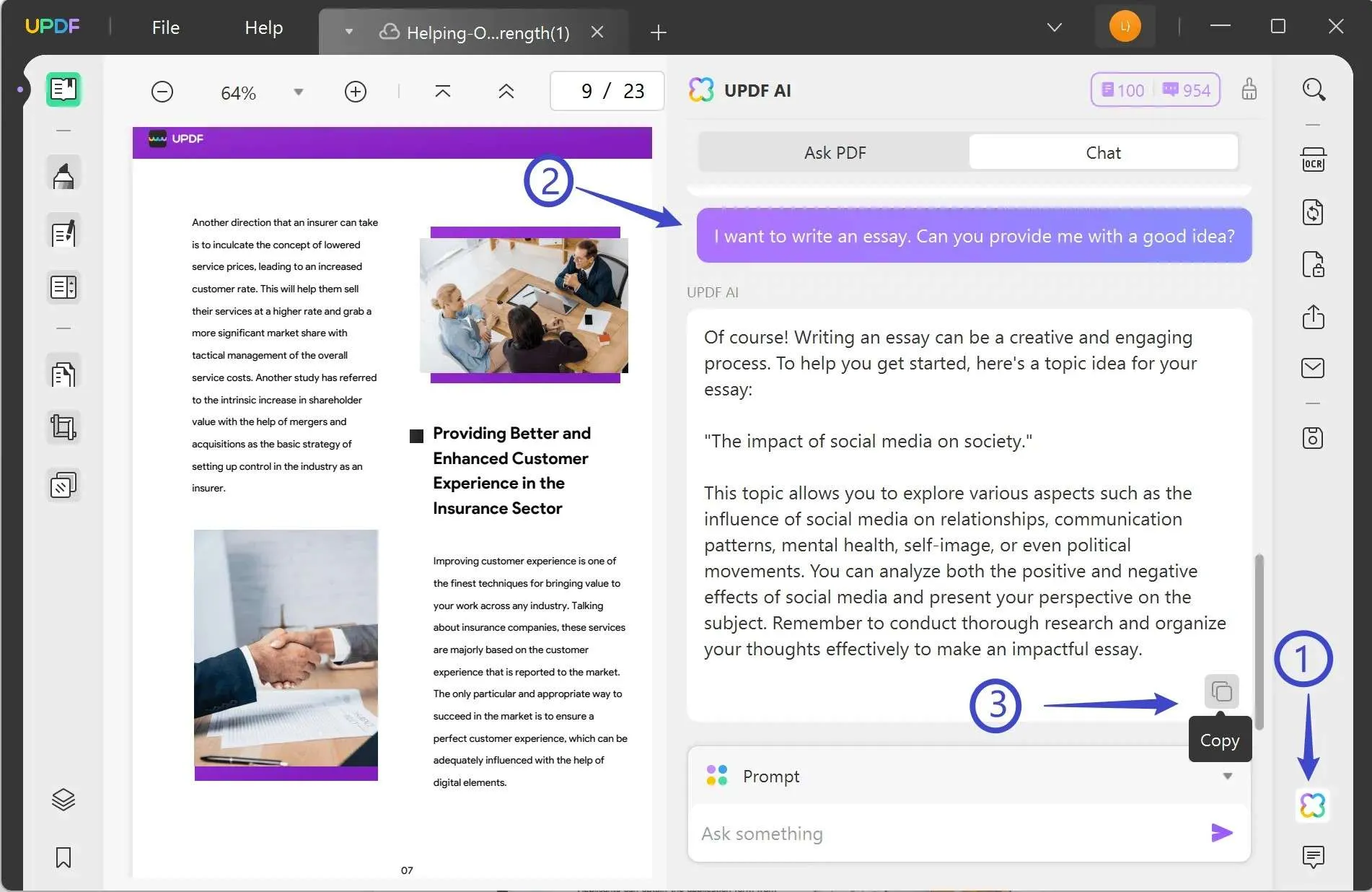
Both Desktop and mobile apps have many other features you can use. UPDF has a complete set of tools for PDF reading, editing, and annotation. You can download this ChatGPT alternative right now and enjoy the AI features. To learn more about UPDF AI, you can also watch the YouTube video below.
Windows • macOS • iOS • Android 100% secure
Also Read: ChatGPT vs UPDF AI: Expert Review
2. Check the Server Status
To check if the ChatGPT login issue is due to some problem with the server, follow these steps.
Step-1. Go to ChatGPT server status website.
Step-2. You will see a list of servers with a panel of bars in green and occasionally red, yellow, or orange. Check the last bar on the panel for ChatGPT. If the color is red, it means there is some server outage. If this is the case, you can wait until the server starts working again unless you want to go for an alternative AI as suggested above.
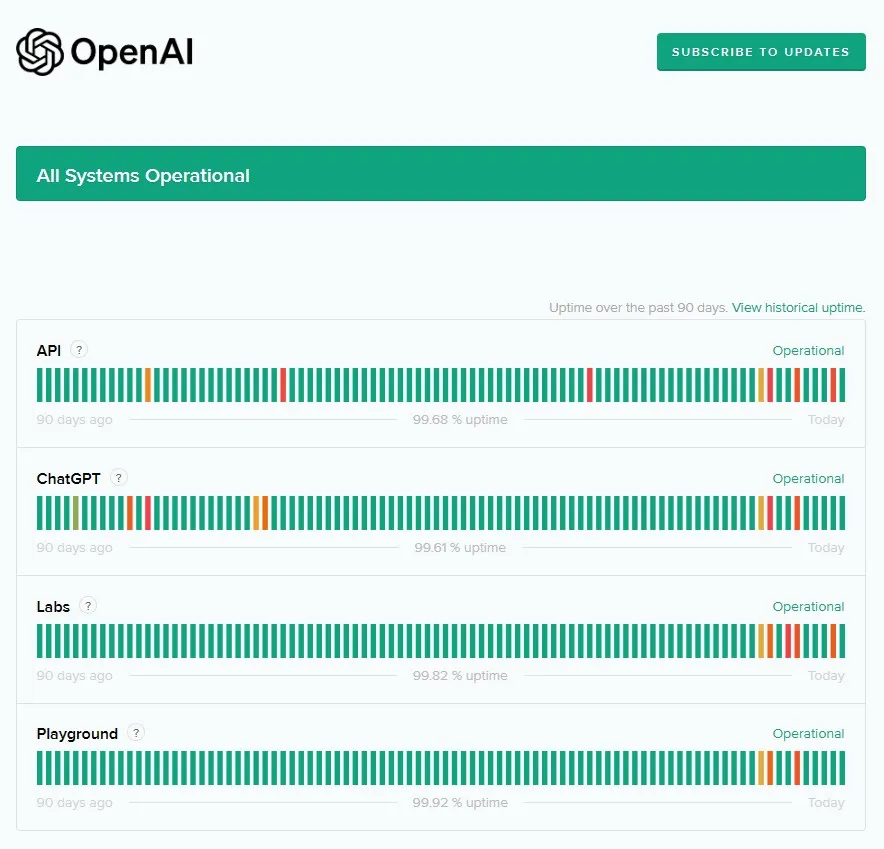
3. Switch to Another Network
If you have been connected to a weak internet network, you may face the ChatGPT login disruption. It usually happens when your device picks up the default Wi-Fi network even though the network is poor. To resolve the issue due to a bad internet connection, follow these steps.
Step-1. Click on the internet access icon on the taskbar or through the control panel.
Step-2. You will be able to see all the available internet networks. If you see that the one you are connected to is poor, you may switch to the one with better quality. You can determine the quality of the network by looking at the Wi-Fi icon curved bar stair step symbol. The more filled-in curved bars you see, the better the network quality.
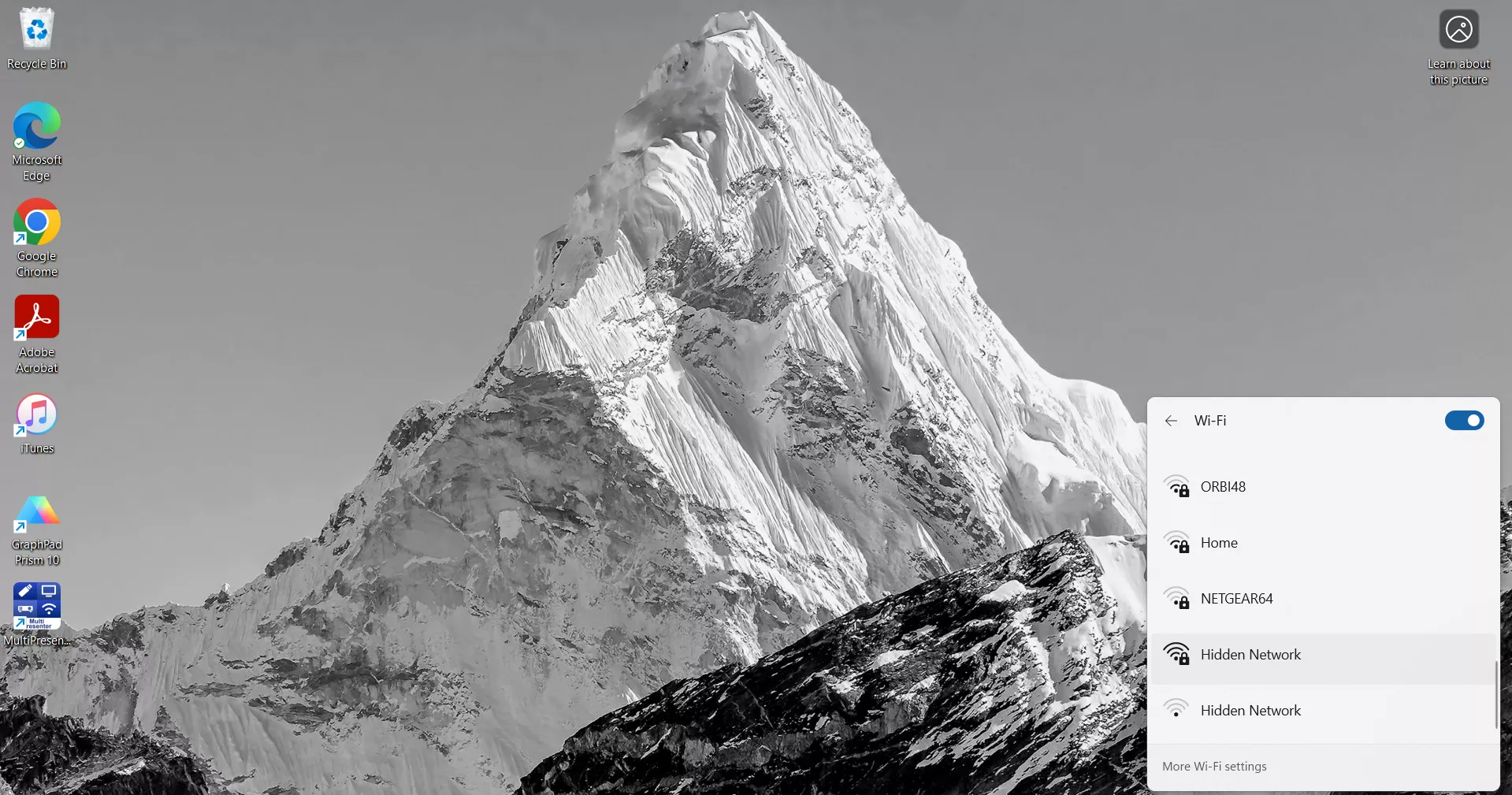
4. Turn VPN Off
Sometimes, accessing ChatGPT through a VPN can cause a failure to log in to ChatGPT. If this is the case, follow these steps to resolve the problem.
Step-1. Open the start menu by clicking on the “Windows” icon on the taskbar. Then click the “Settings” icon to open the settings window. Pick “Network and internet”.
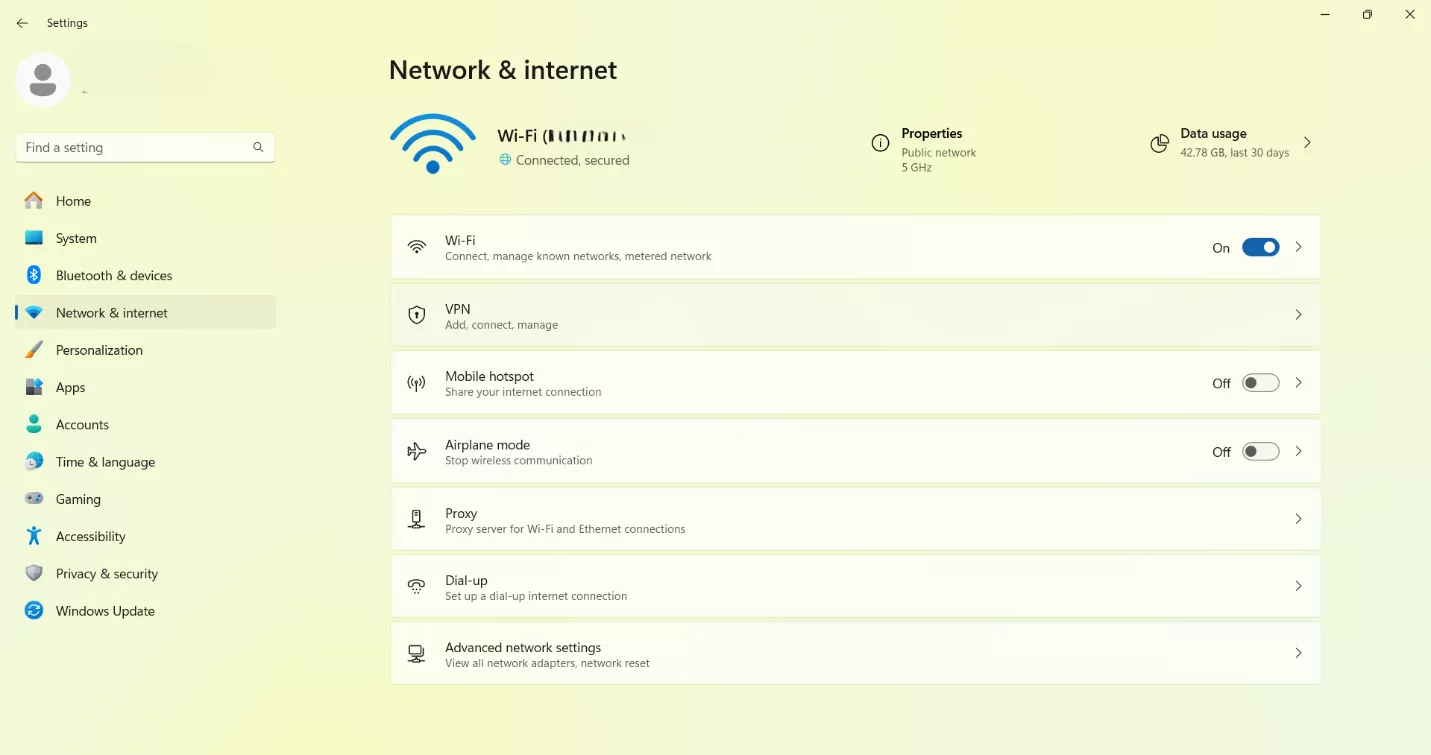
Step-2. From the list of options, click on VPN. Then click the “Disconnect” button underneath the VPN you are connected to. This will turn off the VPN and will probably let you log in to ChatGPT if it is the culprit.
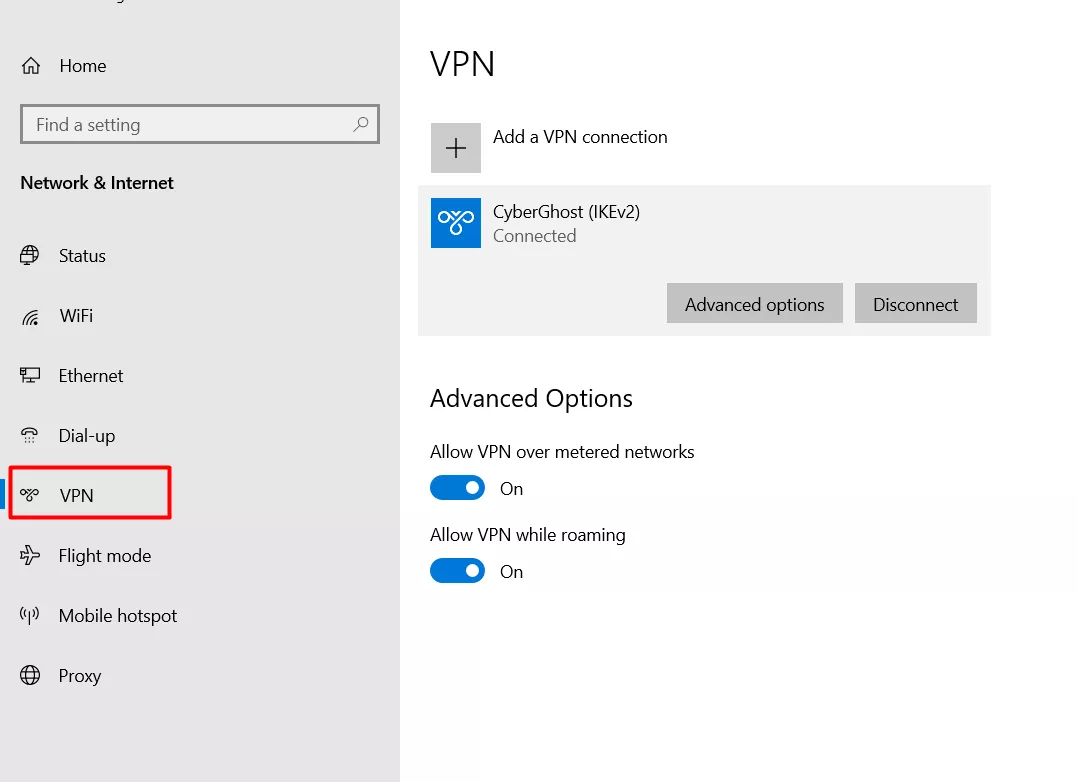
5. Clear Browser Cache
The Internet browsers save cache and cookies to enhance the speed especially when you visit the same page. These can be helpful but can sometimes prevent you access to certain pages or in this instance prevent you from accessing your ChatGPT account. The best way out is to remove these saved cache and cookies from the browser history, to do this, follow these steps.
Step-1. Open the internet browser and click on the three dots in the top right corner to open a menu. From this menu click “History” to open a history window.
Step-2. From the panel on the left, click “Delete browsing data” which will open a new pop-up window with some options.
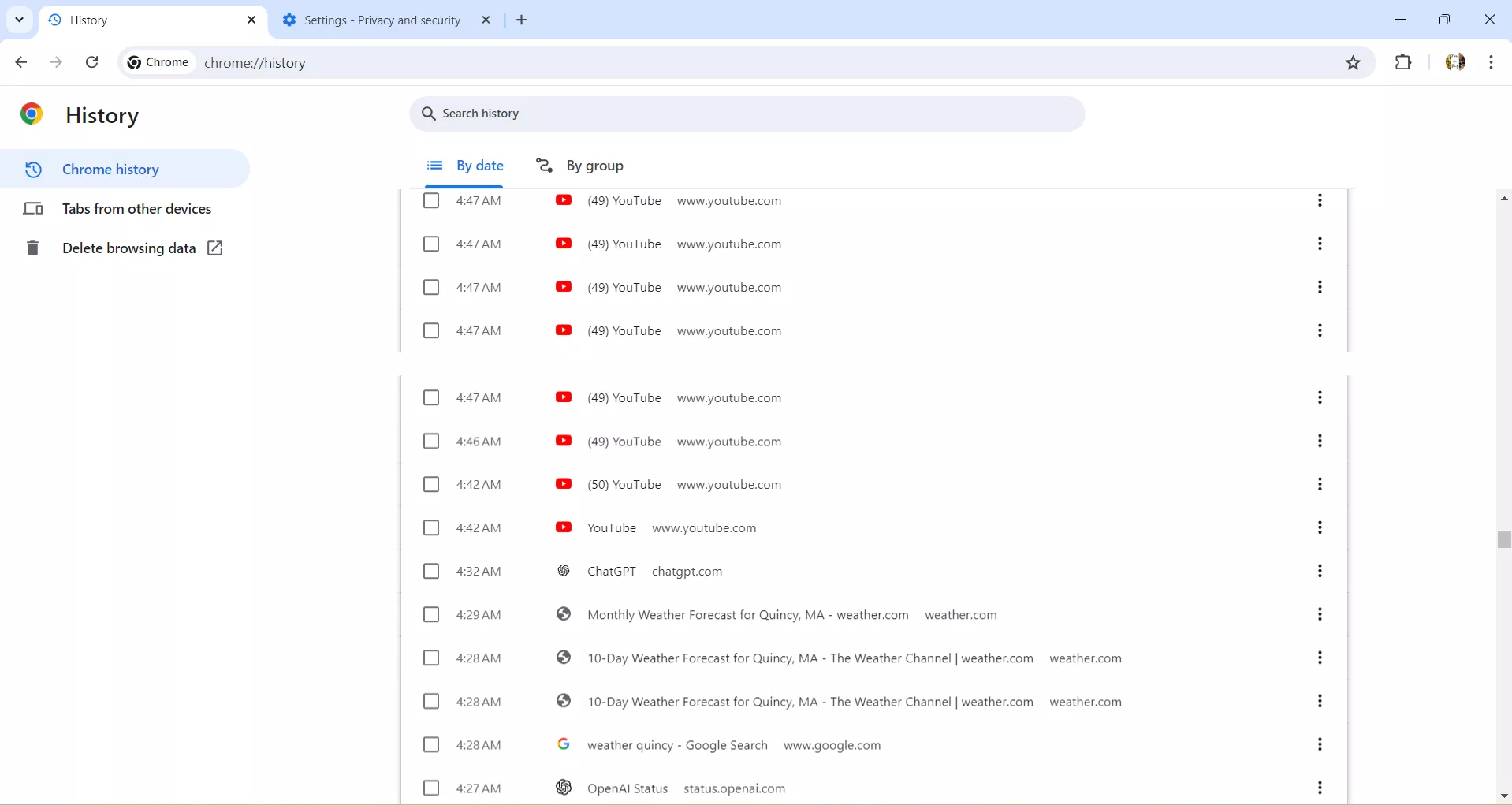
Step-3. Select “Cookies and other site data” and “Cache images and files” and then hit the “Delete data” button at the bottom.
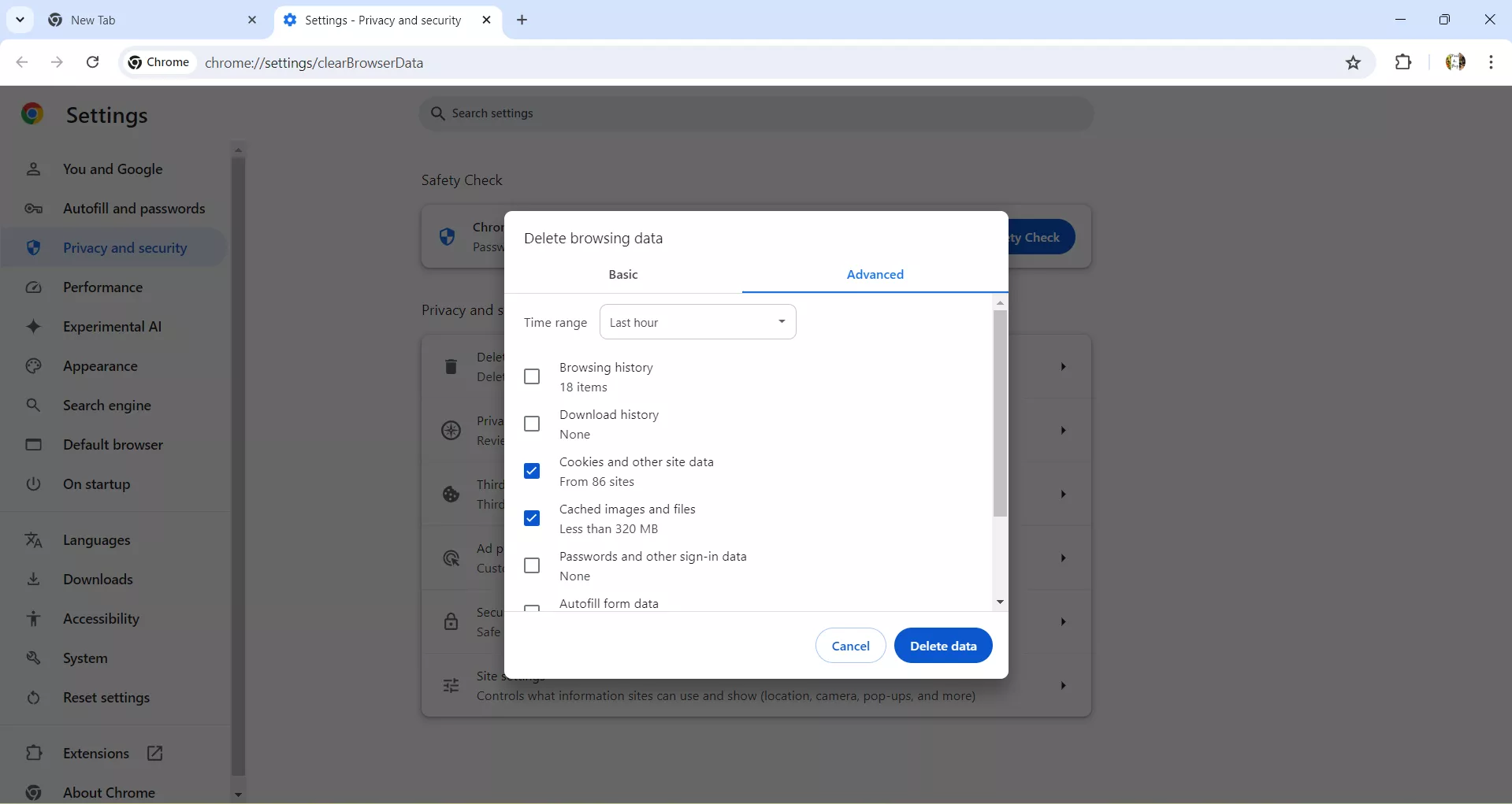
If the login disruption is due to Cache and cookies, deleting them should let you log in to your ChatGPT account.
6. Use a New Browser
If you are unable to log in to your ChatGPT account you can also use a new browser rather than the one you usually use for accessing ChatGPT. Follow these steps to do that.
Step-1. Open your internet browser, for instance, let's say you use Chrome. Search for a new browser like Microsoft Edge or Safari etc.
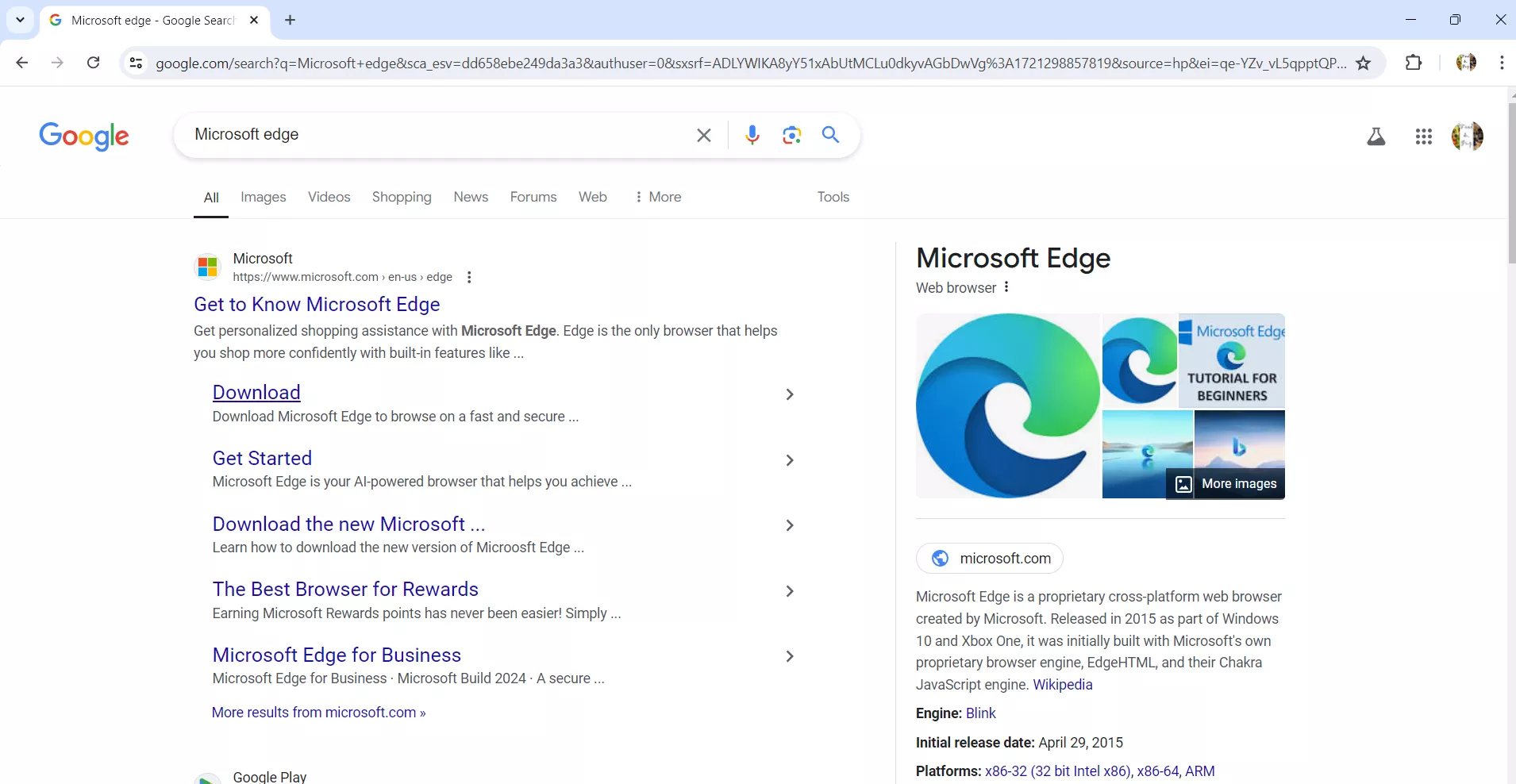
Step-2. Download the new browser of your choice. Now open this new internet browser and try logging in to your ChatGPT account.
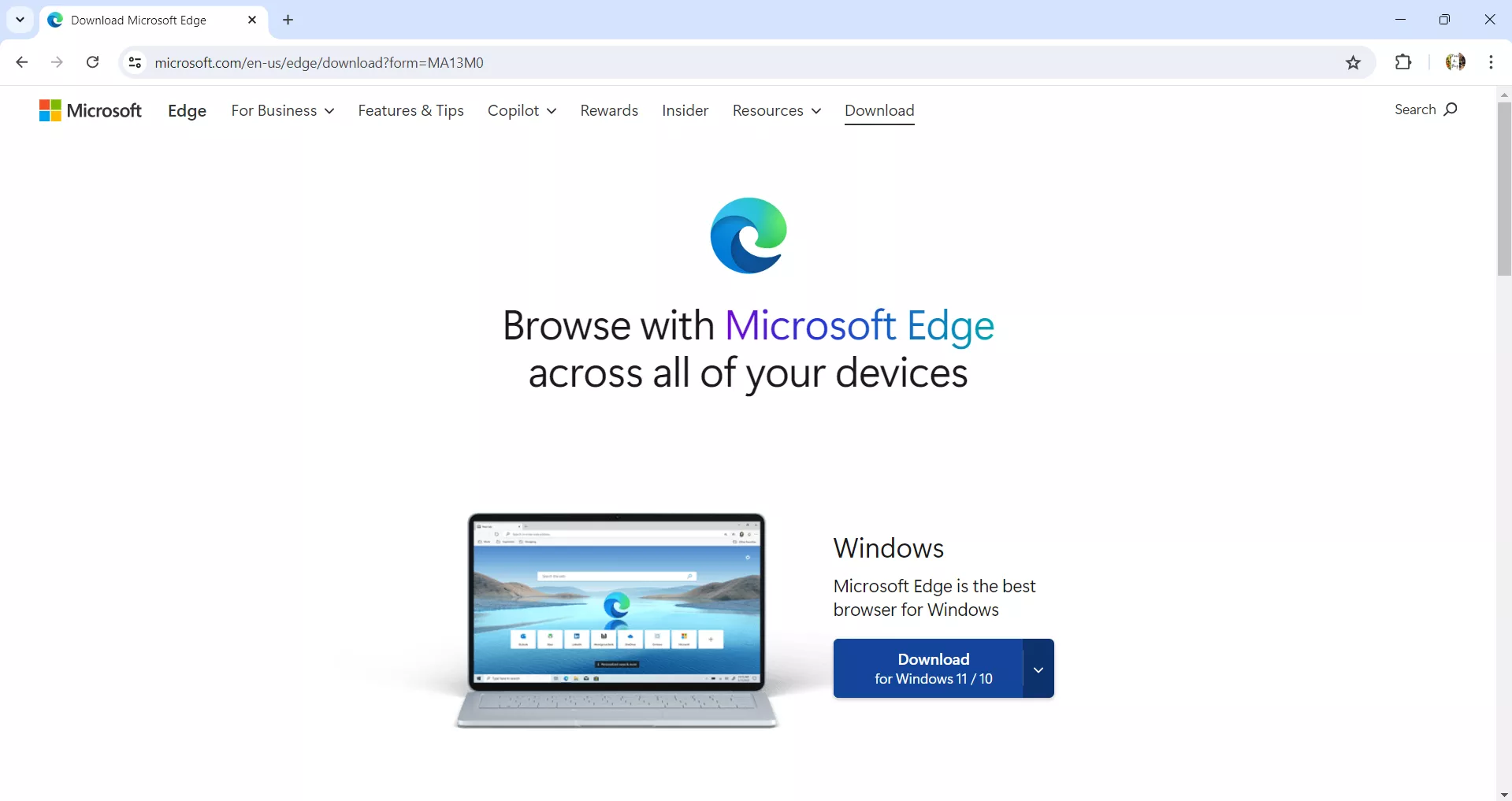
7. Use Developer Menu
Another method to get around the ChatGPT login not working issue is to use the “Developers menu” and change the default user agent. To do so, follow these steps.
Sep-1. Open the browser window and click on the three dots in the top right corner to open the menu. Click “More Tools” from the main menu and “Developer Tools” from the submenu. This will open a developer sub-window.
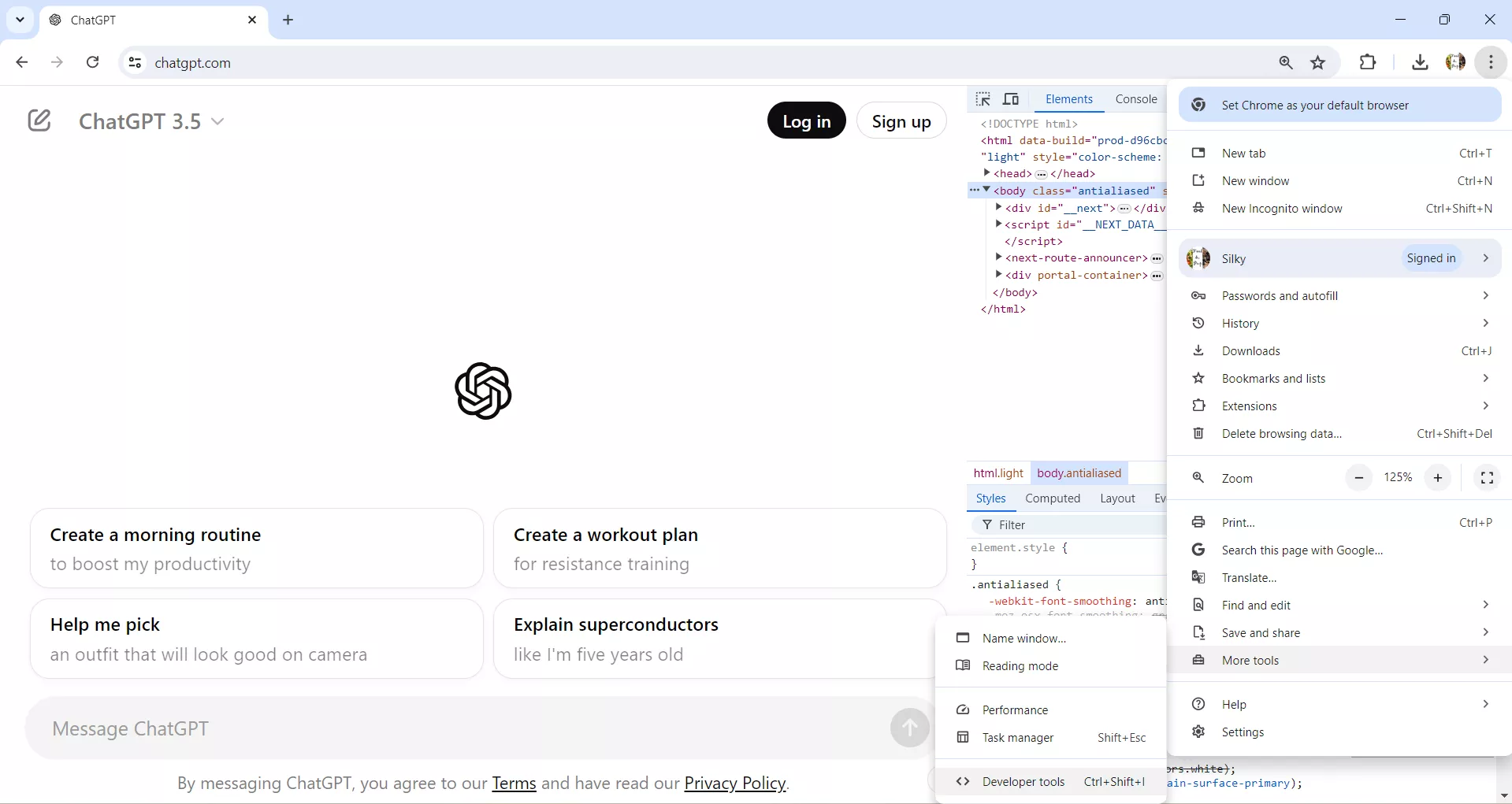
Step-2. In the developer sub-window, click on the three dots in the top right corner to open a menu. Click to open “More Tools” and then click “Network conditions”. You will see three sets of windows on the right.
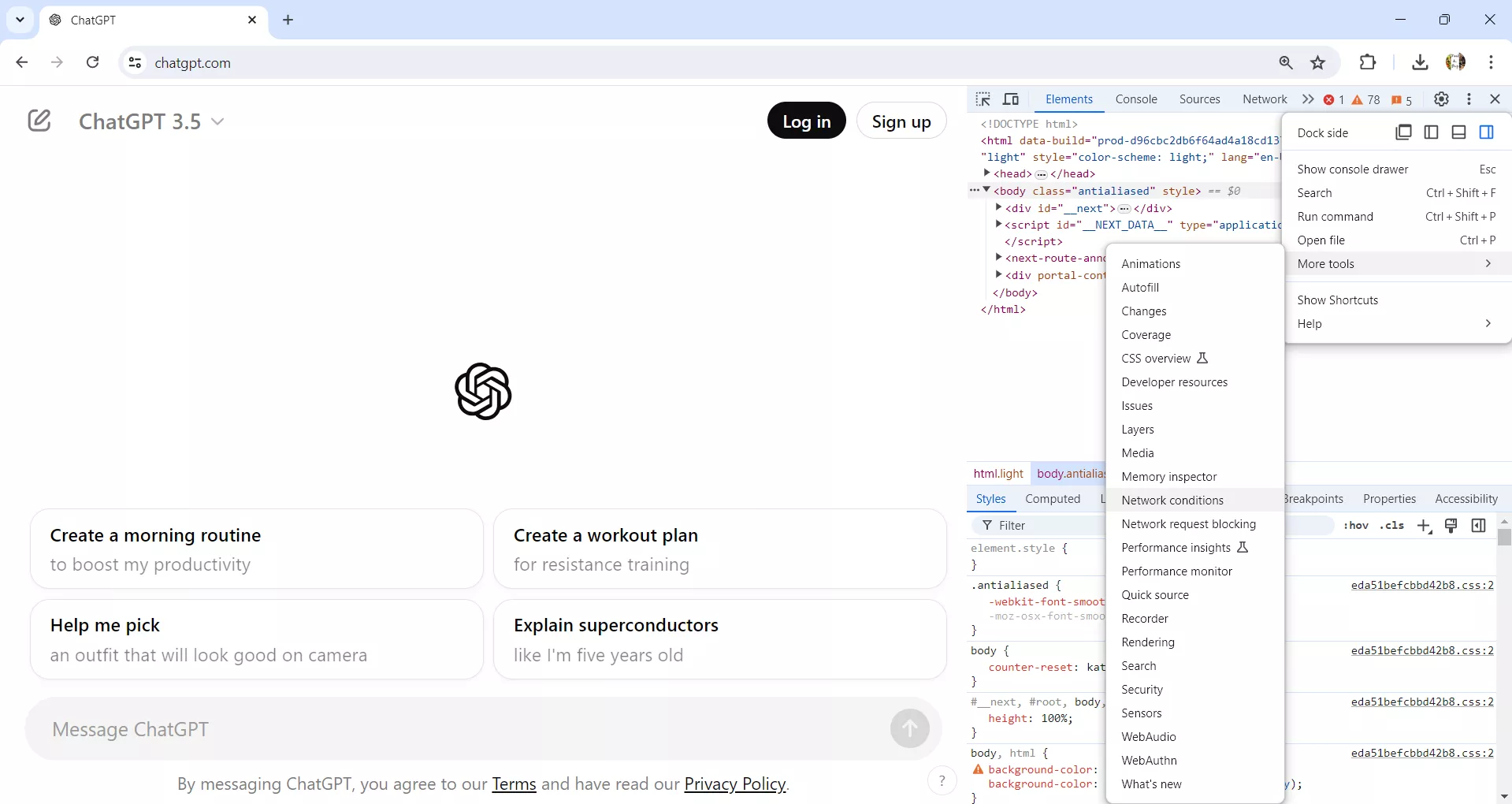
Step-3. In the last window, click to select “Disable Cache”.

Step-4. From the “User-agent”, click to unselect the “Use browser default”. Click on the “Custom” drop-down menu and select one of the browsers, for instance, Google Desktop, Microsoft Chromium, Firefox, Opera, or Safari etc. Then close the developer window using the “Close” icon on the top right corner.
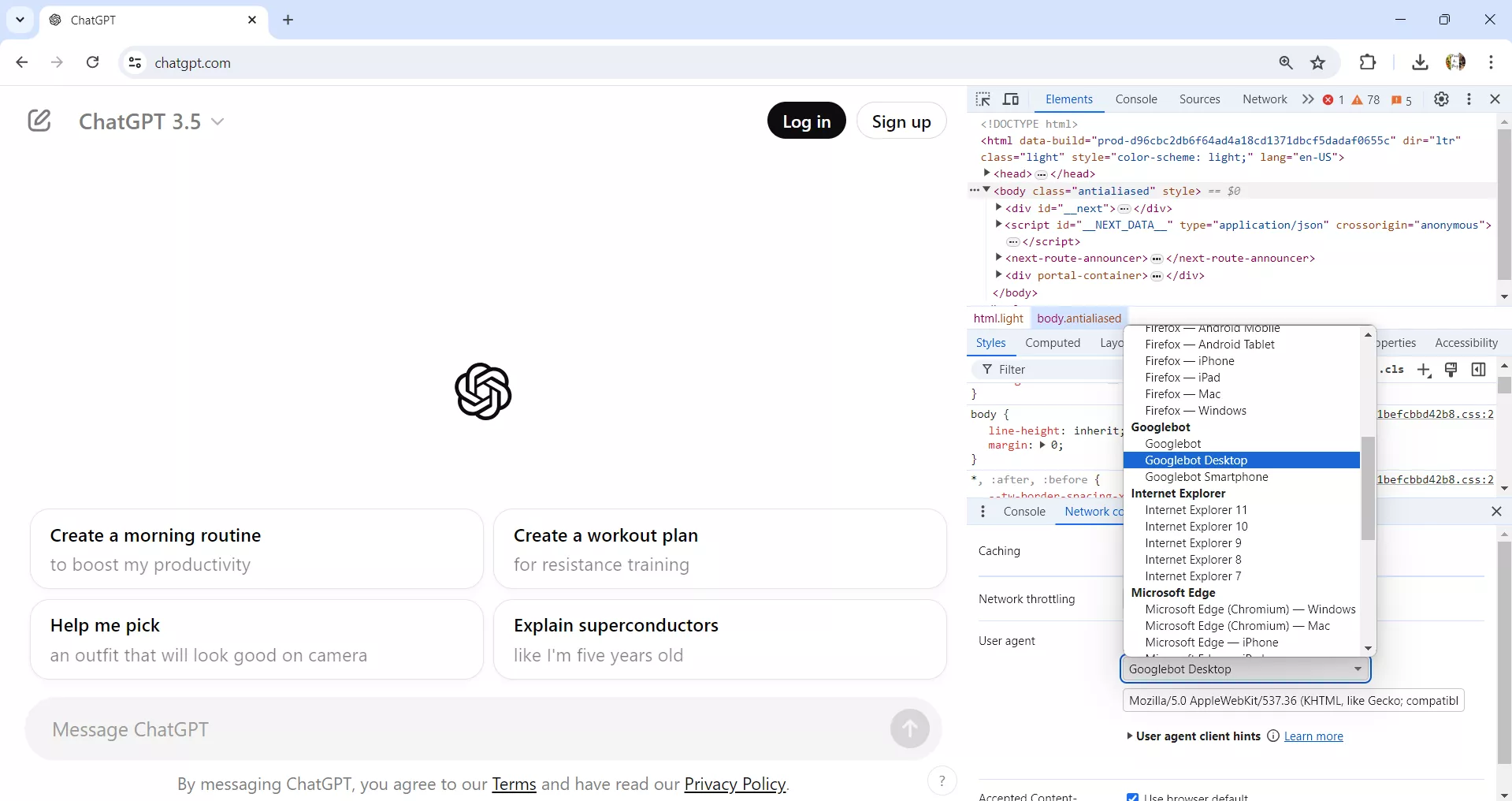
Step-5. Now refresh the browser and you should be able to log in to your ChatGPT account.
8. Use a Google Account to log in
At times the ChatGPT login doesn’t work because of some random reason, then you can also log in using your Google or Gmail account. Follow these steps to log in using your Google account.
Step-1. Open ChatGPT and Click the login button.
Step-2. Instead of using your account email and password, click the option “Continue with Google”. You will be asked for your Google username and password. Once you put in the correct information, you will be able to log in and use ChatGPT.
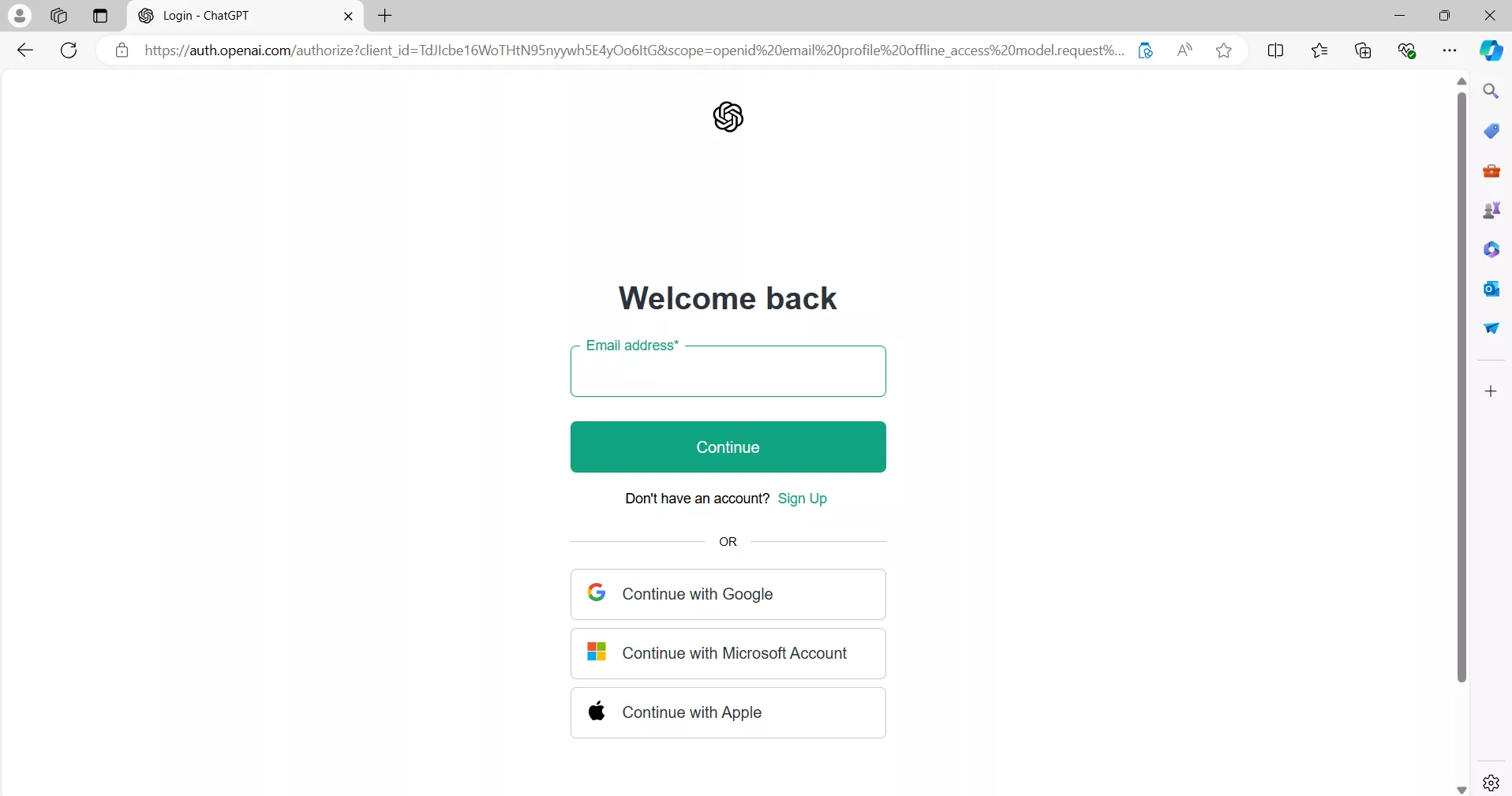
Alternatively, you can also use a Microsoft or Apple account to log in to ChatGPT.
9. Use Mobile Version
If you have been using ChatGPT on your computer only and can't log in, you may be relieved to know that there is a ChatGPT app that you can use on your mobile device. To use ChatGPT on your iOS or Android phone, follow these steps.
Step-1. Open the “App Store” or Google Play Store”.
Step-2. Search for the ChatGPT app and install it.
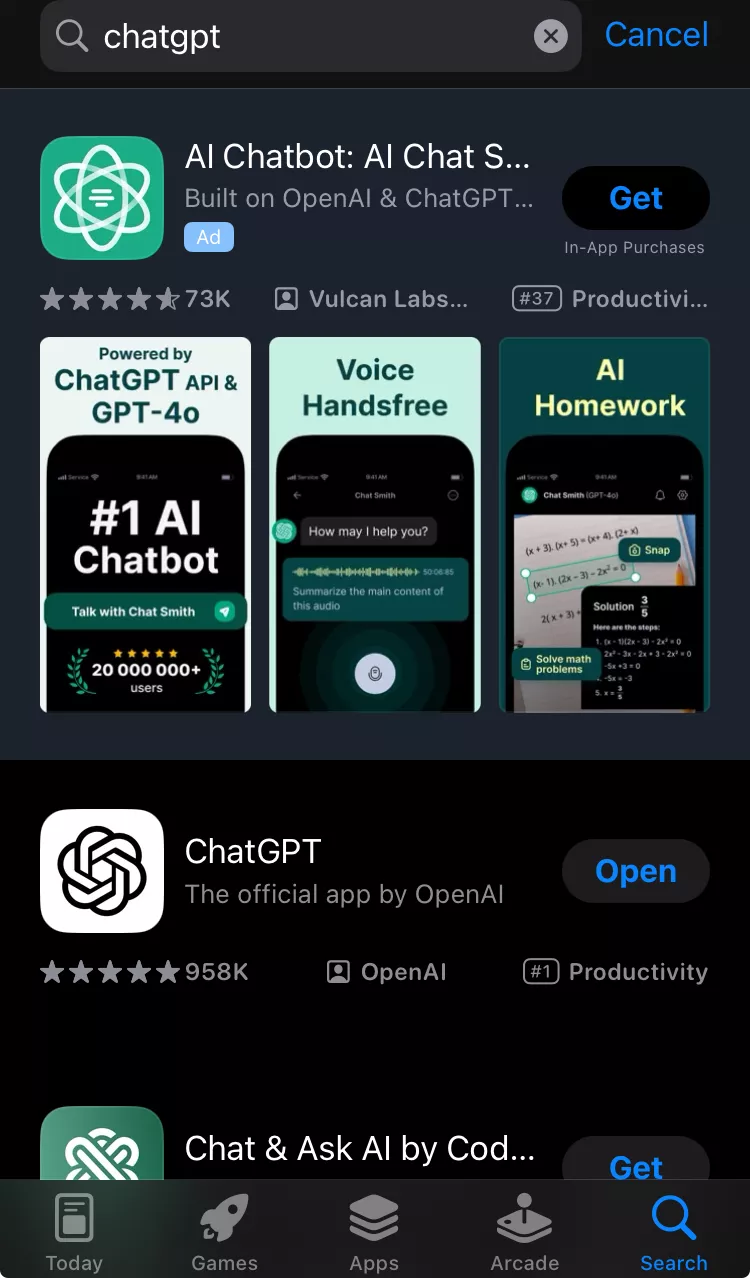
Once installed, you can log in using your username and password, and use it.
Final Words
Using one of the ways suggested above you would be able to log in if ChatGPT login is not working as the usual way. However, if you still cannot log in, using an alternative like UPDF AI online or using the desktop app would be your best choice. Plus, UPDF has a lot more to offer than just the AI features. You can download UPDF right now and we bet you will not regret it.
Windows • macOS • iOS • Android 100% secure
 UPDF
UPDF
 UPDF for Windows
UPDF for Windows UPDF for Mac
UPDF for Mac UPDF for iPhone/iPad
UPDF for iPhone/iPad UPDF for Android
UPDF for Android UPDF AI Online
UPDF AI Online UPDF Sign
UPDF Sign Read PDF
Read PDF Annotate PDF
Annotate PDF Edit PDF
Edit PDF Convert PDF
Convert PDF Create PDF
Create PDF Compress PDF
Compress PDF Organize PDF
Organize PDF Merge PDF
Merge PDF Split PDF
Split PDF Crop PDF
Crop PDF Delete PDF pages
Delete PDF pages Rotate PDF
Rotate PDF Sign PDF
Sign PDF PDF Form
PDF Form Compare PDFs
Compare PDFs Protect PDF
Protect PDF Print PDF
Print PDF Batch Process
Batch Process OCR
OCR UPDF Cloud
UPDF Cloud About UPDF AI
About UPDF AI UPDF AI Solutions
UPDF AI Solutions FAQ about UPDF AI
FAQ about UPDF AI Summarize PDF
Summarize PDF Translate PDF
Translate PDF Explain PDF
Explain PDF Chat with PDF
Chat with PDF Chat with image
Chat with image PDF to Mind Map
PDF to Mind Map Chat with AI
Chat with AI User Guide
User Guide Tech Spec
Tech Spec Updates
Updates FAQs
FAQs UPDF Tricks
UPDF Tricks Blog
Blog Newsroom
Newsroom UPDF Reviews
UPDF Reviews Download Center
Download Center Contact Us
Contact Us



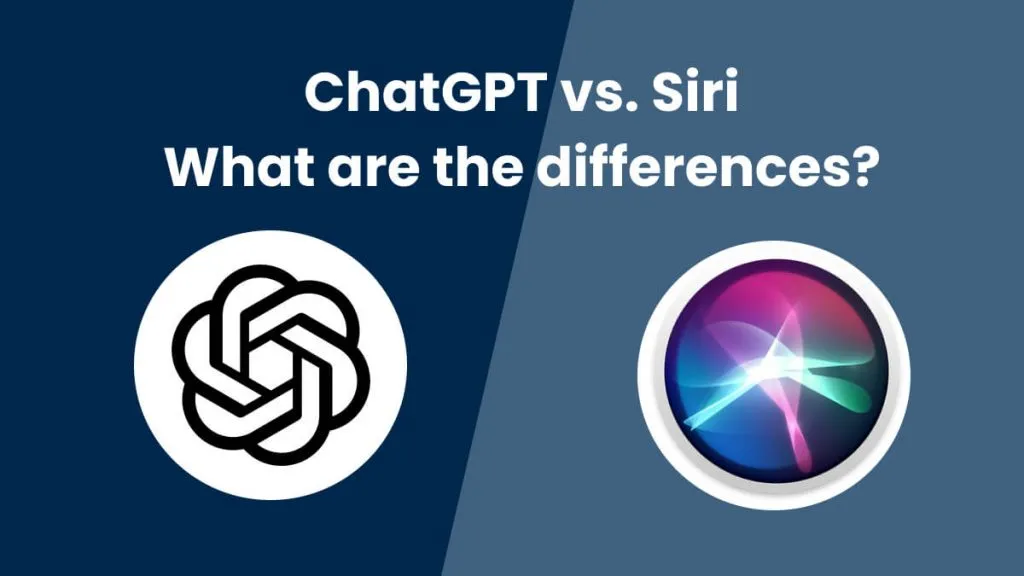




 Cathy Brown
Cathy Brown