Do you want to send your PDF sample work to a Portuguese client in his local language or the Portuguese University demanding your education record in Portuguese? We have the solution to your problem. Simply make use of a PDF translation tool to translate PDF English to Portuguese to fulfill the demands of any admission or customer acquisition process.
You can even translate scanned PDF documents such as your degree and other certificates with the help of these tools. All-in-all, these English-to-Portuguese translators will ease your problem in every case. In this article, we'll discuss the 8 best ways to translate any PDF from English to Portuguese.
Part 1. 6 Ways to Translate PDF from English to Portuguese With UPDF
UPDF is one of the best translators available in the market, with its AI-integrated features and industry-standard translation accuracy. Due to its user-friendly interface, anyone without the know-how to operate a tool can use this PDF translation software.
You can even translate scanned PDFs and images from English to Portuguese with the help of this tool's OCR conversion feature or UPDF AI's image chatting feature. In this section, we'll discuss different ways you can translate PDF from English to Portuguese using this software. Download UPDF now to try the following diverse range of methods for accurate translation.
Windows • macOS • iOS • Android 100% secure
Way 1. Translate The Whole PDF from English to Portuguese with Layout Keeping
If you want to translate the whole PDF from English to Portuguese without layout changing, you can follow these steps.
Step 1. Open the English PDF, then, go to "PDF Translation", select "Portuguese" as the output language, and click on the "Translate" to select the place to save the translated PDF.
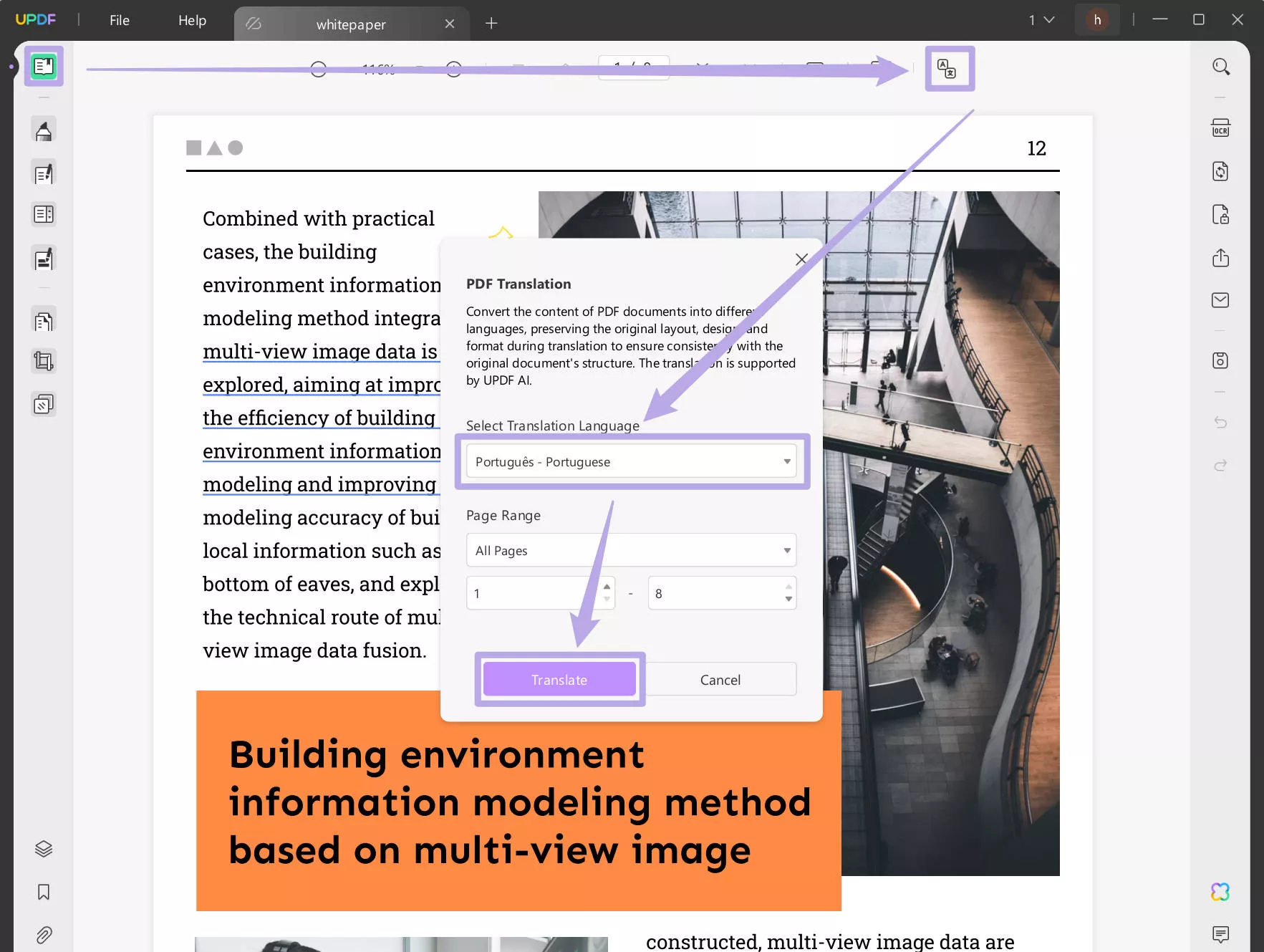
Step 2. When the translation process is done, you can find the translated PDF opened in your UPDF.
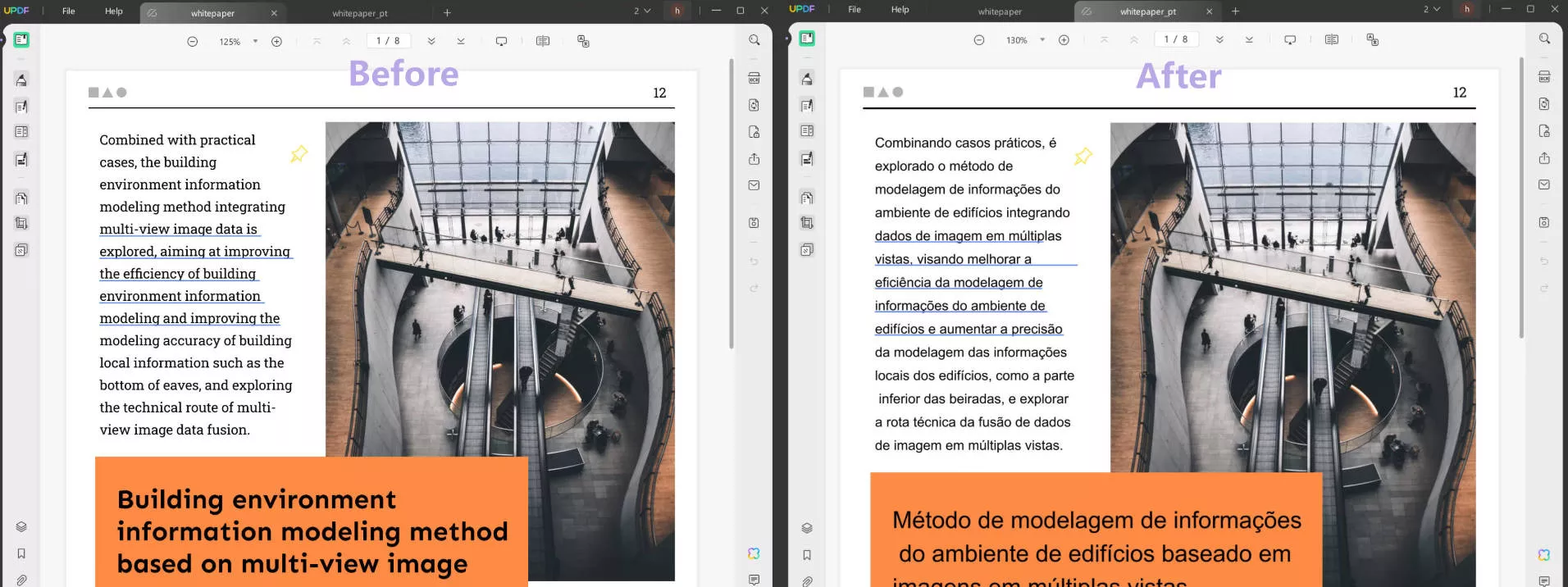
Way 2. Translate PDF from English to Portuguese Via Selecting Texts
You can also select the texts, and use UPDF AI to translate directly. All you have to do is follow these simple steps to carry out any translation-related work.
Step 1: Select Content You Want to Translate in Portuguese
After uploading your PDF sample work or documents written in English on UPDF, click on the "Reader" or "Comment" icons to highlight the content you want to translate into Portuguese. On highlighting the text, you'll see a pop-up toolbar containing the UPDF AI feature. Following the appearance of the toolbar, hit the "Dropdown" icon adjacent to the UPDF AI prompt.
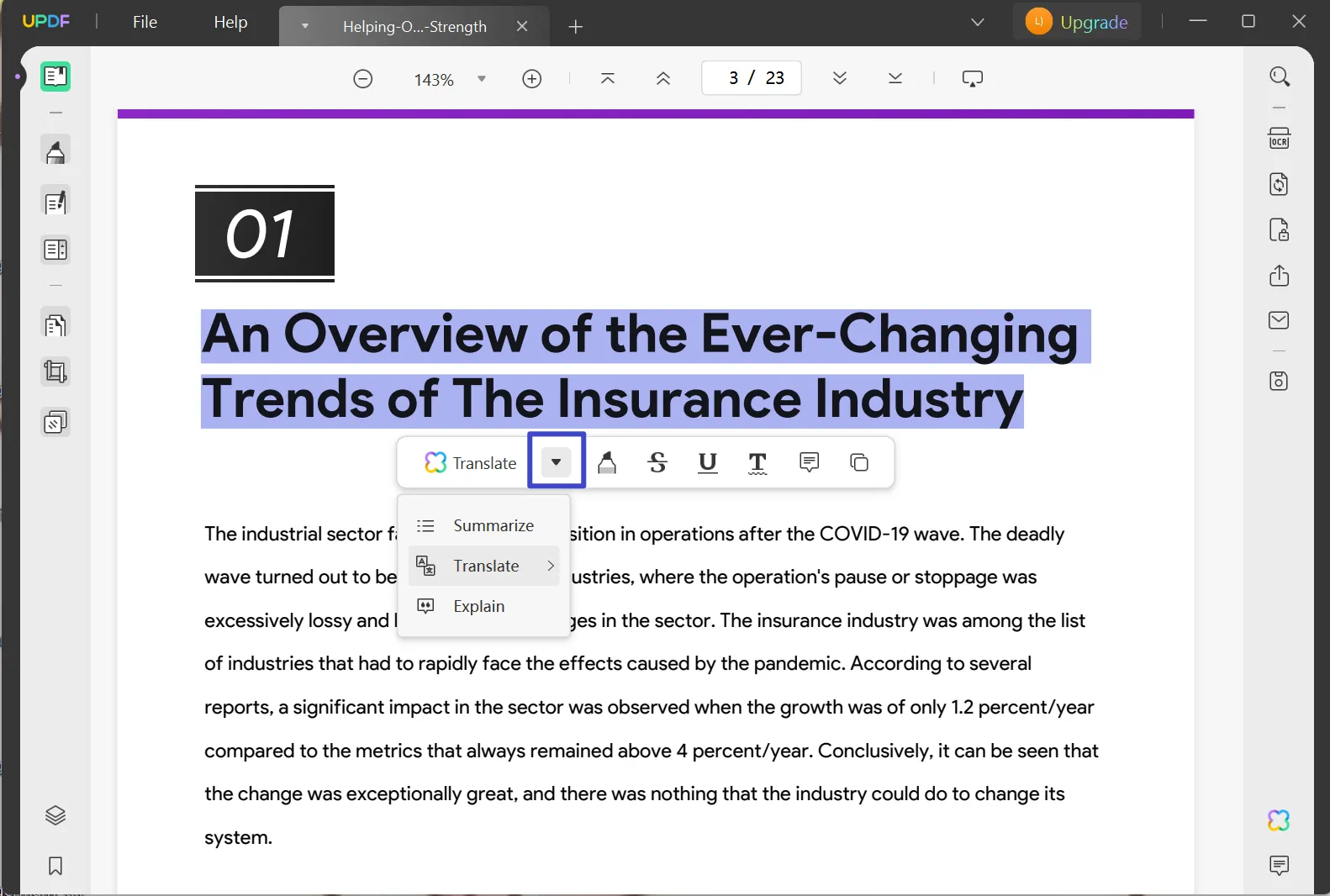
Step 2: Choose Translate Prompt on UPDF AI
Finally, you can hover over the "Translate" prompt to select Portuguese as the output language. Once the translation is done, add it to your file as a sticky note.
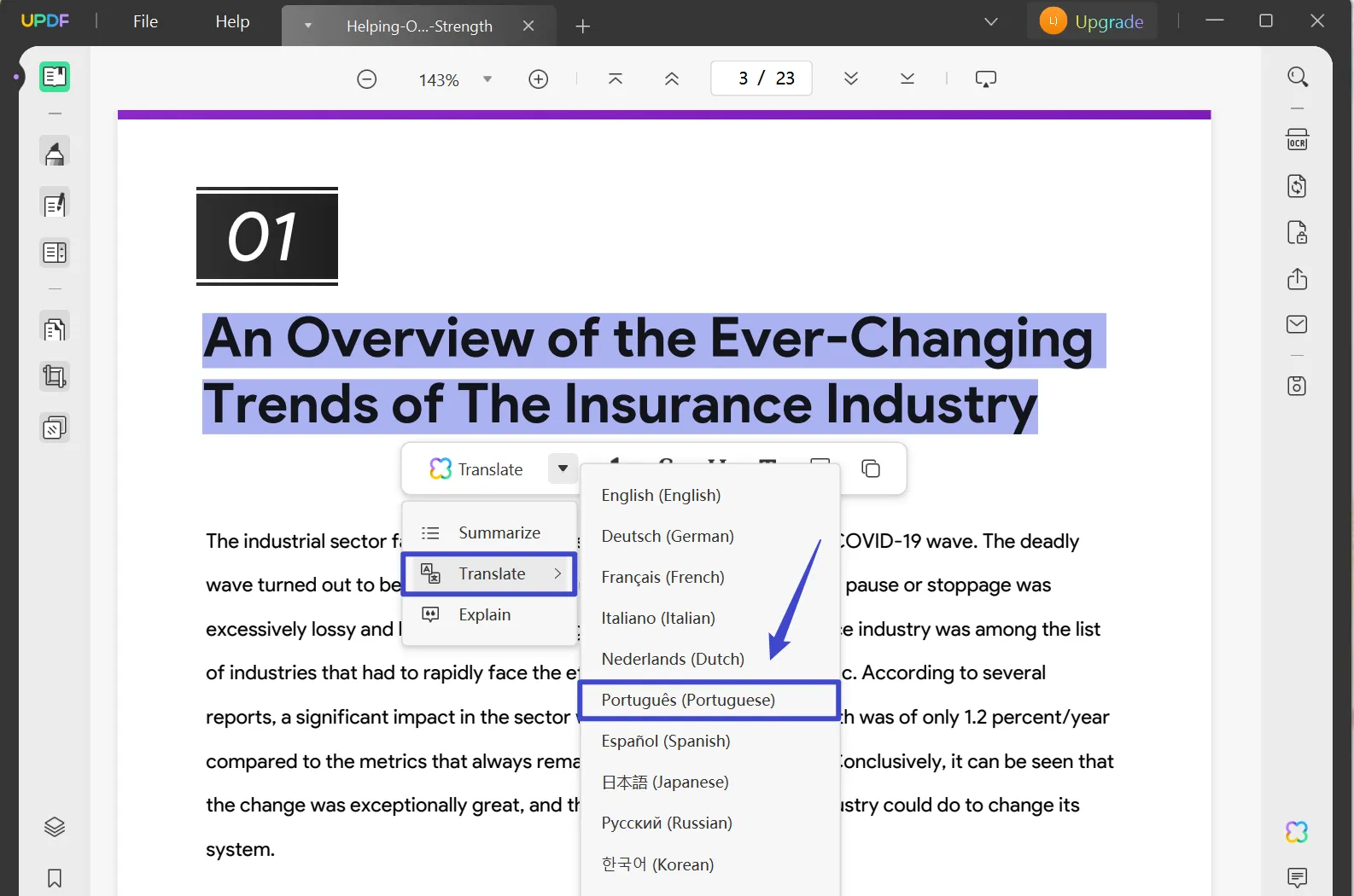
Way 3. Translate PDF from English to Portuguese Via Copying And Translate Prompt
Users aren't limited just to translating PDF from English to Portuguese with the two methods mentioned above in UPDF. Copying your text and giving a UPDF AI prompt to translate it is another method. You can download UPDF PDF translator to perform this method with these convenient guidelines:
Windows • macOS • iOS • Android 100% secure
Step 1: Open UPDF AI to Begin the Translation Process
Click on the "UPDF AI" icon to enter the “Chat” mode of this tool. Afterward, you can click on the "Prompt" to select the "Translate" prompt in the UPDF AI dropdown menu and choose the Portuguese language.
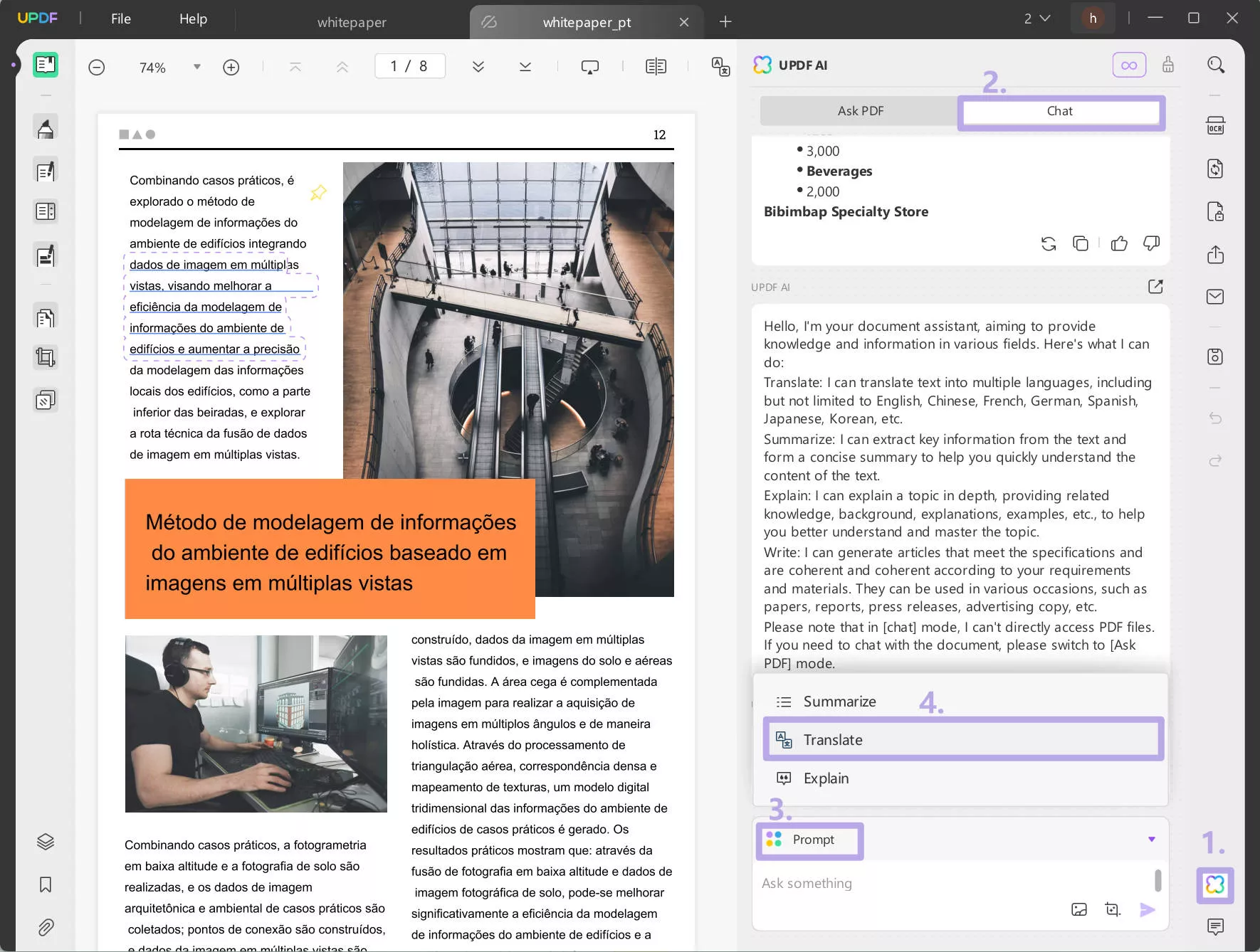
Step 2: Paste the English Content for Translating into Portuguese
Once you've prompted the UPDF AI to translate the content, copy and paste the text from your PDF documents and then press the "Enter" key to get your content translated from English to Portuguese.
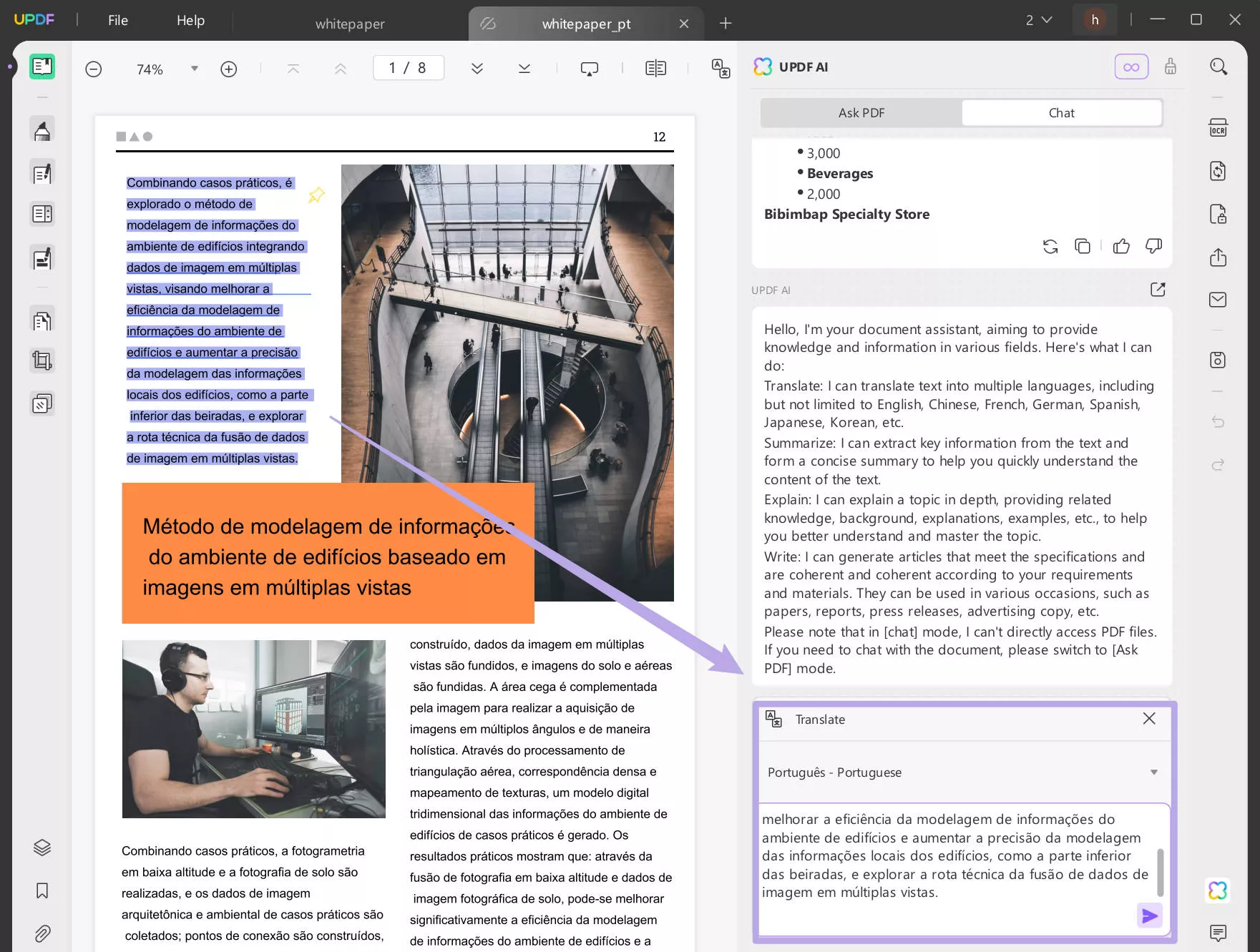
Way 4. Translate PDF from English to Portuguese By Pages
You can also select any page or page range the translate a PDF from English to Portuguese. Here is the guide for you.
Step 1: Enter the Ask PDF mode of UPDF AI
Click on the UPDF AI icon and then hit the "Ask PDF" tab this time. Then, click on the "Get Started" to let UPDF AI analyze the PDF file.
Step 2: Select Translate by Page
Following this, click on the "Translate " button and choose "Portuguese" and page range. Finally, click on the "Go" to start the translation process.
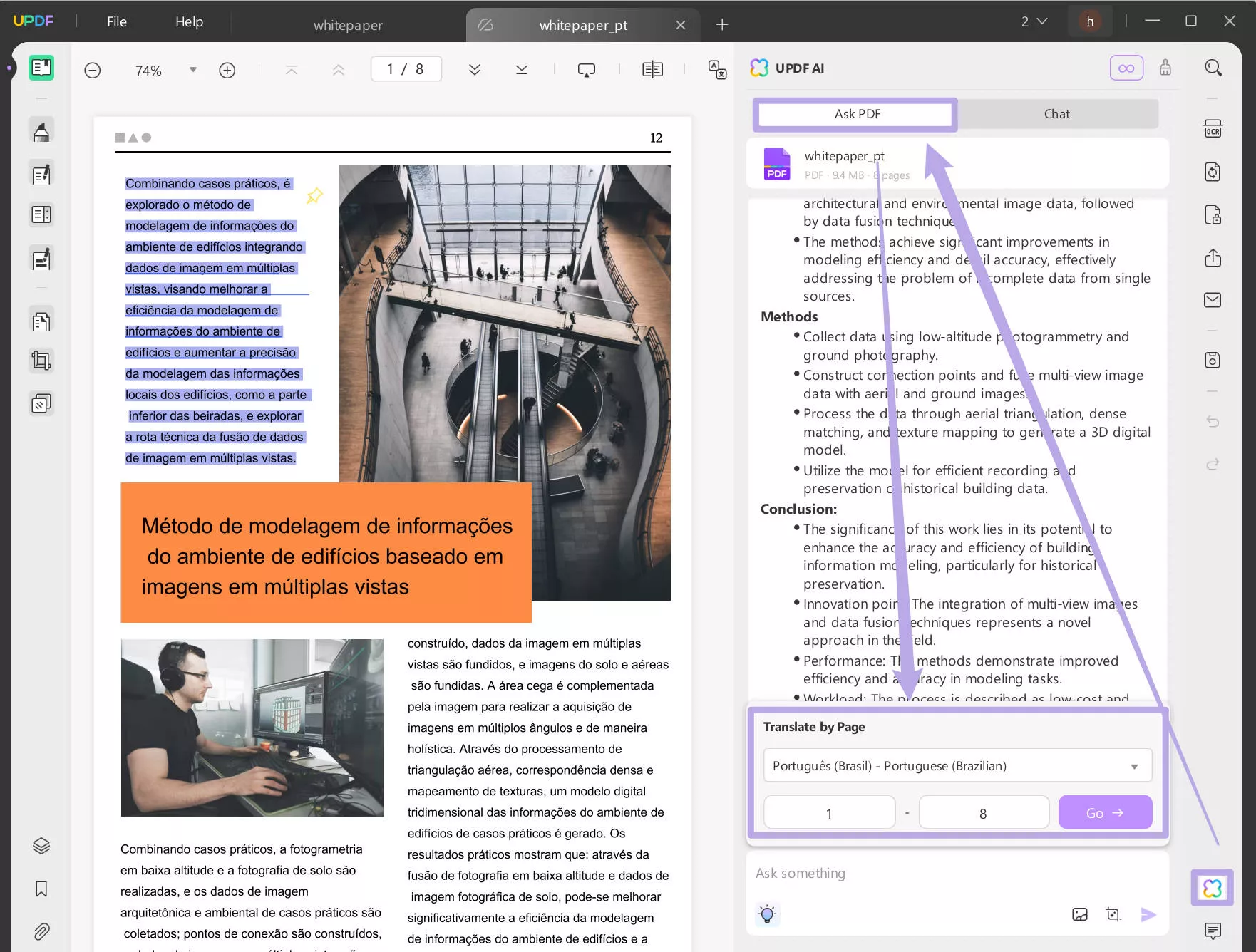
Why not download UPDF and follow the below steps to try it now?
Windows • macOS • iOS • Android 100% secure
From more detailed guide to translate PDF, you can watch the below video.
Way 5. Translate Scanned PDF from English to Portuguese Via OCR and UPDF AI
If you have scanned English PDF and want to translate from English to Portuguese, you have two ways to do that with UPDF. One is to use OCR, then, use UPDF AI, the other is to use UPDF AI's chatting with image feature. I will show you these two methods here.
Way 1. Use OCR and UPDF AI
Firstly, upload your English scanned documents on UPDF to start the process of translating these scanned PDFs. Then proceed to hit the “Recognize Text Using OCR”, select "English" as the document language, and click on "Perform OCR" to convert your images or scanned PDF to an editable file document.
Finally, you can utilize any of the methods explained before to translate PDF English to Portuguese with the help of UPDF AI.
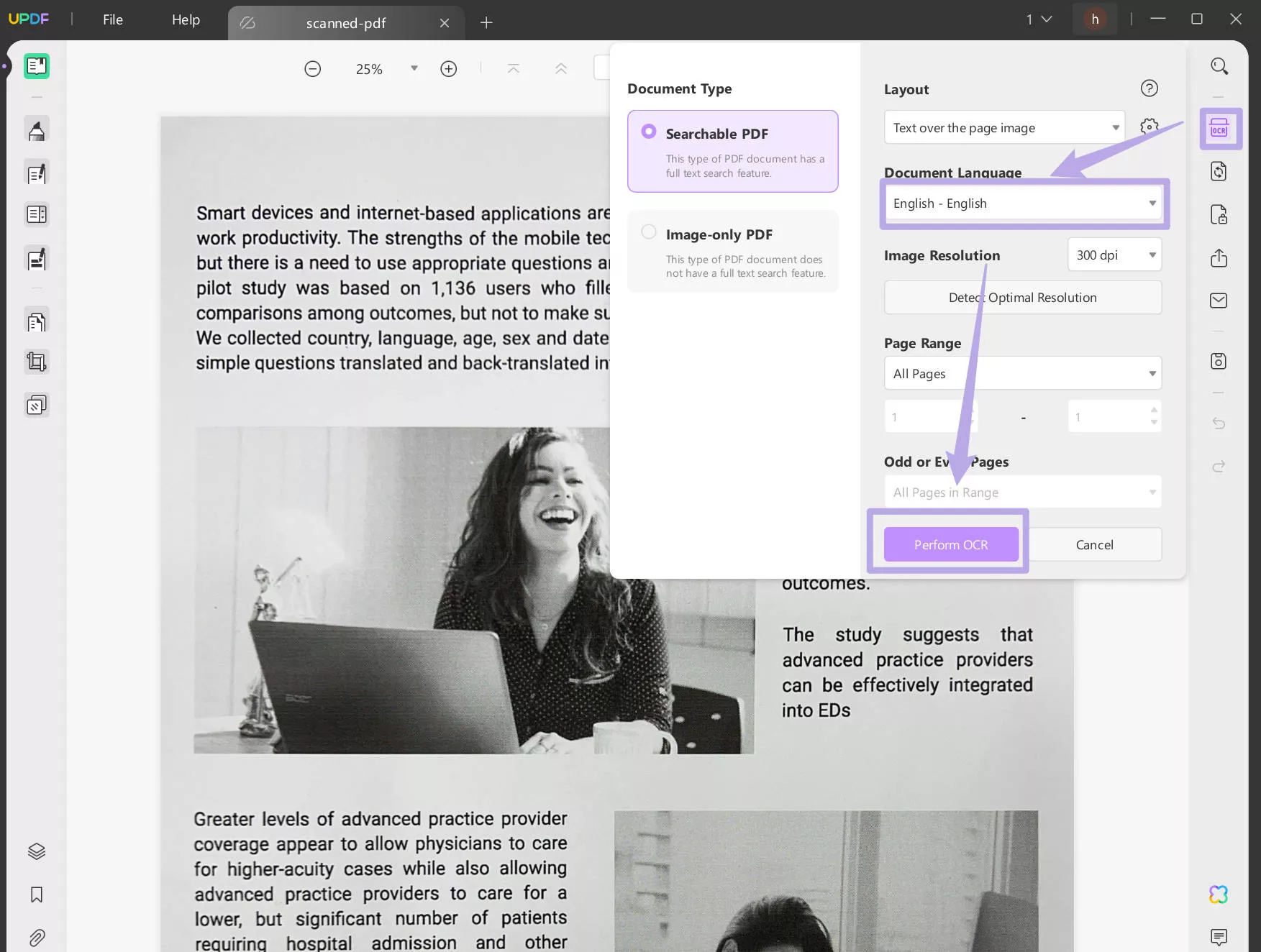
Way 2. Use UPDF AI's Image Chatting Feature
Just open the scanned English PDF with UPDF, click on the "UPDF AI", go to "Chat" mode, choose the "Screenshot" icon to select the section you want to translate, or select the "Add Image" icon to upload the image. Then, enter the prompt "Translate to Portuguese".
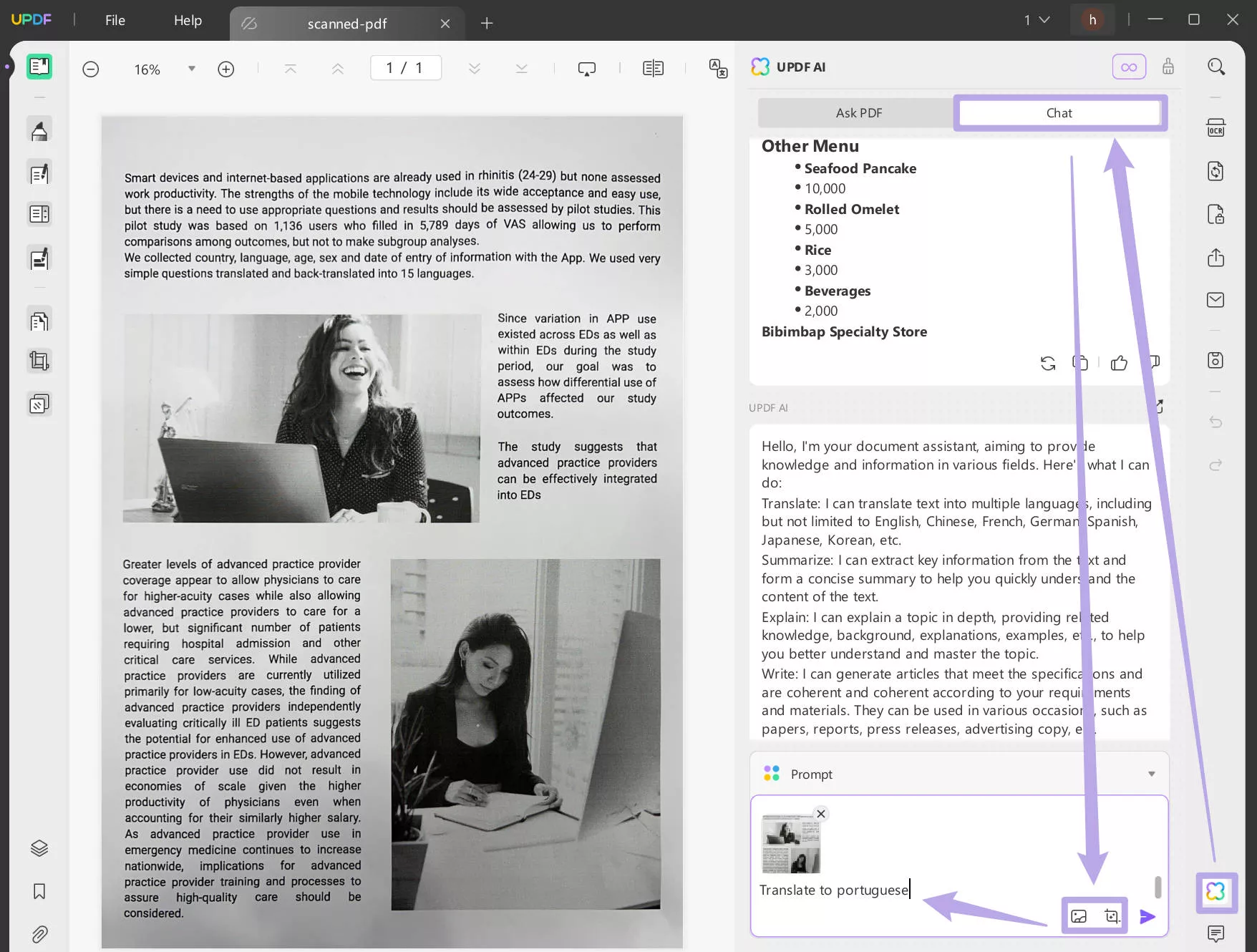
Way 6. Translate the Entire PDF from English to Portuguese Via Converting and UPDF AI
Users don't have to select and paste paragraph after paragraph from PDFs to translate them into Portuguese. UPDF has an excellent convert feature with the help of which users can first convert their English PDFs to Word format and then select the whole content in a single go to translate PDF English to Portuguese. With the help of these clearly explained steps, anyone can carry out this procedure.
Step 1: Convert English PDF to Word Format
First of all, you need to add your PDF containing English content to UPDF. After which, you can access the "Export PDF" tool on the right panel on your screen and click on the "Word (DOCX)" format to open the new settings window. On this window, adjust the settings for the conversion and hit the "Export" button to finish the conversion.
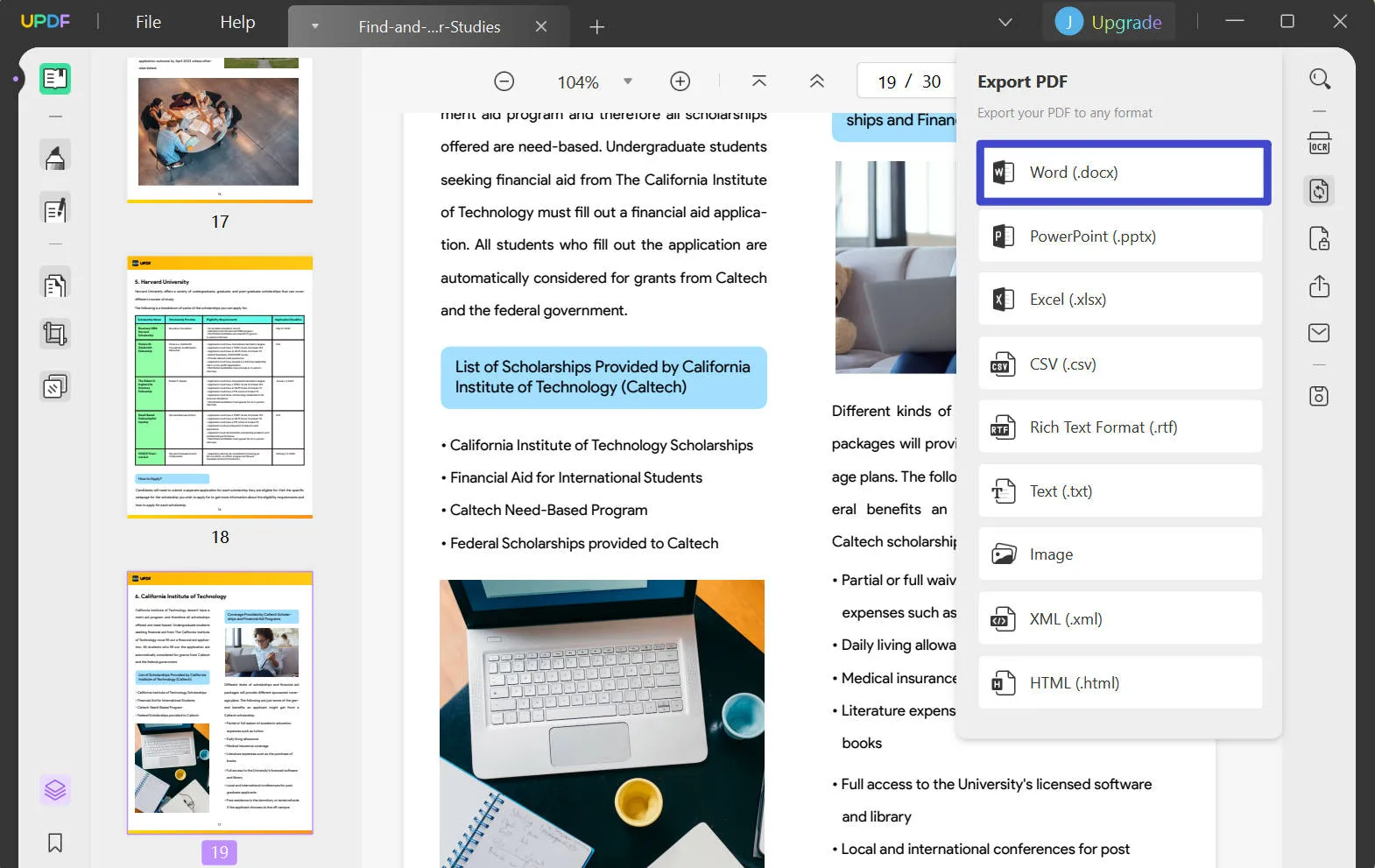
Step 2: Open the Converted File and Copy the English Content
Afterward, you have to file your converted file on your desktop and open it as a Word document. Once the file is opened, press the "Control/Command + A" keys at the same time to select the whole text in the file in one go. Following this, you can copy all of the content irrespective of the length of the text.
Step 3: Paste and Translate the Text into Portuguese
Once the text is copied from the Word file, open UPDF again, click “UPDF AI” icon and paste that text into the "Chat" message box. Afterward, you have to write the "Translate into Portuguese" command to translate the whole content into the desired language with one click.
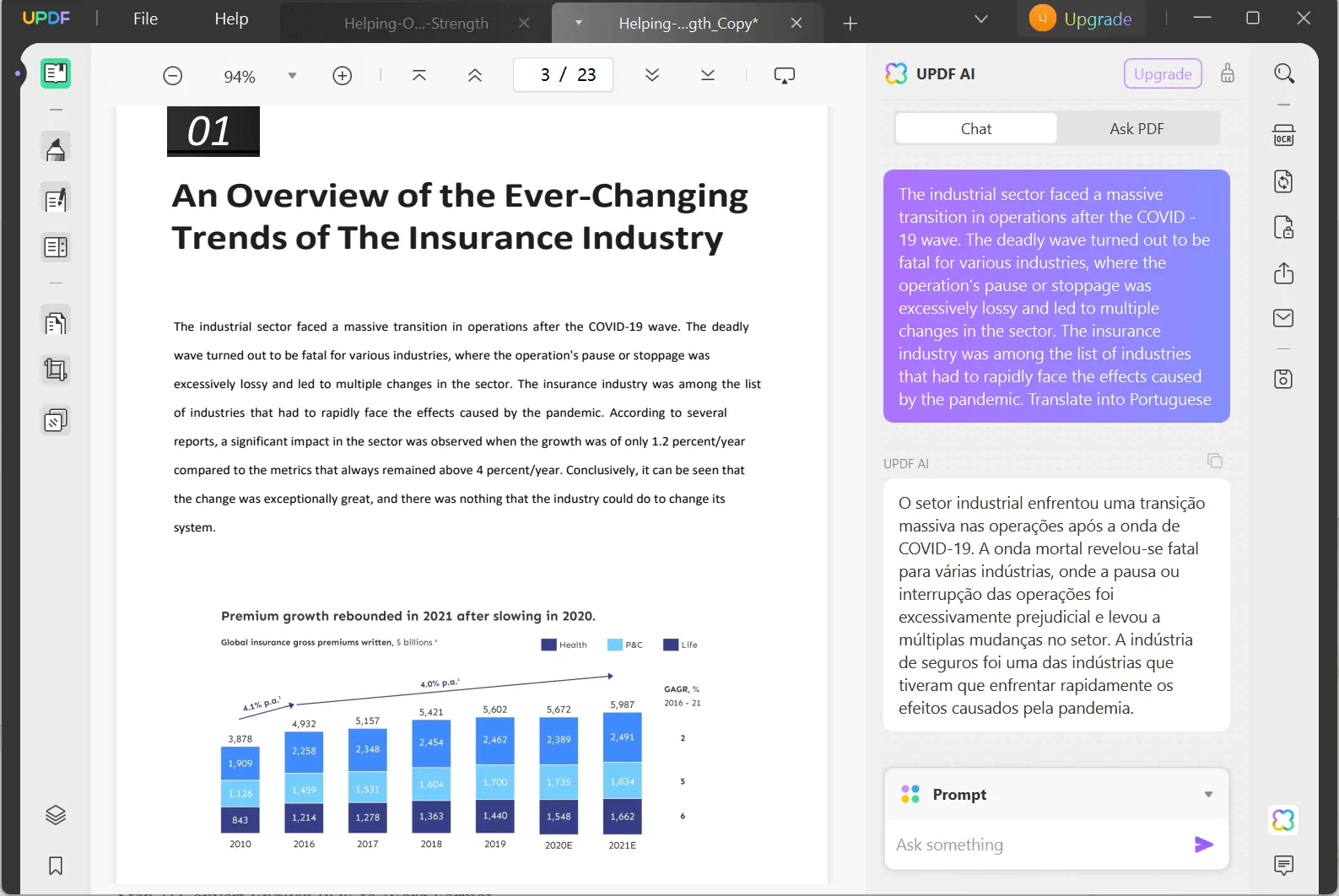
With these 6 ways, you can translate PDFs from English to Portuguese in seconds. Just download UPDF via the below button and try these five ways per your needs.
Windows • macOS • iOS • Android 100% secure
Part 2. Translate PDF from English to Portuguese with UPDF AI Online
UPDF AI also has an online version which allows you to translate English PDF to Portuguese easily. And it has 100 free prompts to use, you can click the button below to visit and follow the guide below to translate English PDF to Portuguese.
Step 1. Click on the "Upload File" button to select the PDF file to import, then, click on the uploaded PDF to open it. Now, click on the "Get Started" to let UPDF AI analyze it.
Step 2. Now, select "Portuguese" as the output language, click on the "Prompt", and select "Translate by Page" to choose the page range and click on the "Go" to translate.
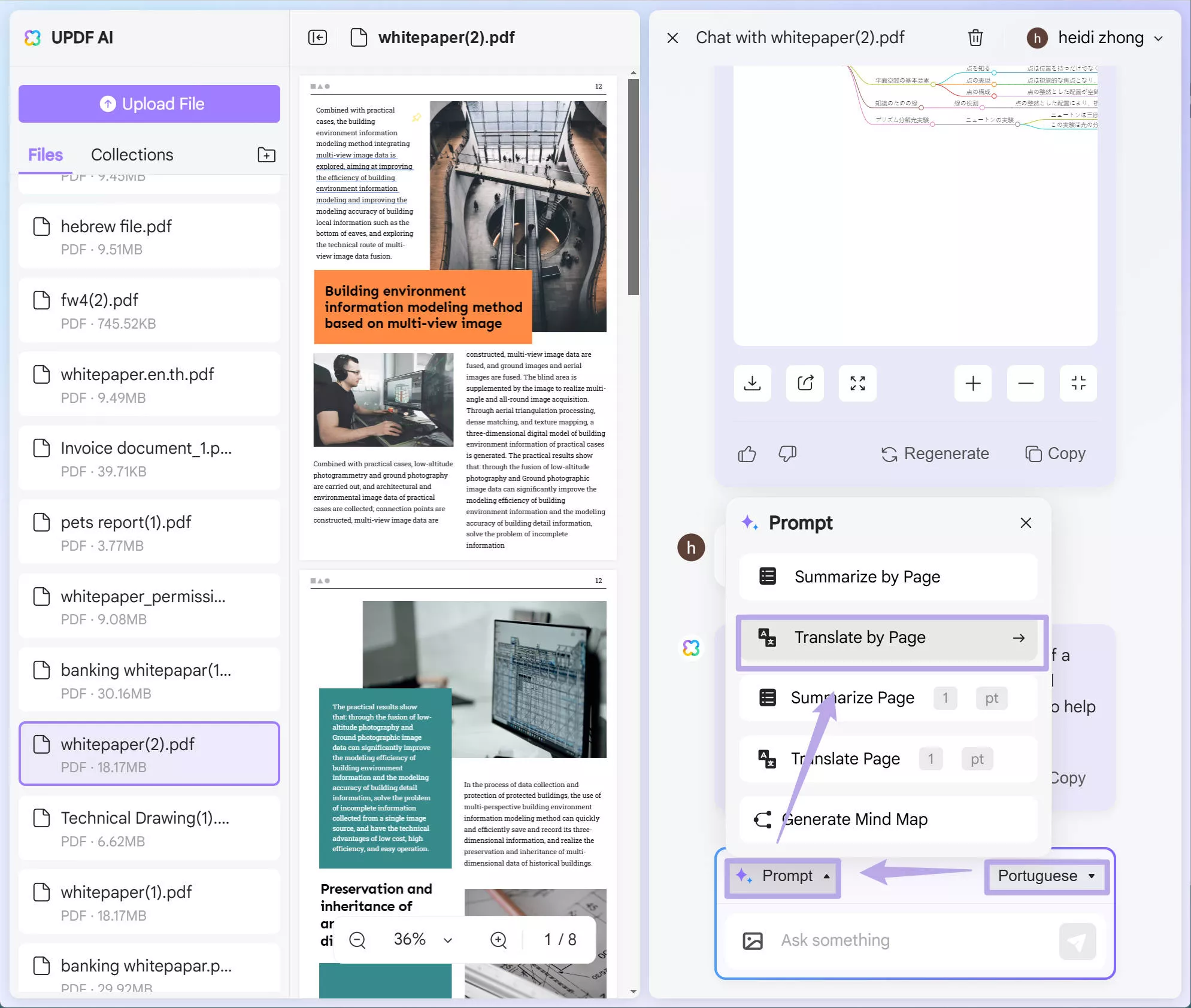
Part 3. Translate PDF from English to Portuguese Online Via DeftPDF
DeftPDF can translate English content from any file format, including PDF, Word, and PowerPoint, to the Portuguese language. It can even translate scanned PDFs with the help of specialized OCR technology. Moreover, this online tool has a fully encrypted system to take care of your privacy.
However, after translating 3 pages for free, it charges extra money for further translations. Users can translate PDFs from English to Portuguese with the assistance of these clearly explained steps. Let's get a proper understanding of how this tool actually works.
Step 1: Start the process by uploading your English PDF document on DeftPDF. You can upload the document directly from your device as well as from Google Drive and Dropbox. Once you've added the PDF to this tool, it's time to choose the language of your content English, and the output language as, Portuguese, to let the tool do its magic.
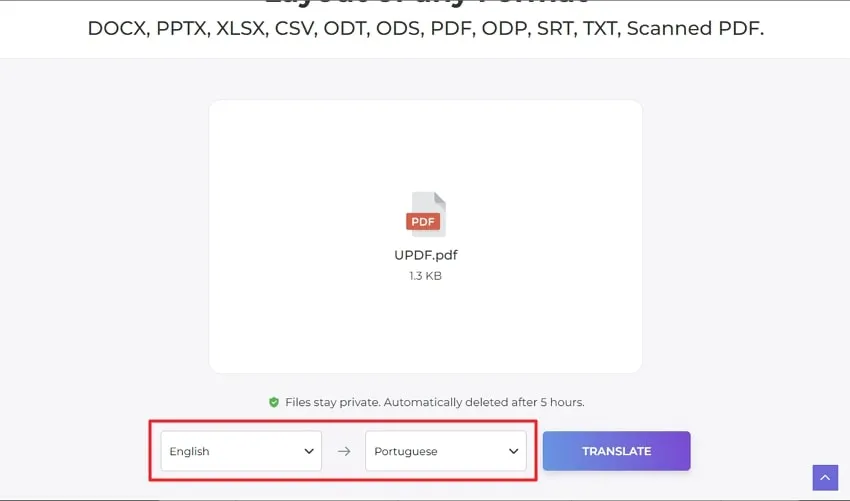
Step 2: At the end, hit the "Translate" button to get the download link for your output file. With the help of these easy-to-follow steps, you can translate any PDF file.
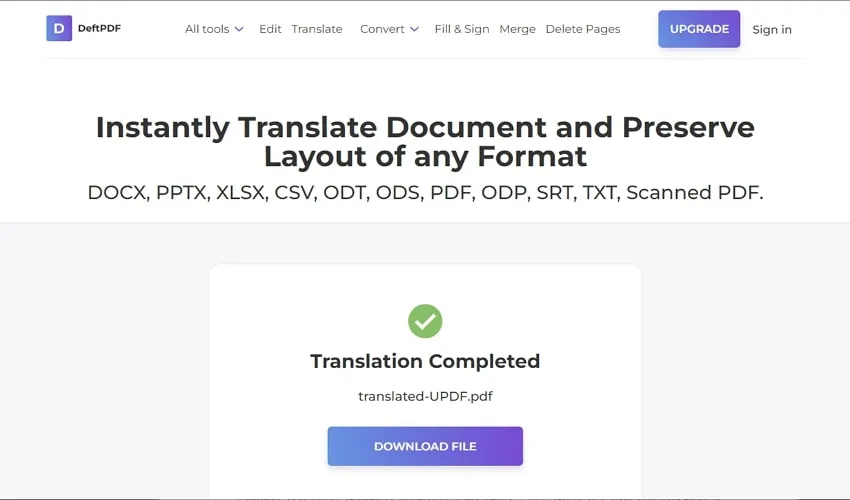
Part 4. Which Way is Better?
After everything we’ve discussed in the article, you must have realized the best way for you to translate PDF from English to Portuguese. If you still have any doubts left in this regard, explore the following table to clearly see the superiority of UPDF as the best tool.
| Metrics | UPDF | UPDF AI Online | DeftPDF |
| Supported Systems | Windows, macOS, iOS, Android | Online | Online |
| Scanned PDF Translation | |||
| AI-Integrated System | |||
| Convert and Translate PDFs | |||
| Ask PDF (AI Mode) | |||
| Explain Terms | |||
| Summarize PDF |
With all these multi-dimensional features and an affordable pricing range, UPDF and UPDF AI Online are perfect solutions to your every PDF need, including the translation of files. DeftPDF, with the rate of $ 1/ page, can prove to be an expensive option when you deal with PDFs regularly. If you want to purchase the UPDF and AI Pro, you can check the pricing page.
Also Read: Top 9 PDF Document Translators with AI
Closing Thoughts
Translating your PDF documents and PDF sample work into the local language of the client gives you a big professional advantage over other competitors. You can utilize any of the above-mentioned tools to translate PDF from English to Portuguese.
All of these tools and methods will prove equally effective in giving an accurate translation of your text. However, considering everything mentioned in the article, UPDF and UPDF AI Online stand out as the best tools. Download UPDF or visit UPDF AI Online now to get benefit of this multi-dimensional PDF translator.
Windows • macOS • iOS • Android 100% secure
 UPDF
UPDF
 UPDF for Windows
UPDF for Windows UPDF for Mac
UPDF for Mac UPDF for iPhone/iPad
UPDF for iPhone/iPad UPDF for Android
UPDF for Android UPDF AI Online
UPDF AI Online UPDF Sign
UPDF Sign Read PDF
Read PDF Annotate PDF
Annotate PDF Edit PDF
Edit PDF Convert PDF
Convert PDF Create PDF
Create PDF Compress PDF
Compress PDF Organize PDF
Organize PDF Merge PDF
Merge PDF Split PDF
Split PDF Crop PDF
Crop PDF Delete PDF pages
Delete PDF pages Rotate PDF
Rotate PDF Sign PDF
Sign PDF PDF Form
PDF Form Compare PDFs
Compare PDFs Protect PDF
Protect PDF Print PDF
Print PDF Batch Process
Batch Process OCR
OCR UPDF Cloud
UPDF Cloud About UPDF AI
About UPDF AI UPDF AI Solutions
UPDF AI Solutions FAQ about UPDF AI
FAQ about UPDF AI Summarize PDF
Summarize PDF Translate PDF
Translate PDF Explain PDF
Explain PDF Chat with PDF
Chat with PDF Chat with image
Chat with image PDF to Mind Map
PDF to Mind Map Chat with AI
Chat with AI User Guide
User Guide Tech Spec
Tech Spec Updates
Updates FAQs
FAQs UPDF Tricks
UPDF Tricks Blog
Blog Newsroom
Newsroom UPDF Reviews
UPDF Reviews Download Center
Download Center Contact Us
Contact Us









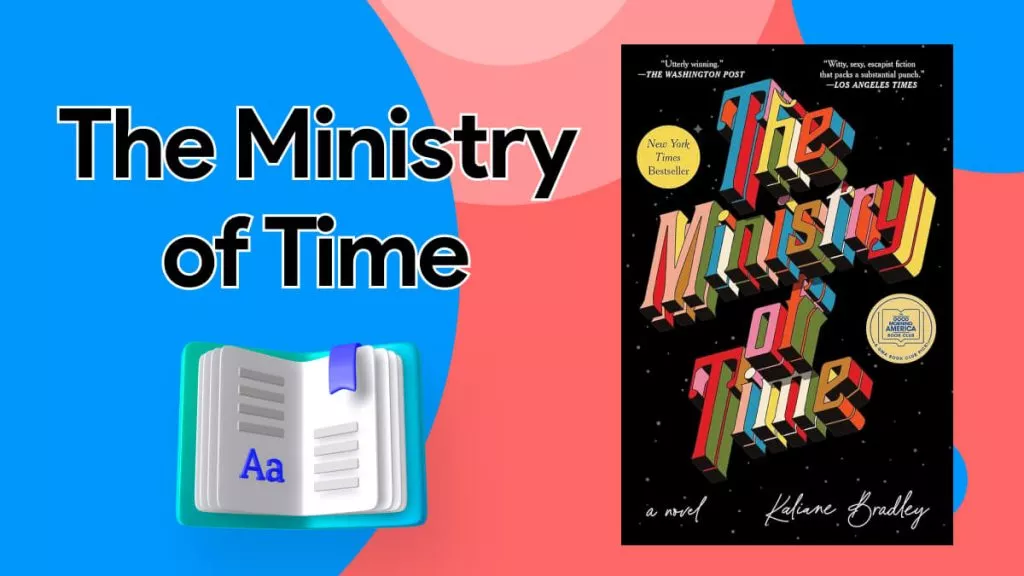
 Delia Meyer
Delia Meyer 
 Bertha Tate
Bertha Tate 