Are you curious about "How to use AI in teaching so that it can enhance the teacher’s style"? Do you want to improve your teaching but feel overwhelmed by the choices available? We understand!
AI is becoming dominant in education. It is offering innovative solutions to enhance teaching practices. Teachers need to choose an effective AI tool.
We recommend the AI Assistant of UPDF. It is affordable, and one license works across all platforms including Windows, Mac, Android, iOS and online. Download UPDF to use it on your desktop and mobile or use its online and transform your teaching experience!
Windows • macOS • iOS • Android 100% secure
Step-by-step guide and various sample prompts are discussed below!
So, are you ready to take your teaching to the next level with AI? Let's dive in!
Case 1. Use AI to Create Lesson Plans
AI technology has become an invaluable resource for effective lesson plans. But how to use AI as a teacher for customized lesson plans? Here's how you can use the best AI app:
How to Create Lesson Plans with AI?
One such powerful AI tool to create lesion plans is the AI assistant of UPDF. This tool is powered by GPT-4. It offers a range of features, such as note-taking and PDF conversion. It is an ideal choice for educators looking to use AI in teaching.
Unlike GPT-4, you can use the first 30 prompts for free! Moreover, it is available online for Windows, Mac, iOS, and Android. You can access it anytime, anywhere!
You can also add sticky notes and collaborate for feedback. Are you ready to use UPDF’s AI Assistant to create engaging lesson plans? You can use UPDF AI Online or download UPDF on your screen to access its full features.
Windows • macOS • iOS • Android 100% secure
Suppose you need to create a lesson plan for a science class. Here's how UPDF AI can assist you:
Step 1: Go to UPDF AI Online on your web. Select "Login" to register to use the platform.
Step 2: Enter the essential information for your lesson plan. You can specify the subject, grade level, and objectives. Alternatively, you can instruct UPDF’s AI to inquire about the information you need to provide.
Click on the text field and type the following prompt. Then, hit Enter to send it.
- Prompt: I need your help creating a lesson plan for my upcoming classes. Please ask for the necessary information one by one.
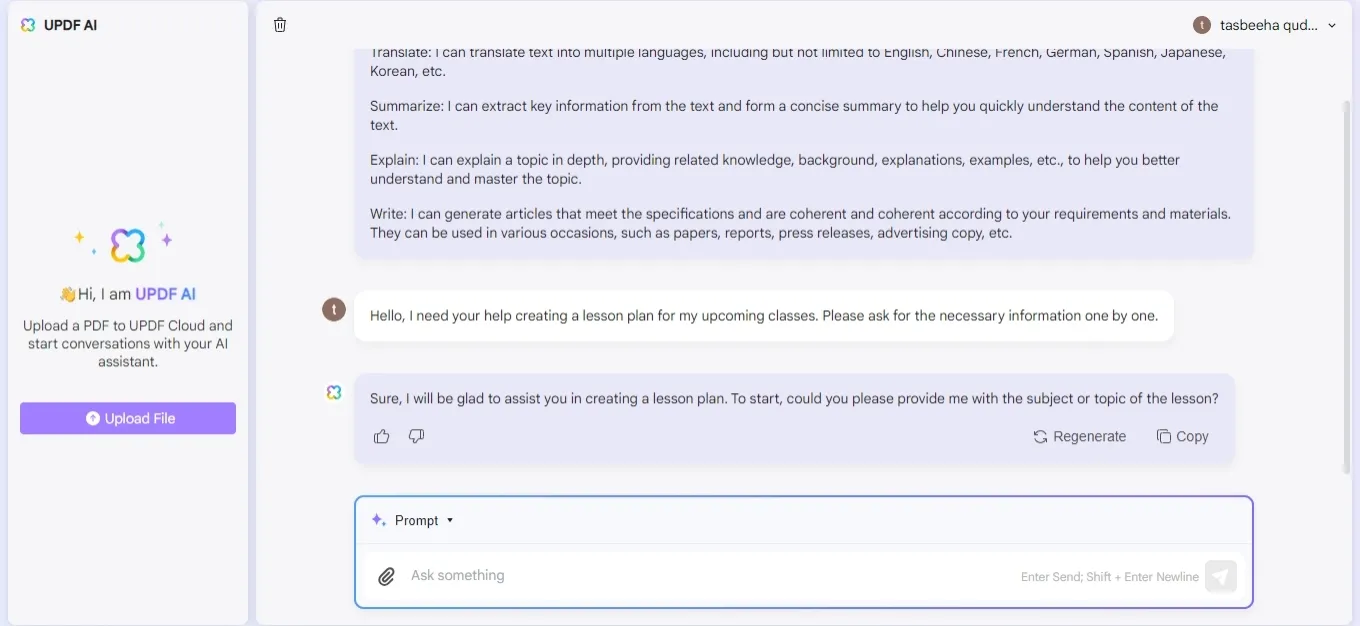
Step 3: UPDF’s AI will now ask about the subject and grade level. Select the text field and enter the prompt for the following information.
- Prompt: The subject is 5th-grade science, and the lesson is about the water cycle.
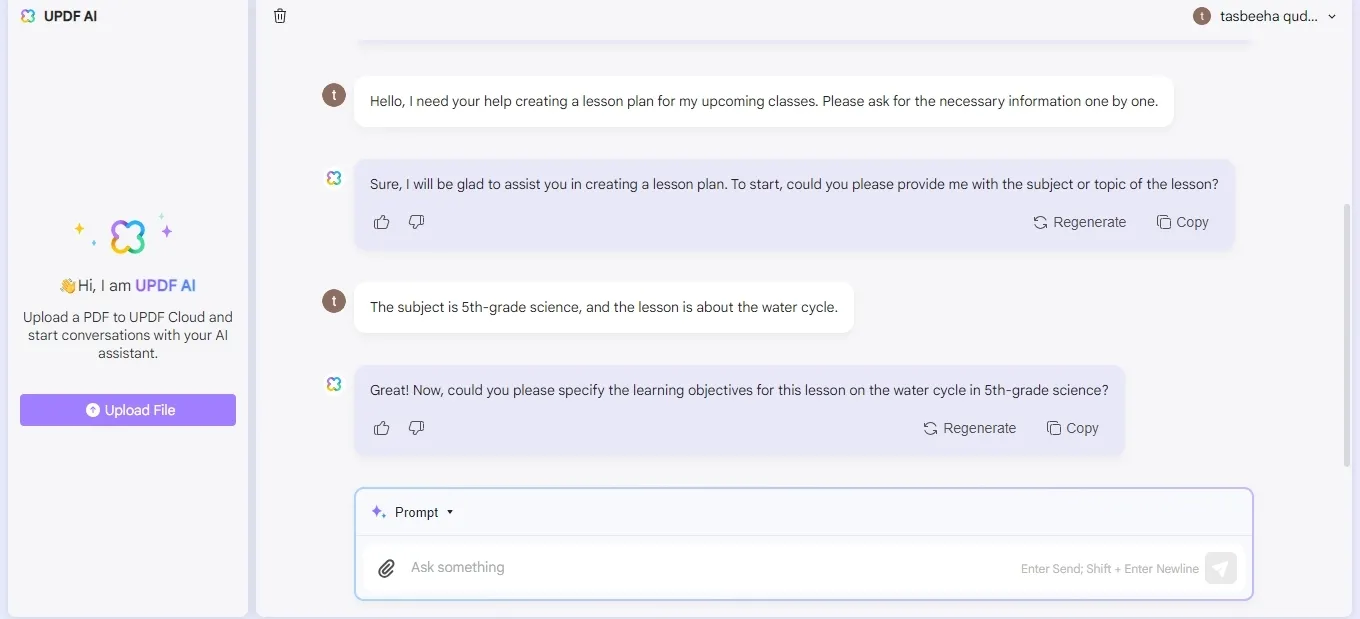
Step 4: UPDF’s AI Assistant will ask for the learning objectives. Click the prompt box and enter the following prompt.
- Prompt: The objective is for students to understand the stages of the water cycle and its importance to the environment.
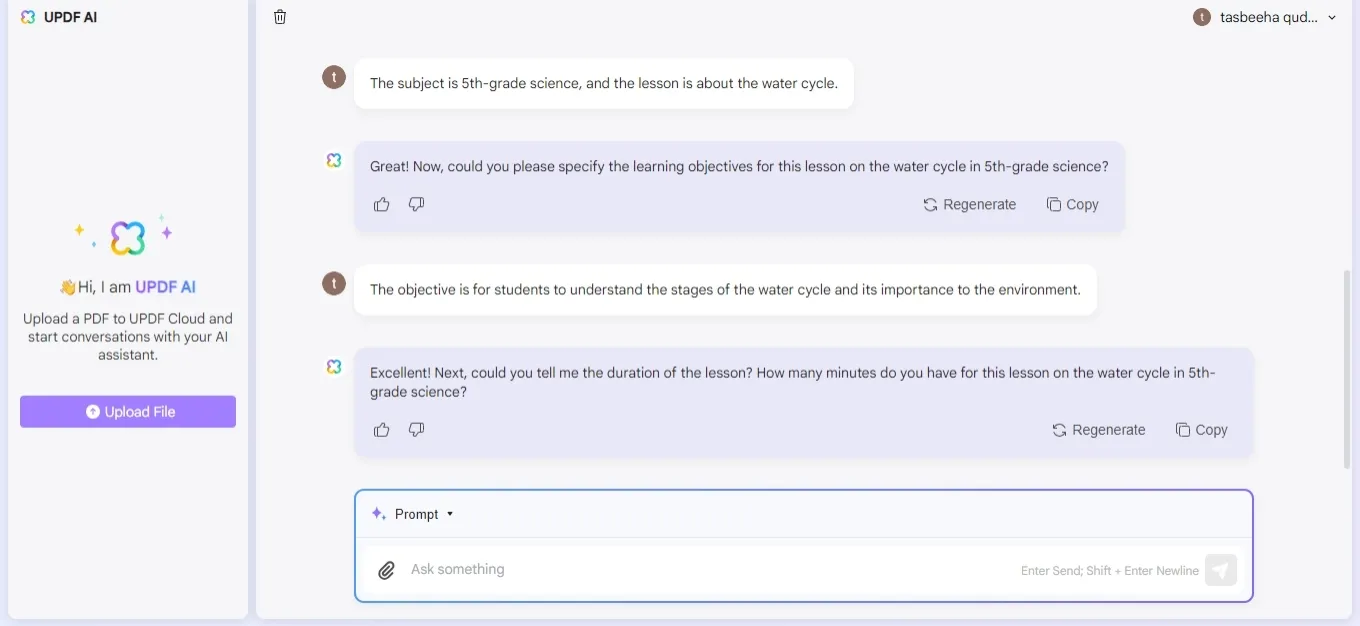
Step 5: UPDF’s AI Assistant will question the time frame of each class session. Fill in the data by clicking the text area and entering the information.
- Prompt: Each class session is 45 minutes long.
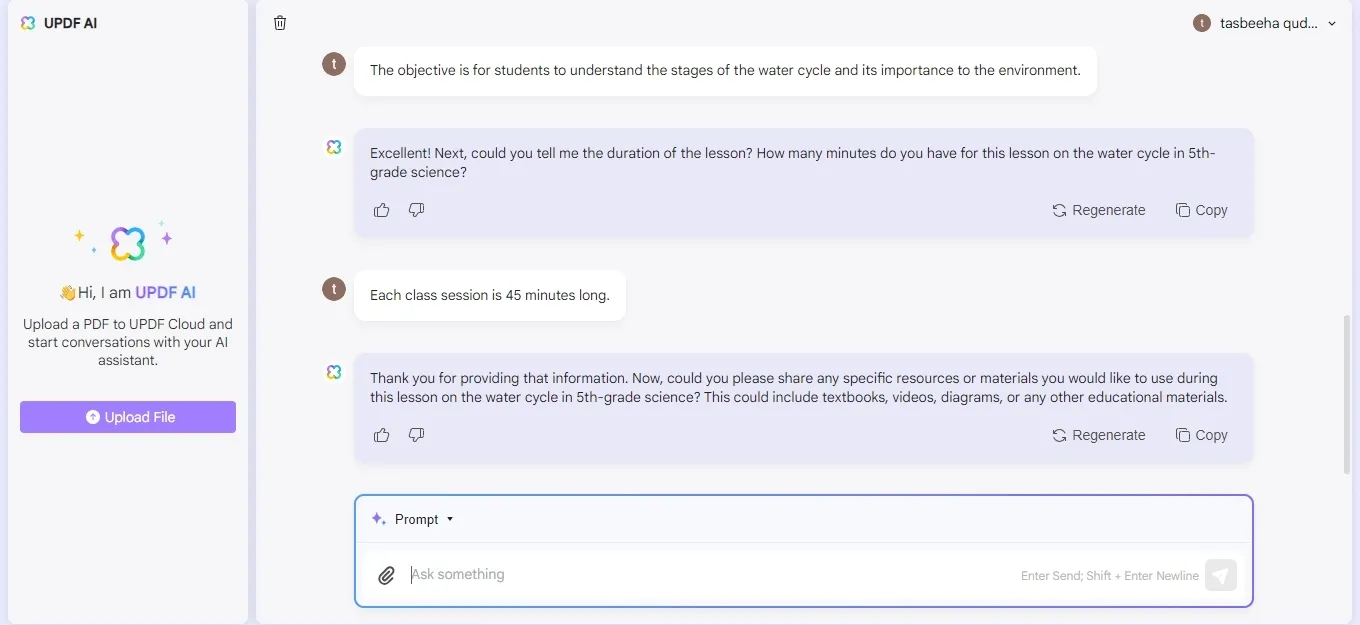
Step 6: Please specify the information and activities you want to include in the lesson plan. Ensure to include information such as diagrams, interactive activities, and quizzes.
- Prompt: The lesson should include definitions, diagrams of the water cycle, interactive activities for students to create their diagrams, and a short quiz at the end.
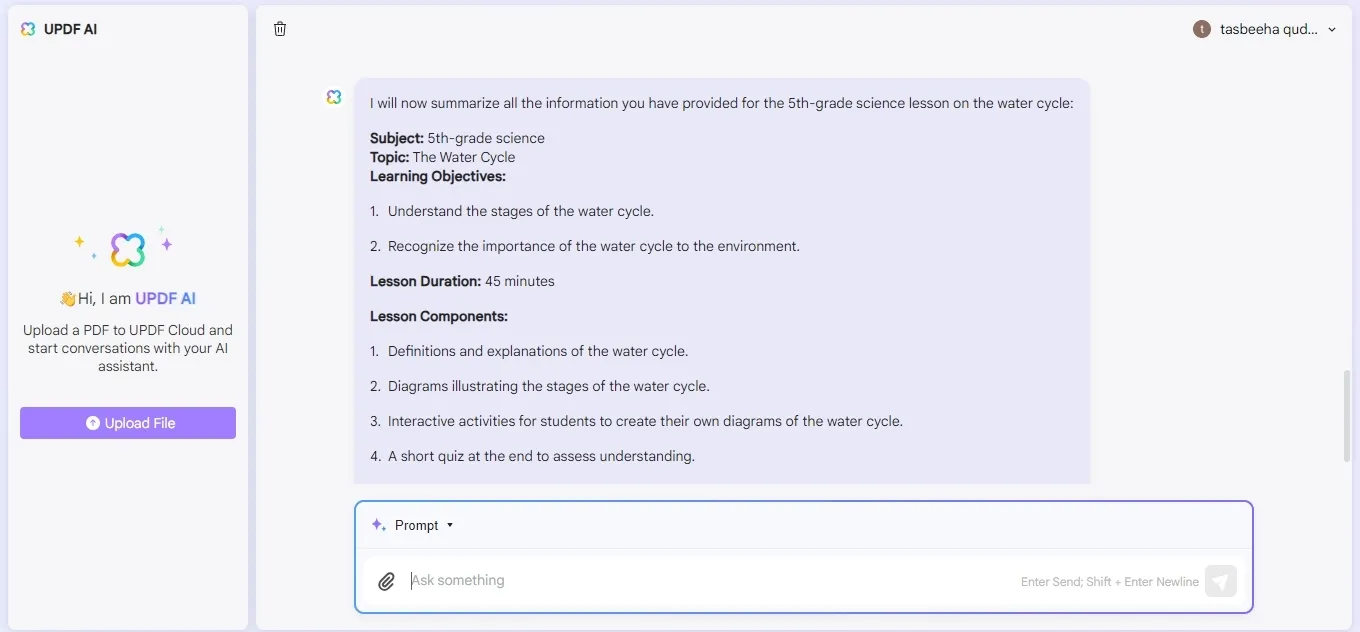
That's the end! UPDF’s AI will generate a detailed lesson plan. It includes all the specific elements. It ensures an engaging and informative class session.
10 Best Prompts to Create Lesson Plans
Teachers can now fulfil the demands of students in different ways. The best options for prompts are shown below.
- Create a lesson plan on photosynthesis for a high school biology class.
- Make a plan for teaching the water cycle to elementary school students.
- Develop a lesson plan for middle school students who are learning primary algebra.
- I need to introduce Shakespearean sonnets to a literature class.
- Give me a plan for a history class on the American Civil War.
- How do you teach simple grammar rules to ESL students?
- I have to prepare for a physics class on the principles of motion.
- How do you teach basic computer programming concepts to middle school students?
- Can you give the concepts of economics to high school students?
- Generate a plan for a geography class on the topic of world capital.
You can now save time by using AI to create lesson plans. It gives comprehensive and engaging lessons. No more difficulties in this "how to use AI in teaching" for teachers now!
Case 2. Use AI to Create Test Papers, Grade, and Review
The next top-notch thing in UPDF’s AI Assistant is to create Test Papers.
Now, you can grade and review the papers with just one prompt!
How do you create, grade, and review papers?
Go with one click, test paper and its grading will be on your screen. With AI, teachers can design papers, automate grades, and analyze the strengths and weaknesses of the students.
The following steps will give you a detailed guide to make it happen. So, go now and grab this opportunity by upgrading to the UPDF pro version. The discount is in your way. Buy UPDF now and teach smarter today!
Let's create, grade, and review a test for a 5th-grade science class on the water cycle. Here we go!
Customized test papers are now in UPDF's hands!
Step 1: Login to UPDF AI Online on your web browser. Enter the details for the exam paper. Click on the text area and enter the following command. Then press Enter to submit it.
- Prompt: I need your help creating a test paper for my students. Please ask for the necessary information one by one.
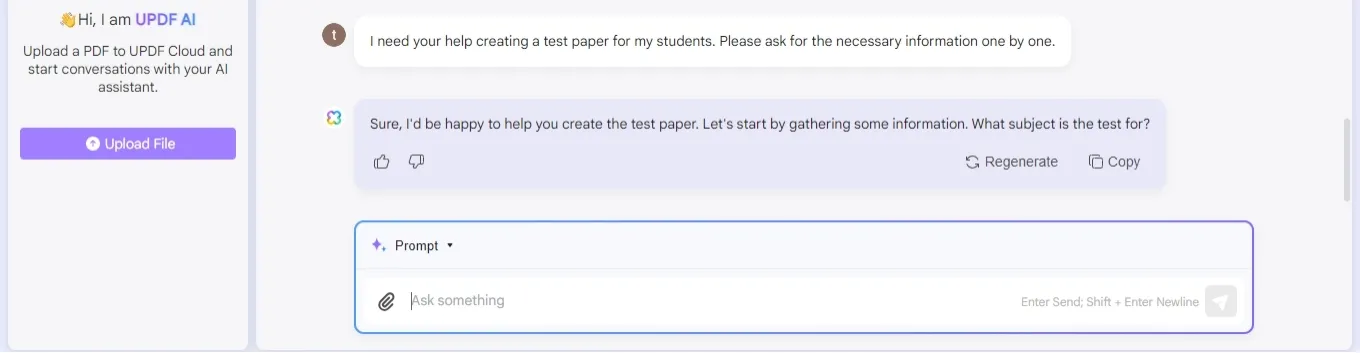
Step 2: UPDF’s AI will ask about the subject and grade level of the test. Click on the text area and enter the prompt to provide the necessary information.
- Prompt: The subject is 5th-grade science, and the test is about the water cycle.
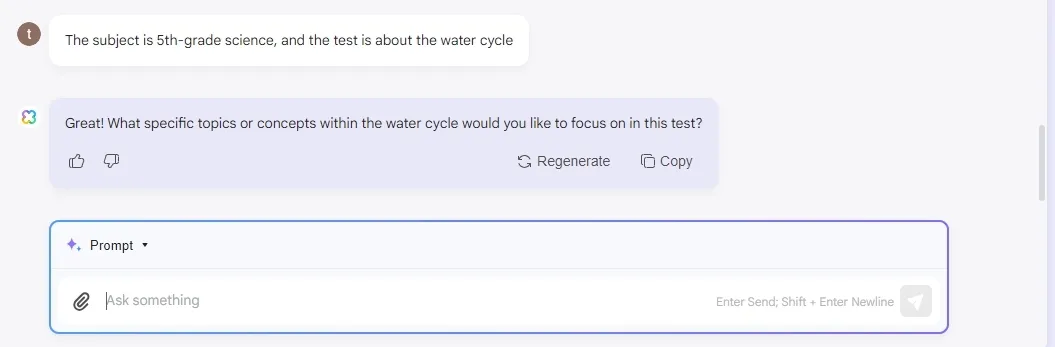
Step 3: UPDF’s AI Assistant will ask for the test format. Click on the prompt box and type the following prompt to add the correct data.
- Prompt: The test should include multiple-choice questions, short answers, and a diagram labeling section.
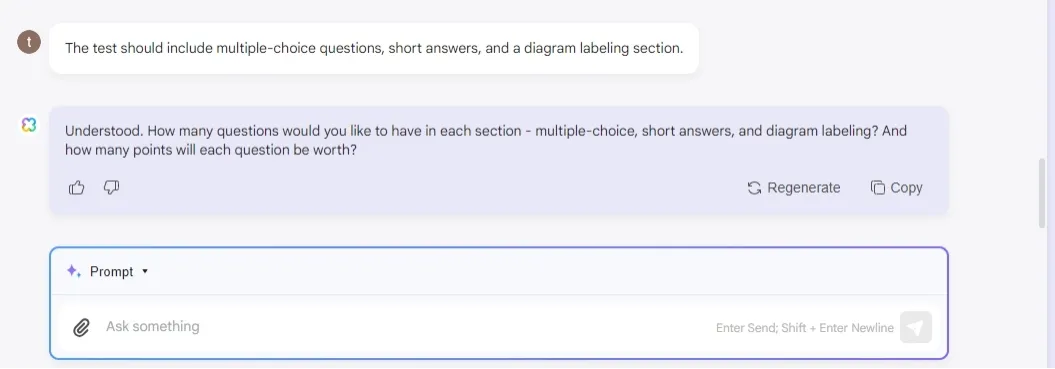
Step 4: UPDF ‘s AI will create the exam paper depending on the information given. Review the test paper and make any required changes.
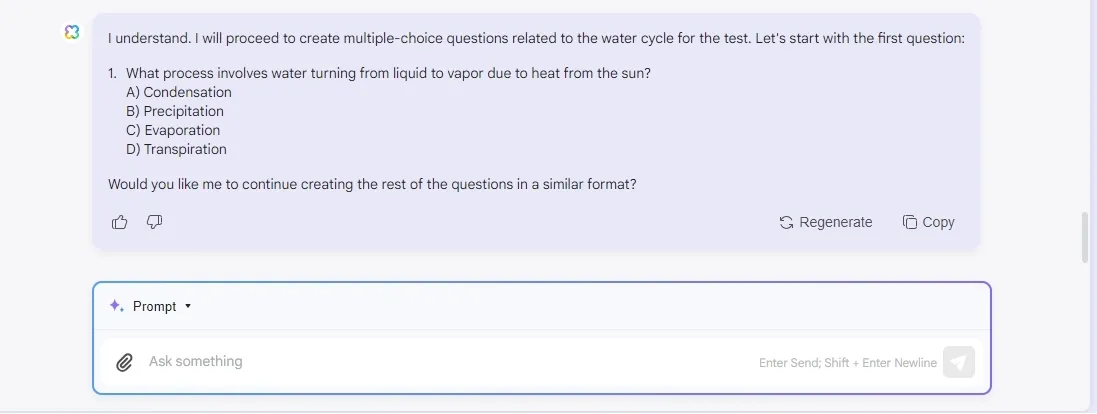
Step 5: After the students finish the test, scan or upload the test papers to UPDF’s AI. The exam papers will be graded automatically by UPDF.
Step 6: UPDF’s AI will analyze graded exam papers. It can explain students' learning styles, strengths, and deficiencies.
Now, let’s grab the unique prompts to make your way easy!
10 Prompts to Create Test Papers, Grade, and Review
Here are 10 prompts to help you generate test papers, grade them, and analyze the results using UPDF AI:
- Can you make a test paper for a high school math exam on geometry?
- Set a quiz for a middle school science class on the periodic table.
- Make an easy spelling test for elementary school students.
- Please design a multiple-choice test for a history class on World War II.
- Develop a 10-mark grammar quiz for ESL students.
- Design short questions for a high school class on the principles of electricity.
- Can you create a coding test for a computer science class?
- I need a test on economic principles for a high school economics class.
- Give me a geography quiz on South America.
- Create a test on the water cycle for a science class.
Now, grab the suggestions given by UPDF for the best teaching method!
Case 3. Use AI for Teaching Suggestions
UPDF’s AI Assistant can select class topics and provide content suggestions.
This guide will walk you through using UPDF's AI Assistant. It demonstrates how AI can revolutionize your teaching approach with practical examples and prompts.
Let's set up an open class for a fourth-grade English lesson on creative writing. Here's a step-by-step guide on utilizing AI to generate teaching suggestions.
Step 1: Navigate to UPDF AI Online on your web browser. To register and use the platform, click "Log in".
Step 2: Enter the essential details for the class you want to prepare. Click on the text area and enter the following command. Then press Enter to send it.
- Prompt: I need your help selecting topics and content for my open class. Please ask for the necessary information one by one.
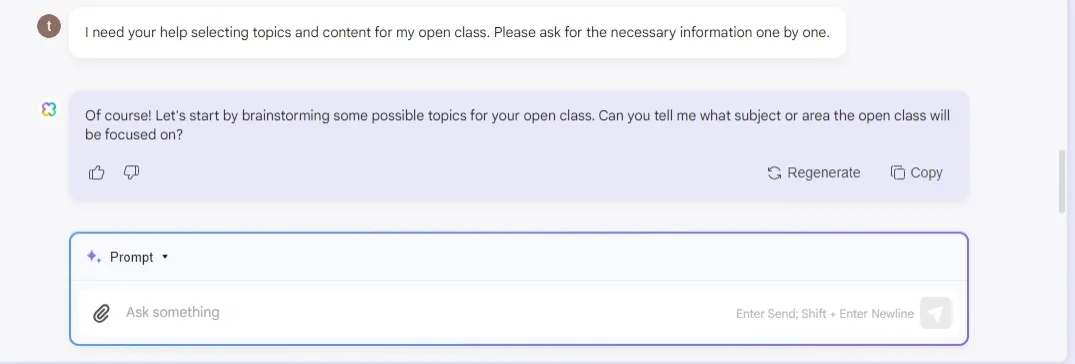
Step 3: UPDF’s AI Assistant will ask about the content and grade level of the class. Enter the prompt to provide the necessary information.
- Prompt: The subject is 4th-grade English, and I want to focus on creative writing.
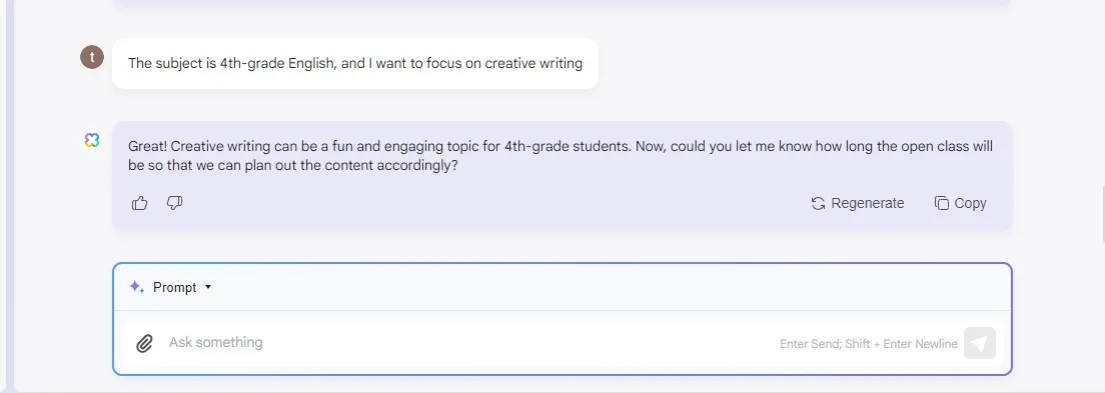
Step 4: UPDF’s AI is going to ask about the class's goals. Type the following prompt to add requirements.
- Prompt: The goal is to enhance students' creative writing skills by exploring different writing techniques and encouraging them to write short stories.
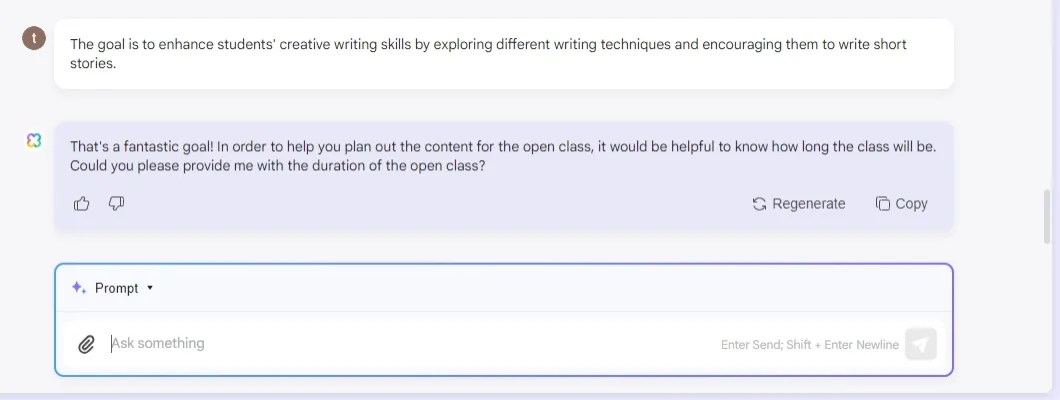
Step 5: UPDF’s AI will suggest open class topics, content ideas, and classroom activities. Review the suggestions and make any necessary adjustments.
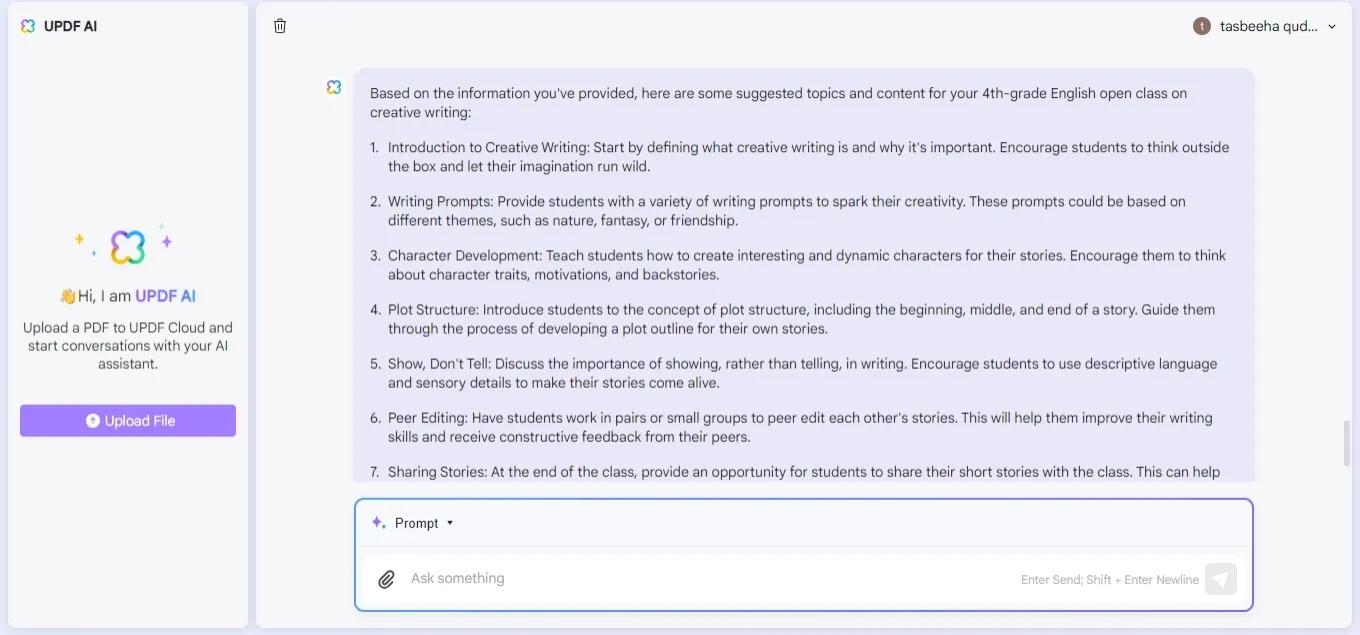
10 Prompts for Teaching Suggestions
Here are ten unique and particular prompts to produce creative teaching ideas. Each prompt is meant to improve your teaching techniques.
- Can you suggest a topic for an open class discussion on current events?
- Please recommend a hands-on activity to teach the scientific method.
- Provide ideas for debate on a controversial topic.
- Tell me a project-based learning activity to teach problem-solving skills.
- Guide about field trips for enhancing student learning.
- How do we incorporate technology into the classroom?
- Instruct a guest speaker for a career session.
- Give me a role-playing activity to teach conflict resolution skills.
- How do you make a group project on a historical event?
- Recommend any creative writing prompt for a literature class.
Let’s dive into the next opportunity provided by UPDF for teachers!
Case 4. Use AI to Recommend Teaching Resources, Tools, and Methods
AI can teach teachers to select relevant teaching materials. It can identify educational tools and suggest innovative methods to enhance student learning.
This guide will demonstrate how to use AI as a teacher using the best recommendations. The UPDF can give personalized ideas for your teaching needs.
Without any hustle, let’s dig straight into the guide!
Step 1: Go to UPDF AI Online. Enter the essential details about your class. Enter the subject, grade level, and specific teaching goals. Type in the following prompt and hit Enter to send it.
- Prompt: I need recommendations for teaching resources, tools, and methods for my class. Please ask for the necessary information one by one.
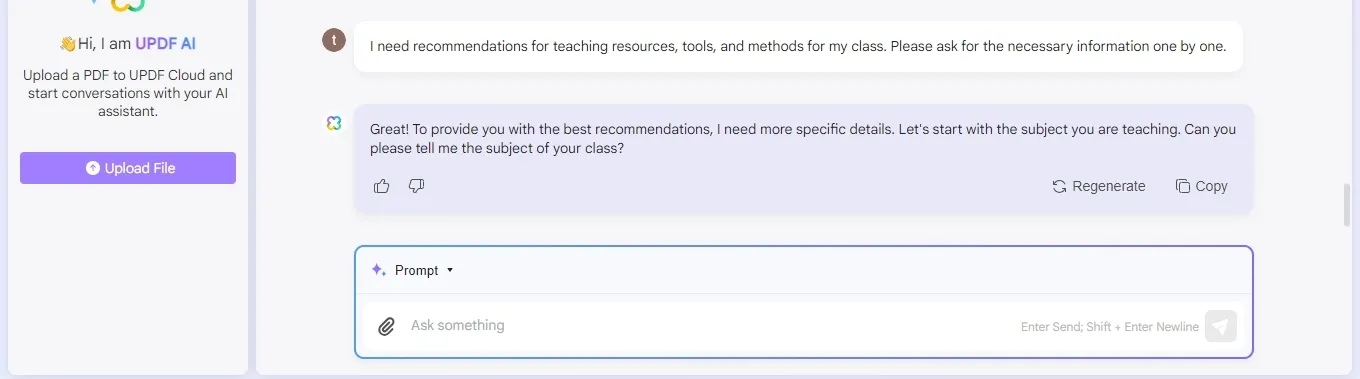
Step 2: UPDF’s AI will ask about the topic and grade level of the class. Click on the text area and enter the prompt to provide the required data.
- Prompt: The subject is 5th-grade science, and I want to focus on teaching the water cycle.
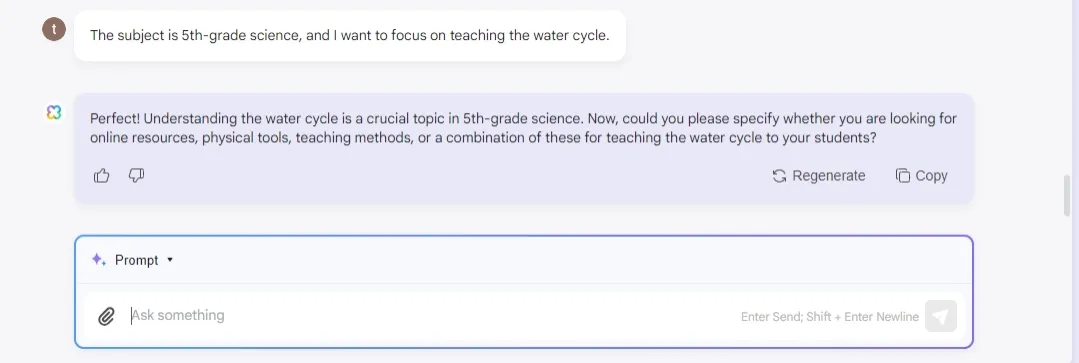
Step 3: UPDF’s AI will ask about the goals of your request. Click on the prompt box and type the following prompt to add the correct data.
- Prompt: The goal is to help students understand the stages of the water cycle and the importance of water conservation.
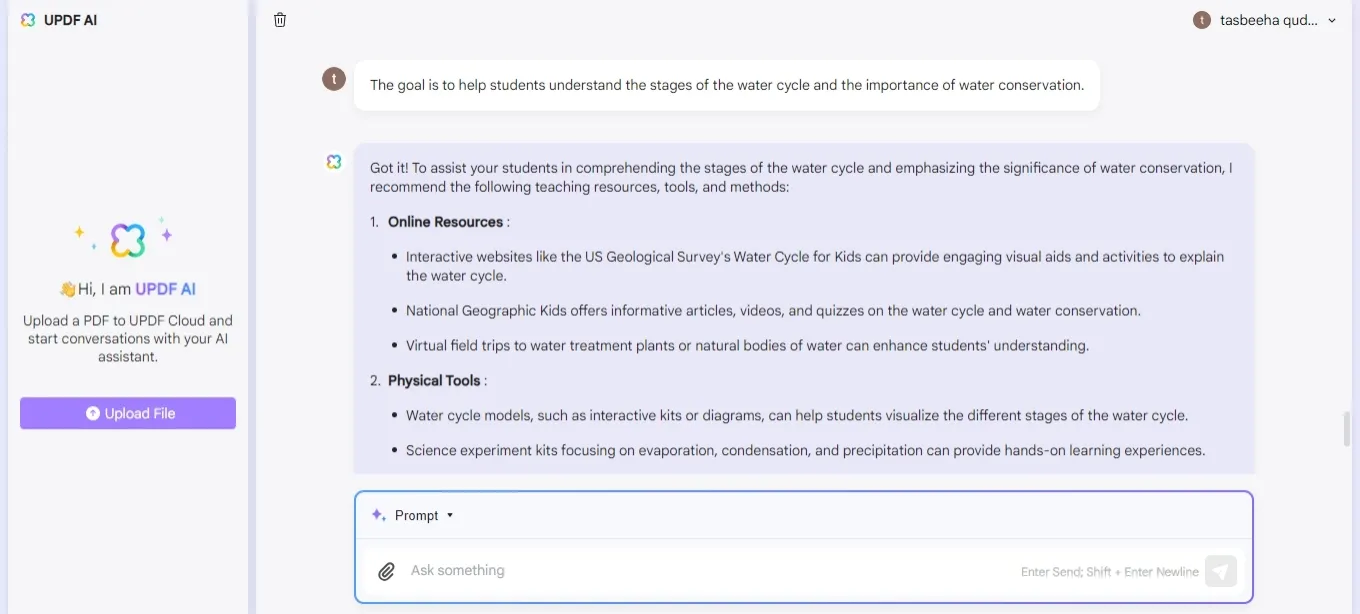
Step 4:UPDF’s AI will list suggested teaching materials, tools, and approaches. Review the ideas and make any required changes.
10 Prompts to Use
Here are 10 unique and specific prompts to help you obtain teaching recommendations. These prompts cover a range of subjects and grade levels.
- Please provide me with a website for teaching math concepts.
- Please suggest an app for practicing vocabulary skills.
- Give me a book to teach about historical events.
- Tell me a video for explaining scientific concepts.
- Suggest a podcast to learn about current events.
- Please tell me a game to practice my grammar skills.
- Give me a simulation to help me understand physics principles.
- Please give me a tool for creating digital presentations.
- Recommend a method for teaching critical thinking skills.
- Suggest a strategy for promoting student engagement.
Case 5. Use AI to Help Teachers Understand Teaching Items Better
Using AI in teaching can enhance a teacher's understanding. It includes concepts, terminologies, and content specifics. By using UPDF, educators can deepen their knowledge. They can improve their explanations and provide more accurate information to their students.
This guide will show how to use AI as a teacher to gain a better understanding of teaching items. It is using a practical example and providing specific prompts.
Let's say a teacher wants the concept of "photosynthesis "to teach 5th-grade students. Let’s dive into the step-by-step process of this method:
Step 1: Log in to UPDF AI Online using your web browser. Type in your query to learn more about a specific teaching item. For example, I enter the below prompt.
- Prompt: Explain the meaning and usage of "photosynthesis "in a 5th-grade science context.
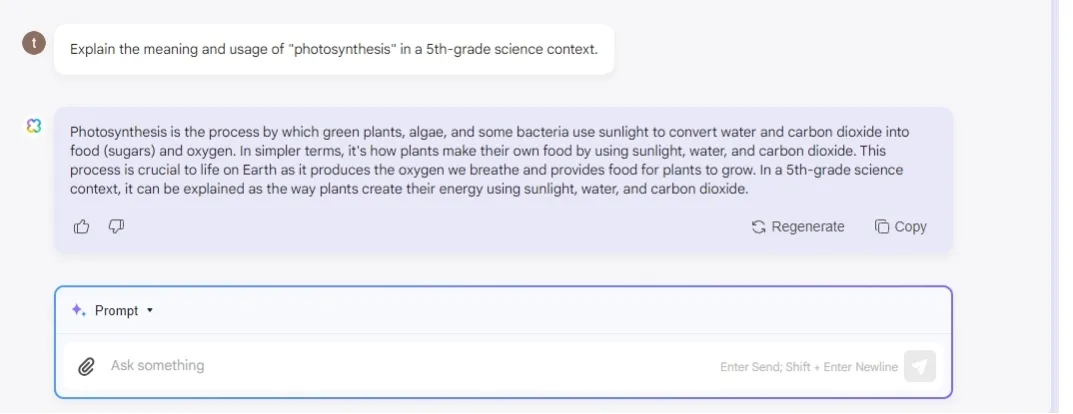
Step 2: If you need more details or have specific questions, ask for further clarification. Click on the text field and type in your follow-up prompt.
- Prompt: Can you provide an example of a classroom activity to teach photosynthesis?
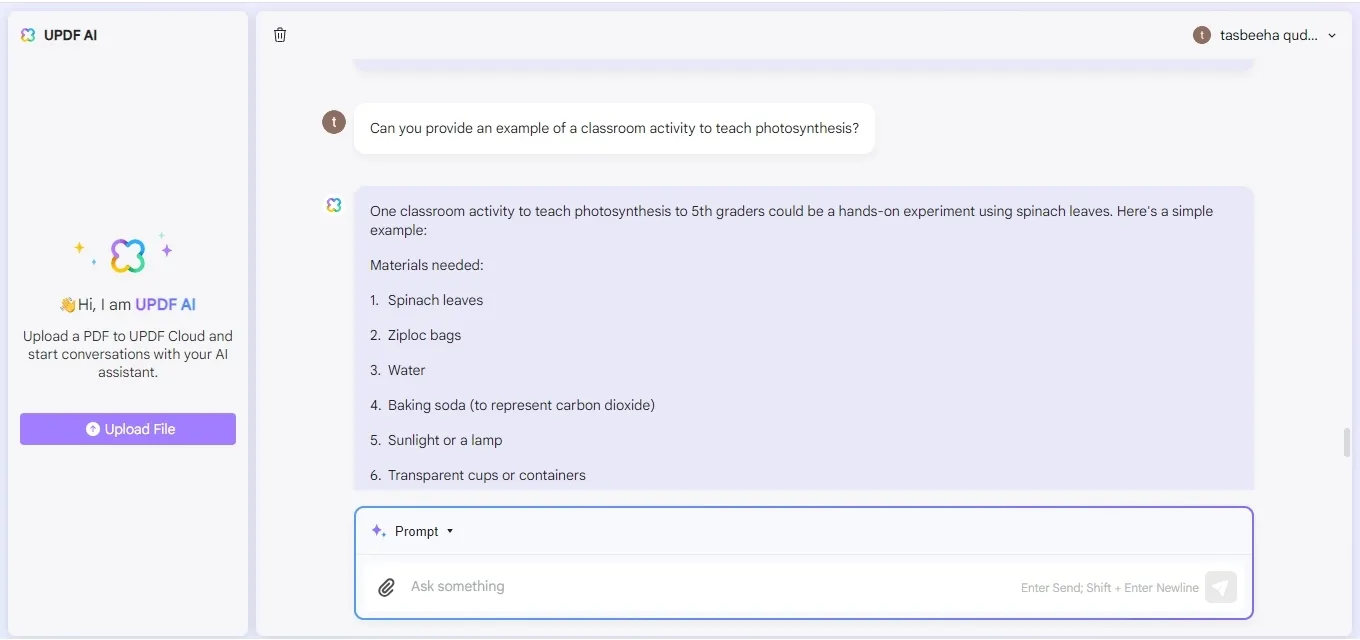
Step 3: Use the data offered by UPDF’s AI to improve your teaching methods. Incorporate wide explanations and examples into your teaching activities.
10 Prompts to Use
The 10 unique and specific prompts are designed to help teachers using UPDF AI. These prompts cover a range of subjects and grade levels.
- Can you tell the meaning and usage of the word 'photosynthesis?
- Give examples of geometric shapes and their properties.
- Tell me the causes and effects of World War II.
- Provide a timeline of important events in American history.
- Explain the principles of algebra and how to solve equations.
- Give me examples of literary devices used in poetry.
- Please explain the laws of physics governing motion.
- Provide a summary of economic theories and concepts.
- Define the process of cell division in biology.
- Provide examples of cultural practices from around the world.
You can watch the video below to learn how you can benefit from UPDF's AI Assistant as a teacher.
Final Words
Using AI in teaching can revolutionize education and engage students better. Understanding how to use AI in teaching helps you make your teaching easier. It can generate test papers, get resource suggestions, and deeply understand teaching items.
Transform your teaching approach. Download UPDF today and experience the benefits of AI in education! Upgrade to UPDF Pro with a huge discount right now!
Windows • macOS • iOS • Android 100% secure
 UPDF
UPDF
 UPDF for Windows
UPDF for Windows UPDF for Mac
UPDF for Mac UPDF for iPhone/iPad
UPDF for iPhone/iPad UPDF for Android
UPDF for Android UPDF AI Online
UPDF AI Online UPDF Sign
UPDF Sign Read PDF
Read PDF Annotate PDF
Annotate PDF Edit PDF
Edit PDF Convert PDF
Convert PDF Create PDF
Create PDF Compress PDF
Compress PDF Organize PDF
Organize PDF Merge PDF
Merge PDF Split PDF
Split PDF Crop PDF
Crop PDF Delete PDF pages
Delete PDF pages Rotate PDF
Rotate PDF Sign PDF
Sign PDF PDF Form
PDF Form Compare PDFs
Compare PDFs Protect PDF
Protect PDF Print PDF
Print PDF Batch Process
Batch Process OCR
OCR UPDF Cloud
UPDF Cloud About UPDF AI
About UPDF AI UPDF AI Solutions
UPDF AI Solutions FAQ about UPDF AI
FAQ about UPDF AI Summarize PDF
Summarize PDF Translate PDF
Translate PDF Explain PDF
Explain PDF Chat with PDF
Chat with PDF Chat with image
Chat with image PDF to Mind Map
PDF to Mind Map Chat with AI
Chat with AI User Guide
User Guide Tech Spec
Tech Spec Updates
Updates FAQs
FAQs UPDF Tricks
UPDF Tricks Blog
Blog Newsroom
Newsroom UPDF Reviews
UPDF Reviews Download Center
Download Center Contact Us
Contact Us


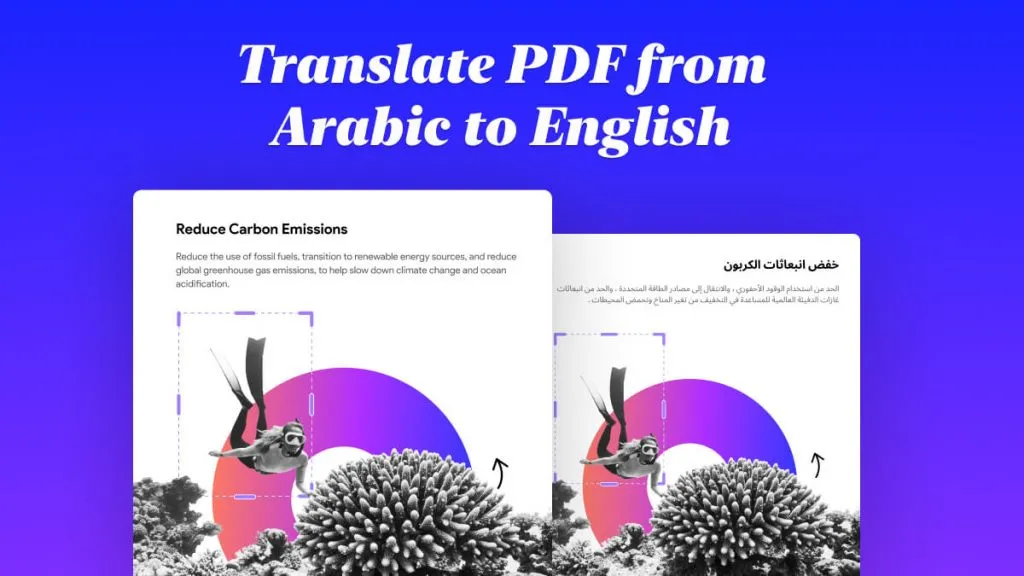

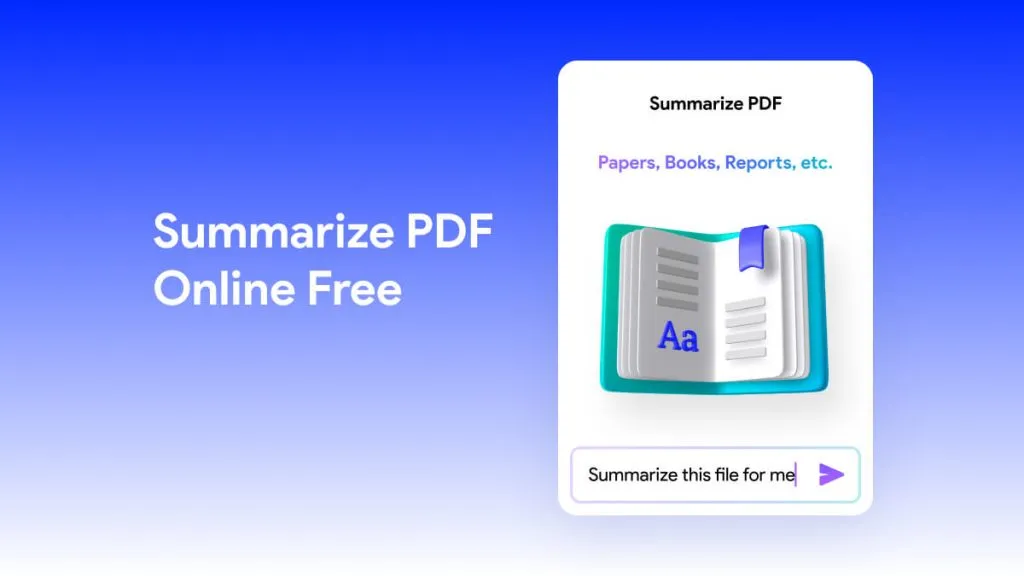

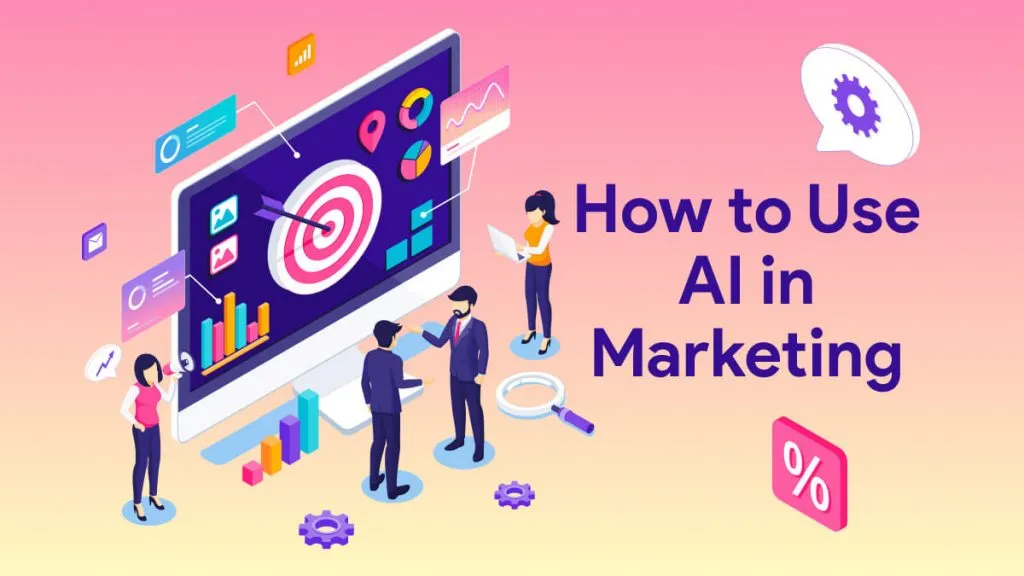

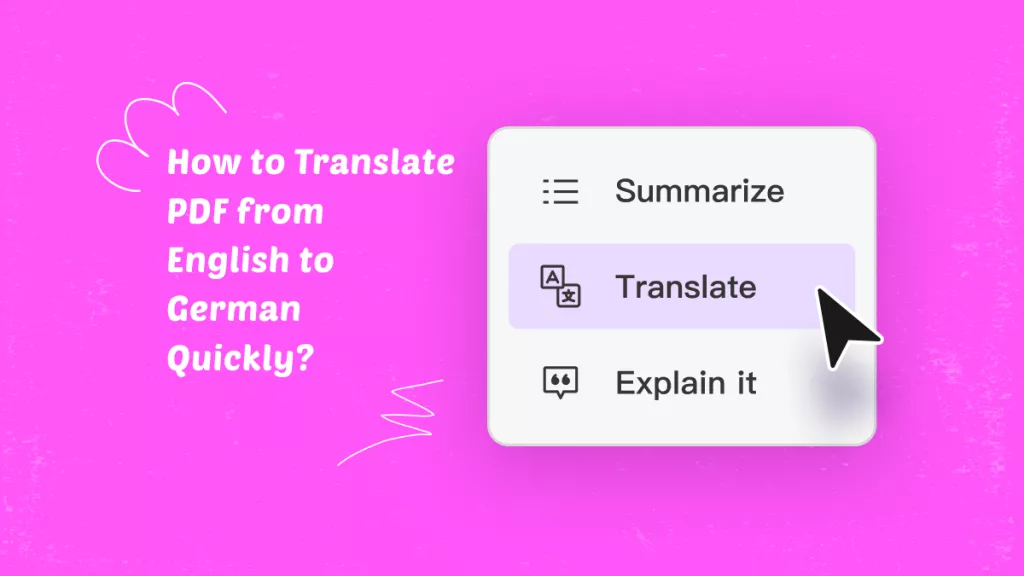
 Lizzy Lozano
Lizzy Lozano 
 Enid Brown
Enid Brown 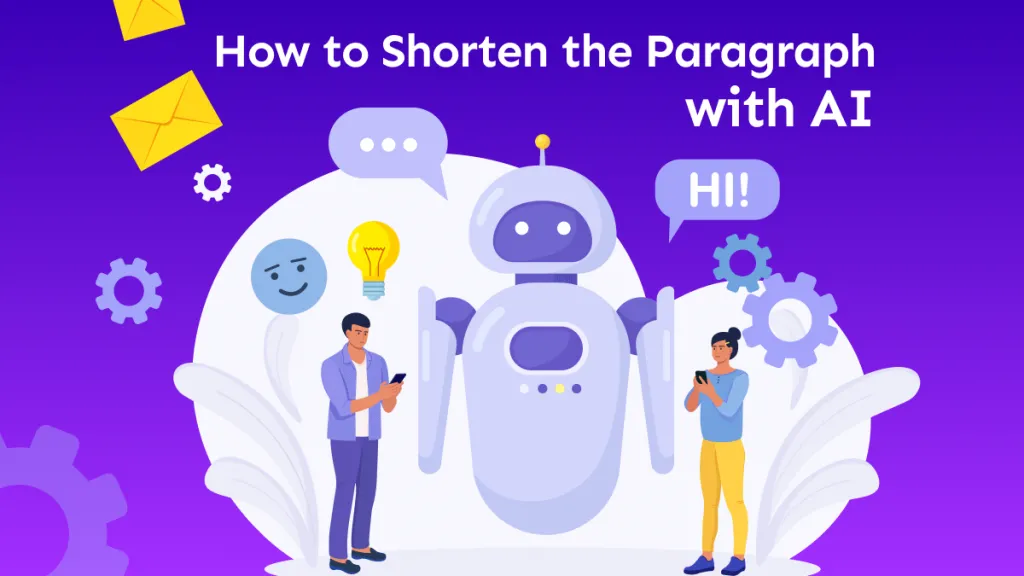
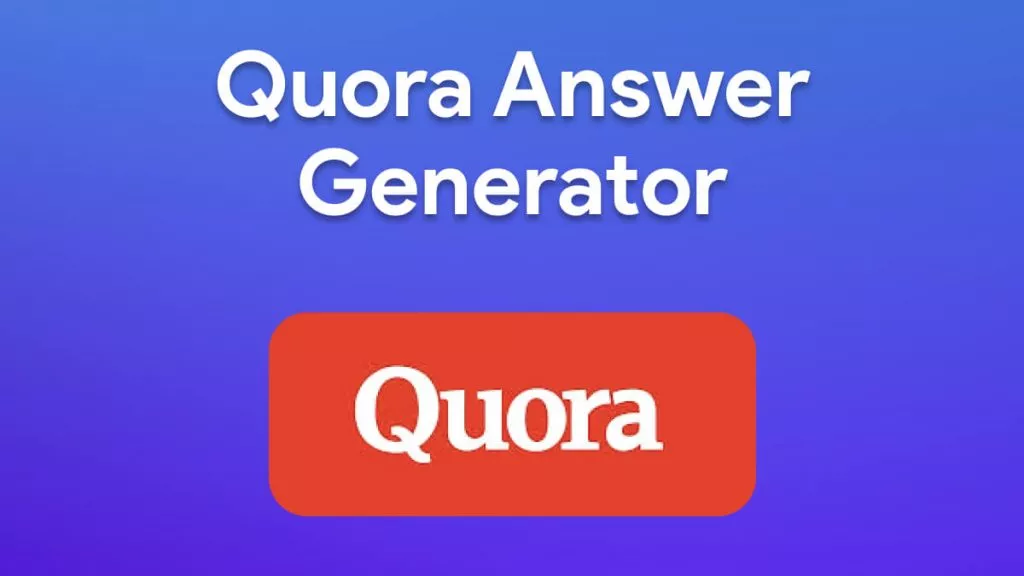
 Bertha Tate
Bertha Tate