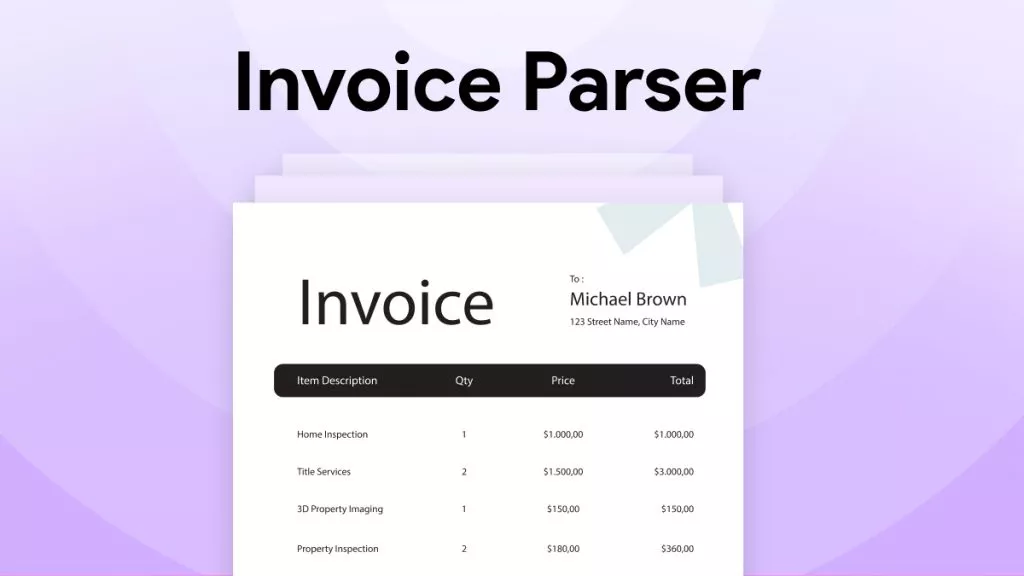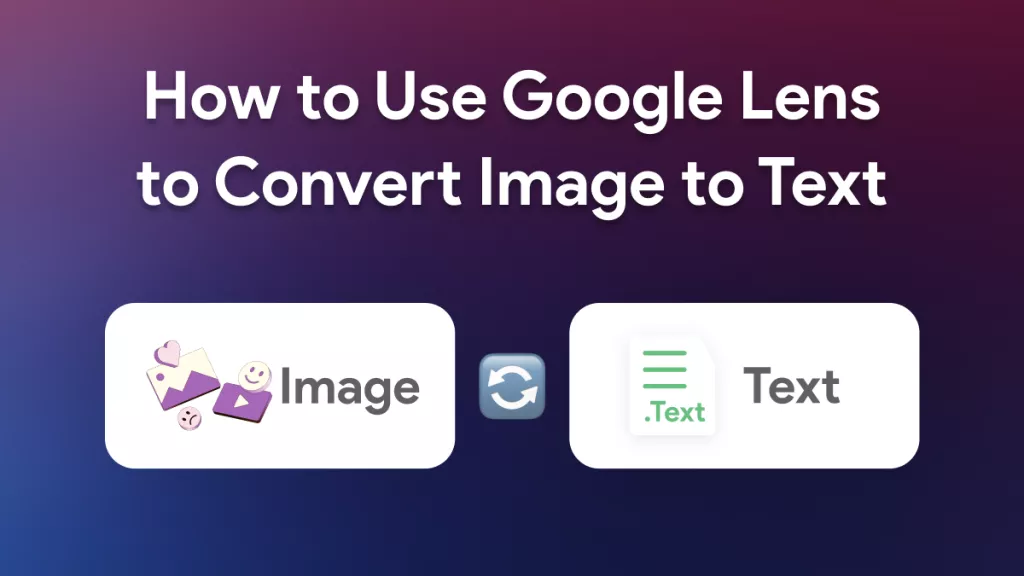Have you ever thought if you could convert a CSV file into a more simple and editable format? If yes, then you have come to the right place!
This article will explore how to convert CSV to Markdown. But the question is, why Markdown? No doubt, CSV is a good option when it comes to storing data in an organized format. However, they can be complex when shared with others.
On the contrary, Markdown is a lightweight markup language. It makes your data look simpler and easier to understand. This is why you should convert your CSV files to Markdown: to make your data more representative and easier to share.
Let's move ahead and see how to do it!
But wait, in case you have other PDF conversion requirement, we will introduce UPDF later, you can download UPDF here and give it a try.
Windows • macOS • iOS • Android 100% secure
Part 1. Convert CSV to Markdown via Convertcsv
Convertcsv is a simple, web-based tool that is specifically designed to help users change their CSV files to Markdown. It can be easily accessible through your browser. You can use this tool without downloading or installing anything. It is very helpful for anyone who has prepared a data set and who wishes to present their data in a clear, easy-to-read format.
Convertcsv also offers customization options for input and output. It is very efficient and highly accurate to convert. Also, you can preview the Markdown format in real-time.
Here is how you can convert CSV to Markdown using Convertcsv:
Step 1: Open your browser and visit the official website of Convertcsv.
Step 2: In the "Select your input" section, click "Choose file" and upload your CSV file.
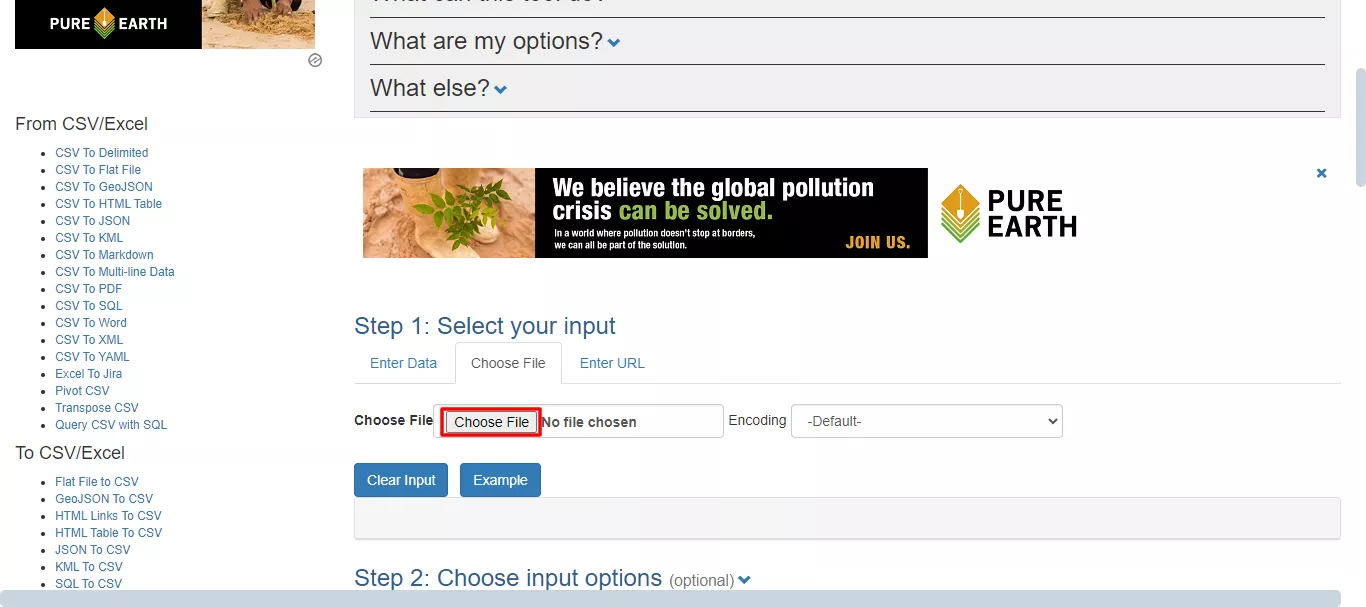
Step 3: Next, you can customize the input and output options as per your needs. However, it is optional.
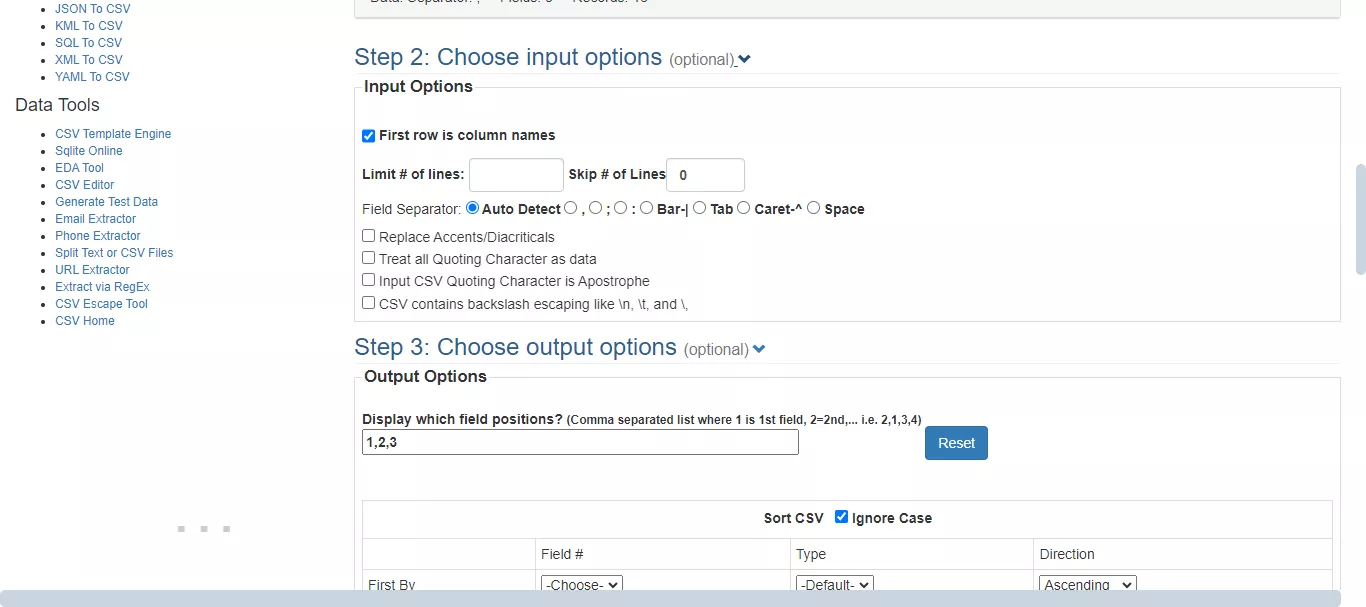
Step 4: Once you are done with the changes, select "CSV to Markdown" to generate the output. The output will be shown in the box below.
You can click the copy icon to copy the output and paste it wherever required.
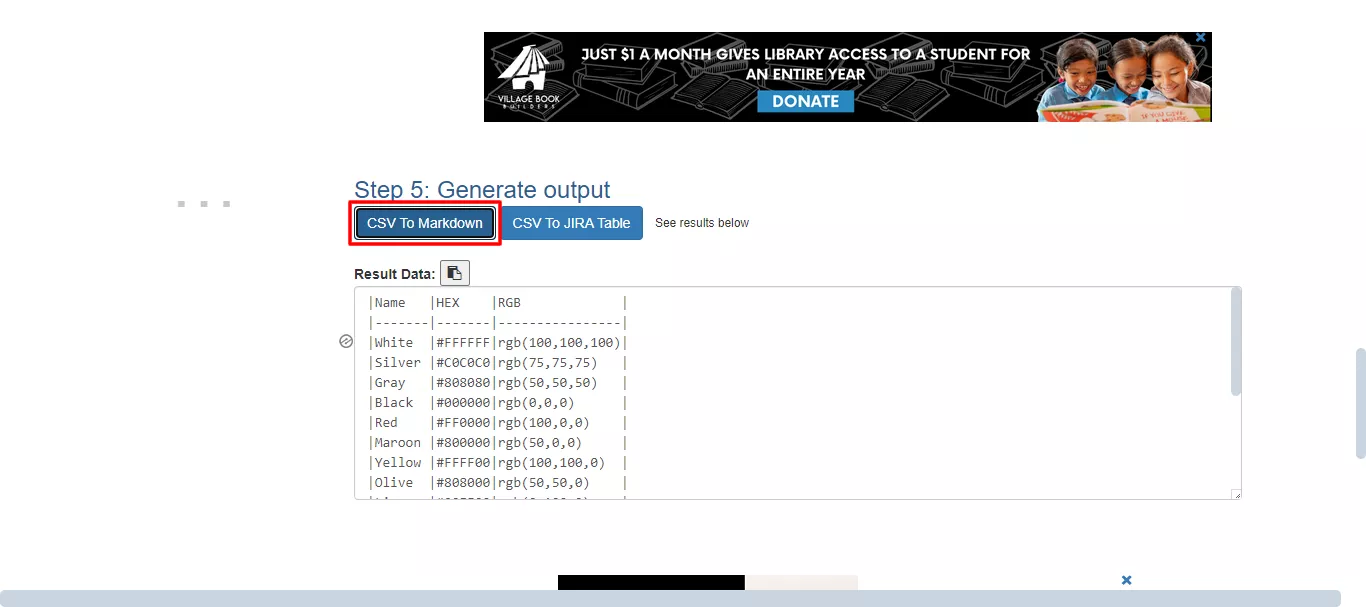
Did you see how it is to convert CSV to Markdown using the Convertcsv online tool?
Also Read: Your Ultimate Guide to the Top 5 Tools to Convert Markdown to PDF
The results are quite accurate, but the website is a bit outdated. There are unnecessary ads which can be annoying for some users. If this is the case with you, try the next method.
Part 2. Convert CSV to Markdown via Tableconvert
Tableconvert is another online tool that can convert CSV to Markdown. There are various online platforms, but this one is relatively easy to use. You can either copy and paste your CSV data into the input box or directly upload the file.
The good thing is that it also offers a live preview feature. This means you can see how the table will look in Markdown format before copying or downloading it. Tableconvert also allows you to customize the Markdown format.
Moreover, you don't need to worry about the CSV delimiter. The converter will automatically determine the delimiter. It supports tabs, commas, semicolons, colon, pipe, slash, and more.
Here is how you can convert CSV to Markdown using Tableconvert:
Step 1: Go to your browser and visit the official website of Tableconvert.
Step 2: Now, paste your CSV data or click the "Load File" button to upload a CSV file. You can also drag and drop it here.
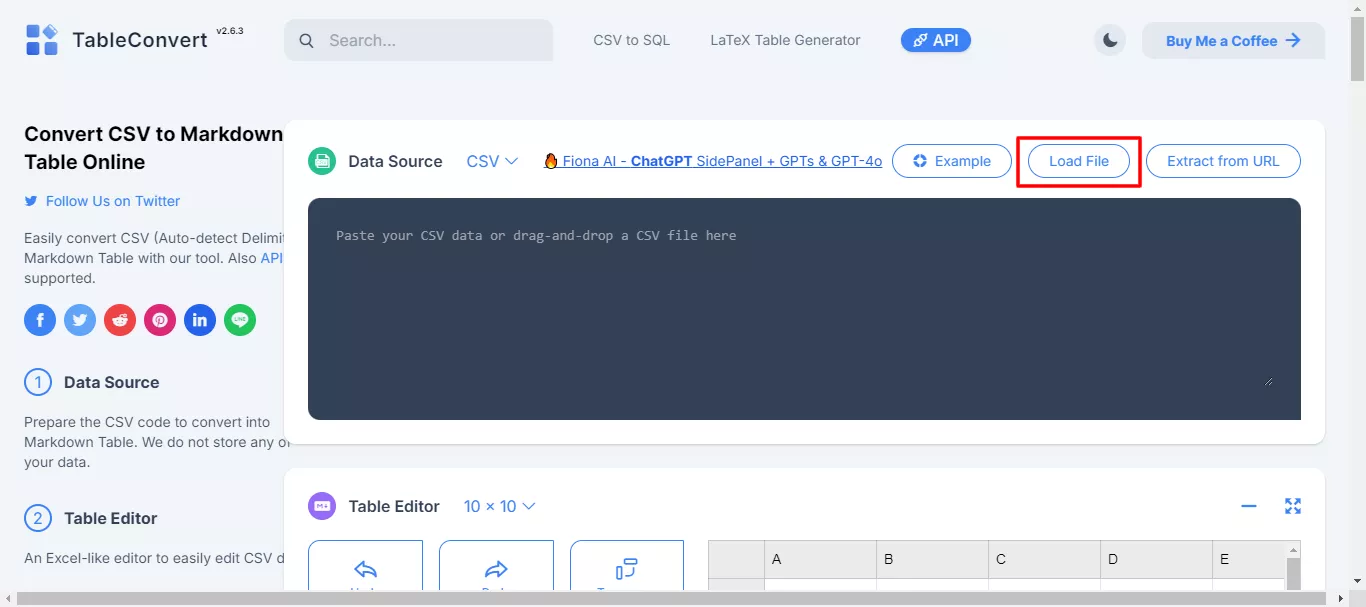
Step 3: You can edit or customize your CSv data online, just like Excel, through the Table Editor. The changes will be converted into a Markdown table in real-time.
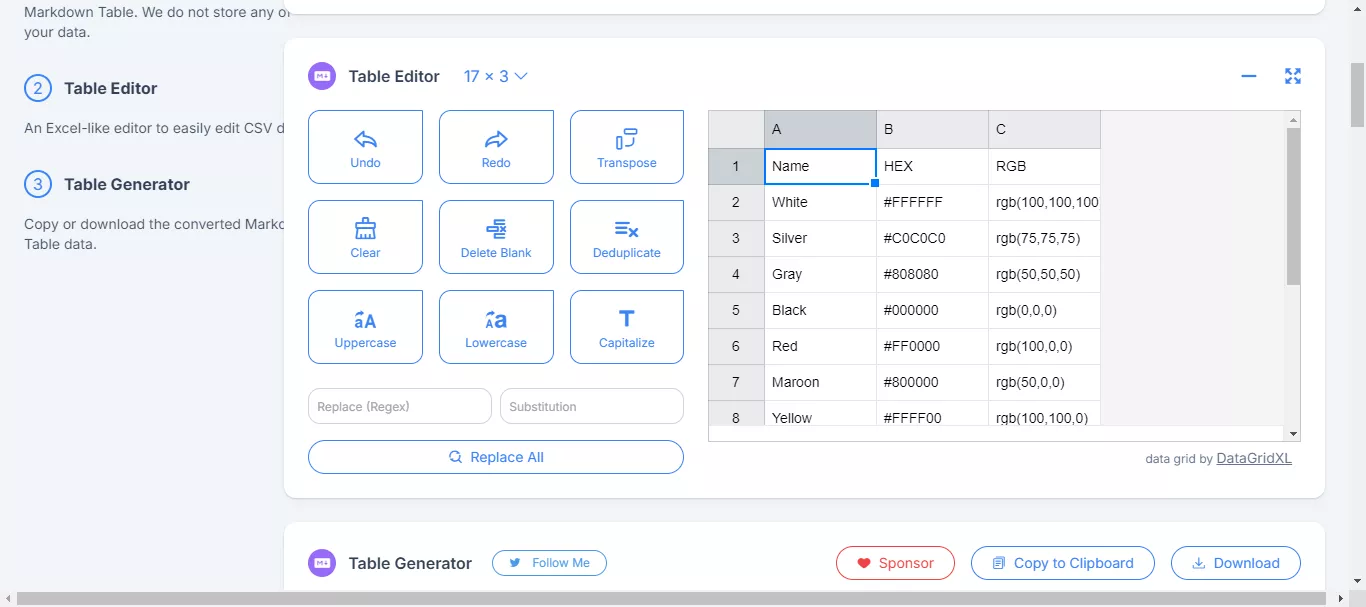
Step 4: The Markdown file will be created right away. There is no need to run anything or wait for the conversion. In the generator panel, you can also edit the Markdown format easily.
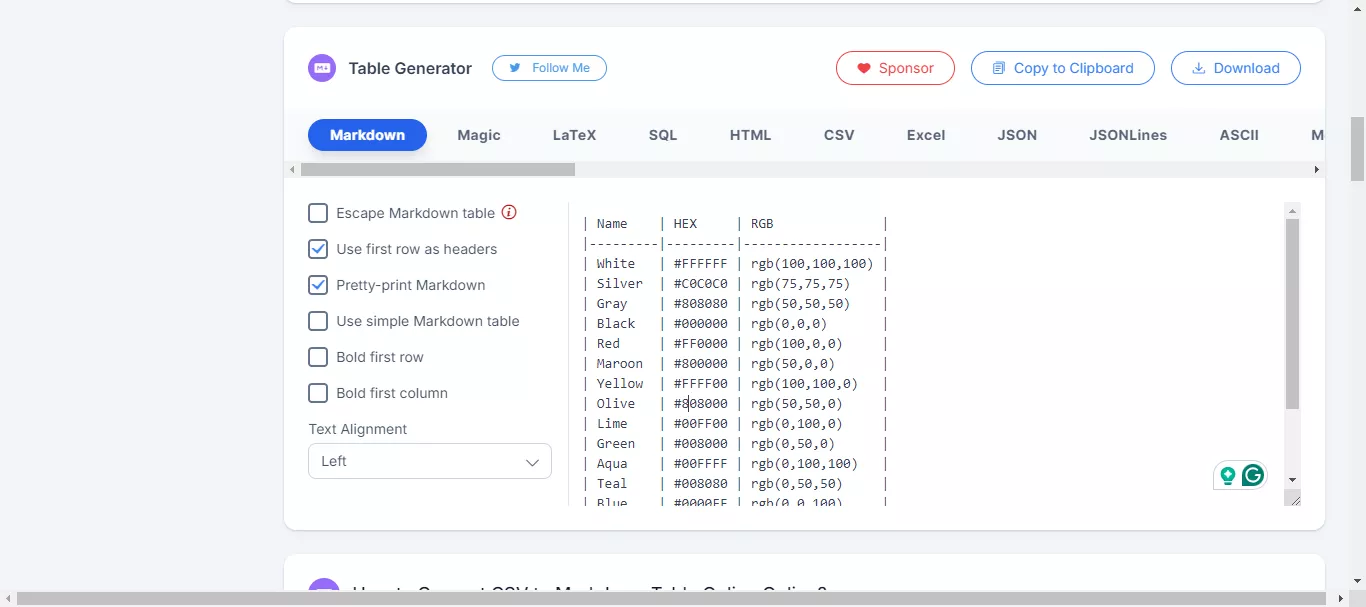
(Note: If you are concerned about your data, let us tell you that Tableconvert doesn't save your data.)
Now that you know how to convert CSV to Markdown using online tools, let's explore a bonus tip. A reliable PDF converter is essential if you also work with PDFs and need to convert or manage them.
In the next part, we’ll introduce you to the best PDF converter that can make your document tasks even easier.
Part 3. Bonus Tip: The Best PDF Converter
When it comes to managing PDF files, UPDF is one of the best options available today. It is an AI-powered tool that has almost every feature required while managing documents.
UPDF also allows you to convert your PDFs from one format to another with just a click. You can convert your PDF to PowerPoint, Excel, Word, and images.
Furthermore, this amazing tool offers batch conversion. This means you can convert multiple PDF files at a time, saving you time and effort. No matter if you are managing business documents or personal files, UPDF makes the process smooth and hassle-free.
Ready to make your PDF tasks easier? Download the UPDF for a free trial and when you like it, you can purchase UPDF at a big discount now!
For more information, watch the video below and read this article. You will learn why UPDF is a great alternative to Adobe Acrobat.
Windows • macOS • iOS • Android 100% secure
Final Words
Wrapping it up! Converting CSV to Markdown is a simple yet powerful way to present your data in a cleaner and more readable format. Whether you use tools like Convertcsv or Tableconvert, the process is quick and straightforward. By now, you should have a good understanding of how to convert CSV to Markdown.
But don’t stop there—if you often work with PDFs, UPDF is the perfect tool to handle all your conversion needs. It can convert PDFs to and from various formats, making your workflow smoother. Download UPDF today and take control of your document management tasks.
Windows • macOS • iOS • Android 100% secure
 UPDF
UPDF
 UPDF for Windows
UPDF for Windows UPDF for Mac
UPDF for Mac UPDF for iPhone/iPad
UPDF for iPhone/iPad UPDF for Android
UPDF for Android UPDF AI Online
UPDF AI Online UPDF Sign
UPDF Sign Read PDF
Read PDF Annotate PDF
Annotate PDF Edit PDF
Edit PDF Convert PDF
Convert PDF Create PDF
Create PDF Compress PDF
Compress PDF Organize PDF
Organize PDF Merge PDF
Merge PDF Split PDF
Split PDF Crop PDF
Crop PDF Delete PDF pages
Delete PDF pages Rotate PDF
Rotate PDF Sign PDF
Sign PDF PDF Form
PDF Form Compare PDFs
Compare PDFs Protect PDF
Protect PDF Print PDF
Print PDF Batch Process
Batch Process OCR
OCR UPDF Cloud
UPDF Cloud About UPDF AI
About UPDF AI UPDF AI Solutions
UPDF AI Solutions FAQ about UPDF AI
FAQ about UPDF AI Summarize PDF
Summarize PDF Translate PDF
Translate PDF Explain PDF
Explain PDF Chat with PDF
Chat with PDF Chat with image
Chat with image PDF to Mind Map
PDF to Mind Map Chat with AI
Chat with AI User Guide
User Guide Tech Spec
Tech Spec Updates
Updates FAQs
FAQs UPDF Tricks
UPDF Tricks Blog
Blog Newsroom
Newsroom UPDF Reviews
UPDF Reviews Download Center
Download Center Contact Us
Contact Us

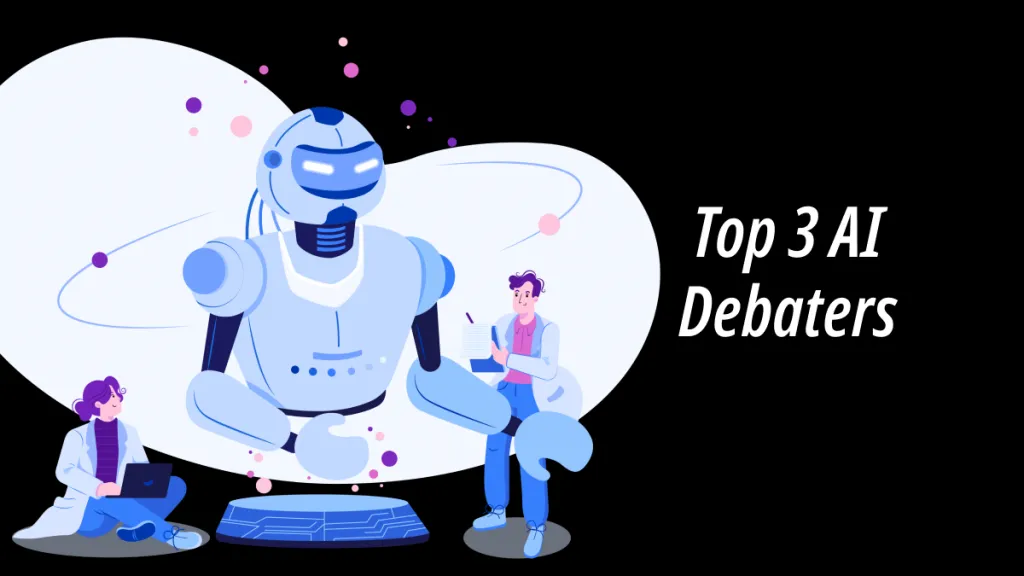





 Rachel Bontu
Rachel Bontu 

 Cathy Brown
Cathy Brown