Struggling to understand the contents of a PDF in a different language can be very frustrating. However, many people need help encountering important information in a foreign language. But fear not, as in this article, we'll explore 4 productive tools that translate PDFs online.
As not everyone likes to use online methods, so we'll introduce a desktop software, UPDF, to ensure precise translation with AI and safeguard your data. Therefore, we suggest you try UPDF now for offline PDF translation.
Windows • macOS • iOS • Android 100% secure
Part 1. Translate PDF Online via UPDF AI Online
UPDF AI is an AI tool that can work on the Online, Windows, Mac, Android, and IOS. It is very easy to use. It allows you to translate customized pages or all pages to the language you need. Moreover, you can translate the specific content in one page to any language you need.
In addition, you can use UPDF AI to summarize the PDF, explain the PDF, ask for the PDF, convert the PDF to Mind Map, and chat with images. You can also use UPDF as a ChatGPT to ask for anything. UPDF AI is powered by ChatGPT 4 and has all the features it has.
If you do not have many translation tasks, you can use it for free as it offers 30 prompts to use in the free version. You can click the below button to visit UPDF's Online AI Assistant to use it now.
Want to know how to use UPDF AI to translate PDFs online? Follow the below two guides.
Way 1. Translate PDF Online Via Translating by Pages
If you need to translate one, several or all pages of the PDF, you can follow this guide.
Step 1. Visit the UPDF AI website. Click on the "Log in" icon to sign up or log in with your account.
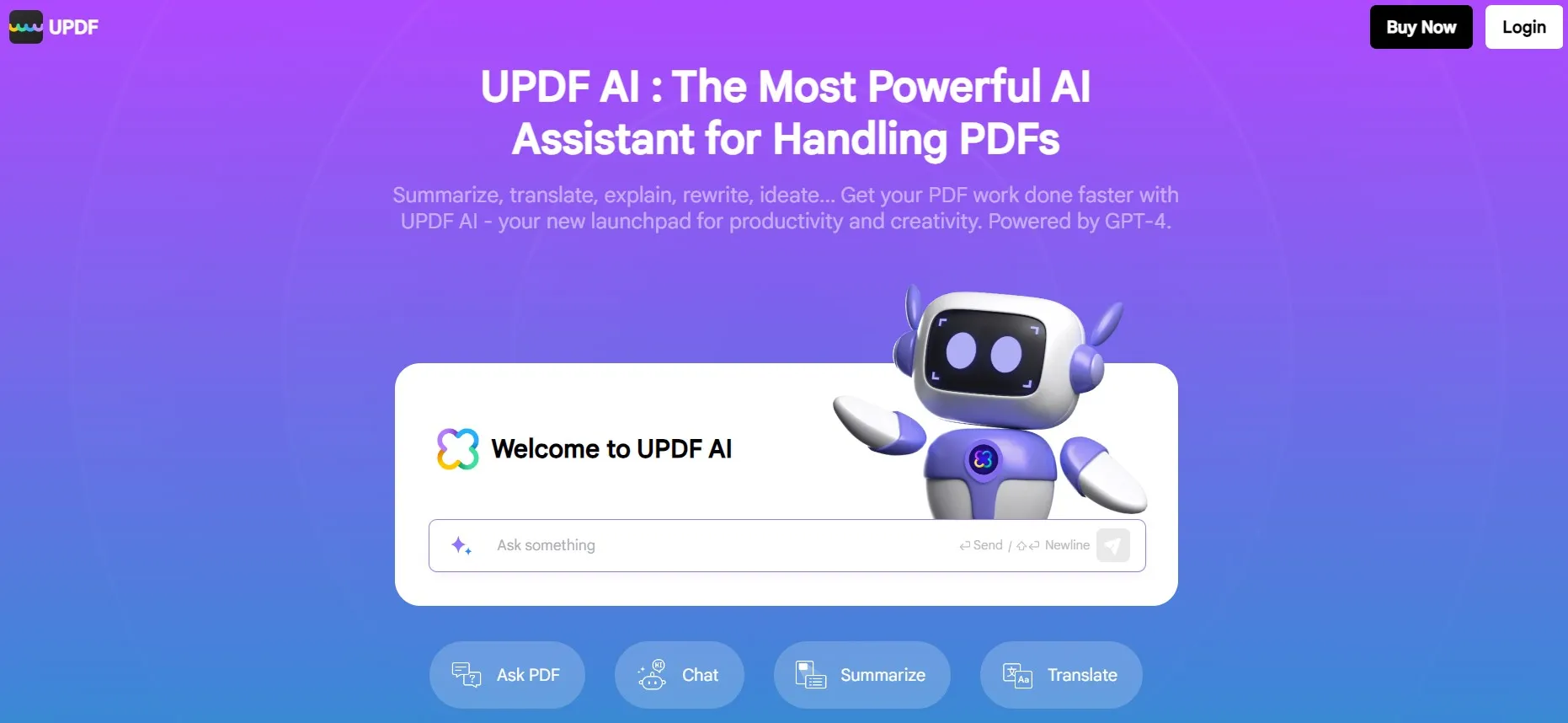
Step 2. When you log in, you can click on "Upload File", select the PDF file you want to translate online, and click on "Get Started". Then, click on the star icon at the front of the "Ask Something" box, select "Translate by Page"
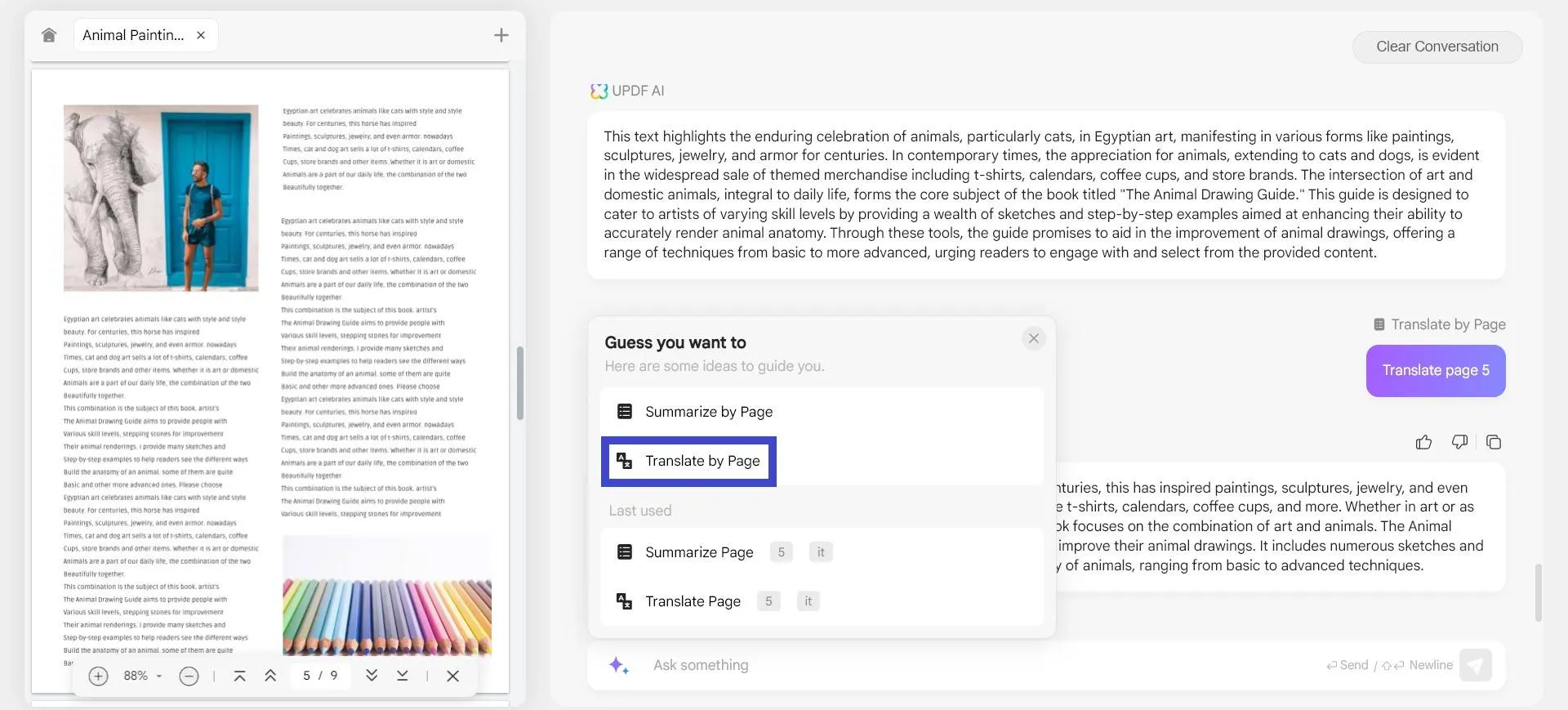
Select the destination language and the page number you want to translate. UPDF AI Web version will help you translate the page to the language you need. You can copy the translated PDF content after the translation process ends or regenerate if you are not satisfied with the result.
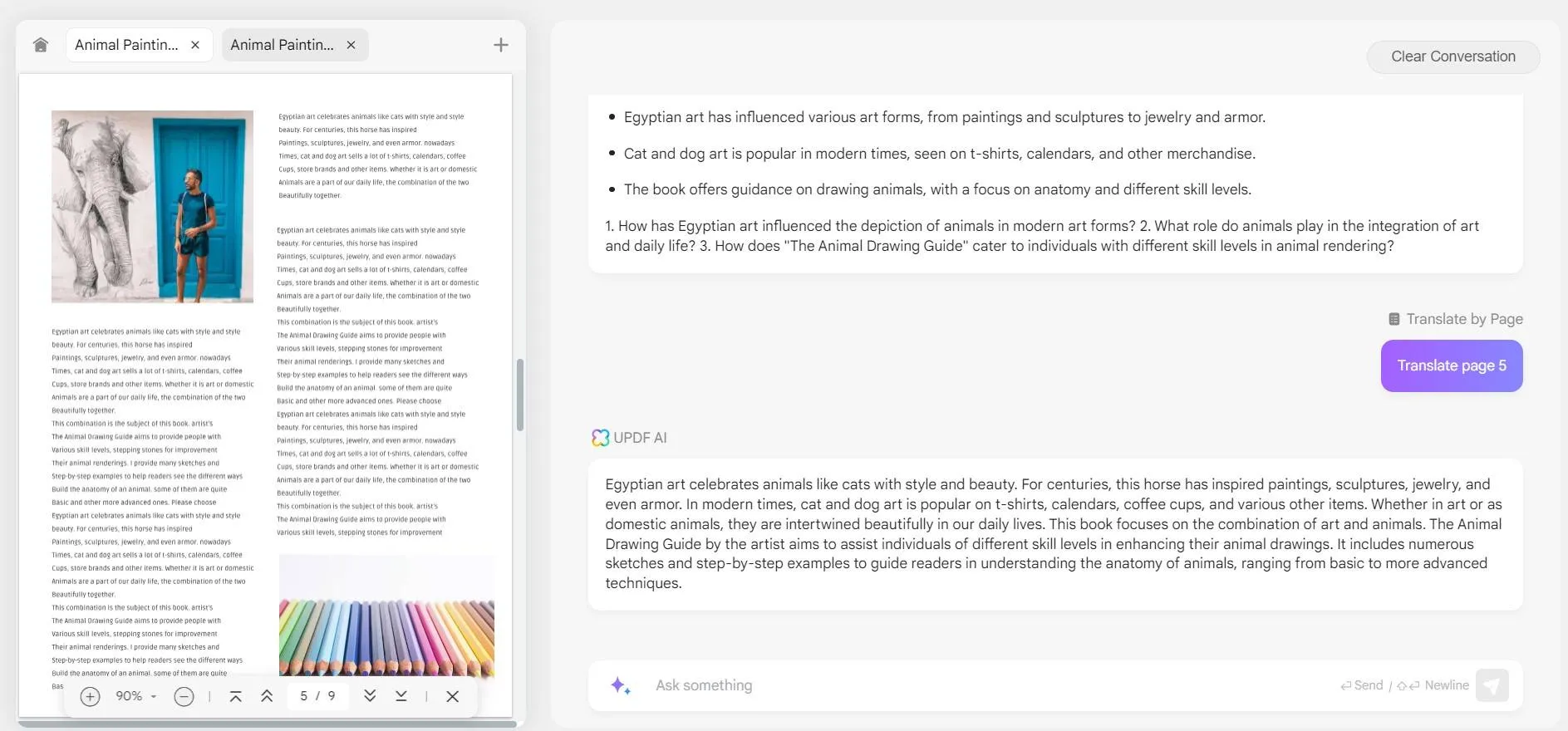
Way 2. Translate PDF Online By Entering Prompts
To those who only want to translate a small part of the PDF file. You can follow this guide.
Step 1. You can use your mouse to highlight all the contents in the PDF after you upload the PDF to the UPDF AI. Hold on "Crtl+C" on Windows or "CMD+C" on Mac to copy all the contents.
Step 2. Enter the prompt "Translate to German: [Paste the content here]" in the "Ask Something" box and paste the copied content after the prompt. Press enter to start translating your content.
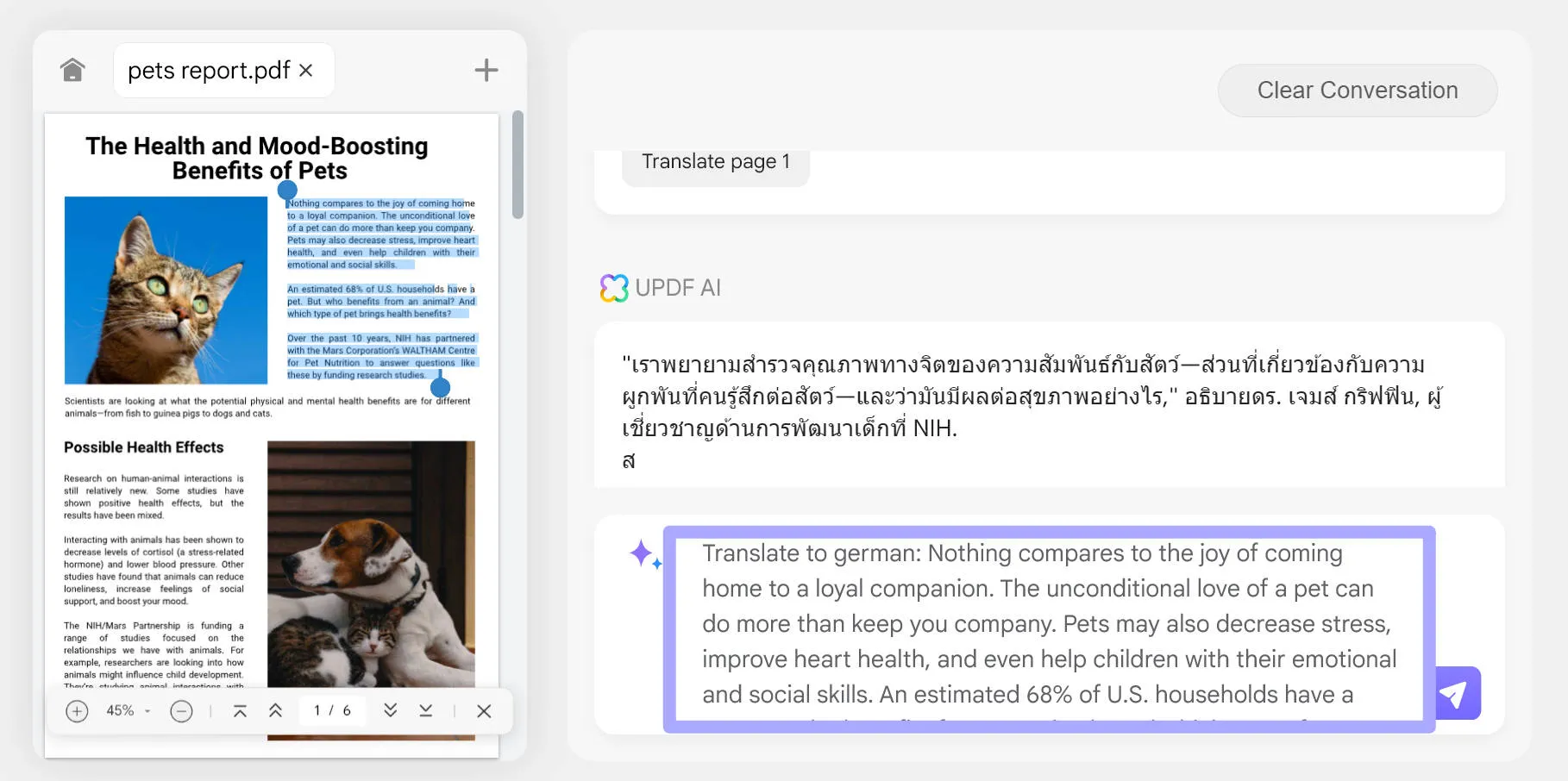
It is easy to translate PDF online with the UPDF AI online version. Why not go to use it now by clicking the below button?
Part 2. Translate PDF Online Via Google Translate
Google Translate is a super popular tool on the internet that helps you quickly translate content or a whole PDF file from other languages. It was launched in April 2006 and now has a massive 500 million people using it every day worldwide. But here's something interesting, Google Translate doesn't directly translate PDFs online for free between languages like you might expect.
Instead, it usually goes from the original language to English and then to the language you want. Since many things are available in English online, this translation method makes it much easier. The app has many features you can use on a regular web browser. So, check out the simple steps below to give a try to this tool and start using it:
Step 1: Access the official website of Google Translate and choose the "Documents" option from the toolbar. Afterward, press the "Browse your Computer" button and upload your PDF file.
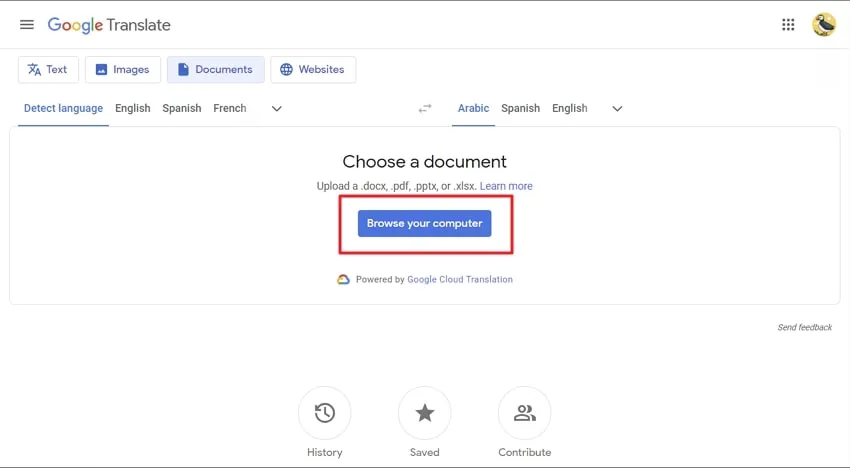
Step 2: Next, select the language you want to translate the document. To initiate the process of Google Translate, press the "Translate" button. You can see the progress on your screen, and once the translation is completed, click on the "Download Translation" button.
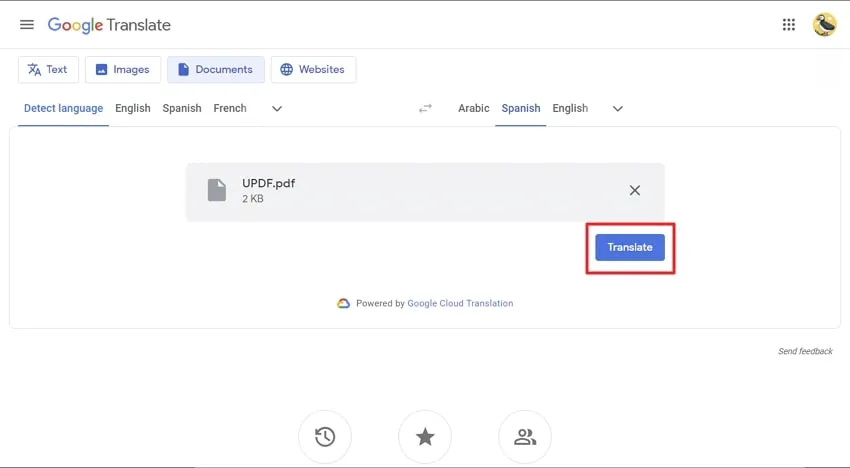
Part 3. Translate PDF File Online Via Google Drive
Google Drive is undoubtedly an amazing tool that lets you easily store and share files online. Plus, this productive tool permits you to upload different types of files, including PDFs and Word documents, to the cloud. But, most amazingly, you can even translate a PDF document. Google Drive offers a handy feature that converts PDFs into editable formats, allowing you to translate them easily.
Now, you don't need to struggle with foreign language PDFs anymore. Just upload the PDF to Google Drive, use the translate PDF file online tool, and you'll have a translated version ready to read and understand. Let’s try this tool using the given steps and start translating PDFs:
Step 1: Open Google Drive on your preferred web browser and log into your Google account. Afterward, click the "New" button and choose the "File upload" option to import the PDF file from your device.
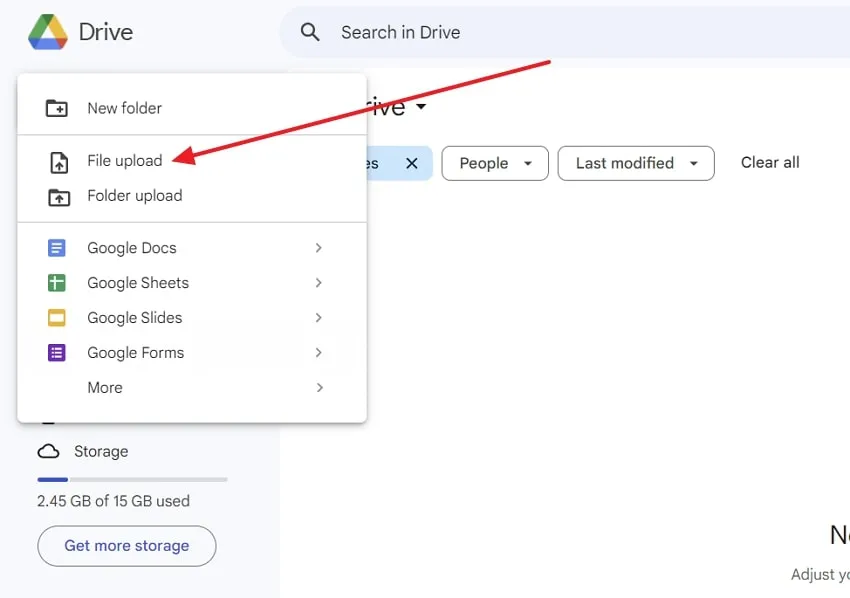
Step 2: Right-click on the uploaded PDF document and hover over the "Open With" option to open the PDF file in Google Docs. Access the "Tools" tab and choose the "Translate Document" option from the drop-down menu.
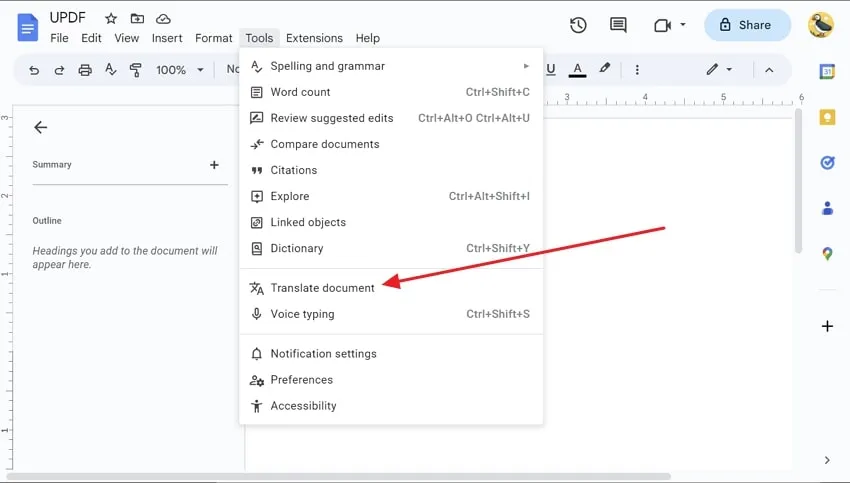
Step 3: From the small "Translate Document" window, select the language you want to translate the document's content. Afterward, assign a new title to the translated document to differentiate it from the original one and press the "Translate" button.
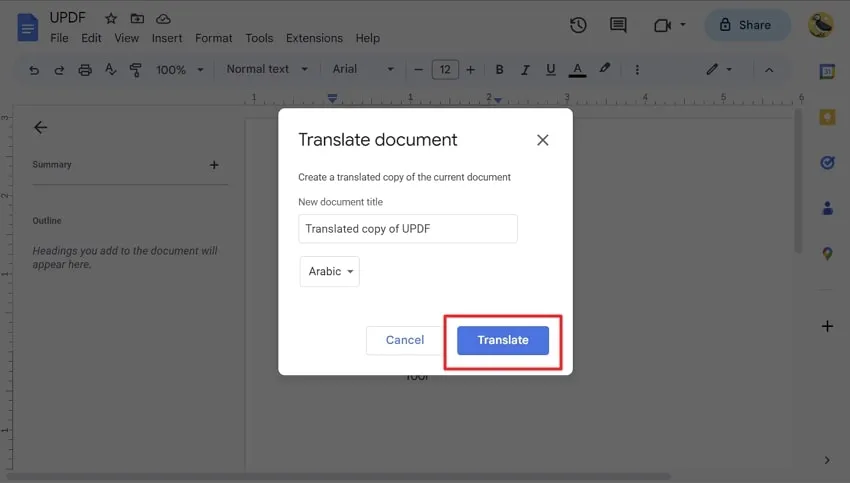
Part 4. Translate Scanned PDF Online Via DocTranslator
An incredible tool, DocTranslator can help you translate PDF documents online with ease. This tool assists you in a fast and efficient manner. With 109 supported language features, this AI-powered tool is super versatile. It uses AI to ensure your translations are top-notch while keeping the original PDF layout intact. Moreover, creating an account or logging in is unnecessary, as you can start translating immediately.
DocTranslator boasts an impressive 80-90% accuracy rate, ensuring reliable and precise translations for all your needs. So, why wait anymore? Read the steps below to get started with the DocTranslator translation process:
Step 1: Open your web browser on any device and access this link to open the DocTranslator tool. Next, click the “Upload File” button and locate and open the desired PDF file. DocTranslator will automatically detect the language of the document.
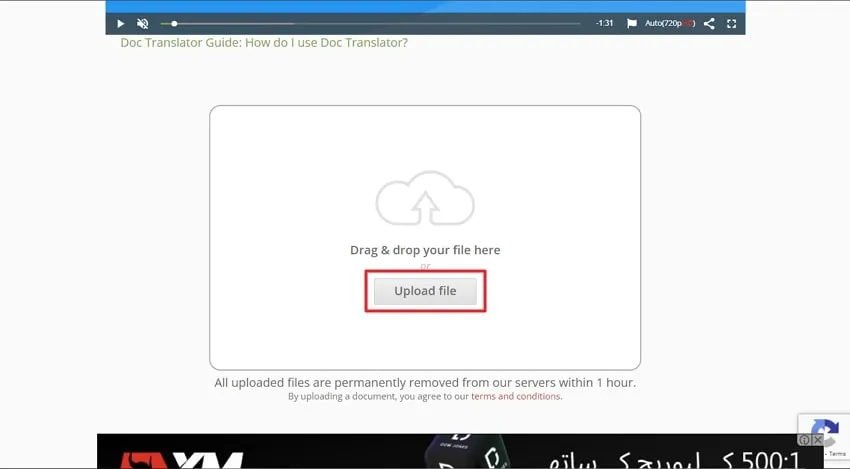
Step 2: After this, select the language you want to translate the document and hit the "Translate" button. Once the translation process is completed, tap the "Download your translated document!" link to download the translated document.
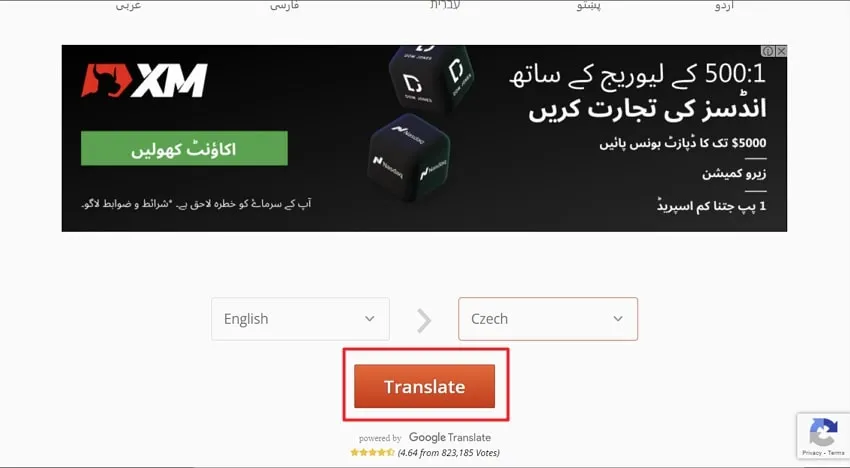
Part 5. Translate PDF Offline Via UPDF AI on Windows, Mac, Android, iOS
As mentioned before, UPDF AI can also work on Windows, Mac, iOS, and Android. It is integrated with UPDF. The game-changing PDF editor goes beyond conventional editing and places a special emphasis on AI translation. UPDF was developed to revolutionize PDF handling and make it hassle-free for everyone. Unlike other PDF editors, UPDF allows you to use one license on 4 multiple devices. Download it now and get 30 credits to use AI for free.
Windows • macOS • iOS • Android 100% secure

This means you can translate PDFs offline on the go using your Windows PC, MacBook, iOS, and Android devices. So, UPDF now empowers users to translate PDFs in various languages innovatively. This eventually breaks down language barriers with ease. You can even upload your translated PDFs on UPDF Cloud and access them from anywhere. With that, check the steps outlined below on how to translate PDFs using UPDF:
Step 1: Access the PDF File You Want to Translate
Beforehand, launch the UPDF tool and import the required PDF via the "Open File" option.
Step 2: Translate PDF with 3 Methods
Method 1. Translate PDF in the Chat Mode
Next, in the bottom right of the right-side toolbar, press the "UPDF AI" button. Here, ensure you are in the "Chat" tab and then click the "Prompt" to open the extended options.
From there, choose the "Translate" option and tap on the arrow sign to select the language for translation. In the "Ask something" box, type or paste your content. Now, press the "Enter" key on your keyboard to get the results.
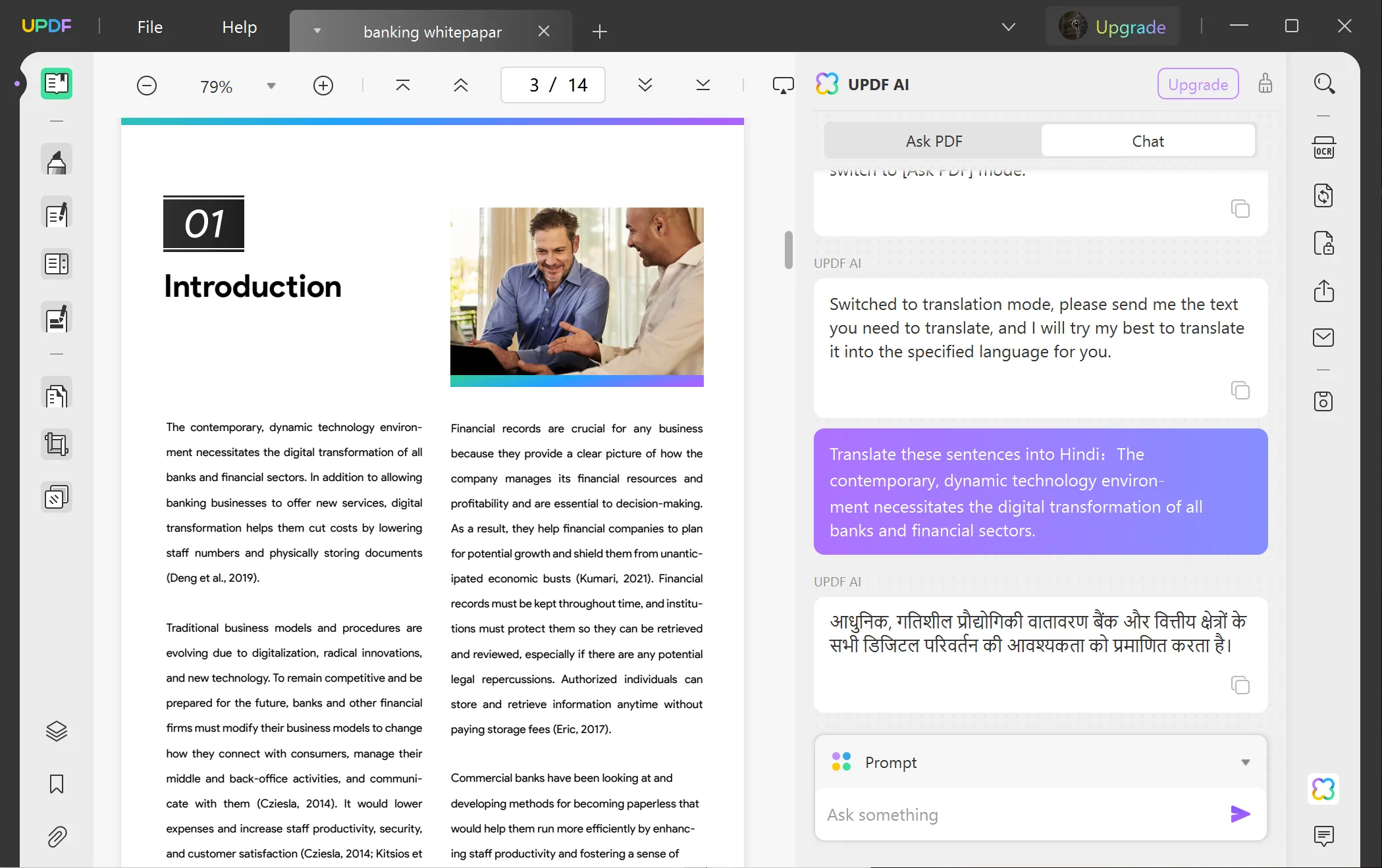
Extra Tip
Method 2. Translate a Specific PDF Page with a Prompt
Within the "Ask PDF" tab, users can get the translation of specific pages by choosing the correct prompts. Proceed the process by clicking on the "Get Started" button to access the "Ask Something" text box.
Now, click on the small tip icon at the right-side corner of the "Ask Something" box, choose "Translate by Page" > select the desired language > type the page number you want to translate > click on "Go". Now the UPDF AI will start translating the page you select to the destination language.
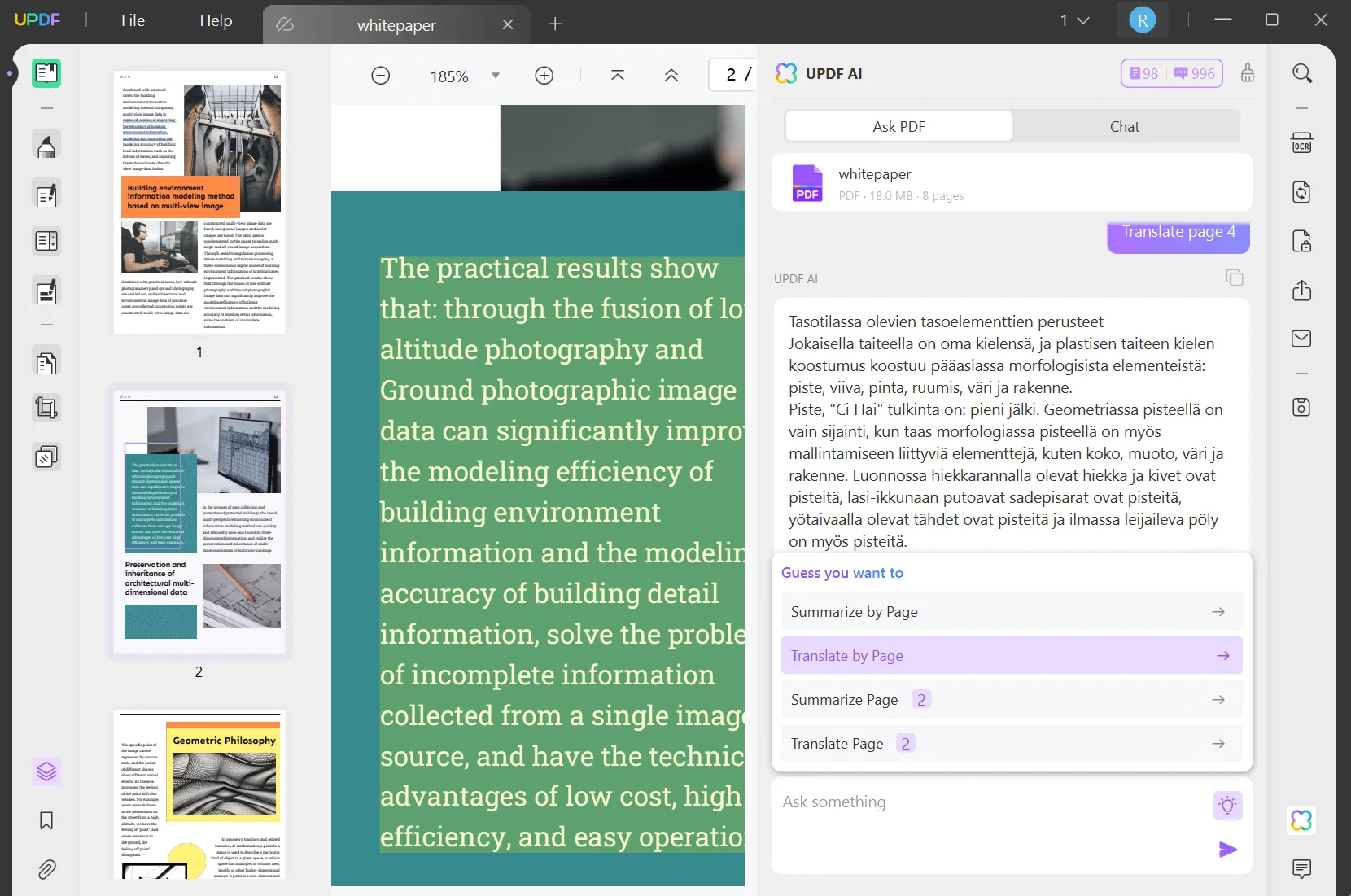
Method 3. Translate Content within the Document in the Reader Mode
In the "Reader Mode," you can quickly translate specific text by selecting it with the cursor. This action will show a pop-up menu above the text where you can find the "UPDF AI" feature. From the UPDF AI drop-down menu, hover over the built-in "Translate" prompt to access a list of languages from the extended menu. Here, select any of the languages, and the text will be translated instantly.

Reasons to Use UPDF AI Translator
- The AI translation feature of UPDF AI is blazing-fast and provides results within seconds.
- It provides precise results with zero error margin.
- You don't have to waste time uploading and downloading the translated document with this tool.
- UPDF AI also allows you to ask for an explanation of the translated term you can't understand.
- The free version allows you to analyze 3 PDF documents and ask AI for 30 questions. If you want more features, you can upgrade to UPDF AI Pro and you can analyze unlimited number of documents and questions per month.
Video Tutorial on How to Translate PDF to Any Language on Windows
Here is a short video to introduce this feature step by step. You can download UPDF first from the button below and follow the video instructions to translate your PDF seamlessly.
Windows • macOS • iOS • Android 100% secure
Part 6. Translate Scanned PDF Offline Via UPDF
As you have now gotten familiar with what UPDF is and how effective its AI translation feature is, here we would like to add something more. You can even translate scanned PDFs for free using this tool. Head to the steps below and start scanning and translating:
Step 1: Perform OCR on Your PDF
Once you have accessed the scanned PDF file with UPDF, move the cursor to the right toolbar and tap the "Recognize Text Using OCR" option. Under the "Document Type" section, stay on the "Searchable PDF" option. Then, continue by adjusting the "Layout," "Page Range," "Document Language," and "Image Resolution." You can tap on the "Gear" icon for further adjustments and the "Perform OCR" button.
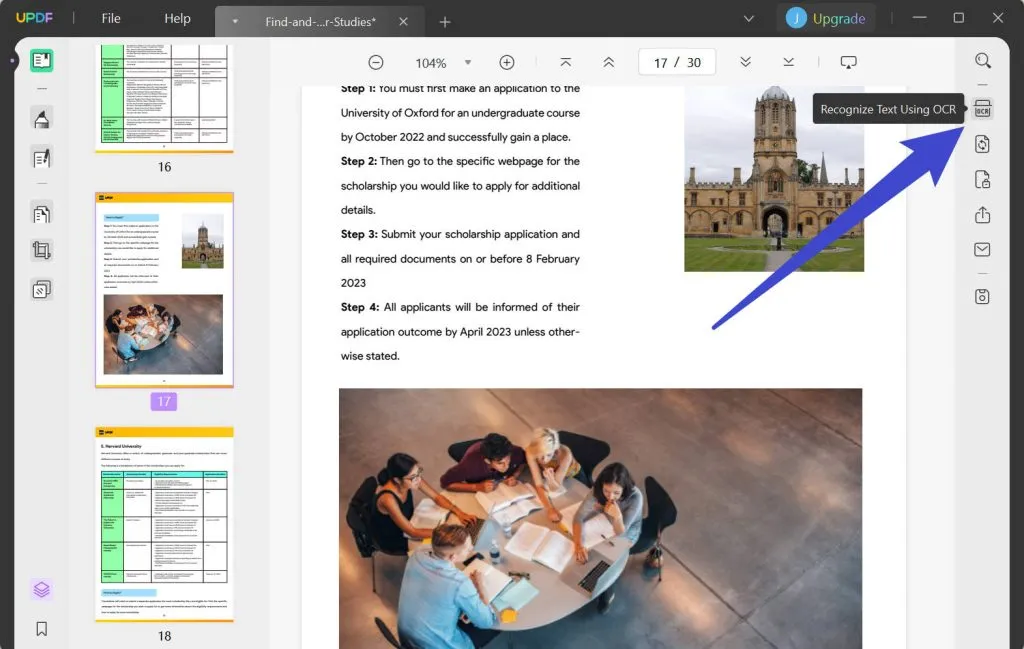
Step 2: Head to UPDF AI Features and Translate File
As it starts converting, wait for a few seconds. Then, navigate to the "Chat" tab in the "UPDF AI" feature in the bottom right corner. Now, from the "Prompt" list, choose the "Translate" AI feature, select the language as per requirements, add the required content, and hit the "Arrow" icon to translate the content within seconds. It also allows you to translate the PDF page. You can download UPDF and follow the instructions in Part 4.
Windows • macOS • iOS • Android 100% secure
Part 7. Comparison Between Online and Offline Tools to Translate PDF
When it comes to translating the content, users often face the dilemma of choosing between online tools and offline software for their requirements. Online tools offer quick results and access from any internet-connected device in diverse scenarios. On the flip side, offline solutions such as UPDF ensure security smoothly without continuous dependence on internet access. Let's explore a comprehensive comparison to analyze the features of both methods for document translation.
| Features | UPDF | Google Translator | Google Drive | DocTranslator |
| Accuracy Ratings | 4.9/5 | 4.8/5 | 4.6/5 | 4.7/5 |
| Translate Documents | ||||
| Translate Specific Page | ||||
| Translate within Documents | ||||
| Fast Processing | ||||
| Security and Privacy | ||||
| No File Size Limitations | ||||
| Safe to Use | ||||
| Internet Independence |
With the help of a detailed comparison mentioned above, we acknowledge that UPDF is the best choice for users to address diverse needs. In the following section, we'll explain some extra benefits to highlight the reasons why UPDF is the best alternative option.
- Unlike online tools that pose data security concerns, UPDF prioritizes user privacy by processing documents locally on the user's device.
- Additionally, it excels in custom translation by providing users with the flexibility to adjust settings and terminology. Moreover, you can customize preferences to meet specific needs, which is an aspect that is often lacking in online alternatives.
- It operates seamlessly without a constant internet connection to ensure consistent and dependable document translation.
Sum Up
In the end, if you have been looking to translate PDF online for free, we have explored three such tools, each with merits and limitations. However, online tools have many drawbacks. That is why we also mention one offline method, the UPDF PDF editor. It offers cutting-edge AI features like summarization, translation, and writing designed to make your work more effortless.
When using the UPDF PDF document translator, you can expect lightning-fast results. The AI-powered translation feature ensures that your PDFs are accurately translated in just a few seconds, saving you any hassle and effort. Try it now.
Windows • macOS • iOS • Android 100% secure
 UPDF
UPDF
 UPDF for Windows
UPDF for Windows UPDF for Mac
UPDF for Mac UPDF for iPhone/iPad
UPDF for iPhone/iPad UPDF for Android
UPDF for Android UPDF AI Online
UPDF AI Online UPDF Sign
UPDF Sign Read PDF
Read PDF Annotate PDF
Annotate PDF Edit PDF
Edit PDF Convert PDF
Convert PDF Create PDF
Create PDF Compress PDF
Compress PDF Organize PDF
Organize PDF Merge PDF
Merge PDF Split PDF
Split PDF Crop PDF
Crop PDF Delete PDF pages
Delete PDF pages Rotate PDF
Rotate PDF Sign PDF
Sign PDF PDF Form
PDF Form Compare PDFs
Compare PDFs Protect PDF
Protect PDF Print PDF
Print PDF Batch Process
Batch Process OCR
OCR UPDF Cloud
UPDF Cloud About UPDF AI
About UPDF AI UPDF AI Solutions
UPDF AI Solutions FAQ about UPDF AI
FAQ about UPDF AI Summarize PDF
Summarize PDF Translate PDF
Translate PDF Explain PDF
Explain PDF Chat with PDF
Chat with PDF Chat with image
Chat with image PDF to Mind Map
PDF to Mind Map Chat with AI
Chat with AI User Guide
User Guide Tech Spec
Tech Spec Updates
Updates FAQs
FAQs UPDF Tricks
UPDF Tricks Blog
Blog Newsroom
Newsroom UPDF Reviews
UPDF Reviews Download Center
Download Center Contact Us
Contact Us


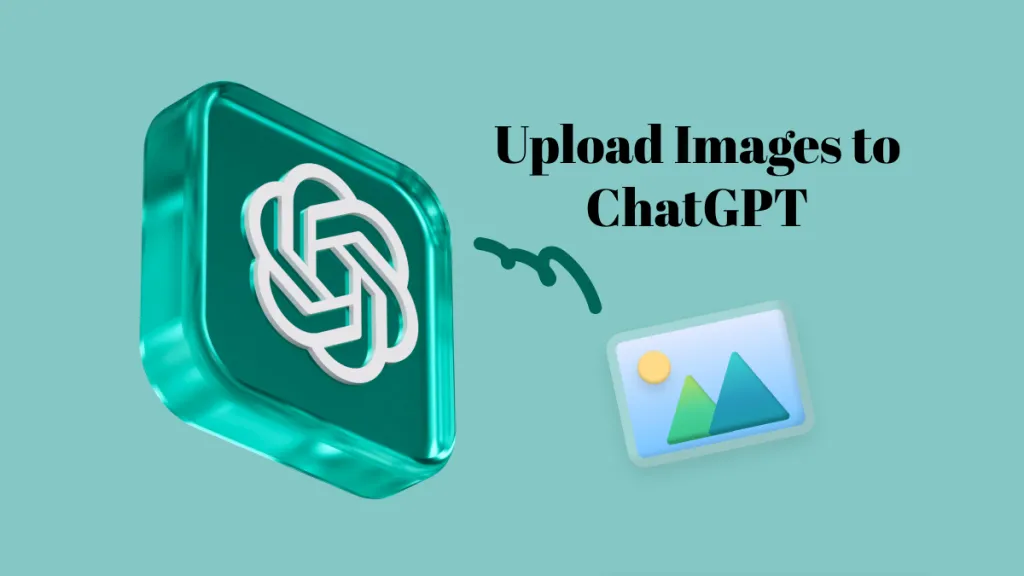






 Lizzy Lozano
Lizzy Lozano 
 Delia Meyer
Delia Meyer 

