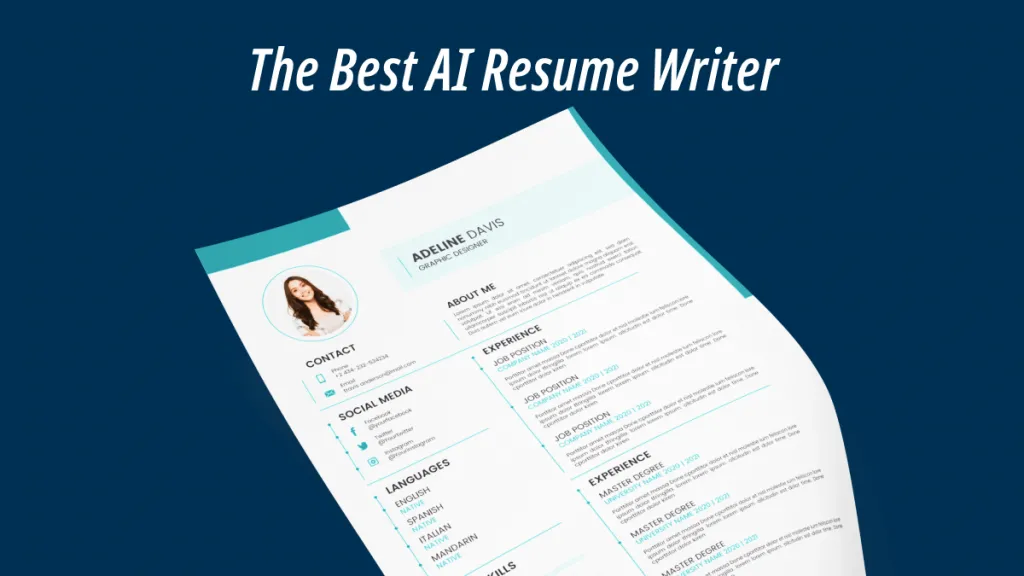Receiving a PDF document in another foreign language can take time to understand. You might be collaborating with some company and receiving a PDF in Japanese. Don’t understand the Japanese language? Worry not and translate PDF Japanese to English using one of the three translation tools discussed in this guide. Moreover, find out the best tool among these with various other features.
Part 1. Translate PDF from Japanese to English Via UPDF AI
Have you ever needed to translate a PDF document from Japanese to English? UPDF PDF Editor is the perfect solution, thanks to its built-in AI feature. This powerful tool allows you to effortlessly translate PDF documents into different languages while preserving the original layout. The translated content is provided as a new file for your convenience. Additionally, UPDF AI can explain complex terms both before and after translating the entire PDF, making the process even more user-friendly.
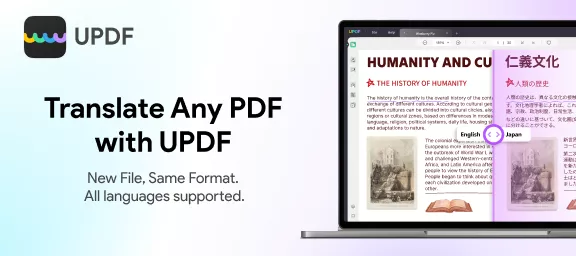
UPDF also provides two additional methods for translating a Japanese PDF:
- Ask PDF Mode: Users can copy a specific section of the PDF that needs translation and paste it into the Ask PDF mode of UPDF AI for quick translation. The results are highly accurate, eliminating the hassle of switching between tabs. You can even copy the translated text and add it to the PDF as sticky notes or comments for easy integration. In this mode, you can also get the option to translate a specific page range to English.
- Direct Text Selection: Users can directly select the text in the PDF and choose the Translate option from the pop-up menu bar for instant translation.
After a clear understanding of this tool, why not try it yourself? You can download this tool via the below button and start using it. Still, trying to figure out the ways to translate PDFs from Japanese to English? Head to the steps below and learn to use this tool in a quick manner:
Windows • macOS • iOS • Android 100% secure
Method 1. Translate Japanese PDF to English by Generating a New File
- Launch UPDF and open the Japanese PDF file you want to translate. Switch to Reader Mode.
- In Reader Mode, select the PDF Translation option from the top menu bar.
- Choose your target language and specify the page range you want to translate. UPDF supports translations in 12 languages: English, Simplified Chinese, Traditional Chinese, Dutch, French, German, Italian, Japanese, Korean, Russian, Spanish, and Portuguese.
- Once your settings are ready, click Translate and select a folder to save the translated document.
- UPDF will create a new PDF file with the translated content while maintaining the original formatting and layout. The translated file will automatically open in UPDF for your review.
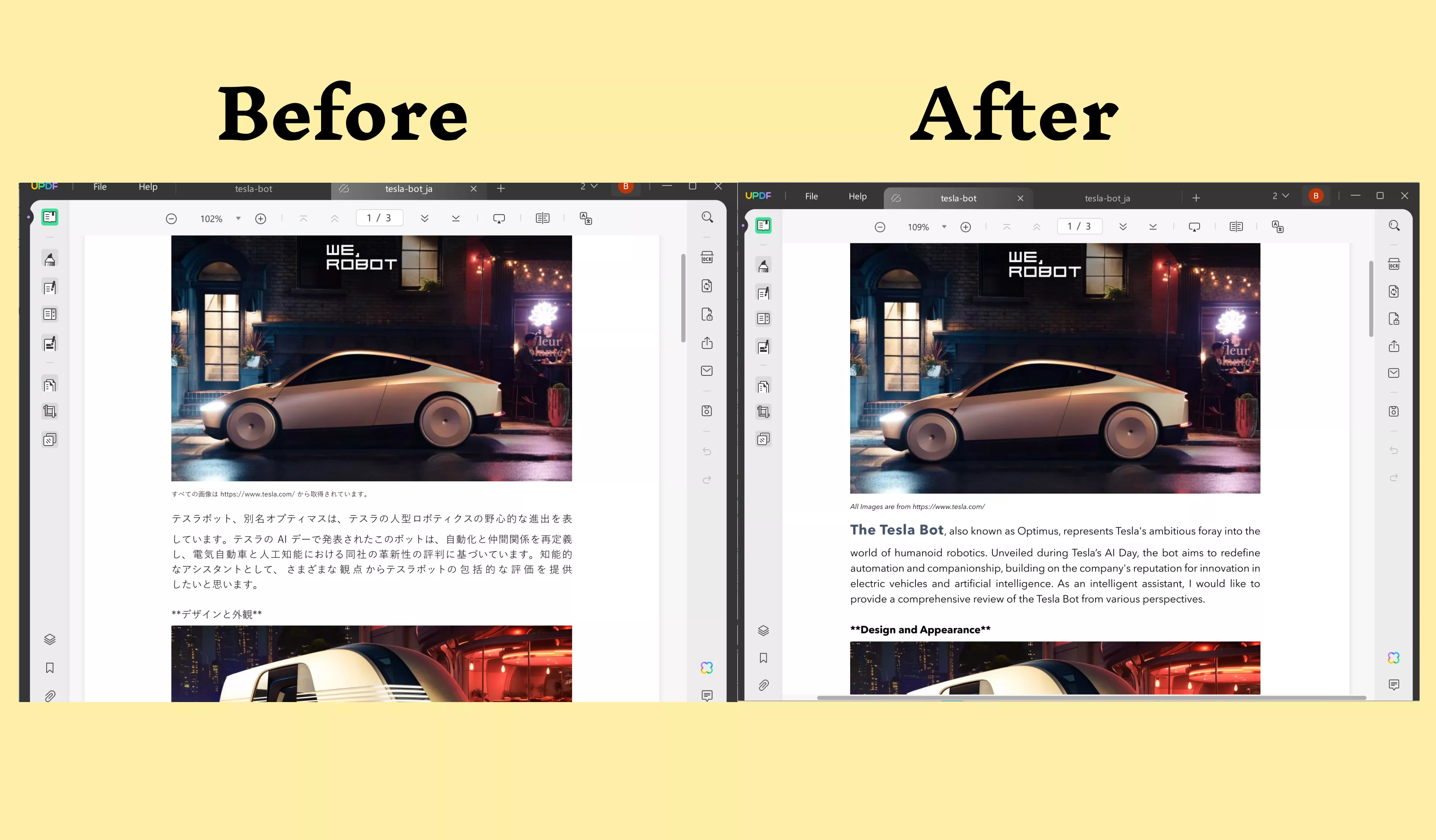
Method 2. Translate Japanese PDF to English in the Ask PDF Mode
First, download and install this tool on your system and access it. On the tool's main interface, hit the "Open File" option and import the required PDF file. When imported, head to the "UPDF AI" button at the bottom right side and click it to enter the "Ask PDF" tab.
Afterward, click on the "Get Started" icon to upload the PDF to the AI. Then, select the "Translate" option above the chatbox and choose the language & page range that you want to translate. The AI will instantly provide accurate English translation for you. Alternatively, you can manually copy the content from the PDF and paste it to the chatbox and request the AI to translate it for you.
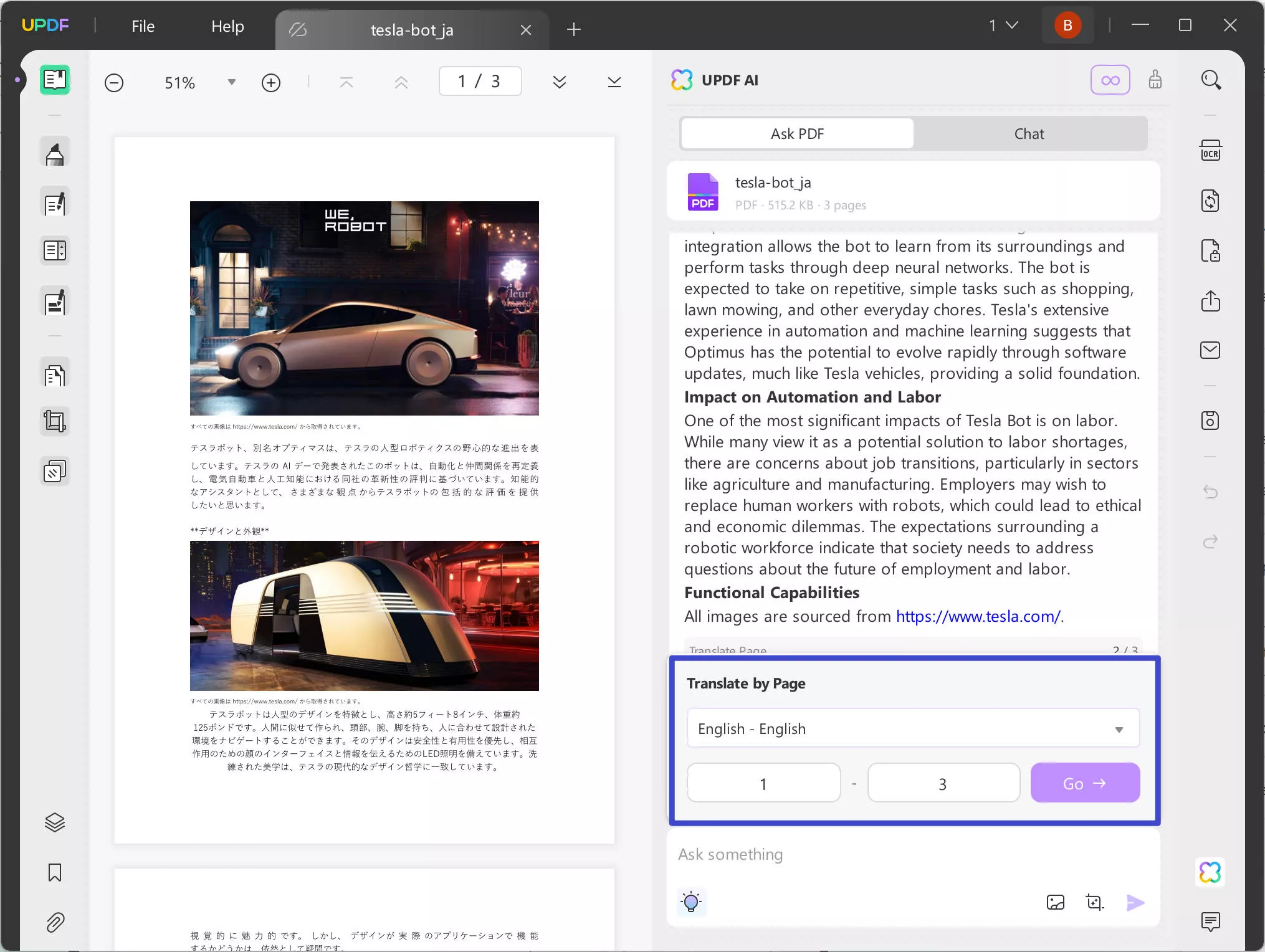
Now, you know how to translate PDF from Japanese to English. You can download UPDF with the below link for a free trial. Alternatively, you can use UPDF AI online without installation.
Windows • macOS • iOS • Android 100% secure
Video Tutorial on How to Translate PDF to Any Language on Windows
Method 3. Translate Japanese PDF to English with Select-to-Translate Feature
UPDF offers an alternative method to translate a Japanese PDF to English, which is more convenient than the second method. However, it supports fewer languages and is best suited for translating several paragraphs on a single page. If you want a quick and efficient solution, follow these steps:
Step 1. Open the Japanese PDF on your device and highlight the text you wish to translate.
Step 2. A menu bar will appear. Click the Translate option and select "English" as your target language.
Step 3. The AI will instantly generate the translation. You can choose to save the translation as a note within the document, which will be accessible through the Comment section. If needed, you can also export the notes as a PDF file.
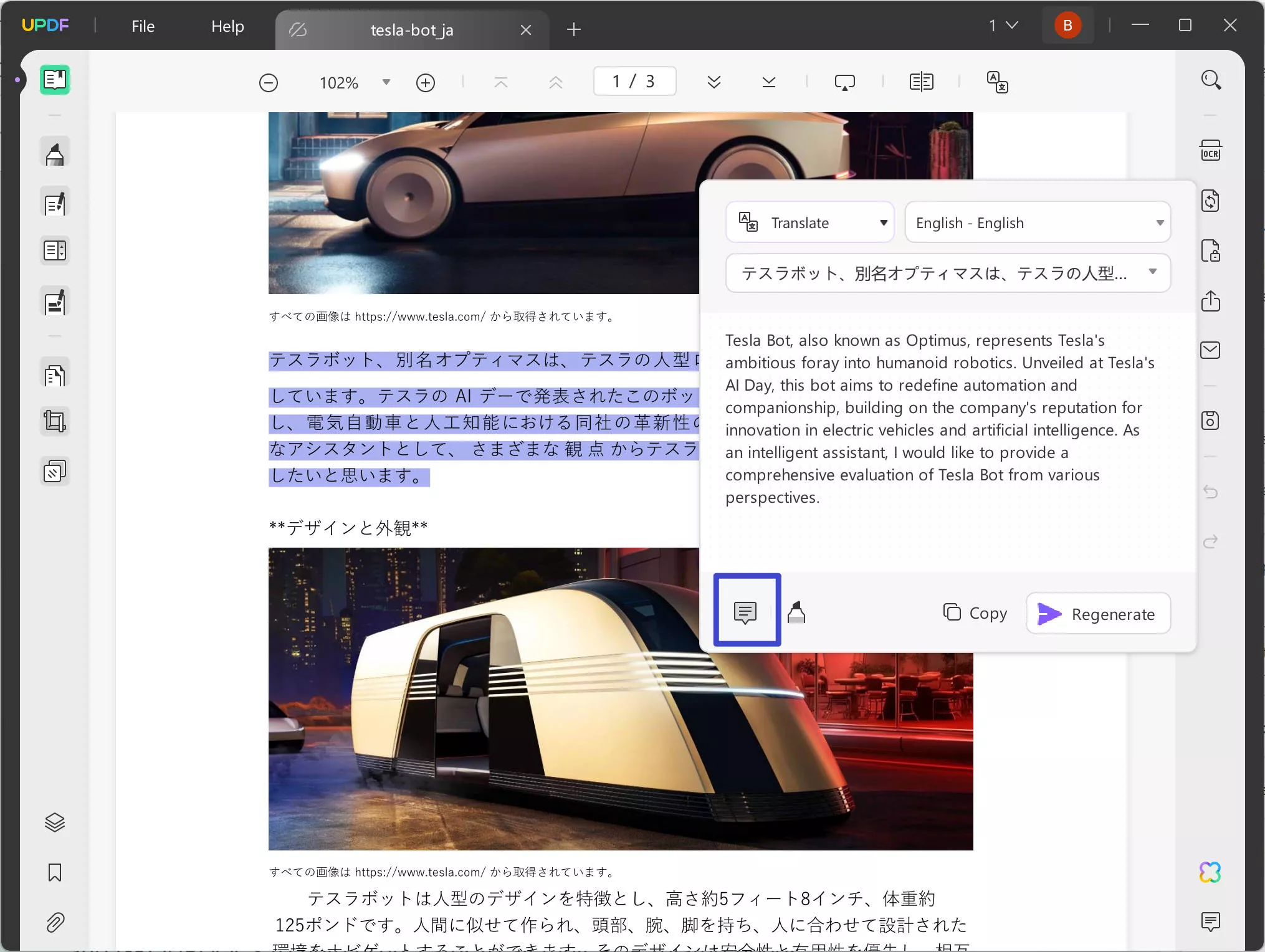
Except for PDF translation, UPDF offers a lot of other features to help users cater to all their PDF-related needs. Also, UPDF outputs better quality output than other translation tools with optimized efficiency. See below what other features UPDF has to offer:
- Organize pages and format their layout as per requirements.
- Crop pages with customized margin controls.
- Add background to PDF to suit the specific needs.
- Watermark PDFs and apply the required changes to them.
- Insert header and footer on PDF pages to track pages easily.
- Edit and create forms by inserting the six new fields.
Final Words
To translate PDF from Japanese to English, you have to use some quick ways to translate the PDFs quickly, thus saving you time and effort.
Download UPDF today and use it to translate your PDFs on the go.
Windows • macOS • iOS • Android 100% secure
 UPDF
UPDF
 UPDF for Windows
UPDF for Windows UPDF for Mac
UPDF for Mac UPDF for iPhone/iPad
UPDF for iPhone/iPad UPDF for Android
UPDF for Android UPDF AI Online
UPDF AI Online UPDF Sign
UPDF Sign Read PDF
Read PDF Annotate PDF
Annotate PDF Edit PDF
Edit PDF Convert PDF
Convert PDF Create PDF
Create PDF Compress PDF
Compress PDF Organize PDF
Organize PDF Merge PDF
Merge PDF Split PDF
Split PDF Crop PDF
Crop PDF Delete PDF pages
Delete PDF pages Rotate PDF
Rotate PDF Sign PDF
Sign PDF PDF Form
PDF Form Compare PDFs
Compare PDFs Protect PDF
Protect PDF Print PDF
Print PDF Batch Process
Batch Process OCR
OCR UPDF Cloud
UPDF Cloud About UPDF AI
About UPDF AI UPDF AI Solutions
UPDF AI Solutions FAQ about UPDF AI
FAQ about UPDF AI Summarize PDF
Summarize PDF Translate PDF
Translate PDF Explain PDF
Explain PDF Chat with PDF
Chat with PDF Chat with image
Chat with image PDF to Mind Map
PDF to Mind Map Chat with AI
Chat with AI User Guide
User Guide Tech Spec
Tech Spec Updates
Updates FAQs
FAQs UPDF Tricks
UPDF Tricks Blog
Blog Newsroom
Newsroom UPDF Reviews
UPDF Reviews Download Center
Download Center Contact Us
Contact Us









 Donnie Chavez
Donnie Chavez 
 Bertha Tate
Bertha Tate