Received one PDF documents in German and cannot understand them? Worry not; there are tools available that can help you translate PDF from German to English to streamline this process. Read this article to get a better idea about all the tools you'll need to translate PDF from German to English, free or paid. We'll give you all the insights into easy ways to get this job done.
Part 1. Translate a PDF from German to English Using UPDF AI
UPDF is a powerful language translation tool enhanced with AI to deliver seamless and efficient translations. It allows you to translate PDFs into German while preserving the original layout, creating a new PDF that's perfect for reviewing and comparing translation results.
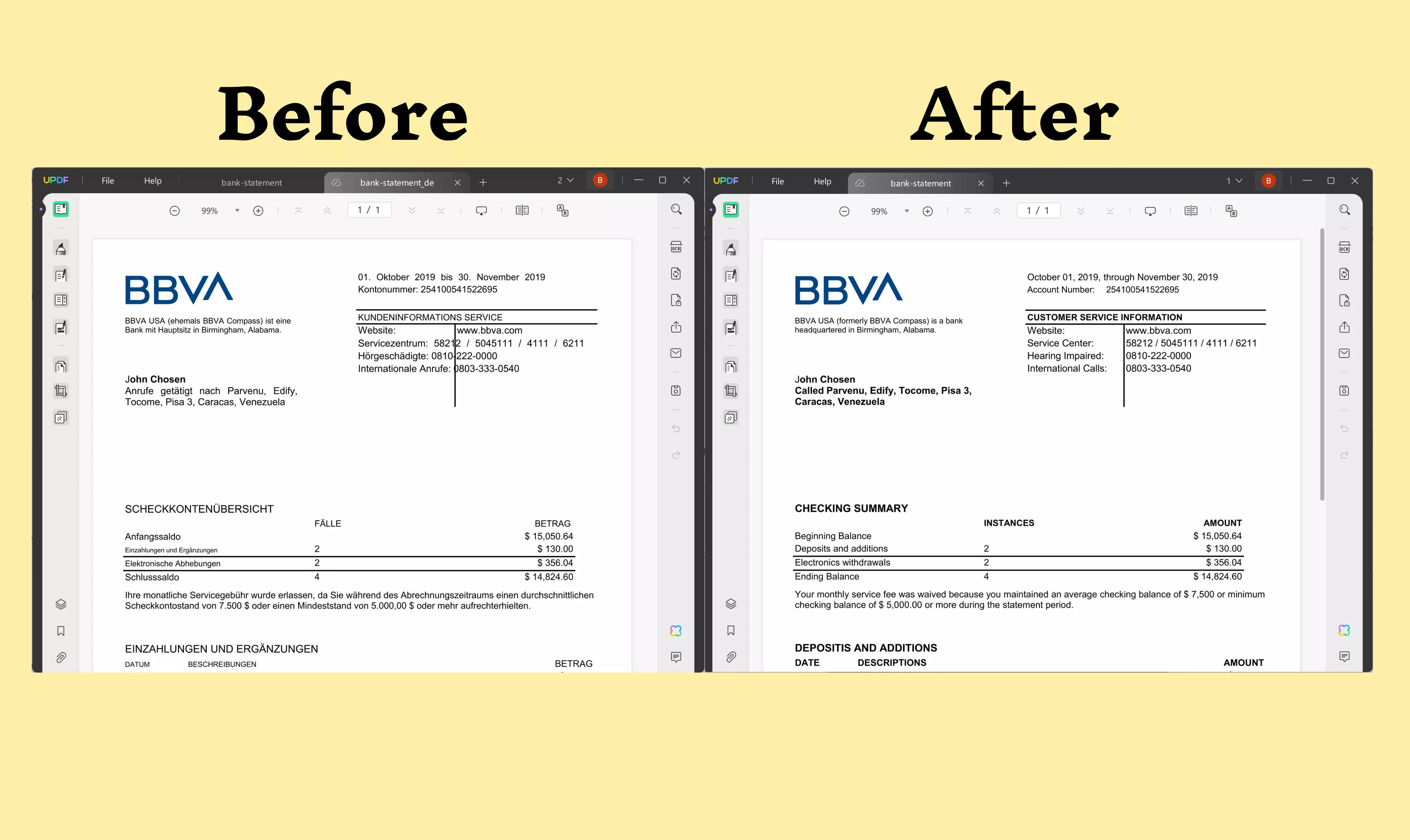
Moreover, any user without a proper understanding of how this tool works can operate it due to an elegant user interface and clearly guided buttons, making this software the best in the market. There are three separate modes to assist you in translating the content of your PDF.
The Translation feature under the Reader mode allows you to translate a PDF to other languages by generating a new file. The Chat mode of this tool allows you to prompt AI to summarize, translate, and even explain the content of your German PDF. In addition, there is an Ask PDF mode, which acts like ChatGPT to handle any query or command you have related to this German document. All of these modes can perform their magic to let you translate PDF to English from German and vice versa.
In this section, we'll discuss four different ways through which you can easily translate your German documents to English for a convenient admission process. Download UPDF now to let yourself translate the content of PDFs, images, and even scanned files utilizing the following methods.
Windows • macOS • iOS • Android 100% secure
Way 1. Translate PDF to English from German with Original Layouts
As mentioned earlier, UPDF supports translating a PDF into another language by generating a new file. This file retains the original layout, making it convenient to review the results. In this first method, we'll guide you through the steps.
Step 1: Choose PDF Translation under the Reader Mode
After downloading UPDF on your Windows or Mac computer, open the PDF you want to translate and switch to Reader mode. You'll see a translation icon on the top toolbar labeled "PDF Translation" when you hover over it. Click on it.
Step 2. Customize the Settings
Next, select the language you want to translate to. In this case, we'll choose "English." If the PDF has multiple pages, you can specify a page range to translate. Once everything is set, click the Translate button.
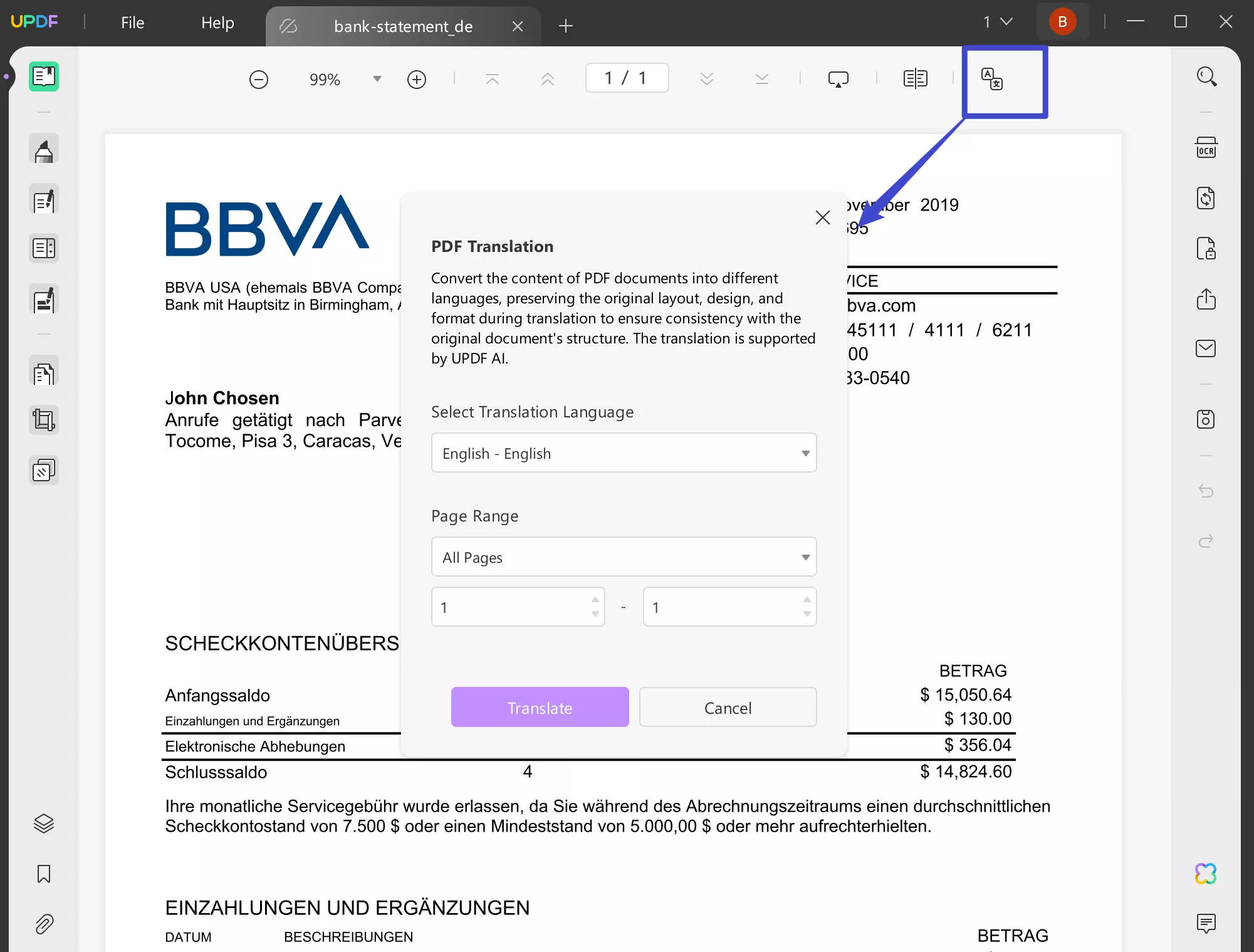
Step 3. Check the Generated PDF
After that, UPDF will generate a new translated file for you. It will be automatically opened in UDPF.
Way 2. Translate PDF to English from German Via Selecting Contents
You don't require to go through lengthy guides to get yourself familiarized with the translation process. UPDF AI has made it as easy as selecting the text in the PDF. Furthermore, you just have to prompt the AI to translate a PDF from German to English to complete the operation. Let's analyze these simple steps to get a proper idea of this method.
Step 1: Highlight the German Content in Reader Mode
First and foremost, you have to upload your German PDF on UPDF to begin the process. Following this, enter the "Reader" or the "Comment" mode of this software and highlight the German content in the PDF you want to translate to English.
Step 2: Utilize UPDF AI Feature on Pop-up Toolbar
Once you've highlighted the content of your PDF file, a new toolbar will pop up just above the selected German text. Afterward, hit the "Dropdown" on this newly appeared toolbar to access the UPDF AI dropdown menu.
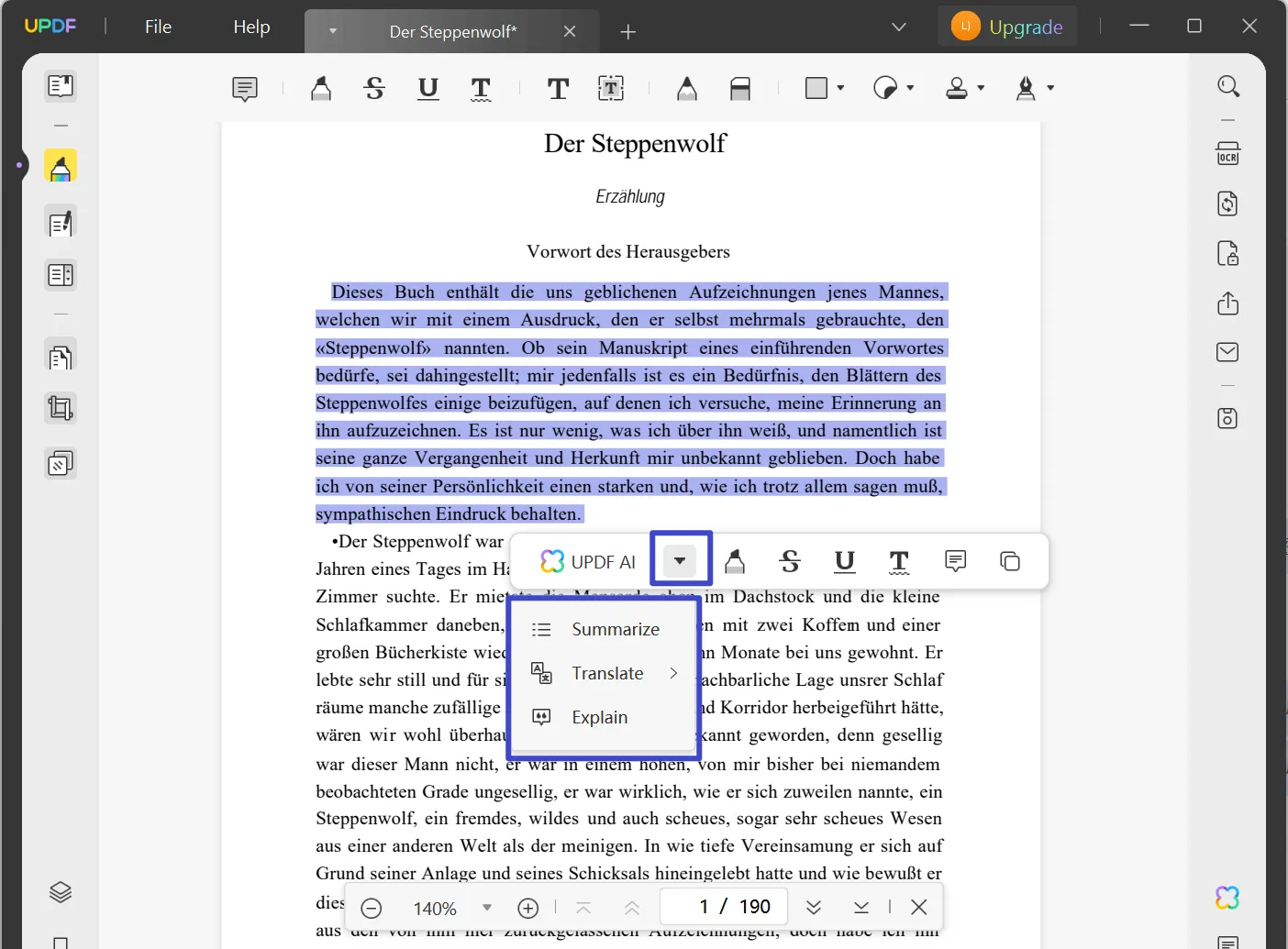
Step 3: Translate the German Text with the Help of a Prompt
On this dropdown menu, you'll see three different prompts, including summarize, translate, and explain. You need to select the "Translate" prompt and then choose English as the output language to complete this translation process. Moreover, UPDF allows you to add this translation as a sticky note.

If you're looking to translate PDF from German to English for the admission process, download UPDF now to simply translate it with the help of this easy method.
Windows • macOS • iOS • Android 100% secure
Way 3. Translate PDF from German to English Via Copying and Pasting
UPDF isn't a one-dimensional tool that allows only a single method to perform different operations. Users can utilize this PDF translator from German to English in more than one way to carry out this translation task. In addition to the previously explained way, you can also perform this operation using the following method.
Step 1: Access UPDF AI Tool to Kick Start the Operation
To begin the process, upload your German PDF on UPDF to translate this document into English. Afterward, you can access the AI tool of this software by clicking the "UPDF AI" button on the bottom right of your screen. You can access this tool in any mode, including reader, comment, and edit modes.
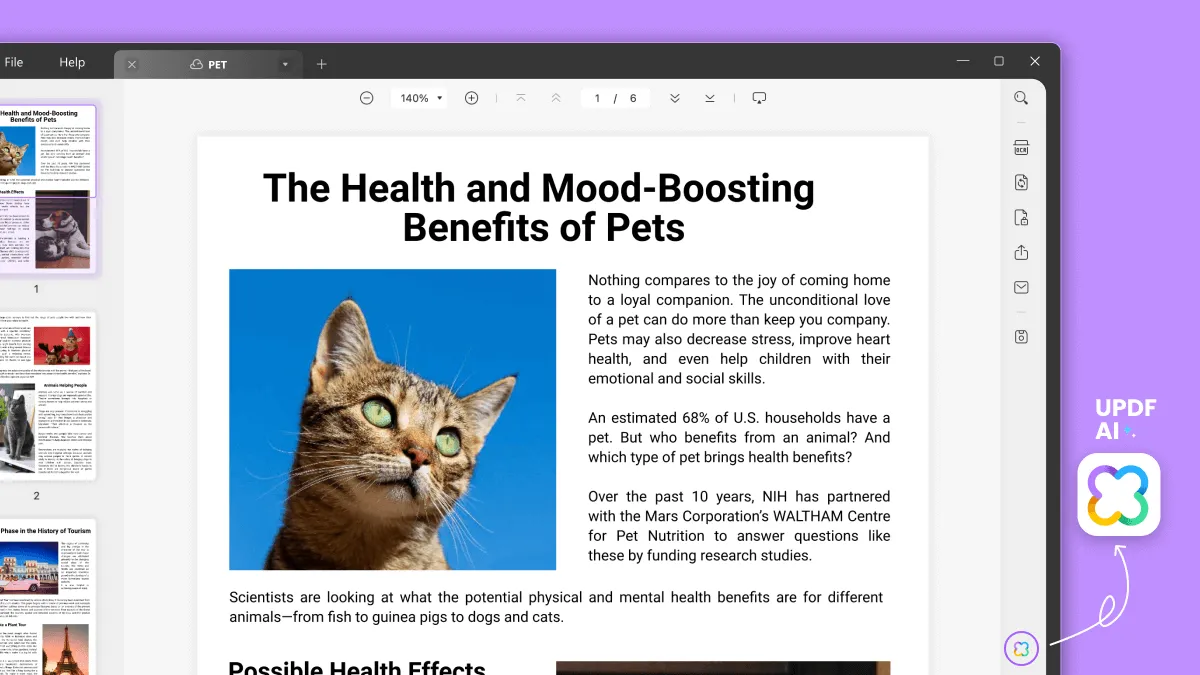
Step 2: Choose the Translate Prompt in UPDF AI Chat Mode
On entering the UPDF AI chat mode, you'll see three prompts on the menu after clicking the "Dropdown" icon next to the prompt section. Hit the "Translate" option and choose English as the target language to perform this German-to-English translation.
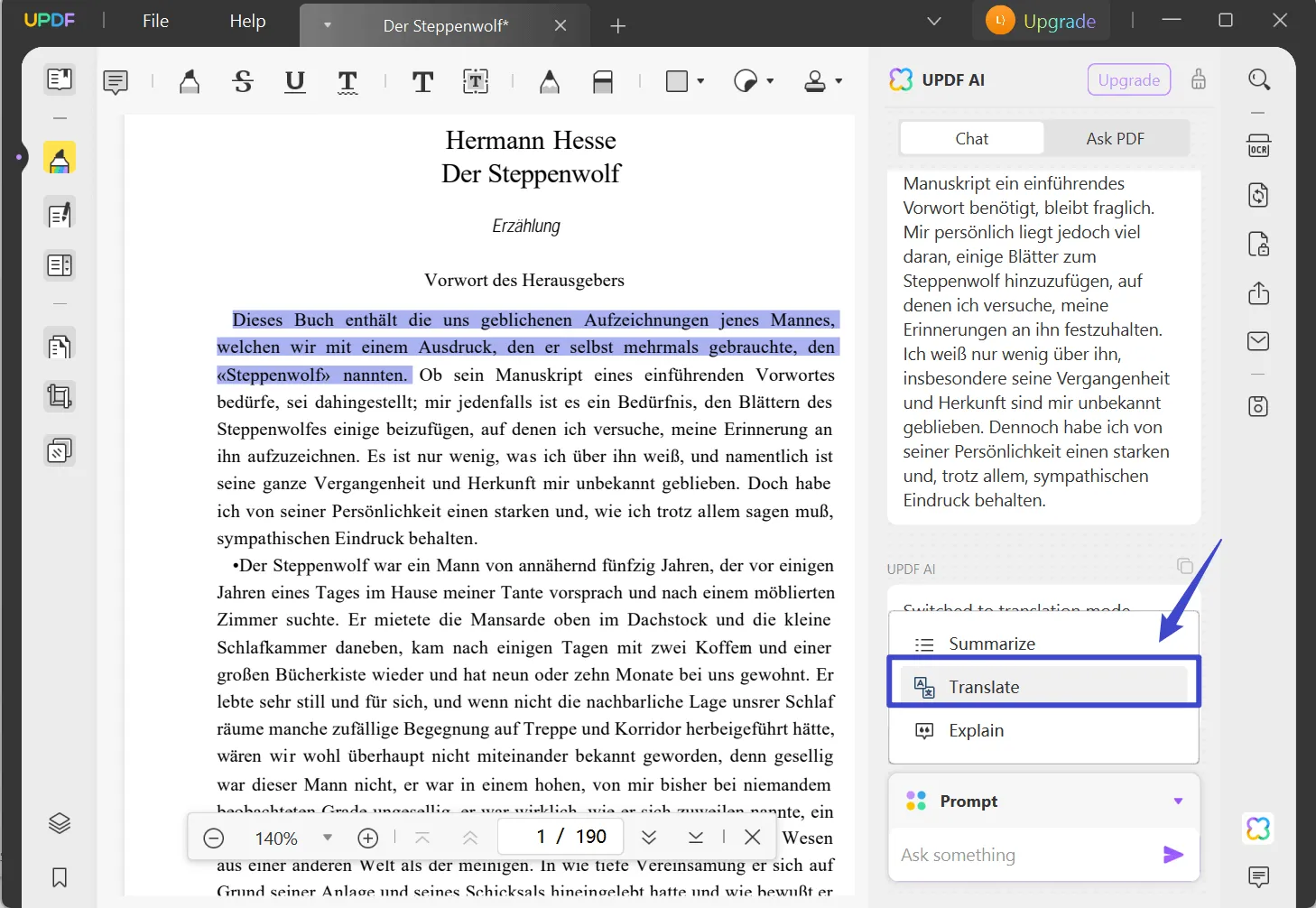
Step 3: Copy the German Content and Paste in the Text Box
After prompting UPDF AI, you have to copy the German content from your PDF and paste it into the text box of the chat mode. Now all that is left is pressing the "Enter" key to complete this operation.
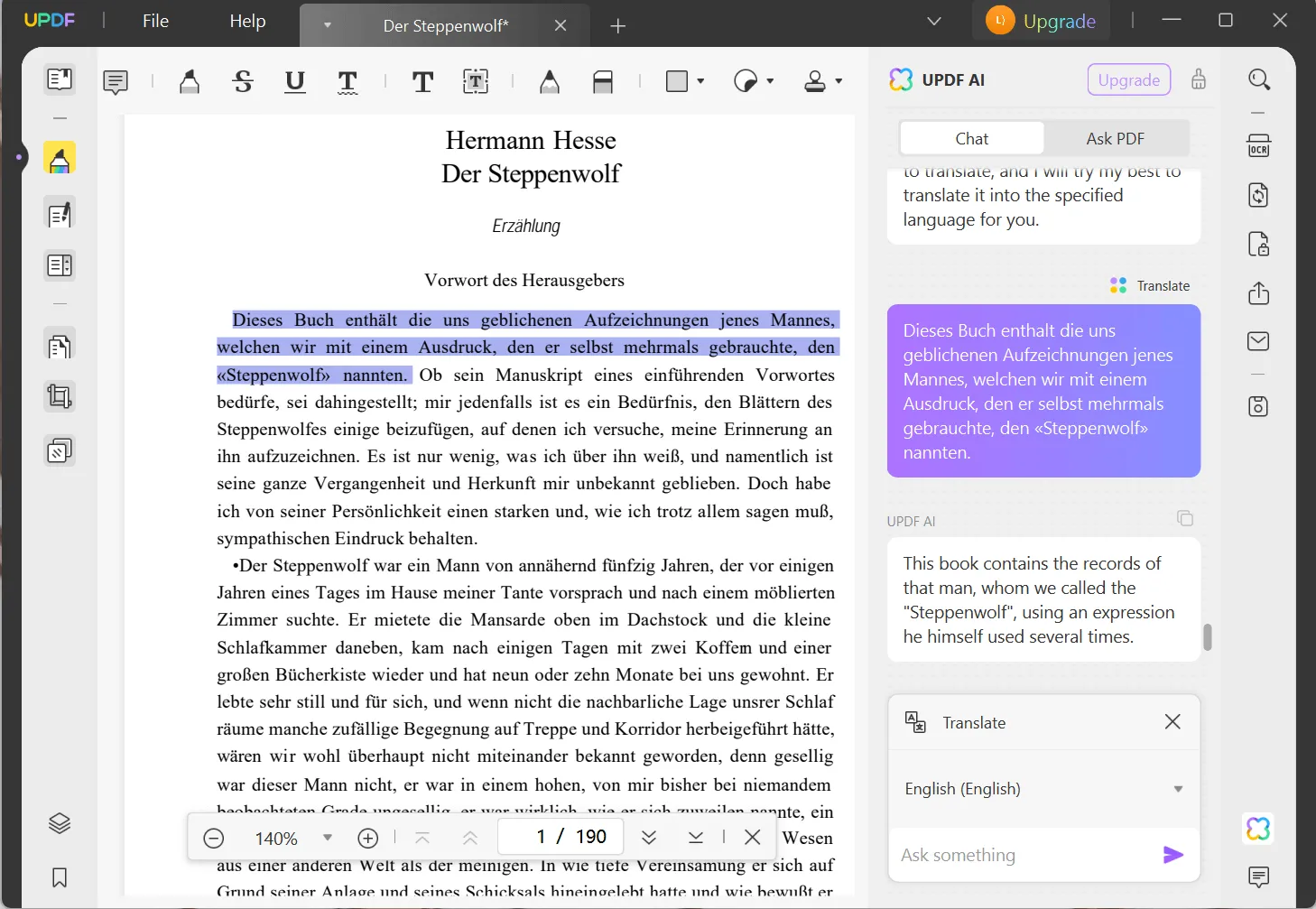
Download UPDF now to conveniently translate the content of your PDF documents from any language to German and vice versa.
Windows • macOS • iOS • Android 100% secure
Video Tutorial on How to Translate PDF to Any Language on Windows
Way 4. Translate a Scanned PDF from German to English
Users can even translate the German content written in images or scanned files. If you ever come across PDFs containing scanned pages or screenshots, UPDF should be your go-to PDF editor to get this translation done. You might be wondering how to translate a scanned PDF from German to English. Have a look at the steps explained below to get your answer.
Step 1: Select the OCR Tool in UPDF
You have to add your German PDF containing scanned pages to UPDF to begin the translation. Following this, click the "Recognize Text Using OCR" icon from the right side to access this tool for file conversion.
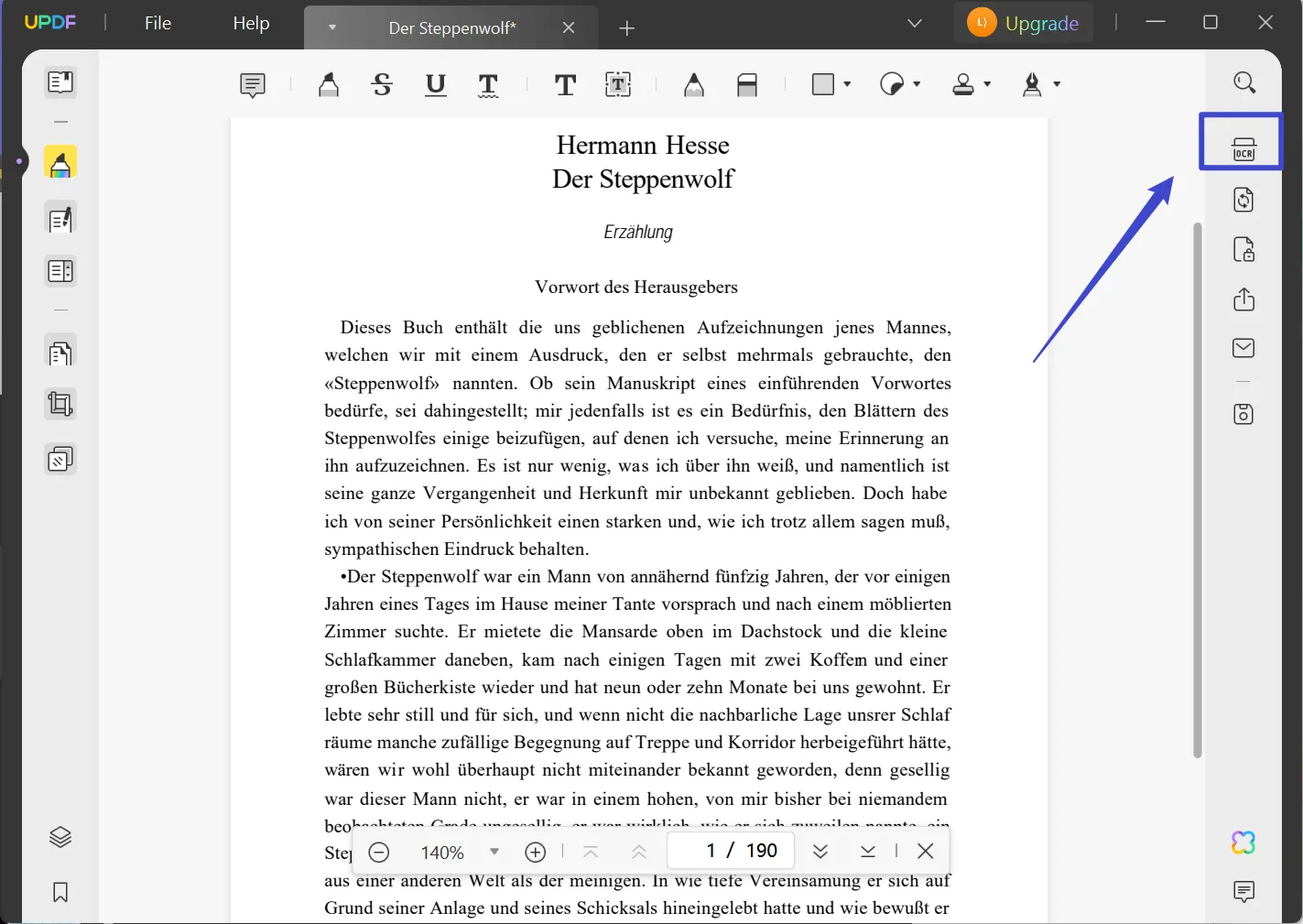
Step 2: Choose the Settings to Perform OCR Function
Once you've opened the OCR feature, choose the German language to recognize text written in this language and customize other settings according to your document for precise OCR. Afterward, click on the "Perform OCR" option to convert your scanned German document into an editable PDF.
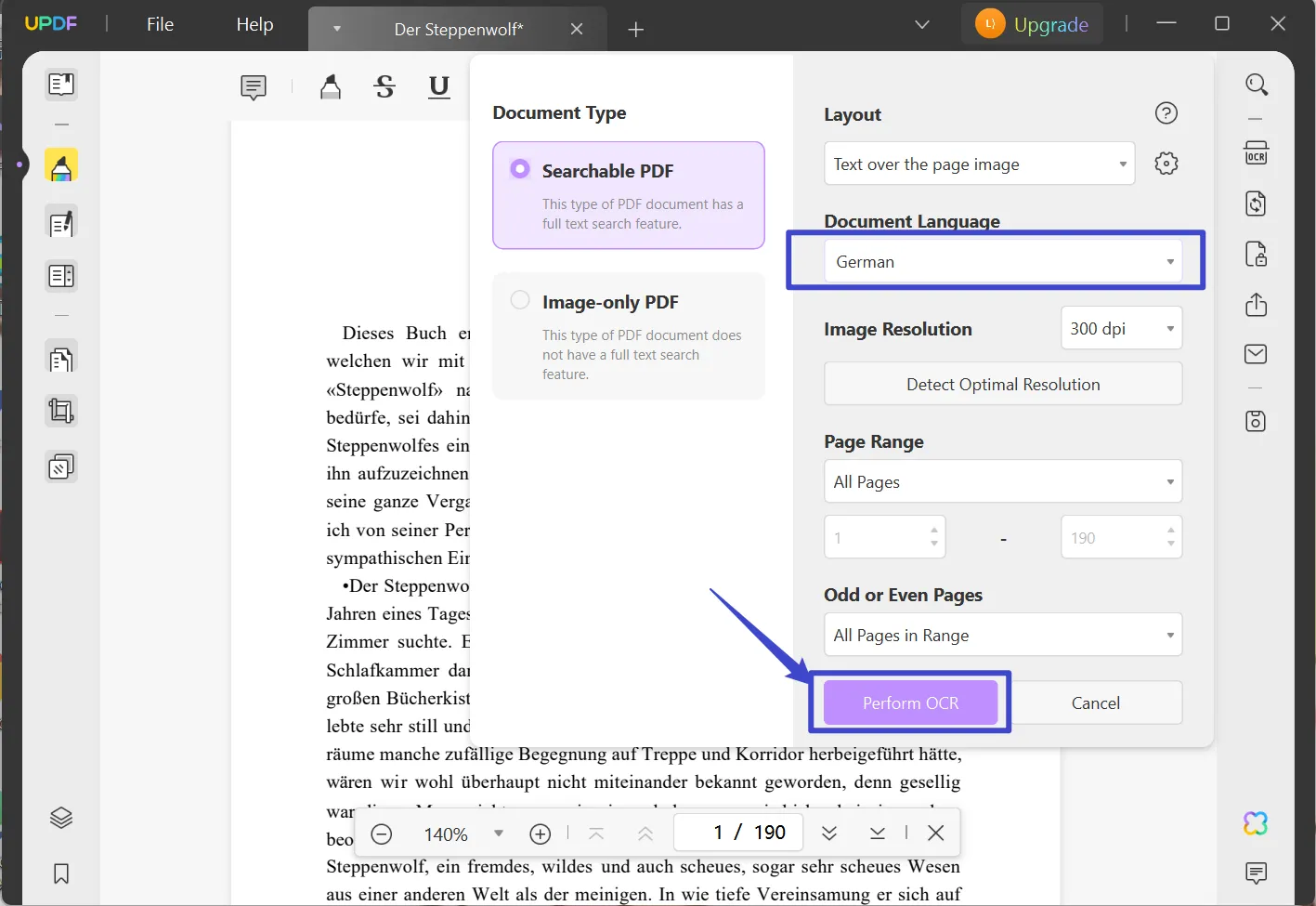
Step 3: Re-open the Converted File to Translate it into English
In the end, you will need to open OCR converted German PDF again in the UPDF to apply any of the two methods discussed above for translating this file. Following all these methods, you can translate German content in any file format with the assistance of the UPDF PDF editor.
Part 2. Translate PDF Documents from German to English Online Free
As we know, using human translators can be costly. Opting for tools that translate PDF documents from German to English online for free is a smarter choice. Fortunately, UPDF provides an online version of its AI assistant, allowing you to translate PDFs online conveniently and at no cost. Consider the following PDF translator if you're seeking an affordable solution.
Translate PDF from German to English Free Online
Step 1: Access the UPDF AI online on your browser to translate PDF from German to English. Afterward, log in to it and upload the German PDF document to it and click on the "Get Started" button.
Step 2: Then, click on the the prompt button and select "Translate Page". It will automatically provide the English translation for you page by page.

Alternatively, you can also select "Translate by Page" option. This will allow you to enter a specific page range for the translation.
Final Words
If there were any doubts about how can I translate a PDF from German to English, this article should be enough to clear those doubts. After going through this article, you can utilize multiple ways to achieve your target.
However, If you want a perfect tool that can cater to your other PDF problems along with translation, the UPDF desktop app is the way to go. With its AI-powered technology and multiple advanced PDF editing tools, this tool will streamline your workflow. Download UPDF now to get access to the best PDF translator from German to English.
Windows • macOS • iOS • Android 100% secure
 UPDF
UPDF
 UPDF for Windows
UPDF for Windows UPDF for Mac
UPDF for Mac UPDF for iPhone/iPad
UPDF for iPhone/iPad UPDF for Android
UPDF for Android UPDF AI Online
UPDF AI Online UPDF Sign
UPDF Sign Read PDF
Read PDF Annotate PDF
Annotate PDF Edit PDF
Edit PDF Convert PDF
Convert PDF Create PDF
Create PDF Compress PDF
Compress PDF Organize PDF
Organize PDF Merge PDF
Merge PDF Split PDF
Split PDF Crop PDF
Crop PDF Delete PDF pages
Delete PDF pages Rotate PDF
Rotate PDF Sign PDF
Sign PDF PDF Form
PDF Form Compare PDFs
Compare PDFs Protect PDF
Protect PDF Print PDF
Print PDF Batch Process
Batch Process OCR
OCR UPDF Cloud
UPDF Cloud About UPDF AI
About UPDF AI UPDF AI Solutions
UPDF AI Solutions AI User Guide
AI User Guide FAQ about UPDF AI
FAQ about UPDF AI Summarize PDF
Summarize PDF Translate PDF
Translate PDF Explain PDF
Explain PDF Chat with PDF
Chat with PDF Chat with image
Chat with image PDF to Mind Map
PDF to Mind Map Chat with AI
Chat with AI User Guide
User Guide Tech Spec
Tech Spec Updates
Updates FAQs
FAQs UPDF Tricks
UPDF Tricks Blog
Blog Newsroom
Newsroom UPDF Reviews
UPDF Reviews Download Center
Download Center Contact Us
Contact Us









 Delia Meyer
Delia Meyer 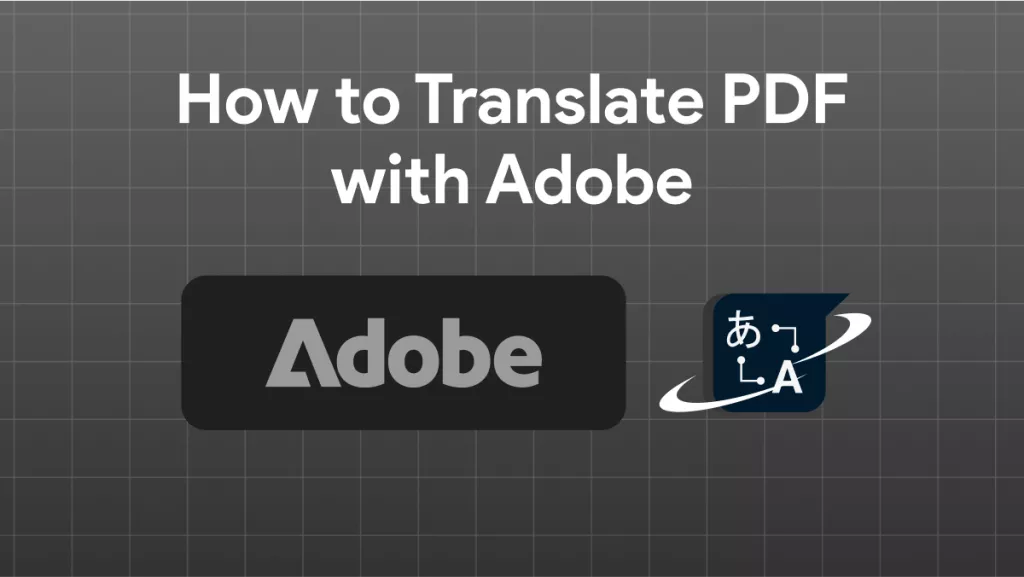
 Enid Brown
Enid Brown 
 Donnie Chavez
Donnie Chavez 