As we traverse the internet for our daily duties, we often find ourselves finding articles and pages that are almost perfect for our needs but are not in the language that we speak. It can be very frustrating to encounter this problem, if we were to read something in Hebrew we would want to find a way to translate Hebrew to English and you can save them into PDF or you have the PDF format, you can use the methods here. In this article we will be talking about the different ways and methods to translate Hebrew PDF to English, may it be online or dektop we will be giving you everything you need for all your translation needs.
Part 1. Translate PDF Files from Hebrew to English Online (2 Ways)
Translating Hebrew PDF to English online can be a very intimidating task if not given the proper procedures and methods, this is why we will show you how to easily translate Hebrew to English PDF to not compromise any time you should be spending on more important things and boost your overall productivity and improve your workflow. We will be discussing two methods in the hopes of one being the desired option for you.
Method 1. Translate Hebrew PDF to English Online With UPDF AI Online
Our first method will focus on using UPDF AI Online to translate Hebrew PDFs to English online. It can help translate your hebrew PDFs to English by pages or copy any part of the content to translate per your needs. It supports 5 PDF files and ask 100 questions in the free version. Just click the button below to visit UPDF AI Online and follow the guide below to translate Hebrew PDF to English now.
STEP 1. Open the UPDF AI Online Tool
Go to UPDF AI Online website and log in. If you do not have an account, the site will help you make a new one for easier access the next time you use the tool.
STEP 2: Upload the PDF file you want to translate to English
Click "Upload File" and choose the PDF file with Hebrew texts that you want to be translated into English. Now, click on the "Get Started" button to let UPDF AI analyze your file. Select "English" in the Output section, click on the "Prompt", choose "Translate by Page", then, select the page range and click on the "Go" to translate.
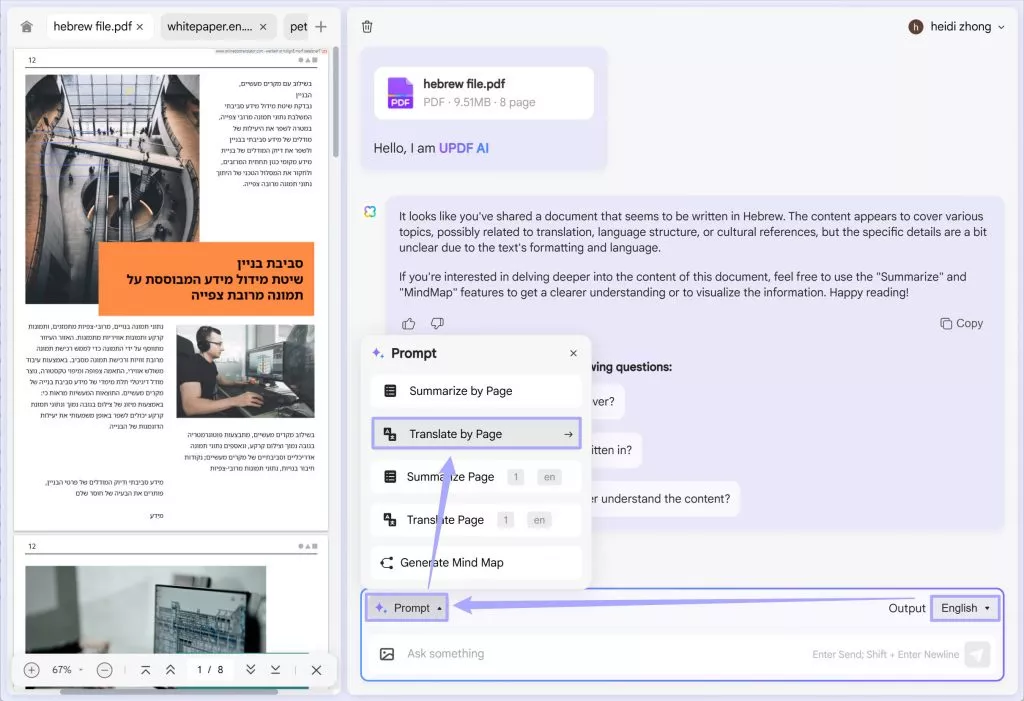
You can copy the translated content if you need. Alternatively, you can highlight the content, copy it, then, enter the prompt"Translate the content to english". UPDF AI will translate it into English.
As easy as one, two, and three with UPDF AI Online you can never go wrong with your translation needs, give it a try now!
Method 2. Translate Hebrew PDF to English Online With Google Translate
Another method you could try is using Google Translate to translate Hebrew PDF to English. This method can be useful if you are not translating content that is not particularly large and is a good solution for a quick and easy translation on the go.
STEP 1: Open Google Translate
Open Google Translate on your phone or computer by downloading the app or going to "https://translate.google.com'
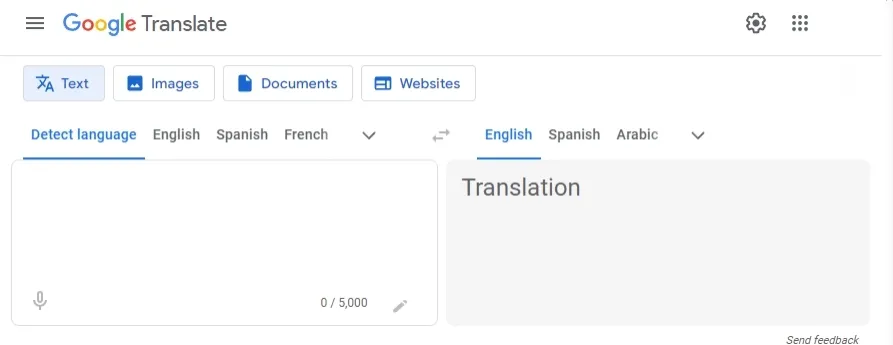
You can then choose the languages you want to translate as well as the language you want it to be translated to.
STEP 2. Translate Hebrew PDF to English Online With Google Translate
In this case we will be choosing Hebrew on the left and English on the right. After that you can now paste the text that you want to be translated into English and it will automatically show you the translation in real time.
Although it is very easy to translate with Google Translate, it still does come with some drawbacks and disadvantages when used.
- Limited Translation
- You can only translate a few words and characters at a time, if you are translating an article it will be a very tedious task that will take a very long time.
- Inaccuracy and Inconsistencies
- When you start giving the application longer texts it tends to sacrifice its quality over quantity and have a lot of inaccuracies and inconsistencies in the translations.
- Limited vocabulary
- When translating texts or documents with specific work jargons that are hard for the application to understand it will not be carried over to the target language, oftentimes it simplifies it based on what it does know.
Also Read: Top 9 PDF Document Translators (AI Tools Included)
Part 2. Translate a PDF from Hebrew to English on Desktop (3 Ways)
If you do not want to visit an online website or have some concerns for the online tools, you can use UPDF to translate Hebrew text into English. It offers different methods to help you translate a Hebrew PDF to English. Let's check them one by one.
Method 1. Translate the Whole PDF with Keeping Layout
If you have a Hebrew PDF and want to translate it into English without changing its layout, you can follow the steps below.
Step 1. Download UPDF via the button below. Open the Hebrew PDF with UPDF. Then, click on the "PDF Translation" icon.
Windows • macOS • iOS • Android 100% secure
Step 2. In the pop up window, you need to select the "English" as the translation language. Click on the "Translate" button to save the translated PDF on your computer.
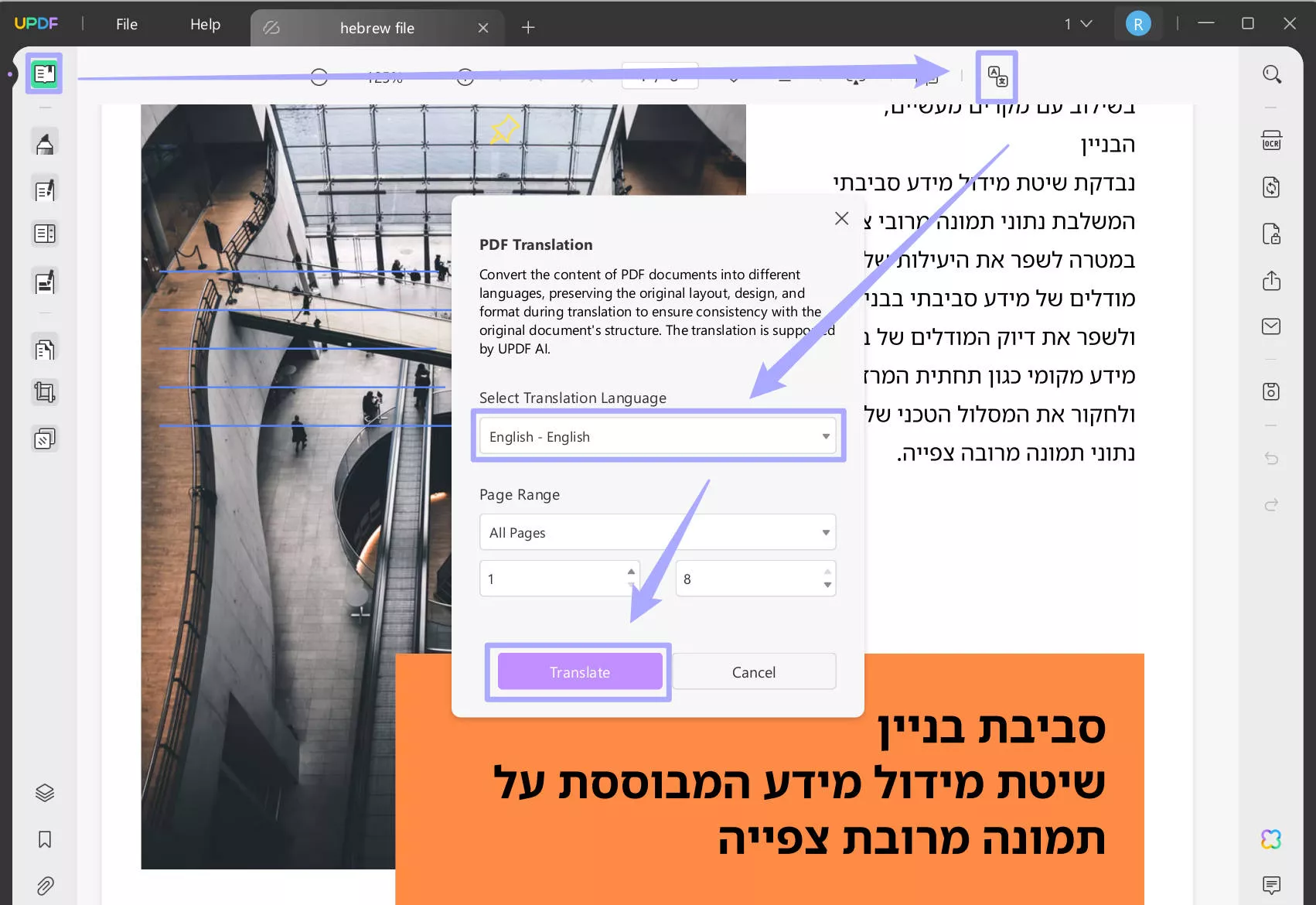
When the translation process is done, you can find the PDF is English and the layout has no change.
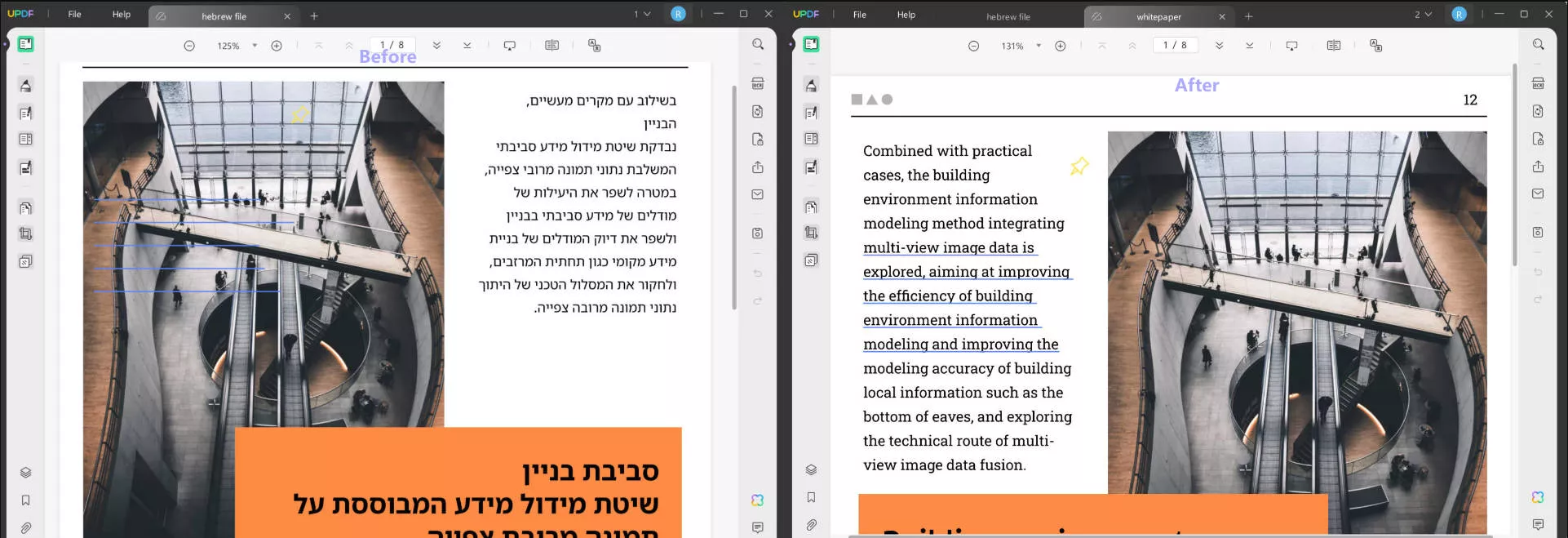
Method 2. Translate Part of the PDF from Hebrew to English
If you need to translate part of the PDF from Hebrew to English you can follow the guide below.
Now, you need to click on the UPDF AI > "Chat" > highlight to copy the text from the PDF, enter the prompt "Translate the text into English", paste the copied text into the message box, and press Enter.
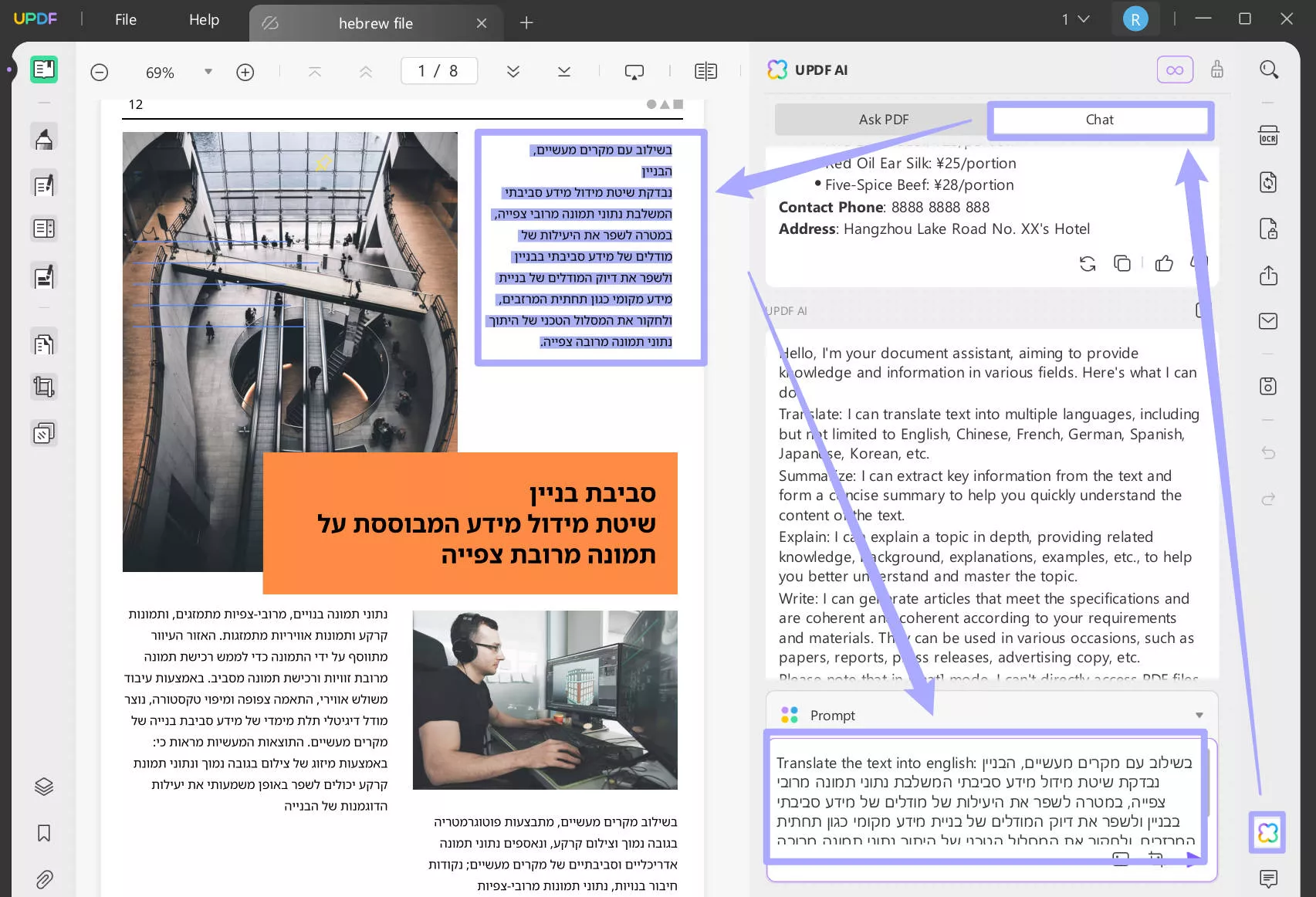
Method 3. Translate the PDF from Hebrew to English by Page
Our third method will focus on translating PDF documents from Hebrew to English by pages. Let us get started.
Also, click the UPDF AI button on the right side of the screen. You will need to click "Get Started"
Click on the tip icon, and select "Translate by Page" to select pages that you want to be translated as well as the target language as "English".
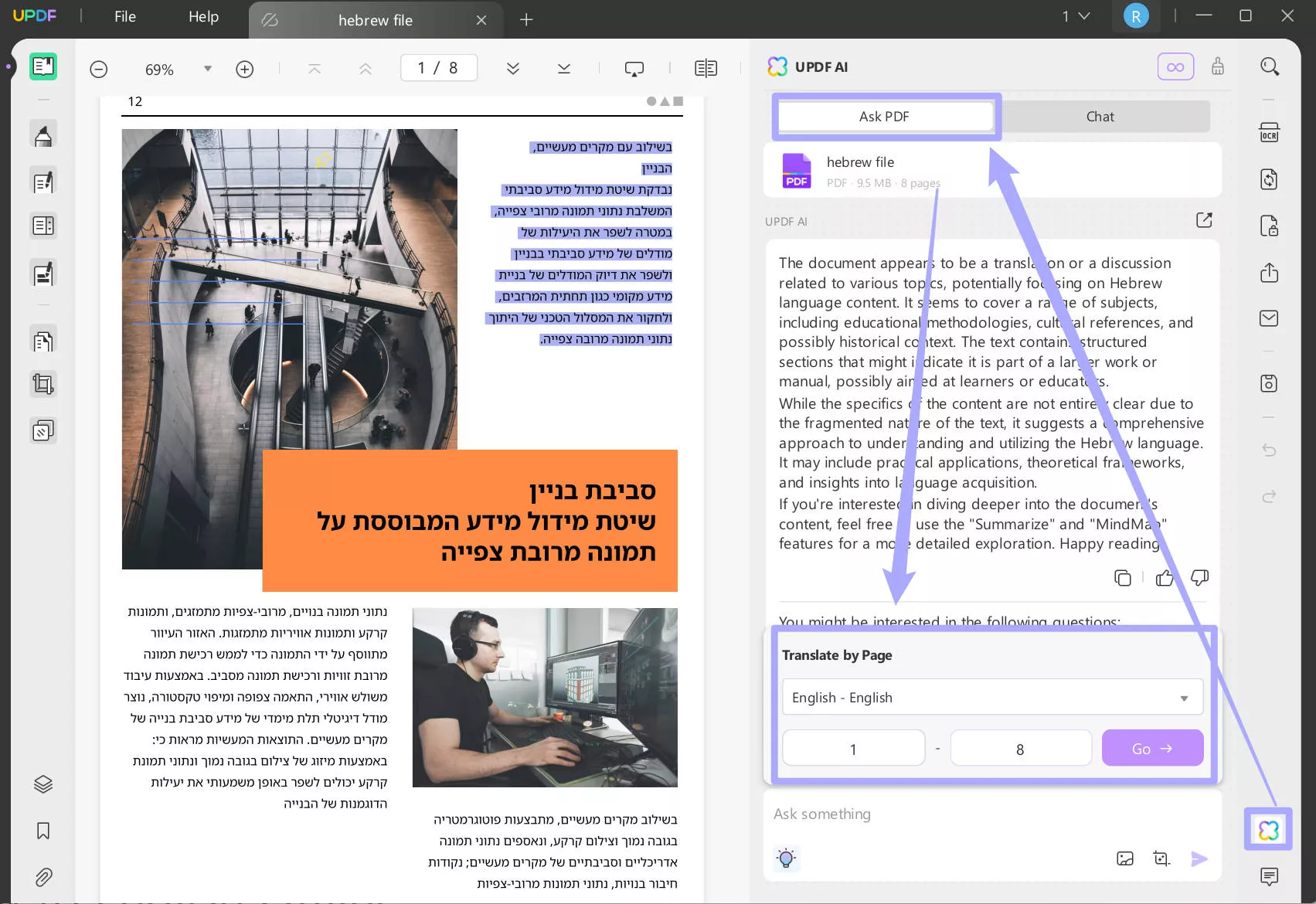
It is super easy to translate Hebrew PDF into English with UPDF on your computer.
In The End
To wrap it up, translating Hebrew PDFs to English is a straightforward task when we have the right tools to do it. UPDF provides all of this and more with the help of UPDF AI you can translate, summarize, and explain. Online options like UPDF AI Online and Google Translate offer quick solutions, though Google Translate may falter with longer texts. Desktop tools, like UPDF, is reliable and versatile tool to help you translate Hebrew PDF to English. Each method has its pros and cons, so choose based on your needs to ensure efficient and accurate translations.
However, I recommend you to use UPDF as it has a web tool to translate and a desktop tool. Moreover, it has all the features you want to use to translate. Just click the button below to download UPDF or visit UPDF AI Online to try it.
Windows • macOS • iOS • Android 100% secure
 UPDF
UPDF
 UPDF for Windows
UPDF for Windows UPDF for Mac
UPDF for Mac UPDF for iPhone/iPad
UPDF for iPhone/iPad UPDF for Android
UPDF for Android UPDF AI Online
UPDF AI Online UPDF Sign
UPDF Sign Read PDF
Read PDF Annotate PDF
Annotate PDF Edit PDF
Edit PDF Convert PDF
Convert PDF Create PDF
Create PDF Compress PDF
Compress PDF Organize PDF
Organize PDF Merge PDF
Merge PDF Split PDF
Split PDF Crop PDF
Crop PDF Delete PDF pages
Delete PDF pages Rotate PDF
Rotate PDF Sign PDF
Sign PDF PDF Form
PDF Form Compare PDFs
Compare PDFs Protect PDF
Protect PDF Print PDF
Print PDF Batch Process
Batch Process OCR
OCR UPDF Cloud
UPDF Cloud About UPDF AI
About UPDF AI UPDF AI Solutions
UPDF AI Solutions FAQ about UPDF AI
FAQ about UPDF AI Summarize PDF
Summarize PDF Translate PDF
Translate PDF Explain PDF
Explain PDF Chat with PDF
Chat with PDF Chat with image
Chat with image PDF to Mind Map
PDF to Mind Map Chat with AI
Chat with AI User Guide
User Guide Tech Spec
Tech Spec Updates
Updates FAQs
FAQs UPDF Tricks
UPDF Tricks Blog
Blog Newsroom
Newsroom UPDF Reviews
UPDF Reviews Download Center
Download Center Contact Us
Contact Us

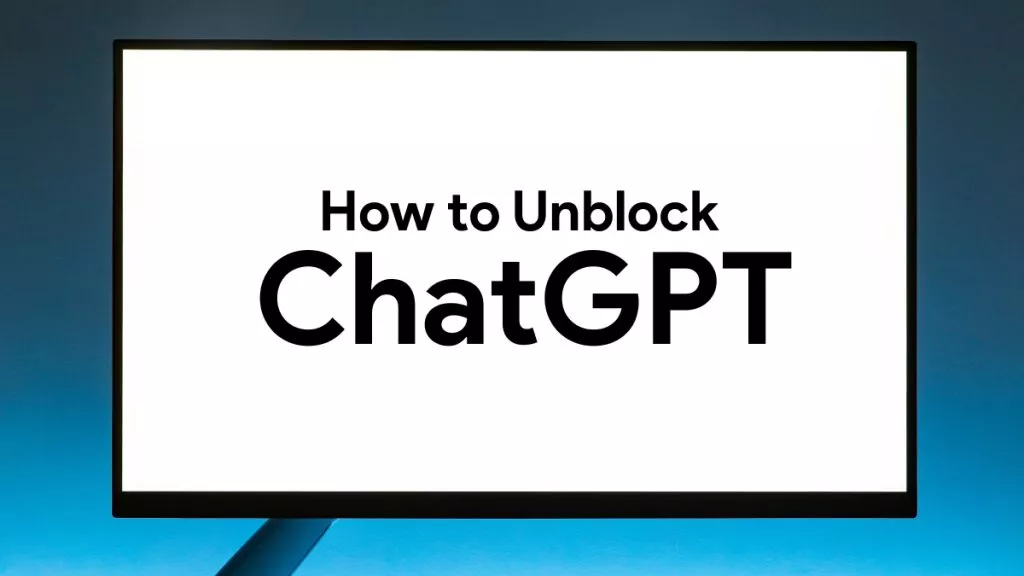

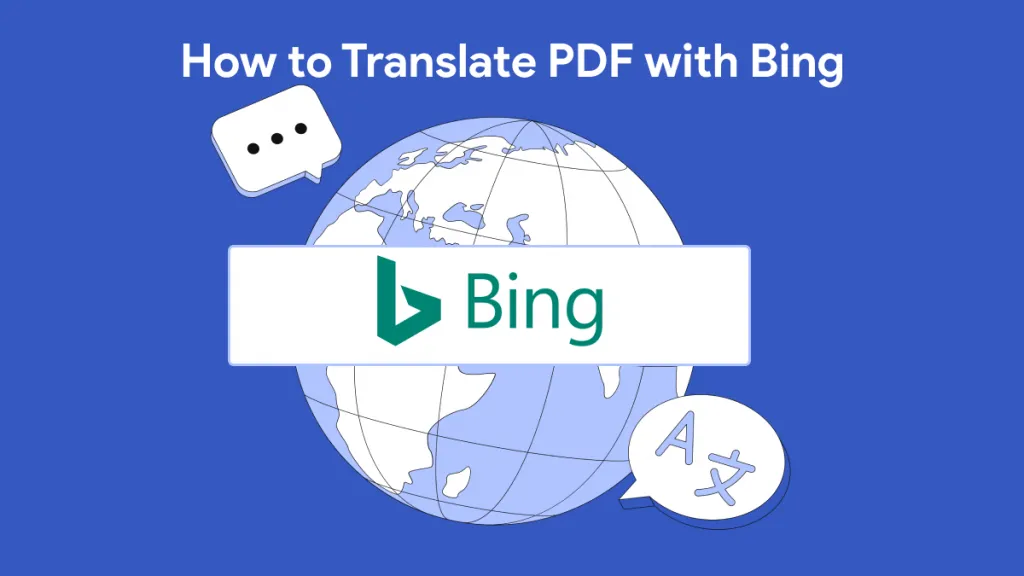

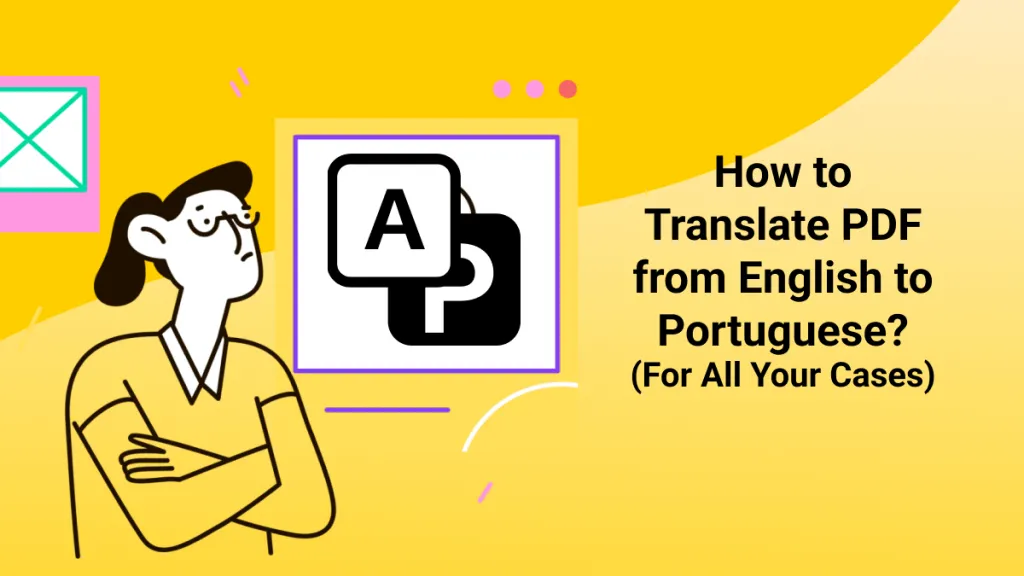


 Enid Brown
Enid Brown 

 Donnie Chavez
Donnie Chavez 
 Lizzy Lozano
Lizzy Lozano 