In today’s digital age, PDFs are a common format used to save and share documents. However, many PDFs contain scanned images, which means that they can’t be edited. This is where OCR comes in! With the OCR feature, you can easily convert scanned PDFs to editable files. In this article, we are going to discuss how you can convert scanned PDFs to editable files with Smallpdf OCR, list down the limitations of the tool, and introduce a more affordable and efficient alternative—UPDF OCR. You can download UPDF here and compare it with Smallpdf OCR if you need a better option.
Windows • macOS • iOS • Android 100% secure
Now, let’s check how to use Smallpdf OCR.
Part 1. How to Use Smallpdf OCR?
In this section, we’ll walk you through the steps for using Smallpdf OCR. With Smallpdf OCR, you can convert scanned PDFs into editable text files, which then can be exported into formats such as Word doc, Excel, etc, for further editing.
Here’s how you can get started with Small PDF OCR:
Step 1: To begin, navigate to the Smallpdf website. You can upload your scanned document either by clicking the "Choose File" button or by simply dragging and dropping the file into the designated upload area.
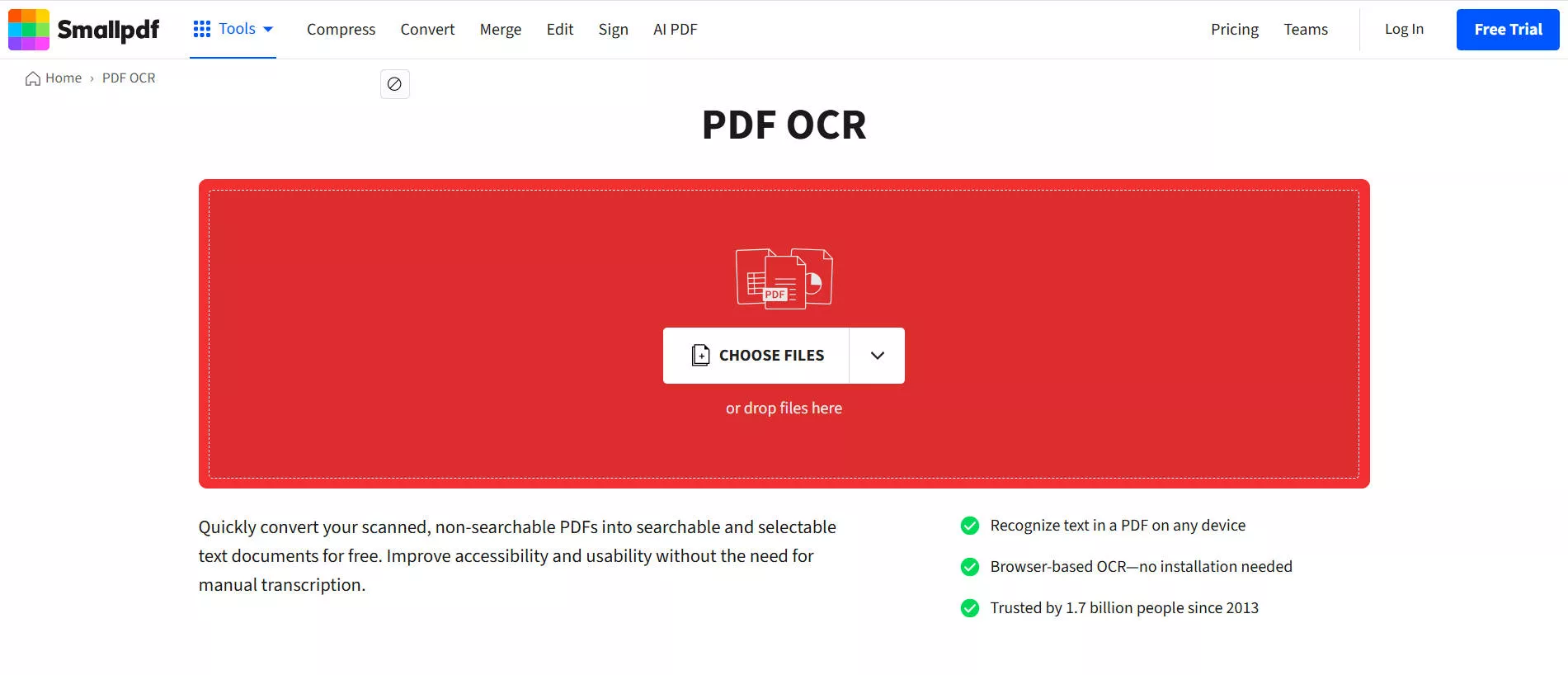
Step 2: Now, Smallpdf will OCR the scanned PDF automatically. Click on the “Download” to download the editable PDF. If you want to convert it to other editable formats, you can click on the “Export As” and select the Word (.docx) format or others to download.

Part 2. Problems with Using Smallpdf OCR
Even though the OCR feature of Small PDF is very useful, it’s important to note that there are some downsides to using this software. Here are some of the problems that you may experience using Smallpdf OCR:
1. Paid Feature and Expensive Pricing:
One of the biggest issues with Smallpdf OCR is that if the OCRed PDF consists of text in images or scans, you'll need to upgrade to the Pro version to download the complete file in an editable format like Word. The price of the Pro version is USD15/month and USD180/year, which can be quite expensive.

Without upgrading to the Pro version, your scanned document converted to Word format will remain as a single uneditable image—none of the text inside can be selected or modified.
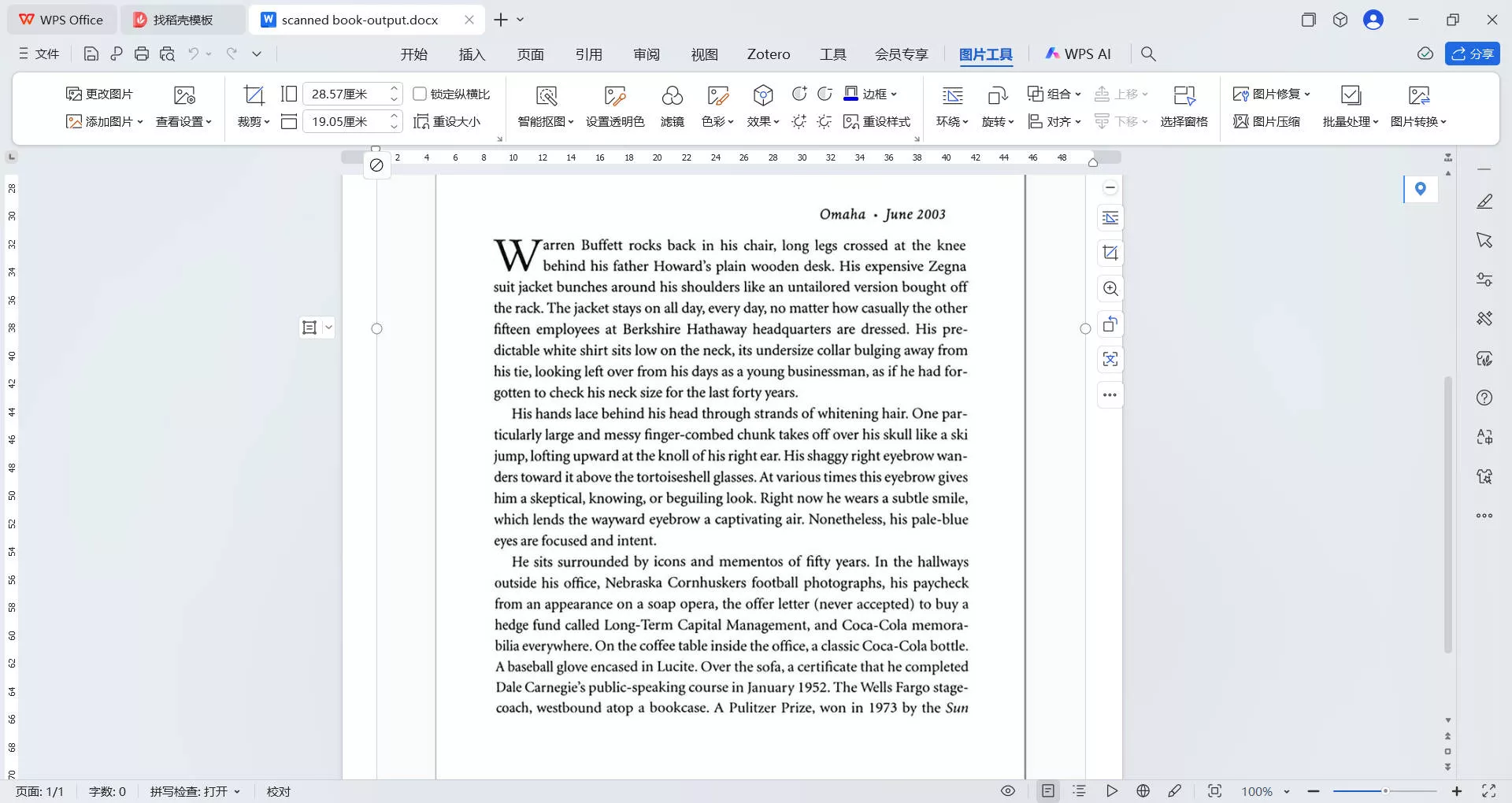
2. Slow OCR Features
Another issue that most users complain about is that the OCR process takes a very long time to complete, especially when you’re working with large files or documents with images. This can be very frustrating, especially if you’re working with multiple documents.
3. File Size Limitation
Smallpdf has a limit on the size of the files you can upload for OCR processing. If you’re working with a larger PDF, you may not be able to upload it directly. This can be a problem, especially if your document contains lots of pages or high-resolution images. In such cases, you’ll need to reduce the PDF file size before uploading it, which may require additional steps like compressing the PDF.
Part 3. The Best Smallpdf OCR Alternative
If you’re looking for a reliable alternative to Smallpdf, then UPDF stands out as the best choice. UPDF has an excellent OCR feature that supports 38 languages. It allows you to (batch) convert your scanned PDFs into multiple editable formats like Word and Excel. Plus, you can also edit the OCRed PDF directly. More importantly, you can perform OCR and conduct format conversion in a single operation!
Unlike Smallpdf, UPDF is significantly more budget-friendly, offering a personal plan at just $39.99 per year or a one-time lifetime license at $69.99. You can check its price and upgrade here. UPDF’s OCR engine is both fast and accurate, it processes documents within seconds, and can manage large files without any issues! UPDF even offers 1 GB of free UPDF Cloud storage with a 10 MB per‑file limit for trial users, allowing mid‑sized documents to be processed without extra compression steps. Upgrading to Pro increases capacity to 102 GB total with up to 2 GB per-file upload, eliminating the file size constraints that hinder Smallpdf users.
Ready to give UPDF a try? Download UPDF today and see how easy it is to work with scanned PDFs. Watch the video or read this review article to learn more about UPDF!
Windows • macOS • iOS • Android 100% secure
To perform OCR on scanned documents, here's the steps:
On desktop
Step 1: Launch UPDF and upload the scanned PDF you want to OCR.
Step 2: navigate to the Tools option at the top left side of your screen. Now, from the Tools menu, choose the OCR option to start the process. If you are the first time to use UPDF OCR, it will pop up a window to install the OCR.
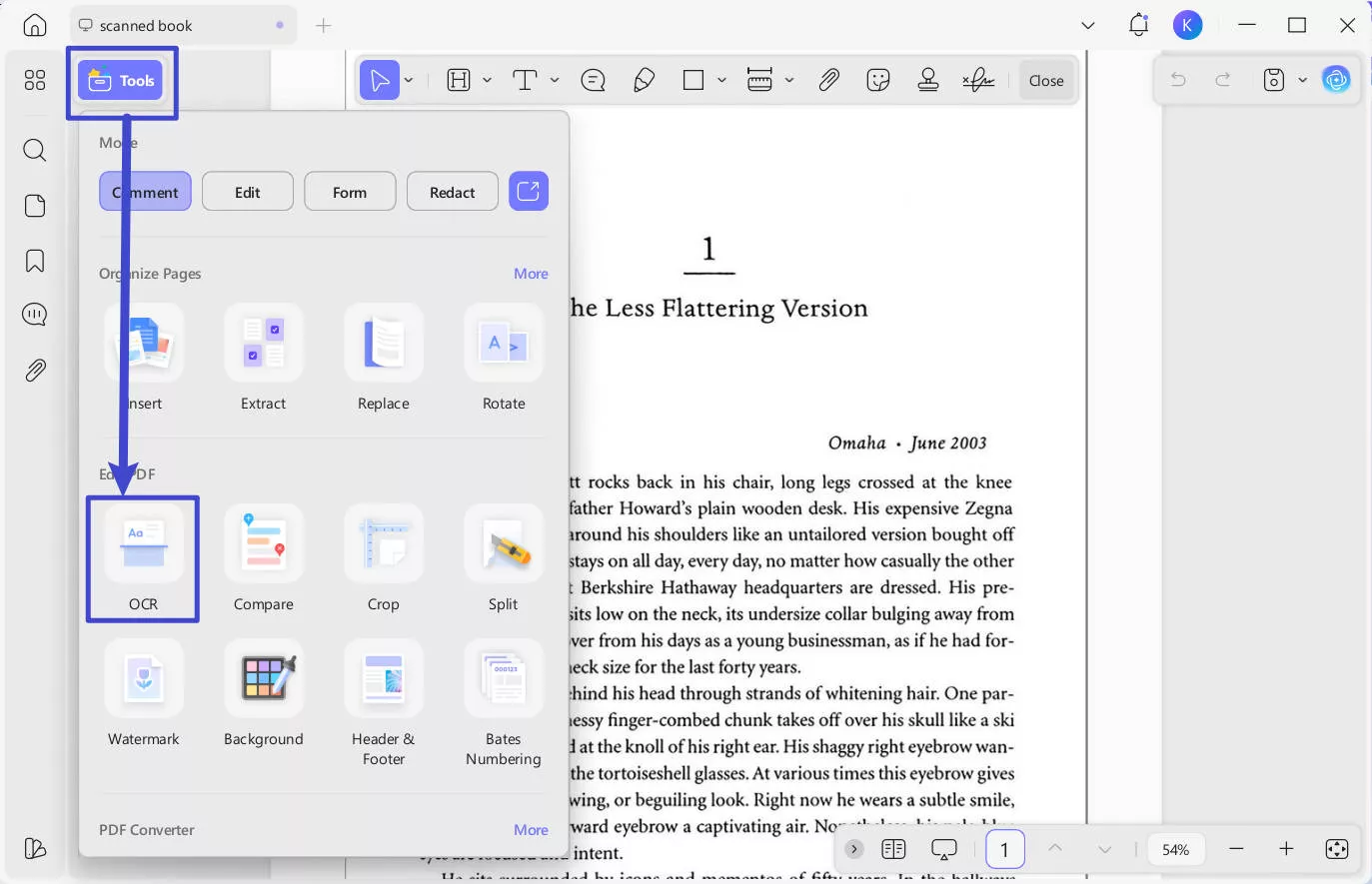
Step 3: UPDF OCR provide you with 3 different options of Document Type, which include Editable PDF, Text and Picture Only, and Searchable PDF Only.
- Editable PDF: This mode preserves the background images and illustrations from the original document and places the
recognized text on top. As a result, the file size is usually larger than those created with the "Text and Pictures Only" mode. Visually, the output may look slightly different from the original. - Text and pictures only: This mode saves the recognized text and images, resulting in a smaller PDF file. However, the
appearance may differ slightly from the original document. - Searchable PDF Only: In this mode, the page image is preserved, and the recognized text is added in an invisible layer
beneath it. This keeps the document visually almost identical to the original.
Choose your desired mode based on your need. To achieve more accurate OCR results, you need to correctly select the language you want to recognize, such as English.

Step 4: When you finished setting, you can click on the Convert button to convert your scanned PDF into editable now. Once the OCR process completes, the OCRed PDF will open in the UPDF. You can save the editable version of your PDF in other formats (e.g. Word) by clicking on the "Tools" > "Word".
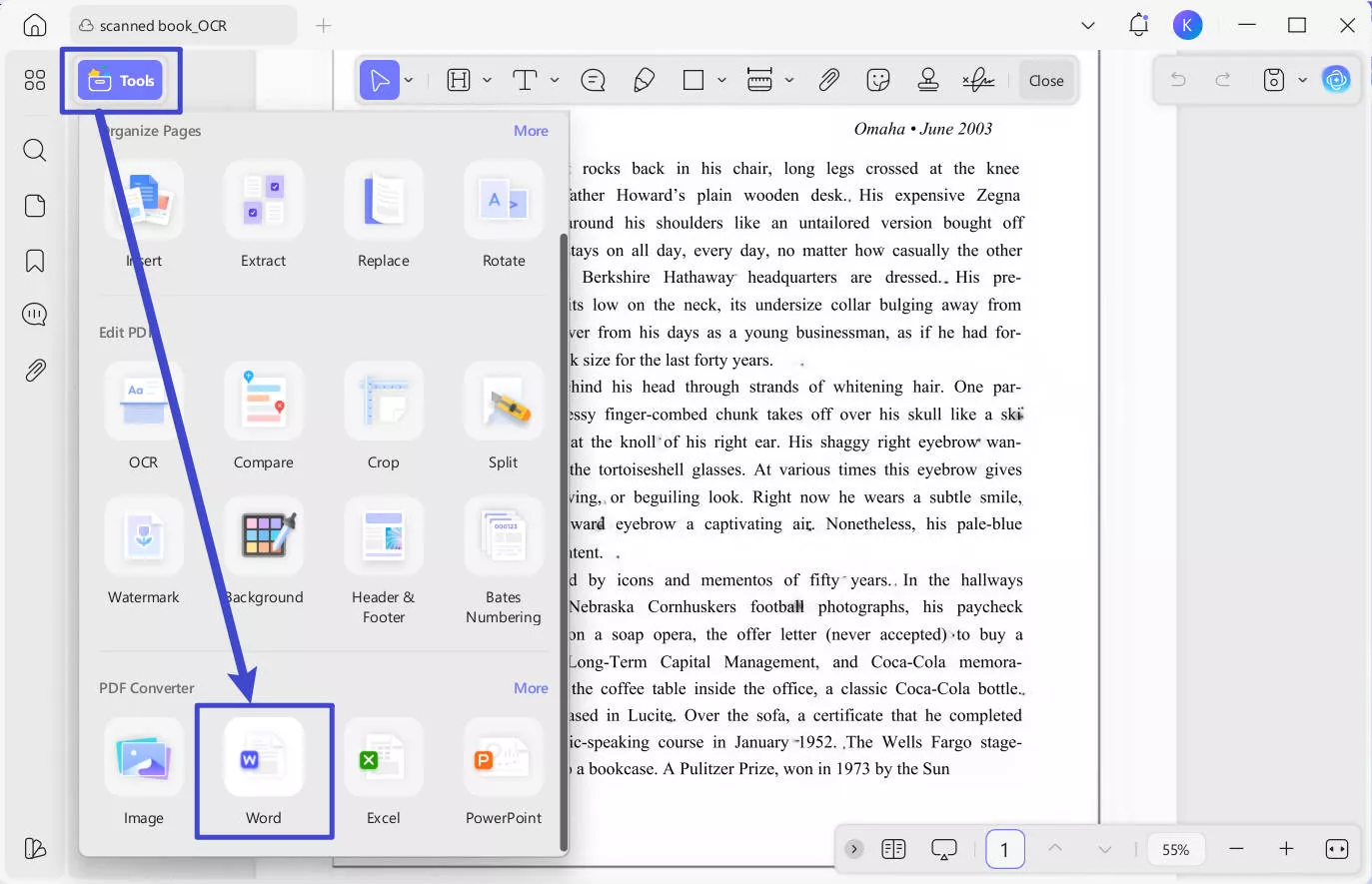
After OCR processing in UPDF, the converted PDF to Word maintains nearly identical formatting and layout to the original document, while allowing full text editing capabilities.
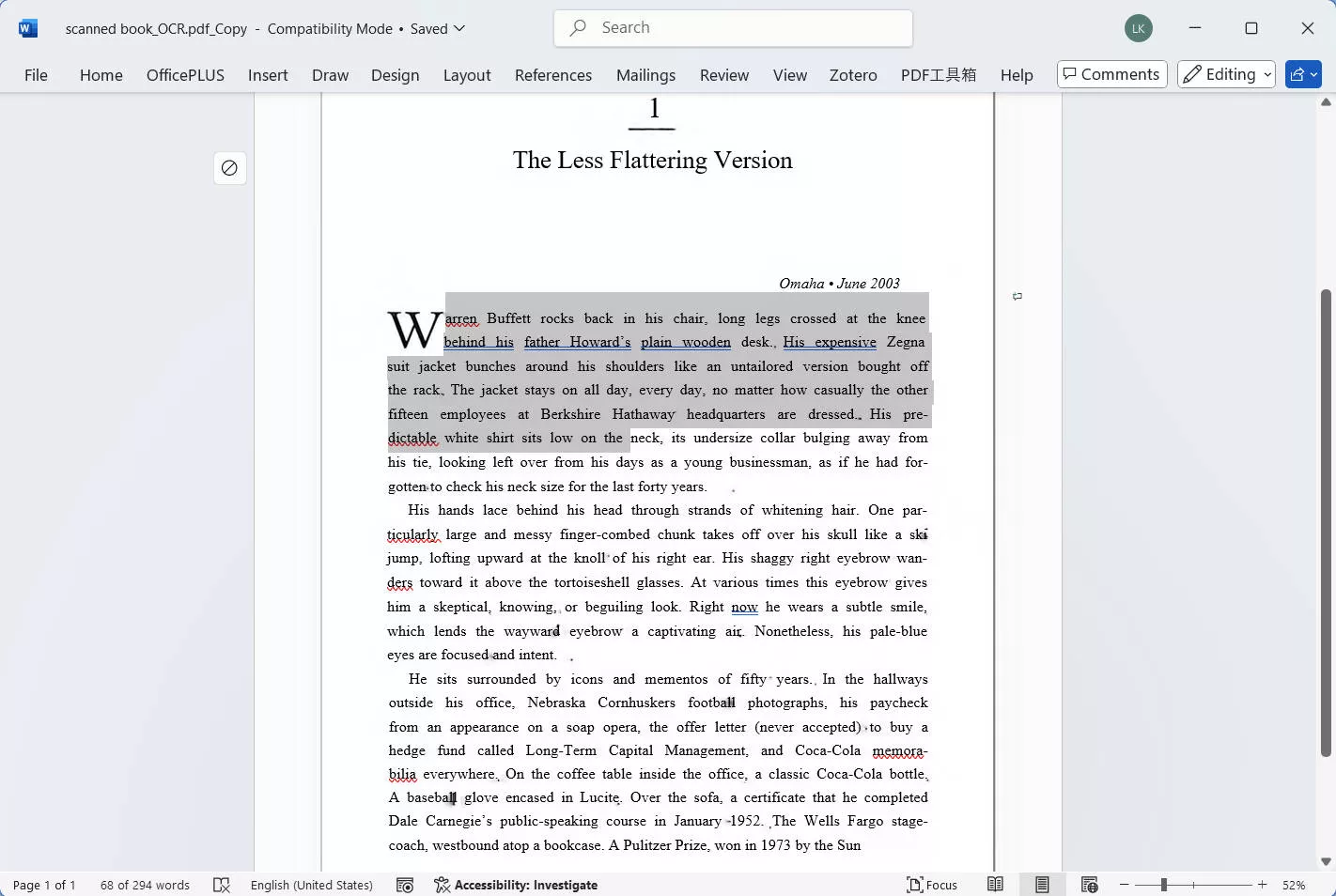
There’s also Batch OCR tool in UPDF, you can transform multiple scanned PDFs into searchable or editable documents to get the work done more quickly.
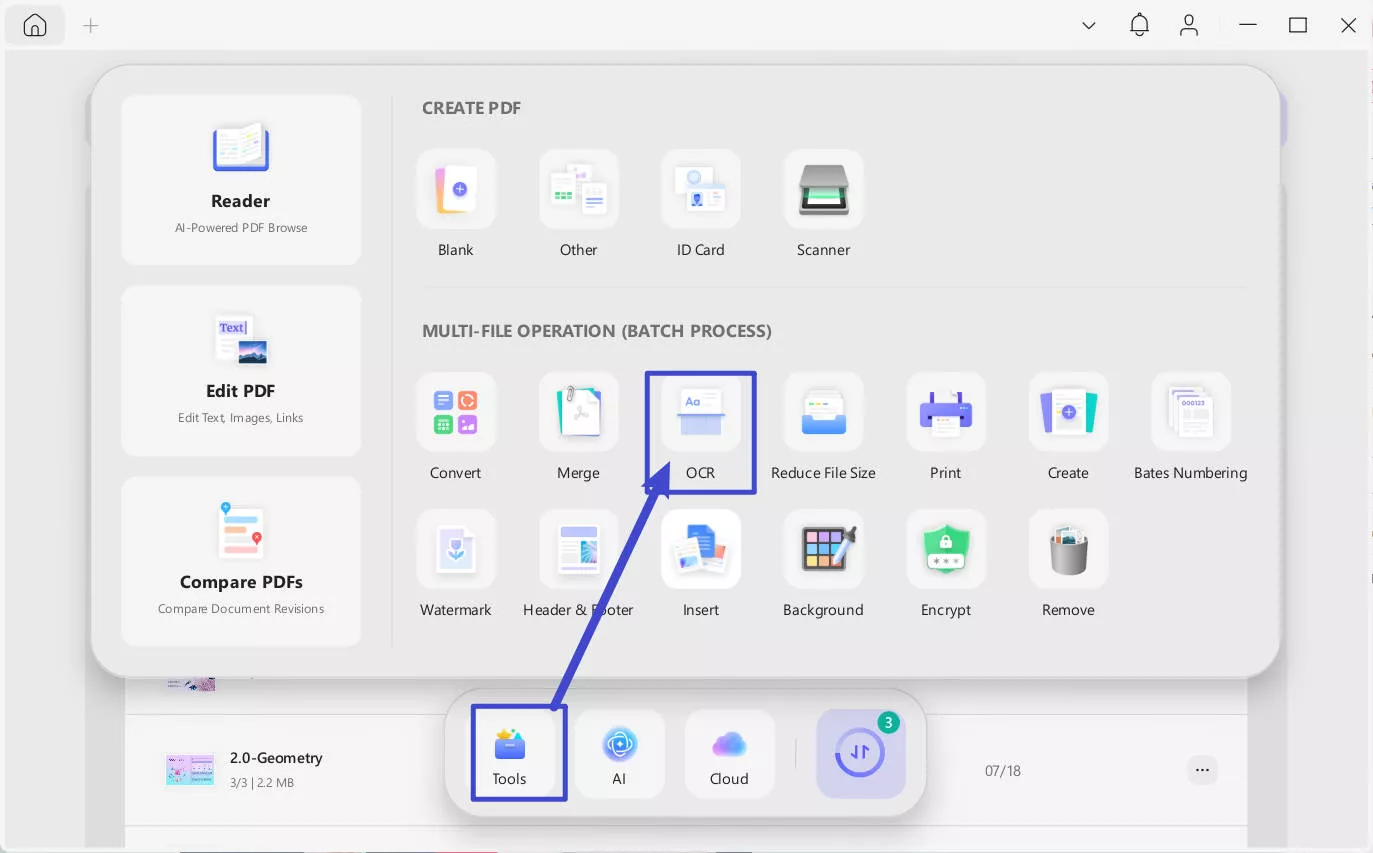
Simply go to "Tools" in UPDF interface and choose "OCR", add all the files you want to convert to searchable PDF formats, choose the right document language and click "Apply".
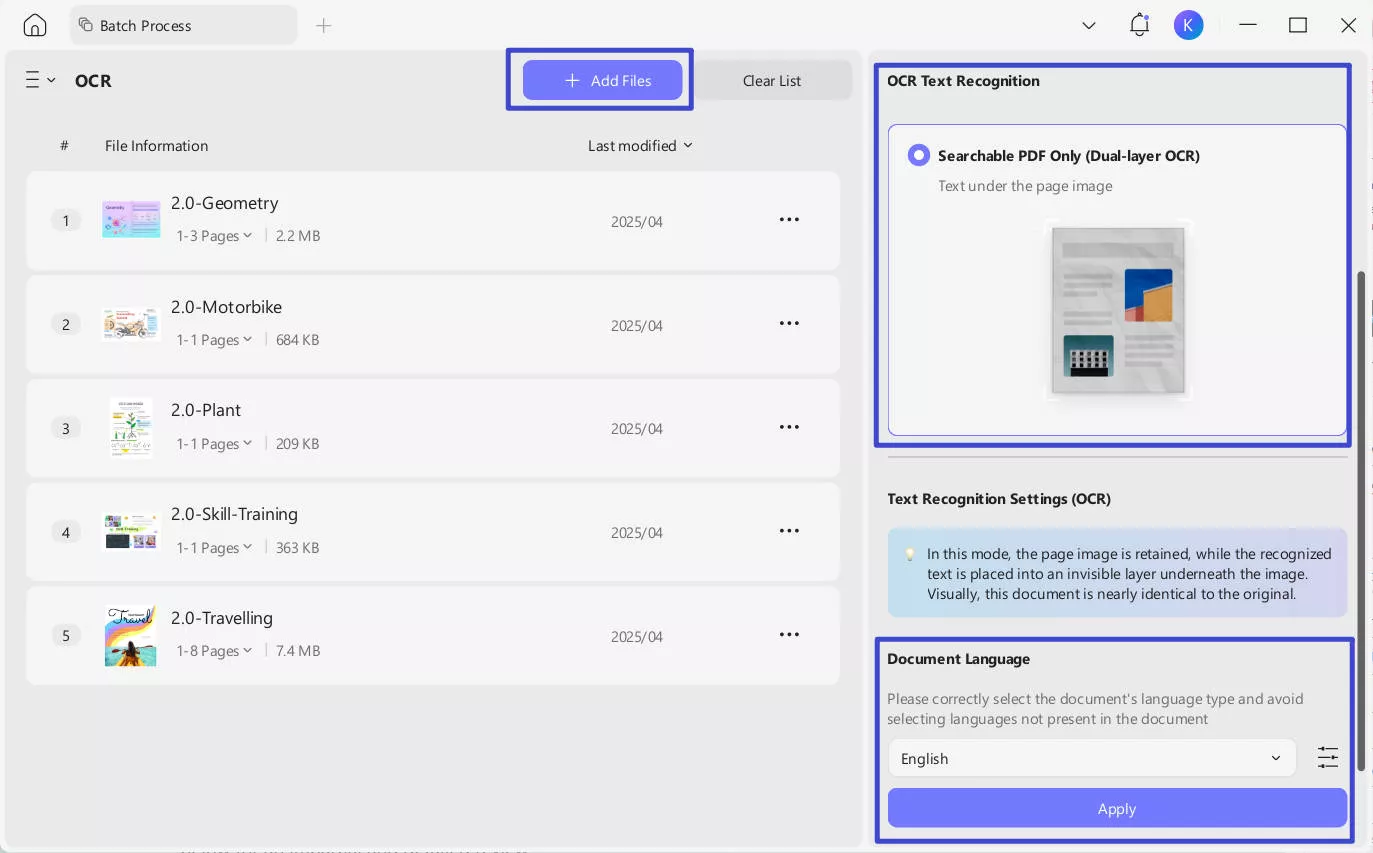
On mobile
Step 1. Open UPDF on your phone, click the "+" icon to upload your file.
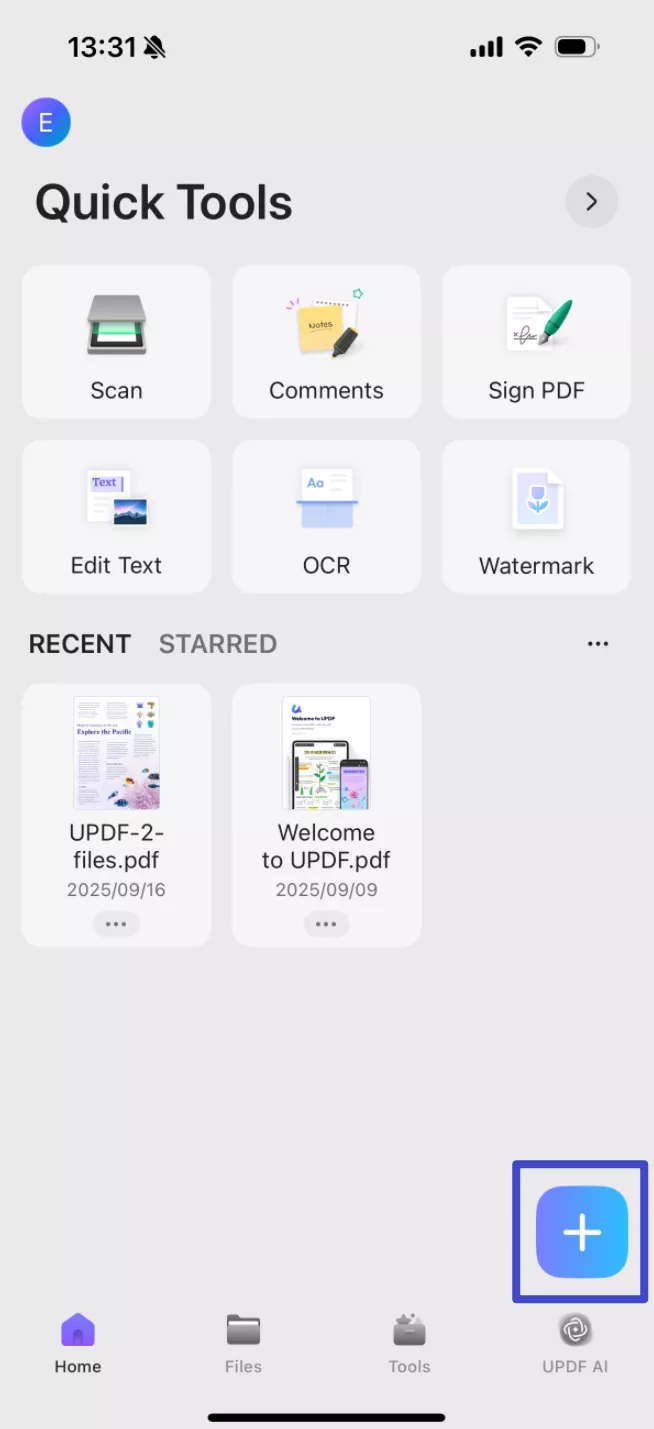
Step 2. Click the "OCR" icon at the bottom, adjust the settings according to your needs, after that, click "Continue", and a OCRed PDF will be saved automatically.
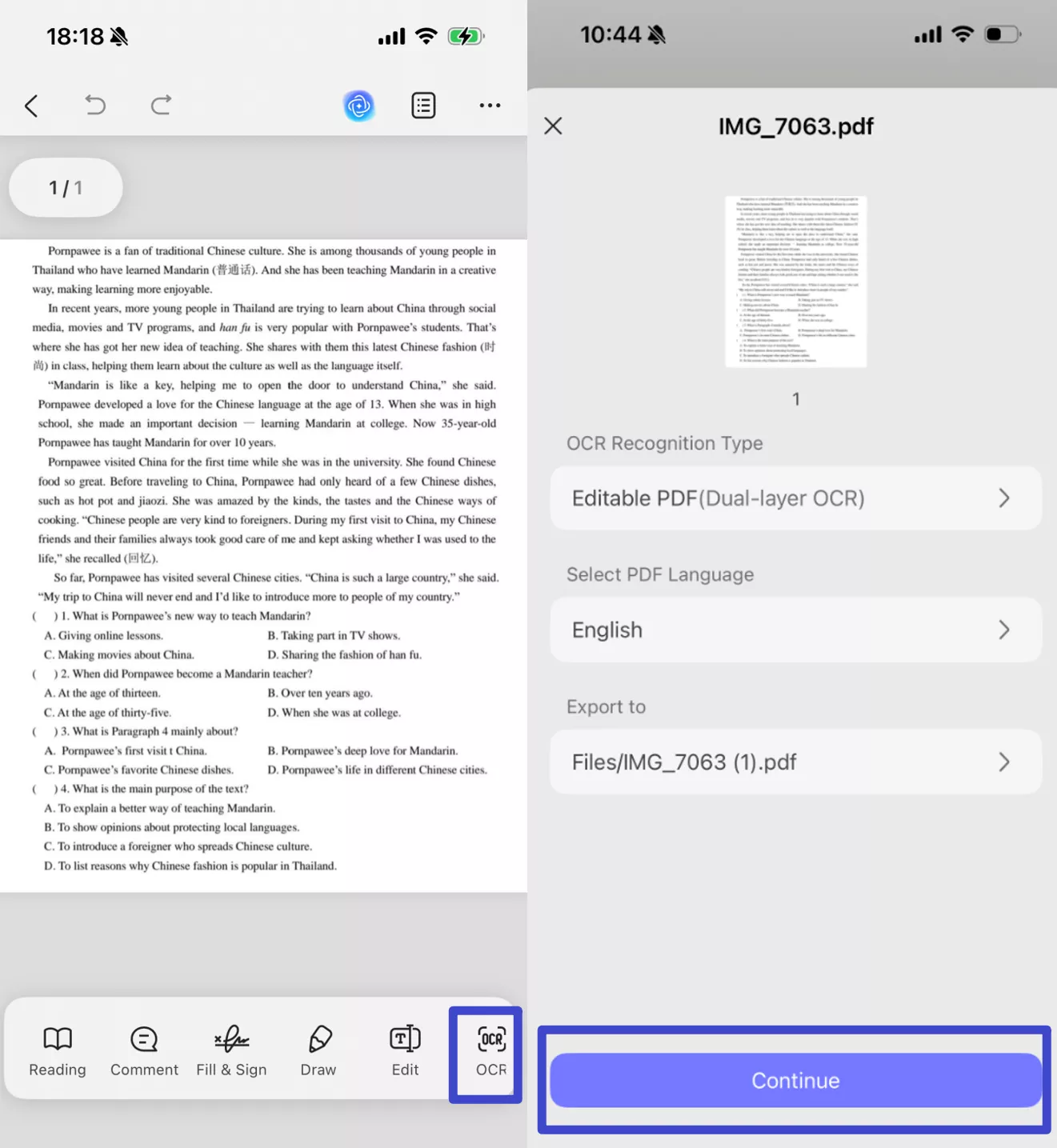
Step 3. Click "Tools", choose "PDF to Word", find the file you want to convert, tap "Continue" after adjusting the settings. The converted PDF to Word maintains nearly identical formatting and layout to the original document, while allowing full text editing capabilities.
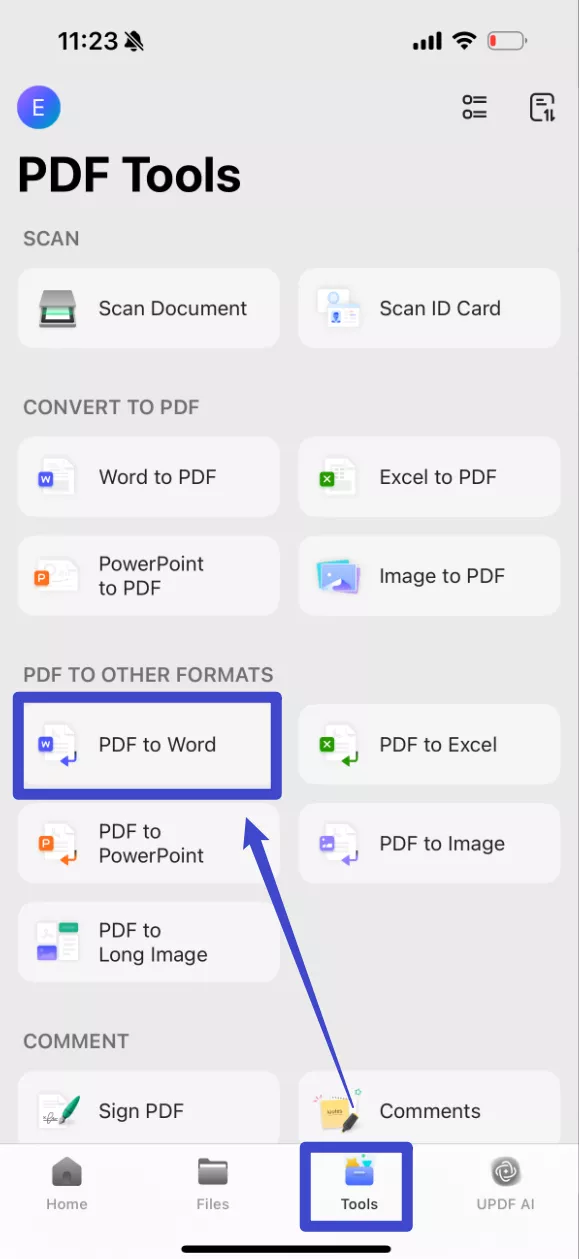
Even more conveniently, you can enjoy seamlessly OCR while converting formats. UPDF makes it effortless to transform scanned PDFs, images, or paper documents into fully editable Word, Excel, or PowerPoint files—all in one step. With its built-in OCR (Optical Character Recognition) technology, UPDF intelligently recognizes text from scans while converting them to your desired format, eliminating the need for separate OCR preprocessing.
Key Benefits:
- One-Click Conversion – No more manual OCR steps; convert and extract text simultaneously for faster results.
- Preserve Original Layout – Maintain formatting, tables, and images during conversion for professional-looking documents.
- Multi-Language Support – Accurately recognize and convert text in 38 languages, including Chinese, Japanese, and English.
- Batch Processing – Save time by converting multiple scanned files at once without losing quality.
- Searchable & Editable Output – Turn unsearchable scans into fully editable and searchable digital files.
Here's the steps:
- For single scanned documents:
Step 1: Drag and drop your your scanned documents to upload after launching UPDF.
Windows • macOS • iOS • Android 100% secure
Step 2: After opening your documents in UPDF, go to Tools > PDF Converter section to choose the format you want to convert (e.g. Word)
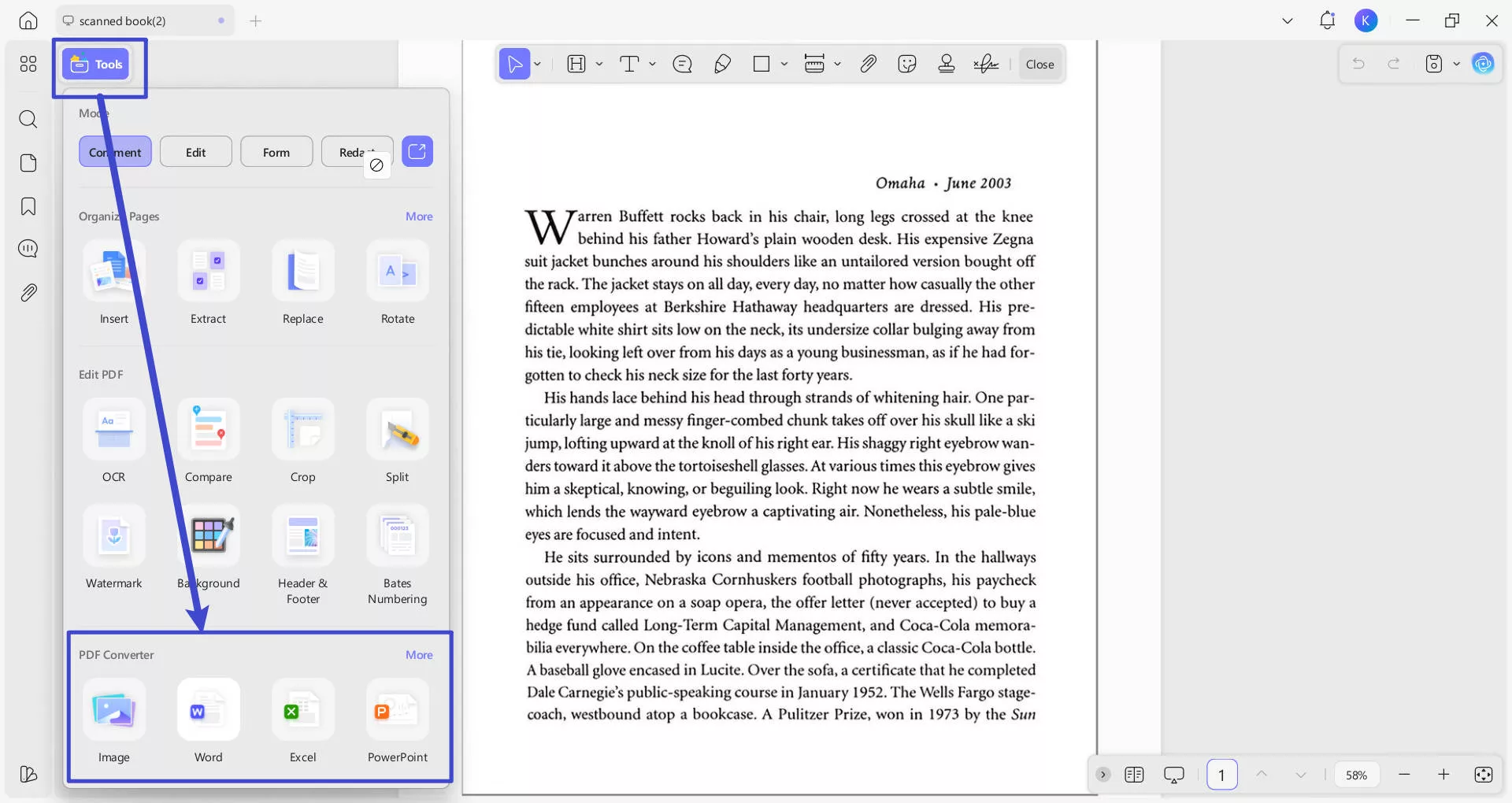
Step 3. From the pop-up window, check if have selected the right output format. You can set page range and content style if you choose Word as your output format. Toggle "OCR Text Recognition" to on and correctly select the documents' language type. Click the purple "Apply" button (bottom-right) to start conversion.
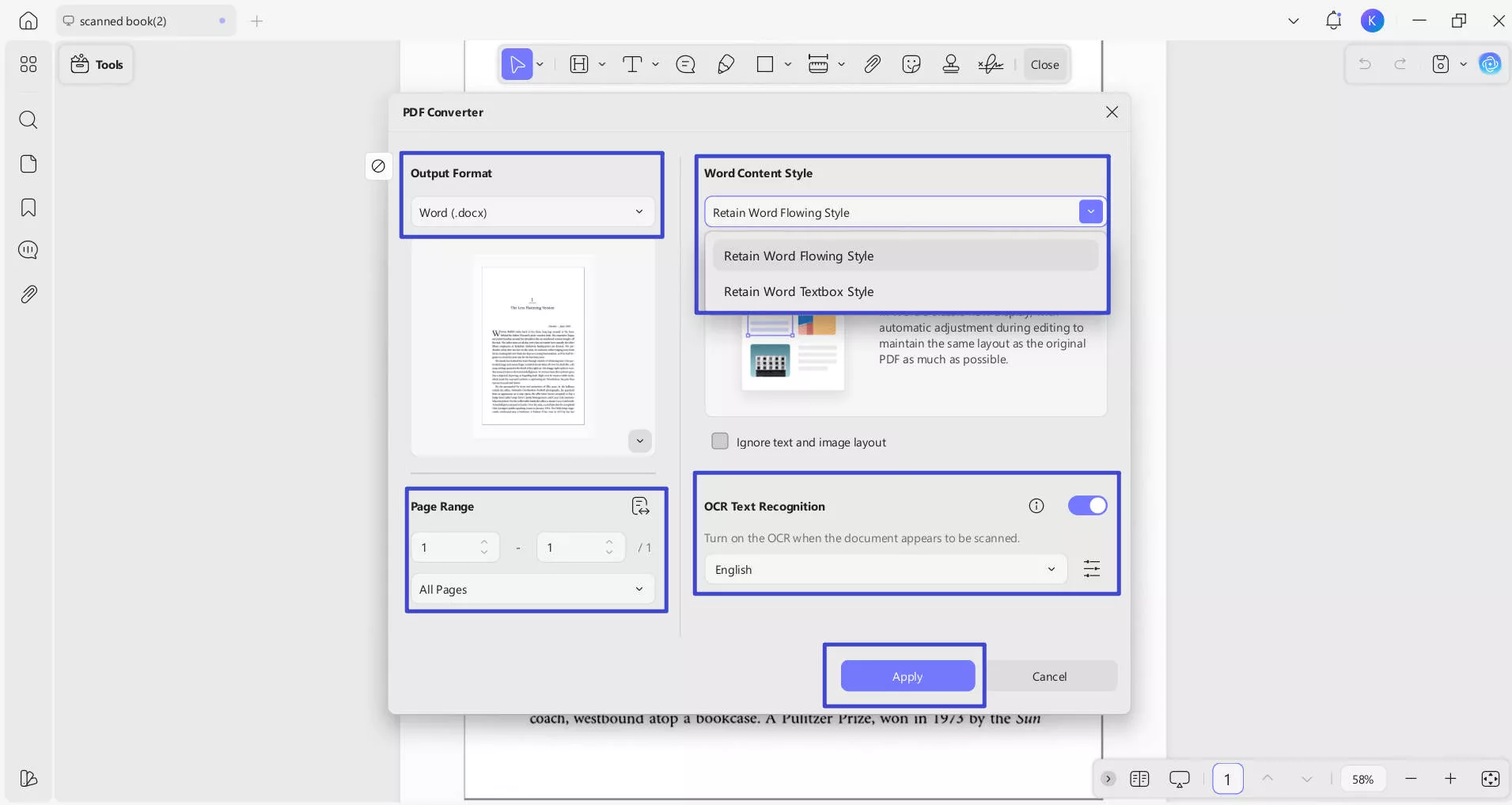
Step 4: Select a location to save these converted and OCR-processed files. Now let's preview the results: after OCR processing in UPDF, the converted PDF to Word maintains nearly identical formatting and layout to the original document, while allowing full text editing capabilities.
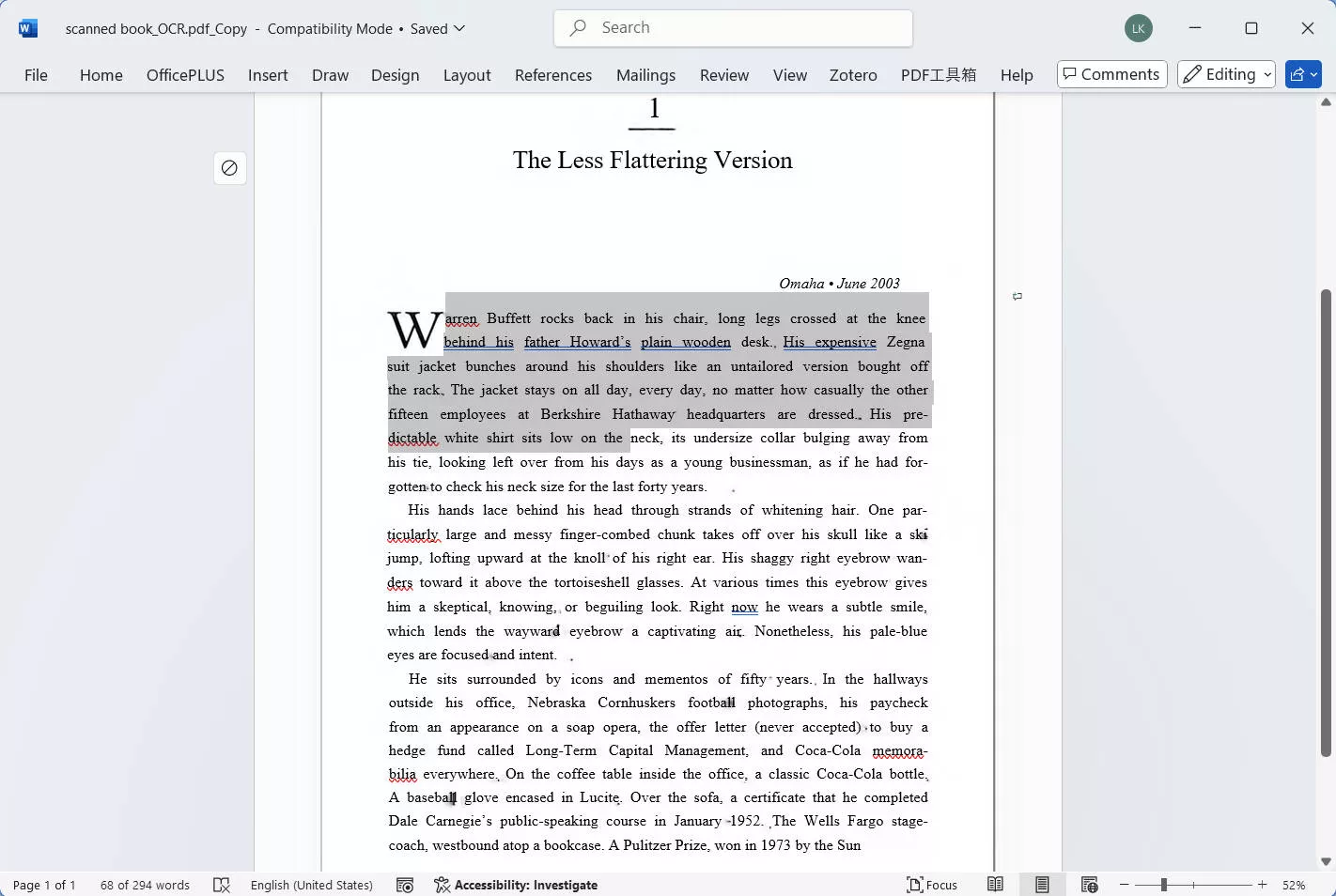
- For multiple scanned documents:
Step 1: Click the "Tools" button after launching UPDF, from the pop-up menu, select "Convert" under the MULTI-FILE OPERATION panel.
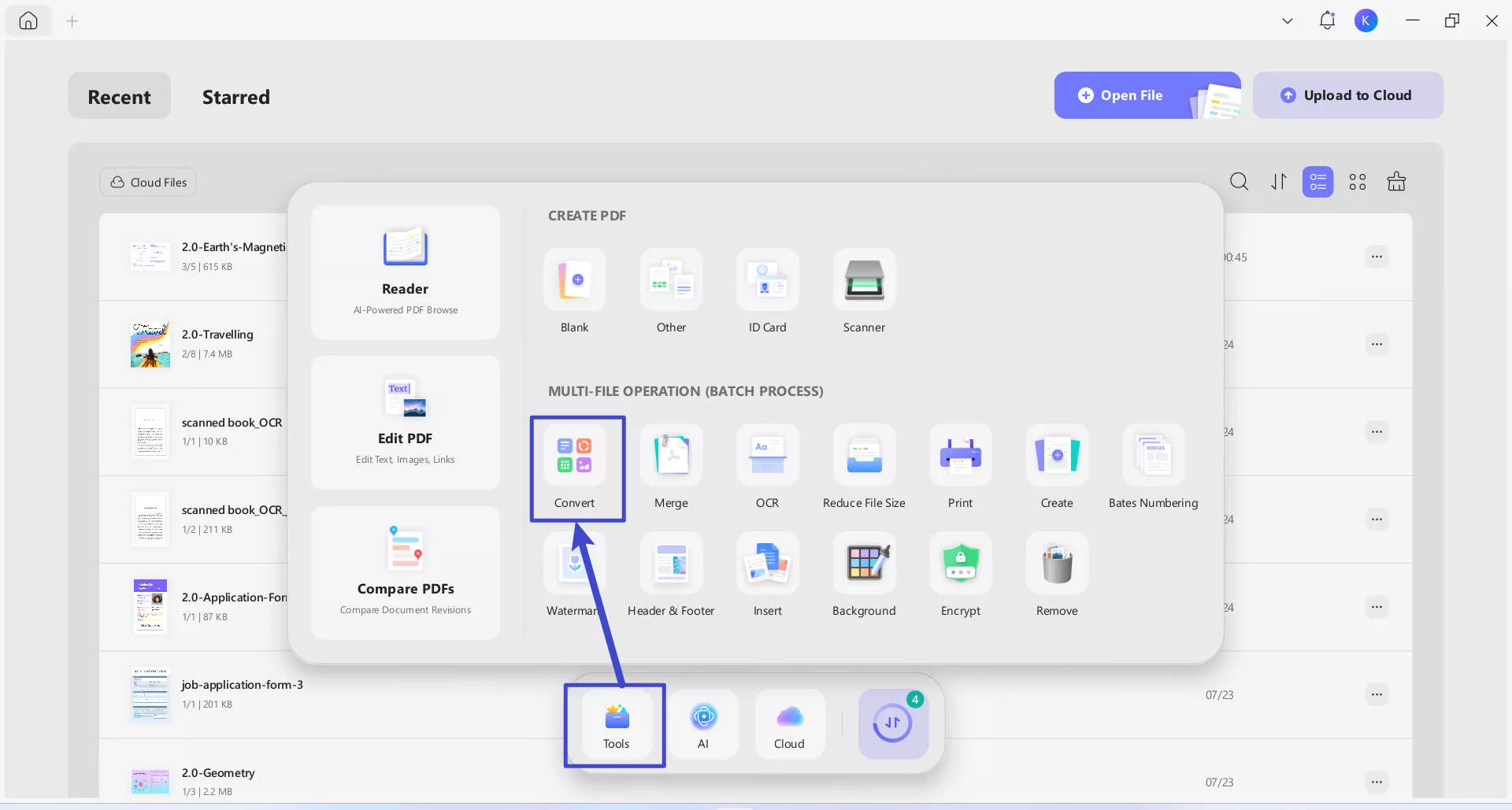
Step 2: Drag and drop your your scanned documents to upload. In the "Convert To" dropdown, select the output format that you want to convert (e.g. Word). Toggle "OCR Text Recognition" to on, and correctly select the documents' language type. Click the purple "Apply" button (bottom-right) to start batch conversion.
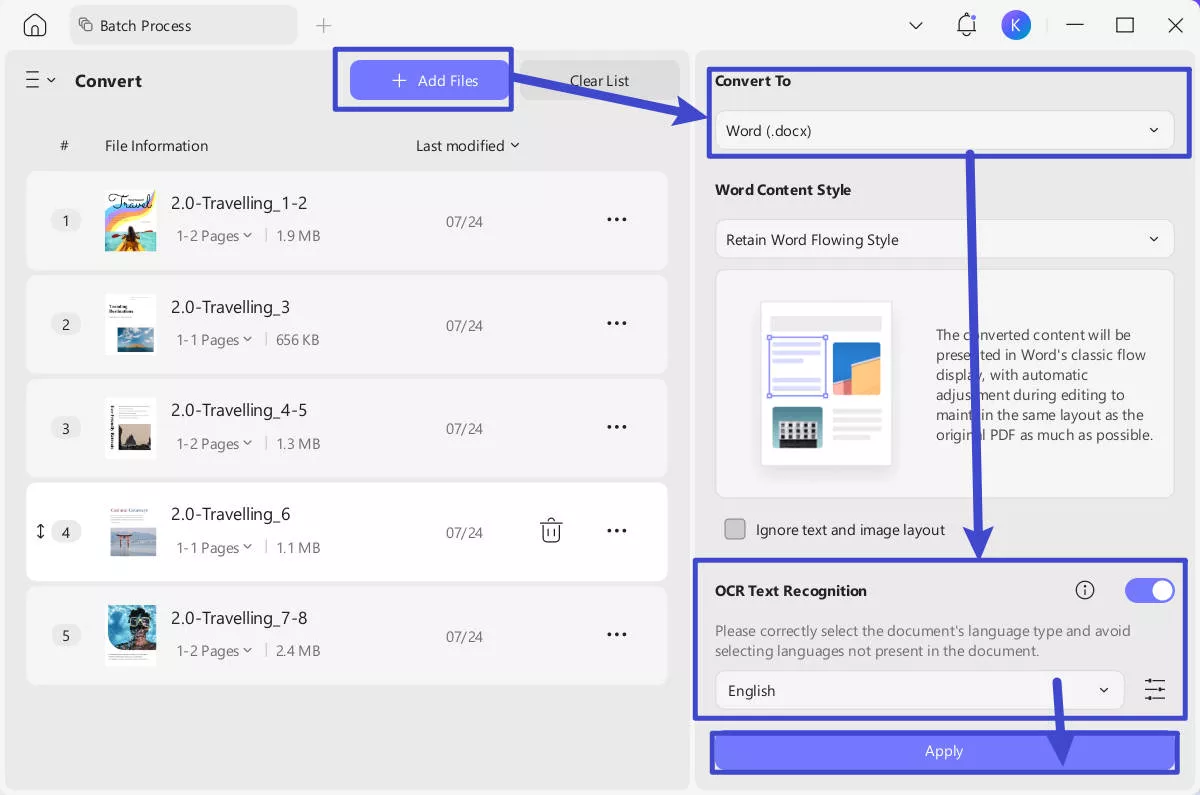
Final Words
In conclusion, Smallpdf OCR is a helpful tool for converting scanned PDFs to editable text files, but it does come with some downsides that can be dealbreakers. If you work with PDFs frequently. UPDF, on the other hand, is a much more reliable and affordable option that is guaranteed to make working with PDF super easy and fun.
Ready to try UPDF? Download it today and see how easy it is to work with OCRed PDFs!
Windows • macOS • iOS • Android 100% secure
 UPDF
UPDF
 UPDF for Windows
UPDF for Windows UPDF for Mac
UPDF for Mac UPDF for iPhone/iPad
UPDF for iPhone/iPad UPDF for Android
UPDF for Android UPDF AI Online
UPDF AI Online UPDF Sign
UPDF Sign Edit PDF
Edit PDF Annotate PDF
Annotate PDF Create PDF
Create PDF PDF Form
PDF Form Edit links
Edit links Convert PDF
Convert PDF OCR
OCR PDF to Word
PDF to Word PDF to Image
PDF to Image PDF to Excel
PDF to Excel Organize PDF
Organize PDF Merge PDF
Merge PDF Split PDF
Split PDF Crop PDF
Crop PDF Rotate PDF
Rotate PDF Protect PDF
Protect PDF Sign PDF
Sign PDF Redact PDF
Redact PDF Sanitize PDF
Sanitize PDF Remove Security
Remove Security Read PDF
Read PDF UPDF Cloud
UPDF Cloud Compress PDF
Compress PDF Print PDF
Print PDF Batch Process
Batch Process About UPDF AI
About UPDF AI UPDF AI Solutions
UPDF AI Solutions AI User Guide
AI User Guide FAQ about UPDF AI
FAQ about UPDF AI Summarize PDF
Summarize PDF Translate PDF
Translate PDF Chat with PDF
Chat with PDF Chat with AI
Chat with AI Chat with image
Chat with image PDF to Mind Map
PDF to Mind Map Explain PDF
Explain PDF Scholar Research
Scholar Research Paper Search
Paper Search AI Proofreader
AI Proofreader AI Writer
AI Writer AI Homework Helper
AI Homework Helper AI Quiz Generator
AI Quiz Generator AI Math Solver
AI Math Solver PDF to Word
PDF to Word PDF to Excel
PDF to Excel PDF to PowerPoint
PDF to PowerPoint User Guide
User Guide UPDF Tricks
UPDF Tricks FAQs
FAQs UPDF Reviews
UPDF Reviews Download Center
Download Center Blog
Blog Newsroom
Newsroom Tech Spec
Tech Spec Updates
Updates UPDF vs. Adobe Acrobat
UPDF vs. Adobe Acrobat UPDF vs. Foxit
UPDF vs. Foxit UPDF vs. PDF Expert
UPDF vs. PDF Expert








 Enya Moore
Enya Moore 
 Delia Meyer
Delia Meyer 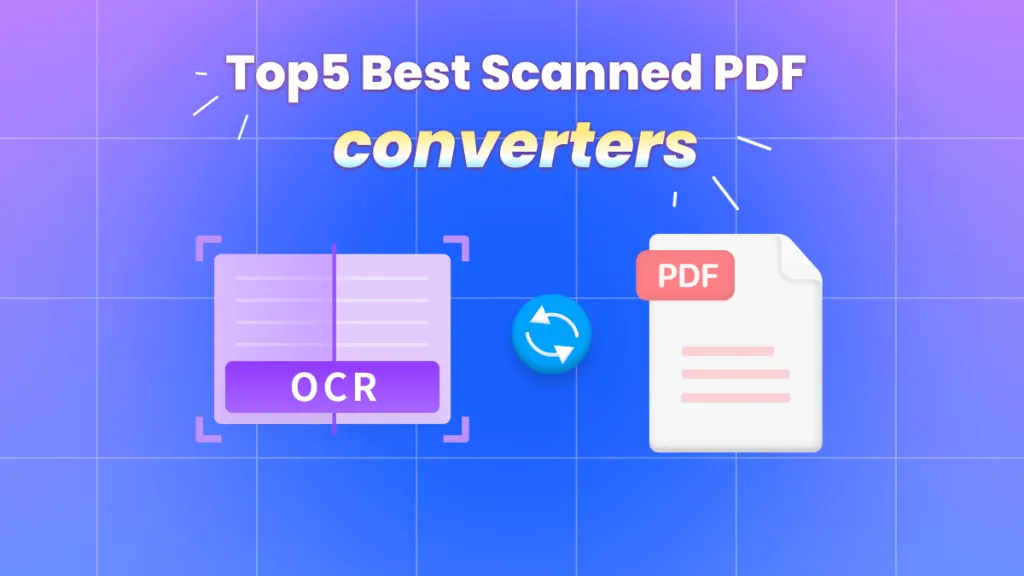
 Enola Miller
Enola Miller 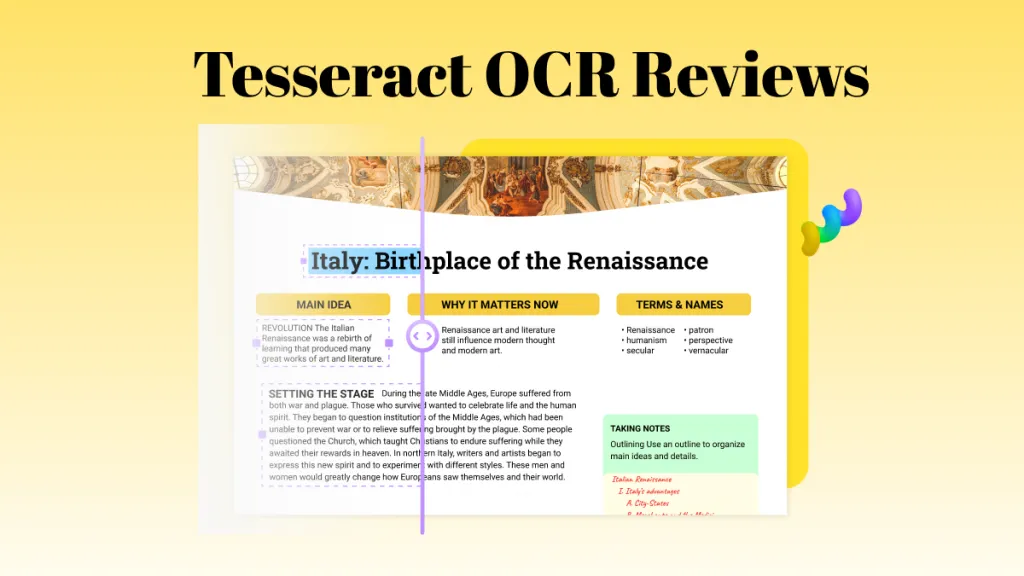
 Lizzy Lozano
Lizzy Lozano 
 Engelbert White
Engelbert White