OCR is a much-needed feature when it comes to scanning PDF files. Without applying the OCR, you will not be able to edit a text in PDF. But, if you use Preview on your Mac, you might be disappointed knowing you can't OCR PDF on Mac.
However, we have the solution for you in the form of a UPDF PDF editor for Mac. Below, learn how to use this feature and make your task much easier.
Part 1. How to OCR PDF on Mac
PDFs have become a necessary part of our lives. Ranging from professional to individual work, PDFs help us convey information more conveniently and edit them when needed. However, when it comes to scanned PDF files, one can only edit them with the OCR technology. That is where the UPDF for Mac comes to your rescue. It is a top-notch tool with a high-end OCR feature to make your PDFs editable.

Now, let's head to the detailed steps and learn how to perform OCR using this tool and make files editable:
Step 1: Launch UPDF and upload the scanned PDF you want to OCR.
Windows • macOS • iOS • Android 100% secure
Step 2: navigate to the Tools option at the top left side of your screen. Now, from the Tools menu, choose the OCR option to start the process. If you are the first time to use UPDF OCR, it will pop up a window to install the OCR.
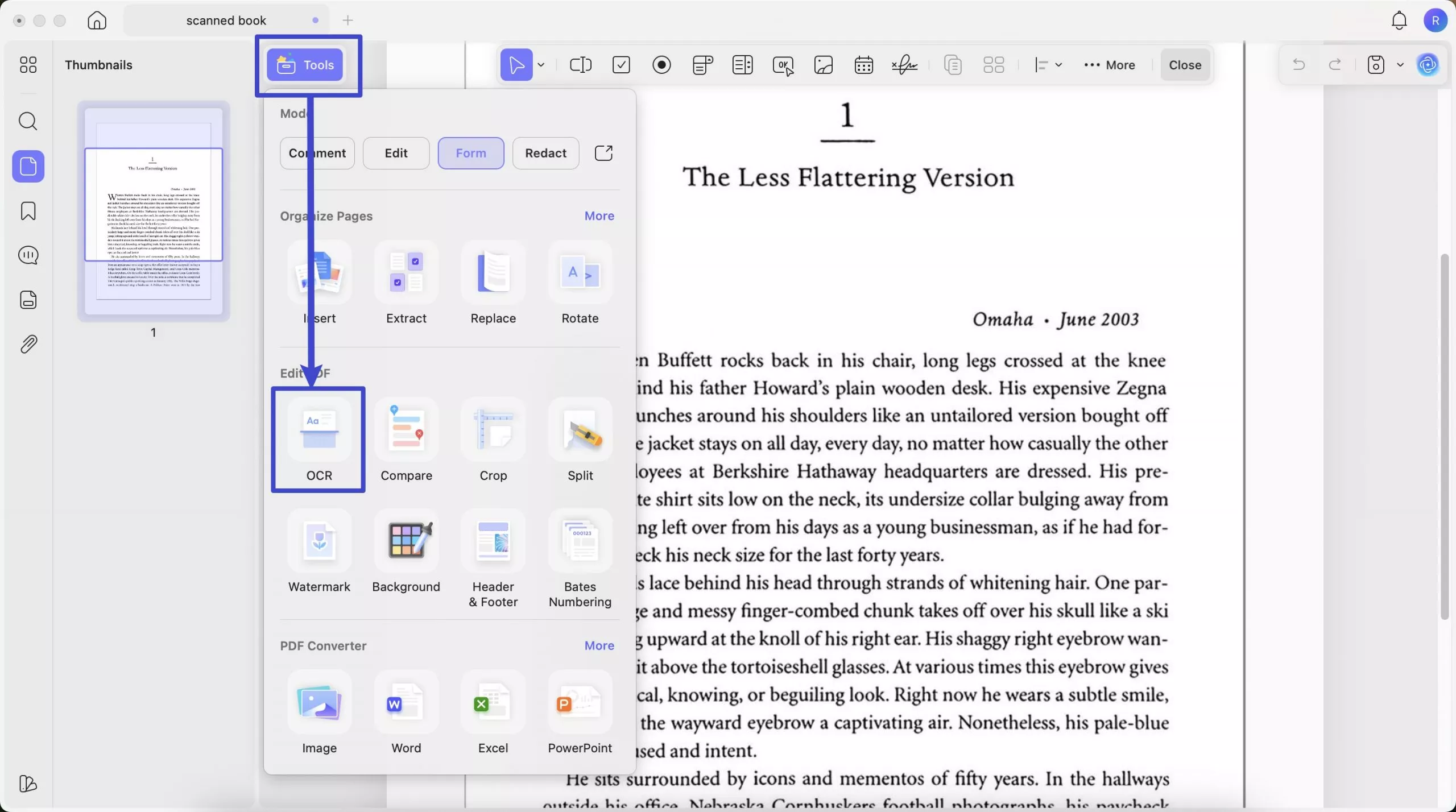
Step 3: UPDF OCR provide you with 3 different options of Document Type, which include Editable PDF, Text and Picture Only, and Searchable PDF Only.
- Editable PDF: This mode preserves the background images and illustrations from the original document and places the
recognized text on top. As a result, the file size is usually larger than those created with the "Text and Pictures Only" mode. Visually, the output may look slightly different from the original. - Text and pictures only: This mode saves the recognized text and images, resulting in a smaller PDF file. However, the
appearance may differ slightly from the original document. - Searchable PDF Only: In this mode, the page image is preserved, and the recognized text is added in an invisible layer
beneath it. This keeps the document visually almost identical to the original.
Choose your desired mode based on your need. To achieve more accurate OCR results, you need to correctly select the language you want to recognize, such as English.

Users can even customize the layout of their PDFs in the required manner. Moreover, you can even choose the language and enable text recognition as per needs. Furthermore, users can even compress the scanned images to handle their PDF needs more effectively. Also, UPDF offers some AI built-in features to summarize, translate, and explain terms in PDF without switching tools.
PDF annotation is yet another additional feature in this PDF editor for Mac. You can create signatures, add stamps, flatten PDF, and even export it to nine different formats. You can even organize the pages to make macOS OCR PDF management more innovative.
Part 2. How to Batch OCR Multiple PDFs on Mac
Using UPDF, you easily make multiple scanned PDFs editable and searchable with the Batch Combine feature. So, if you have many scanned PDF files, access this tool and head to the following instructions to learn to batch OCR PDFs on Mac:
Step 1. Go to "Tools" in UPDF interface and choose "OCR".
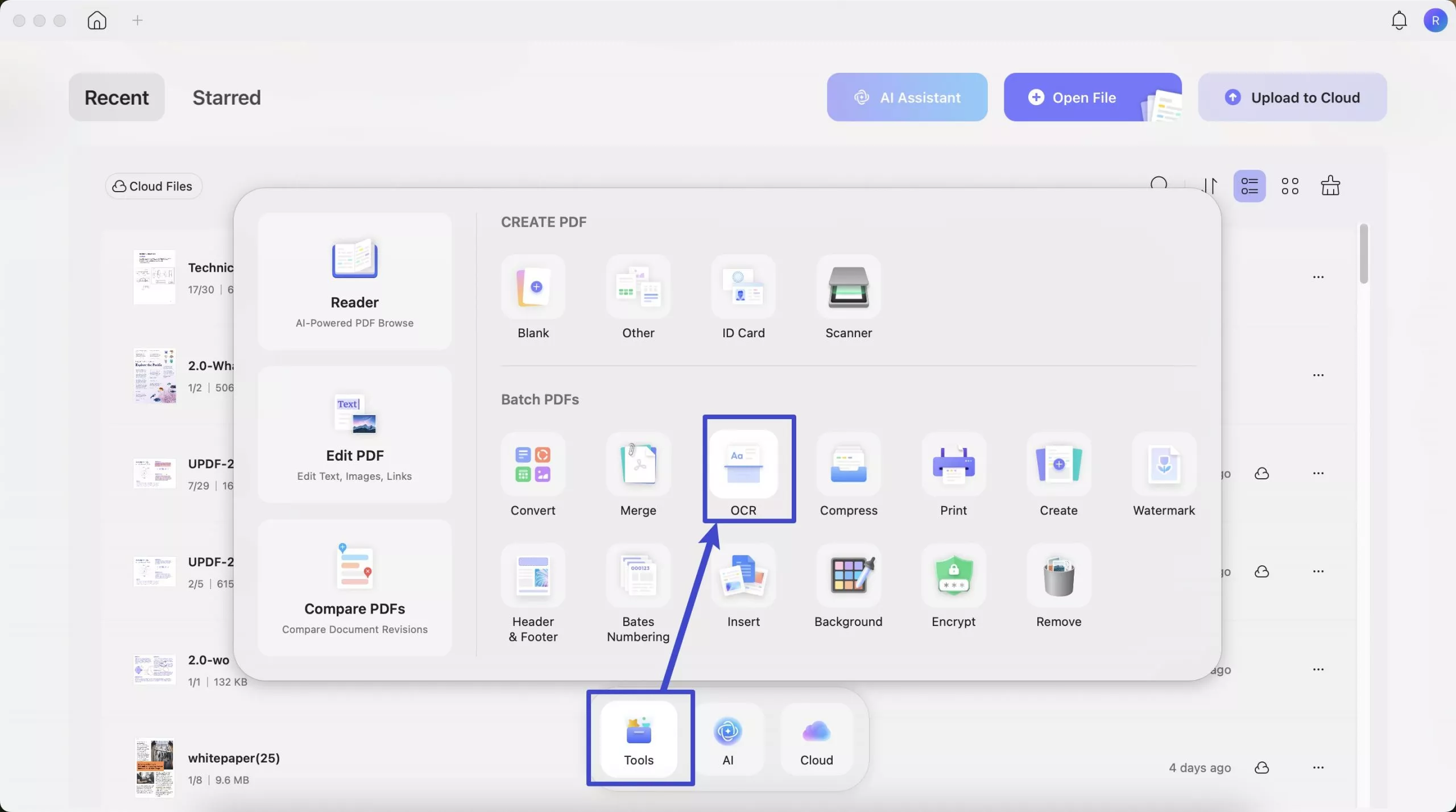
Step 2. Drag and drop or click "+Add Files" to add all the files you want to convert to searchable PDF formats from your device. From the right-side panel, UPDF OCR provide you with 3 different options of OCR Text Recognition type, which include Editable PDF, Text and Picture Only, and Searchable PDF Only.
Choose your desired mode based on your need. To achieve more accurate OCR results, you need to correctly select the language you want to recognize, such as English.
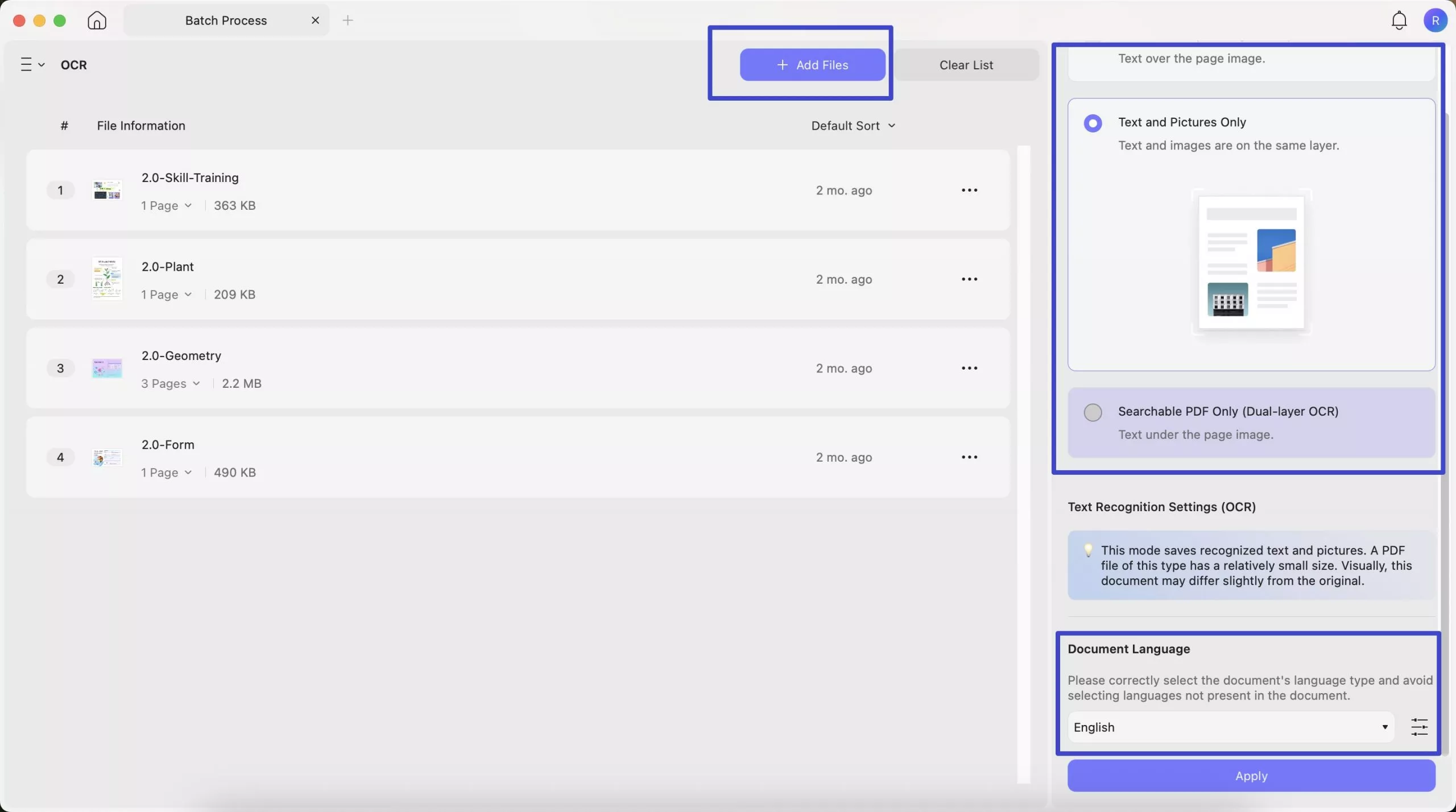
Step 3. You can also click the Layout Settings option next to the language to access more customization options.
- Keep pictures: Keeps images in the output document. It provides Low / Balanced / High quality. You can controls image quality to balance between file size and clarity.
- Compress images using MRC (requires OCR): Uses Mixed Raster Content compression to reduce file size without losing visible quality (only works after OCR).
- Keep page numbers, headers, and footers: Preserves these layout elements in the output.
- Keep text and background colors: Maintains original colors for better visual fidelity.
- Image Resolution (last image): Lets you choose the output resolution:
Automatic: Software decides.
300 dpi: High quality (best for print).
150 dpi: Medium quality (smaller file).
72 dpi: Low quality (smallest file, screen-only use).
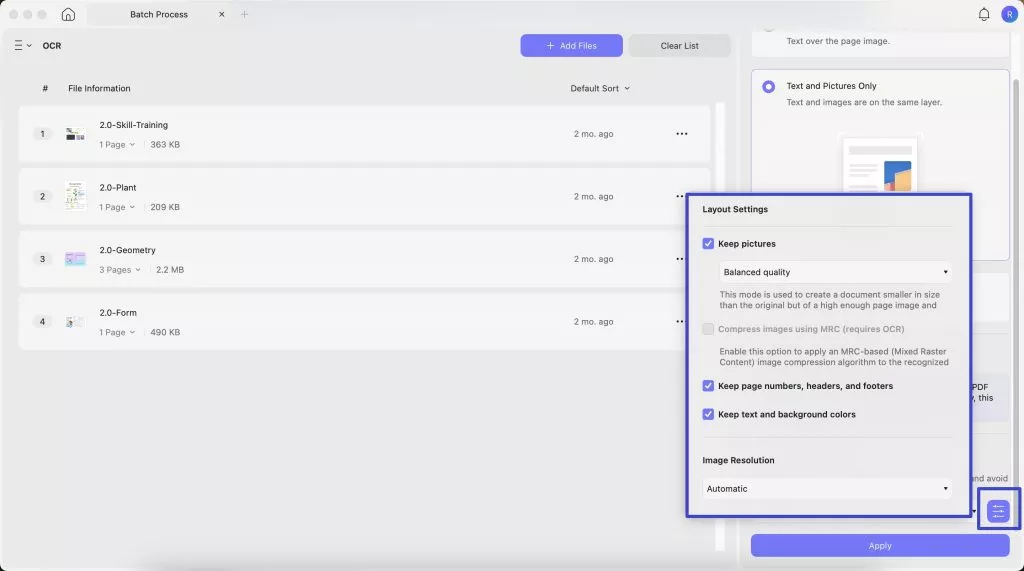
Part 3. Bonus Tips: (Batch) Convert & OCR Scanned Documents in One Step
Even more conveniently, you can enjoy seamlessly OCR while converting formats. UPDF makes it effortless to transform scanned PDFs, images, or paper documents into fully editable Word, Excel, or PowerPoint files—all in one step. With its built-in OCR (Optical Character Recognition) technology, UPDF intelligently recognizes text from scans while converting them to your desired format, eliminating the need for separate OCR preprocessing.
Key Benefits:
- One-Click Conversion – No more manual OCR steps; convert and extract text simultaneously for faster results.
- Preserve Original Layout – Maintain formatting, tables, and images during conversion for professional-looking documents.
- Multi-Language Support – Accurately recognize and convert text in 38 languages, including Chinese, Japanese, and English.
- Batch Processing – Save time by converting multiple scanned files at once without losing quality.
- Searchable & Editable Output – Turn unsearchable scans into fully editable and searchable digital files.
Here's the steps:
- For single scanned documents:
Step 1: Drag and drop your your scanned documents to upload after launching UPDF.
Windows • macOS • iOS • Android 100% secure
Step 2: After opening your documents in UPDF, go to "Tools" > PDF Converter section to choose the format you want to convert (e.g. Word).
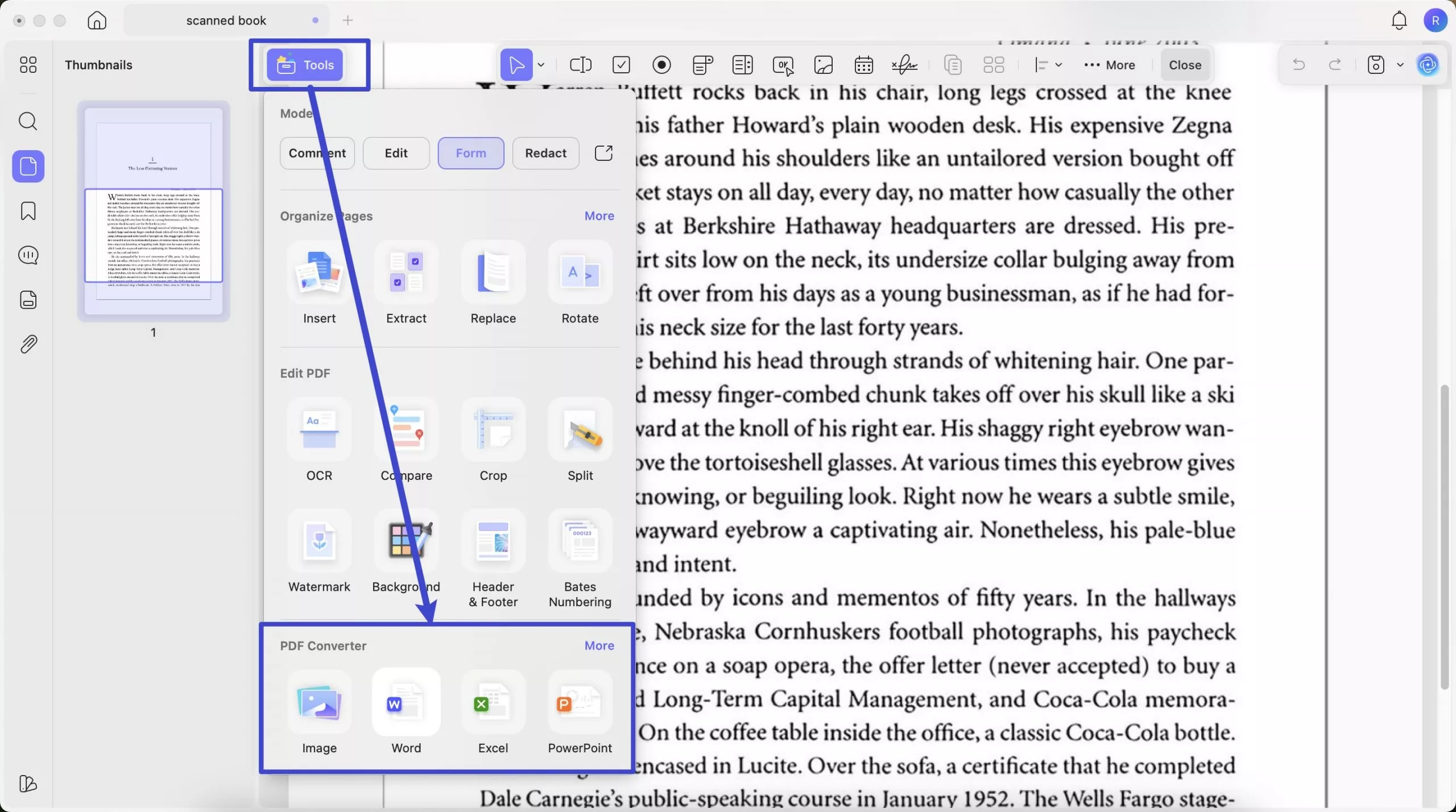
Step 3. From the pop-up window, check if have selected the right output format. You can set page range and content style if you choose Word as your output format. Toggle "OCR Text Recognition" to on and correctly select the documents' language type. Click the purple "Apply" button (bottom-right) to start conversion.
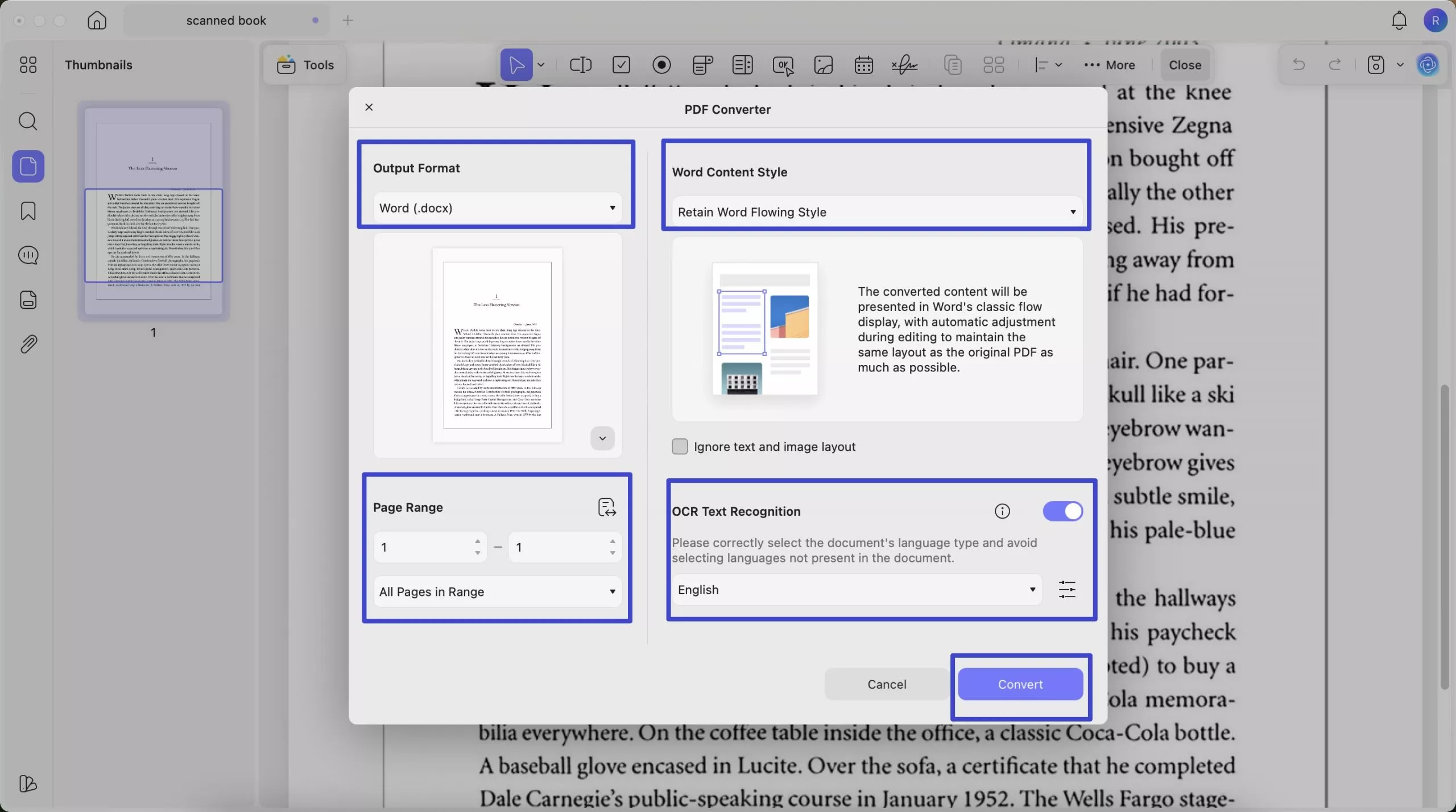
Step 4: Select a location to save these converted and OCR-processed files. Now let's preview the results: after OCR processing in UPDF, the converted PDF to Word maintains nearly identical formatting and layout to the original document, while allowing full text editing capabilities.
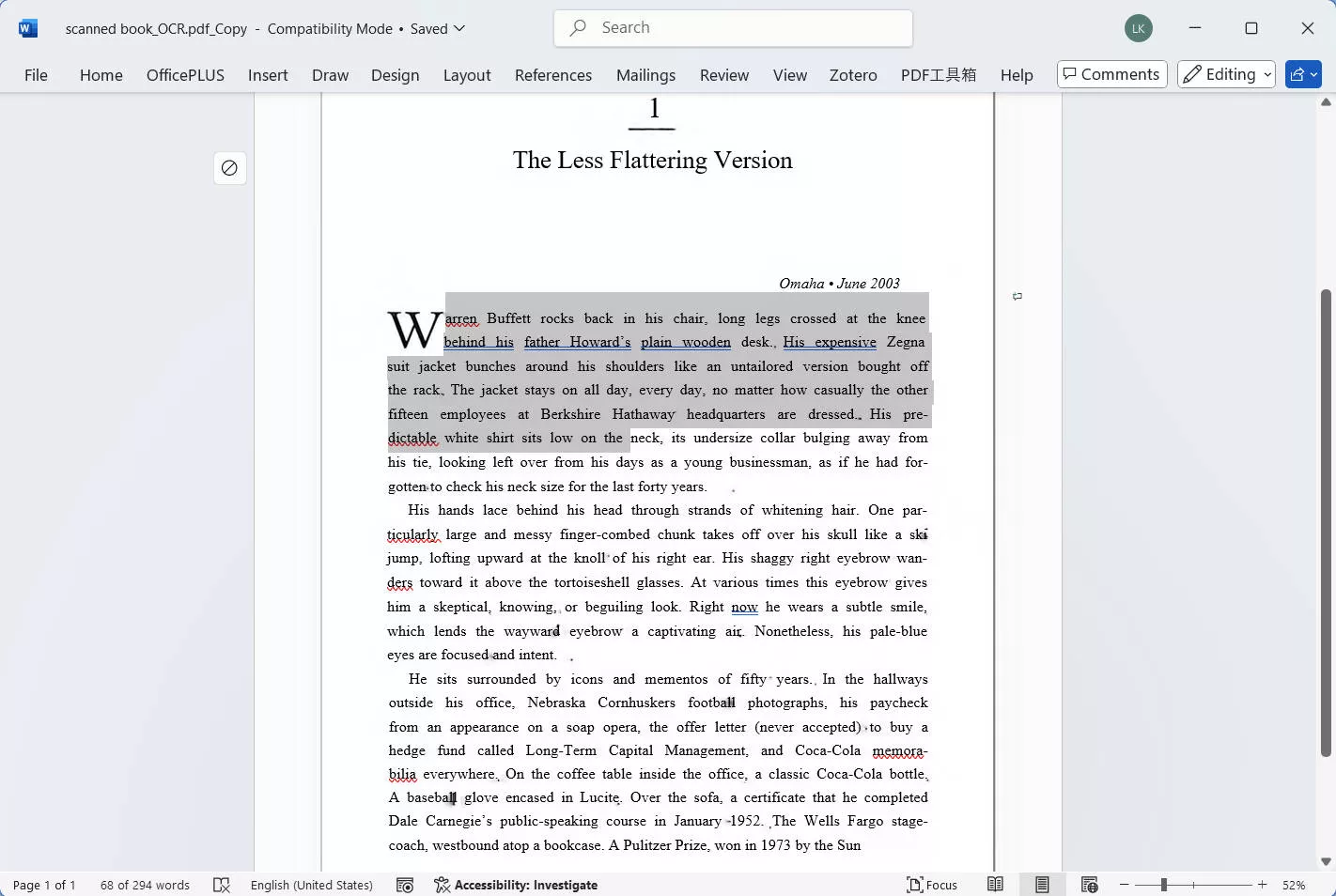
- For multiple scanned documents:
Step 1: Click the "Tools" button after launching UPDF, from the pop-up menu, select "Convert" under the MULTI-FILE OPERATION panel.
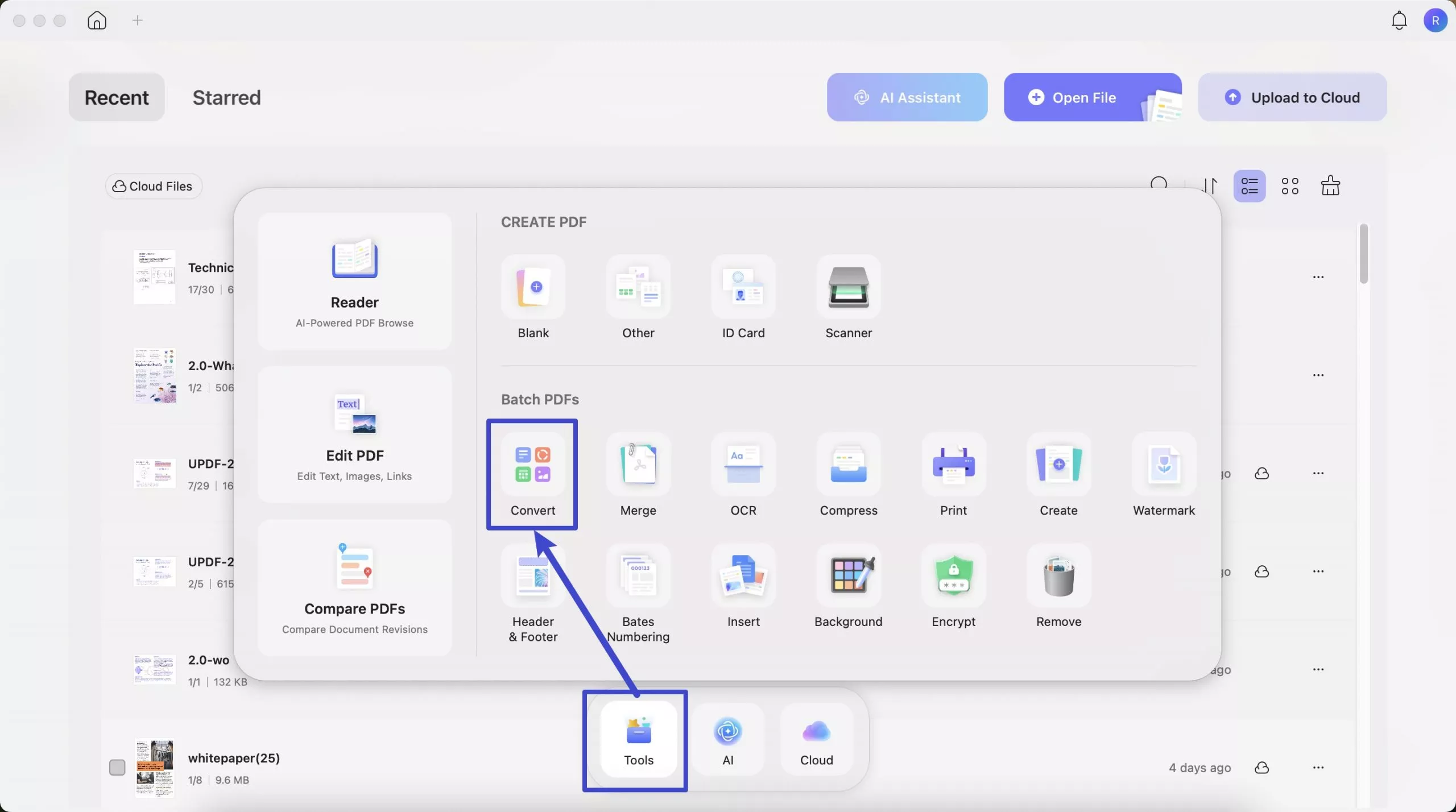
Step 2: Drag and drop your your scanned documents to upload. In the "Convert To" dropdown, select the output format that you want to convert (e.g. Word). Toggle "OCR Text Recognition" to on, and correctly select the documents' language type. Click the purple "Apply" button (bottom-right) to start batch conversion.
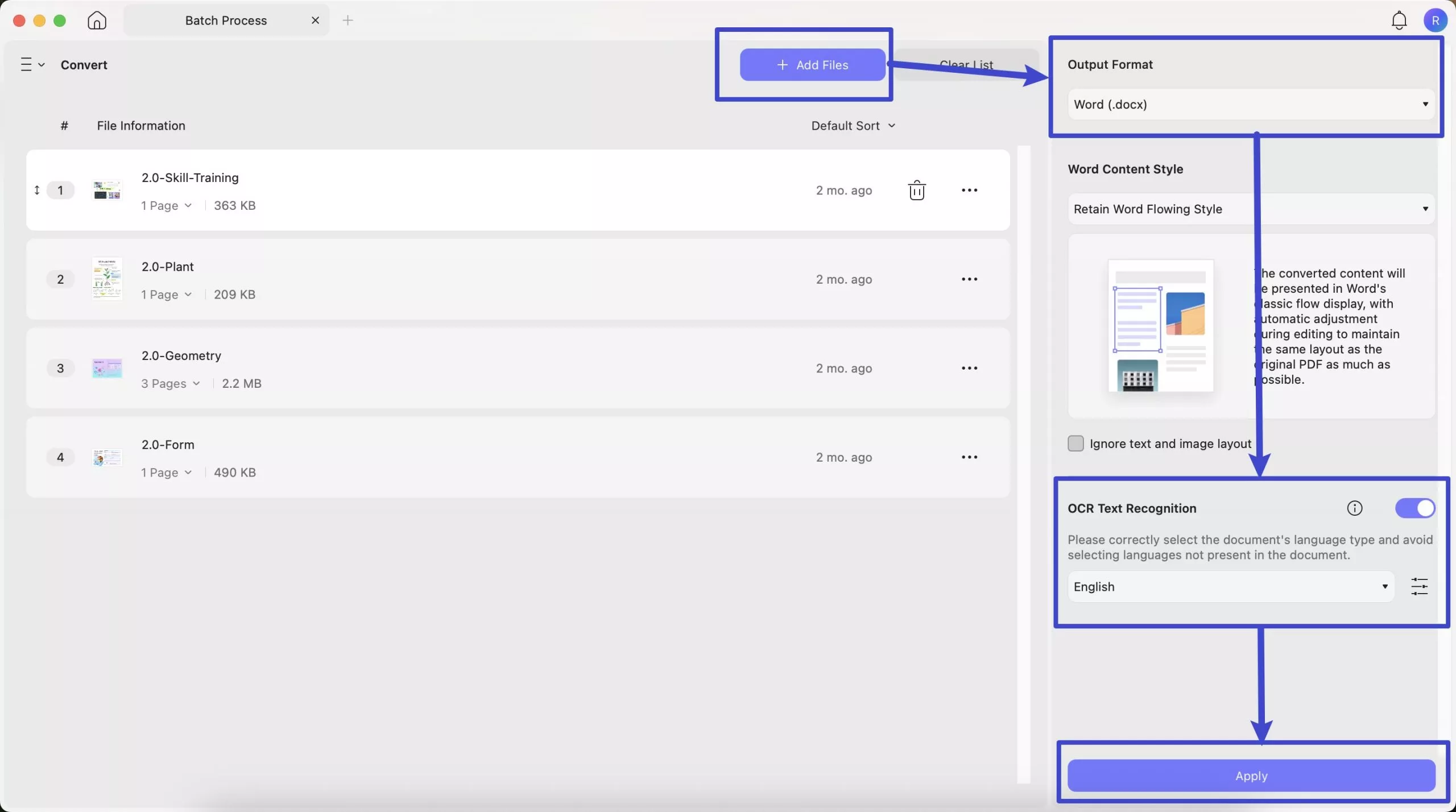
Part 4. Why You Need to OCR PDF on Mac
Have you been thinking about the reasons why you need to OCR PDF on Mac? Well, there can be multiple reasons for that. So, we have explained it all below:
1. Make Your Files Searchable
If you have bulk PDF files and electronic textual images, you might be unable to search for specific information. These files are not searchable, meaning you cannot easily find the necessary information. However, OCR allows you to convert this text into machine-readable data, making the PDF content searchable and editable.
2. Easy Editing of PDF Files
You might need to change something in your files at some point. So, OCR makes the task easy for you. It converts uneditable files into ones you can easily edit. So, instead of writing everything again, you can change the parts you need making work more flexible.
3. Avoid the Mistakes
There can be mistakes when dealing with files, but a free OCR Mac tool can help you catch and fix them. It not only lets you edit but also finds mistakes for you. So, you can be sure your files are accurate and are free of any correction mess, as you can remove the unnecessary parts.
4. Saves Time and Space
All the files lying around you can take up a lot of space in your room, and you might spend some money on paperwork too. Well, OCR technology can change all these files into computer stuff in the form of PDFs. This means you don't have to type everything in, saving time.
Part 5. FAQs on How to OCR PDF on Mac?
1. Can Mac Preview OCR PDF?
No. While Mac Preview is a useful tool for viewing PDF files, it lacks the OCR feature. So, Mac Preview cannot convert this image-based text into editable text. Therefore, if you want to convert scanned documents into editable text, you must use dedicated OCR software, such as UPDF PDF editor, for better PDF file handling.
2. Is there a real free OCR on Mac?
Most OCR software applications that offer advanced features and accurate text recognition typically come with a price. So, if you want an OCR PDF on Mac toll with a cost-effective budget and optimal performance, you can consider UPDF. It offers OCR capabilities at a more affordable price compared to other premium options.
3. Why can't text be extracted from a PDF?
Often, particularly in scanned PDF files, what seems to be text is, in fact, an image. Consequently, conventional text extraction techniques are unable to identify the words, necessitating the use of Optical Character Recognition (OCR) technology to transform these images into selectable text.
Ending
All in all, performing OCR on scanned PDF files is very necessary. This can help you handle your professional and individual work more easily. You can even get many more benefits with this feature. However, we have detailed descriptions of the reasons why OCR PDF on Mac above, along with detailed steps.
With that, UPDF is the most recommended tool in this case. This tool has a built-in OCR feature along with a variety of other features, such as editing, annotation, and organizing. Also, this has a user-friendly interface for making your tasks easier. Kindly download and install it by clicking the button below. You would love the features of it.
Windows • macOS • iOS • Android 100% secure
 UPDF
UPDF
 UPDF for Windows
UPDF for Windows UPDF for Mac
UPDF for Mac UPDF for iPhone/iPad
UPDF for iPhone/iPad UPDF for Android
UPDF for Android UPDF AI Online
UPDF AI Online UPDF Sign
UPDF Sign Read PDF
Read PDF Annotate PDF
Annotate PDF Edit PDF
Edit PDF Convert PDF
Convert PDF Create PDF
Create PDF Compress PDF
Compress PDF Organize PDF
Organize PDF Merge PDF
Merge PDF Split PDF
Split PDF Crop PDF
Crop PDF Delete PDF pages
Delete PDF pages Rotate PDF
Rotate PDF Sign PDF
Sign PDF PDF Form
PDF Form Compare PDFs
Compare PDFs Protect PDF
Protect PDF Print PDF
Print PDF Batch Process
Batch Process OCR
OCR UPDF Cloud
UPDF Cloud About UPDF AI
About UPDF AI UPDF AI Solutions
UPDF AI Solutions AI User Guide
AI User Guide FAQ about UPDF AI
FAQ about UPDF AI Summarize PDF
Summarize PDF Translate PDF
Translate PDF Explain PDF
Explain PDF Chat with PDF
Chat with PDF Chat with image
Chat with image PDF to Mind Map
PDF to Mind Map Chat with AI
Chat with AI User Guide
User Guide Tech Spec
Tech Spec Updates
Updates FAQs
FAQs UPDF Tricks
UPDF Tricks Blog
Blog Newsroom
Newsroom UPDF Reviews
UPDF Reviews Download Center
Download Center Contact Us
Contact Us


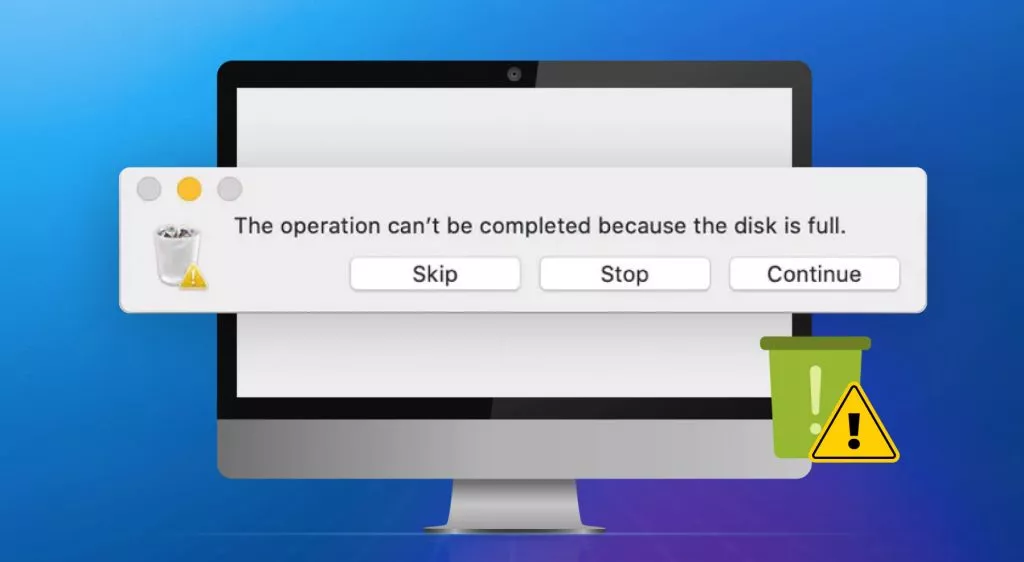

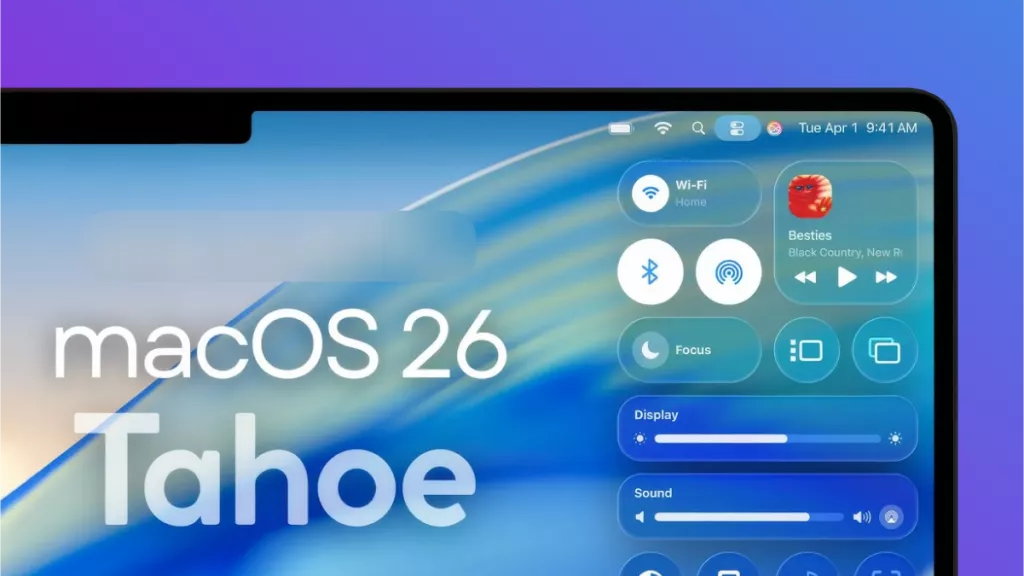


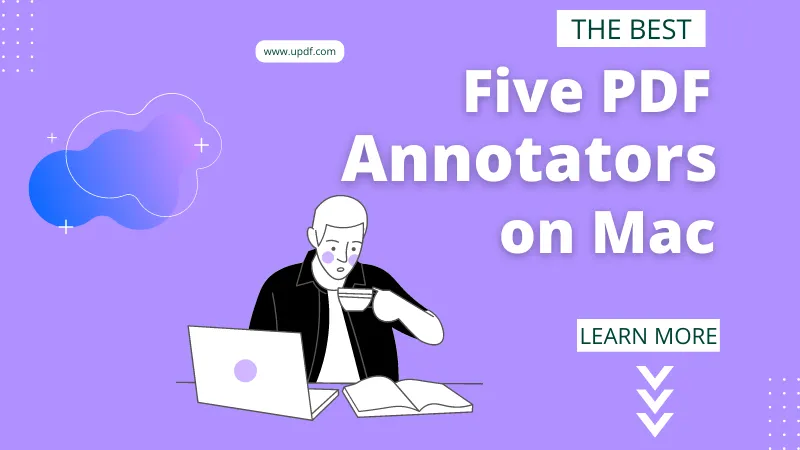


 Engelbert White
Engelbert White 
 Lizzy Lozano
Lizzy Lozano 