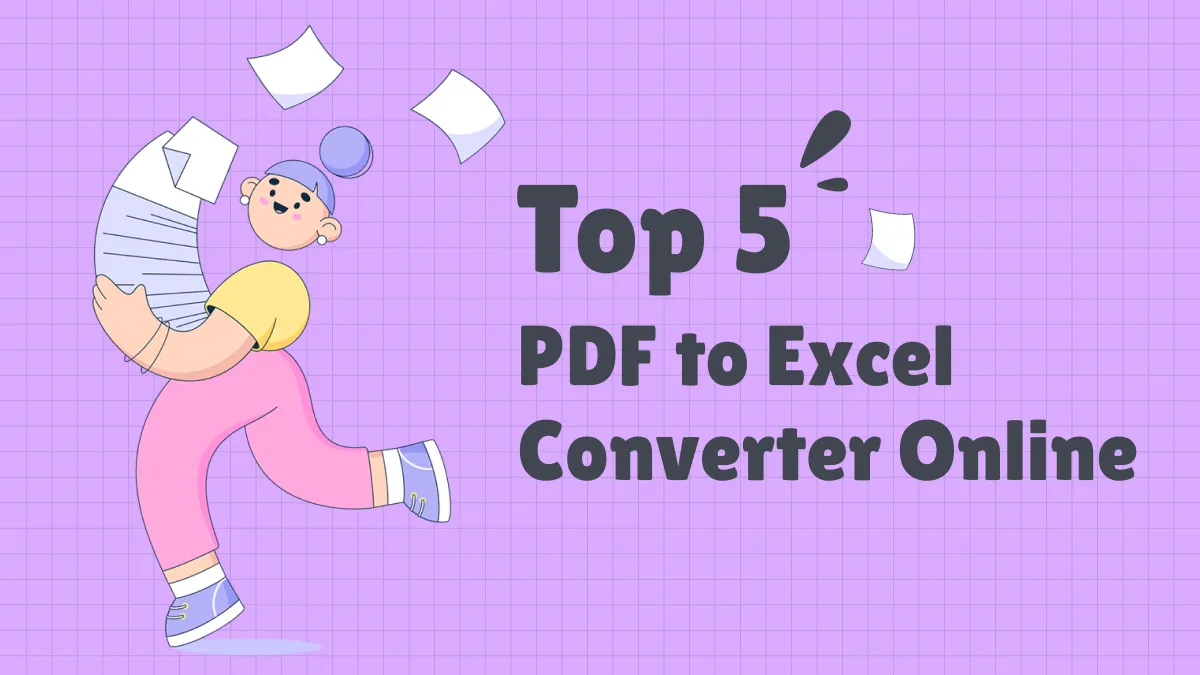As we know, social platforms often don't support PDF uploads, but GIFs are widely accepted. Thus, content creators wanting to share previews of a document in an eye-catching format look for an effective PDF to GIF converter tool. For such as task, using a reliable converter helps eliminate the need for manual re-creation and lets you achieve a more engaging visual file.
UPDF is one of those converter tools, which is an all-in-one solution that swiftly converts PDF into GIF. Read through this article to learn about this advanced feature of UPDF, which includes a step-by-step guide on how to convert a PDF to GIF.
Part 1. Why Convert PDF to GIF?
There are various practicalities of converting PDF to GIF, as it is known for its compact size and compatibility. We have provided different reasons why converting PDF into a GIF format is necessary:
- Better Compatibility With Platforms: When you convert PDF to GIF, the documents become compatible with various social media and other platforms for you to showcase your content.
- Enhanced Visual Appeal: A GIF is more dynamic than a static PDF, so you can present information in an animated or visually engaging format.
- Improved Accessibility and Sharing: Sharing a GIF file through an email, website, or social media, users can easily access their content without requiring additional plugins.
- Creative Content Transformation: The major reason for conversion is that GIF allows you to repurpose your content creatively, such as using it for tutorials, advertisements, or product showcases.
To help you benefit from all these applications, UPDF stands out as an efficient tool, which can convert your PDFs into a GIF while maintaining the formatting. Apart from that, you can convert it into different image formats, including GIF and JPEG. Moreover, users get access this PDF-to-GIF conversion feature on Windows and Mac devices for seamless accessibility. While learning how to convert PDFs to GIFs with UPDF, install this software today by downloading it and trying its advanced conversion, editing, and other features.
Windows • macOS • iOS • Android 100% secure
Part 2. How to Convert PDF to GIF with UPDF
This section will discuss three methods that you can use to convert PDF to GIF using UPDF. The steps are easy and straightforward, which even beginners can perform without any help:
As we discussed, UPDF can help you convert PDF into 14+ formats while maintaining the formatting properties. It is also capable of single and batch conversion processes that optimize production and saves time. Thus, let's look at how to convert PDF to GIF using this software with the following steps:
Single-Page PDF to a Single GIF Image
When you have a PDF with a single page, follow through this guide to perform this easy conversion task:
Step 1. Access UPDF and Import PDF File
After downloading and installing the UPDF software on your device, head to its main interface. Now, click the "Open File" button to import the desired single-page PDF from the dialogue box.
Step 2. Open Export Options
Next, head to the right-side toolbar and press the "Tools" icon to open an extended panel. From here, choose the "Image" option.
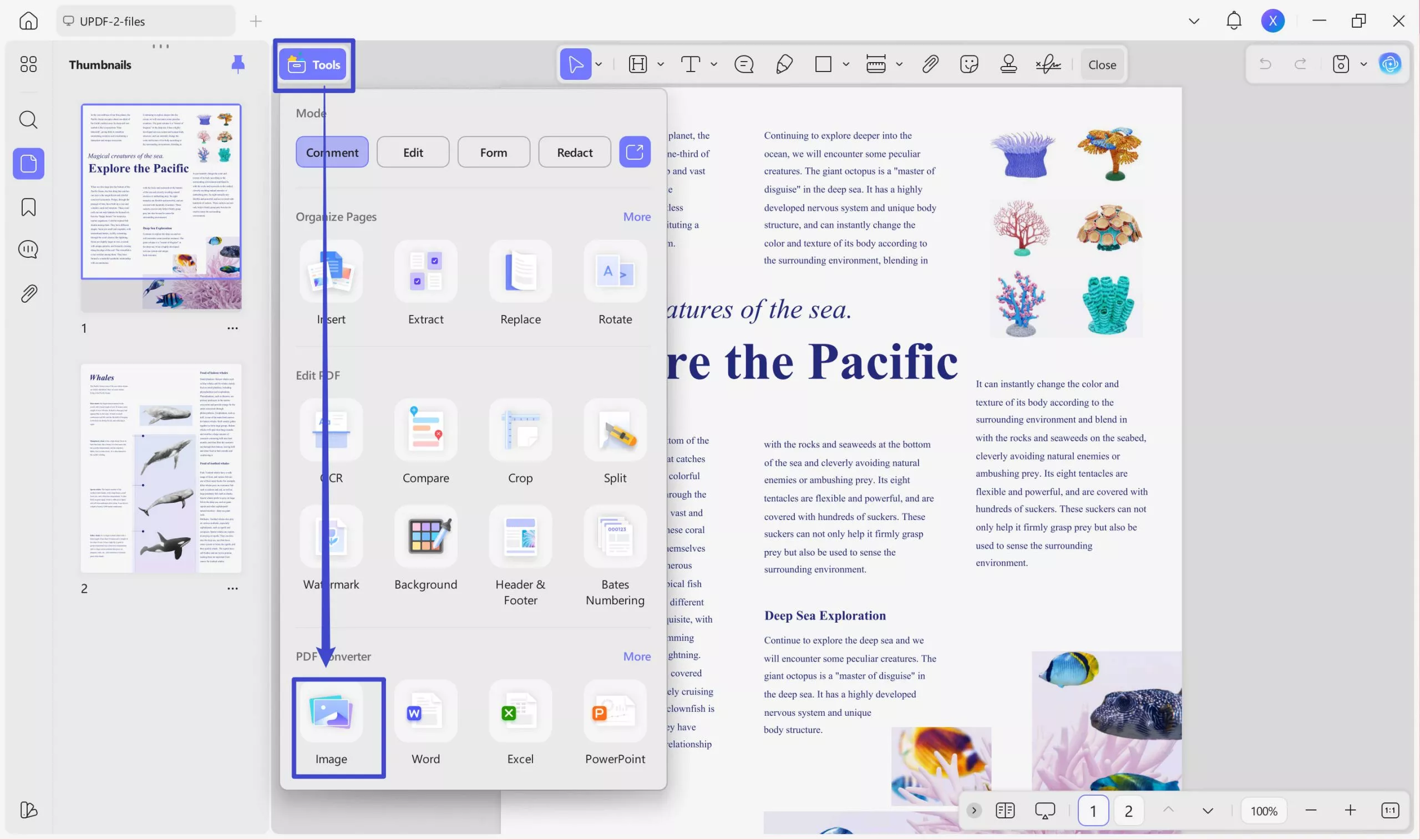
Step 3. Choose the GIF Option and Export
On the "Image Format" small dialogue box, select the "GIF" option under the "Image" option box, and hit the "Apply" button.

Multi-Page PDF to Multiple GIF Images
Users having the documents with multiple pages can benefit from these detailed instructions:
Step 1. Access Images in Export Option
When you have imported the multi-page PDF on this tool, navigate to the Tools feature located on the right side. After that, click the "Convert" option in the opened extended panel.
Step 2. Choose Desired Output Format and Export
Afterward, pick the "Image" option within the respective dropdown menu. Then choose "GIF" in Image Format and hit the "Apply" button. This will automatically separate all the pages of the PDFs into separate GIFs across your computer.
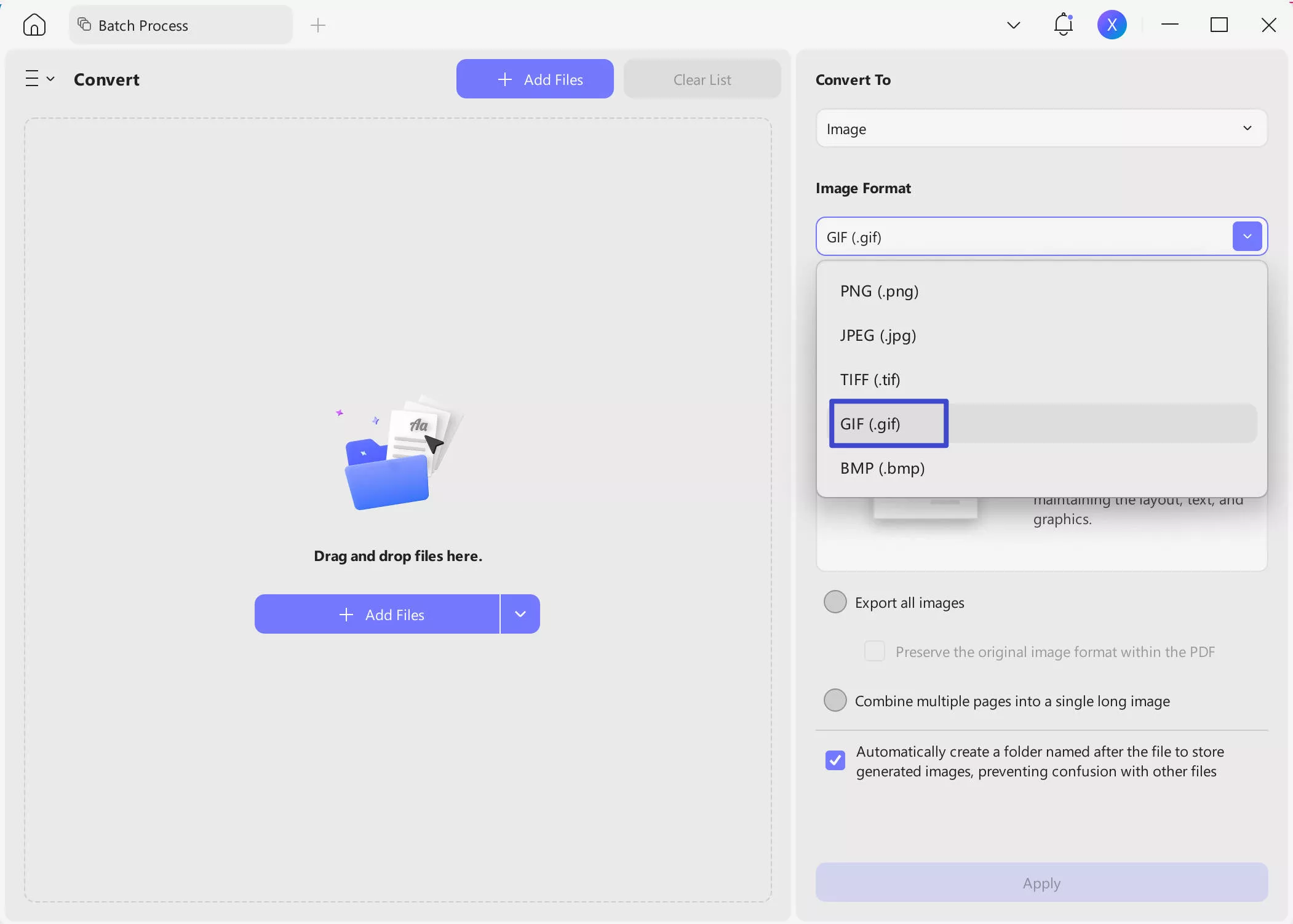
We recommend watching the following YouTube video if you need a more understandable representation of these steps. Also, download the UPDF tool to discover its more advanced editing and annotation features.
Windows • macOS • iOS • Android 100% secure
Part 3. Key Features of UPDF for PDF to GIF Conversion
We did look at the easy step-by-step guide on how to convert PDF to GIF. Now, we will provide you with detailed key features of this UPDF conversion feature in the following:
- Batch Conversion: You can choose to add multiple PDF documents, which you can convert into 14+ formats, thus saving time. These formats come with their own set of options for you to choose from, such as the image format, which offers GIF, JPEG, TIFF, and more.
- Customization Options: The conversion feature also allows you to customize the parameters and resolution of the GIF before conversion. This way, you can achieve excellent standards that meet your personal and professional needs.
- Fast Conversion Speed: UPDF offers fast conversion speeds, allowing users to convert PDFs to GIFs while maintaining formatting. Also, this speed makes it efficient for those with tight deadlines and last-minute projects.
- User-Friendly Interface: Users can use its intuitive design as it is suitable even for beginners with no technical skills. Additionally, you can follow its easy PDFs to GIFs conversion process.
Conclusion
This article provides you with a detailed overview of converting PDF to GIF using the UPDF conversion tool. To sum it up, we learned that an effective conversion tool ensures the integrity of the PDF content and preserves the original quality. That is why UPDF is the most recommended and efficient tool to utilize, as it offers seamless conversion with customization options.
 UPDF
UPDF
 UPDF for Windows
UPDF for Windows UPDF for Mac
UPDF for Mac UPDF for iPhone/iPad
UPDF for iPhone/iPad UPDF for Android
UPDF for Android UPDF AI Online
UPDF AI Online UPDF Sign
UPDF Sign Edit PDF
Edit PDF Annotate PDF
Annotate PDF Create PDF
Create PDF PDF Form
PDF Form Edit links
Edit links Convert PDF
Convert PDF OCR
OCR PDF to Word
PDF to Word PDF to Image
PDF to Image PDF to Excel
PDF to Excel Organize PDF
Organize PDF Merge PDF
Merge PDF Split PDF
Split PDF Crop PDF
Crop PDF Rotate PDF
Rotate PDF Protect PDF
Protect PDF Sign PDF
Sign PDF Redact PDF
Redact PDF Sanitize PDF
Sanitize PDF Remove Security
Remove Security Read PDF
Read PDF UPDF Cloud
UPDF Cloud Compress PDF
Compress PDF Print PDF
Print PDF Batch Process
Batch Process About UPDF AI
About UPDF AI UPDF AI Solutions
UPDF AI Solutions AI User Guide
AI User Guide FAQ about UPDF AI
FAQ about UPDF AI Summarize PDF
Summarize PDF Translate PDF
Translate PDF Chat with PDF
Chat with PDF Chat with AI
Chat with AI Chat with image
Chat with image PDF to Mind Map
PDF to Mind Map Explain PDF
Explain PDF Scholar Research
Scholar Research Paper Search
Paper Search AI Proofreader
AI Proofreader AI Writer
AI Writer AI Homework Helper
AI Homework Helper AI Quiz Generator
AI Quiz Generator AI Math Solver
AI Math Solver PDF to Word
PDF to Word PDF to Excel
PDF to Excel PDF to PowerPoint
PDF to PowerPoint User Guide
User Guide UPDF Tricks
UPDF Tricks FAQs
FAQs UPDF Reviews
UPDF Reviews Download Center
Download Center Blog
Blog Newsroom
Newsroom Tech Spec
Tech Spec Updates
Updates UPDF vs. Adobe Acrobat
UPDF vs. Adobe Acrobat UPDF vs. Foxit
UPDF vs. Foxit UPDF vs. PDF Expert
UPDF vs. PDF Expert

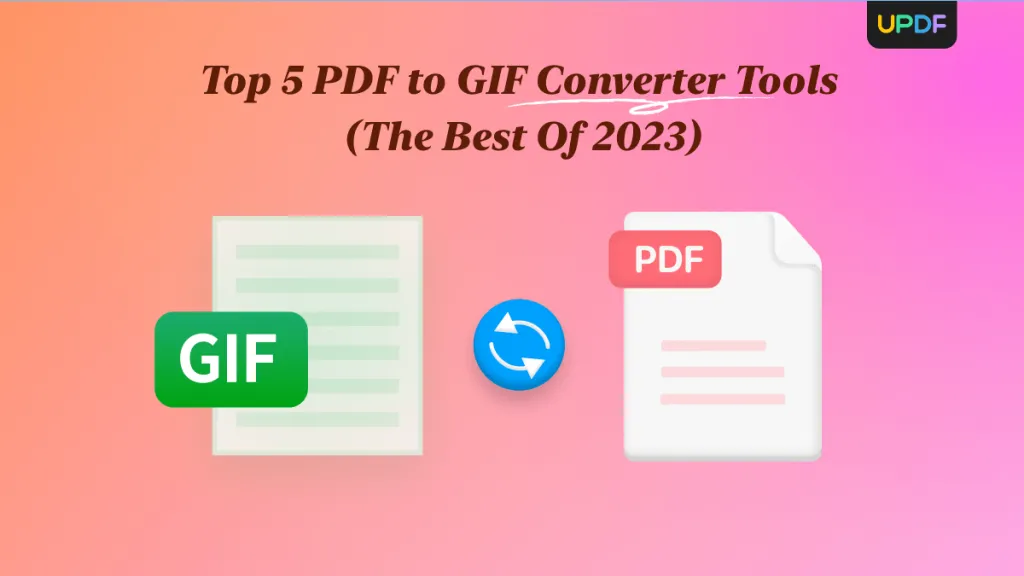





 Enola Miller
Enola Miller 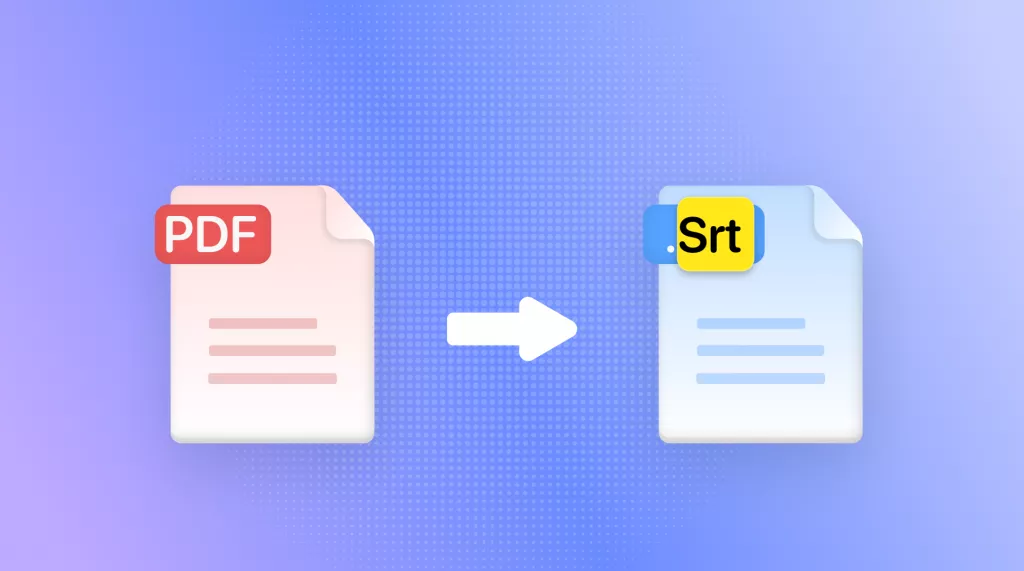
 Enola Davis
Enola Davis 
 Engelbert White
Engelbert White