When you want to showcase your Excel data on a website, converting Excel to HTML is the best option. While Excel is great for organizing data, HTML tables are perfect for web pages. So, we will show you how to convert an Excel spreadsheet into an HTML table in this guide.
Following the steps in this guide, you can make your online presence more accurate. Moreover, we will also discuss the converter tool with built-in AI features.
Part 1. How to Convert XLS to HTML on Windows and Mac?
When it comes to converting Excel to HTML on Windows and Mac, there are two popular tools you can rely on. These include UPDF PDF editor and MS Excel. Both tools offer effective conversion capabilities for users on both Windows and Mac platforms. We have explained below these tools in more detail.
Way 1. Export Excel to HTML Via UPDF
When thinking about exporting Excel to HTML, UPDF is a top recommendation. This tool is very reliable and available for Windows and Mac users. It not only converts PDFs but can also convert various other file types, including Excel to HTML. It even offers additional AI tools, such as summarization, translation, and explanation, to enhance productivity and innovation while working on documents.
Windows • macOS • iOS • Android 100% secure

One of the standout features of UPDF is its ability to maintain the quality and formatting of the original document. It even has the capability to recognize scanned text and convert it into editable text using OCR if needed. Now, let us discuss the steps to carry out for efficiently converting Excel to HTML files:
Step 1: Open UPDF Tool and Create a PDF
At the very firsthand, launch the UPDF program to explore its interface. Then, in the top left corner, locate the "File" tab and click it. Then, move down to the "Create" option and place the cursor to open Create options. From the list, choose "PDF from Excel," locate the spreadsheet and open it.
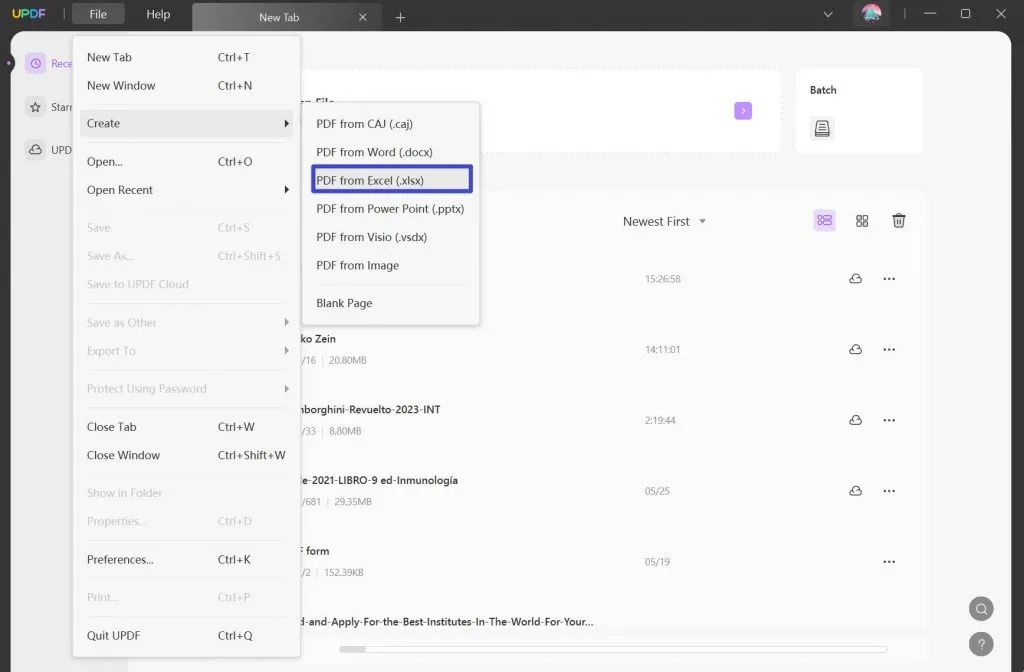
Step 2: Export the Converted Spreadsheet and Save It
When you import the Excel file, it will be converted to PDF format. Afterward, head to the right-side panel and hit the "Export PDF" button. Next, from the provided list, choose "HTML" and go on to customize the "Document Language," "Page Range," and text recognition settings as per needs. Lastly, press the "Export" button to store the converted HTML file on Windows or Mac.
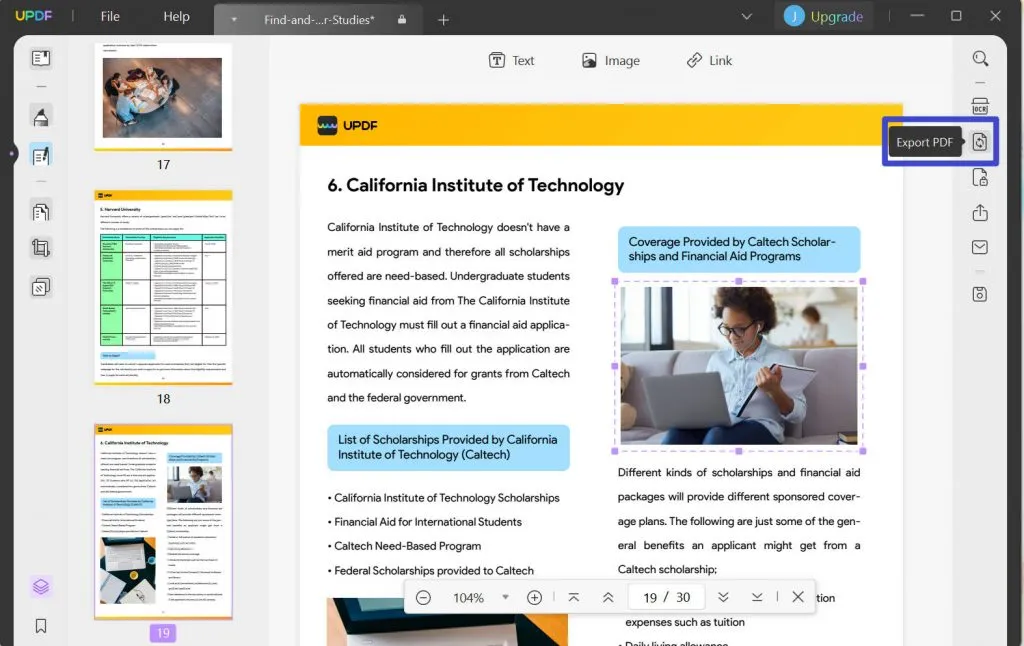
Windows • macOS • iOS • Android 100% secure
Way 2. Convert Excel to Web Page Via Microsoft Excel
Converting your XLS to HTML using Microsoft Excel is super convenient. This method is very useful and allows you to showcase your Excel data online with just a few simple steps. MS Excel, with this conversion, helps you make your data accessible to a wider audience. This method is particularly handy when sharing your Excel data online or embedding it into a website.
This process preserves your spreadsheet's structure, formatting, and formulas, making it easy for others to view and interact with the data. Head to the following steps for a straightforward Excel to HTML conversion:
Step 1: To start with, browse the required spreadsheet on Windows or Mac and open it with MS Excel. Next, hit the "File" tab on the top left side of the Excel interface. Now, from the given options, choose "Save As" and double-click the "This PC" option.
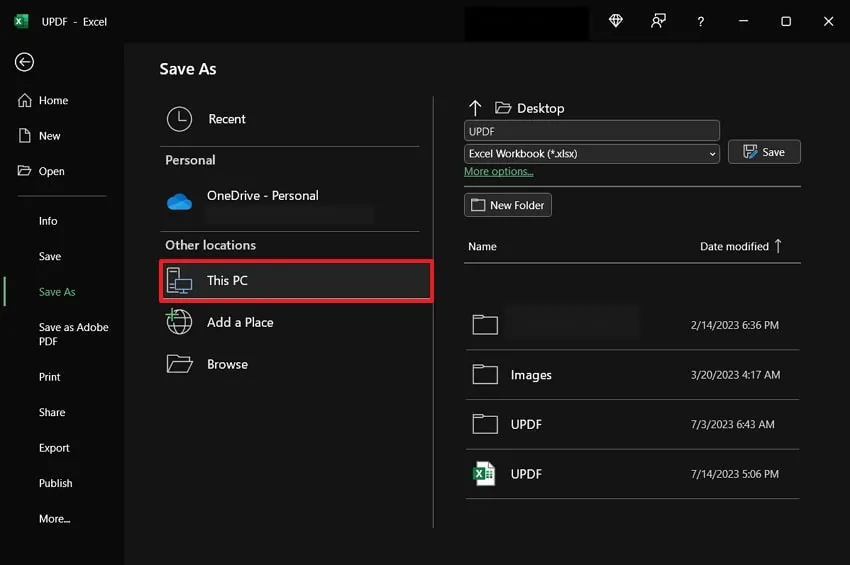
Step 2: Afterward, this will open the "Save As" dialog box. Type the desired "File Name" and from the "Save As Type:" drop-down list, select "Web Page" and tap on the "Save" button within the dialog box.
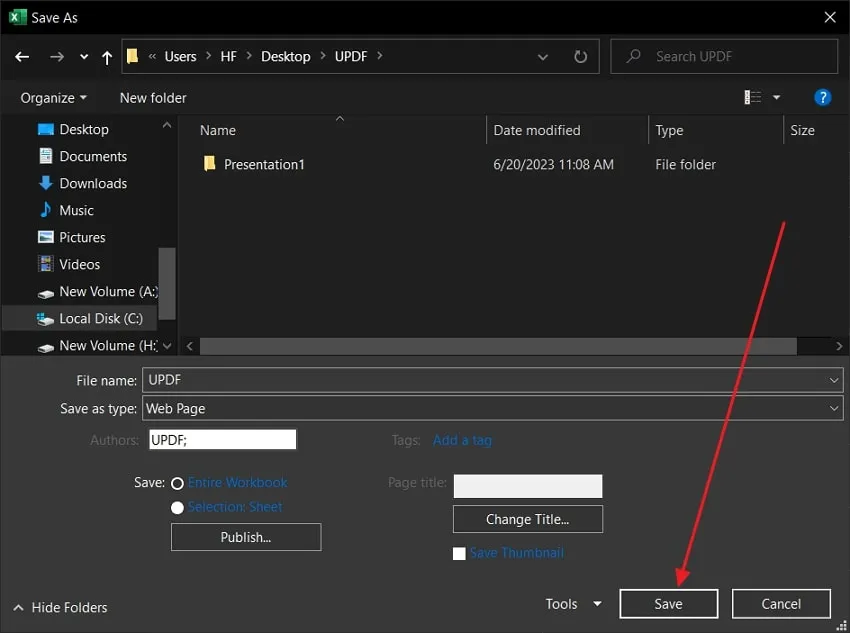
Part 2. How to Convert Excel to HTML Free Online?
However, if you want a quick and cost-effective solution to export Excel to HTML online, this section covers you. Two top-notch tools, such as Convertio and Zamzar, offer this service for free. Without further delay, it is time to discuss these tools and use them for conversions.
Way 1. Export Excel to HTML Free Online Via Convertio
Convertio is a super easy online tool that helps you convert different types of files. With Convertio, you can easily convert documents, images, videos, audio files, and e-books. The best part is you do not need to download or install anything because Convertio works right in your web browser. Let's take a look at the simple steps to convert your Excel to HTML online:
Step 1: Access Convertio's website in your web browser. Look for the "Convert" option in the top bar and click on it. A menu with extended features will appear. Choose "Document Converter" from the list.
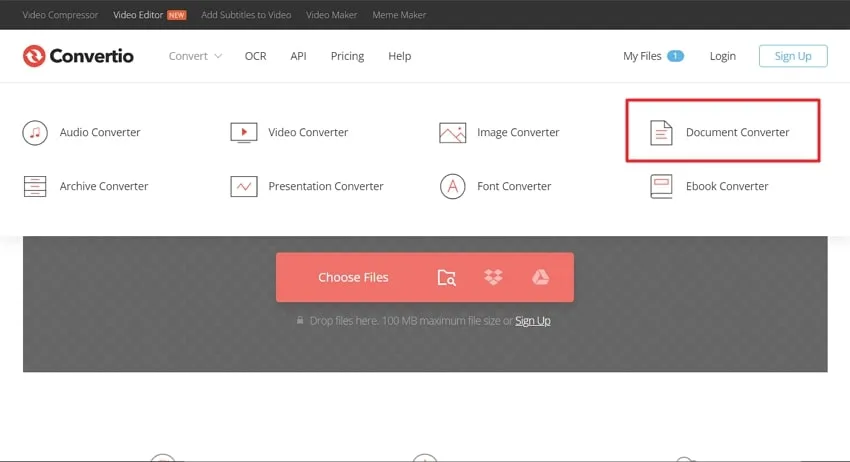
Step 2: Now, you can import your Excel spreadsheet. You have two options: upload it from your computer using file explorer or import it directly from Google Drive or Dropbox. Once the Excel file is imported, find the drop-down menu next to the "To" option. Click on it and select "HTML" from the available conversion formats next to the "Document" section.
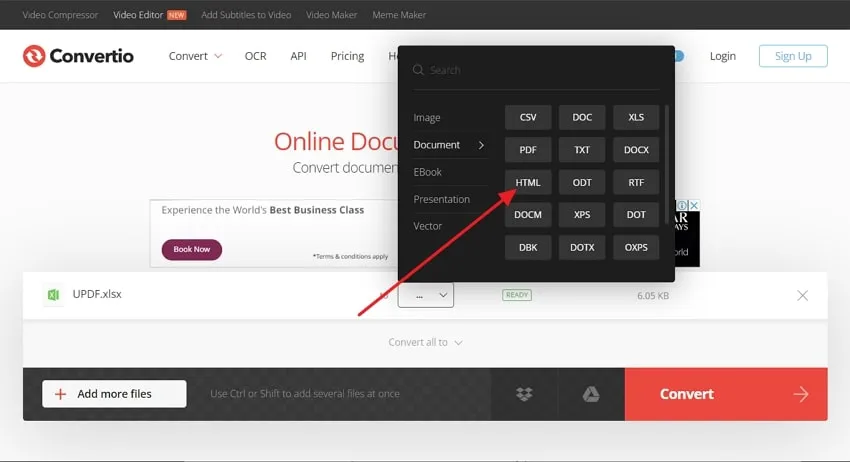
Step 3: When the desired output format is selected, click the "Convert" option. The conversion process will start. Once it's done, you'll see a "Download" button. Simply click on it to save the converted HTML file to your computer.
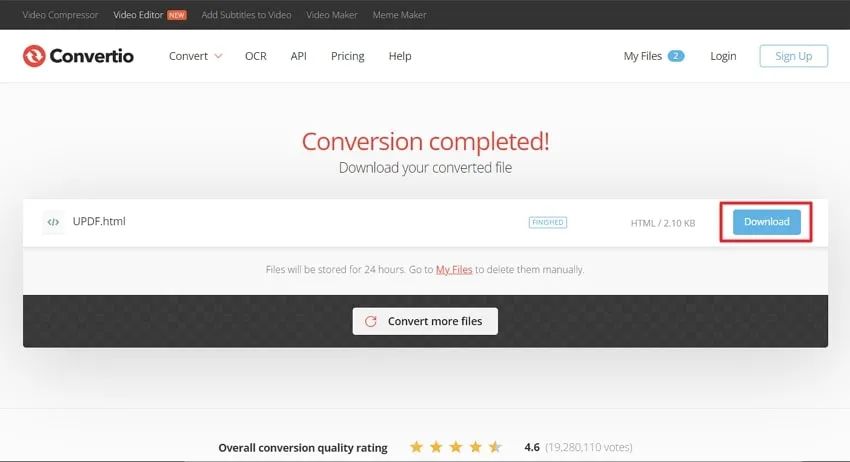
Way 2. Convert Excel to HTML Online Via Zamzar
Zamzar is a highly recommended online tool that makes converting Excel to a web page a breeze. Zamzar is the go-to choice for all your file conversion needs due to its easy-to-use interface. One of its standout features is the ability to convert Excel files to HTML format without registration effortlessly. When using Zamzar, it's important to note that while the basic plan offers exceptional value, there are a few limitations.
The maximum file size allowed for conversion is 2GB, ensuring that even large Excel files can be easily converted. Additionally, the basic plan supports up to 25 concurrent conversions, allowing you to process multiple files simultaneously. Now, let's delve into the simple steps mentioned below for Excel to HTML conversion:
Step 1: To begin, open your computer's web browser and navigate to Zamzar's website. Locate the "Choose Files" button and press it. You can then select your desired Excel file from your computer. However, drag and drop the file into the designated area for extra convenience.
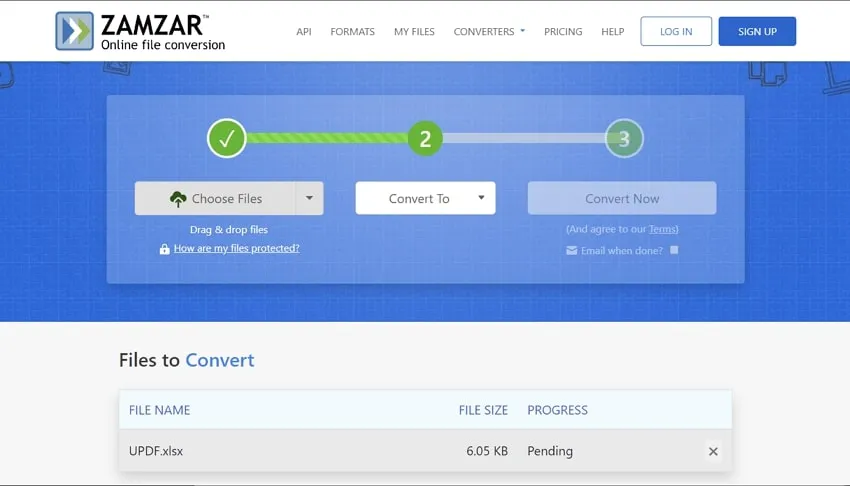
Step 2: Once your Excel file is successfully uploaded, it's time to choose the output format. In this case, select "HTML" as the format for the conversion. Use a single click on the "Convert Now" button, and Zamzar will begin the conversion process. After the conversion is complete, a "Download" button will appear. Click on it to initiate the download of your converted HTML file.
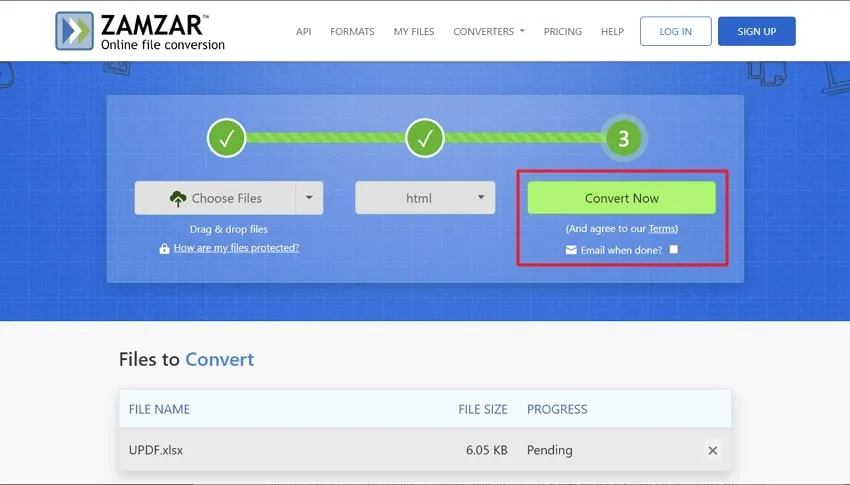
Final Words
In conclusion, we have explored various tools to convert Excel to HTML quickly and hassle-free. We discussed one popular tool and two other online tools that allow for free conversion of Excel to HTML.
However, if you're looking for the ultimate solution, we highly recommend the UPDF PDF editor. It offers the ability to convert Excel to HTML and provides powerful AI features that enable users to customize their PDFs.
Windows • macOS • iOS • Android 100% secure
 UPDF
UPDF
 UPDF for Windows
UPDF for Windows UPDF for Mac
UPDF for Mac UPDF for iPhone/iPad
UPDF for iPhone/iPad UPDF for Android
UPDF for Android UPDF AI Online
UPDF AI Online UPDF Sign
UPDF Sign Edit PDF
Edit PDF Annotate PDF
Annotate PDF Create PDF
Create PDF PDF Form
PDF Form Edit links
Edit links Convert PDF
Convert PDF OCR
OCR PDF to Word
PDF to Word PDF to Image
PDF to Image PDF to Excel
PDF to Excel Organize PDF
Organize PDF Merge PDF
Merge PDF Split PDF
Split PDF Crop PDF
Crop PDF Rotate PDF
Rotate PDF Protect PDF
Protect PDF Sign PDF
Sign PDF Redact PDF
Redact PDF Sanitize PDF
Sanitize PDF Remove Security
Remove Security Read PDF
Read PDF UPDF Cloud
UPDF Cloud Compress PDF
Compress PDF Print PDF
Print PDF Batch Process
Batch Process About UPDF AI
About UPDF AI UPDF AI Solutions
UPDF AI Solutions AI User Guide
AI User Guide FAQ about UPDF AI
FAQ about UPDF AI Summarize PDF
Summarize PDF Translate PDF
Translate PDF Chat with PDF
Chat with PDF Chat with AI
Chat with AI Chat with image
Chat with image PDF to Mind Map
PDF to Mind Map Explain PDF
Explain PDF Scholar Research
Scholar Research Paper Search
Paper Search AI Proofreader
AI Proofreader AI Writer
AI Writer AI Homework Helper
AI Homework Helper AI Quiz Generator
AI Quiz Generator AI Math Solver
AI Math Solver PDF to Word
PDF to Word PDF to Excel
PDF to Excel PDF to PowerPoint
PDF to PowerPoint User Guide
User Guide UPDF Tricks
UPDF Tricks FAQs
FAQs UPDF Reviews
UPDF Reviews Download Center
Download Center Blog
Blog Newsroom
Newsroom Tech Spec
Tech Spec Updates
Updates UPDF vs. Adobe Acrobat
UPDF vs. Adobe Acrobat UPDF vs. Foxit
UPDF vs. Foxit UPDF vs. PDF Expert
UPDF vs. PDF Expert





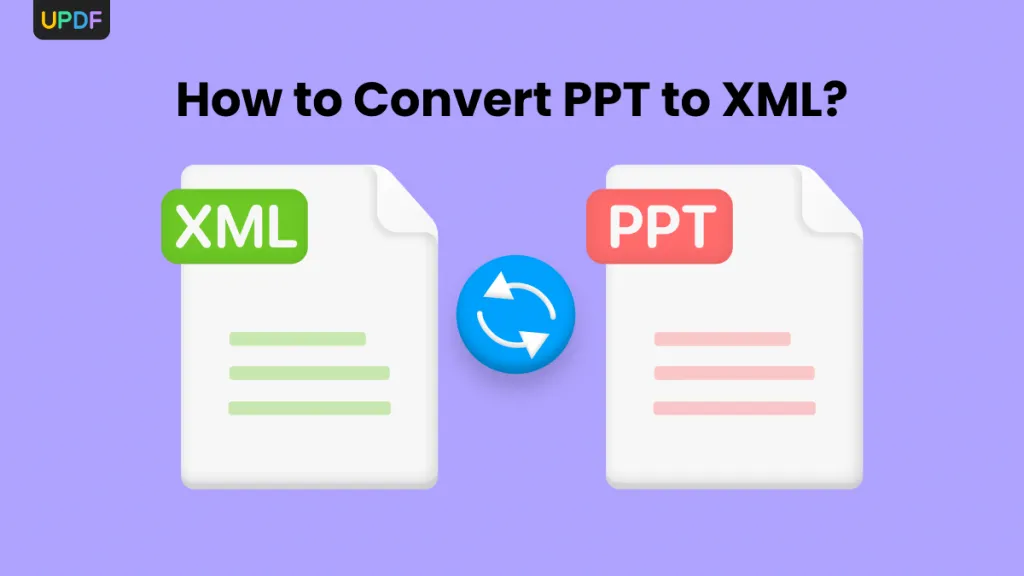


 Enrica Taylor
Enrica Taylor 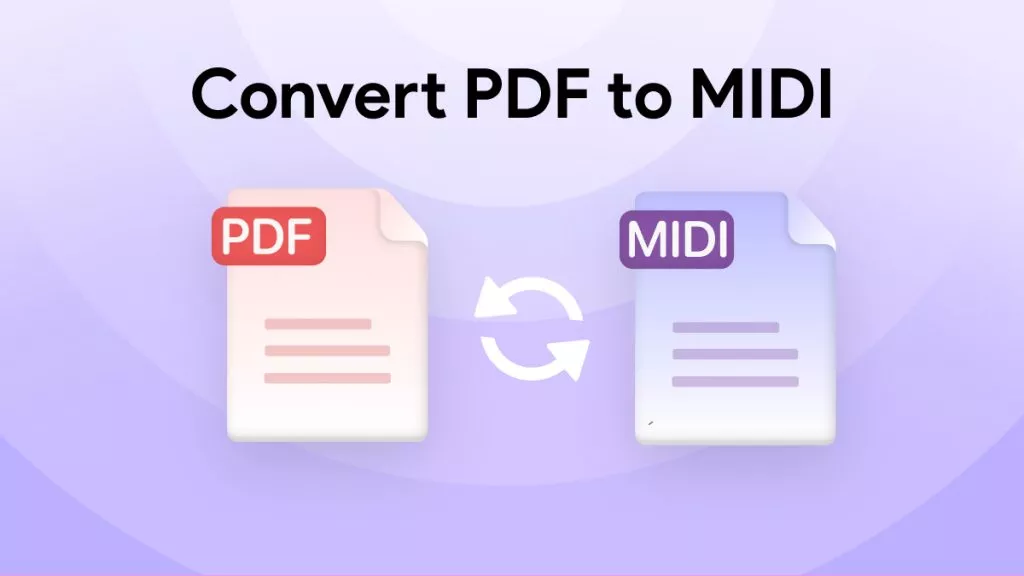
 Lizzy Lozano
Lizzy Lozano 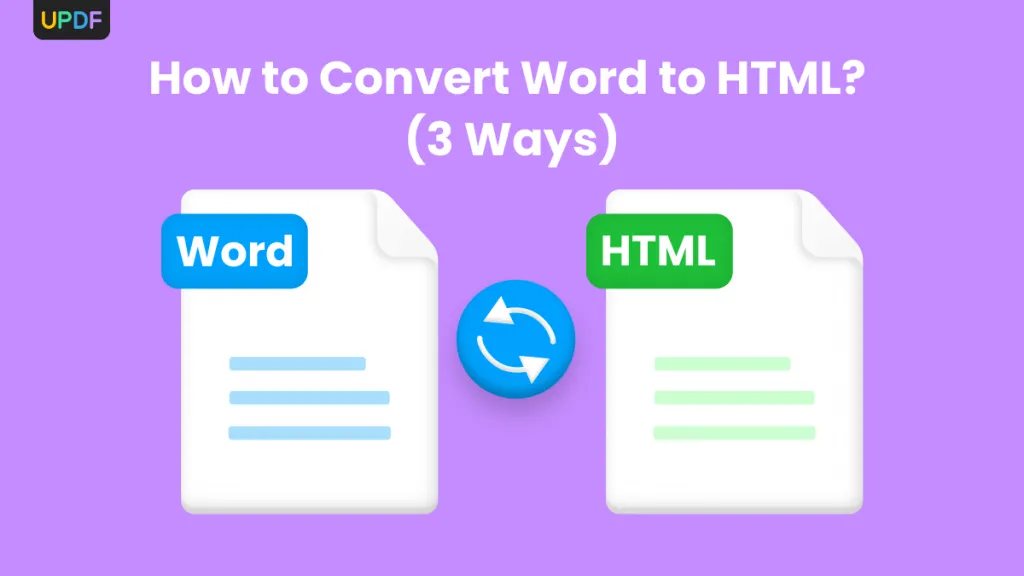
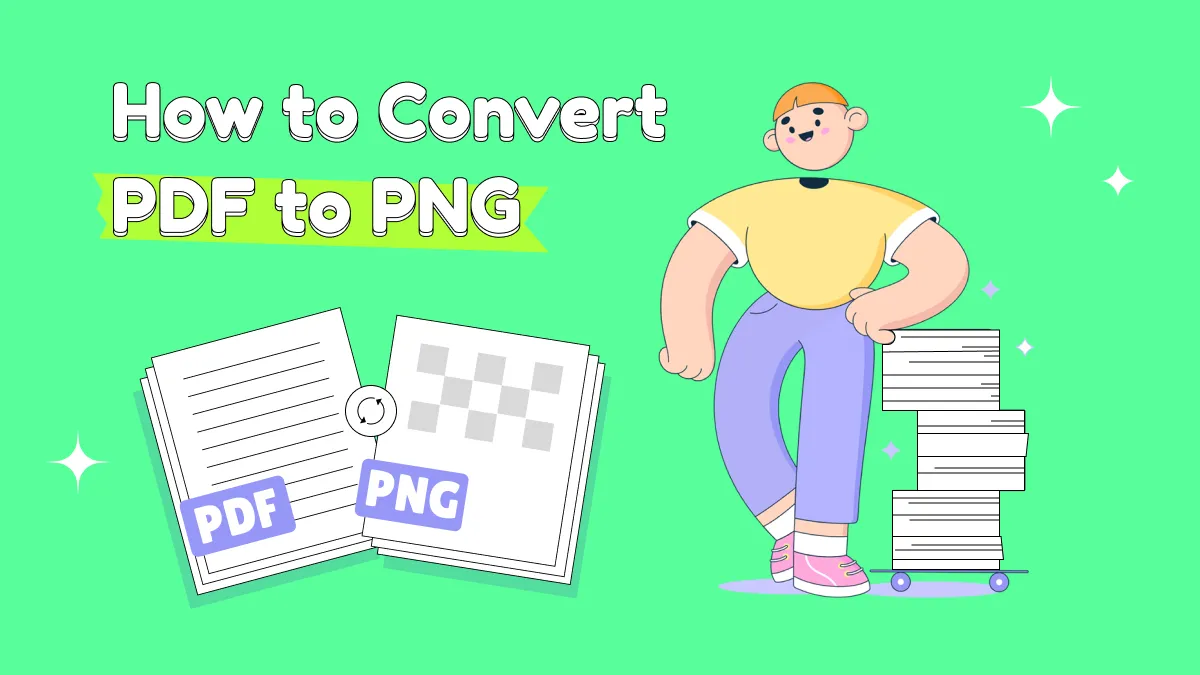
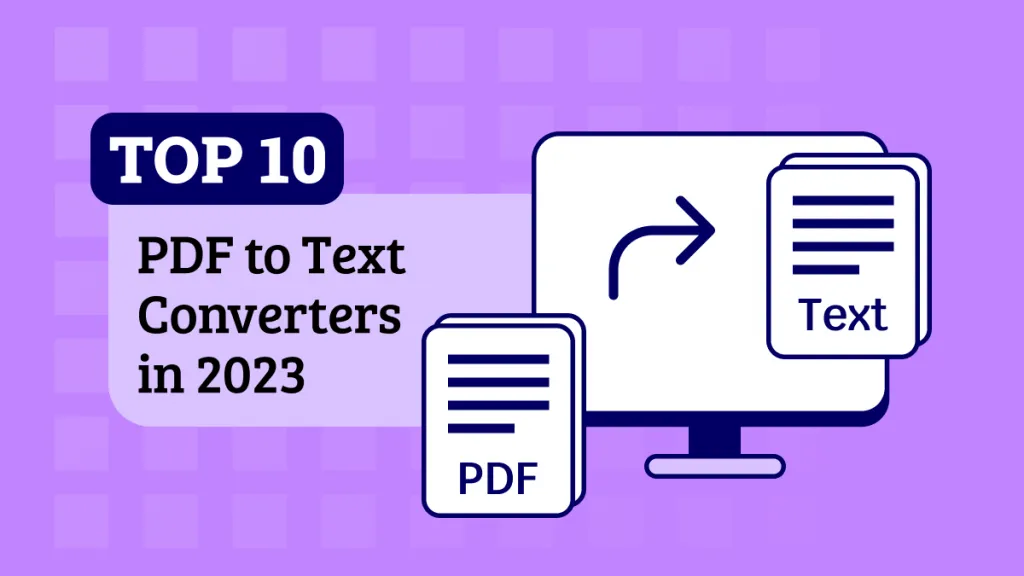
 Enola Miller
Enola Miller