Print PDF on Windows
UPDF for Windows makes PDF printing easy with a variety of customizable print settings. In this guide, we'll walk you through how to print PDFs and configure these settings.
To print a PDF document with UPDF for Windows, please follow the instructions below:
Windows • macOS • iOS • Android 100% secure
- Simply, navigate to the dropdown arrow next to the Save icon, click the dropdown arrow, and select the Print option.
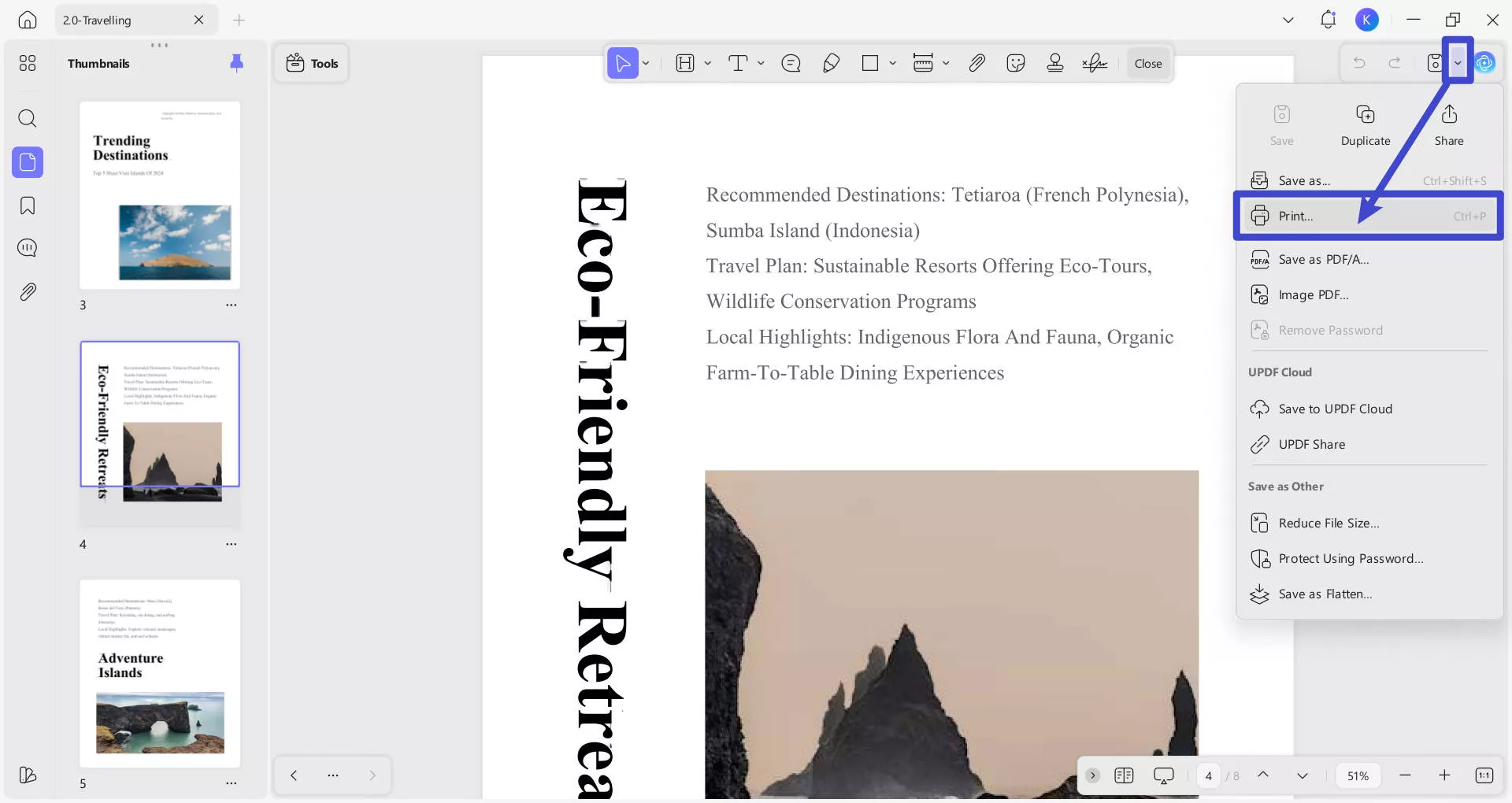
- In the pop-up window, set the properties for printing, including the Printer, Print with or without Comments, Page Size, Orientation, Copies, Pages to Print, Page Sizing & Handling, Print on both sides of paper, etc.
- After selecting the properties, hit the Print button.
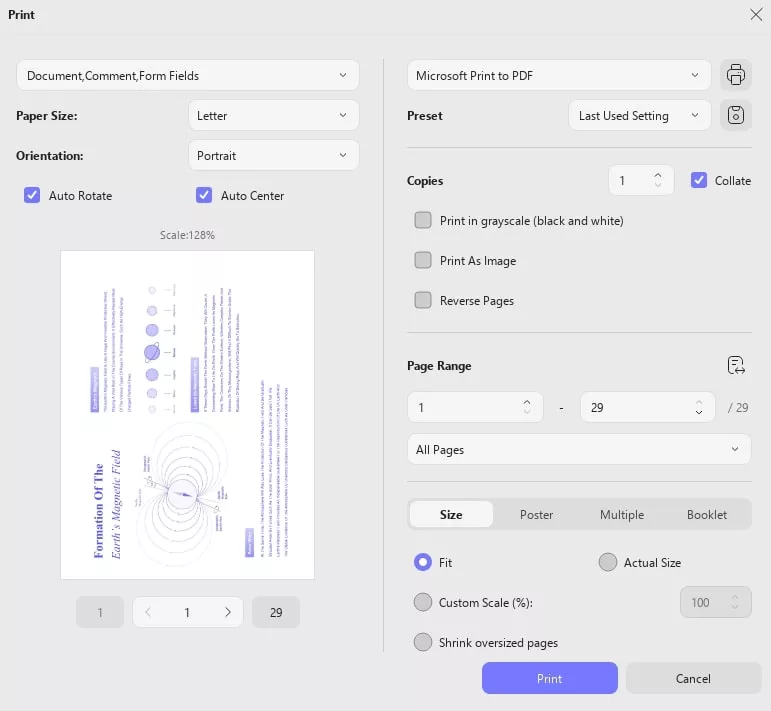
Print Settings
You will find the following options while printing a PDF document:
Document, Comment, Form Fields: This feature allows you to choose to print with or without comments/form fields presented on your document.
Page Size: Page Size allows you to choose the best possible page size according to your paper. The page sizes include “Letter,” “Legal,” “A3,” A4,” and more.
Orientation: The orientation option in print settings allows you to change the orientation of your page, i.e., Portrait and Landscape. Besides this, it also provides the option to Auto-Rotate and Auto-Center your PDF.
Printer: The “Printer” option allows you to select a particular printer you wish to use. Multiple printers can be attached and installed on your PC. Sometimes, various printers are installed and configured over the LAN (Local Area Network).
Preset: It only offers an option to choose the last settings to be used.
Copies: The Copies option in Print Settings determines the number of copies you want to print your document. Apart from this, you can check boxes for the option, including:
- Print in greyscale (black and white)
- Print as image
- Reverse pages
Page Range: This setting allows you to choose how many pages you want to print. Here, you can select pages manually or by accessing the menu for page range, which involves options like All Pages, Even Pages, and Odd Pages.
Fit/Actual Size/Custom Scale: You can also set the printing scale from Fit, Actual Size, Custom Scale, Shrink oversized pages, and Choose paper source by PDF page size. The Fit option is one of the page sizing features that automatically resizes the document according to your page margins.
Poster: When you choose this option, it allows you to adjust settings according to the screenshot shown below:
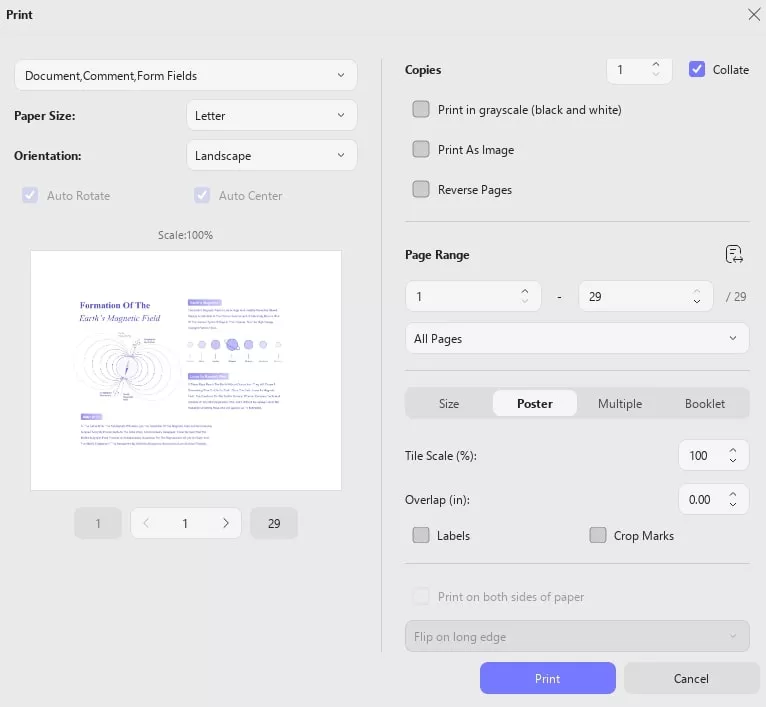
Multiple: If you want to print multiple pages per sheet, you need to set the printing settings concerning the image given:
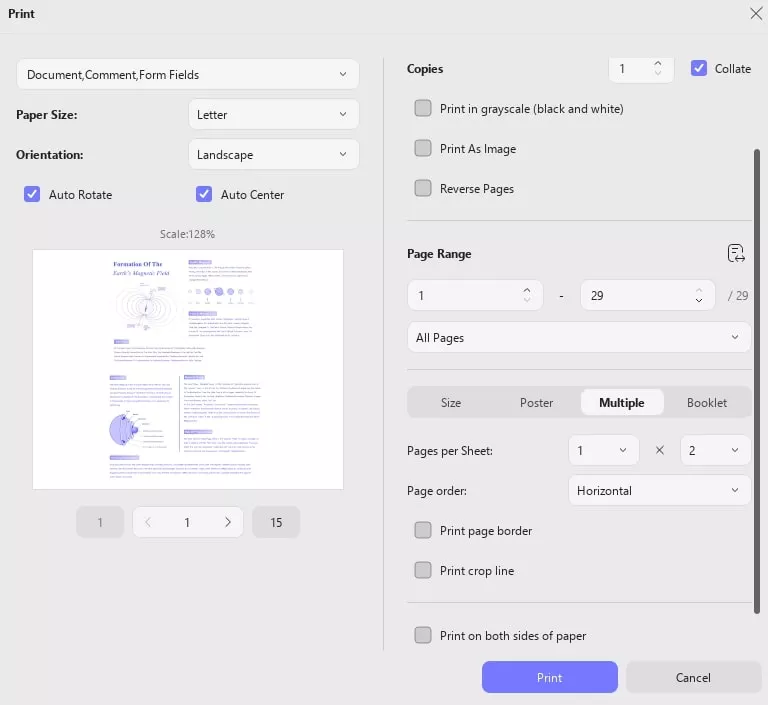
Booklet: For Booklet printing, you can set the page order, sheets from and binding before pressing the print button.
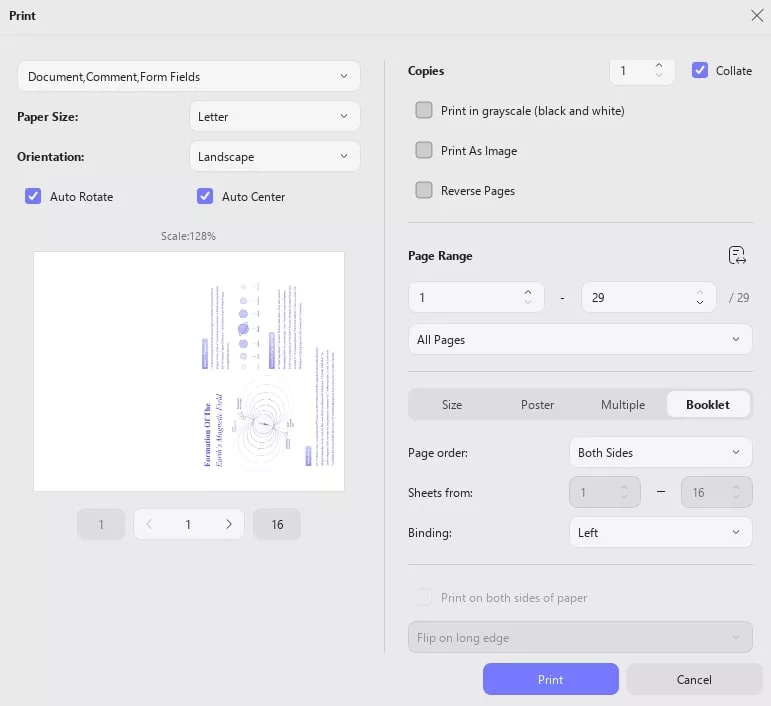
Print on both sides of paper: When you turn on this feature, you can make your PDF files print double-sided, which means that there is coherent content on both sides of a piece of paper.
 UPDF
UPDF
 UPDF for Windows
UPDF for Windows UPDF for Mac
UPDF for Mac UPDF for iPhone/iPad
UPDF for iPhone/iPad UPDF for Android
UPDF for Android UPDF AI Online
UPDF AI Online UPDF Sign
UPDF Sign Read PDF
Read PDF Annotate PDF
Annotate PDF Edit PDF
Edit PDF Convert PDF
Convert PDF Create PDF
Create PDF Compress PDF
Compress PDF Organize PDF
Organize PDF Merge PDF
Merge PDF Split PDF
Split PDF Crop PDF
Crop PDF Delete PDF pages
Delete PDF pages Rotate PDF
Rotate PDF Sign PDF
Sign PDF PDF Form
PDF Form Compare PDFs
Compare PDFs Protect PDF
Protect PDF Print PDF
Print PDF Batch Process
Batch Process OCR
OCR UPDF Cloud
UPDF Cloud About UPDF AI
About UPDF AI UPDF AI Solutions
UPDF AI Solutions FAQ about UPDF AI
FAQ about UPDF AI Summarize PDF
Summarize PDF Translate PDF
Translate PDF Explain PDF
Explain PDF Chat with PDF
Chat with PDF Chat with image
Chat with image PDF to Mind Map
PDF to Mind Map Chat with AI
Chat with AI User Guide
User Guide Tech Spec
Tech Spec Updates
Updates FAQs
FAQs UPDF Tricks
UPDF Tricks Blog
Blog Newsroom
Newsroom UPDF Reviews
UPDF Reviews Download Center
Download Center Contact Us
Contact Us