Add, Edit, and Remove Background
Backgrounds can enhance the outlook of your PDF document if added. UPDF provides a complete tool to add proper backgrounds, which can be done as follows.
Add Background
To add a background, open the PDF and lead to the Tools option from the left side of your screen. Next, you will have to select the Background option from the menu.
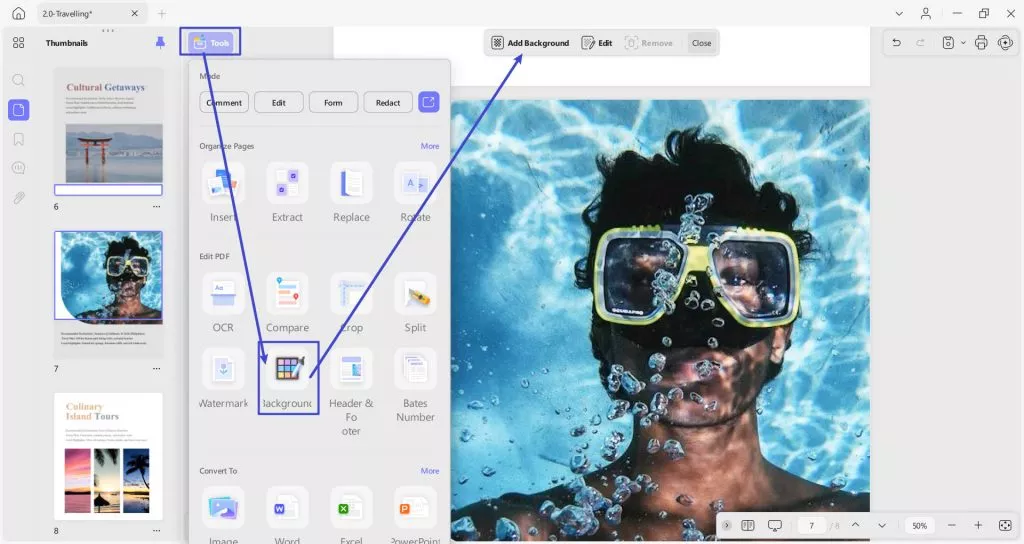
Next, as you are looking forward to creating a background, you will Next, as you are looking forward to creating a background, you will have to tap on the Add Background button from the toolbar at the top. In the revealing drop-down window, you can see two options, namely, Preset and Starred. Select any background of your choice from the Preset section to access the Edit Background menu later.
- The Preset option provides you with backgrounds related to Paper, Color, and Gradient.
- You can store all your starred or favorite backgrounds in the Starred section.
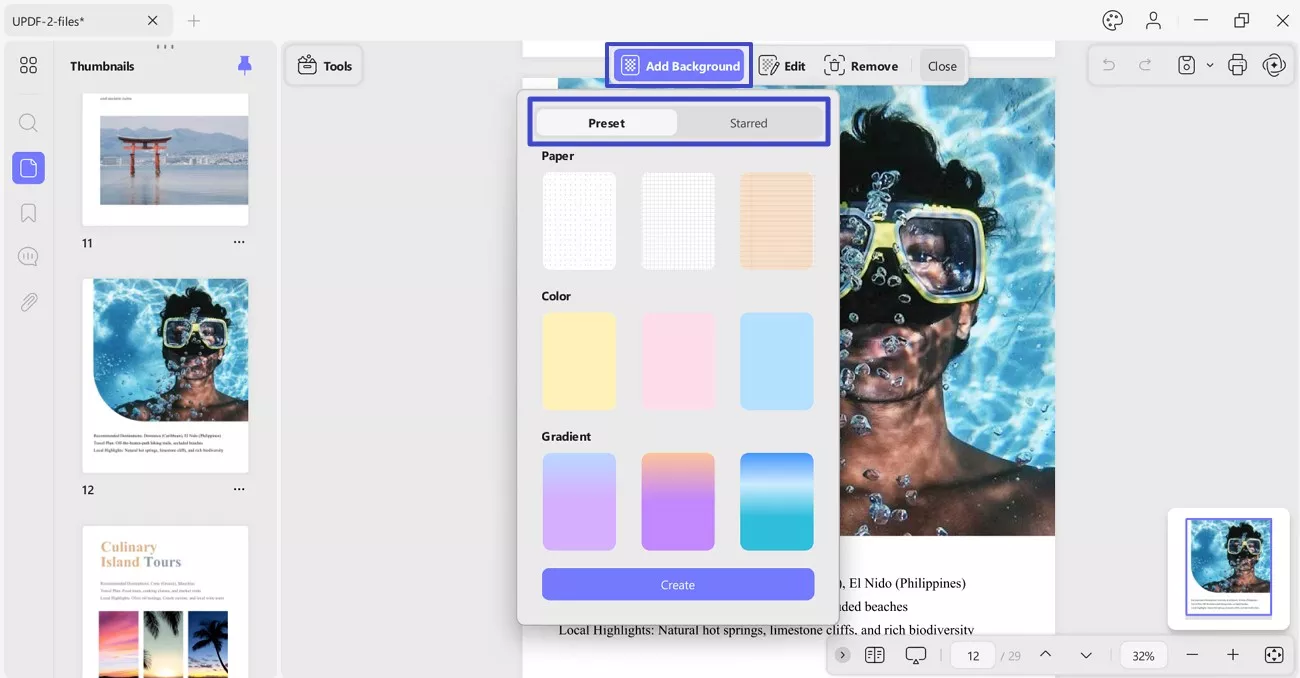
In the Edit Background menu, you can Replace File, change Size (with respect to % or slider), and alter Opacity (through % menu or slider). Once convinced, press the Done button to confirm the changes.
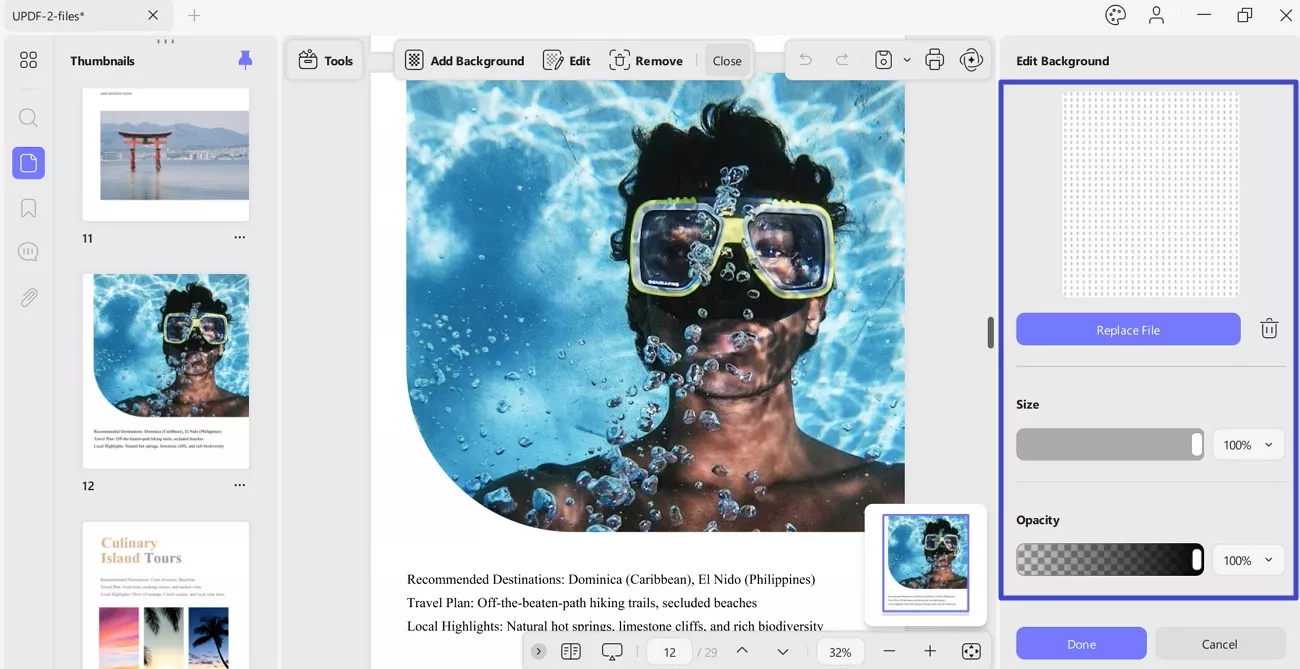
- You can scroll down in the same menu to use the Page Range feature. This allows you to apply a background to your chosen pages or a menu for all pages, even pages and odd pages.
- Once done, click Done to create the background and apply it to the specific range selected.
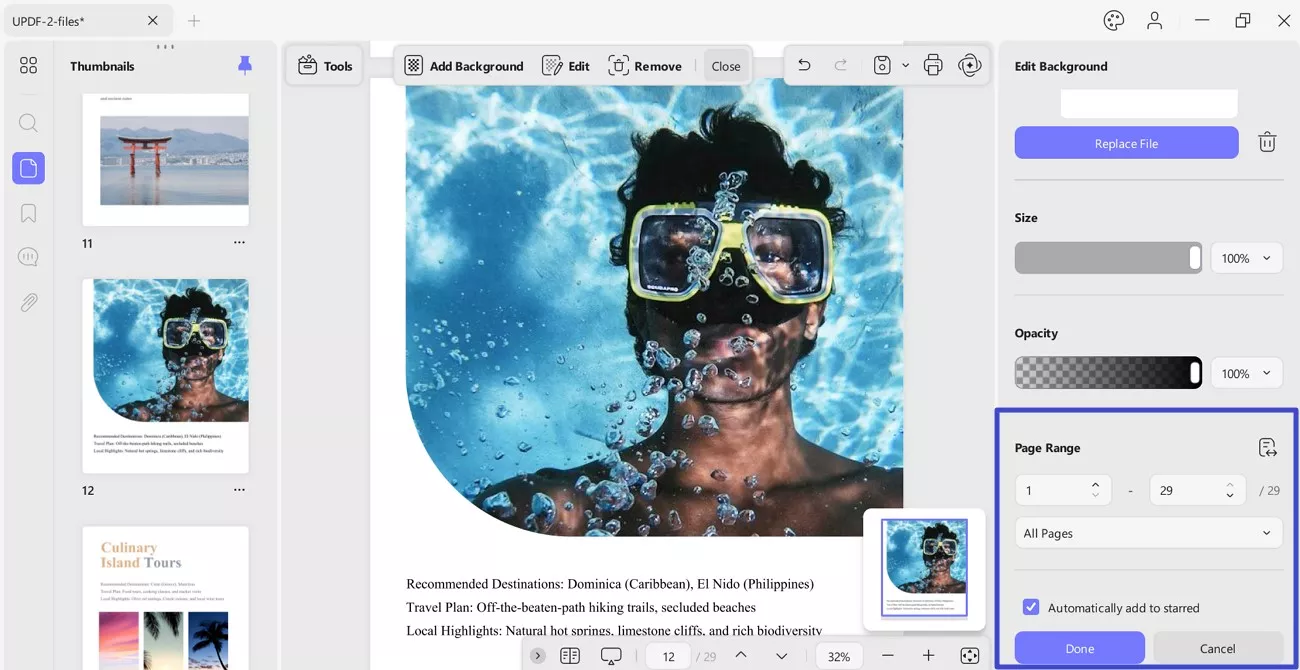
Edit Background
If you wish to edit the background, access the Edit option from the top toolbar. Now, hover on your applied background to reveal the Edit option. Following this, you'll be able to navigate to the Edit Background menu again. Make the changes and click Done to edit it successfully.
Apart from Edit, you can see 2 more options: Star and Remove. Where the Star will save your background in the Starred section, and Remove will delete it.
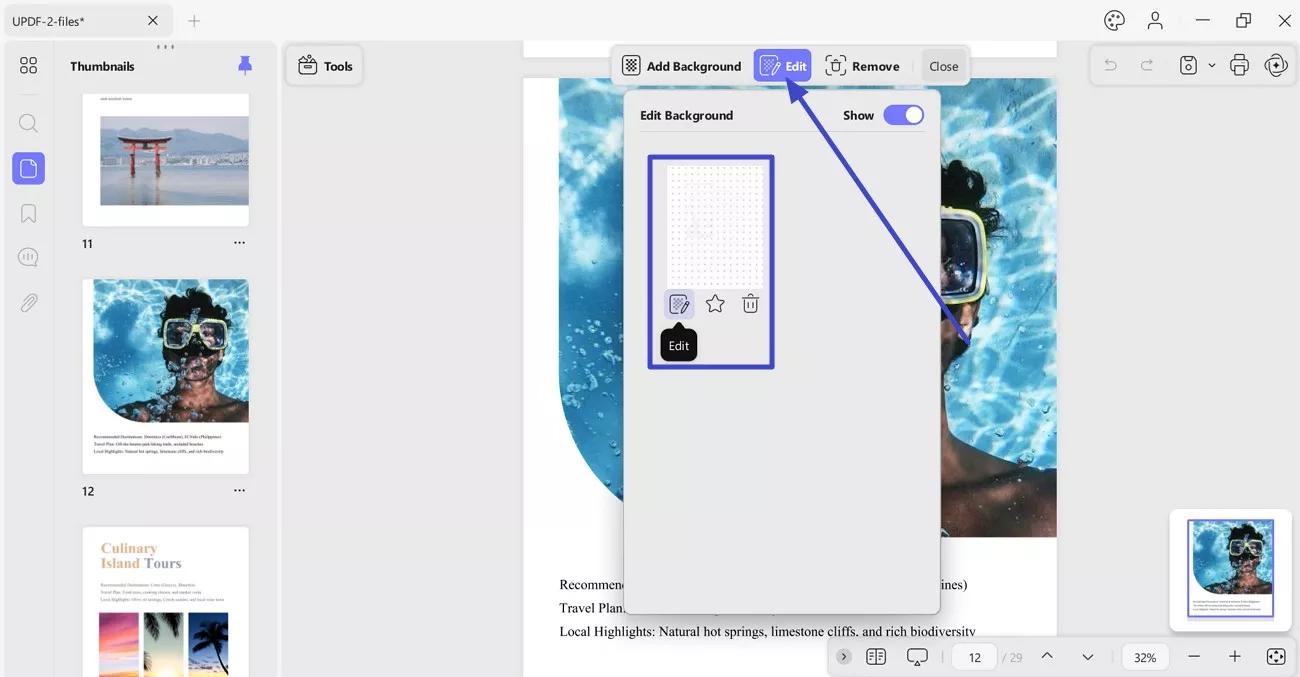
Remove Background
If you want to remove the background, press the Remove option from the top toolbar. A window will pop up asking you to either remove the background or cancel the action.
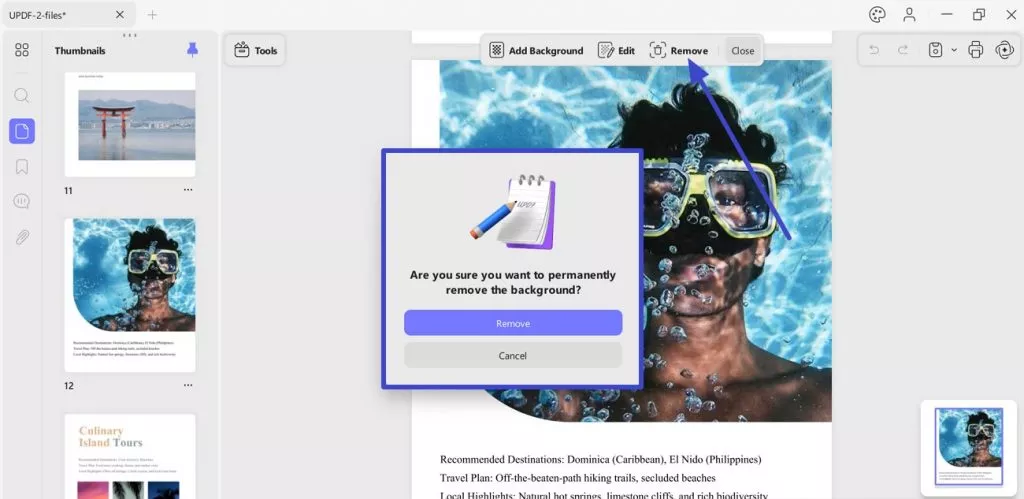
 UPDF
UPDF
 UPDF for Windows
UPDF for Windows UPDF for Mac
UPDF for Mac UPDF for iPhone/iPad
UPDF for iPhone/iPad UPDF for Android
UPDF for Android UPDF AI Online
UPDF AI Online UPDF Sign
UPDF Sign Read PDF
Read PDF Annotate PDF
Annotate PDF Edit PDF
Edit PDF Convert PDF
Convert PDF Create PDF
Create PDF Compress PDF
Compress PDF Organize PDF
Organize PDF Merge PDF
Merge PDF Split PDF
Split PDF Crop PDF
Crop PDF Delete PDF pages
Delete PDF pages Rotate PDF
Rotate PDF Sign PDF
Sign PDF PDF Form
PDF Form Compare PDFs
Compare PDFs Protect PDF
Protect PDF Print PDF
Print PDF Batch Process
Batch Process OCR
OCR UPDF Cloud
UPDF Cloud About UPDF AI
About UPDF AI UPDF AI Solutions
UPDF AI Solutions FAQ about UPDF AI
FAQ about UPDF AI Summarize PDF
Summarize PDF Translate PDF
Translate PDF Explain PDF
Explain PDF Chat with PDF
Chat with PDF Chat with image
Chat with image PDF to Mind Map
PDF to Mind Map Chat with AI
Chat with AI User Guide
User Guide Tech Spec
Tech Spec Updates
Updates FAQs
FAQs UPDF Tricks
UPDF Tricks Blog
Blog Newsroom
Newsroom UPDF Reviews
UPDF Reviews Download Center
Download Center Contact Us
Contact Us