Share PDF on Windows
If you need to share your PDF files with others, UPDF for Windows allows you to send your PDF Files to other people through email and a link. In this guide, we will show you how to share a PDF in these ways using UPDF for Windows.
Windows • macOS • iOS • Android 100% secure
1. Share the PDF file via a link or QR Code
Sharing a PDF via a link or QR Code removes size restrictions, which is especially helpful when attaching files to emails. To create a shareable link, you need to navigate to the Save icon and extend its menu first. After this, choose UPDF Share option from the list to later Create Link.
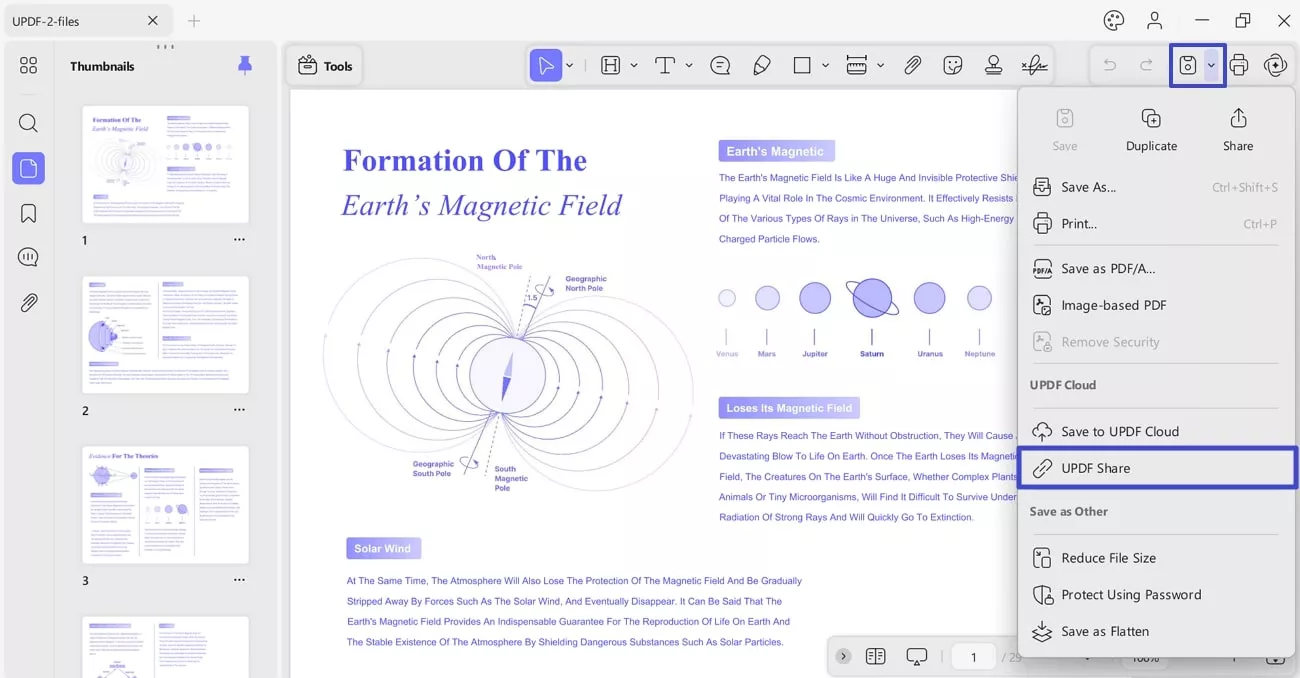
Now, you can click on the “Copy” to copy the link to share or you can click on the “QR Code” to download and share.
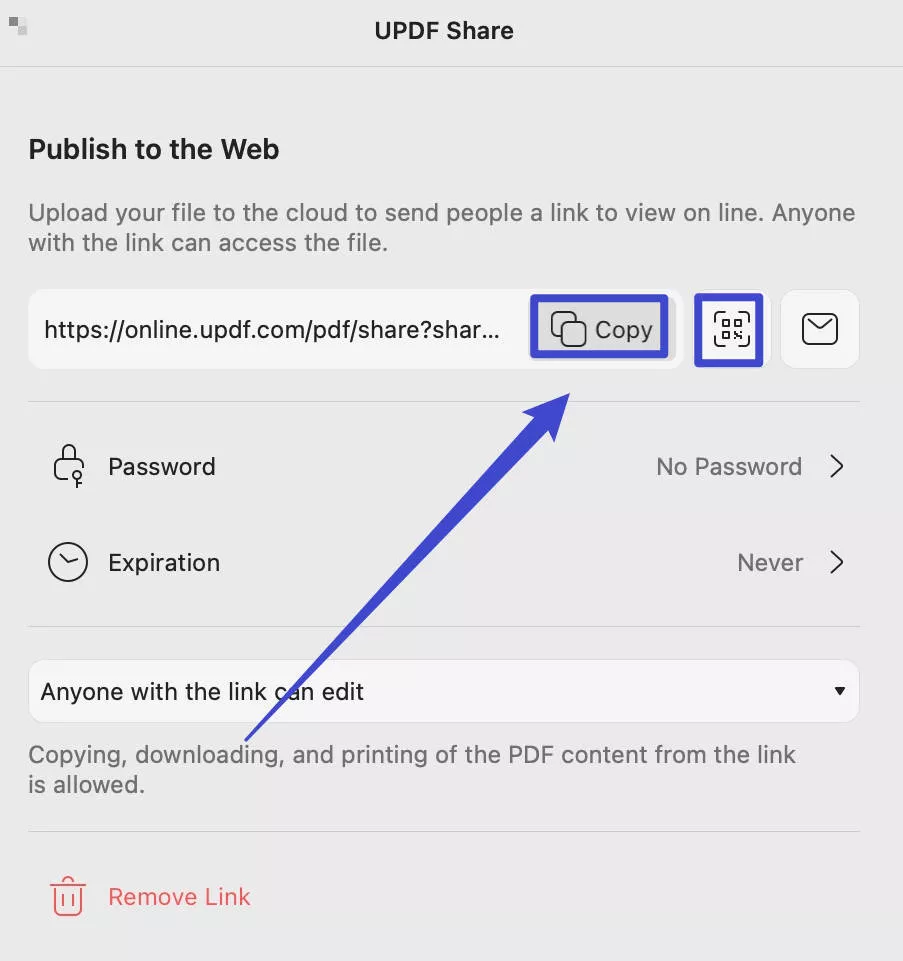
2. Send PDF by Email
You can also click on the “Email” icon. Now, a pop-up window will appear here.
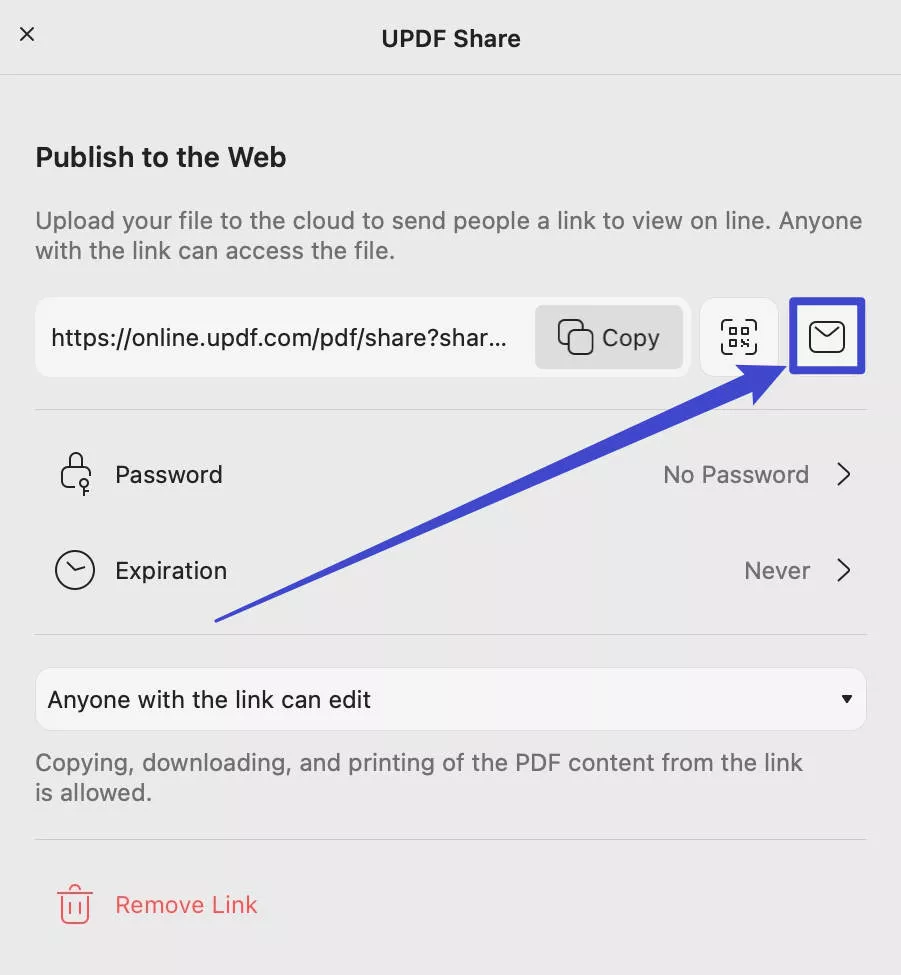
You can enter your email and the recipient's email, write down the subject, and add a message. Once you have completed all the settings, you can click on “Send.” Then, the recipient will receive an email with the content and a PDF link.
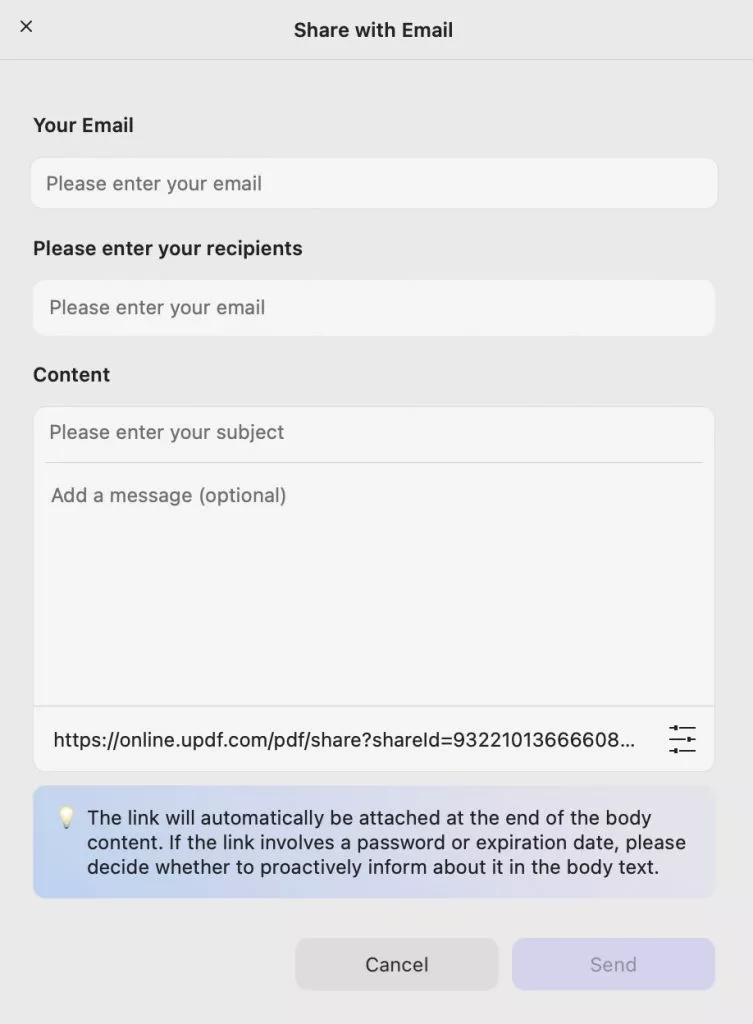
 UPDF
UPDF
 UPDF for Windows
UPDF for Windows UPDF for Mac
UPDF for Mac UPDF for iPhone/iPad
UPDF for iPhone/iPad UPDF for Android
UPDF for Android UPDF AI Online
UPDF AI Online UPDF Sign
UPDF Sign Read PDF
Read PDF Annotate PDF
Annotate PDF Edit PDF
Edit PDF Convert PDF
Convert PDF Create PDF
Create PDF Compress PDF
Compress PDF Organize PDF
Organize PDF Merge PDF
Merge PDF Split PDF
Split PDF Crop PDF
Crop PDF Delete PDF pages
Delete PDF pages Rotate PDF
Rotate PDF Sign PDF
Sign PDF PDF Form
PDF Form Compare PDFs
Compare PDFs Protect PDF
Protect PDF Print PDF
Print PDF Batch Process
Batch Process OCR
OCR UPDF Cloud
UPDF Cloud About UPDF AI
About UPDF AI UPDF AI Solutions
UPDF AI Solutions FAQ about UPDF AI
FAQ about UPDF AI Summarize PDF
Summarize PDF Translate PDF
Translate PDF Explain PDF
Explain PDF Chat with PDF
Chat with PDF Chat with image
Chat with image PDF to Mind Map
PDF to Mind Map Chat with AI
Chat with AI User Guide
User Guide Tech Spec
Tech Spec Updates
Updates FAQs
FAQs UPDF Tricks
UPDF Tricks Blog
Blog Newsroom
Newsroom UPDF Reviews
UPDF Reviews Download Center
Download Center Contact Us
Contact Us