Add or Edit Text in PDF
UPDF allows you to edit all elements within a PDF, including text. Whether you need to delete, modify existing text, or add new text, UPDF can handle it all. As a powerful PDF editor, it ensures a smooth editing experience without altering the original formatting. Download UPDF here and follow the guide below to start editing and adding text in your PDF.
Windows • macOS • iOS • Android 100% secure
Follow the guide below to edit text in PDFs using UPDF for Windows.
Note: To edit a scanned PDF, you must first perform OCR to make it editable. Once OCR is complete, you can copy, extract, or edit the content within the PDF.
1. Change/Delete Text in PDF
- To start, first open PDF on new UPDF. After this, navigate to Tools option at top right corner of your interface. Now, choose the Edit option from the provided options.
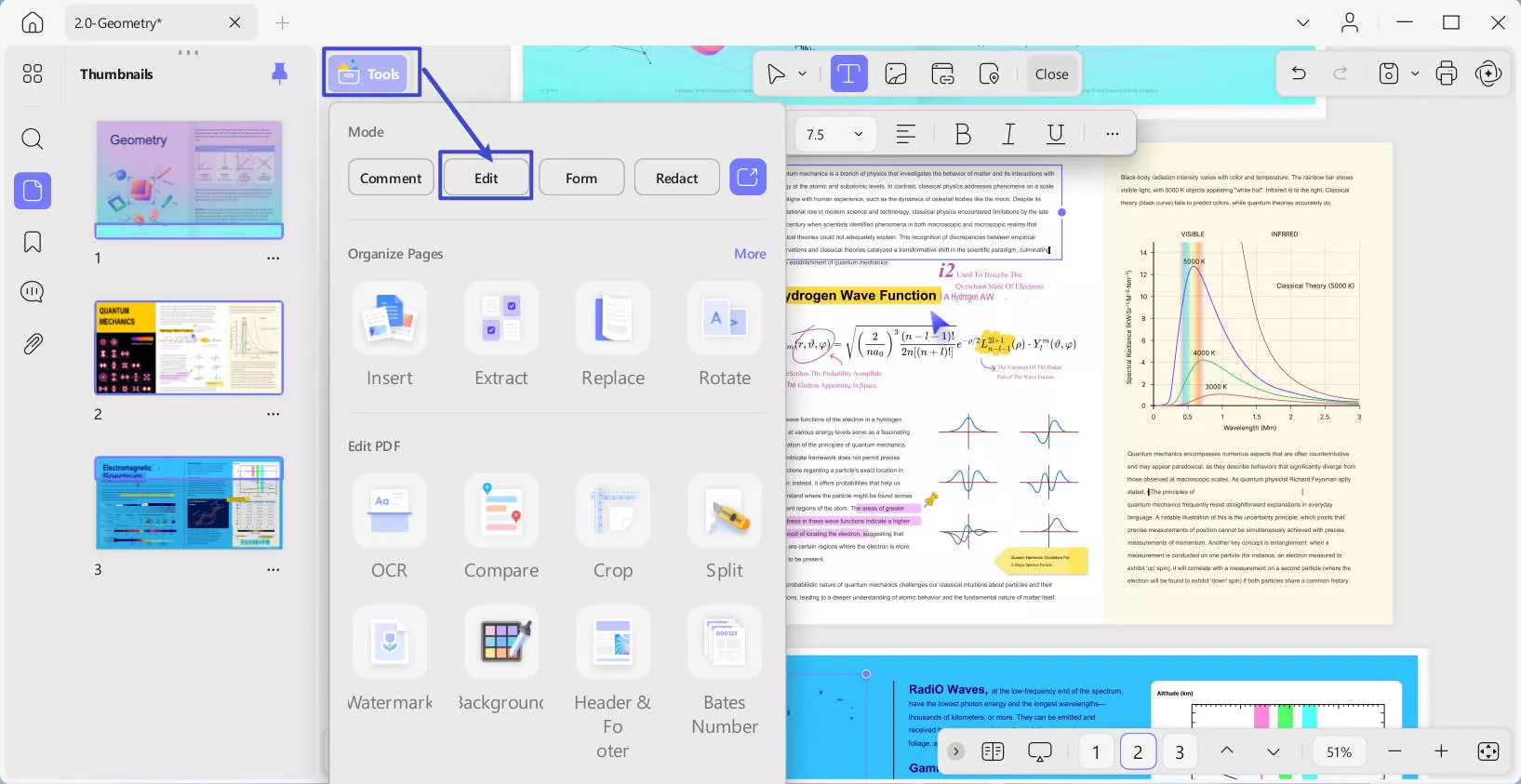
- To edit existing text, press the Insert & Edit Text icon from the editing toolbar at top. Now, select the text with the cursor, and a purple border will appear.
- Upon selecting the text, a toolbar will appear, allowing you to perform tasks including changing text color, font, alignment, bold, italic, and underline.
- To delete the text, place your cursor at the end of the text and press the backspace key. To replace the text with another word, double-click to select it, then type the new word you'd like to use.
- By pressing the Three Dots icon from the floating toolbar, you can reveal further editing options as shown in the screenshot below:
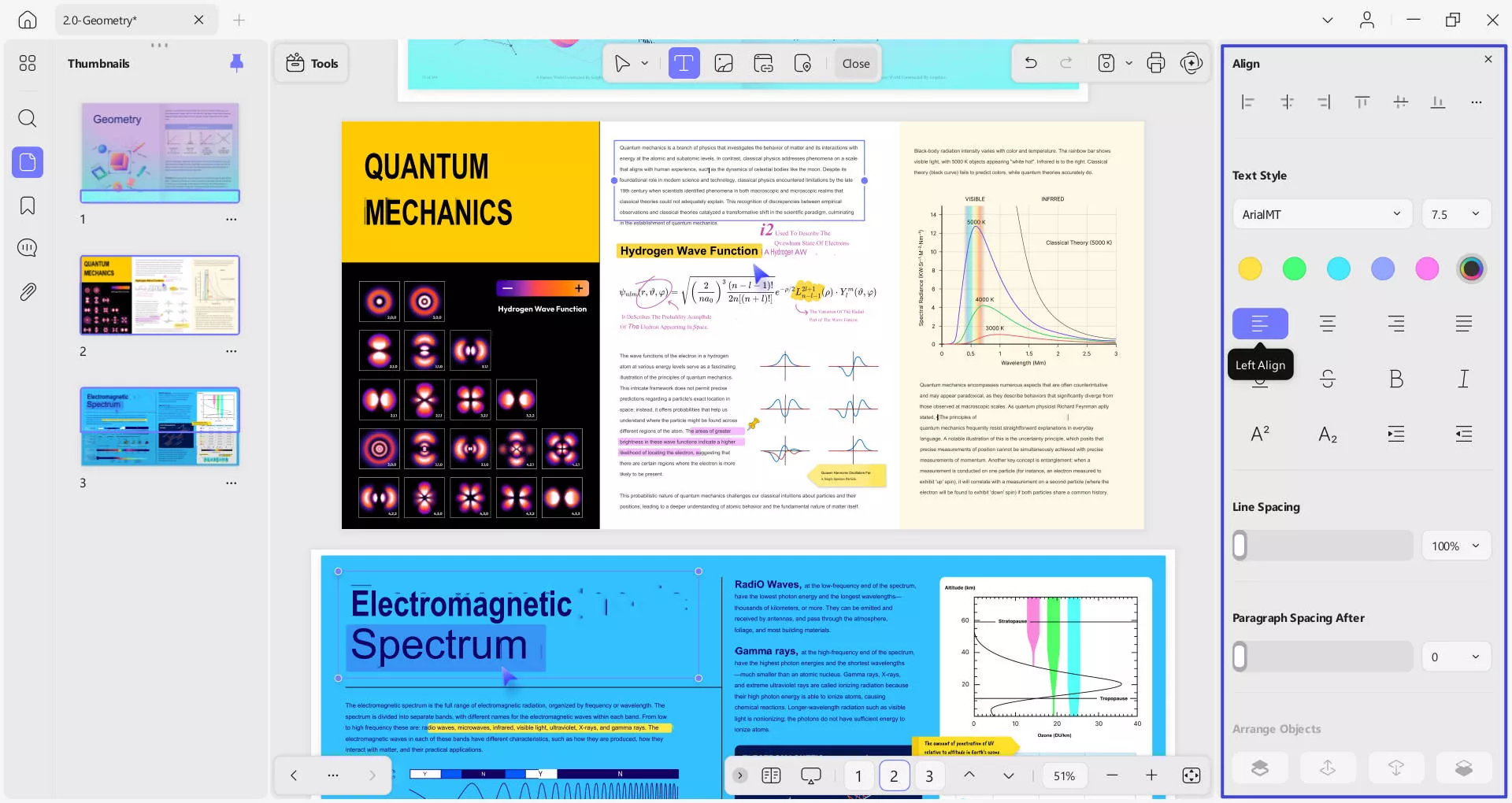
Besides this, you can also continue typing with the same font behind the paragraphs.
2. Add Text to PDF
The process of adding text can be done in two ways. One, you can add text to PDF as part of the document by using the Edit feature. Second, you can use the Text Comment feature to add text to your PDF as a comment.
2.1. Add Text to PDF as a Part of Your Document
- Navigate to the Tools option at top left corner and access the Edit option from the menu.
- Click on the Insert & Edit Text on the top toolbar.
- Click anywhere in the PDF file and start typing. Set the style of the text you are adding, including the font, font size, color, and alignment of the text, etc.
- To exit editing mode, click outside the text box or click Close on the top toolbar..

Note: You can add text continuously when the "Text" icon is in the color purple. To close the continuous mode, you just need to click the icon again.
2.2. Add Text to PDF as a Comment
- Press the Close button and exit the editing interface, or just click Tools > Comment.
- Now, click the Text Comment option from the annotation bar at the top.
- Click anywhere in the PDF to add the text box and begin typing.
- Choose the style for the text, including the font color, size, and type, from the floating bar at the top.
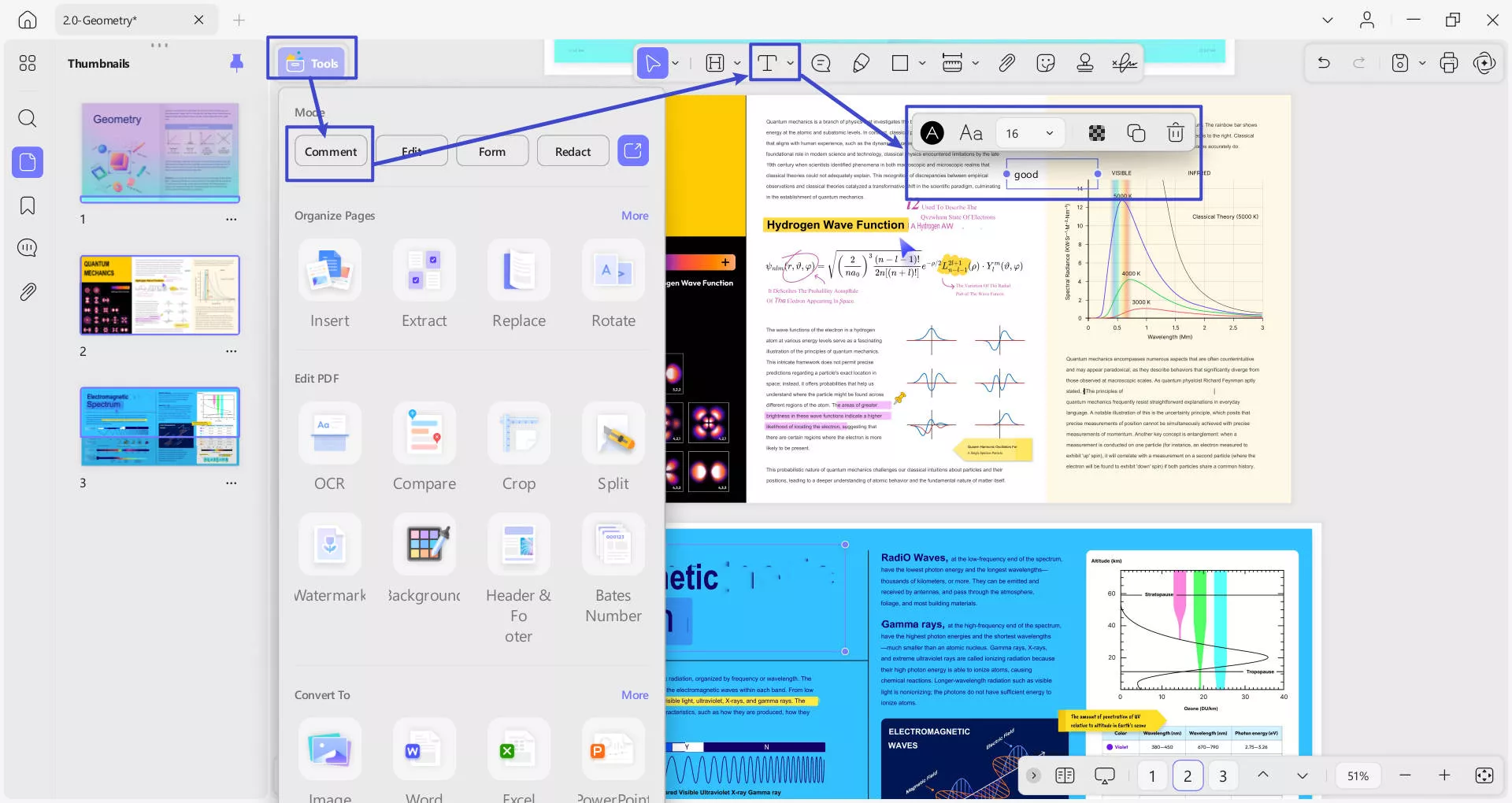
If you are using the free version of UPDF, you can only save the edited PDF with watermarks. To save it without watermarks, you can click here to upgrade to the pro version at a low price.
 UPDF
UPDF
 UPDF for Windows
UPDF for Windows UPDF for Mac
UPDF for Mac UPDF for iPhone/iPad
UPDF for iPhone/iPad UPDF for Android
UPDF for Android UPDF AI Online
UPDF AI Online UPDF Sign
UPDF Sign Read PDF
Read PDF Annotate PDF
Annotate PDF Edit PDF
Edit PDF Convert PDF
Convert PDF Create PDF
Create PDF Compress PDF
Compress PDF Organize PDF
Organize PDF Merge PDF
Merge PDF Split PDF
Split PDF Crop PDF
Crop PDF Delete PDF pages
Delete PDF pages Rotate PDF
Rotate PDF Sign PDF
Sign PDF PDF Form
PDF Form Compare PDFs
Compare PDFs Protect PDF
Protect PDF Print PDF
Print PDF Batch Process
Batch Process OCR
OCR UPDF Cloud
UPDF Cloud About UPDF AI
About UPDF AI UPDF AI Solutions
UPDF AI Solutions FAQ about UPDF AI
FAQ about UPDF AI Summarize PDF
Summarize PDF Translate PDF
Translate PDF Explain PDF
Explain PDF Chat with PDF
Chat with PDF Chat with image
Chat with image PDF to Mind Map
PDF to Mind Map Chat with AI
Chat with AI User Guide
User Guide Tech Spec
Tech Spec Updates
Updates FAQs
FAQs UPDF Tricks
UPDF Tricks Blog
Blog Newsroom
Newsroom UPDF Reviews
UPDF Reviews Download Center
Download Center Contact Us
Contact Us