Crop Pages on Windows
With UPDF, you can easily crop your PDF pages with minimal effort. The tool allows you to crop pages individually or in bulk, giving you precise control over your document layout.
In this guide, we'll walk you through two simple methods for cropping PDF pages in UPDF.
1. Crop a Page
As mentioned, the "Crop Pages" mode allows you to crop a PDF page both horizontally and vertically, giving you maximum control over cropping. If you have not installed UPDF yet, click the button below. For a step-by-step guide, follow the guide below.
Windows • macOS • iOS • Android 100% secure
First, open your PDF and click the Tool feature to choose the Crop Pages option from the expanded list.
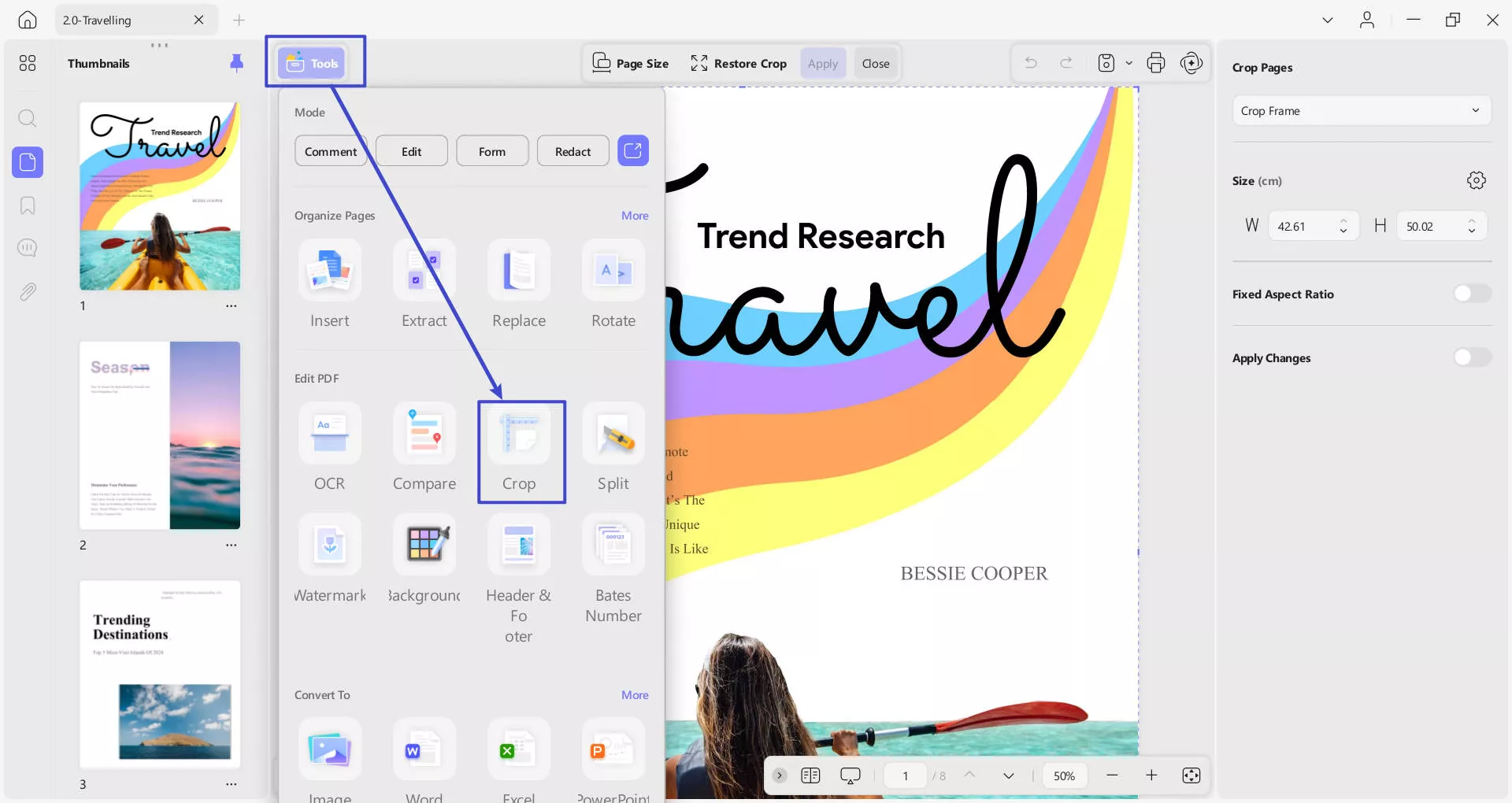
Once you access the Cropping tool from the Tool feature, it offers 3 options: Page Size, Restore Crop, and Apply.
Use the purple box to set the margins for cropping. Once you've adjusted the area, click the Apply button to crop it.
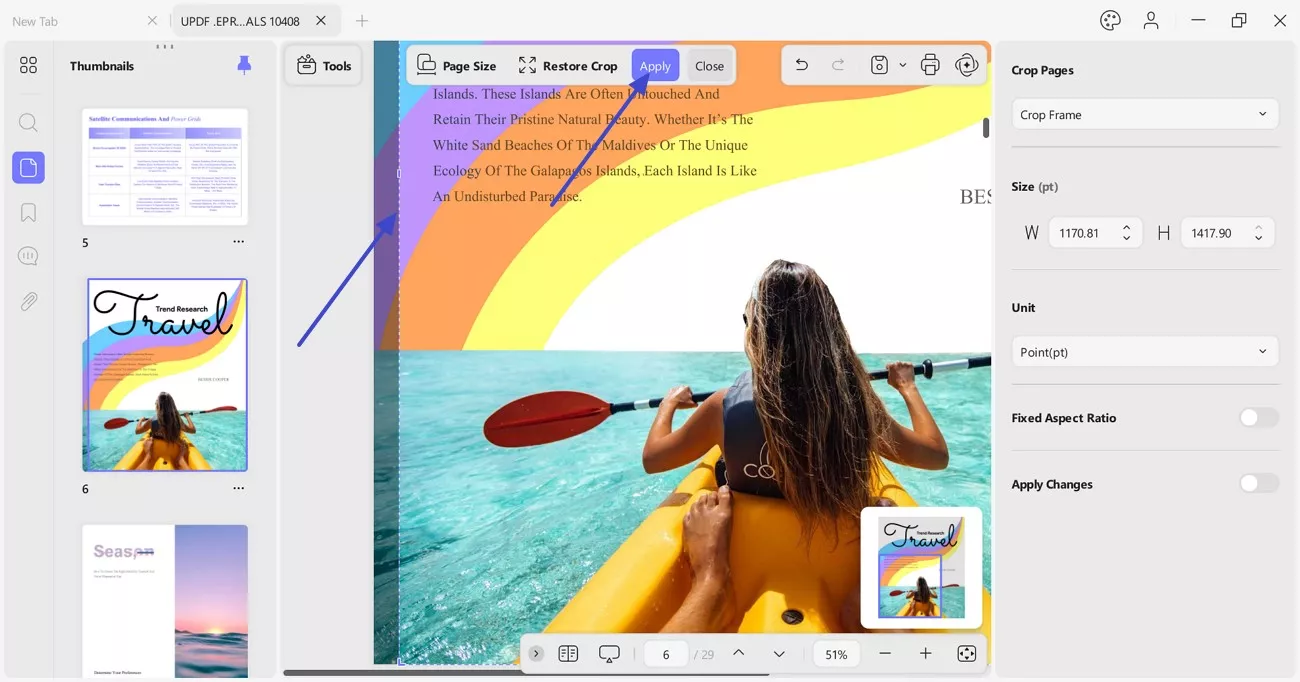
If you dig deep into the cropping feature of UPDF, you will find out some more options in it:
1.1 Cropping Options
The right panel offers several options for cropping:
- Crop Frame: Define the width and height of the PDF document, which is equivalent to providing dimensions for cropping the PDF.
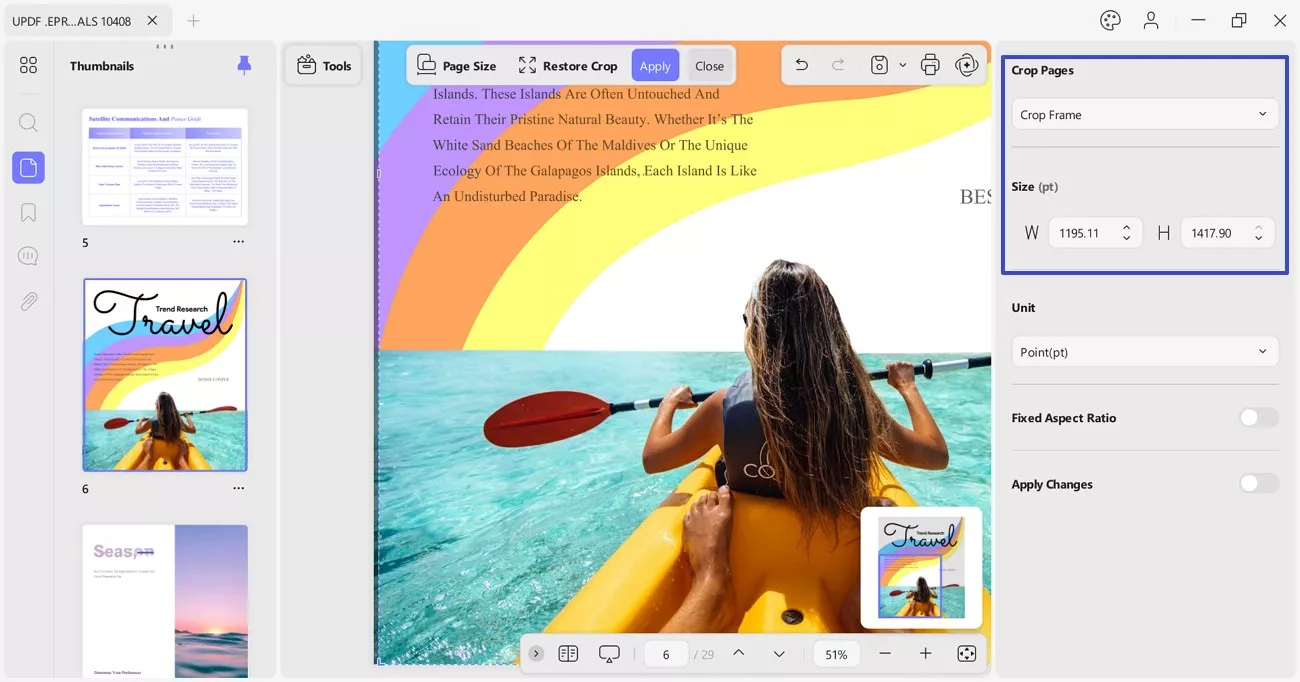
- Margin Controls: Set all 4 margins (Top, Bottom, Left, and Right) of the PDF by defining the dimensions in the available section.
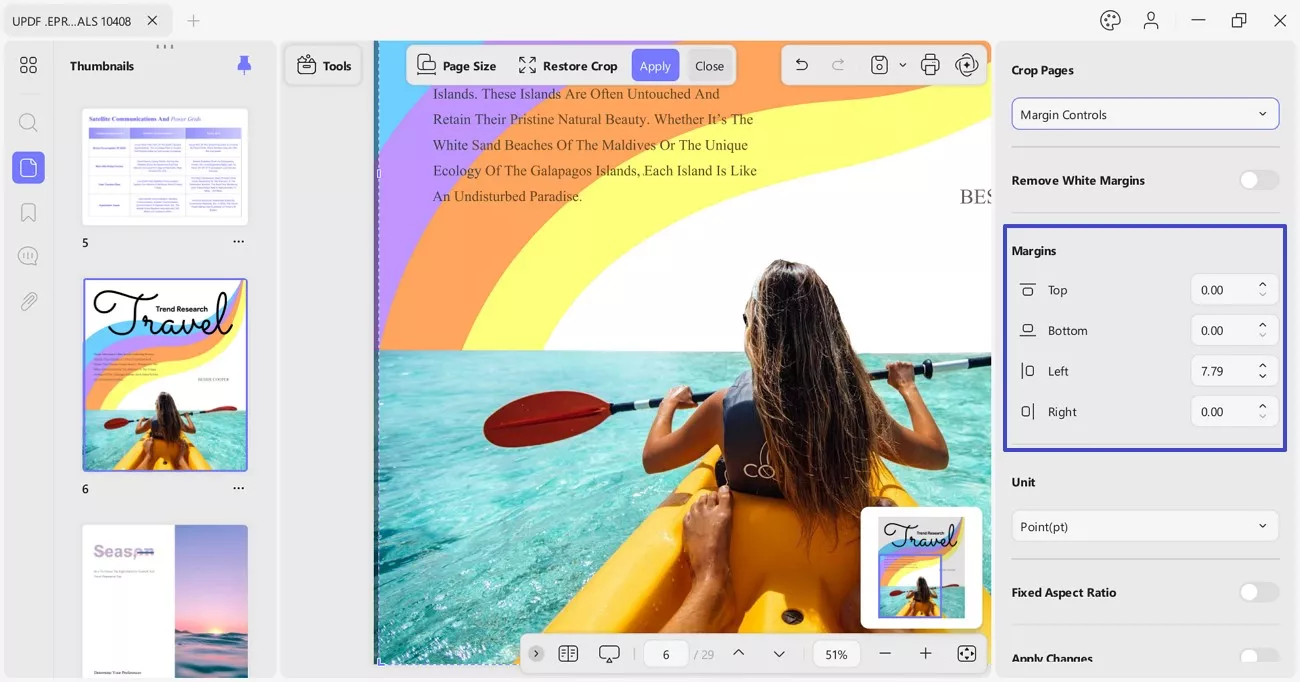
- Unit Section: You can crop the page of your document from the Unit Section. It provides options including points (pt), Inches (In), Millimeters (mm), Centimeters (cm), and Picas(p) as needed for cropping.
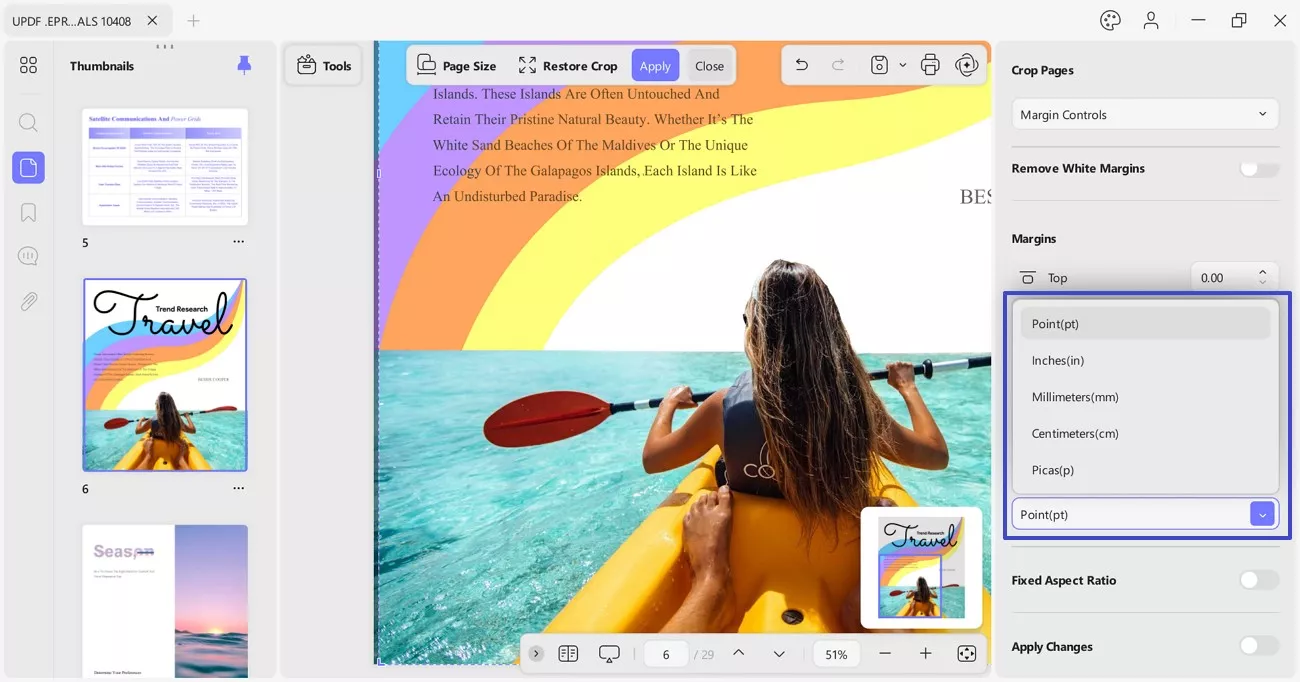
- Fixed Ratio: With UPDF, toggle the Fixed Ratio button to maintain the original aspect ratio while cropping the page.
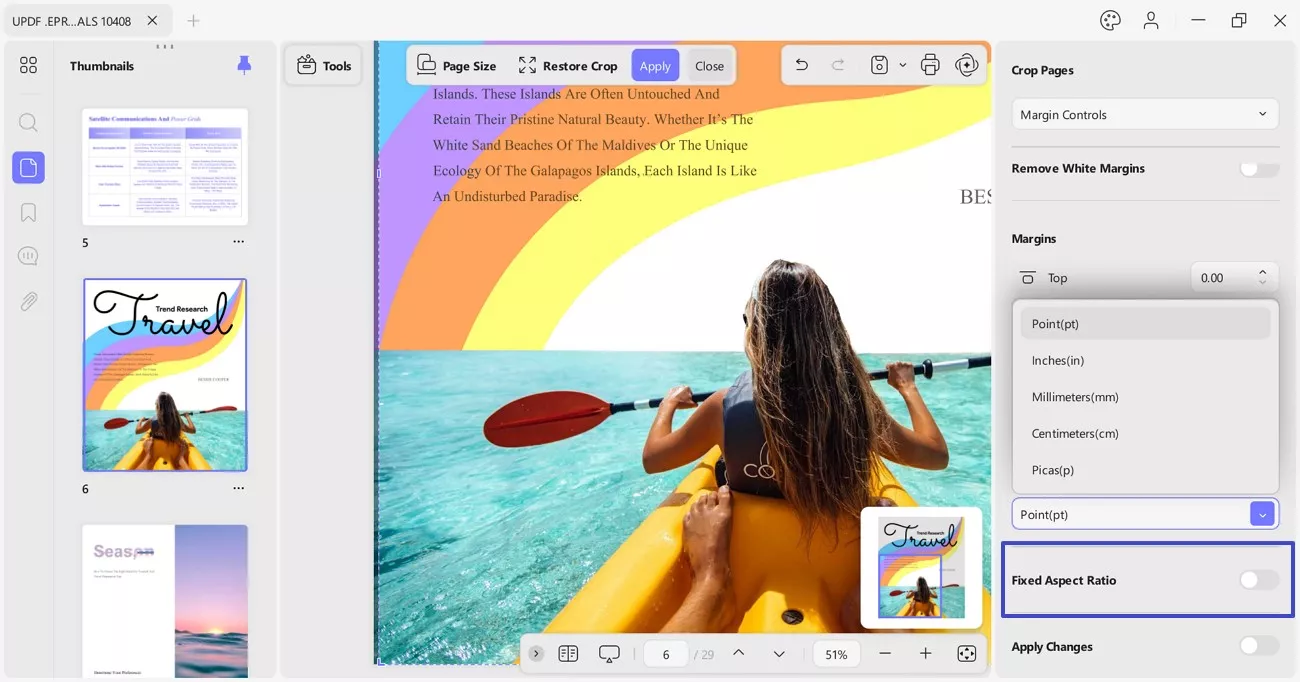
1.2 Apply Changes
Once you have defined the cropping options, you can also set the restrictions on applying the changes within the document. If you simply go for the Crop option, it will crop the single page of your PDF document.
However, if you wish to apply these settings for more pages of the PDF, you must go for the Apply Changes button. Here, you can set the custom page range of the PDF document. You will find the option of defining the range in the Page Range manually. To make things simpler, you can use the Odd or Even Pages option by expanding the page range list.
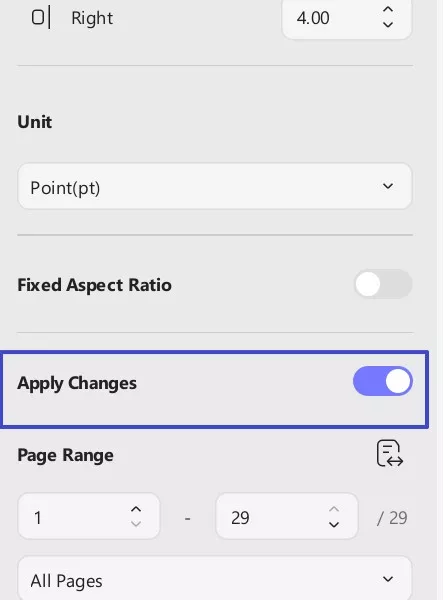
1.3 Page Size
UPDF lets you change the size of your document's page from the Page Size option in cm, such as A4, and also by customizing the Width and Height of the page.
- Page Orientation: It allows you to choose pages in either Portrait or Landscape orientation.
- Page Range: You can also specify the page range you want to crop by entering the starting and ending page numbers.
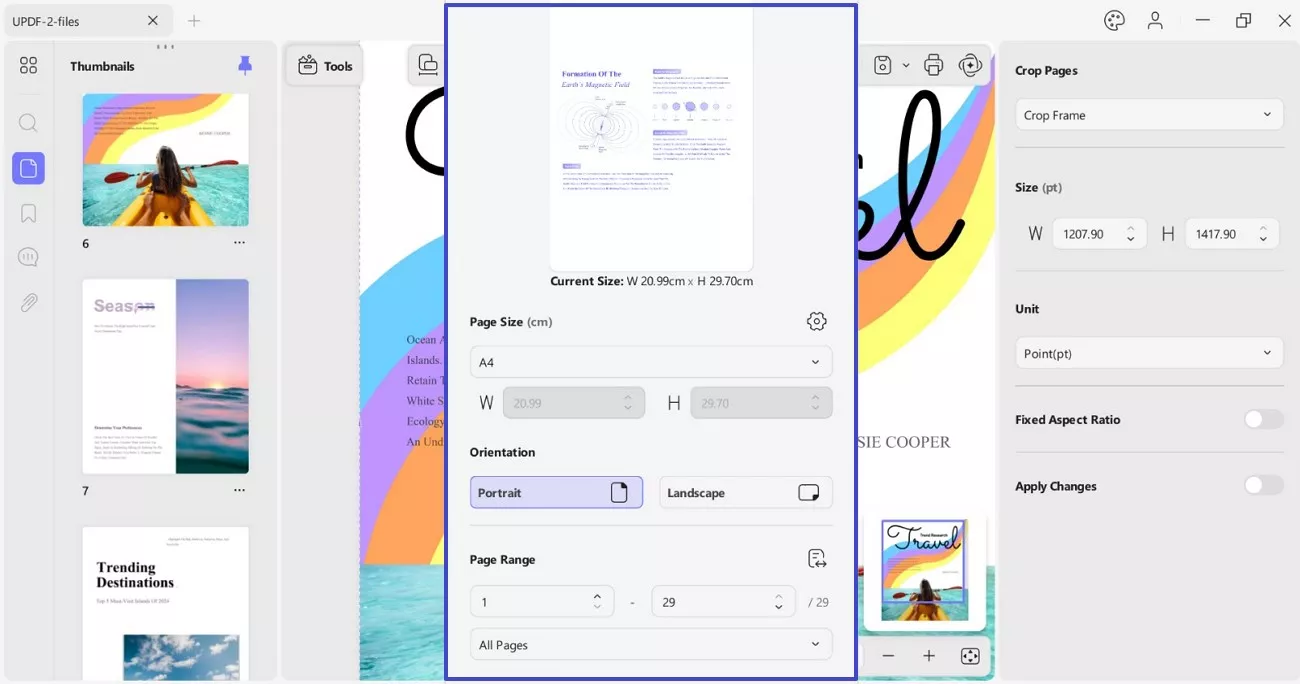
1.4 Restore Pages
If you accidentally cropped the wrong page or do not want to restart the cropping process, you can use the Restore Crop button. This will revert the crop changes you just made without undoing any other process.
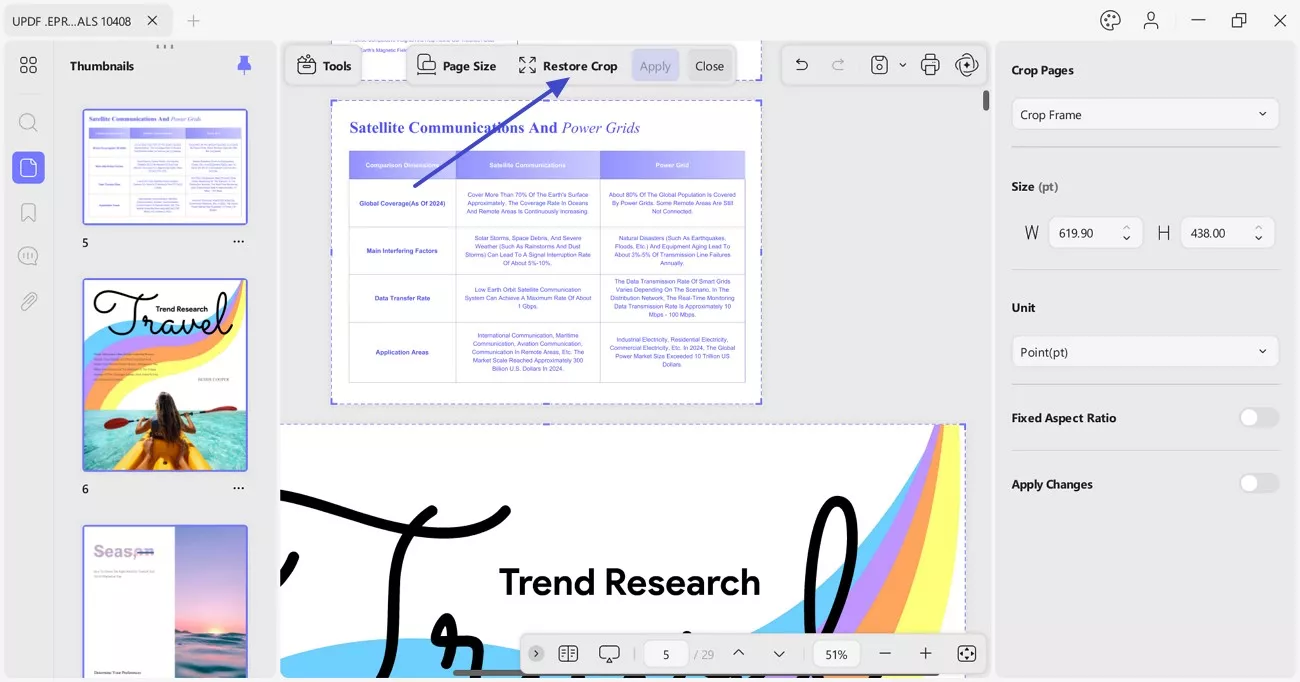
1.5 Revert Changes
Once you've set the cropping options and selected the page range, UPDF will display the cropped pages for you.
If you're not satisfied with the results, simply press Ctrl + Z to undo all changes made to the PDF. Note that the undo function will only work before you manually save the cropped PDF.
If you find UPDF helpful for cropping pages, consider upgrading to the Pro version for unlimited access.
2. Split a Page
In addition to cropping, UPDF also provides a Split option for dividing a PDF page. This feature allows you to add vertical or horizontal split lines, effectively splitting a page into two or four sections as individual pages. It is particularly useful when you've scanned a book and need to separate a single page into two, as shown in the screenshot below.
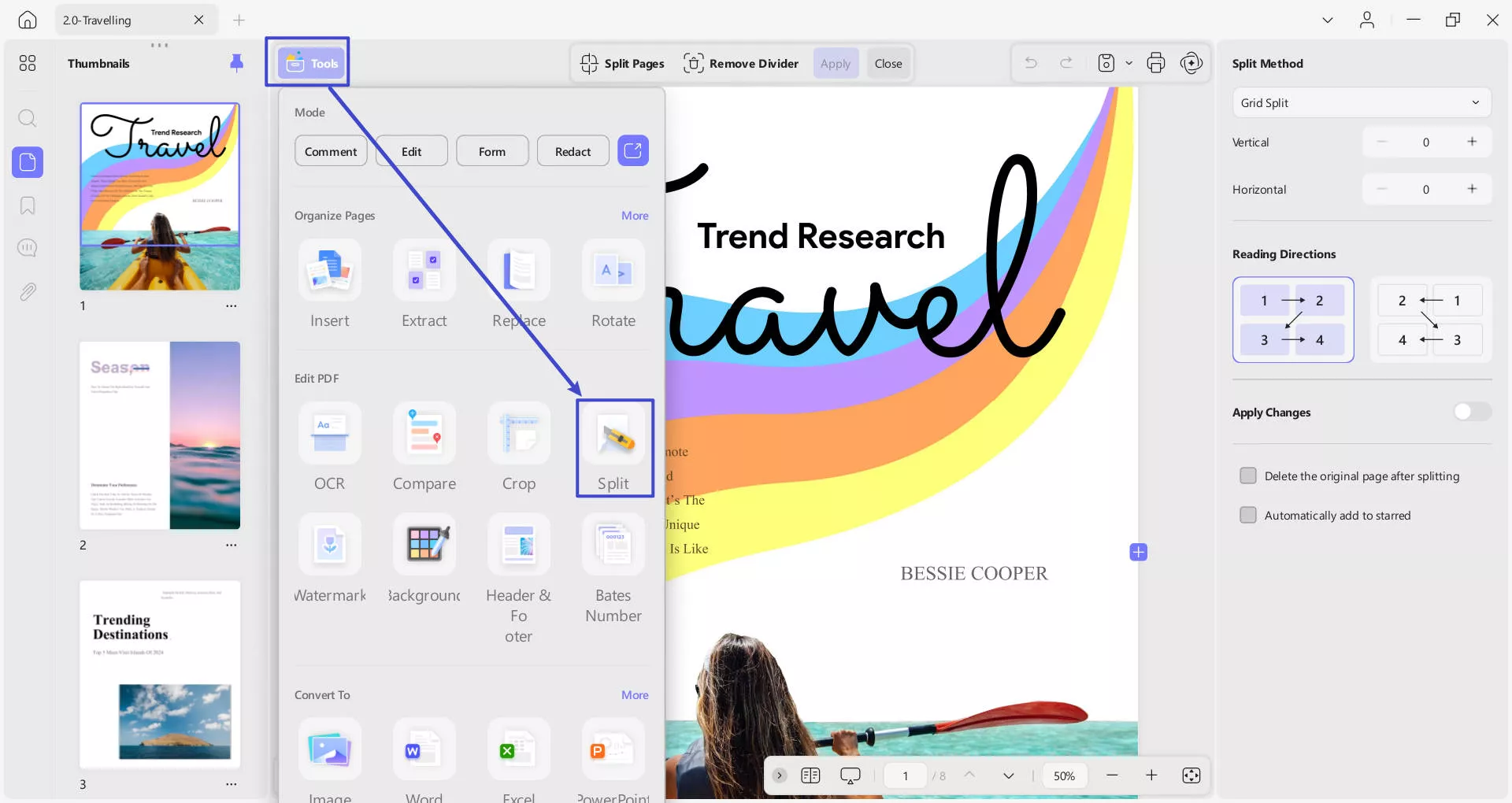
- Split Pages: It lets you cut a page into parts by choosing various Preset options to choose from.
- If you have a split template you use mostly, you can add it to the Starred section to access it immediately.
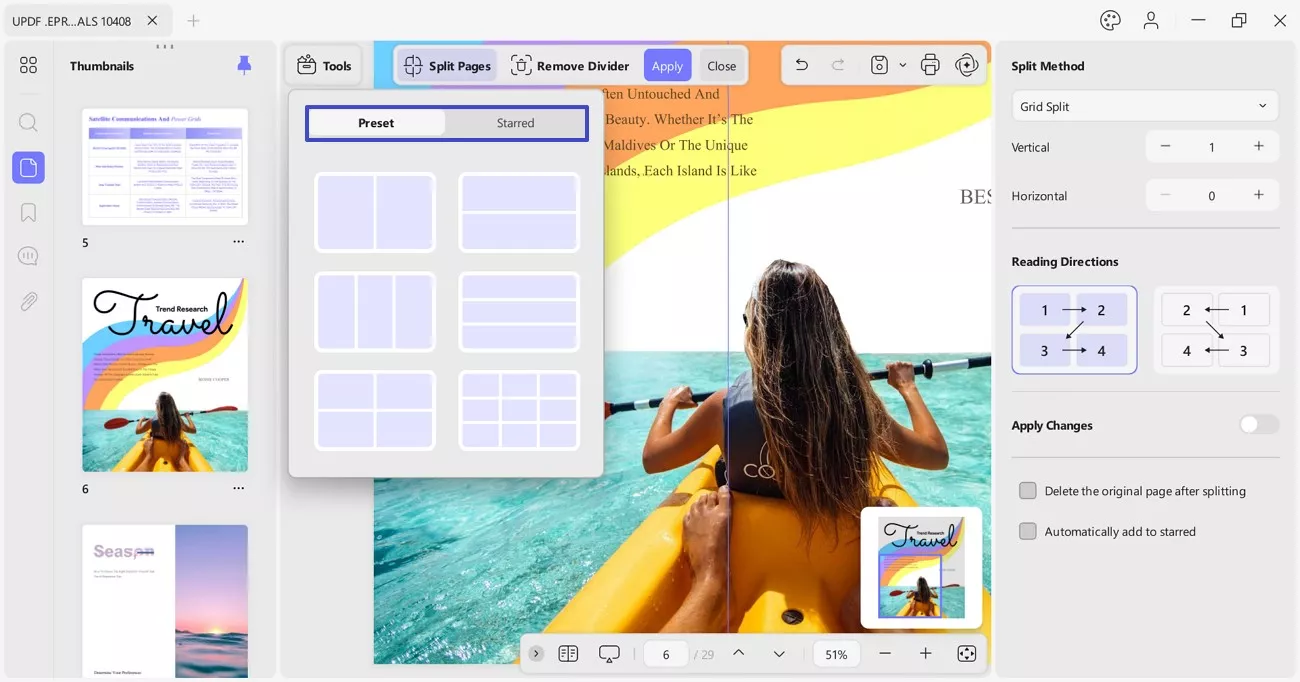
- Split Methods: It offers two Split Methods, such as Grid Split and Exact Split, and lets you choose accordingly.
- You can increase the number of parts you want to split the image into by clicking the Plus and Minus icons on the Horizontal and Vertical options.
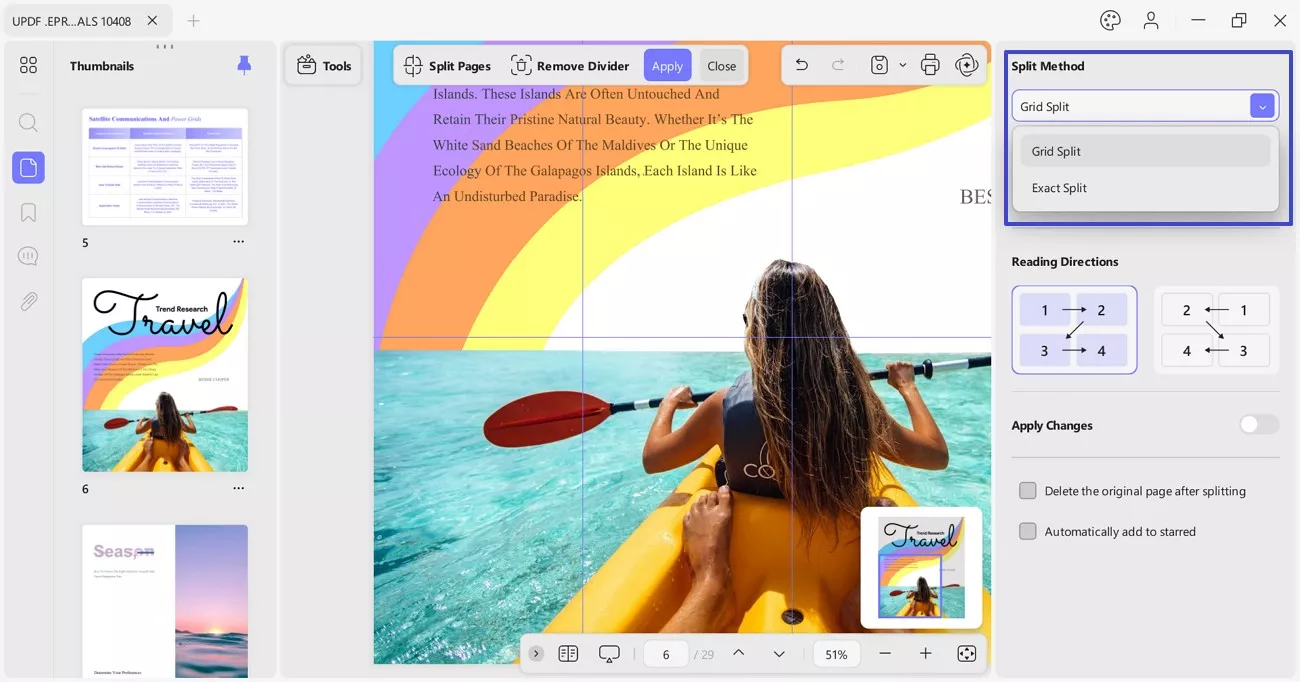
- Default Reading Direction: UPDF provides options to set a default reading direction in the right panel: Left to Right or Right to Left. These options accommodate cultural reading preferences, allowing you to choose the one that best suits you.
- Apply Changes: Like the Crop option, the Split feature includes an Apply Changes option, allowing you to set a specific page range for splitting. Additionally, you can enable Delete original page after splitting to remove the original page once the split is applied.
- Automatically Add to Starred: After doing all the changes, you can enable the Automatically Add to Starred to save the splitting template and apply it later on another document or page if needed.
Note: If you accidentally add any unnecessary split lines on your document page, UPDF offers the Remove Divider tab to undo the change.
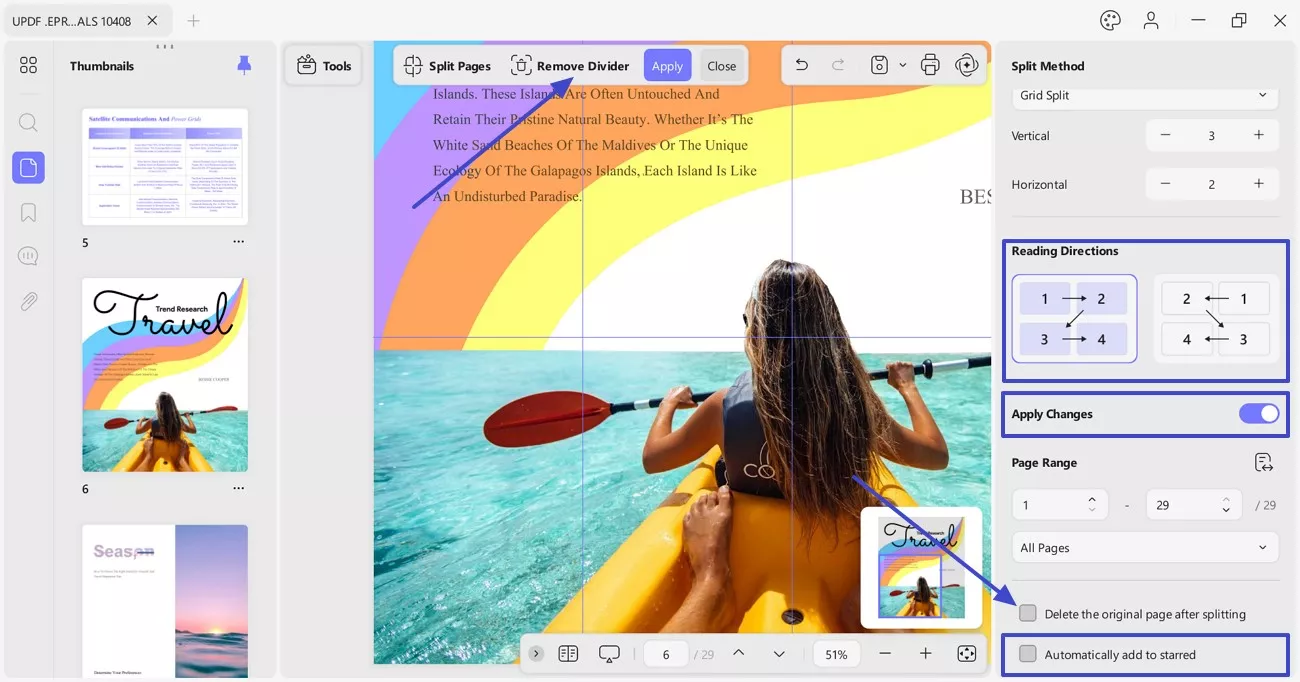
 UPDF
UPDF
 UPDF for Windows
UPDF for Windows UPDF for Mac
UPDF for Mac UPDF for iPhone/iPad
UPDF for iPhone/iPad UPDF for Android
UPDF for Android UPDF AI Online
UPDF AI Online UPDF Sign
UPDF Sign Read PDF
Read PDF Annotate PDF
Annotate PDF Edit PDF
Edit PDF Convert PDF
Convert PDF Create PDF
Create PDF Compress PDF
Compress PDF Organize PDF
Organize PDF Merge PDF
Merge PDF Split PDF
Split PDF Crop PDF
Crop PDF Delete PDF pages
Delete PDF pages Rotate PDF
Rotate PDF Sign PDF
Sign PDF PDF Form
PDF Form Compare PDFs
Compare PDFs Protect PDF
Protect PDF Print PDF
Print PDF Batch Process
Batch Process OCR
OCR UPDF Cloud
UPDF Cloud About UPDF AI
About UPDF AI UPDF AI Solutions
UPDF AI Solutions FAQ about UPDF AI
FAQ about UPDF AI Summarize PDF
Summarize PDF Translate PDF
Translate PDF Explain PDF
Explain PDF Chat with PDF
Chat with PDF Chat with image
Chat with image PDF to Mind Map
PDF to Mind Map Chat with AI
Chat with AI User Guide
User Guide Tech Spec
Tech Spec Updates
Updates FAQs
FAQs UPDF Tricks
UPDF Tricks Blog
Blog Newsroom
Newsroom UPDF Reviews
UPDF Reviews Download Center
Download Center Contact Us
Contact Us