Add and Edit Text in PDF on iOS
Editing and adding text to an existing PDF are one of the most in-demand features for iOS users. Now, with the latest version of UPDF, you can add any text in any style to your desired PDF file from your mobile phone. Let's quickly discuss how you can add and edit the text in glimpses.
1. How to Add Text in PDF on iOS
- Open a PDF in UPDF by tapping it.
- Tap on the Edit icon on the bottom of the mobile screen.
- A small pop-up menu will appear at the bottom of the screen. Click on the T symbol to create a text box on your PDF.
- Now you can type whatever you want to add to your PDF file.
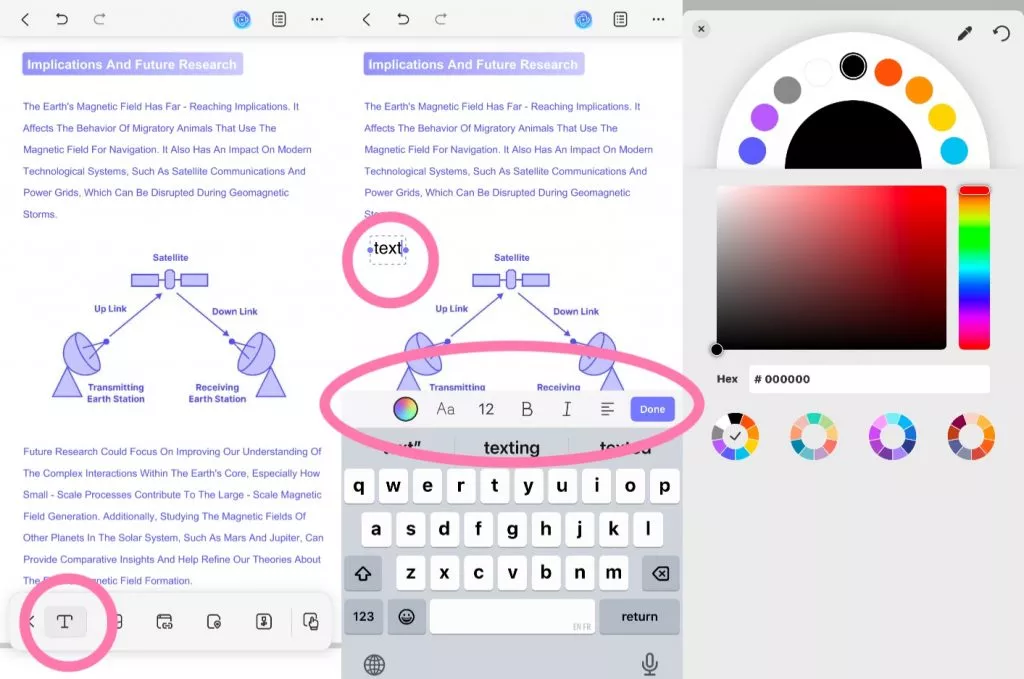
- You can change the color, size, style, and alignment of the text by selecting the required option from the bar.
2. How to Edit Existing Text in PDF on iOS
- Open your desired PDF in the UPDF iOS app.
- Tap the Edit Icon on the bottom-right corner of the screen.
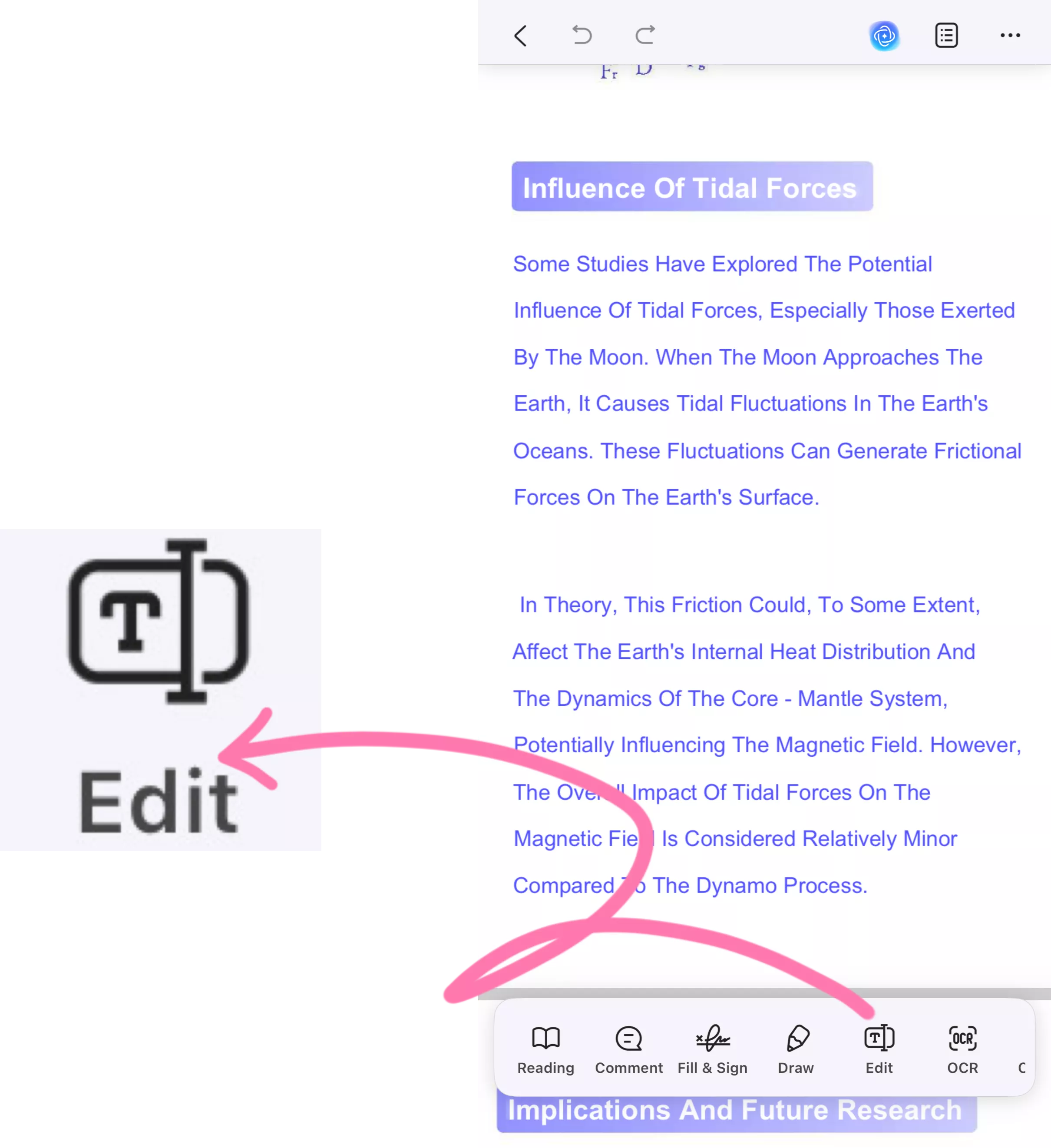
- Select the T shape icon from the bottom of the screen.
- Now, tap on any text to edit, delete, copy, cut, and replace from the PDF file.
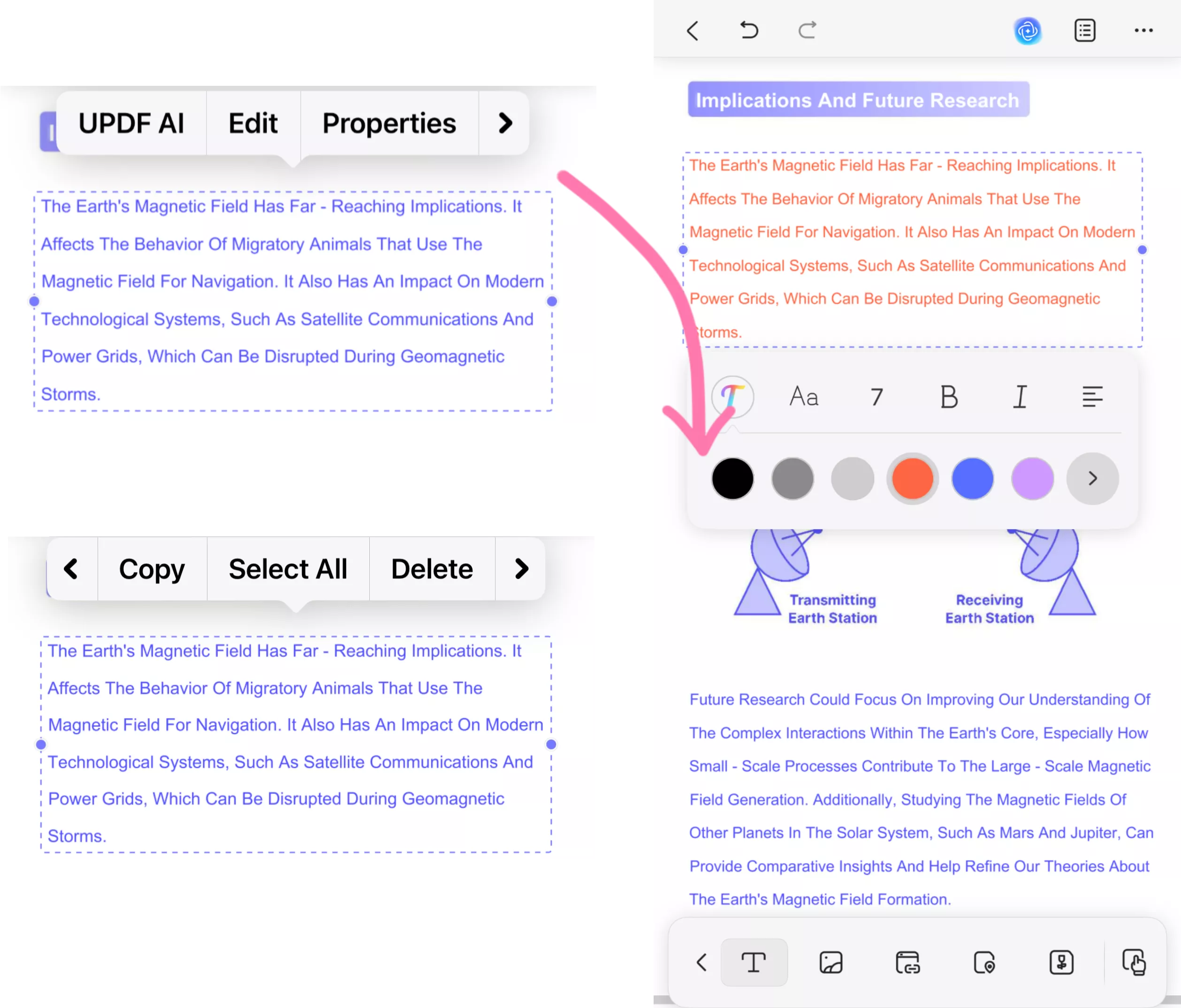
- You can also modify font size, style, color, and alignment by tapping on Properties from the pop-up tag that appears above the text.
Besides, UPDF for iOS offers other quick ways to paste text to PDF by long-pressing the blank space in the file, so you can also choose an alternative way from the following given options.
 UPDF
UPDF
 UPDF for Windows
UPDF for Windows UPDF for Mac
UPDF for Mac UPDF for iPhone/iPad
UPDF for iPhone/iPad UPDF for Android
UPDF for Android UPDF AI Online
UPDF AI Online UPDF Sign
UPDF Sign Edit PDF
Edit PDF Annotate PDF
Annotate PDF Create PDF
Create PDF PDF Form
PDF Form Edit links
Edit links Convert PDF
Convert PDF OCR
OCR PDF to Word
PDF to Word PDF to Image
PDF to Image PDF to Excel
PDF to Excel Organize PDF
Organize PDF Merge PDF
Merge PDF Split PDF
Split PDF Crop PDF
Crop PDF Rotate PDF
Rotate PDF Protect PDF
Protect PDF Sign PDF
Sign PDF Redact PDF
Redact PDF Sanitize PDF
Sanitize PDF Remove Security
Remove Security Read PDF
Read PDF UPDF Cloud
UPDF Cloud Compress PDF
Compress PDF Print PDF
Print PDF Batch Process
Batch Process About UPDF AI
About UPDF AI UPDF AI Solutions
UPDF AI Solutions AI User Guide
AI User Guide FAQ about UPDF AI
FAQ about UPDF AI Summarize PDF
Summarize PDF Translate PDF
Translate PDF Chat with PDF
Chat with PDF Chat with AI
Chat with AI Chat with image
Chat with image PDF to Mind Map
PDF to Mind Map Explain PDF
Explain PDF Scholar Research
Scholar Research Paper Search
Paper Search AI Proofreader
AI Proofreader AI Writer
AI Writer AI Homework Helper
AI Homework Helper AI Quiz Generator
AI Quiz Generator AI Math Solver
AI Math Solver PDF to Word
PDF to Word PDF to Excel
PDF to Excel PDF to PowerPoint
PDF to PowerPoint User Guide
User Guide UPDF Tricks
UPDF Tricks FAQs
FAQs UPDF Reviews
UPDF Reviews Download Center
Download Center Blog
Blog Newsroom
Newsroom Tech Spec
Tech Spec Updates
Updates UPDF vs. Adobe Acrobat
UPDF vs. Adobe Acrobat UPDF vs. Foxit
UPDF vs. Foxit UPDF vs. PDF Expert
UPDF vs. PDF Expert