Add, Edit, and Remove Links on iOS
UPDF is a robust PDF editor that allows for the editing of various elements within a PDF, including links. Nevertheless, some users may be unsure of how to access the necessary steps for utilizing this feature. In this guide, we'll provide comprehensive instructions on how to add and edit links in PDFs using UPDF for iOS.
Add Links
In order to add links, users will have to follow the steps mentioned below:
- Open a PDF document in UPDF for iOS.
- Enter Editing mode by selecting the second icon from the top toolbar.
- Choose the "Link" option from the options displayed at the bottom and tap anywhere on the PDF to add a link.
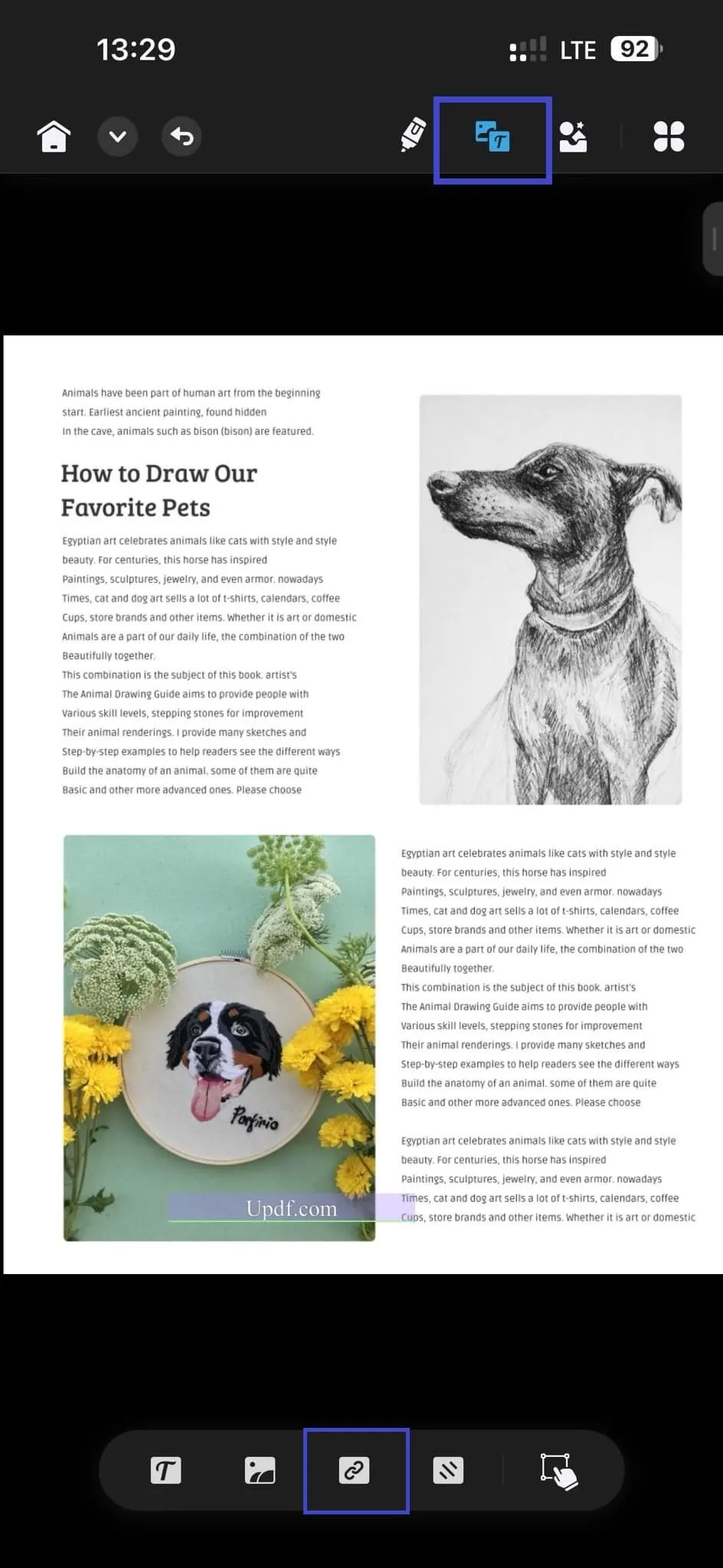
- Two options will appear: "Link to Web" and "Link to Page." The "Link to Web" option allows you to enter the desired URL address and tap to navigate to the specified page after applying the link. The "Link to Page" option requires you to enter the desired page number.
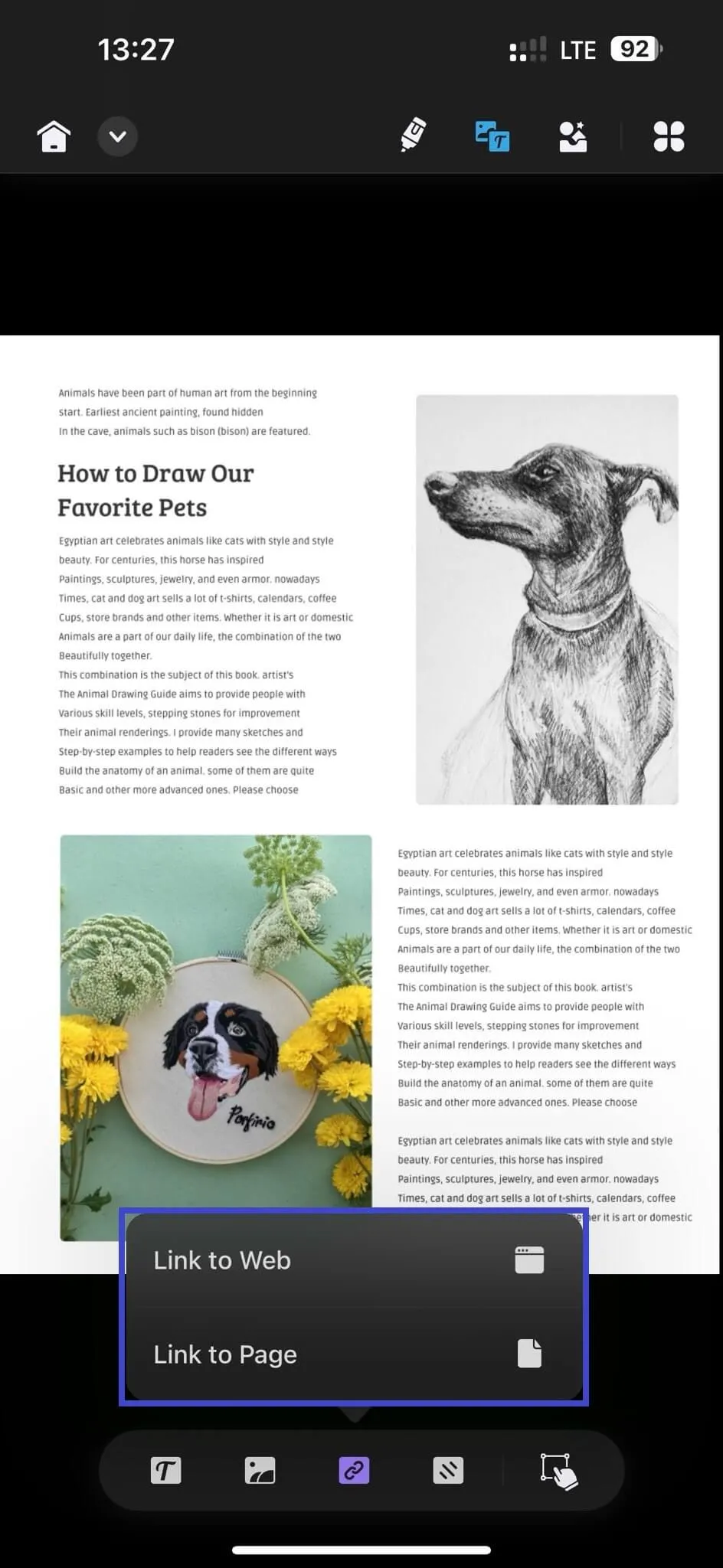
- Select your preferred option and add a hyperlink or page as the link. Once completed, a pinned square box will appear in the center of your screen.
- If you choose the "Link to Web" option, UPDF will prompt you to enter the URL you wish to link to.
- If you choose the "Link to Page" option, UPDF will request the page number you want to redirect to.
- After successfully adding the link, double-tap on the link box to access various options such as copy, properties, edit, and delete.
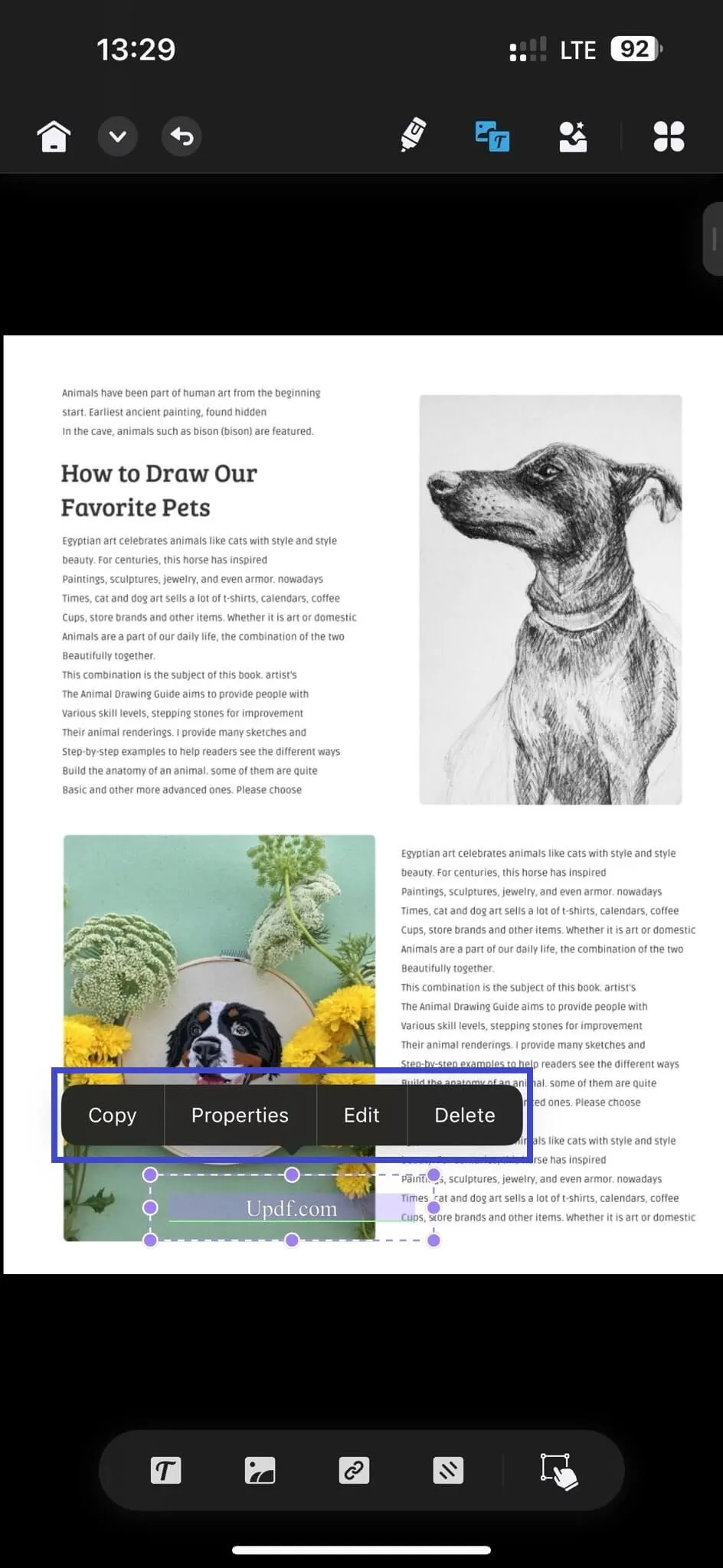
Edit Links
Here is how you can edit the link you have added:
- Select any added link on your PDF and tap on the "Properties" button.
- Through the editing option, users can choose the color, text, and visibility of the URL that they have added.
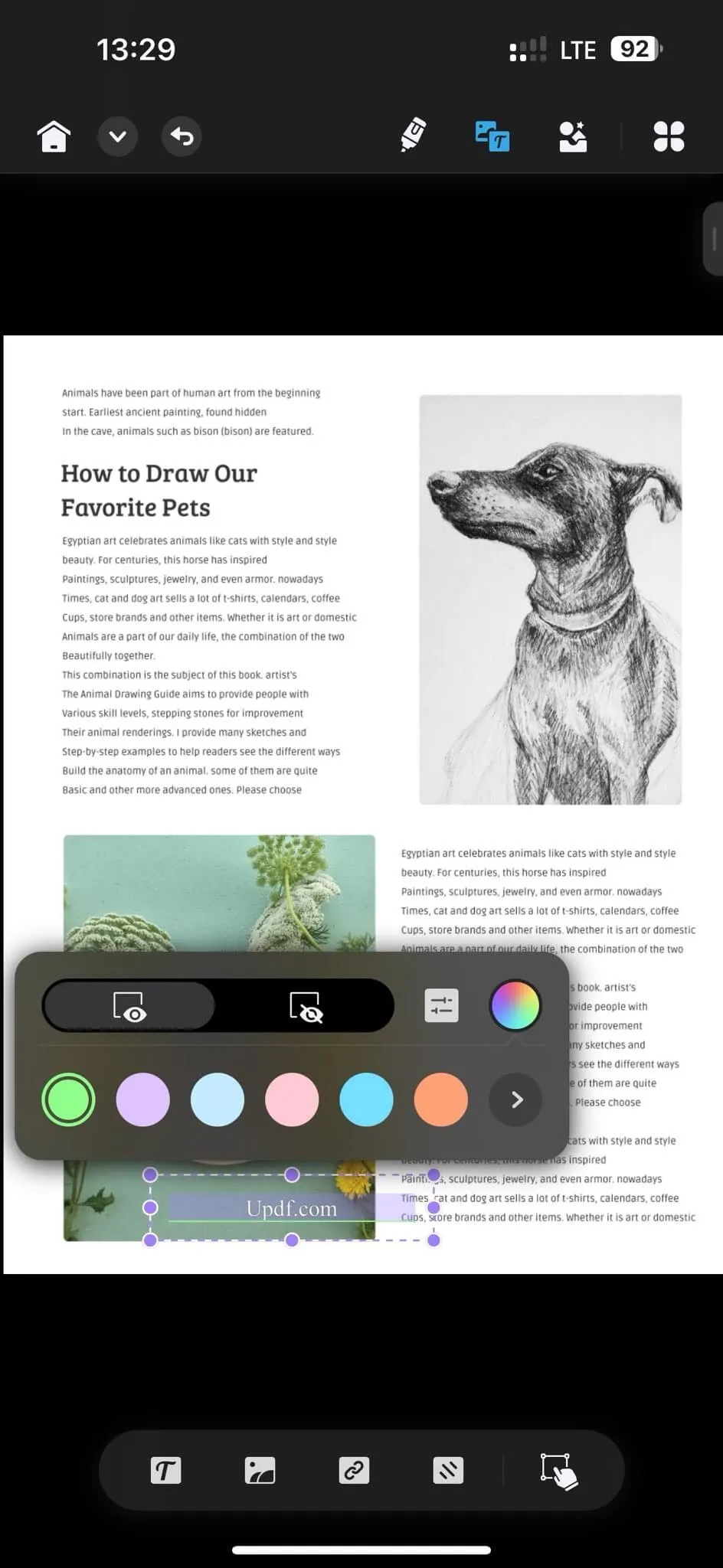
- On the properties section, users can select the outline and thickness of their URL link box.
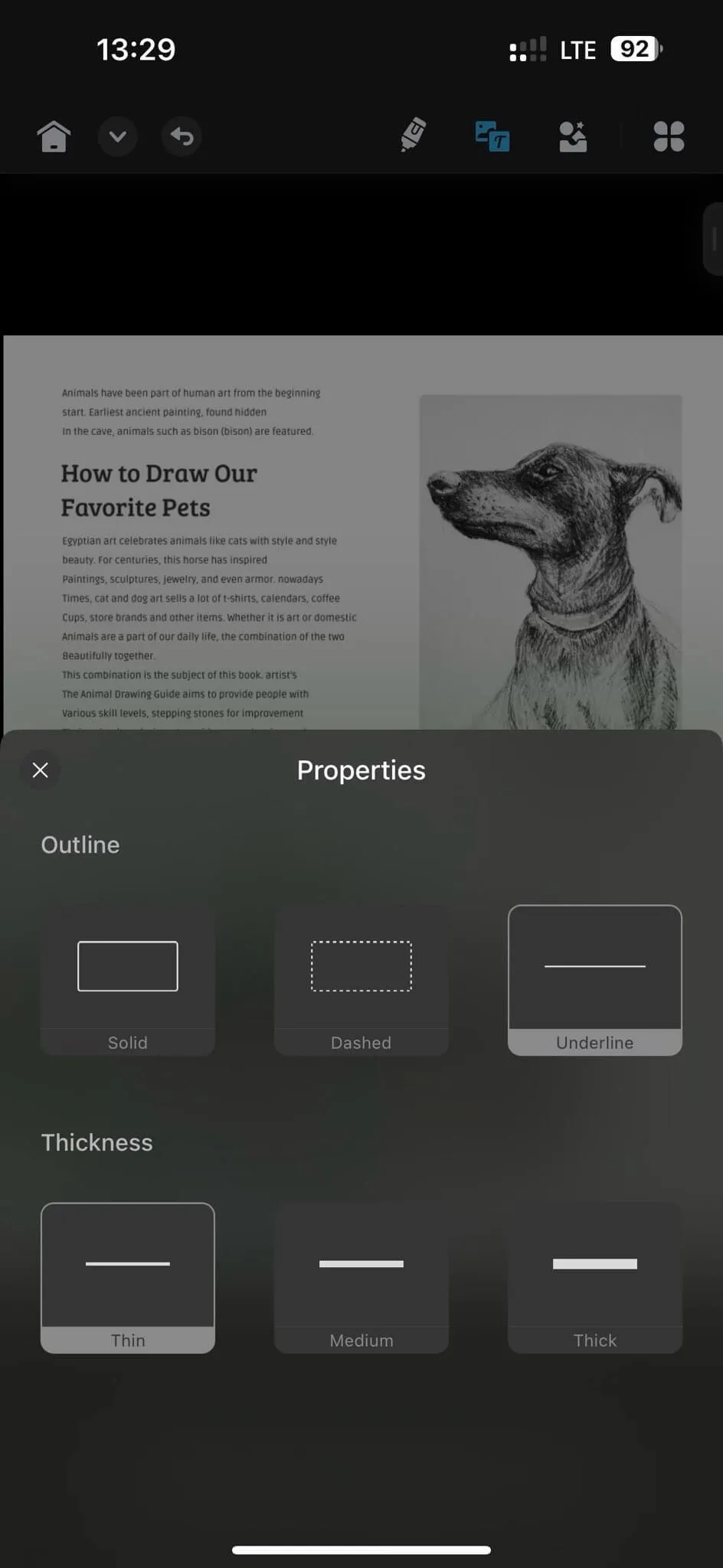
- Once done, adjust the box on the PDF page as per your liking.
Delete the Link
To delete the link, double-tap on it and then select the delete option.
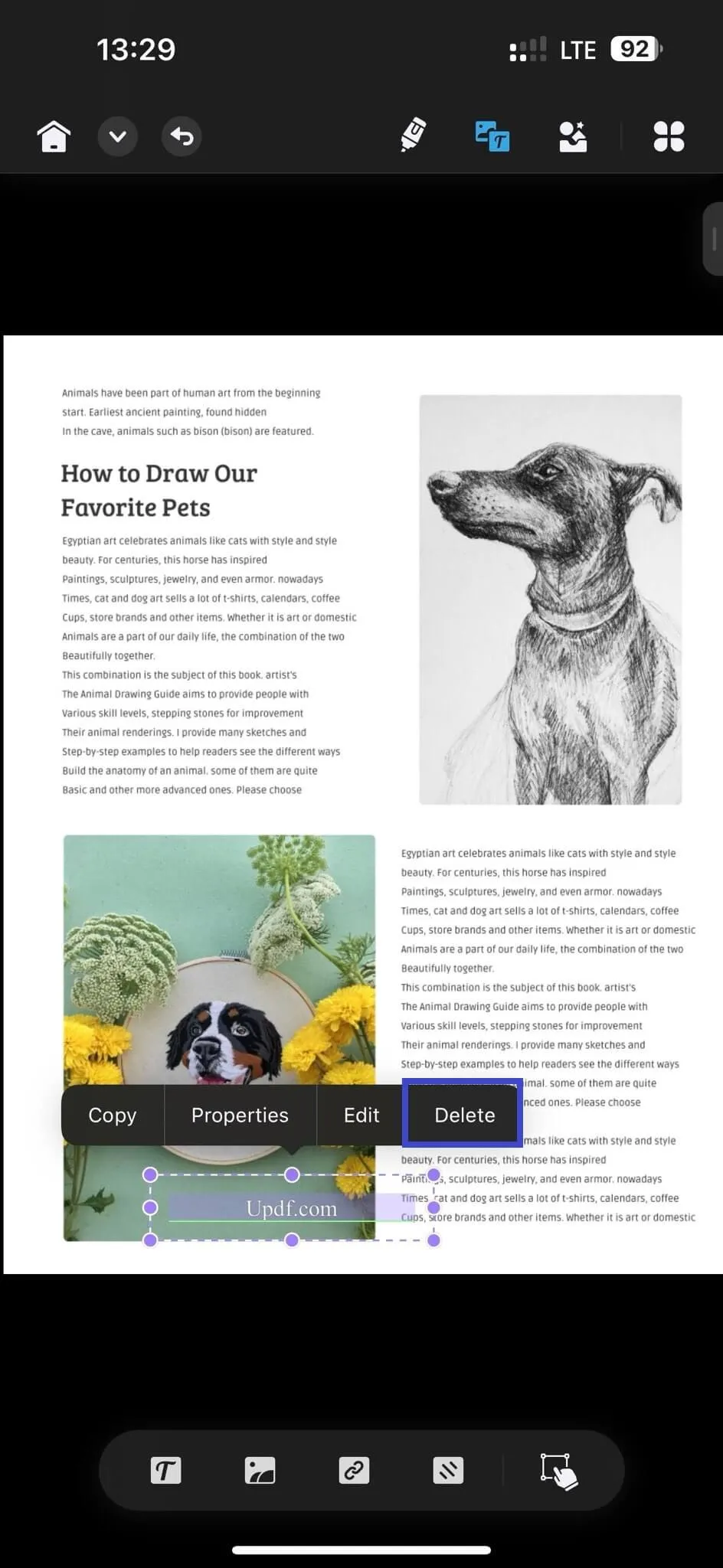
 UPDF
UPDF
 UPDF for Windows
UPDF for Windows UPDF for Mac
UPDF for Mac UPDF for iPhone/iPad
UPDF for iPhone/iPad UPDF for Android
UPDF for Android UPDF AI Online
UPDF AI Online UPDF Sign
UPDF Sign Read PDF
Read PDF Annotate PDF
Annotate PDF Edit PDF
Edit PDF Convert PDF
Convert PDF Create PDF
Create PDF Compress PDF
Compress PDF Organize PDF
Organize PDF Merge PDF
Merge PDF Split PDF
Split PDF Crop PDF
Crop PDF Delete PDF pages
Delete PDF pages Rotate PDF
Rotate PDF Sign PDF
Sign PDF PDF Form
PDF Form Compare PDFs
Compare PDFs Protect PDF
Protect PDF Print PDF
Print PDF Batch Process
Batch Process OCR
OCR UPDF Cloud
UPDF Cloud About UPDF AI
About UPDF AI UPDF AI Solutions
UPDF AI Solutions FAQ about UPDF AI
FAQ about UPDF AI Summarize PDF
Summarize PDF Translate PDF
Translate PDF Explain PDF
Explain PDF Chat with PDF
Chat with PDF Chat with image
Chat with image PDF to Mind Map
PDF to Mind Map Chat with AI
Chat with AI User Guide
User Guide Tech Spec
Tech Spec Updates
Updates FAQs
FAQs UPDF Tricks
UPDF Tricks Blog
Blog Newsroom
Newsroom UPDF Reviews
UPDF Reviews Download Center
Download Center Contact Us
Contact Us