Reduce PDF File Size on iOS
Dealing with larger files is no longer a headache with the UPDF iOS version. You can simply upload files to UPDF and get the compressed version and conveniently share them via mail or upload them on any platform with restricted file size requirements. The best part? All this is done without compromising an inch on the quality or formatting of the content.
How to Compress File with UPDF for iOS
Follow the steps below for compressing PDF files with ultimate ease:
- Ensure you have the latest UPDF version installed on your iOS device.
- Launch the UPDF and open any PDF file in it.
- Tap the v-shaped icon in the top left corner and choose Reduce File Size from the drop-down menu.
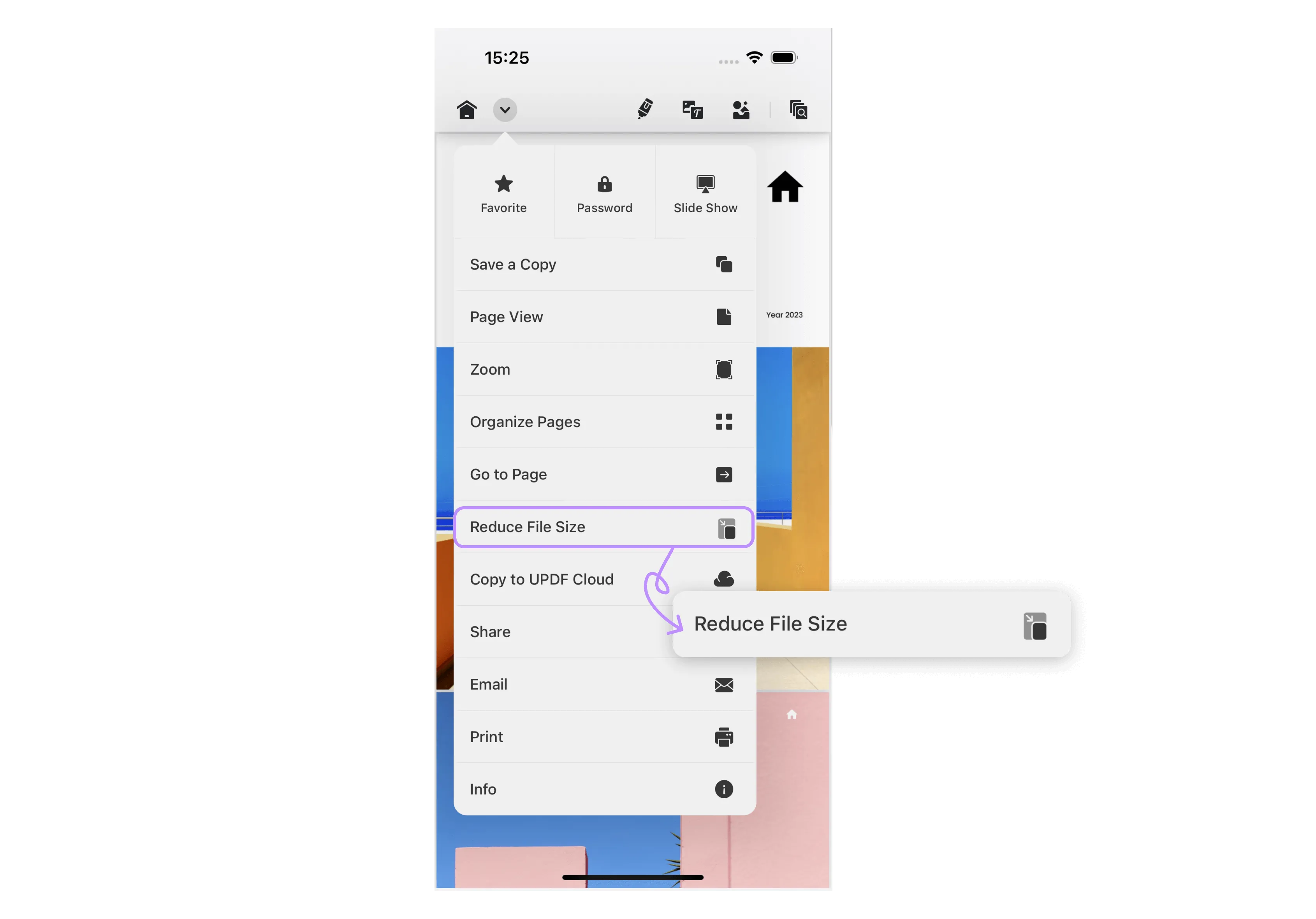
- In the following pop-up menu, select compressing quality from the four given options (Flash, Fast, Normal, and Slow). The slower the speed you choose, the more the file will be compressed.
- Now, hit Save, choosing the location to save the compressed file.
- When done, hit the Reduce button and get the compressed version saved in your selected destination.
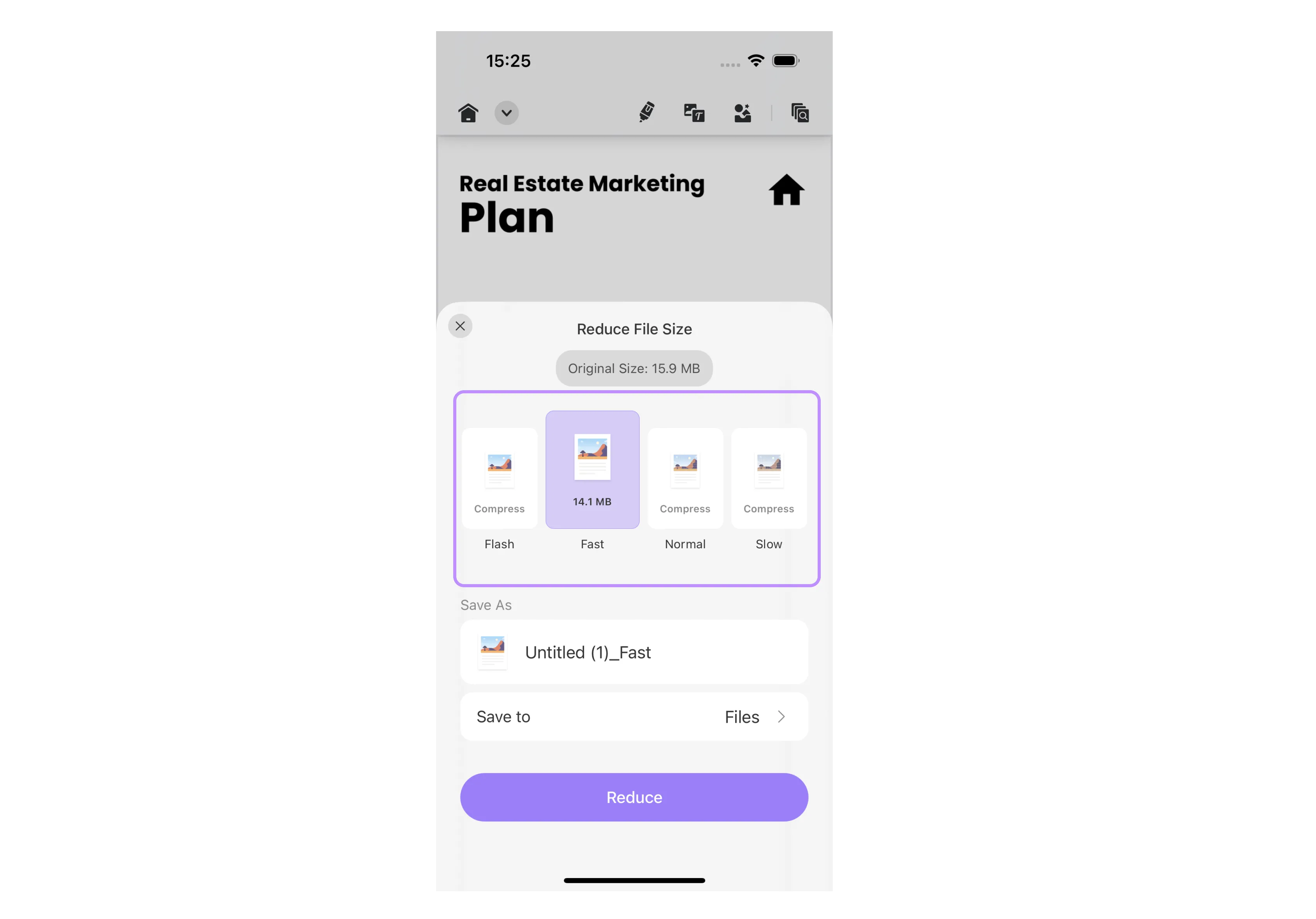
 UPDF
UPDF
 UPDF for Windows
UPDF for Windows UPDF for Mac
UPDF for Mac UPDF for iPhone/iPad
UPDF for iPhone/iPad UPDF for Android
UPDF for Android UPDF AI Online
UPDF AI Online UPDF Sign
UPDF Sign Read PDF
Read PDF Annotate PDF
Annotate PDF Edit PDF
Edit PDF Convert PDF
Convert PDF Create PDF
Create PDF Compress PDF
Compress PDF Organize PDF
Organize PDF Merge PDF
Merge PDF Split PDF
Split PDF Crop PDF
Crop PDF Delete PDF pages
Delete PDF pages Rotate PDF
Rotate PDF Sign PDF
Sign PDF PDF Form
PDF Form Compare PDFs
Compare PDFs Protect PDF
Protect PDF Print PDF
Print PDF Batch Process
Batch Process OCR
OCR UPDF Cloud
UPDF Cloud About UPDF AI
About UPDF AI UPDF AI Solutions
UPDF AI Solutions FAQ about UPDF AI
FAQ about UPDF AI Summarize PDF
Summarize PDF Translate PDF
Translate PDF Explain PDF
Explain PDF Chat with PDF
Chat with PDF Chat with image
Chat with image PDF to Mind Map
PDF to Mind Map Chat with AI
Chat with AI User Guide
User Guide Tech Spec
Tech Spec Updates
Updates FAQs
FAQs UPDF Tricks
UPDF Tricks Blog
Blog Newsroom
Newsroom UPDF Reviews
UPDF Reviews Download Center
Download Center Contact Us
Contact Us
