License and Activate on iOS
- 1. Trial Version Limitations of UPDF for iOS
- 2. Purchase UPDF on iOS
- 3. Devices Limitations for One Premium Account
- 4. How to Register and Activate UPDF on iOS
- 5. How to Redeem UPDF
1. Trial Version Limitations of UPDF for iOS
iOS users have the option of a free account in UPDF, but they must sign into an account. There are two restrictions for using the free version:
- Scan to PDF: You cannot scan more than 5 pictures in the free version.
- Security Space: The free version does not allow you to hold more than 10 files in the Security Space.
- Password Lock: In the free version, passcode and Face ID security cannot be set for the app.
- UPDF Cloud: 1GB of UPDF Cloud and 10MB max uploading per single document size for free. 10GB of UPDF Cloud and 2GB uploaded per single file for paid users.
If users intend to break these restrictions, they can consider purchasing UPDF. After upgrading it, you can use UPDF on all 4 platforms with ease:
2. Purchase UPDF on iOS
If you are tired of the limitations of using the free version of UPDF, you can upgrade to premium account. There are two different methods available to purchase UPDF on iOS. You can try using any of the methods that suit you:
(2.1) Purchasing from the Official Website
- Step 1: Visit the UPDF official website and click "Pricing" or "Buy Now", or go directly to the pricing page.
- Step 2: Choose a product that you want to purchase and click the "Buy Now" button.
- Step 3: On the checkout page, click "Log in to purchase" and enter the email address you want to use for the license.
Note
- Step 4: Choose a payment method and complete the purchase.
- Step 5: Download UPDF on iOS and activate it by logging in with the same email used at checkout.
(2.2) Purchasing from the App Through the App Store
- Step 1: As you find yourselves in the application, tap the icon on the top-right and continue to the next screen.
- Step 2: Select the option of "Upgrade to Pro" on the screen to redirect to the checkout window. Select the plan as per your requirement and continue with the on-screen settings to purchase UPDF on iOS.
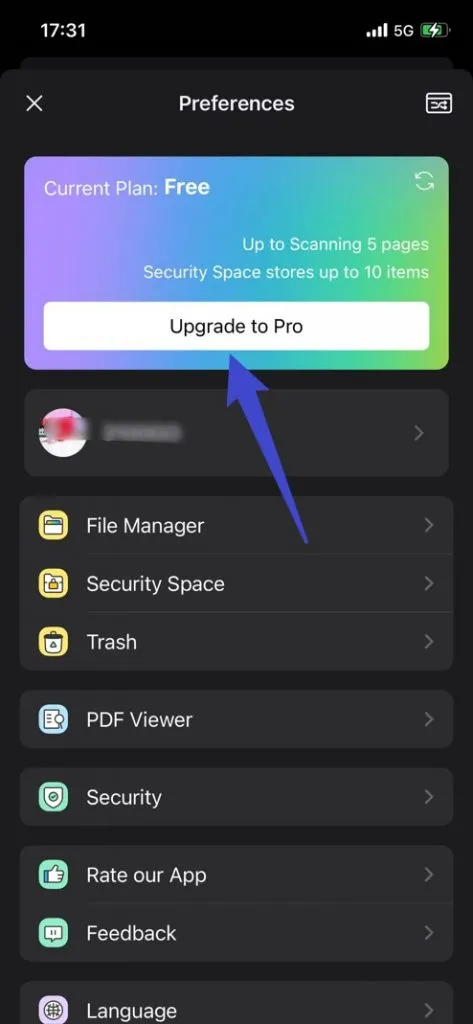
Important Note: You can use your premium account to use UPDF on Windows, Mac, iOS, and Android after purchasing.
3. How Many Devices Can I Use for One Premium Account?
One premium account can be used across 2 desktops (1 Windows + 1 Mac, or 2 Windows or 2 Macs) and 2 mobile devices (1 iOS +1 Android, or 2 iOS, or 2 Android).
Reinstalling when you replace a new device is allowed.
4. How to Register and Activate UPDF on iOS
To activate UPDF on iOS, please follow the simple steps provided next:
- Open UPDF and tap on the top-left icon to open the "Preferences" window.
- Tap on the "Login" button against the new window.
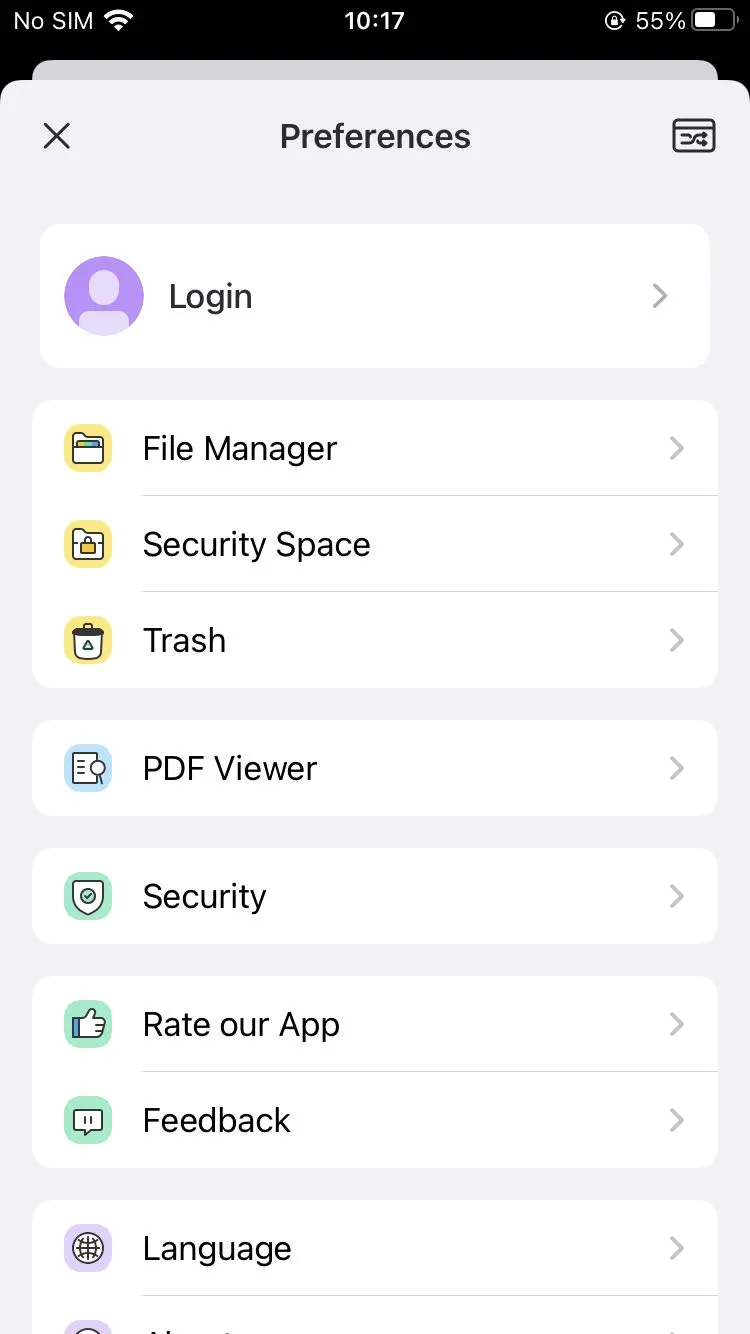
- On the new screen, you can add your email address to log into UPDF. You can also activate UPDF on iOS with the help of your Apple or Gmail account.
5. How to Redeem UPDF
- Log into your account here, and find the "Redeem License" option by tapping on the three line option at the top right corner.
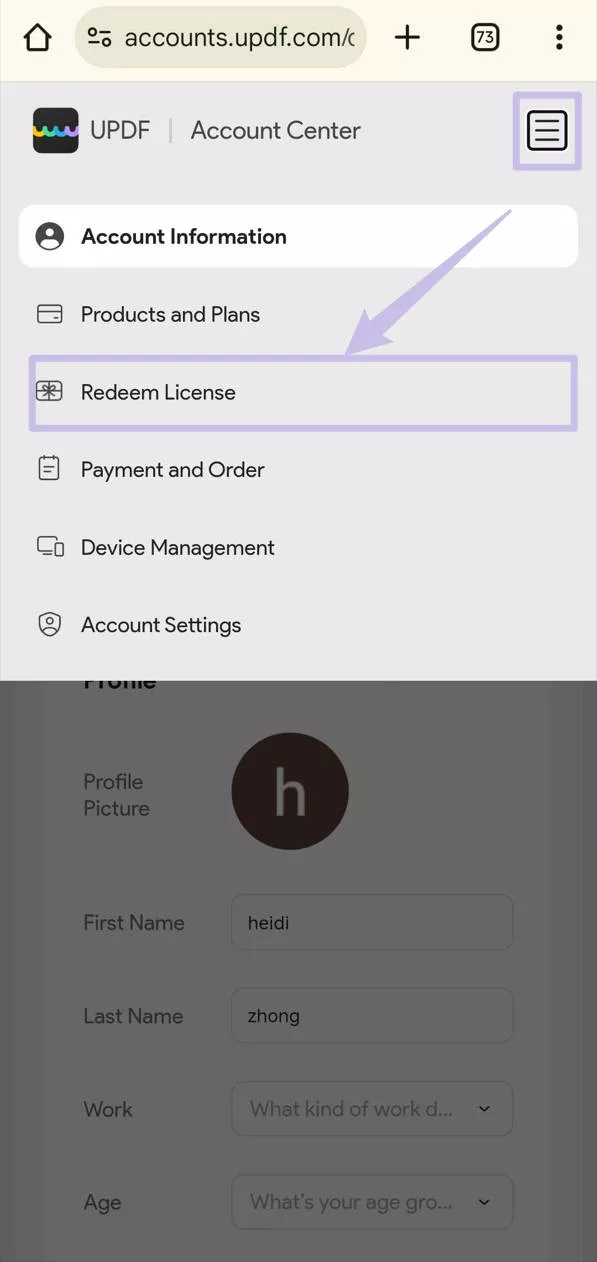
- Enter your code, and tap on the "Redeem". Then you can unlock UPDF across all the platforms.
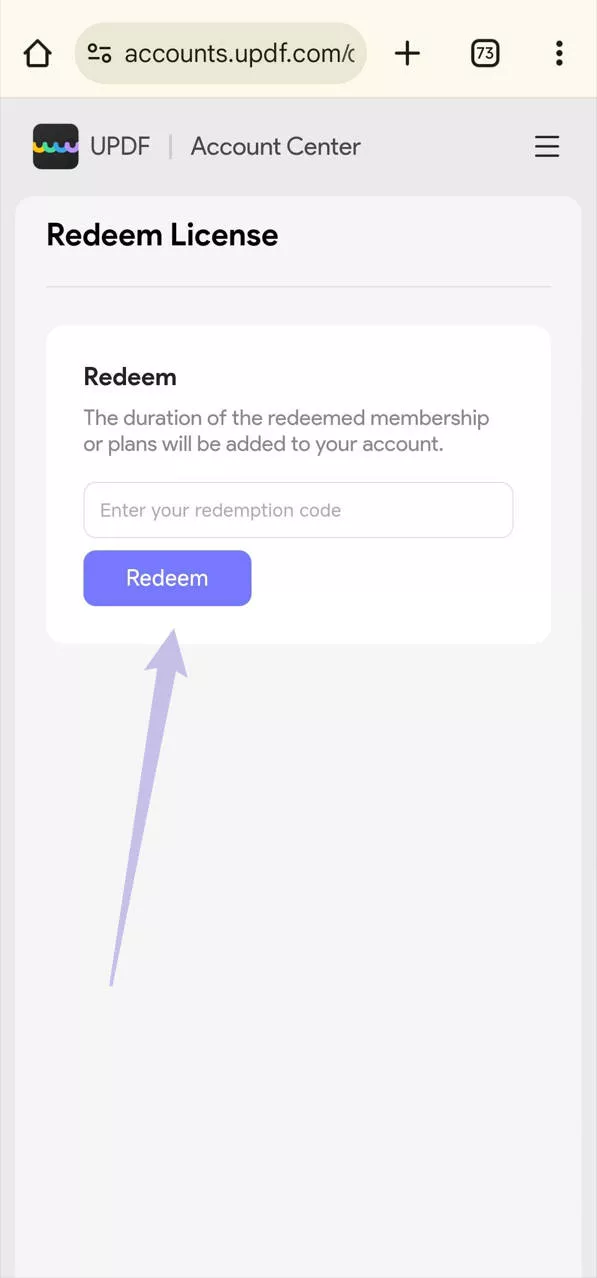
 UPDF
UPDF
 UPDF for Windows
UPDF for Windows UPDF for Mac
UPDF for Mac UPDF for iPhone/iPad
UPDF for iPhone/iPad UPDF for Android
UPDF for Android UPDF AI Online
UPDF AI Online UPDF Sign
UPDF Sign Read PDF
Read PDF Annotate PDF
Annotate PDF Edit PDF
Edit PDF Convert PDF
Convert PDF Create PDF
Create PDF Compress PDF
Compress PDF Organize PDF
Organize PDF Merge PDF
Merge PDF Split PDF
Split PDF Crop PDF
Crop PDF Delete PDF pages
Delete PDF pages Rotate PDF
Rotate PDF Sign PDF
Sign PDF PDF Form
PDF Form Compare PDFs
Compare PDFs Protect PDF
Protect PDF Print PDF
Print PDF Batch Process
Batch Process OCR
OCR UPDF Cloud
UPDF Cloud About UPDF AI
About UPDF AI UPDF AI Solutions
UPDF AI Solutions FAQ about UPDF AI
FAQ about UPDF AI Summarize PDF
Summarize PDF Translate PDF
Translate PDF Explain PDF
Explain PDF Chat with PDF
Chat with PDF Chat with image
Chat with image PDF to Mind Map
PDF to Mind Map Chat with AI
Chat with AI User Guide
User Guide Tech Spec
Tech Spec Updates
Updates FAQs
FAQs UPDF Tricks
UPDF Tricks Blog
Blog Newsroom
Newsroom UPDF Reviews
UPDF Reviews Download Center
Download Center Contact Us
Contact Us
