Import Files
There are several different ways to import files into UPDF based on the source location of the files. UPDF supports all formats accepted by iOS devices, such as PDF, PowerPoint, Word, Excel, images (JPG, PNG, BMP), XML, video, audio, and more. The three main file import processes are outlined below:
1. Import from Photos
- Tap the + symbol on the bottom right.
- Choose "Photos" as your import source.
- You can choose multiple photos by tapping them or sliding to make your selection.
- Tap "Add" once you've selected the photos to import into UPDF.
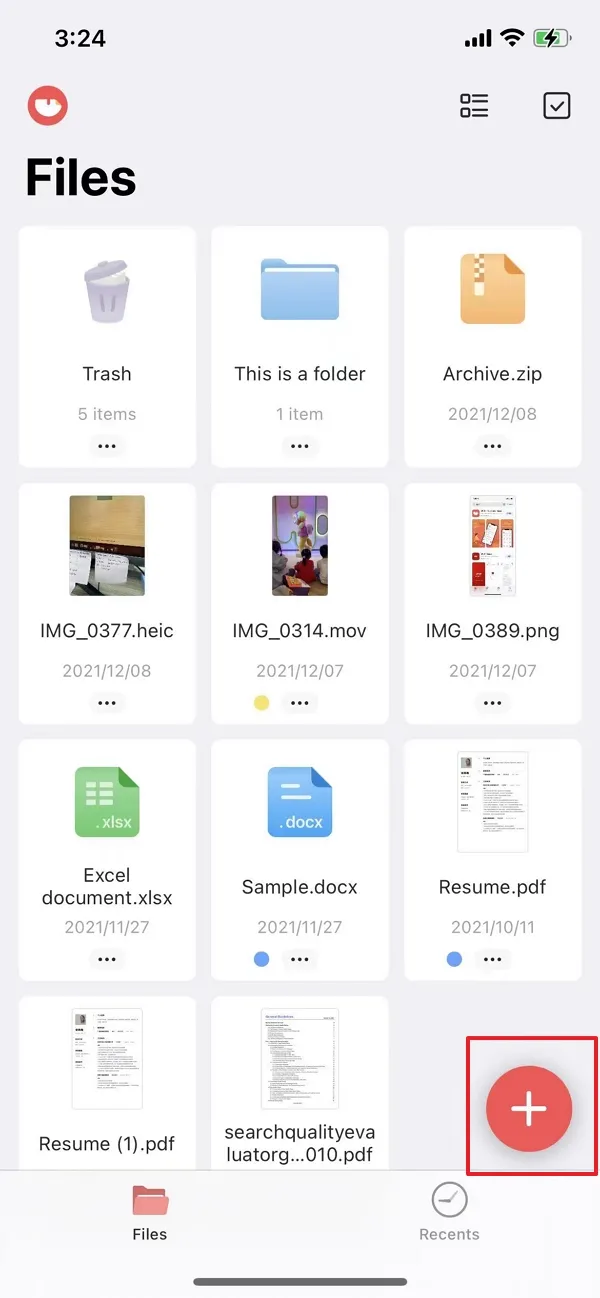
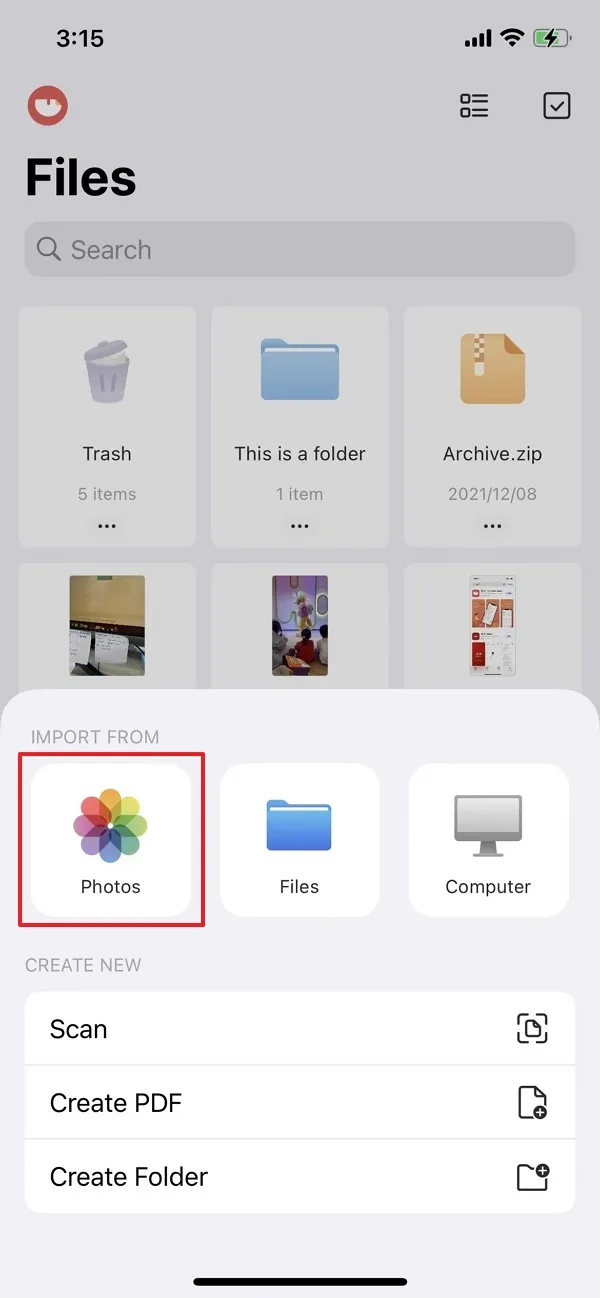
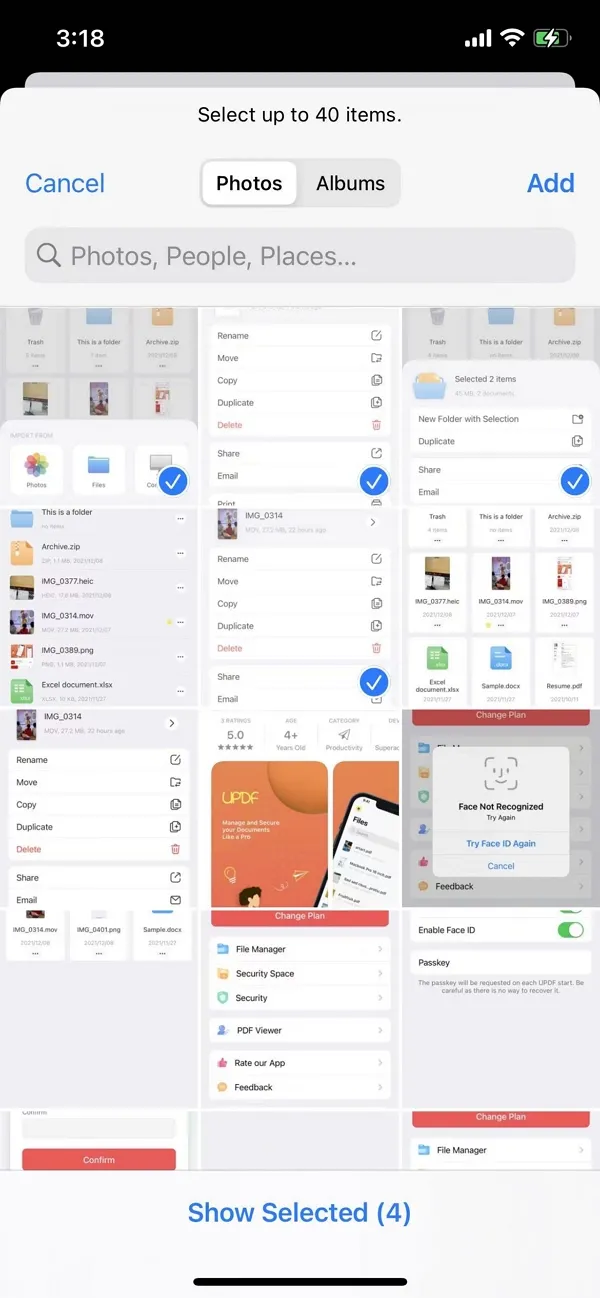
2. Import from Files
This function allows you to import files from various other sources such as iCloud Drive, your local device, and your Downloads folder. You can also import files that were recently deleted.
- Tap the + symbol on the bottom right.
- Choose "Files" as your import source.
- See the Recent Files list and select files to import; alternatively, you can click the "Browse" back button to access the aforementioned locations
- Tap a file to import it instantly into UPDF
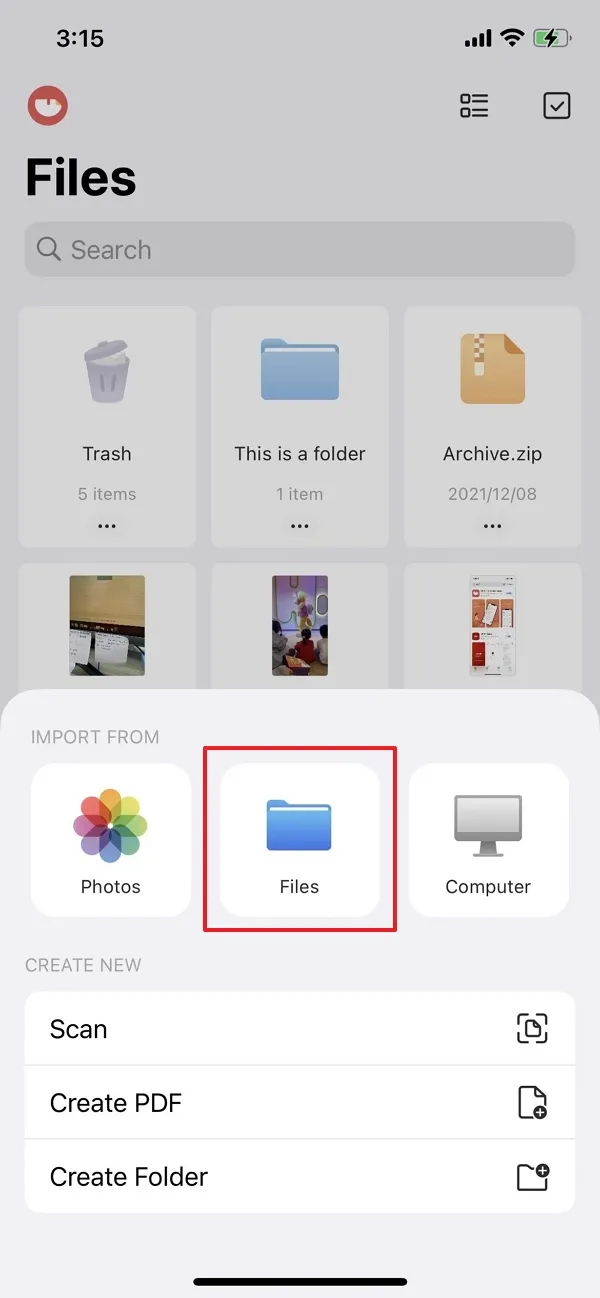
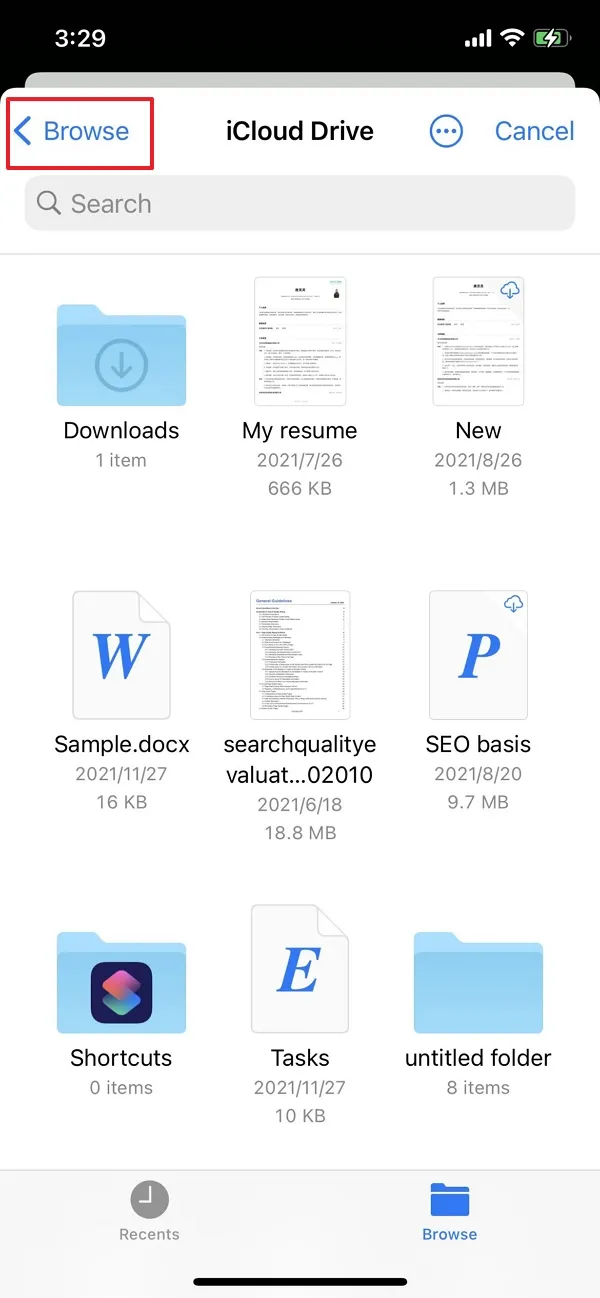
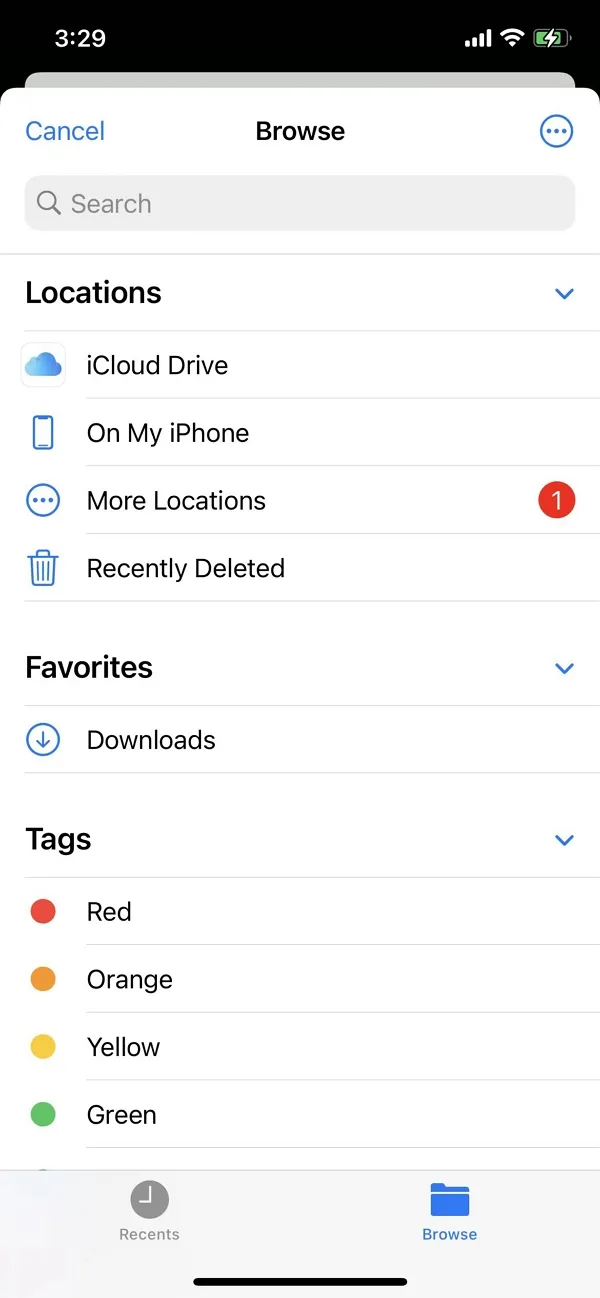
3. Import from Computer
This feature allows you to import files from your computer without using any cables. You can do this by connecting both devices to the same Wi-Fi and following the steps shown below:
- Tap the + symbol on the bottom right.
- Choose "Computer" as your source.
- You will now see a URL on your iOS device screen - enter this into the address bar of a new browser tab on your computer and hit Enter.
- You can now see your UPDF folders in your browser window - use the "Upload Files" button to import files from your local computer memory.
Important Note: To make sure that the file transfer is not interrupted or aborted, please keep the UPDF tab open and your screen unlocked throughout the import process. Both devices must be connected to the same Wi-Fi network.
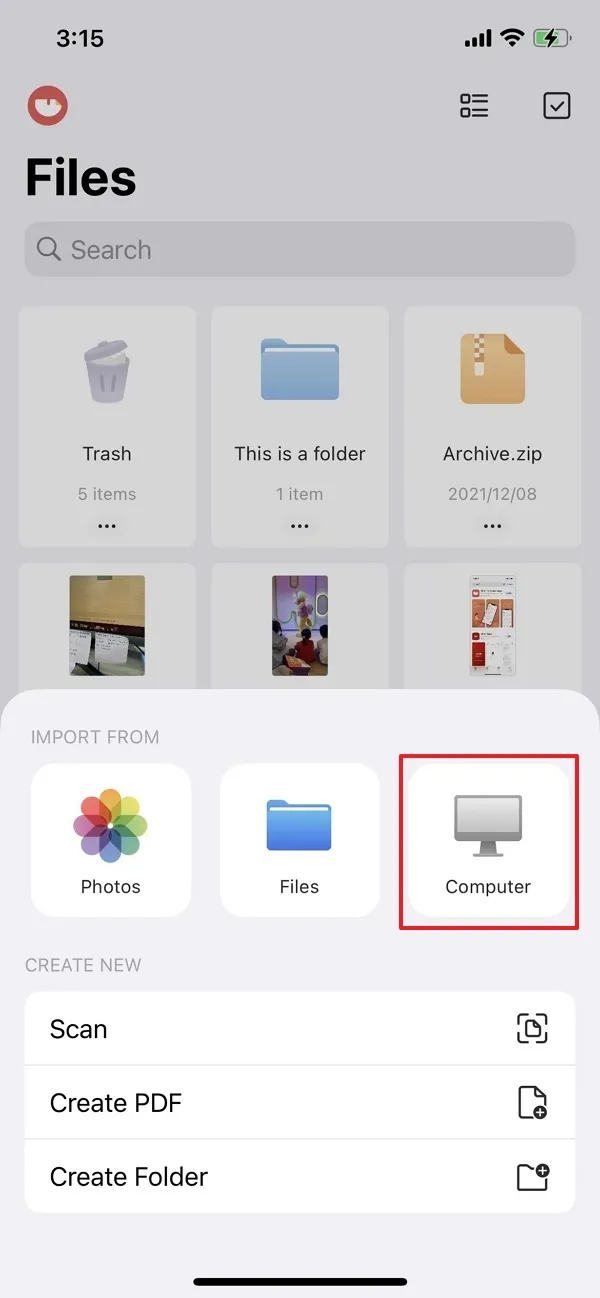


 UPDF
UPDF
 UPDF for Windows
UPDF for Windows UPDF for Mac
UPDF for Mac UPDF for iPhone/iPad
UPDF for iPhone/iPad UPDF for Android
UPDF for Android UPDF AI Online
UPDF AI Online UPDF Sign
UPDF Sign Read PDF
Read PDF Annotate PDF
Annotate PDF Edit PDF
Edit PDF Convert PDF
Convert PDF Create PDF
Create PDF Compress PDF
Compress PDF Organize PDF
Organize PDF Merge PDF
Merge PDF Split PDF
Split PDF Crop PDF
Crop PDF Delete PDF pages
Delete PDF pages Rotate PDF
Rotate PDF Sign PDF
Sign PDF PDF Form
PDF Form Compare PDFs
Compare PDFs Protect PDF
Protect PDF Print PDF
Print PDF Batch Process
Batch Process OCR
OCR UPDF Cloud
UPDF Cloud About UPDF AI
About UPDF AI UPDF AI Solutions
UPDF AI Solutions AI User Guide
AI User Guide FAQ about UPDF AI
FAQ about UPDF AI Summarize PDF
Summarize PDF Translate PDF
Translate PDF Explain PDF
Explain PDF Chat with PDF
Chat with PDF Chat with image
Chat with image PDF to Mind Map
PDF to Mind Map Chat with AI
Chat with AI User Guide
User Guide Tech Spec
Tech Spec Updates
Updates FAQs
FAQs UPDF Tricks
UPDF Tricks Blog
Blog Newsroom
Newsroom UPDF Reviews
UPDF Reviews Download Center
Download Center Contact Us
Contact Us