Dual Screen Mode
UPDF for iPad supports dual screen mode, which puts two UPDF windows side by side, making it easier to move files to and from.
There are two methods to make dual screen mode with UPDF. You can easily access dual-screen mode by doing the following:
Method 1: Use the "Open in New Window" Option
Click the "…" of the file, and select "Open in New Window" option. This will automatically split your screen into 2.
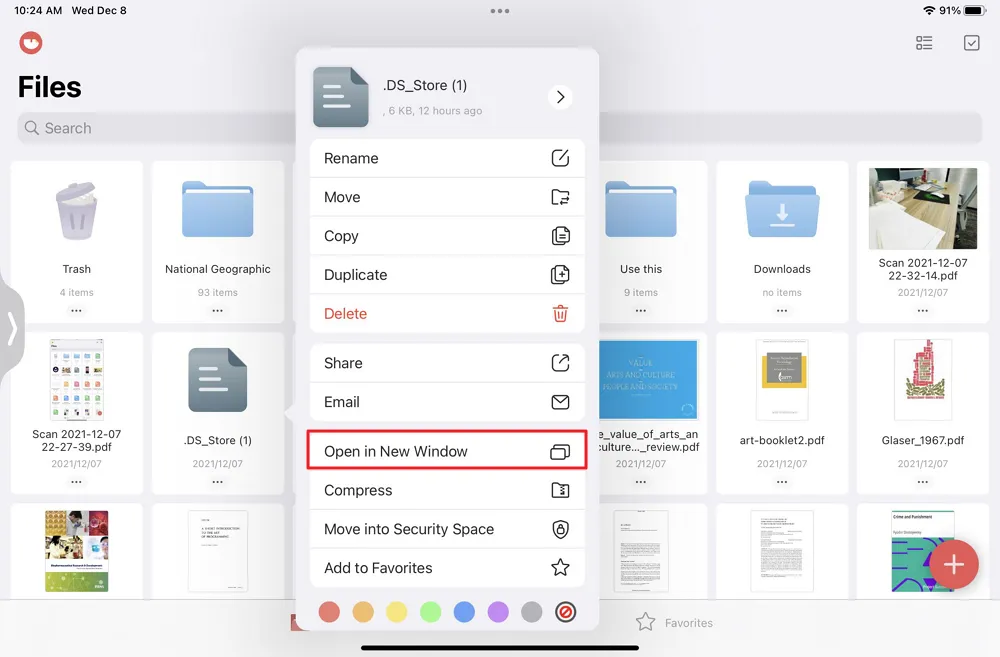
Method 2: Tap the "…" on the Top Tab
- Tapping the tab at the top of the window, and find there is a "…". Tap it.
- Select the layout you want.
- Tap the second app you want to show on the other half screen.
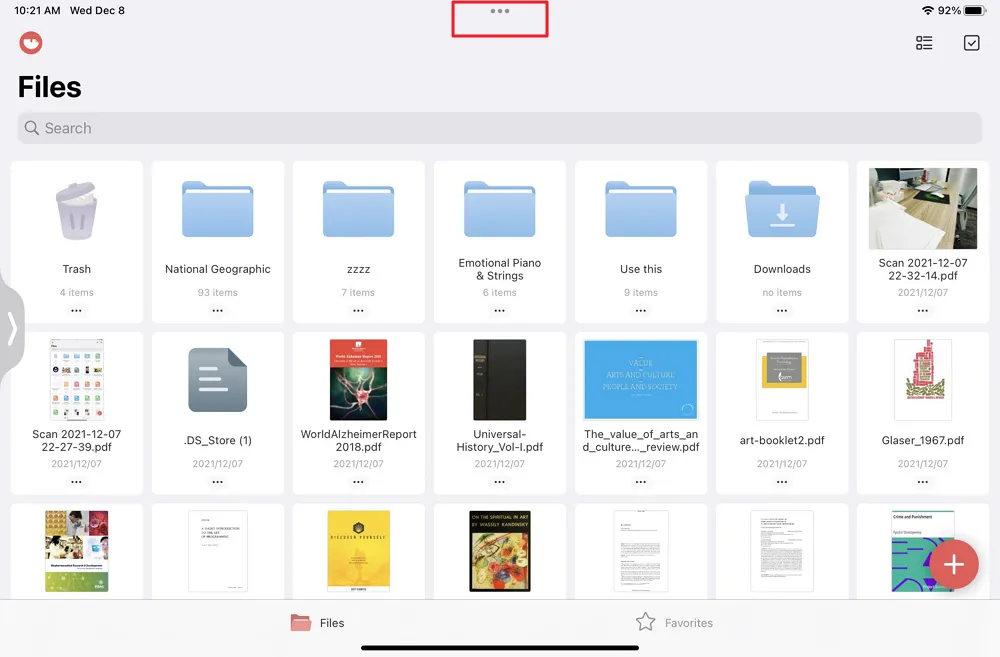
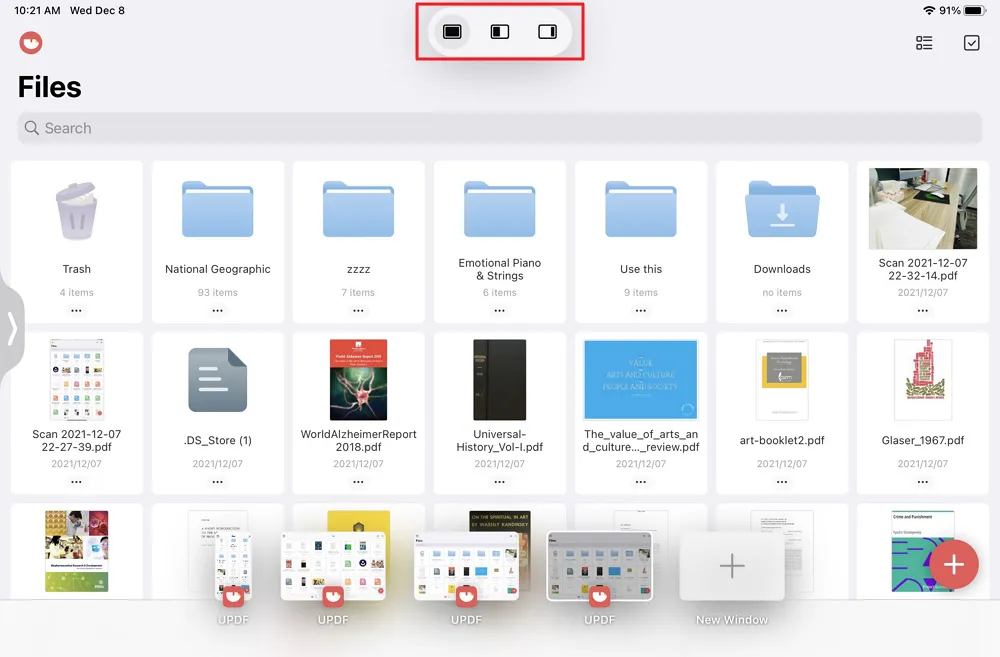
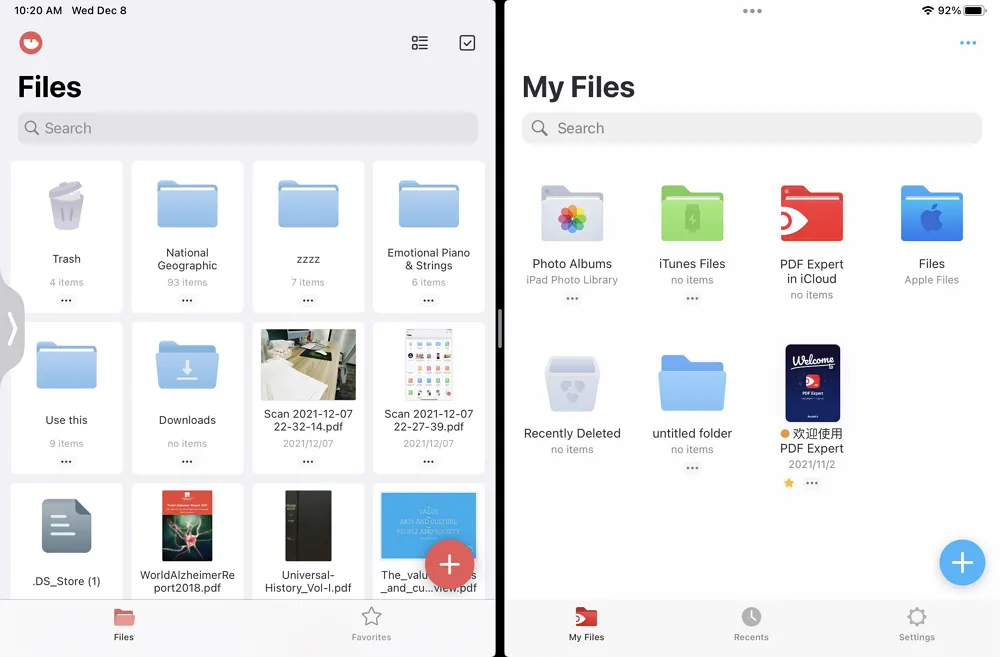
This will cause the screen to split into two, each showing a separate view of the UPDF interface that you can control independently of each other.
To dismiss the extra tab, drag it the same way but swipe it up toward the edge of the screen.
 UPDF
UPDF
 UPDF for Windows
UPDF for Windows UPDF for Mac
UPDF for Mac UPDF for iPhone/iPad
UPDF for iPhone/iPad UPDF for Android
UPDF for Android UPDF AI Online
UPDF AI Online UPDF Sign
UPDF Sign Read PDF
Read PDF Annotate PDF
Annotate PDF Edit PDF
Edit PDF Convert PDF
Convert PDF Create PDF
Create PDF Compress PDF
Compress PDF Organize PDF
Organize PDF Merge PDF
Merge PDF Split PDF
Split PDF Crop PDF
Crop PDF Delete PDF pages
Delete PDF pages Rotate PDF
Rotate PDF Sign PDF
Sign PDF PDF Form
PDF Form Compare PDFs
Compare PDFs Protect PDF
Protect PDF Print PDF
Print PDF Batch Process
Batch Process OCR
OCR UPDF Cloud
UPDF Cloud About UPDF AI
About UPDF AI UPDF AI Solutions
UPDF AI Solutions FAQ about UPDF AI
FAQ about UPDF AI Summarize PDF
Summarize PDF Translate PDF
Translate PDF Explain PDF
Explain PDF Chat with PDF
Chat with PDF Chat with image
Chat with image PDF to Mind Map
PDF to Mind Map Chat with AI
Chat with AI User Guide
User Guide Tech Spec
Tech Spec Updates
Updates FAQs
FAQs UPDF Tricks
UPDF Tricks Blog
Blog Newsroom
Newsroom UPDF Reviews
UPDF Reviews Download Center
Download Center Contact Us
Contact Us