A common challenge encountered with PDFs involves difficulties in achieving optimal print quality due to inaccuracies in margins. If the margins are too narrow, the content could get trimmed, and if they're too wide, it might lead to inefficient paper use. A practical solution to tackle these challenges involves the adjustments of margins in PDFs. Furthermore, users can fine-tune the space around the content to ensure an accurate and visually appealing presentation.
Additionally, there is a multitude of PDF margin editors that simplify the process and customize the margins to elevate the layout and formatting of PDFs. In this article, you'll find the best tools to edit the margins of your documents for a smooth experience in printing and viewing.
Part 1: Top 5 PDF Margin Editors
There is a growing need for precise formatting and layout adjustments to share and present documents appealingly. Various tools edit margins in PDFs and let users customize their PDFs for better readability and a polished look. We've searched and enlisted the best PDF margin editors in the following section to provide user-friendly and strong solutions to personalize margins.
1. UPDF
UPDF stands out as a dependable and easy-to-use tool for editing PDF margins and provides a smooth way to customize the look of the document. Users can easily change margins to fit their needs precisely with its crop feature. Moreover, this PDF page margin editor allows you to customize the margins on each side of the page, including top, bottom, left, and right. To maintain the height and width ratio during the resizing of a shape, you can activate the option to constrain proportions.
When constrained proportions are turned on, resizing the shape will preserve the original proportions of the page's height and width. Plus, UPDF lets you handle the page dimensions through its print capabilities with multiple size options. Therefore, we highly encourage you to download UPDF to access its exceptional features to edit margins in PDFs easily.
Windows • macOS • iOS • Android 100% secure
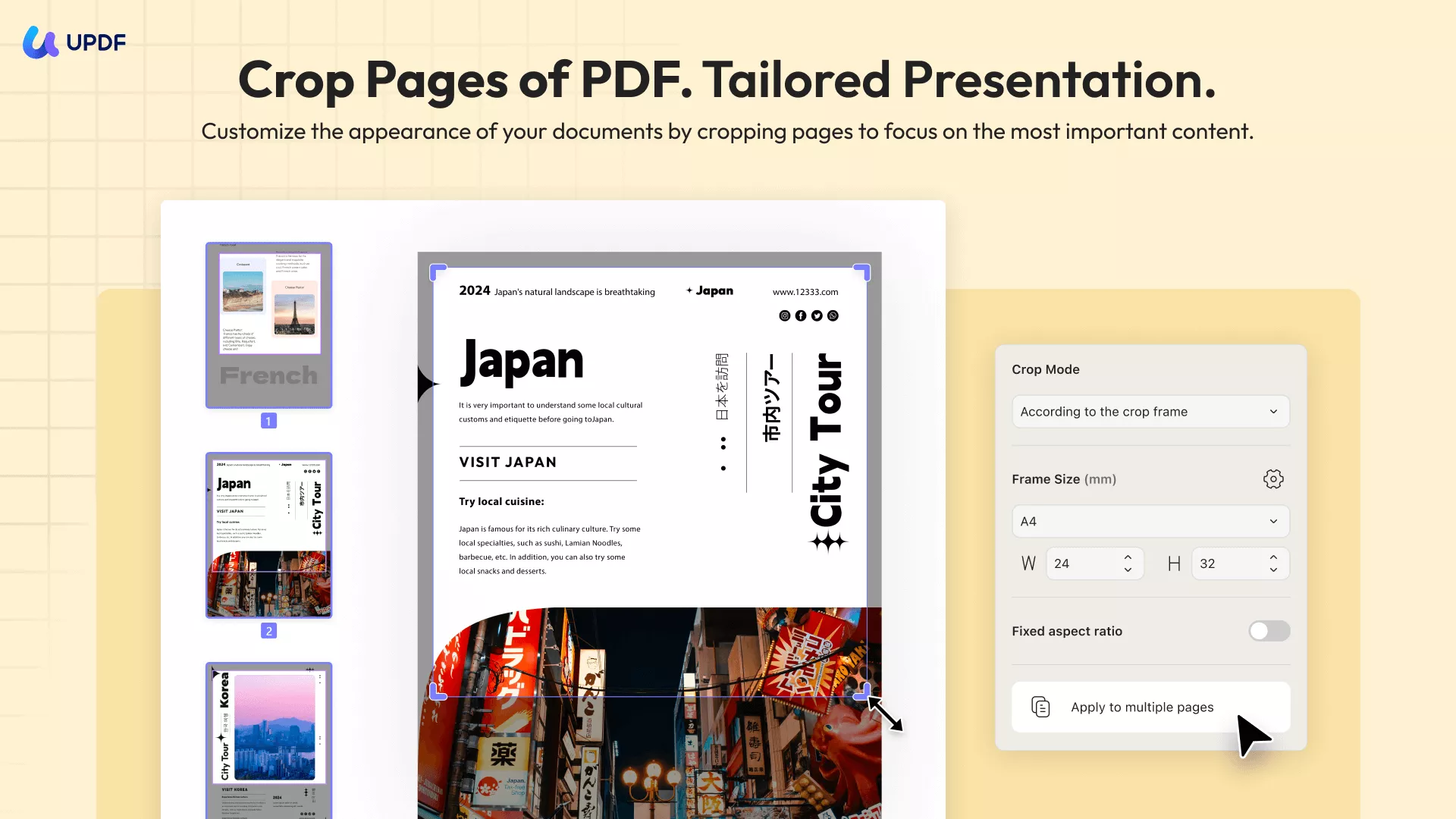
Pros:
- UPDF is a cost-effective AI-powered PDF tool that facilitates precise margin adjustments.
- With its user-friendly interface, anyone can personalize their document to specific organizational requirements.
- A standout feature of UPDF is its capacity to maintain the height and width ratio during shape resizing to maintain visual consistency.
- This PDF margin editor can also crop multiple pages simultaneously without slowing down the process.
Pricing Plans
- Yearly Plan: US$39.99
- Perpetual Plan: US$55.99
- UPDF AI: US$59 per year
2. DeftPDF
DeftPDF serves as a PDF margin editor with online services that can resize your PDF pages or add page margins. You can securely upload your files, knowing that they will be encrypted and permanently deleted after processing. Additionally, the uploading process is straightforward and can be accessed through a computer, Dropbox, Google Drive, or a website.
It enables you to choose between two resizing options: alter the page size or add margins and padding for a customized appearance. Furthermore, the adjustments for the resizing of the page include popular page sizes or custom dimensions for precise control. Additionally, you have the option to designate margins for individual pages by choosing them from the thumbnail view.

Pros:
- Files remain private and are assured of automatic deletion after a secure duration of five hours.
- DeftPDF lets you add multiple files to resize them at once with its batch processing features.
Cons:
- Sometimes it works slowly during the resizing process.
Pricing Plans
- DeftPDF Unlimited Plan: US$4.99 per month
3. AvePDF
AvePDF gives you the power to customize your documents with its flexible ability to edit PDF margins online. The tool lets you adjust your document size using personalized dimensions in millimeters, inches, or percentages to give you unmatched flexibility. Plus, if you want specific measurements, you just need to choose the custom option and effortlessly modify margins according to your needs.
Furthermore, the key aspect ratio feature ensures your documents stay in their original proportions when you resize them. It caters to both measured and imperial unit preferences to provide an easy-to-use interface for precise adjustments.

Pros:
- AvePDF, a dynamic PDF page margin editor, enhances your document's appearance and ensures your content looks just right and is visually appealing.
- You have the option to select various file formats, including A0, A5, Letter, Legal, Tabloid, and Executive.
Cons:
- The absence of a thumbnail preview in the tool limits users' ability to visually assess and precisely select pages for accurate margin adjustments.
Pricing Plans
- AvePDF Premium: US$55 per year
4. Adobe Acrobat
Adobe Acrobat is a feature-packed PDF margin editor that empowers users to manage the margins with precision. It enhances the overall arrangement of a document with accurate cropping while editing a PDF. You can modify the space around the content and get adaptability in tailoring documents for specific requirements.
Users have the flexibility to personalize margins individually, managing top, bottom, left, and right dimensions with full control. Adobe Acrobat's advanced capabilities also cover the customization of margins for specific pages and excel in maintaining aspect ratios during resizing.

Pros:
- Adobe Acrobat enables users to remove white margins automatically without worrying about the content.
- The software preserves the original proportions of the content and ensures a polished outcome.
Con:
- Its use comes with a higher price tag that makes it less suitable for users in search of a cost-free or more budget-friendly PDF page margin editor.
Pricing Plans
- Acrobat Standard: US$12.99 per month
- Acrobat Pro: US$19.99 per month
Part 2: How to Choose the Best PDF Margin Editor
Selecting the right PDF margin editor is crucial for refining your documents to perfection. The perfect tool should provide an interface that is easy for users and exact customization features to improve the overall document arrangement. Evaluate the comparison chart mentioned below to make a well-informed choice for PDF margin editors by considering different aspects.
| Metrics | UPDF | DeftPDF | AvePDF | Adobe Acrobat |
| Pricing | Yearly Plan: US$39.99 Perpetual Plan: US$55.99 UPDF AI: US$55 per year | DeftPDF Unlimited Plan: US$4.99 per month | AvePDF Premium: US$55 per year | Acrobat Standard: US$12.99 per month Acrobat Pro: US$19.99 per month |
| Enhanced Customization Features | ||||
| Crop Pages with Cursor | ||||
| Constrain Proportions | ||||
| Easy to Use | ||||
| Secure and Private | ||||
| Offline Access | ||||
| Fast Processing Rate | ||||
| Cost-Effective | ||||
| Ratings | 4.9/5 | 4.5/5 | 4.4/4 | 4.8/5 |
Among the PDF margin editors reviewed, UPDF emerges as the preferred option. With its user-friendly design, flexible customization features, and intuitive interface, UPDF guarantees a smooth experience for users. Its distinctive capabilities enhance precision in margin editing, which makes it the prime choice for those seeking refined document layouts.
- UPDF is crafted as a lightweight solution compatible with various computer systems to ensure efficient performance with minimal resource utilization.
- It continually evolves to offer users optimized and reliable experiences to edit margins in PDF.
- Users benefit from a versatile toolkit for managing margins, such as with the help of either the crop feature or the print feature of the tool.
- Moreover, the UI design ensures easy navigation and seamless use to perform any task.
Therefore, we recommend you download UPDF now to discover the optimal PDF margin editing experience. Moreover, visit the Beebom website for an unbiased review and witness how UPDF can elevate your document customization process.
Windows • macOS • iOS • Android 100% secure
Part 3: How to Edit Margins in PDF
UPDF is an interactive PDF editor known for its easy-to-use design and powerful features. It provides a platform that is friendly for users to effortlessly adjust margins in PDF documents. Besides, this lightweight PDF page margin editor is designed to work well on various types of computers. In the following section, you'll find a step-by-step guide to modifying the margins of documents using UPDF.
Step 1. Download UPDF and Open Your File on the Software
Follow the instructions for installation and launch the software on your device. Once it is opened, press the "Open File" button at the top middle of the window. Now, browse the desired file from the system and let it open on the tool.
Step 2. Enter the Crop Pages Feature and Select the Page You Want to Crop
After opening the file on a new window, head to the left toolbar and hit the "Crop" in Tools. This action will give you the thumbnails of the document pages. Afterward, navigate through the file and select the page on which you want to edit margins in PDF.
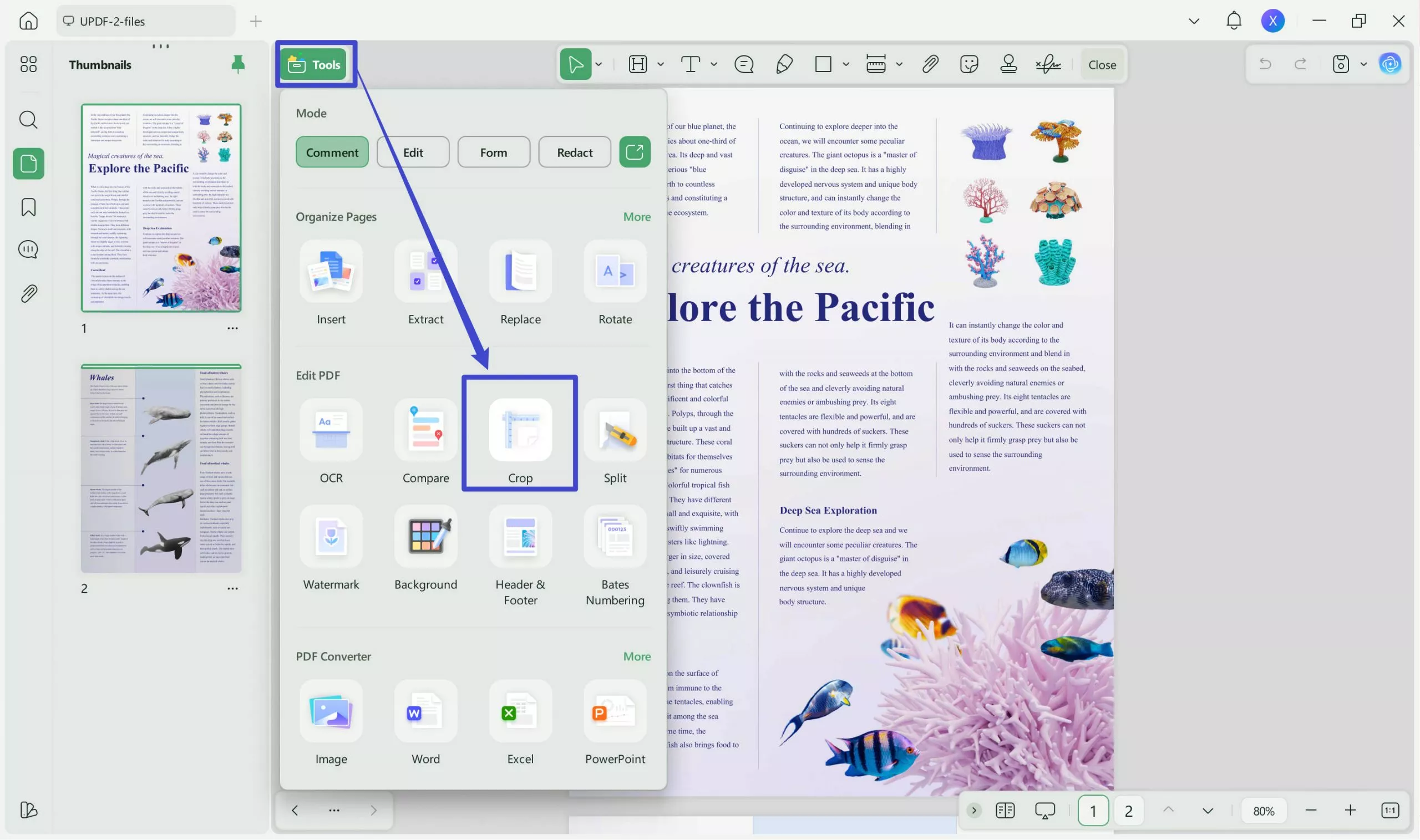
Step 3: Crop PDF Margin to Optimize Page Size
Afterward, manually input the margin control values in the boxes of top, bottom, left, and right. You can undo your changes at any time. You can also click on the "Apply Changes" icon to apply these margin control changes to a specific page range. Finally, hit the "Apply" button at the top right and save your changes.
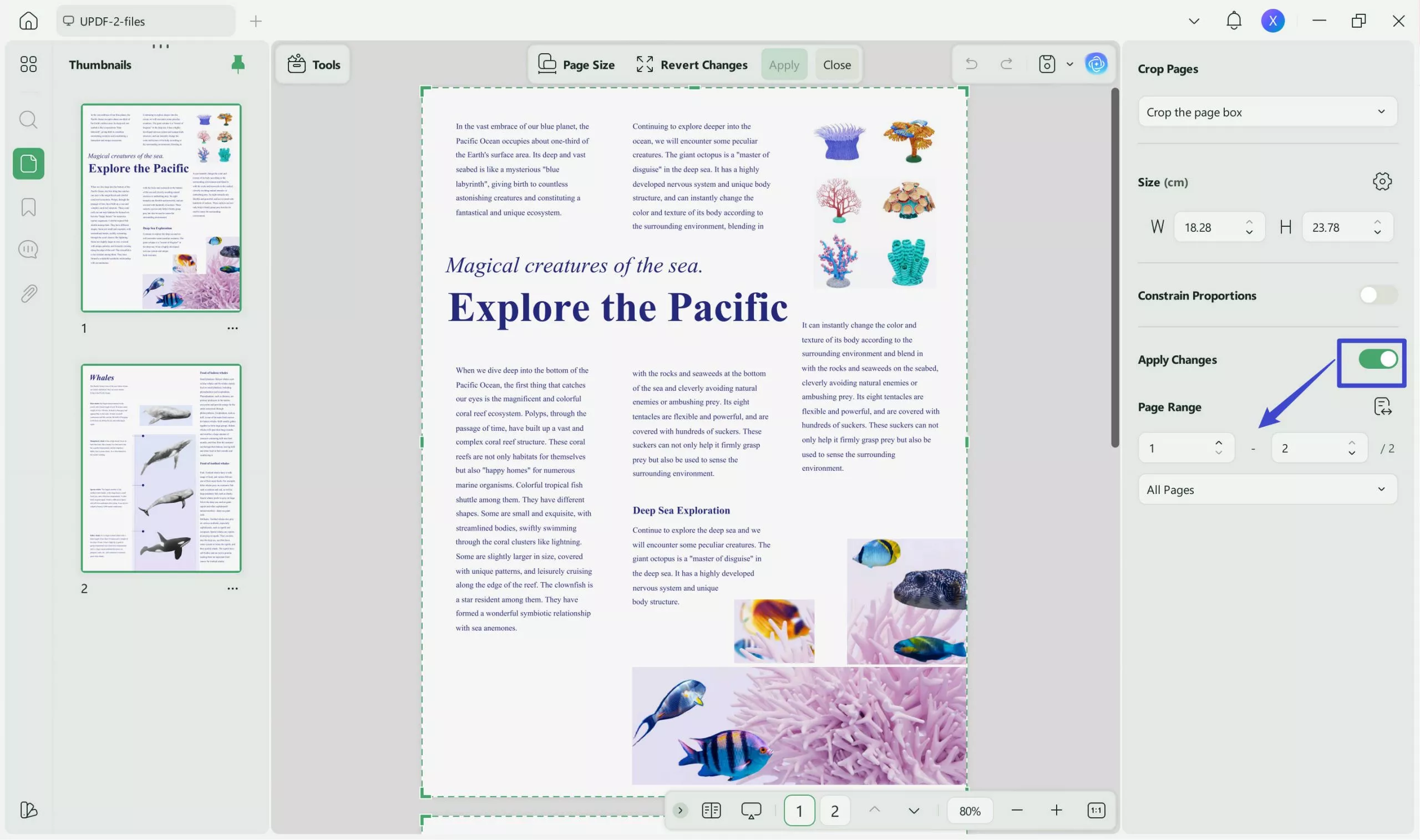
You can access exclusive features and enjoy enhanced capabilities by upgrading to UPDF Pro today to edit PDF page margins seamlessly.
Part 4: FAQs About PDF Margin
How do I add a margin border to a PDF?
If you want to add margin borders to a PDF, you can take the help of DeftPDF, which is an online tool. Launch the Resize PDF tool of DeftPDF and press the "Select PDF File" button to upload your document for adding margin borders. Next, choose the "Add Margins and Paddings" option and click on the "Resize" button to initiate adding margin borders to your document.
How do I remove extra margins from a PDF?
To remove extra margins from a PDF, open your file on UPDF. Within the "Crop" in "Tools", you will find the option to manage the border with the help of a cursor. So, place the cursor in the required space and choose the "Apply" button to get the PDF without additional borders.
How do I change the margins on a PDF online?
You can edit PDF margins online with the help of DeftPDF. First, upload your file on the tool and choose "Add Margins and Padding" to modify or insert white spaces. You have the option to set margins for each side of the page, including Top, Bottom, Left, and Right. Once you specify the preferred margin size in inches for each side, press the "Resize" button and download the file.
Can you print a PDF without margins?
Yes, you can print a PDF without margins through UPDF. First, open your PDF on the software and choose the narrow next to save. Now, from the File drop-down menu, scroll down and select the "Print" option. Then, from the Print window, customize the provided options manually. Afterward, hit the "Print" button and get your required output.
Conclusion
In conclusion, the selection of an appropriate PDF margin editor plays a crucial role in achieving a refined and customized document presentation. In this regard, we explored different online and offline tools, and among the various choices, UPDF distinguishes itself. Plus, its user-friendly design, versatile customization features, and dedication to ensuring optimal user experiences.
Moreover, UPDF enhances the document management process by allowing margin edits through its interface, which emphasizes simplicity. We highly encourage you to download UPDF and explore the functionality of this unique tool.
Windows • macOS • iOS • Android 100% secure
 UPDF
UPDF
 UPDF for Windows
UPDF for Windows UPDF for Mac
UPDF for Mac UPDF for iPhone/iPad
UPDF for iPhone/iPad UPDF for Android
UPDF for Android UPDF AI Online
UPDF AI Online UPDF Sign
UPDF Sign Edit PDF
Edit PDF Annotate PDF
Annotate PDF Create PDF
Create PDF PDF Form
PDF Form Edit links
Edit links Convert PDF
Convert PDF OCR
OCR PDF to Word
PDF to Word PDF to Image
PDF to Image PDF to Excel
PDF to Excel Organize PDF
Organize PDF Merge PDF
Merge PDF Split PDF
Split PDF Crop PDF
Crop PDF Rotate PDF
Rotate PDF Protect PDF
Protect PDF Sign PDF
Sign PDF Redact PDF
Redact PDF Sanitize PDF
Sanitize PDF Remove Security
Remove Security Read PDF
Read PDF UPDF Cloud
UPDF Cloud Compress PDF
Compress PDF Print PDF
Print PDF Batch Process
Batch Process About UPDF AI
About UPDF AI UPDF AI Solutions
UPDF AI Solutions AI User Guide
AI User Guide FAQ about UPDF AI
FAQ about UPDF AI Summarize PDF
Summarize PDF Translate PDF
Translate PDF Chat with PDF
Chat with PDF Chat with AI
Chat with AI Chat with image
Chat with image PDF to Mind Map
PDF to Mind Map Explain PDF
Explain PDF Scholar Research
Scholar Research Paper Search
Paper Search AI Proofreader
AI Proofreader AI Writer
AI Writer AI Homework Helper
AI Homework Helper AI Quiz Generator
AI Quiz Generator AI Math Solver
AI Math Solver PDF to Word
PDF to Word PDF to Excel
PDF to Excel PDF to PowerPoint
PDF to PowerPoint User Guide
User Guide UPDF Tricks
UPDF Tricks FAQs
FAQs UPDF Reviews
UPDF Reviews Download Center
Download Center Blog
Blog Newsroom
Newsroom Tech Spec
Tech Spec Updates
Updates UPDF vs. Adobe Acrobat
UPDF vs. Adobe Acrobat UPDF vs. Foxit
UPDF vs. Foxit UPDF vs. PDF Expert
UPDF vs. PDF Expert







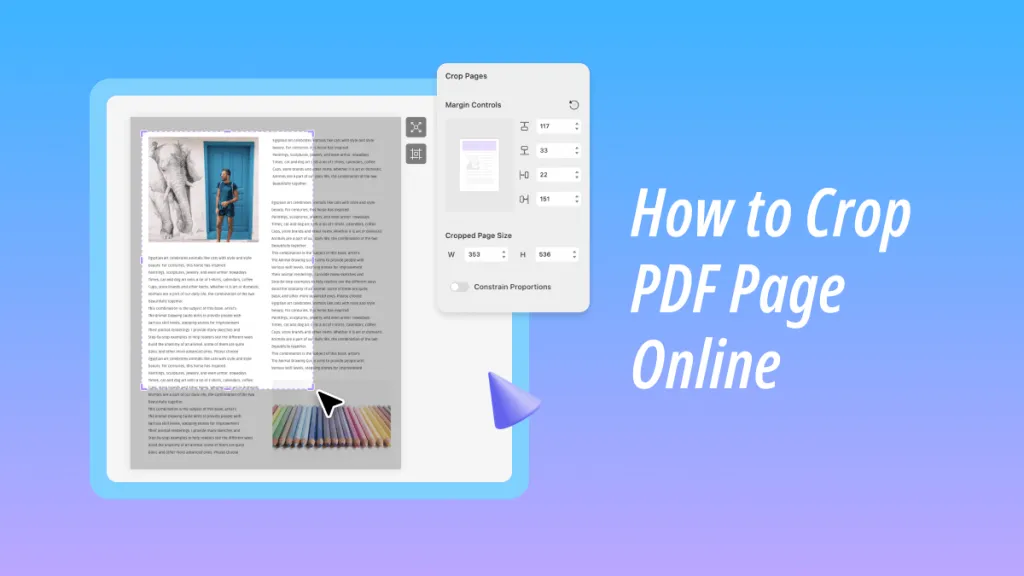
 Lizzy Lozano
Lizzy Lozano 

 Enya Moore
Enya Moore 
