What is OCR software used for? It is used to convert photos or scanned paper documents into editable documents. After converting, you can use a PDF or word processing application to edit the scanned PDF.
There are many OCR software to choose from in the market, so you may ask which one is the best. We've taken the time to compare and highlight the top features to help you choose the OCR software that fits your needs.
Read this article and choose the one you need quicklu.
Part 1. Top 5 OCR Software for Desktop
1. UPDF - The Best AI-Enhanced PDF Editor
UPDF is a complete software to edit, annotate, read, convert, protect, organize, and print PDF files. The best part of it is that it has AI-powered OCR technology in UPDF. The OCR supports 38 language recognition, which allows you to convert most scanned or image PDFs to editable ones. UPDF provides one free trial version for you to test all its features, you can download it via the below button.
Windows • macOS • iOS • Android 100% secure
Even if you want to upgrade to pro and use the OCR feature, the price will not push you away as it provides cost-effective pricing compared to expensive tools such as Adobe Acrobat. You can upgrade pro at a low price here.

If you only want to extract text from the scanned PDF and are not satisfied with the OCR result, you can use UPDF AI chatting with the image feature. It can extract text from images and scanned PDFs accurately even though you have a scanned PDF with blurred or handwritten texts.
Moreover, UPDF has many other features, it allows you to perform the following operations after converting your scanned PDF to editable.
- It allows users to convert scanned PDFs to many other formats after OCR.
- Using it, you may exercise control over the components of any editable PDF file. It is possible to make changes to the text and even the graphics included inside a PDF file; all it takes to complete any task is a few clicks of the mouse.
- Before being distributed to authorized people, financial papers are frequently annotated in a variety of ways for the goals of various reasons. It provides its users with a comprehensive selection of annotation tools, including text markups (such as highlighting and underlining), shapes, freehand drawings, stamps, and a great deal more.
- PDF files can be readily managed thanks to the ability to simply extract pages, reorganize them, split them, crop them, rotate them, add or remove them, and execute a variety of other activities on the pages.
It also allows you make a PDF non-editable when needed. Want to try this practical OCR software? Get it now:
Windows • macOS • iOS • Android 100% secure
Pros:
- User-friendly interface and easy-to-use experience.
- You can use the premium features on all platforms with one single license.
- AI feature to help you get more accurate results.
- Frequent updates to improve user experience.
- Lightning speed to opening PDF documents.
How to OCR PDFs Using UPDF
Step 1: First, you need to download OCR. As you open the respective document, navigate to the "Recognize Text Using OCR" button on the right.
If you are using this feature for the first time, you will have to download it as a plugin across UPDF. Continue with the process by clicking on the "Download" button across the pop-up window.
Step 2: Once installed, close the window and navigate to the same button for accessing the OCR tool across UPDF. As it opens up, it will provide you with two different options of Document Type, which include "Searchable PDF" and "Image-only PDF".
About the "Searchable PDF", you can change the "Layout", "Document Language", "Image Resolution", "Page Range" and "Odd or Even Pages". And the "Image-only PDF", you can change the "Keep Picture", "Page Range" and "Odd or Even Pages". You can adjust these according to your needs.
Step 3: When you finish the change, click on "Perform OCR" to perform the actions on the document. Select the folder and you will get a scanned PDF document immediately.
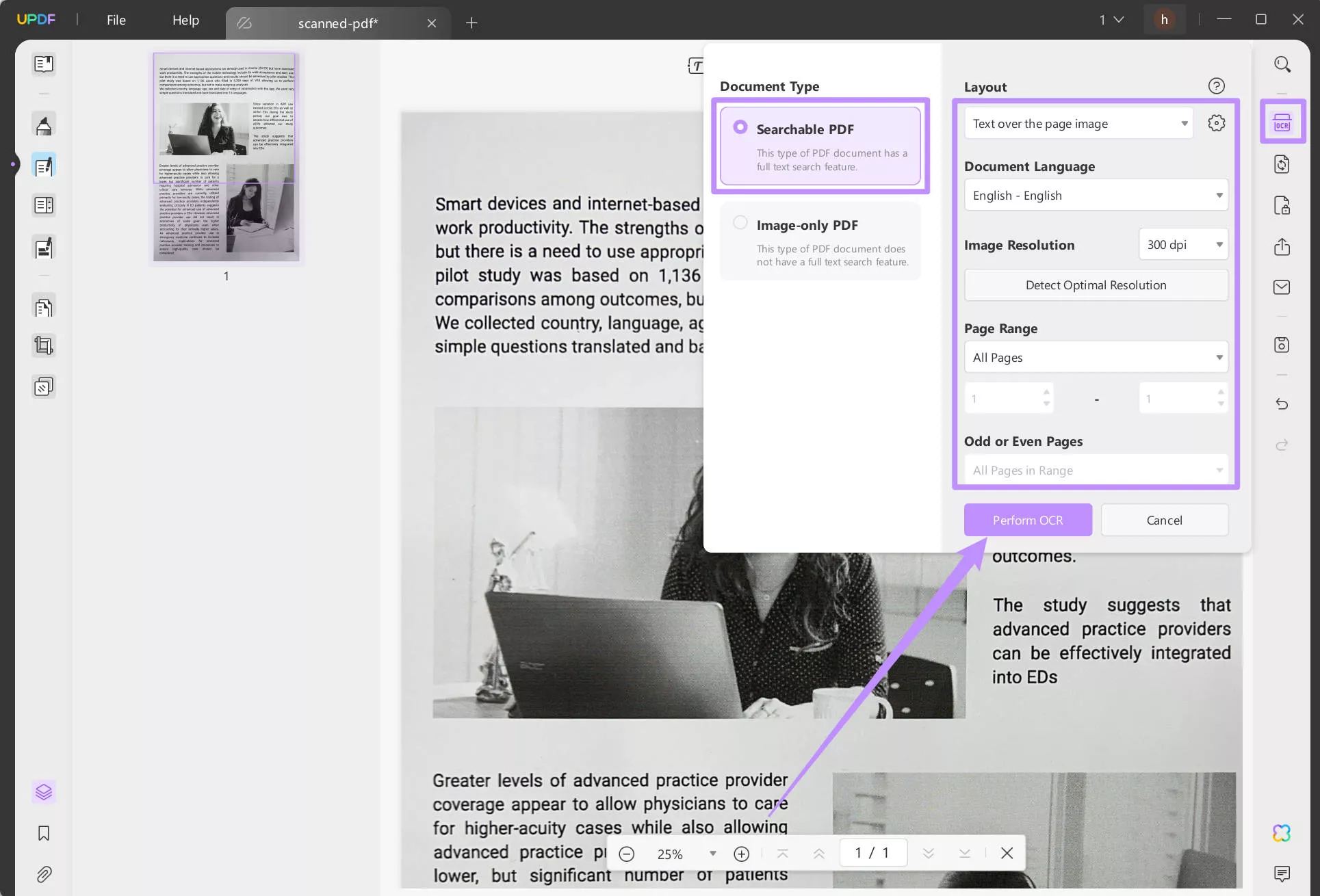
OCR feature of UPDF also allows you to make PDF clearer effectively. Get UPDF now and start OCR your PDF by following the above steps.
Windows • macOS • iOS • Android 100% secure
To learn more about how to OCR a PDF, watch the below video guide.
How to Extract Text from Scanned PDF with UPDF AI
If you prefer using UPDF AI to extract text from scanned PDFs, you can open the scanned PDF, click on the "UPDF AI" icon, select "Chat", click on the "Screenshot" icon, and draw to screenshot the scanned PDF. Now, enter the prompt "Extract text from the image" and click on the "Send" icon. You extract the text from the scanned PDF successfully.
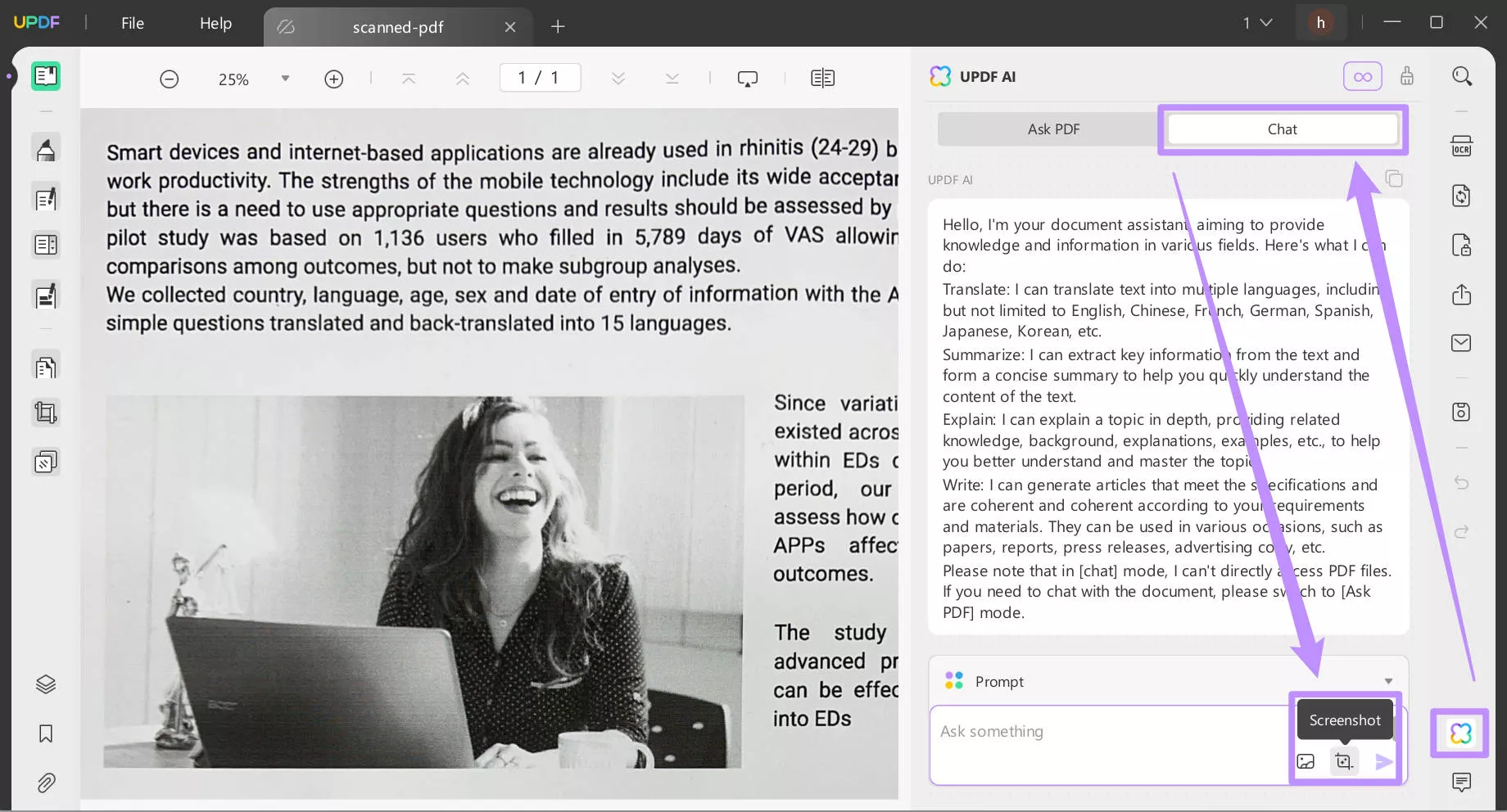
You can find that UPDF is a great OCR software. And it is more than an OCR tool. You can read this review article to learn more about it.
2. Adobe Acrobat
Adobe Acrobat is the ideal OCR scanning and document management software for both Macs and Windows PCs, and it surely checks all the boxes.
Even while it may take some time to get the hang of it, you'll have access to an impressive array of tools once you do. For example, it has a "Document Cloud" function that allows you to edit your papers on any device.
Additionally, Adobe Acrobat allows you to digitally add comments, suggestions, markups, and signatures to your PDFs. It's possible that this sophisticated tool won't run smoothly on your computer if it isn't up to par.
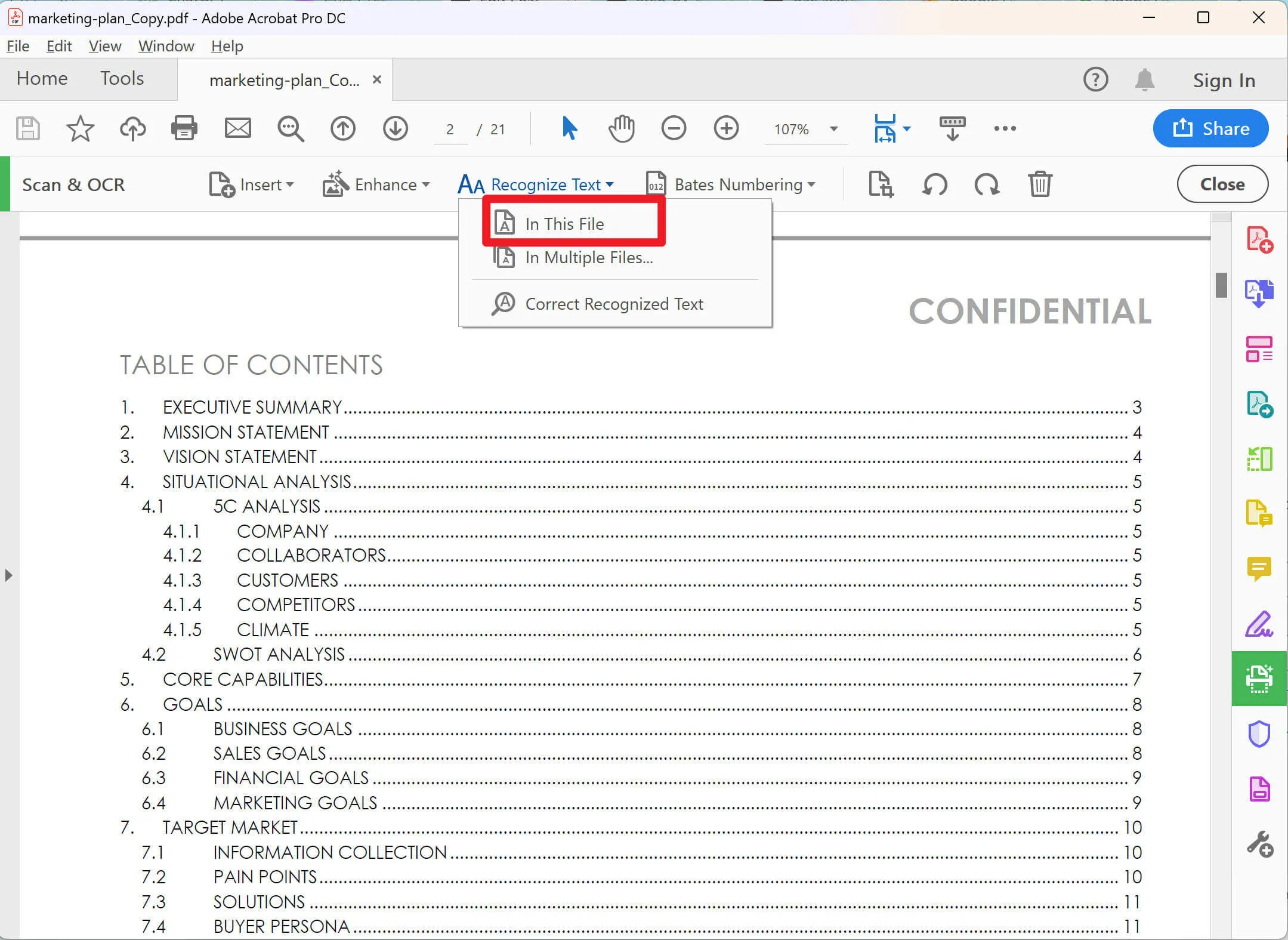
Pros:
- Convert files to PDF and edit them.
- Do both signing and sending paperwork.
- Password-protect PDF files to prevent unauthorized access.
- Compare two PDFs.
Cons:
- Complex to use.
3. Foxit PDF Editor
All the editing features you'd expect from a paid-for tool can be found in Foxit PDF Editor's Standard and Pro editions. Most competitors are only available for Windows and macOS. However, the Pro edition only works on Windows, and there is a cheaper cloud-based option if you don't mind not having desktop software.
There are many instructional videos and helpful resources available to get you up and running quickly using Foxit's user interface, which is highly influenced by Microsoft Office.
Advanced editing, shared review initiation, stronger security, more file compression, and other features are available in the Pro edition. You may test out the Standard edition (for example) for free before making a purchase (no credit card information is necessary).
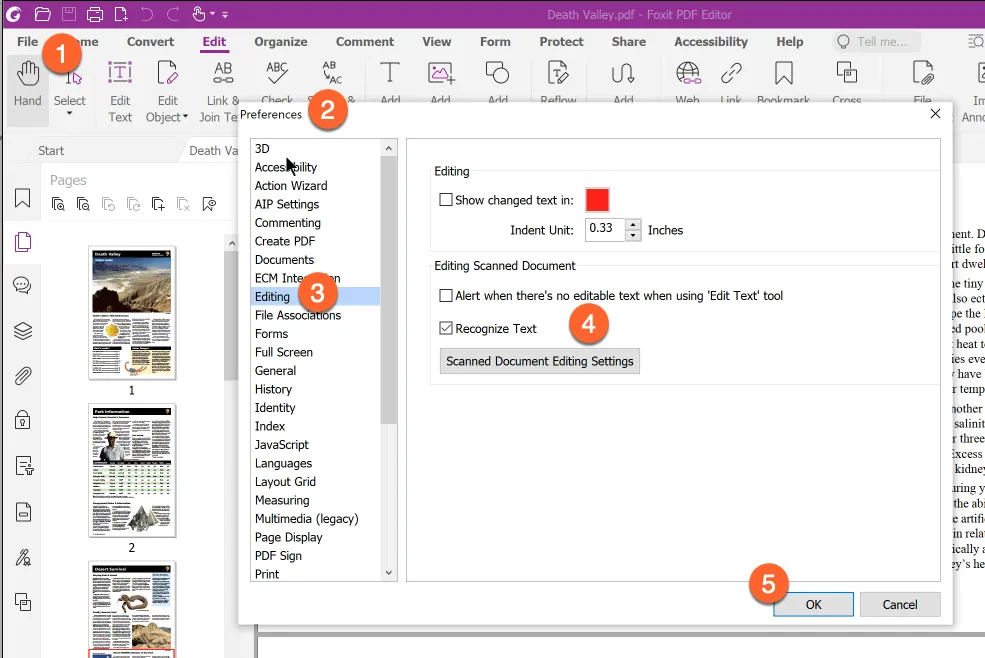
Pros:
- OCR feature for PDF files.
- A comprehensive set of tools.
- Wide platform support.
Cons:
- Paid tool.
4. Nitro Pro
Nitro Pro is an office PDF program that can be used by businesses of all sizes. All things PDF-related are its major emphasis. With Nitro PDF, it's easy to create, modify, and securely distribute PDF documents for your business.
In addition, the OCR is rather good. The ability to batch-convert, print, and run OCR on a large number of PDFs frees up your time by automating time-consuming activities.
In addition to text editing and text deletion, Nitro Pro also allows you to create fillable PDF forms with signature fields, as well as markup and comment on PDFs.
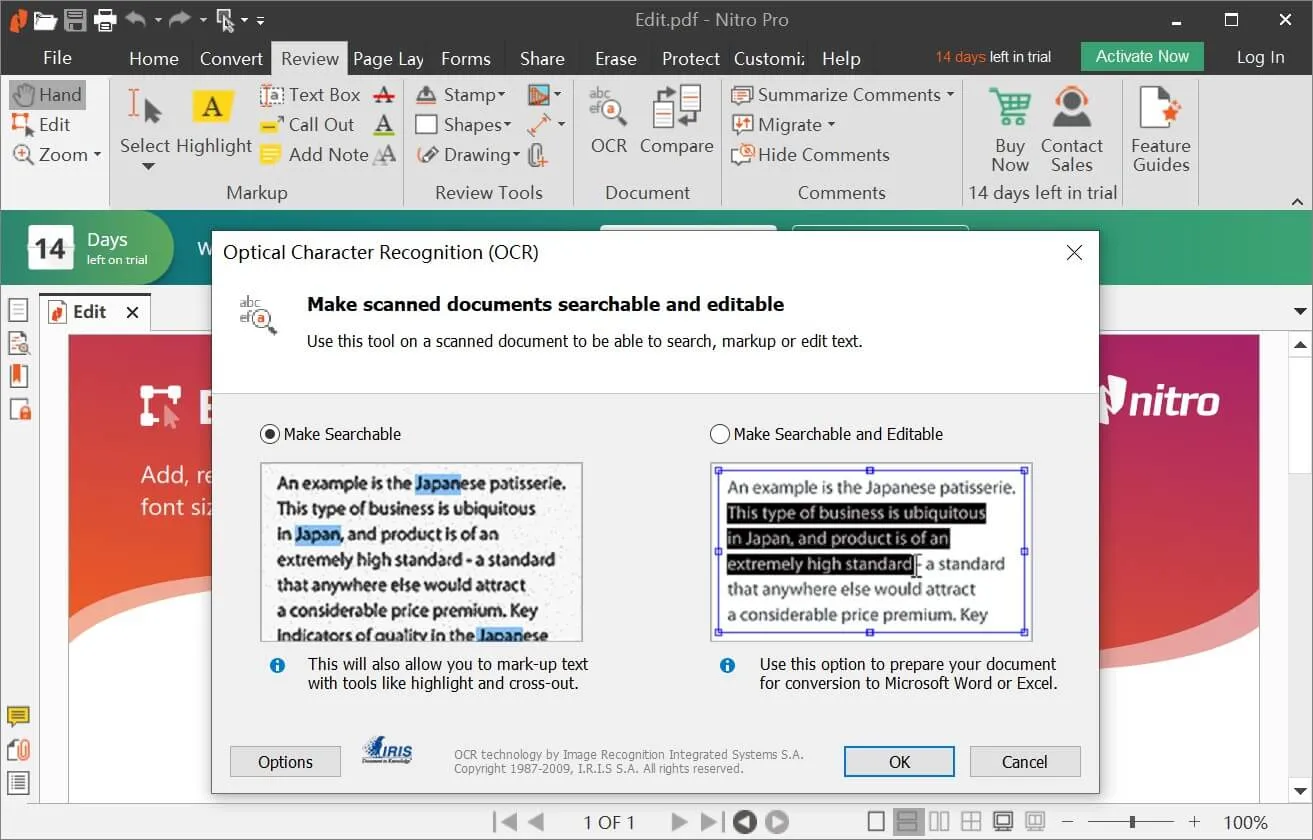
Pros:
- Allows multiple OCR features.
- Allows you to share PDFs with others.
- Compatible with macOS and Windows.
Cons:
- Paid OCR feature.
5. Soda PDF
LULU Software's Soda PDF is a full PDF management solution. Using Soda PDF anywhere, a new and improved version of the software which includes e-signature and optical character recognition software (OCR) capabilities, you can now view, edit, annotate, and generate PDFs on your desktop and the web simultaneously (Optical Character Recognition).
All operating systems, including Mac, are supported by the online version of the desktop software.
Use the free online OCR software from Soda PDF to convert images into text. In any application, at any moment, Optical Character Recognition may be used! You may use Soda PDF online or Soda PDF desktop to work online or offline.

Pros:
- Scalable PDF editor.
- Online integration tool.
- Full range of OCR and other editing features.
Cons:
- Only available on Windows.
Part 2. Top 5 Free OCR Software Online
No longer is Adobe Acrobat required for text extraction from pictures or PDFs. If you don't want to deal with the inconvenience of downloading an app on your computer, there are various OCR (Optical Character Recognition) software options available online, such as Cisdem PDF Converter OCR, Google Docs, and Workbench.
In this section, we'll go through the positives and negatives of each web app in detail. There may be a security and privacy risk in uploading the file online, although most web programs promise to erase data after a certain amount of time.
6. Google Docs
Most users aren't aware of Google Docs' secret OCR capability. You may open it in Google Docs after you've uploaded the PDF to Google Drive. Google Docs may be opened by right-clicking on the file and selecting Open with.
When you open a PDF in Google Docs, it will instantly be converted to an editable format. Any text that you copy from the file may be edited and saved as a PDF.

Pros:
- Editing Options.
- The ability to save the extracted text in numerous formats, including Microsoft Word.
- Free to use and simple.
- No need to download it.
Cons:
- Text from photos cannot be extracted.
7. Google Keep
As opposed to using Google's OCR to extract text from PDFs, Google Keep performs the same thing with photos. Open Google Keep, make a note and then use the picture icon to add an image with text.
Click on the three-dot menu button and choose Grab text image once the picture has been added to the message. That's all there is to it. All of the text in a picture may be added to a Google Keep note, which you can then modify or copy.
When it comes to formatting, the only problem I have with Google Keep is that it sometimes adds a new line in the midst of a phrase or does not leave a space between paragraphs. The text is extracted accurately, however, it does not function with PDF files.
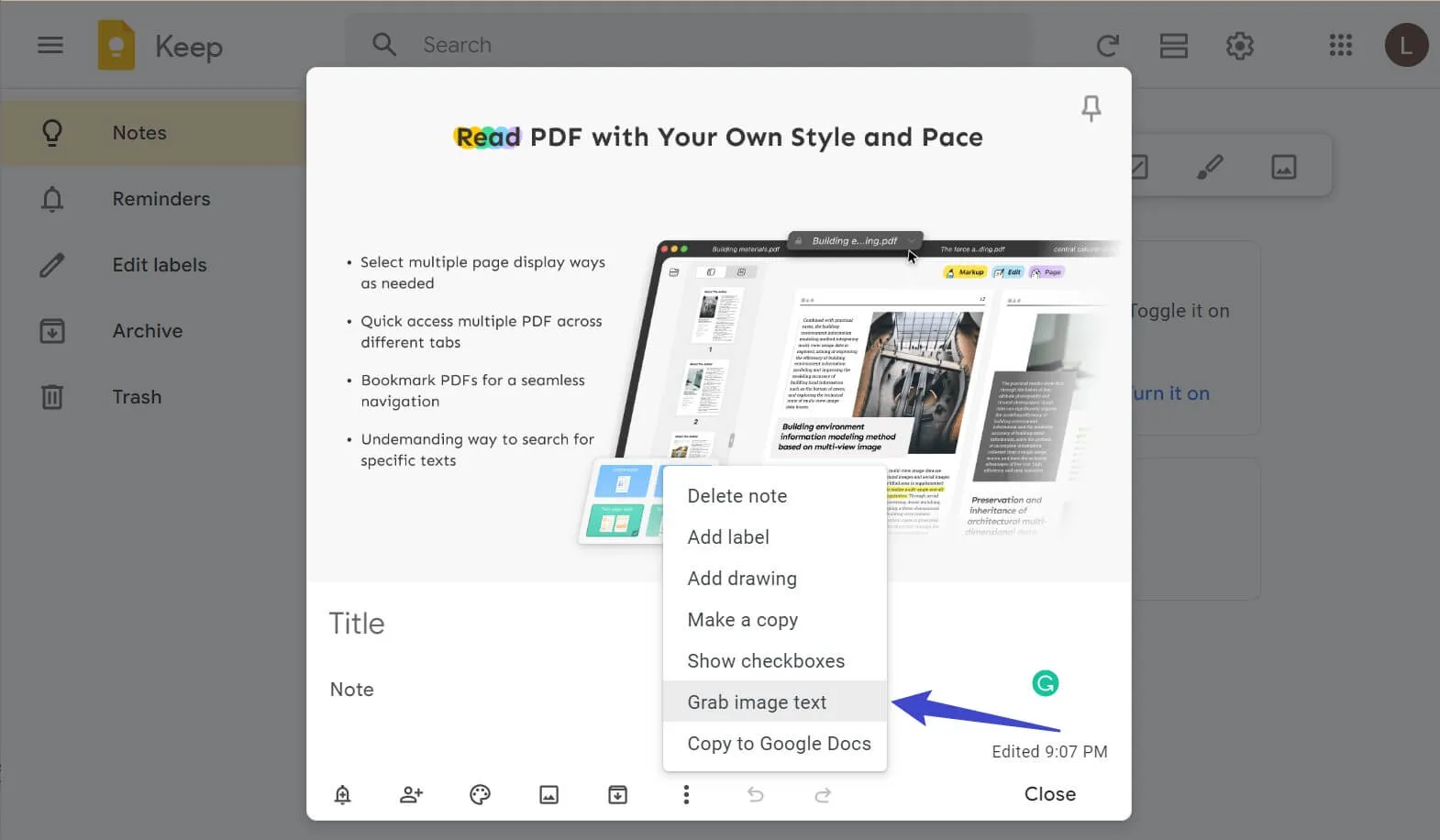
Pros:
- Free to use notepad.
- Also compatible with mobile devices.
- The application is simple to use and customize.
- The ability to paste text from within Google Docs.
Cons:
- Extracting text from PDFs is impossible.
8. Workbench
Using Workbench, you can extract text from photos and documents using free online OCR software. You may quickly and simply copy the content once it has been submitted using the "Copy text" button. From major cloud storage services like Google Drive, Dropbox, Box, etc. you may easily upload photographs and documents from your PC.
If you're looking for an easy-to-use UI, you won't be disappointed with this one. Accuracy was adequate but the ability to edit the text before copying it would have been helpful.
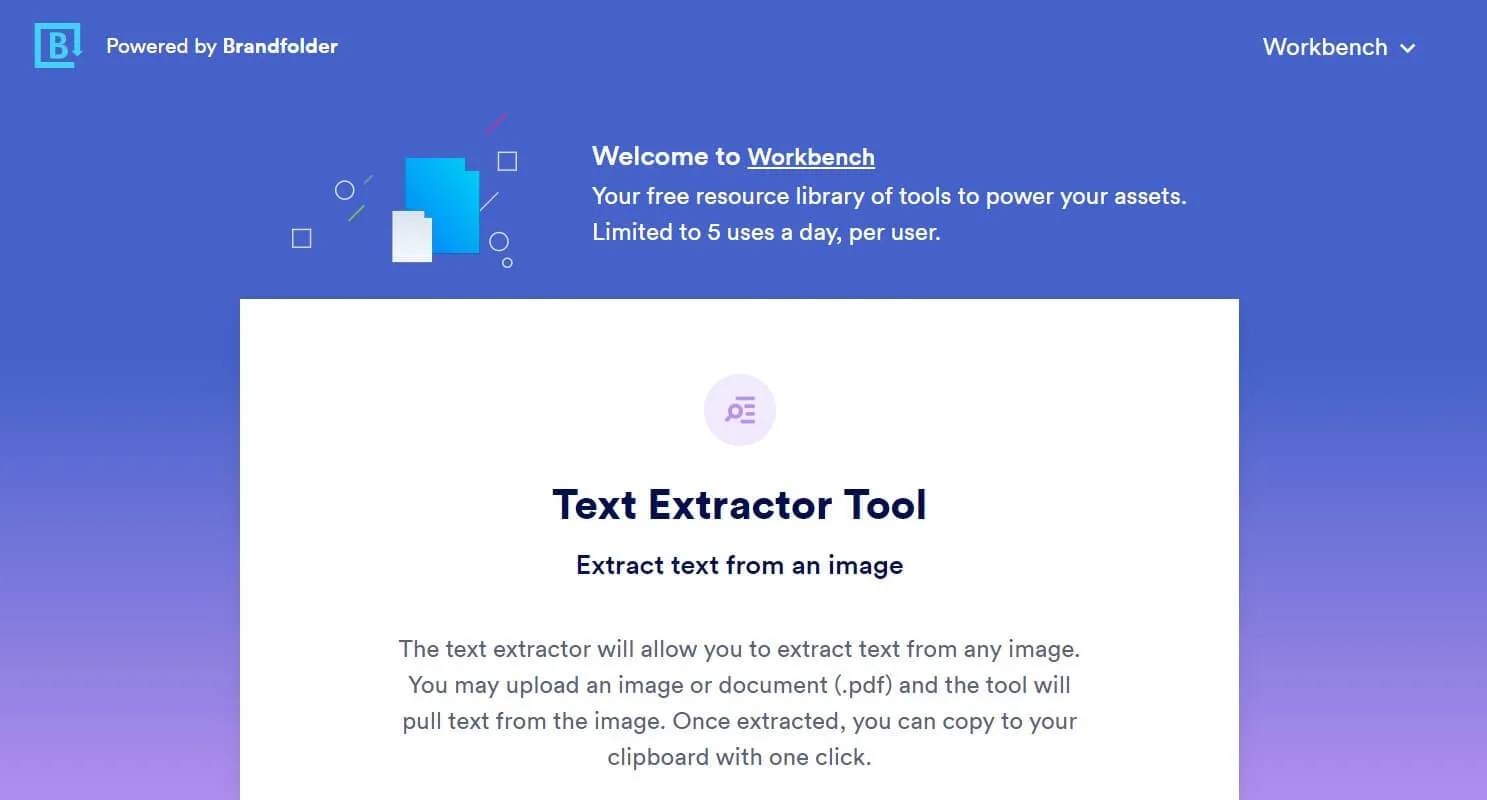
Pros:
- Simple and easy-to-use tool.
- Allows to edit the text before conversion.
- Minimalistic user interface.
- Access to popular cloud storage providers and the ability to upload data from them.
Cons:
- The retrieved text cannot be edited.
9. OnlineOCR
On the other hand, most free online OCR software only works with photos and documents. One of the few OCR tools that allow you to download the extracted text in a Microsoft Word document is the best OCR software which is free.
The layouts, formatting, tables, columns, and images of the source page will be preserved in the transformed document when using OnlineOCR. You may make changes to the text before copying it, which is not possible with Workbench.
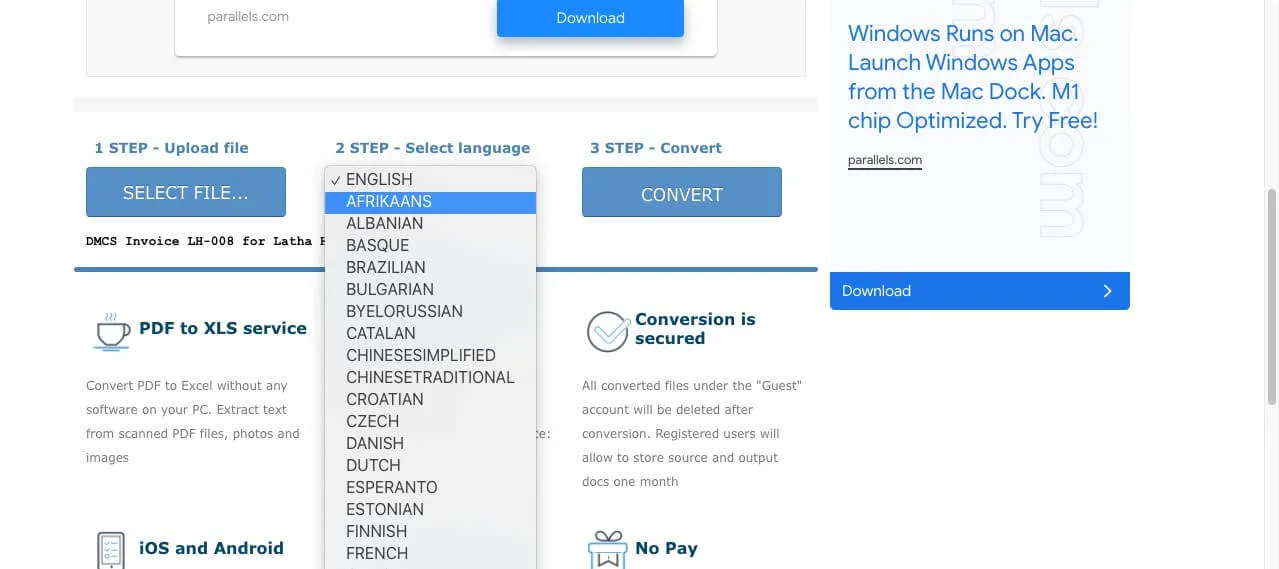
Pros:
- Completely free and online OCR.
- GIFs are among the several file types that this program is capable of opening.
- The ability to save the text as a Word document.
- No need to download any software.
Cons:
- With so many adverts on the website, the UI isn't very great.
10. Convertio
Convertio allows you to upload up to ten photos at a time, whereas all other services only allow you to post one. For an additional US$4.99 a month, you may upgrade to a plan that allows you to upload an unlimited number of photos and videos. Text files, word documents, CSV files, and epub files are all supported as are many more file types. You may upload a document you previously saved to a cloud storage service like Google Drive, Dropbox, or the like.
However, the extension does not support file formats such as web and GIFs.
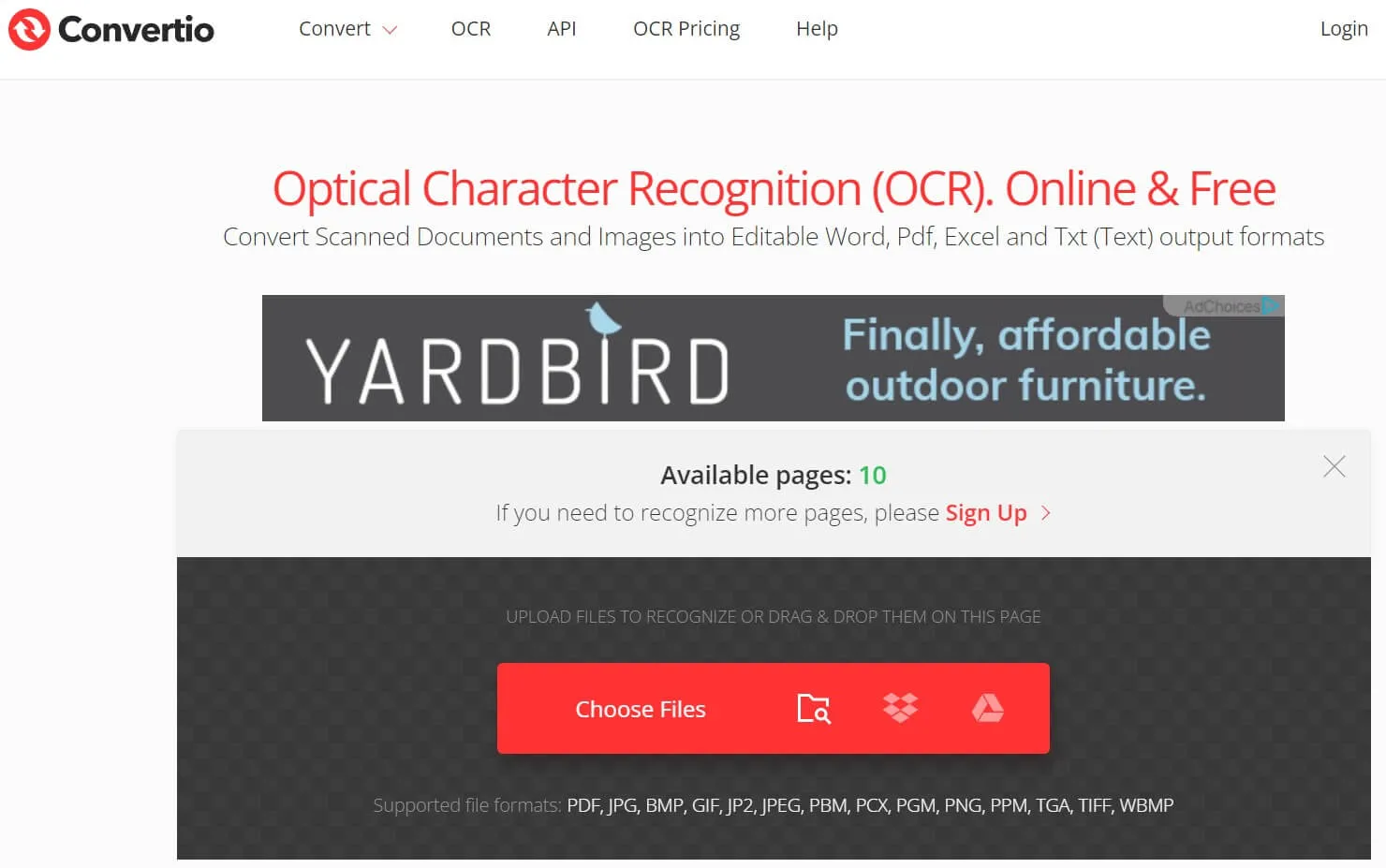
Pros:
- The ability to upload numerous files at once.
- Microsoft Word may be used with it.
- Supports popular file formats.
Cons:
- Many file types, including Webp, are incompatible.
Conclusion
These are the top OCR programs of recent years. When it comes to capturing and extracting text from your images and documents, most will perform an excellent job. But if you're looking for something that goes well beyond OCR, check out UPDF. It's going to be a blast! Don't hesitate and download it now!
Windows • macOS • iOS • Android 100% secure
 UPDF
UPDF
 UPDF for Windows
UPDF for Windows UPDF for Mac
UPDF for Mac UPDF for iPhone/iPad
UPDF for iPhone/iPad UPDF for Android
UPDF for Android UPDF AI Online
UPDF AI Online UPDF Sign
UPDF Sign Read PDF
Read PDF Annotate PDF
Annotate PDF Edit PDF
Edit PDF Convert PDF
Convert PDF Create PDF
Create PDF Compress PDF
Compress PDF Organize PDF
Organize PDF Merge PDF
Merge PDF Split PDF
Split PDF Crop PDF
Crop PDF Delete PDF pages
Delete PDF pages Rotate PDF
Rotate PDF Sign PDF
Sign PDF PDF Form
PDF Form Compare PDFs
Compare PDFs Protect PDF
Protect PDF Print PDF
Print PDF Batch Process
Batch Process OCR
OCR UPDF Cloud
UPDF Cloud About UPDF AI
About UPDF AI UPDF AI Solutions
UPDF AI Solutions AI User Guide
AI User Guide FAQ about UPDF AI
FAQ about UPDF AI Summarize PDF
Summarize PDF Translate PDF
Translate PDF Explain PDF
Explain PDF Chat with PDF
Chat with PDF Chat with image
Chat with image PDF to Mind Map
PDF to Mind Map Chat with AI
Chat with AI User Guide
User Guide Tech Spec
Tech Spec Updates
Updates FAQs
FAQs UPDF Tricks
UPDF Tricks Blog
Blog Newsroom
Newsroom UPDF Reviews
UPDF Reviews Download Center
Download Center Contact Us
Contact Us



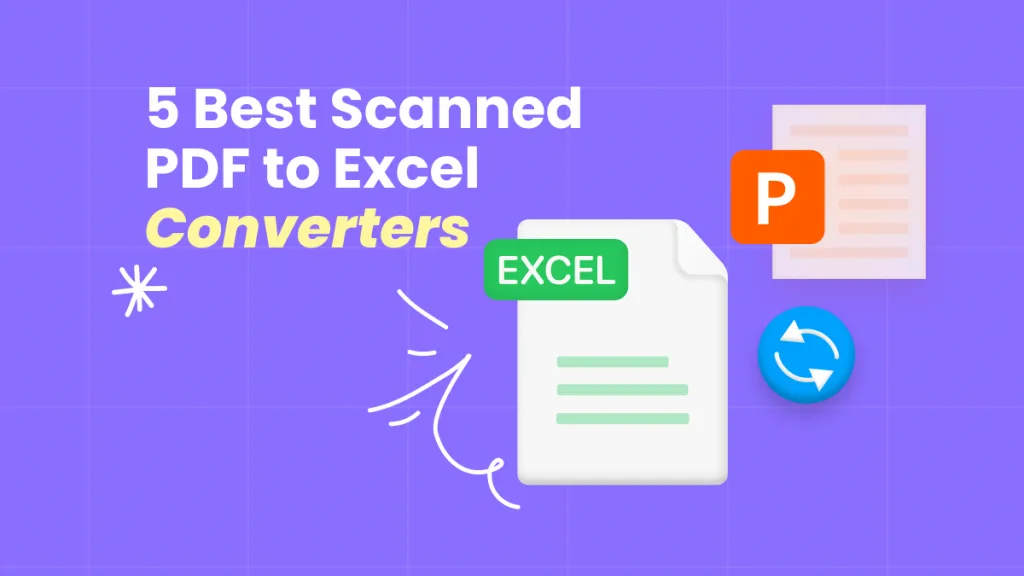





 Cathy Brown
Cathy Brown 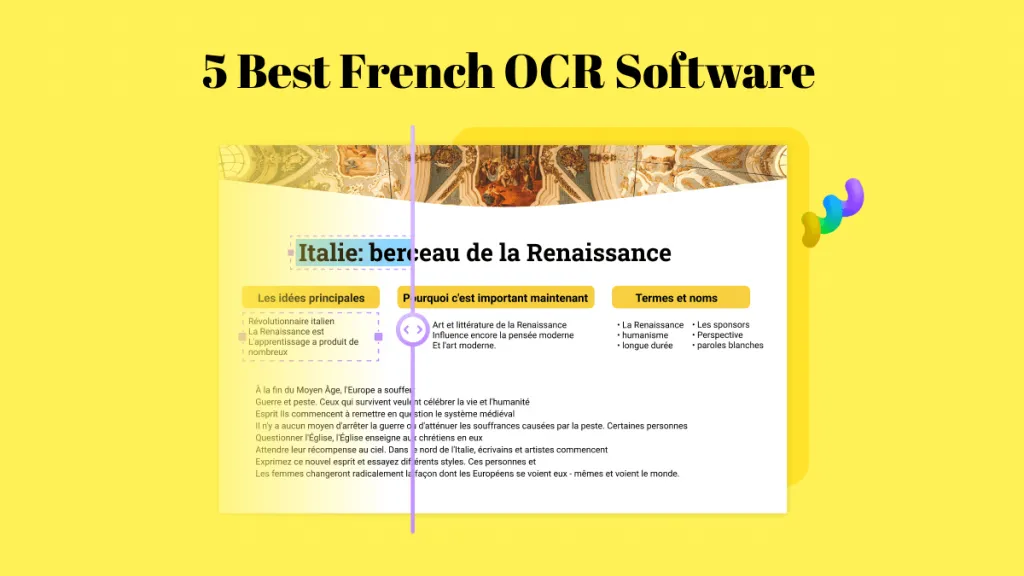
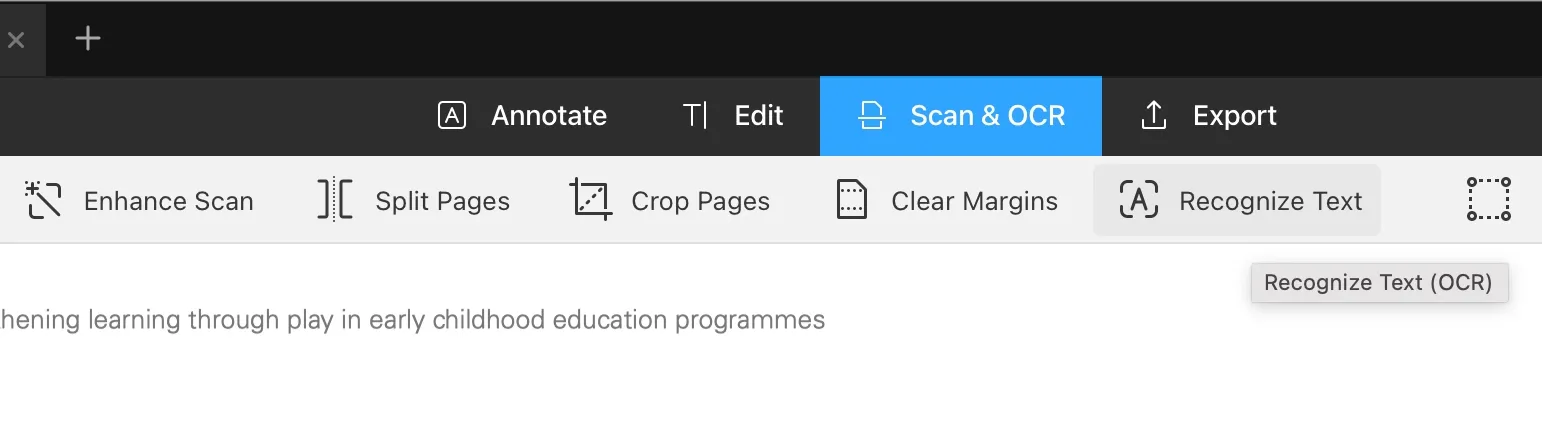
 Delia Meyer
Delia Meyer 