Do you want to personalize the documents before printing files on a Mac? There are tons of printing tools available to assist Mac users in printing PDFs that will help you customize the number, layout, and orientation of pages before printing. With the help of these virtual printers, you can easily edit and annotate your texts, which will give your printed documents the professional look you are searching for.
If you want to generate printed files with your desired signatures and brands, we have listed the 10 best PDF printers for Mac. These printers will save you time and money and provide you with the best editable documents in no time.
Top 10 macOS PDF Printers with High Performance
Although macOS does provide basic PDF printing options, it is better to use dedicated PDF printing apps. These apps offer a variety of additional features and customization options. This makes them great for catering to specific user needs and preferences.
Here is the list of best PDF printers for Mac.
1. UPDF - The Best PDF Printer for Mac
UPDF for Mac essentially stands for "Universal, Productive, Delightful, Fast." It is an all-rounder PDF editor which offers many options for Mac users and it is the top 1 recommended macOS PDF printer on this list. If you are a beginner, you can opt for the free version in the first place. It is available for free download and you can try out all the features for free yourself.
Windows • macOS • iOS • Android 100% secure

Key Features
UPDF for Mac offers a range of features to its users. It allows users to annotate, edit, compress, and organize PDFs.
- Print PDF: You can print PDFs on Mac within seconds. It offers many printing options, including copies, page range, paper size, scale, orientation, etc. You can also disable the print option in PDFs. Batch printing is also available!
- Annotate PDF: You can easily add comments, text boxes, sticky notes, highlights, underline, text callout, shapes, stickers, and signatures to your PDF on Mac.
- Edit PDF: All the text, images, links, and other elements like watermark, background, and even header & footer can be modified easily with this Mac software.
- Compress PDF: It offers four levels for you to reduce PDF file size on Mac with ease.
- Organize PDF: The pages on your PDF document can be easily organized. Rearrange, reorder, add, delete, replace, rotate, and crop the pages easily with this tool.
- OCR Support: It allows users to extract text from scanned documents or images and make the content searchable and editable.
- AI-Powered: The newly added UPDF AI feature allows users to summarize, translate, explain, write, and rewrite PDFs.
Actually, UPDF for Mac has many more features like flatten, share, and OCR that we have not discussed here. The good news is that now it is offering the biggest discount if you purchase UPDF Pro and UPDF AI together. Upgrade to Pro now and don't miss the chance.
Pros and Cons
Here are the pros and cons of this app.
| Pros | Cons |
|---|---|
| One purchase for 4 devices (You can choose 2 desktops and 2 mobiles to use.) | It is a new product to the market; however, it already beat many of its competitors for its features and performance. |
| Has an intuitive user design. | |
| Supports Windows, Mac, iOS, and Android. |
After the full introduction of the first PDF printer for Mac, you may want to download it now. Simply click the button below to help you. We also prepare a dedicated video to help you learn better about how to use this tool:
Windows • macOS • iOS • Android 100% secure
Moving on, we have Adobe Acrobat on the list.
2. Adobe Acrobat PDF Printer for Mac
For printing PDFs on Mac, Adobe Acrobat is also a suitable option. It is a great PDF editor that lets you do everything you want. However, according to many users, it is complicated and expensive to use.
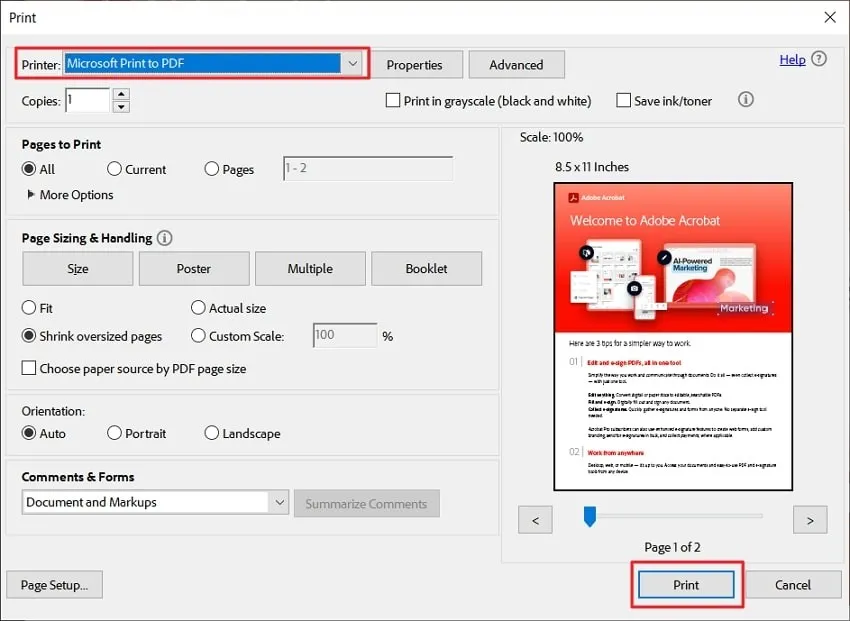
Key Features
It offers a variety of features to its users. We have discussed some of them here.
- Edit PDF: You can edit the texts and images on your PDF.
- Add Comments: It is easy to add comments to your PDF.
- Recognize Text: It makes scanned text editable with its OCR feature.
- Combine Files: You can merge multiple files into one.
- Print PDFs: You can print PDF files without any hassle. The printing feature is useful for editing and printing your PDFs in one place.
Pros and Cons
Here are the pros and cons of this app.
| Pros | Cons |
|---|---|
| Variety of features in the premium version. | Limited features in the free version. |
| All in one solution. | Expensive for individuals. |
| The interface is very complex and not friendly for beginners. |
Next up is the PDF Expert.
3. PDF Expert
PDF Expert is another MacBook PDF Printer solution. This software allows you to print PDFs on your MacBook. It is designed specifically for macOS and iOS users.
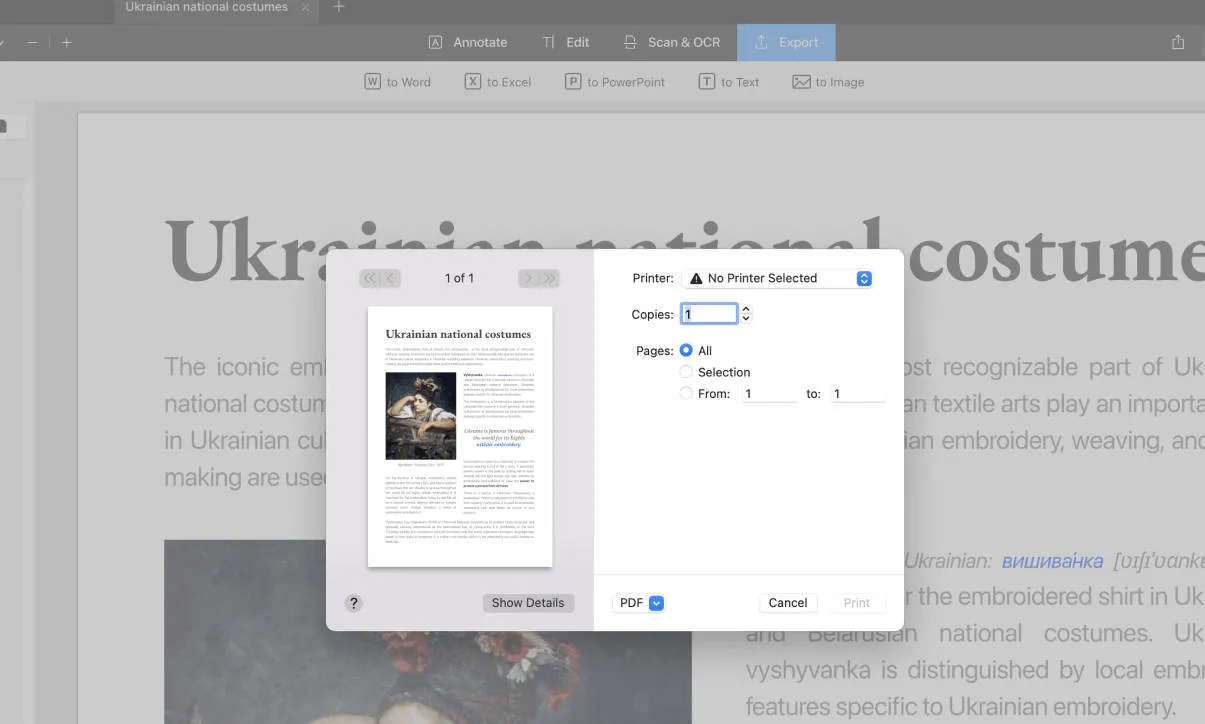
Key Features
The key features of PDF Expert are listed below.
- Read PDFs: It makes reading fun with its fast speed, search option, and bookmarks.
- Fill out forms: You can easily fill out forms using this feature.
- Print PDFs: You can print PDFs in just a few clicks.
- Themes: You can change the themes (day, night, or sepia) to help with eye comfort.
The other features available are also extremely easy to access.
Pros and Cons
Let's take a look at its pros and cons.
| Pros | Cons |
|---|---|
| Simple and Preview-like interface. | A little expensive. |
| Lack of advanced features, compared to UPDF and Acrobat. | |
| A little expensive expensive. |
Moving on, we have the Preview app.
4. Preview PDF Printer for Mac
Preview PDF Printer is a simple built-in tool in macOS that allows Mac users to print PDF documents with ease. This user-friendly feature comes bundled with the Preview app, providing a convenient way to bring your digital creations to life on paper.
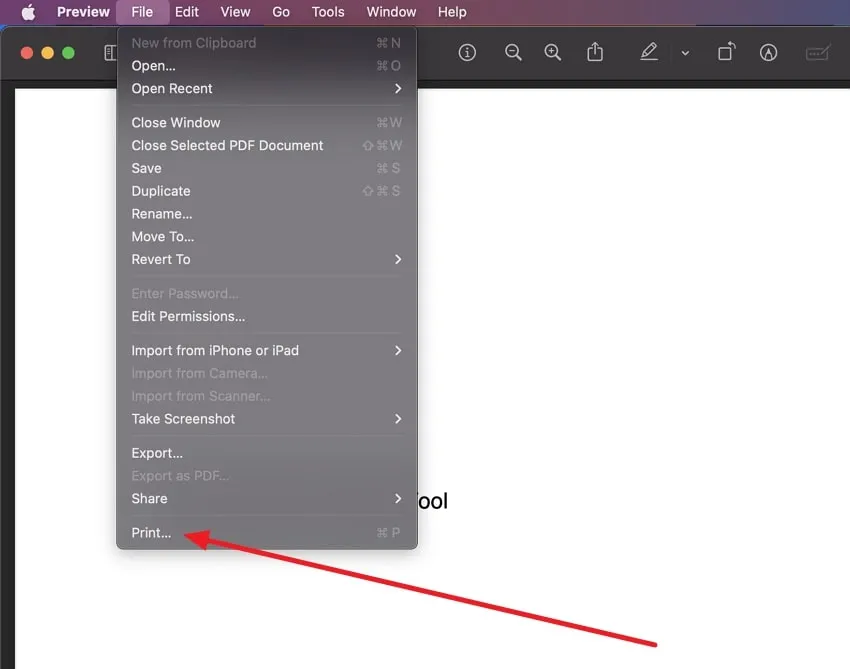
Key Features
The Preview has a few features for Mac users. It is a free PDF printer for Mac users.
- Simplified Printing: You can print PDFs without opening any third-party apps. You can choose whether to include or exclude annotations during printing.
- Page Management: You can add, delete, replace, or rearrange pages as you want.
Pros and Cons
| Pros | Cons |
|---|---|
| Free of cost. | No batch printing. |
| User-friendly interface. | Lack of advanced features. |
| Limited customization options. |
The next PDF printer on the list is PDFwriter for Mac.
5. PDFwriter for Mac
The PDFwriter for Mac is another useful MacBook PDF printer option for your PDF printing needs. You can convert files into PDFs and print them easily.
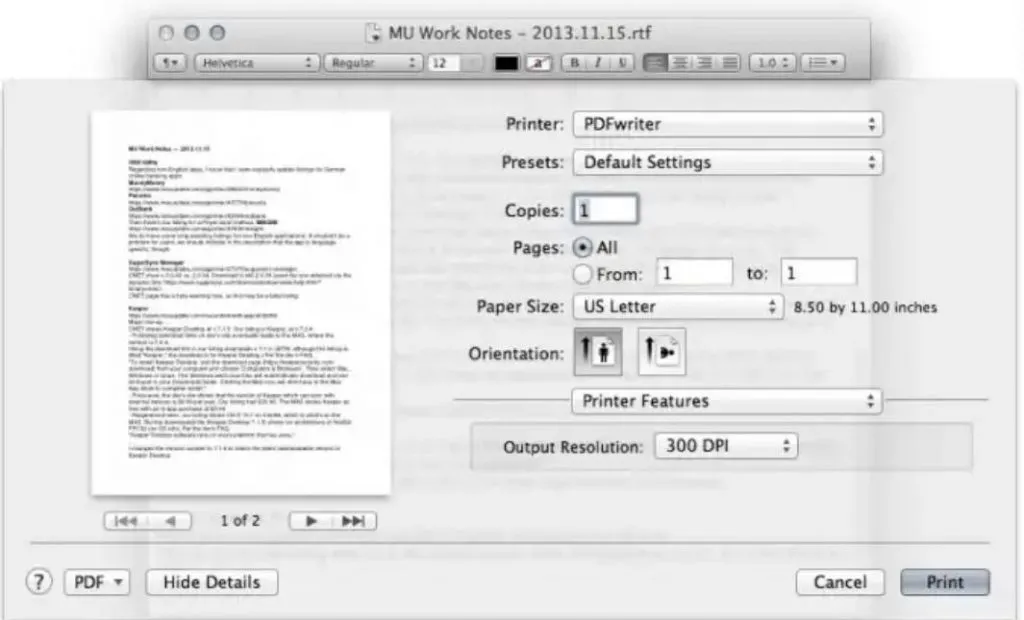
Key Features
PDFwriter for Mac is a printer driver. It only offers one key feature.
- Print PDFs: You can convert your files into PDFs using this software. Simply print your file by choosing the PDF option. It will print in a PDF format.
Although PDFwriter only offers one feature, it is quite useful. This software is an improved version of CUPS-PDF. It uses the native PDF capabilities of OS X rather than relying on Ghostscript.
Pros and Cons
Here are the pros and cons of PDFwriter for Mac.
| Pros | Cons |
|---|---|
| Create PDFs simply by printing. | Only print function. |
| Output file size can be large. |
If you don't find this one suitable, then you can choose Foxit PDF Editor.
6. Foxit PDF Editor for Mac
Foxit is also a great PDF printer for Mac. It offers a fast, secure, and feature-rich PDF solution. It is available for both Mac and Linux users.
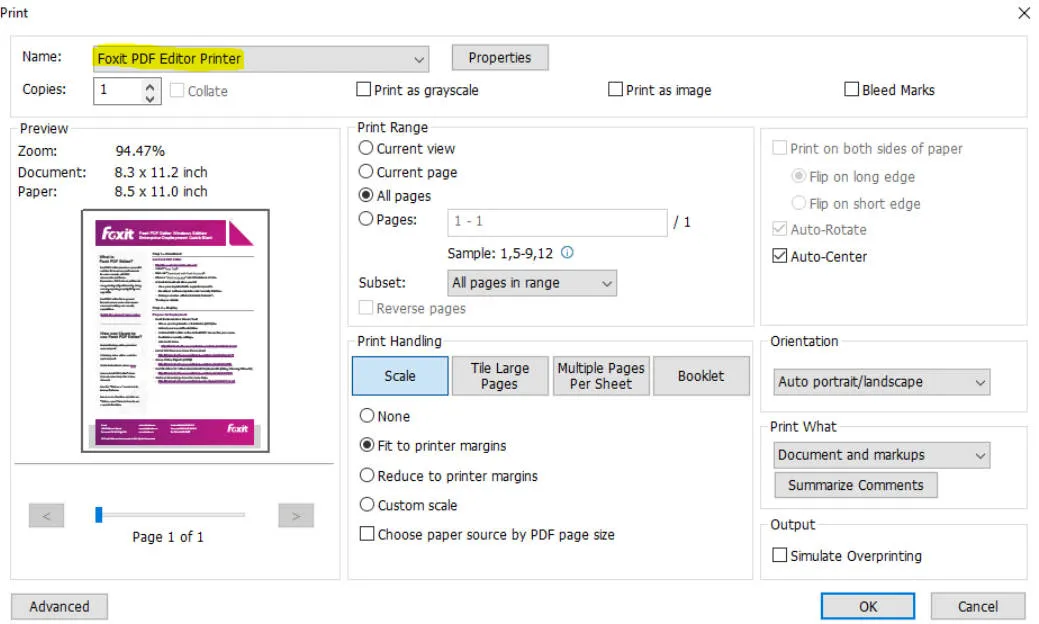
Key Features
Foxit offers a variety of features to its users. Here are some of them.
- View PDFs: You can open and navigate PDF files with ease. It supports multiple view modes and search capabilities.
- Annotation Tools: You can mark up, add notes, and comment on PDF documents for collaboration.
- Printing PDFs: You can easily print PDFs directly from Foxit Reader to physical printers.
It also offers other features that you can explore on your own.
Pros and Cons
| Pros | Cons |
|---|---|
| Lightweight PDF solution. | Advanced annotation tools are not available. |
| Available on various platforms. | Inefficient compression feature. |
| You need to purchase separately for your Mac and Windows devices. |
Now let's take a look at CUPS-PDF.
7. CUPS-PDF
CUPS-PDF is a similar software to PDFwriter. It is a free and efficient open-source PDF printer module on Mac. It simplifies PDF creation from any program with ease.
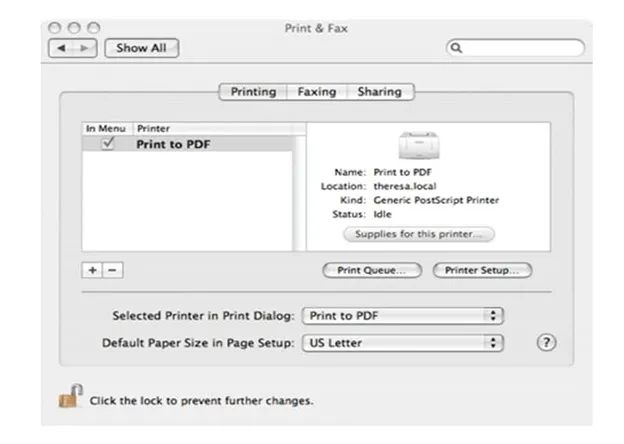
Key Features
It offers a limited number of features. We have mentioned a few here.
- PDF Printing: You can easily print files to PDF format by selecting the "Save as PDF" option from any program's print dialog box.
- Network PDF Printing: It is designed for heterogeneous networks. It provides a PDF printer on the central fileserver for convenient PDF creation.
Pros and Cons
| Pros | Cons |
|---|---|
| Ideal for automating print-to-PDF tasks. | Saving files is confusing. |
| Navigation is complicated. | |
| No other features are available except printing. |
8. Nitro PDF Printer for Mac
Nitro PDF Printer is yet another PDF Printer app for Mac. It was previously known as PDFpen. Nitro PDF helps create PDF files using its Nitro PDF Creator. You can also simply print PDFs using its features.
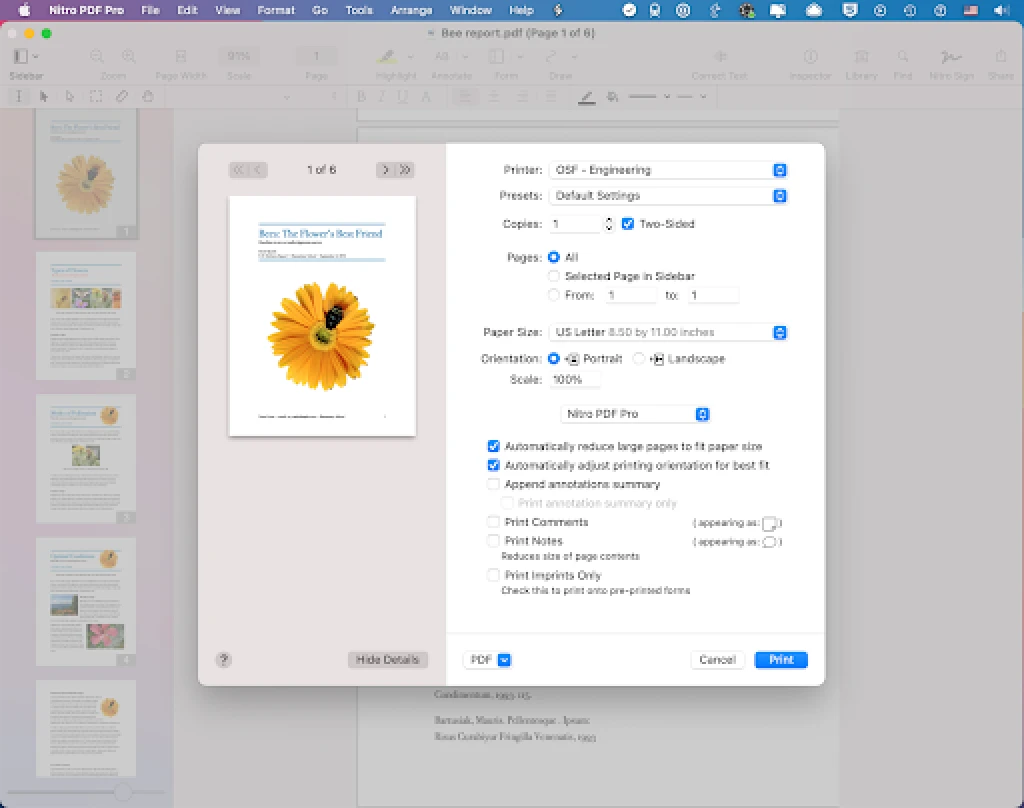
Key Features
Nitro PDF Printer offers many features for its users. Let's take a look at them.
- Print PDFs: You can easily print your PDF files or convert others into PDFs.
- Redact Information: It allows you to redact personal information to maintain privacy.
- Sign and Fill Forms: You can sign and fill forms using Nitro PDF.
These are some key features; other features are also available.
Pros and Cons
| Pros | Cons |
|---|---|
| Ability to convert Outlook emails to PDF. | Expensive for casual users. |
| Nitro cloud services are available. | In the conversion process, form fields are not converted. |
| The Mac version is not so good as the Windows version of Nitro Pro. |
9. LightPDF Editor for Mac
When looking for a hassle-free virtual printer for your Mac, you can also consider using LightPDF Editor. With its OCR feature, you can easily make the files you want to print editable. Users can easily rotate, crop, and resize PDF pages before carrying out the printing process. Also, it allows users to split the pages from a PDF file without inconvenience.
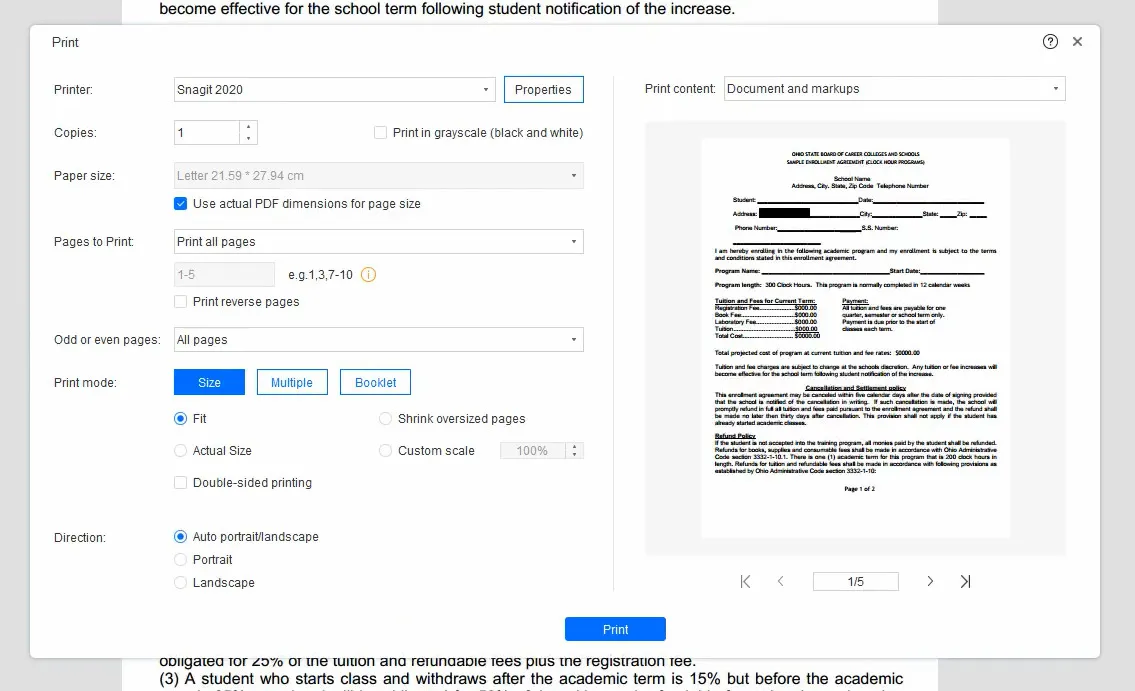
Key Features
- This PDF printer allows you to compile multiple PDFs and generate a single file.
- It can open multiple file types, including Excel, Word, PPT, and many more, for universal printing.
- You can also highlight the important parts of your documents and create bookmarks with this tool.
| Pros | Cons |
|---|---|
| The ease of use of this PDF printer makes it perfect for beginners. | LightPDF finds it difficult to handle large files for editing and conversion. |
| It is not a cost-effective PDF printer for small businesses and individuals. |
10. PDFelement for Mac
PDFelement for Mac proves to be a useful PDF printer for Mac users. This PDF printing toolkit for Mac allows customizing the printer settings, such as the file's orientation and page layout. Moreover, it enables users to configure the page numbers and sizes for a personalized printing experience.
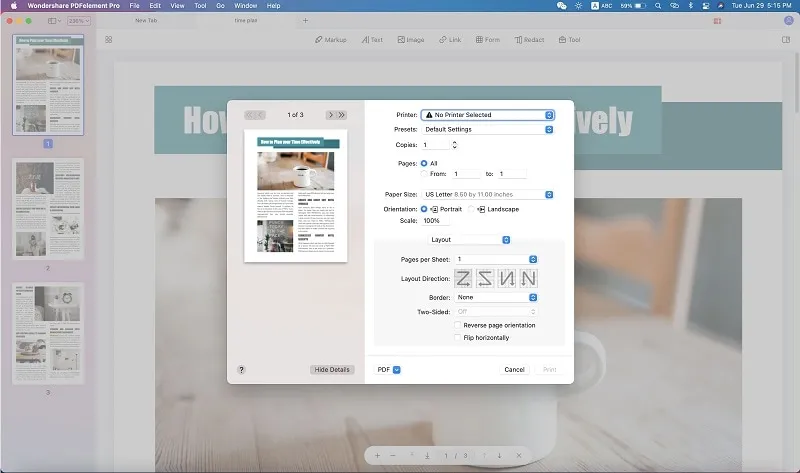
Key Features
- It lets you preview the printed document in the preview window if you want to change page settings before printing.
- If the documents are non-editable, users can perform OCR to make them editable easily.
- You can easily add batch PDFs and compile them into a single PDF file for the printing procedure.
| Pros | Cons |
|---|---|
| With its "Form" feature, you can easily generate and fill out forms. | Users can have free access to this PDF printer for Mac for 14 days only. |
| With this printer, you will have a watermark on your printed documents while using the free version. |
These top 10 PDF printers for Mac will change your printing game. However, if you are still confused, we have compared them all in the next section.
Comparing the Top 10 PDF Printers for Mac
In order to help you decide easily, we have compared all the 10 PDF printers for Mac in the table below. You can now make a quick decision based on their price, ratings, and features.
| Pricing | Print PDF | Edit PDF | OCR | AI-Powered | Interface Usability | Rating | |
|---|---|---|---|---|---|---|---|
| UPDF | Annual Plan: $35.99 Perpetual Plan: $55.99 | Excellent | 4.8/5 | ||||
| Adobe Acrobat | Acrobat Pro: $239.88/year Acrobat Standard: $155.88/year | Very Good | 4.7/5 | ||||
| PDF Expert | Yearly Plan: $79.99 Lifetime Plan: $139.99 | Very Good | 4.7/5 | ||||
| Preview | Free | Excellent | 4/5 | ||||
| PDFwriter | Free | Good | 3.3/5 | ||||
| Foxit PDF Editor | PDF Editor Suite Pro: $139.99/year | Good | 4.6/5 | ||||
| CUPS-PDF | Free | Bad | 3.5/5 | ||||
| Nitro PDF | PDF Plans (one-time): $143.99 for Windows, $179.99 for Mac | Good | 4.5/5 | ||||
| LightPDF Editor for Mac | PDF Plans (yearly): $59.99/year | Good | 4.0/5 | ||||
| PDFelement for Mac | PDF Plans (yearly): $79.99 for Windows, $79.99 for Mac | Good | 4.2/5 |
If you carefully analyze the table above, you can see that UPDF is the best choice. It not only offers all the features but is also relatively cost-effective. an exclusive discount, Moreover, it also has a user-friendly interface. Its rating is also very high, which shows that the users are satisfied with it. Try UPDF now.
Windows • macOS • iOS • Android 100% secure
You can now purchase UPDF for 60% off to utilize it on various platforms like iOS, Mac, Android, and Windows. Users can easily use one account on four separate devices, including two mobiles and two desktops, without any extra charges.
Now, we are going to look at the common questions that users have regarding the best PDF printers for Macs.
FAQs on How to Choose the Best PDF Printer for Mac
1. What features should a good Mac PDF printer have?
A good Mac PDF printer must have the following features.
- Customizable printing options (page size, orientation, scaling)
- Support for printing multiple PDF files in a batch
- Integration with macOS
- Security features (password protection, encryption)
- Stable and fast
Actually, UPDF can fulfill all the key points above and it is definitely the best choice you need.
2. Does Mac have a built-in PDF printer?
Yes, Mac does have a built-in PDF printer called Preview. You can use it to convert images into PDFs and print them. However, it is basically a PDF reader and you can't rely on it for more advanced features, for example, editing, OCR, flattening, etc. For more advanced features, go for a more professional choice - UPDF.
3. What is the best PDF printer for Mac?
The best PDF printer for Mac is UPDF. It is fast, reliable, and offers advanced features. For regular users, it serves as a complete package and fulfills all the requirements.
Conclusion
Having the right PDF printer is really important. It saves you a lot of hassle and time. For that purpose, we have devised a list of the top 10 PDF Printers for Mac. Although all these PDF printers are reliable, our detailed comparison can help you decide better. The one that we recommend is UPDF. This is because of its diversity and cost-effectiveness. So, don't overthink and get UPDF now by clicking the Free Download button!
Happy Printing!
Windows • macOS • iOS • Android 100% secure
 UPDF
UPDF
 UPDF for Windows
UPDF for Windows UPDF for Mac
UPDF for Mac UPDF for iPhone/iPad
UPDF for iPhone/iPad UPDF for Android
UPDF for Android UPDF AI Online
UPDF AI Online UPDF Sign
UPDF Sign Read PDF
Read PDF Annotate PDF
Annotate PDF Edit PDF
Edit PDF Convert PDF
Convert PDF Create PDF
Create PDF Compress PDF
Compress PDF Organize PDF
Organize PDF Merge PDF
Merge PDF Split PDF
Split PDF Crop PDF
Crop PDF Delete PDF pages
Delete PDF pages Rotate PDF
Rotate PDF Sign PDF
Sign PDF PDF Form
PDF Form Compare PDFs
Compare PDFs Protect PDF
Protect PDF Print PDF
Print PDF Batch Process
Batch Process OCR
OCR UPDF Cloud
UPDF Cloud About UPDF AI
About UPDF AI UPDF AI Solutions
UPDF AI Solutions FAQ about UPDF AI
FAQ about UPDF AI Summarize PDF
Summarize PDF Translate PDF
Translate PDF Explain PDF
Explain PDF Chat with PDF
Chat with PDF Chat with image
Chat with image PDF to Mind Map
PDF to Mind Map Chat with AI
Chat with AI User Guide
User Guide Tech Spec
Tech Spec Updates
Updates FAQs
FAQs UPDF Tricks
UPDF Tricks Blog
Blog Newsroom
Newsroom UPDF Reviews
UPDF Reviews Download Center
Download Center Contact Us
Contact Us








 Katherine Brown
Katherine Brown  Cathy Brown
Cathy Brown 
 Grace Curry
Grace Curry 