PRC is an ebook file extension developed by Mobipocket. It was specifically designed for Palm devices, which were personal digital assistant (PDA) devices popular in the 1990s and 2000s.
Since Palm devices are no longer used, the PRC files are only readable through limited apps and devices. Therefore, it is recommended to convert PRC to PDF to have more freedom in reading the ebook across any device or app.
Today, we will discuss four top tools to convert PRC file to PDF online for free. In addition, you will also learn how to convert PDF and other file formats securely with UPDF - the best PDF editor and converter tool. Hit the button below to give it a try!
Windows • macOS • iOS • Android 100% secure
Part 1. Convert PRC to PDF Using CloudConvert
The first converter and a widely used one is CloudConvert. As an online tool, CloudConvert requires zero learning curve, no software download, and no time-consuming conversion. It follows a simple upload, convert, and download approach, which can convert PRC file to PDF in less than a minute.
On top of all, CloudConvert can convert multiple PRC files at once and lets you upload them from your device, Google Drive, Dropbox, etc. Follow the steps below to convert PRC to PDF using CloudConvert:
Step 1. Head to the CloudConvert PRC to PDF conversion webpage. Tap "Select File" and upload the PRC files you want to convert.
Step 2. After the files are uploaded, click "Convert".
Step 3. Once the files are converted, hit the "Download" button to save the PDFs.
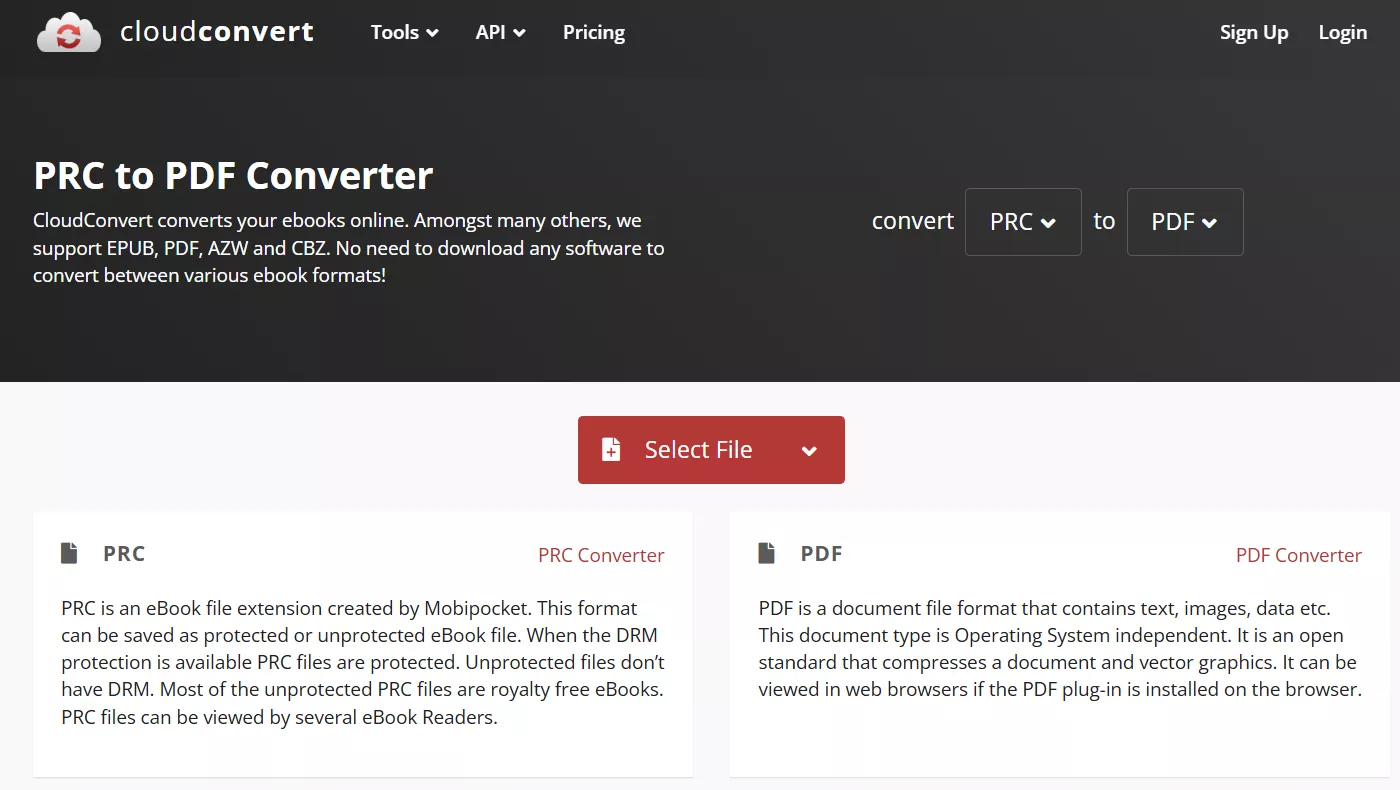
Part 2. Convert PRC to PDF Using Zamzar
Zamzar is very similar to CloudConvert. It is also a web-based tool that supports uploading multiple PRC files simultaneously. It performs high-quality conversion and preserves all the content and formatting. However, if you don't sign up, its max file size is just 5 MB.
Check out the steps below to convert file in PRC to PDF format with Zamzar:
Step 1. Open your browser and go to Zamzar's PRC to PDF conversion webpage. Click "Choose Files" and upload a PRC file.
Step 2. Click "Convert Now" to begin the conversion.
Step 3. After the conversion, press "Download" to save the converted PDF.
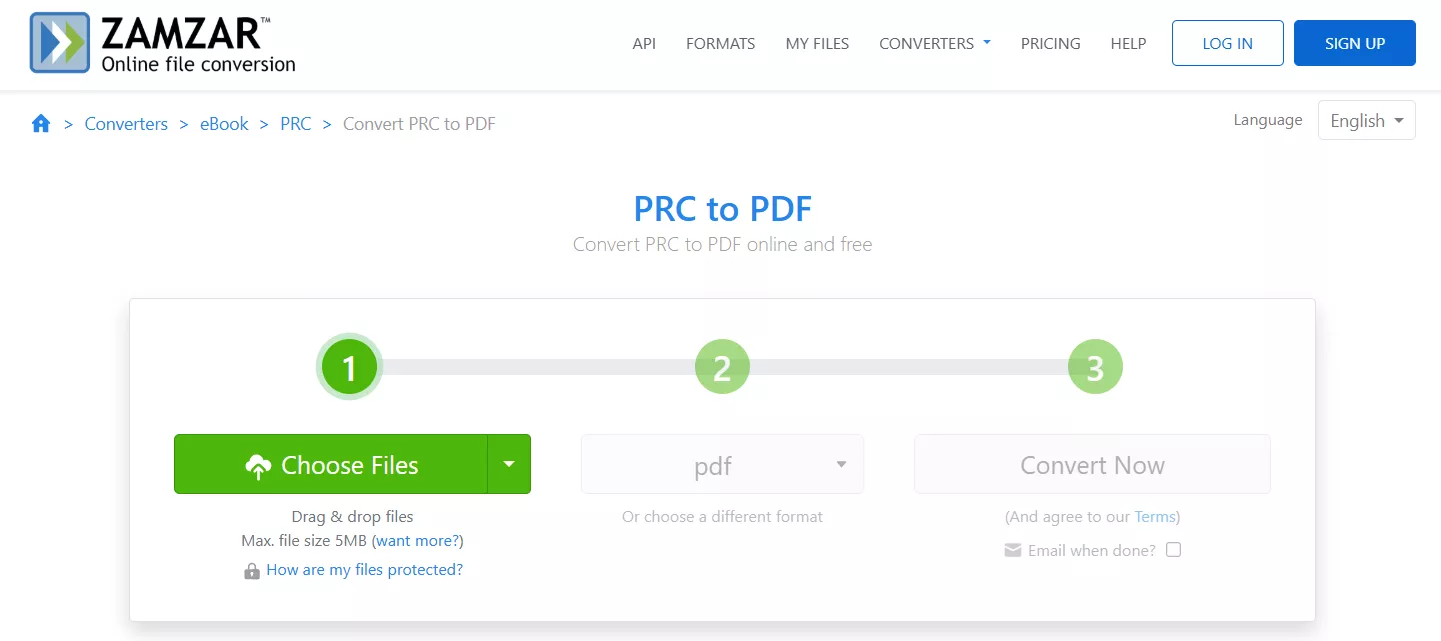
Part 3. Convert PRC to PDF Using Online-Convert
Online-Convert is another intuitive PRC to PDF file converter. It provides a click-based interface to upload and convert PRC files with high precision. However, what makes it special is its customizable settings. It lets you adjust various settings before the conversion, such as base font size, target ebook reader, change title/author, add border, and more.
Here are the steps to convert PRC file to PDF using Online-Convert:
Step 1. Go to the Online-Convert PRC to PDF webpage. Drag and drop the PRC file you want to convert.
Step 2. After uploading, click the "Settings" icon to customize the settings if you want. Then, click "Start" to perform conversion.
Step 3. Click "Download" to save the converted PDF.
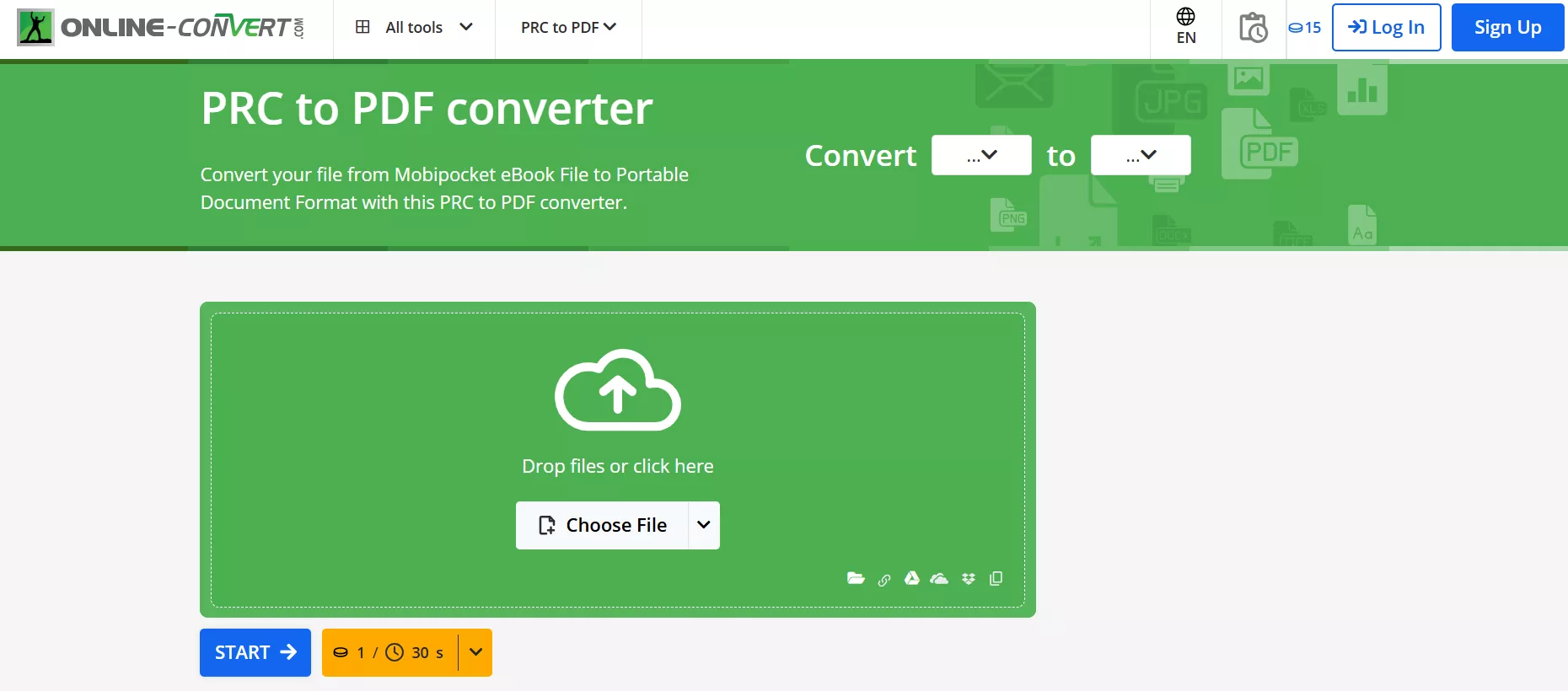
Part 4. Convert PRC to PDF Using ConvertFiles
If you are looking for a 100% free tool, ConvertFiles is the converter you need. It offers instant web-based conversion, no matter how many PRC files you convert. Its conversion approach is similar to other converters: upload, convert, and download. However, it can also send a download link of the converted PDF to your email.
Follow the steps below to convert PRC to PDF using ConvertFiles:
Step 1. From your browser, head to the ConvertFiles PRC to PDF webpage. Click "Browse" and upload the PRC file.
Step 2. Tap "Convert" and wait for the conversion to complete.
Step 3. Tap "Download" to save the PDF.
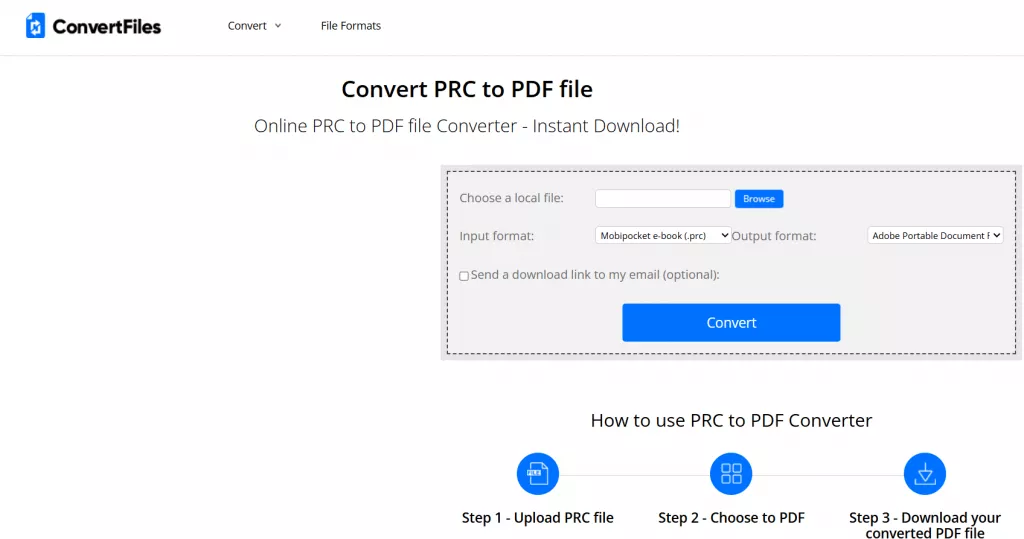
Part 5. Bonus Tip: Convert Other Format of Files with UPDF
Considering PDFs' universal compatibility and excellent formatting preservation, we sometimes have to convert other file formats to PDF, such as Word, Excel, PPT, etc. So, what if we tell you that there is a secure converter that can convert to/from PDF to other formats without data loss. This tool is known as UPDF.
UPDF is a powerful PDF converter that provides a one-stop software solution to convert other file formats to PDF, and can convert PDF to other formats. The conversion formats UPDF supports include:
- Word
- Excel
- PowerPoint
- Image (JPEG, PNG, etc.)
- HTML
- PDF/A
- RTF
- XML
- CSV
- Text (.txt)
Download UPDF and start converting PDFs offline and quickly.
Windows • macOS • iOS • Android 100% secure
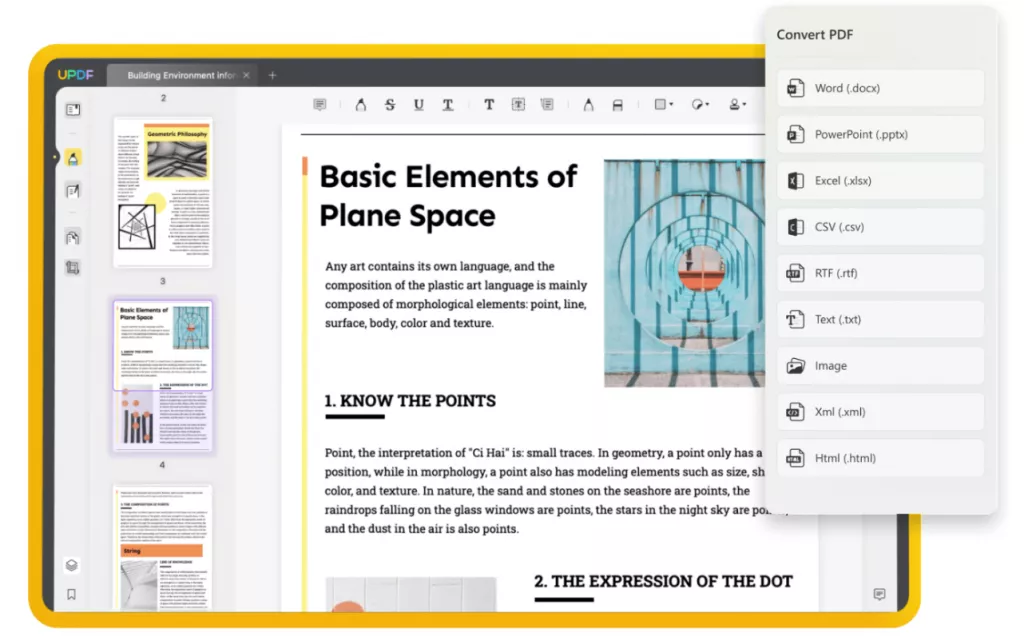
UPDF offers a click-based interface for easily converting to or from PDF to your preferred format and getting high-quality conversions in seconds. The best part is that UPDF offers offline conversion to ensure file security and privacy.
Follow the steps below to convert PDF with UPDF:
- Convert PDF to Other Formats
Step 1. Install UPDF on your Windows or Mac computer. Launch it and open the PDF you want to convert.
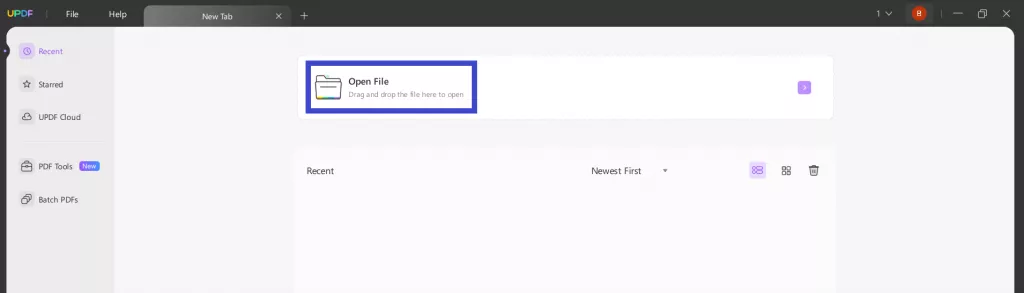
Step 2. Click the "Export PDF" option from the right panel and select the conversion format.
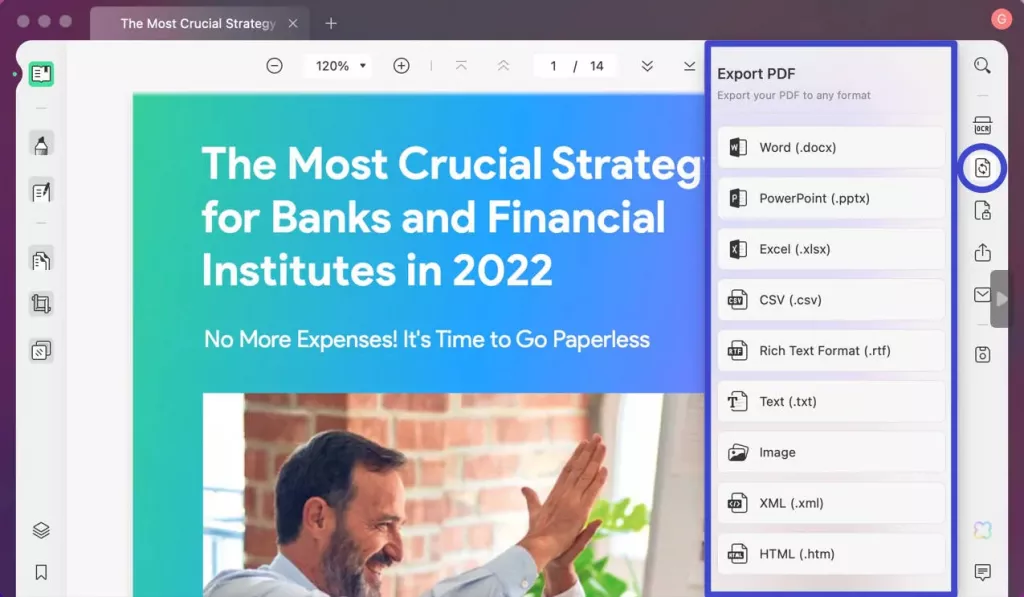
Step 3. Select the page range and other settings and tap "Export".
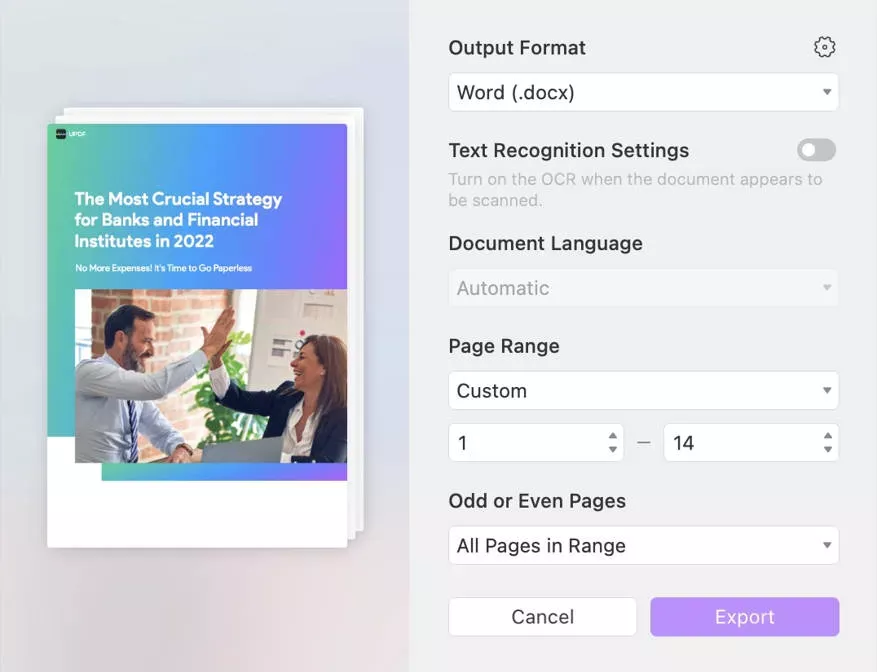
Step 4. Choose the folder where you want to save the converted file and click "Save".
- Convert Other Formats to PDF
Step 1. Launch UPDF and click File > Create > choose the conversion option. Alternatively, you can simply drag and drop the file to UPDF, which will instantly convert it to PDF.
Step 2. After you have opened the PDF, click CTRL + S to save the file in PDF format.
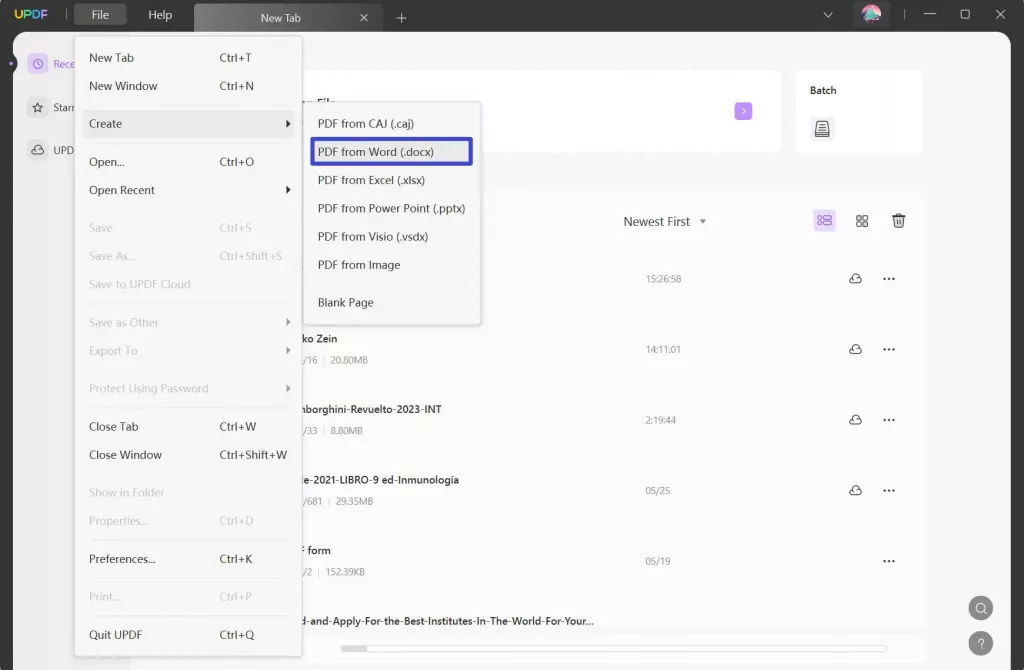
That's how quick and instant it is to convert to/from PDF using UPDF. What's more? UPDF also offers a few other conversion features, including:
- Batch convert multiple PDFs at once
- Transform scanned PDF to an editable format with OCR technology
- Change photos to PDFs on iPhone and iPad
Overall, think of UPDF as your ultimate PDF converter ready to fulfill all your conversion needs with high accuracy.
Conclusion
PRC to PDF conversion makes the ebook accessible on almost any device or app. Moreover, it is easier than most think to convert PRC file to PDF. You can choose any of the above free online converters and get PDF files in seconds. Plus, you should also install UPDF on your computer to have a secure offline converter to convert PDFs to/from other formats.
Windows • macOS • iOS • Android 100% secure
 UPDF
UPDF
 UPDF for Windows
UPDF for Windows UPDF for Mac
UPDF for Mac UPDF for iPhone/iPad
UPDF for iPhone/iPad UPDF for Android
UPDF for Android UPDF AI Online
UPDF AI Online UPDF Sign
UPDF Sign Read PDF
Read PDF Annotate PDF
Annotate PDF Edit PDF
Edit PDF Convert PDF
Convert PDF Create PDF
Create PDF Compress PDF
Compress PDF Organize PDF
Organize PDF Merge PDF
Merge PDF Split PDF
Split PDF Crop PDF
Crop PDF Delete PDF pages
Delete PDF pages Rotate PDF
Rotate PDF Sign PDF
Sign PDF PDF Form
PDF Form Compare PDFs
Compare PDFs Protect PDF
Protect PDF Print PDF
Print PDF Batch Process
Batch Process OCR
OCR UPDF Cloud
UPDF Cloud About UPDF AI
About UPDF AI UPDF AI Solutions
UPDF AI Solutions FAQ about UPDF AI
FAQ about UPDF AI Summarize PDF
Summarize PDF Translate PDF
Translate PDF Explain PDF
Explain PDF Chat with PDF
Chat with PDF Chat with image
Chat with image PDF to Mind Map
PDF to Mind Map Chat with AI
Chat with AI User Guide
User Guide Tech Spec
Tech Spec Updates
Updates FAQs
FAQs UPDF Tricks
UPDF Tricks Blog
Blog Newsroom
Newsroom UPDF Reviews
UPDF Reviews Download Center
Download Center Contact Us
Contact Us



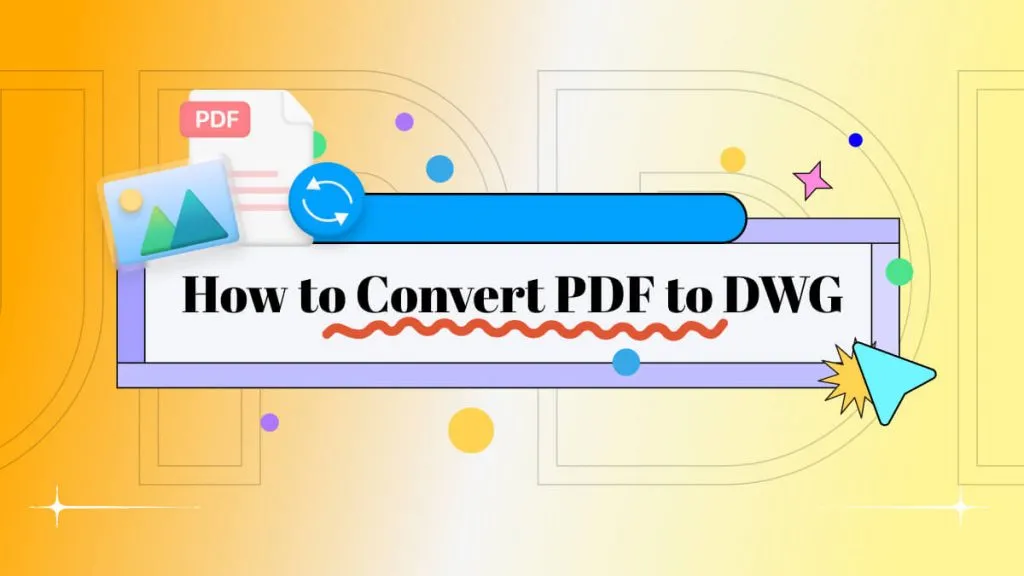




 Lizzy Lozano
Lizzy Lozano 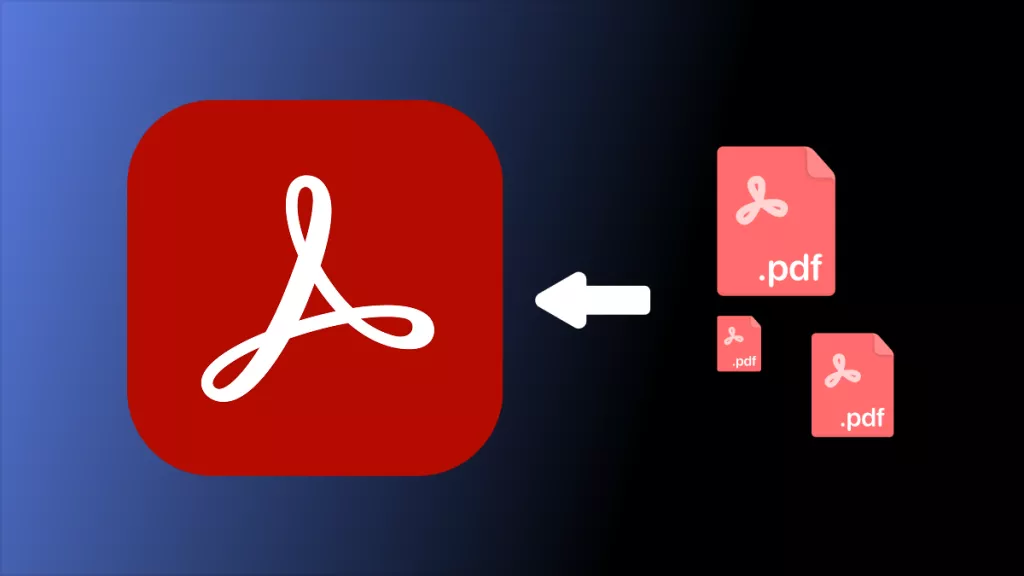

 Rachel Bontu
Rachel Bontu 
