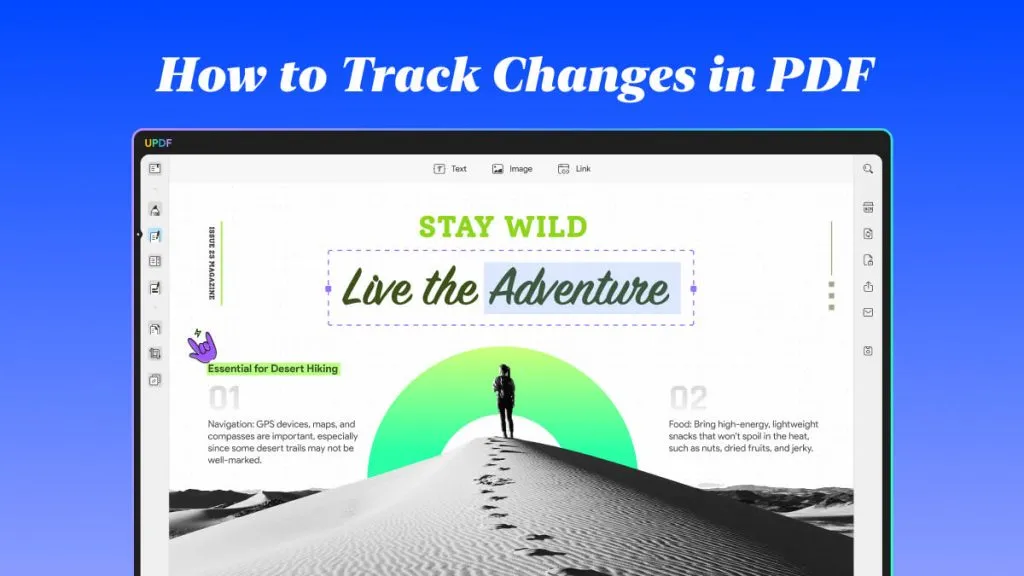Creating PDF documents requires many elements to be used during the process. Aside from adding crucial details, you also need to add many other things to give your documents a professional look. One of those things is the use of headers and footers. The header and footers consist of important details and are an essential part of many types of documents. Continue to read the article to learn what is header and footer and how to add them to your documents.
Part 1: What is Header and Footer
In case you don't know what a header and footer are, a header is a top-margin section, and a footer is the bottom-margin section of a document. These sections are separate from the main document and are used to add important information like document title, author, page number, footnotes, etc. The header and footer sections are always present in PDF documents, though they are usually not active. Since most document deals with mundane and everyday things, the average PDF reader might not be aware of them.
However, headers and footers are must-added parts of PDF documents when you move on to the professional stage. Your documents will not be accepted in many fields of work unless they have properly defined headers and footers. In the next part, you can read the significant uses of headers and footers in documents.
Part 2: Use of Header and Footer (When Should You Use Header and Footer)
Primarily, headers and footers are used in legal and other professional documents. Although you might not have noticed, the usage of headers and footers in PDF documents is more common than you think. It is mostly used for information which is needed to be displayed on each page. Here, we have discussed a few common uses of headers and footers:
- Legal Documents: The header and footers are essential in legal documents like agreements, contracts, etc. Whenever a contract or agreement is signed, the respective company's letterhead is added to the header and footer section. The header and footer sections of the document also contain things like the company name, the title of the document, the company slogan or logo, the date, etc.
- eBooks: Ever since the rise of digital books or eBooks, the importance of header and footers have increased. The eBooks always have headers and footers inside them as they make navigation easier and smoother. The header and footer section of eBooks contains details like book name, author name, chapter, page number, etc.
- Research Papers: In the world of research and publishing, header and footers play an essential role. All the research papers must have headers, and footers added to them before they can be published. The header and footer sections in research papers contain details like the author's name, institution name, time and date, etc.
- Government Reports: Whenever government institutions or agencies release reports regarding different issues, headers and footers are an essential part of these. The header and footer section allows them to cram important bits of information there like report name and topic, page navigation, agency name or slogan, etc.
Part 3: What is the Difference between a Header and a Footer
Now that we have covered the summarized introduction of header and footers and their uses, let's look at what is the difference between a header and a footer. We have discussed above that a header is the top section of a document, while a footer is located at the bottom. A header added at the top part of a document contains information like document title, company name, chapter name, number, etc.
On the other hand, the footer is located at the bottom of each page and contains information like footnotes, page numbers, date and time, author's name, etc. In other words, a footer can also be defined as an area at the bottom of a page containing information common with other pages. The copyright information is also usually placed in the footer of a document.
Part 4: How to Add Header and Footer to a PDF Document
To use a header and footer for a PDF document, you will need a proper PDF editor with excellent editing features. UPDF is the tool, in our view, that is most suited to this task. Most PDF editors provide their PDF editing feature in premium subscriptions, which costs a lot. On the other hand, UPDF is pocket-friendly and has a great "Header & Footer" feature. You can create a customized header and footer and add them to your PDF document easily.
Windows • macOS • iOS • Android 100% secure
UPDF has many other great features, like organizing PDFs, in which you can insert, remove, export, and delete pages from a PDF document. It also allows you to split a PDF into multiple parts. The conversion feature of UPDF is also great, as it will enable you to convert PDFs to 14 different formats. You can also save your PDF documents as PDF/A documents. It also allows you to add passwords or security permissions to PDF documents.

Key Features of UPDF
- Annotate PDF: The annotating tool of UPDF consists of many great and unique features to make your reading experience smoother. Using the UPDF annotator, you can highlight, underline or strikethrough the text in a PDF file. You can differentiate between highlighted sentences using different colors and notes. A pencil and eraser tool is also available for giving your documents a handwritten look.
- Edit PDF File: When editing with UPDF, you can edit text, images, or links in PDF documents according to your needs. In text editing, you can change font color, style, and size. You can add, remove or modify text anywhere from the PDF document. In image editing, you can crop, remove, add, or export images from a PDF document according to your requirements,
- Robust OCR Feature: If you deal with many scanned documents or text images, the OCR tool of UPDF is the most reliable option for you. You can use it to convert your scanned documents into editable documents and extract text from images. Five documents can be converted for free using the UPDF's trial period.
Windows • macOS • iOS • Android 100% secure
Steps of Adding Header and Footer to PDF using UPDF
You will need to follow a simple and easy method to add headers and footers to your PDFs using UPDF. Follow these easy steps, and you will be able to add a header and footer to your PDF document:
Step 1: Go to Page Tools
Start the UPDF and use "Open File" to open your PDF document and navigate to "Page Tools" located on the left sidebar. Among the options available in the "Page Tools" toolbar, proceed with the "Header & Footer" tool.
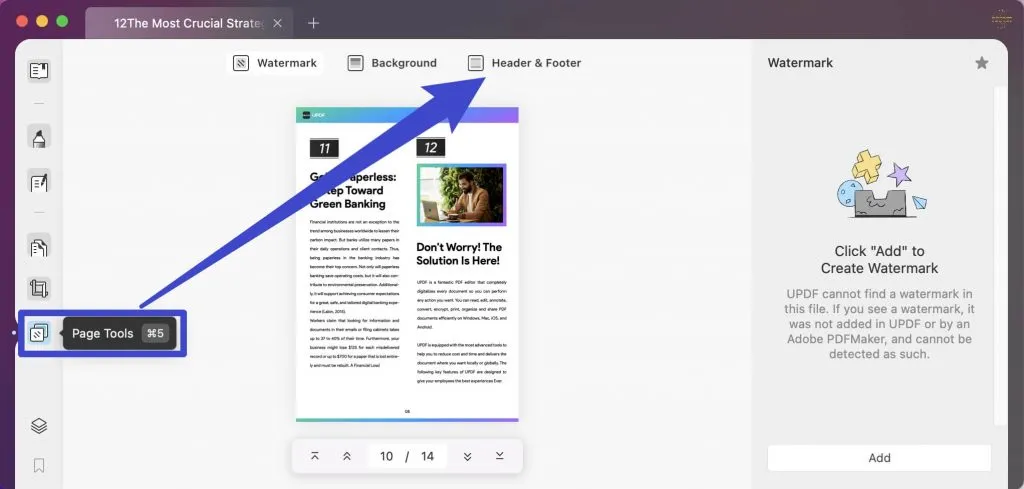
Step 2: Create Header and Footer
After clicking on "Header & Footer," tap on the "Add" button at the bottom on the right side of the interface. Afterward, proceed with creating a header and footer for your PDF document.
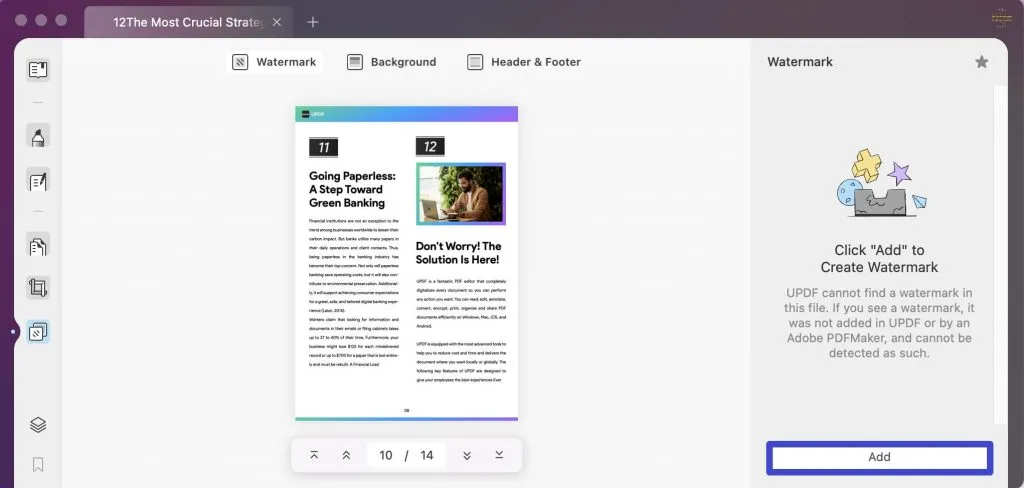
Step 3: Set Properties of Your Header and Footer
You will be asked to define multiple parameters when creating a header and footer. First, select a layout from the given 6 layouts, then decide the font size, style, and color to add your content. When inserting content, you can also add a date and page number using the "Add Date" and "Add Page Number" buttons. At last, choose the "Page Number Format" and decide on the "Margin" to finalize your header and footer.
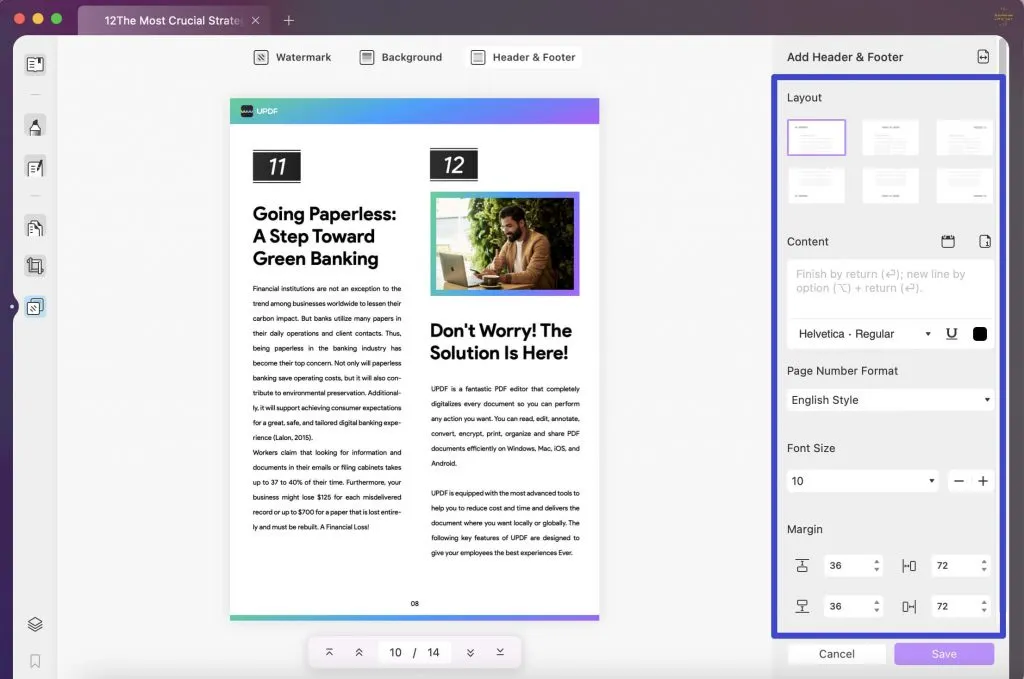
Step 4: Apply the Header and Footer
You can save the created header and footer by tapping on the "Save" button. To add the header and footer to your PDF, click "Apply". Save the changes in your file by opening the "File" tab and selecting "Save".
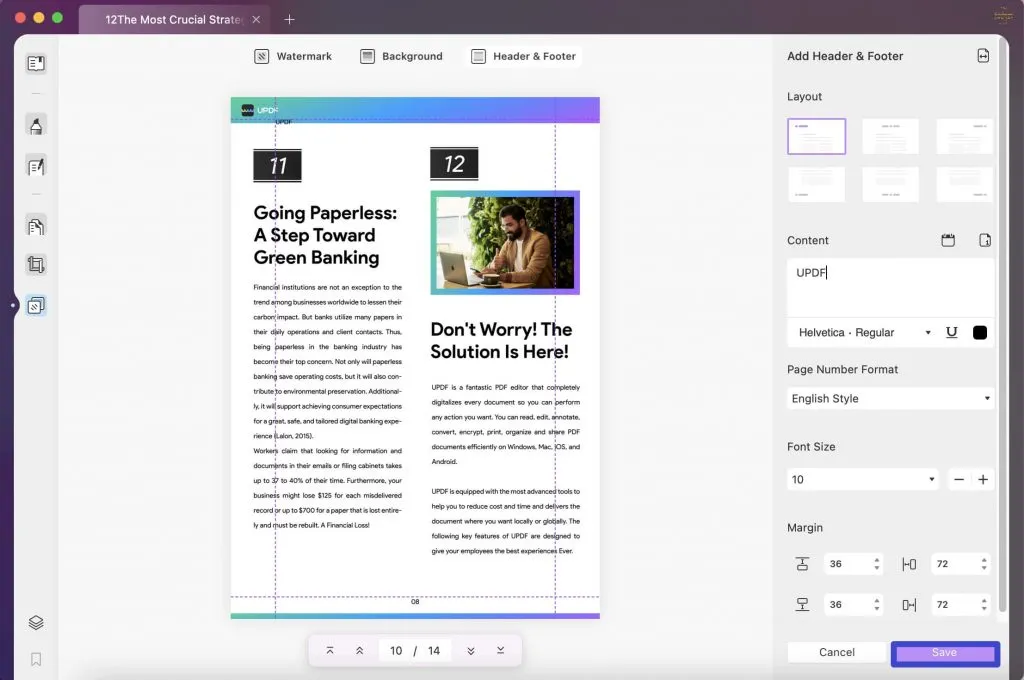
Conclusion
The header and footer in a document make it more professional and elegant. Aside from legal or professional documents, adding headers and footers to your other documents can make them easy to navigate and process. UPDF is a reliable PDF editor that allows you to add header and footers to your documents and offer many more features at a negligible cost.
Windows • macOS • iOS • Android 100% secure
 UPDF
UPDF
 UPDF for Windows
UPDF for Windows UPDF for Mac
UPDF for Mac UPDF for iPhone/iPad
UPDF for iPhone/iPad UPDF for Android
UPDF for Android UPDF AI Online
UPDF AI Online UPDF Sign
UPDF Sign Read PDF
Read PDF Annotate PDF
Annotate PDF Edit PDF
Edit PDF Convert PDF
Convert PDF Create PDF
Create PDF Compress PDF
Compress PDF Organize PDF
Organize PDF Merge PDF
Merge PDF Split PDF
Split PDF Crop PDF
Crop PDF Delete PDF pages
Delete PDF pages Rotate PDF
Rotate PDF Sign PDF
Sign PDF PDF Form
PDF Form Compare PDFs
Compare PDFs Protect PDF
Protect PDF Print PDF
Print PDF Batch Process
Batch Process OCR
OCR UPDF Cloud
UPDF Cloud About UPDF AI
About UPDF AI UPDF AI Solutions
UPDF AI Solutions FAQ about UPDF AI
FAQ about UPDF AI Summarize PDF
Summarize PDF Translate PDF
Translate PDF Explain PDF
Explain PDF Chat with PDF
Chat with PDF Chat with image
Chat with image PDF to Mind Map
PDF to Mind Map Chat with AI
Chat with AI User Guide
User Guide Tech Spec
Tech Spec Updates
Updates FAQs
FAQs UPDF Tricks
UPDF Tricks Blog
Blog Newsroom
Newsroom UPDF Reviews
UPDF Reviews Download Center
Download Center Contact Us
Contact Us









 Lizzy Lozano
Lizzy Lozano 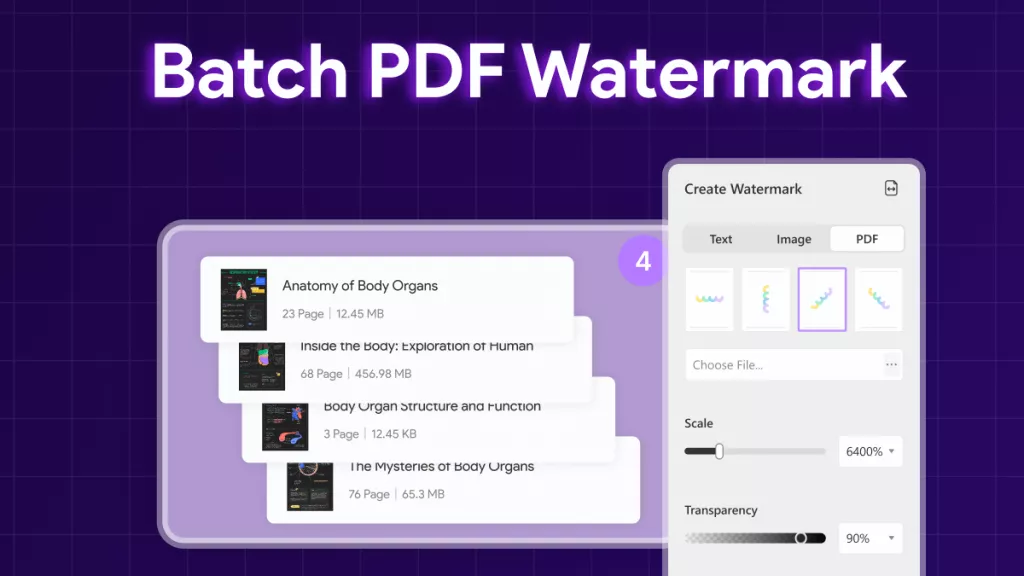
 Bertha Tate
Bertha Tate 
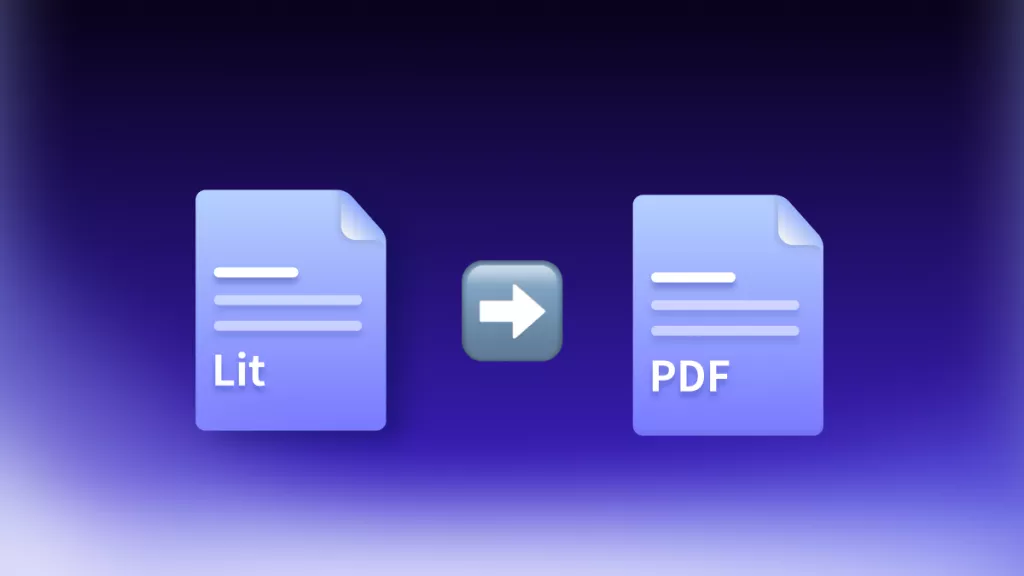
 Cathy Brown
Cathy Brown