Add and Edit Text in PDF on iOS
Editing and adding text to an existing PDF are one of the most in-demand features for iOS users. Now, with the latest version of UPDF, you can add any text in any style to your desired PDF file from your mobile phone. Let's quickly discuss how you can add and edit the text in glimpses.
1. How to Add Text in PDF on iOS
- Open a PDF in UPDF by tapping it.
- Tap on the 'T' shape icon on the top right corner of the mobile screen just next to the pen symbol.
- A small pop-up menu will appear at the bottom of the screen. Once again, click on the 'T' symbol to create a text box on your PDF.
- Now you can type whatever you want to add to your PDF file.
- You can change the color, size, style, and alignment of the text by selecting the required option from the bar above the keyword.

2. How to Edit Existing Text in PDF on iOS
- Open your desired PDF in the UPDF iOS app.
- Go to the 'hand' icon on the extreme top right corner of the device.
- Then select any text to highlight, copy, underline, strikethrough, or squiggle the text. You can also change the existing text’s color in the PDF.
- Select the 'T' shape icon from the top right corner of the screen.
- Now, tap on any text to edit, delete, copy, cut, and replace from the PDF file.
- You can also modify font size, style, color, and alignment by tapping on 'Properties' from the pop-up tag that appears above the text.
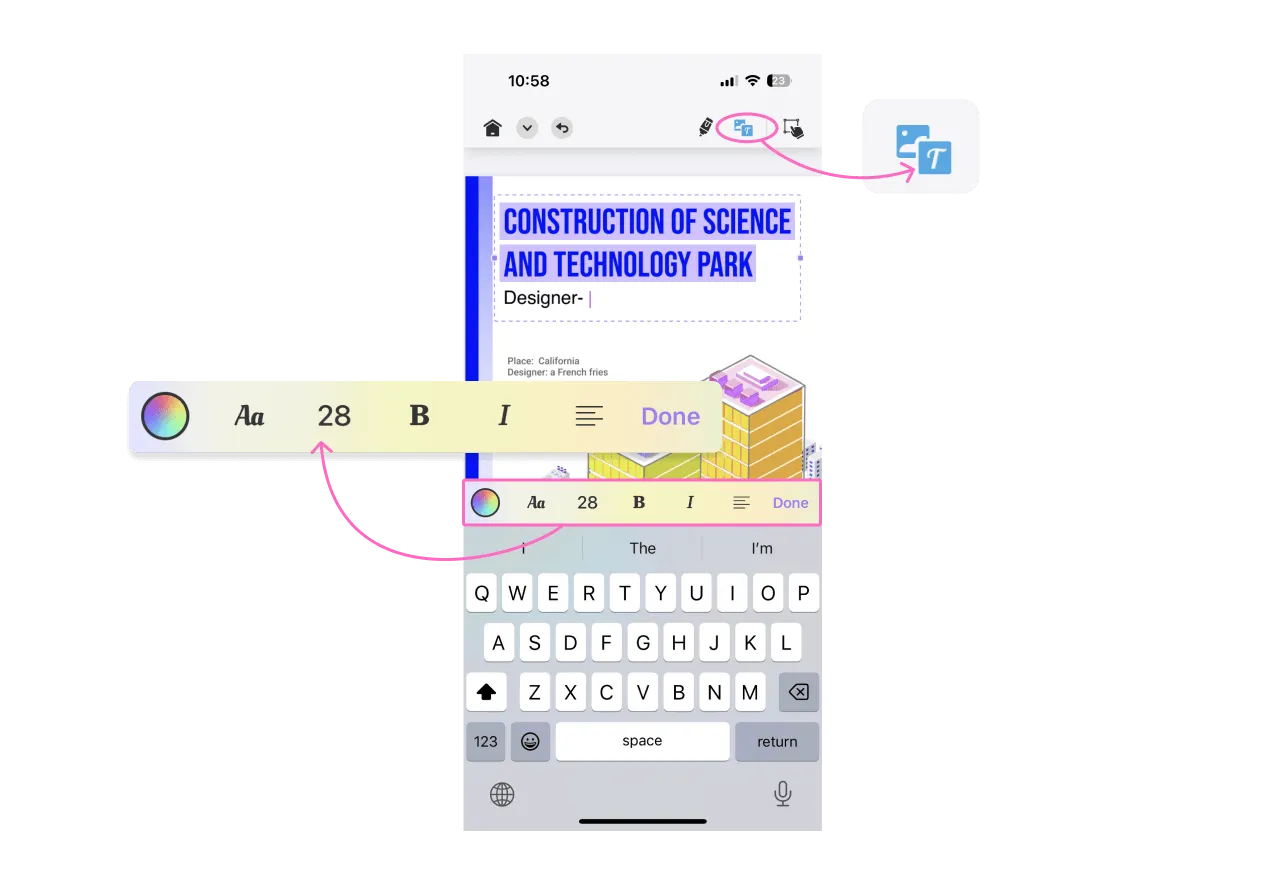
Besides, UPDF for iOS offers other quick ways to add text to PDF by long-pressing the blank space in the file, so you can also choose an alternative way from the following given options.

 UPDF
UPDF
 UPDF for Windows
UPDF for Windows UPDF for Mac
UPDF for Mac UPDF for iPhone/iPad
UPDF for iPhone/iPad UPDF for Android
UPDF for Android UPDF AI Online
UPDF AI Online UPDF Sign
UPDF Sign Read PDF
Read PDF Annotate PDF
Annotate PDF Edit PDF
Edit PDF Convert PDF
Convert PDF Create PDF
Create PDF Compress PDF
Compress PDF Organize PDF
Organize PDF Merge PDF
Merge PDF Split PDF
Split PDF Crop PDF
Crop PDF Delete PDF pages
Delete PDF pages Rotate PDF
Rotate PDF Sign PDF
Sign PDF PDF Form
PDF Form Compare PDFs
Compare PDFs Protect PDF
Protect PDF Print PDF
Print PDF Batch Process
Batch Process OCR
OCR UPDF Cloud
UPDF Cloud About UPDF AI
About UPDF AI UPDF AI Solutions
UPDF AI Solutions FAQ about UPDF AI
FAQ about UPDF AI Summarize PDF
Summarize PDF Translate PDF
Translate PDF Explain PDF
Explain PDF Chat with PDF
Chat with PDF Chat with image
Chat with image PDF to Mind Map
PDF to Mind Map Chat with AI
Chat with AI User Guide
User Guide Tech Spec
Tech Spec Updates
Updates FAQs
FAQs UPDF Tricks
UPDF Tricks Blog
Blog Newsroom
Newsroom UPDF Reviews
UPDF Reviews Download Center
Download Center Contact Us
Contact Us