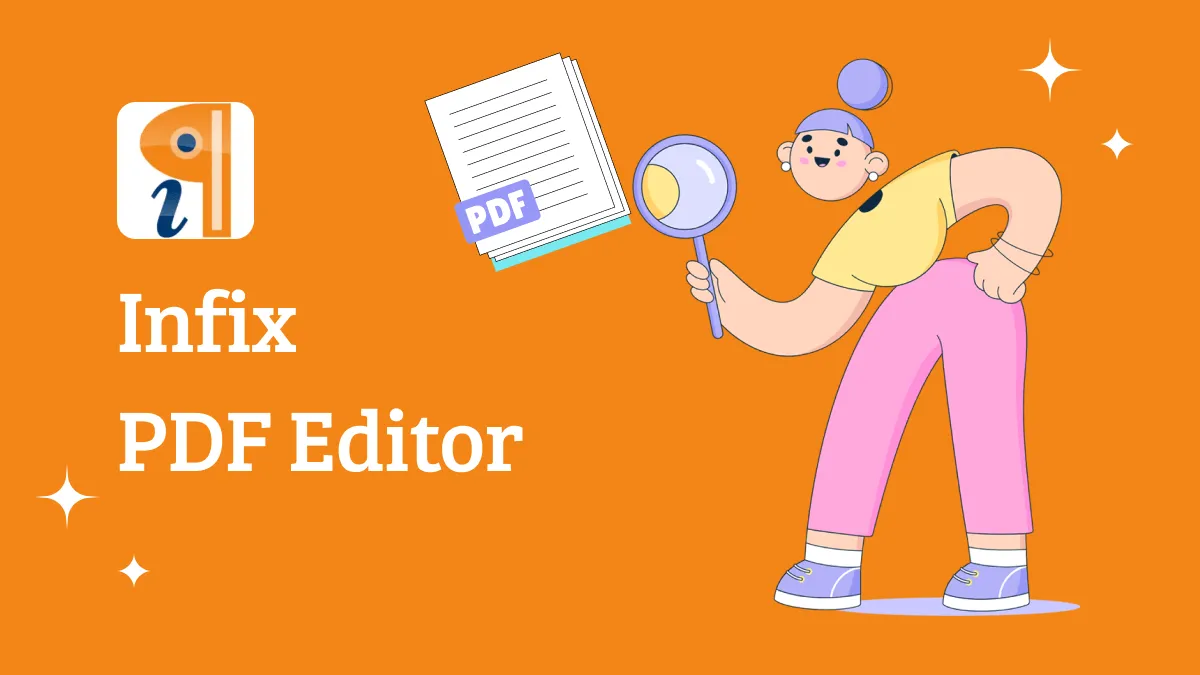Watermarks can make a PDF hard to reuse, edit, or share—especially when you’re working with multiple files. That’s why having an efficient and flexible way to manage watermarks is important. In this guide, we’ll show you how to remove watermarks from PDFs, including batch removal. With UPDF, you can remove watermarks completely on your phone (iOS/Android) and desktop (Mac and Win), add new ones after removal, and do all this at a lower cost than many other PDF tools.
Download UPDF now to get started!
Windows • macOS • iOS • Android 100% secure
Method 1. Remove PDF Watermarks Using the Built-in Feature
If the watermark was added by other software and can be recognized by PDF tools, this method will work. UPDF’s built-in watermark removal feature allows you to remove watermarks on both mobile devices and computers. Here's how to remove it using the "Remove Watermark" feature in UPDF:
Step 1: Launch the UPDF software.
- On PC, click the "Open File" button to open the PDF with a watermark in UPDF. You can also drag and drop it here.
Windows • macOS • iOS • Android 100% secure
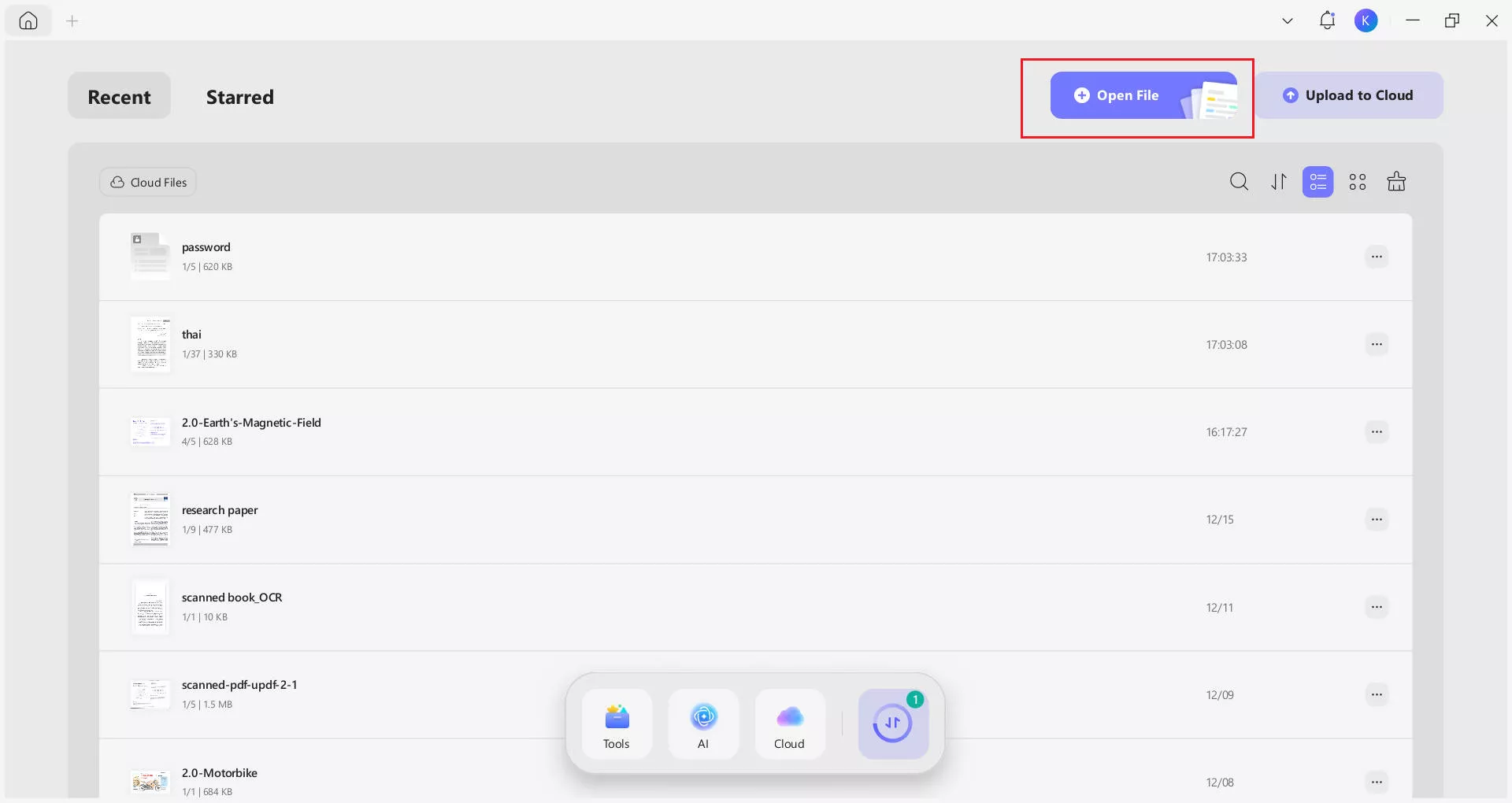
- On mobile, click the "+" icon from the bottom right corner and import your files.
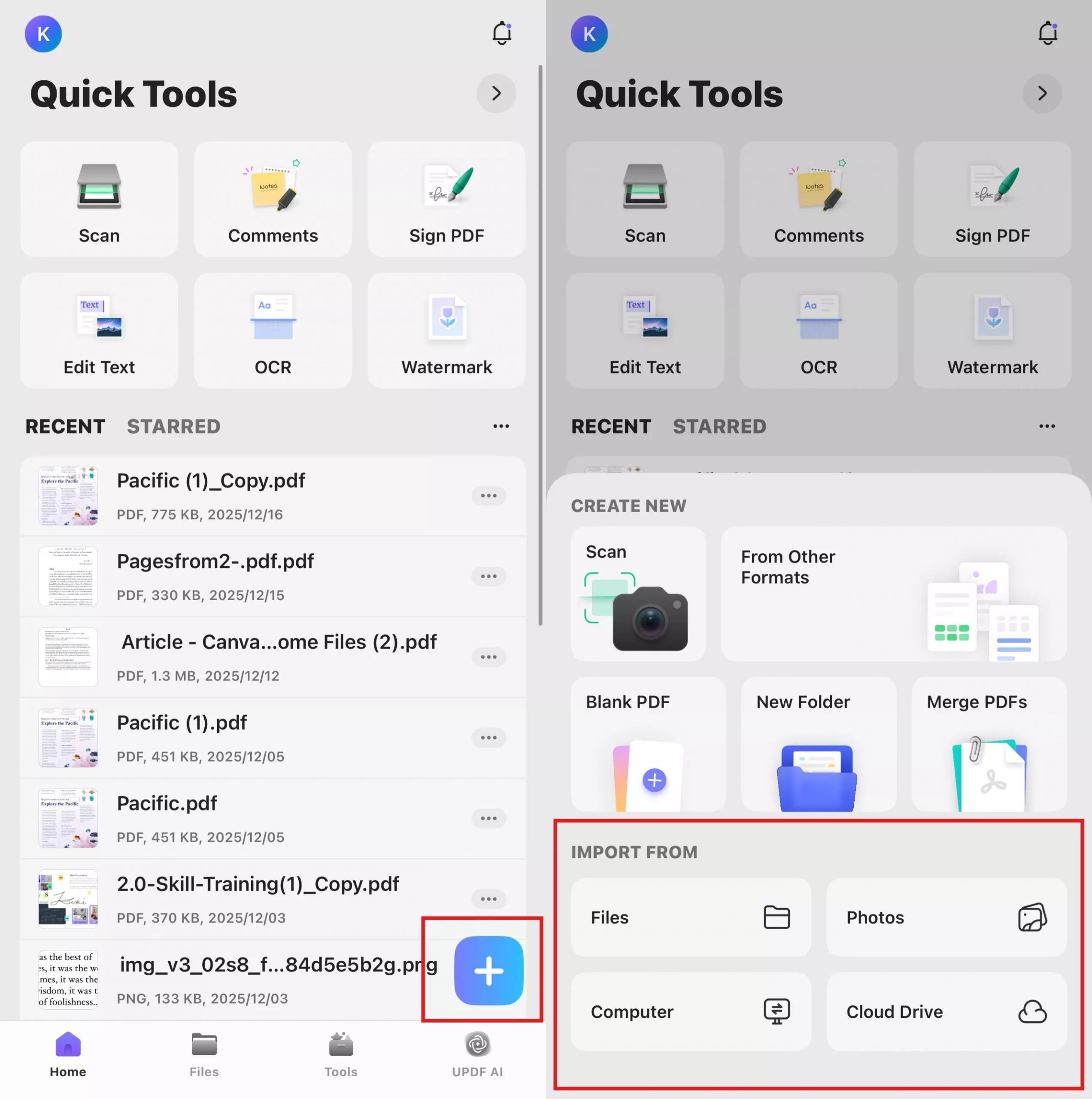
Step 2: Once the PDF with the watermark is opened in UPDF:
- On PC, click the "Watermark" button in "Tools" on the left menu. Then, select the "Remove" option. From the pop-up window, UPDF will ask, “Are you sure you want to permanently remove the watermark?” If you’re sure, click “Remove.”
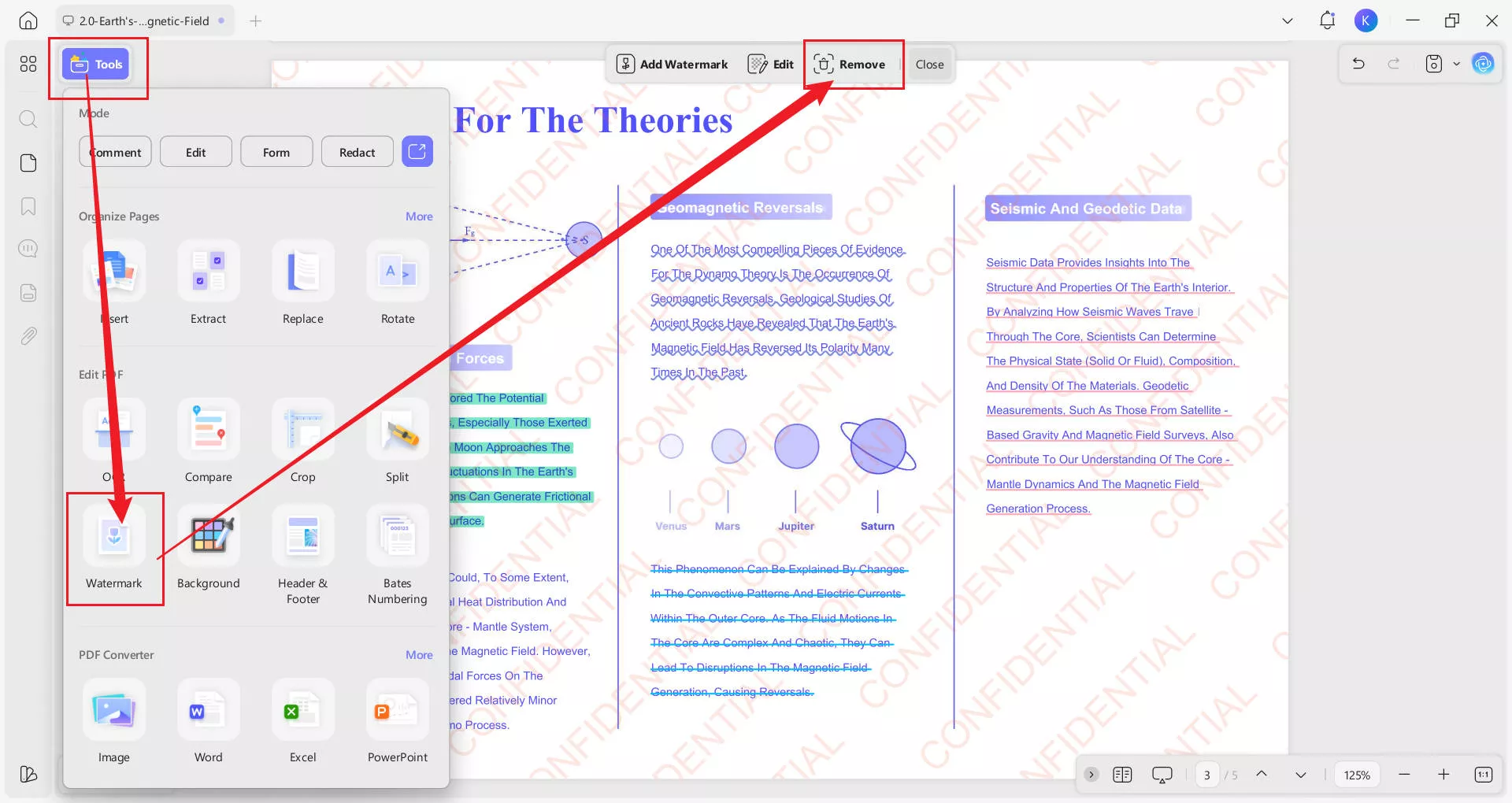
- On mobile, click the “Watermark” button from the bottom toolbar. Then, select "Edit".
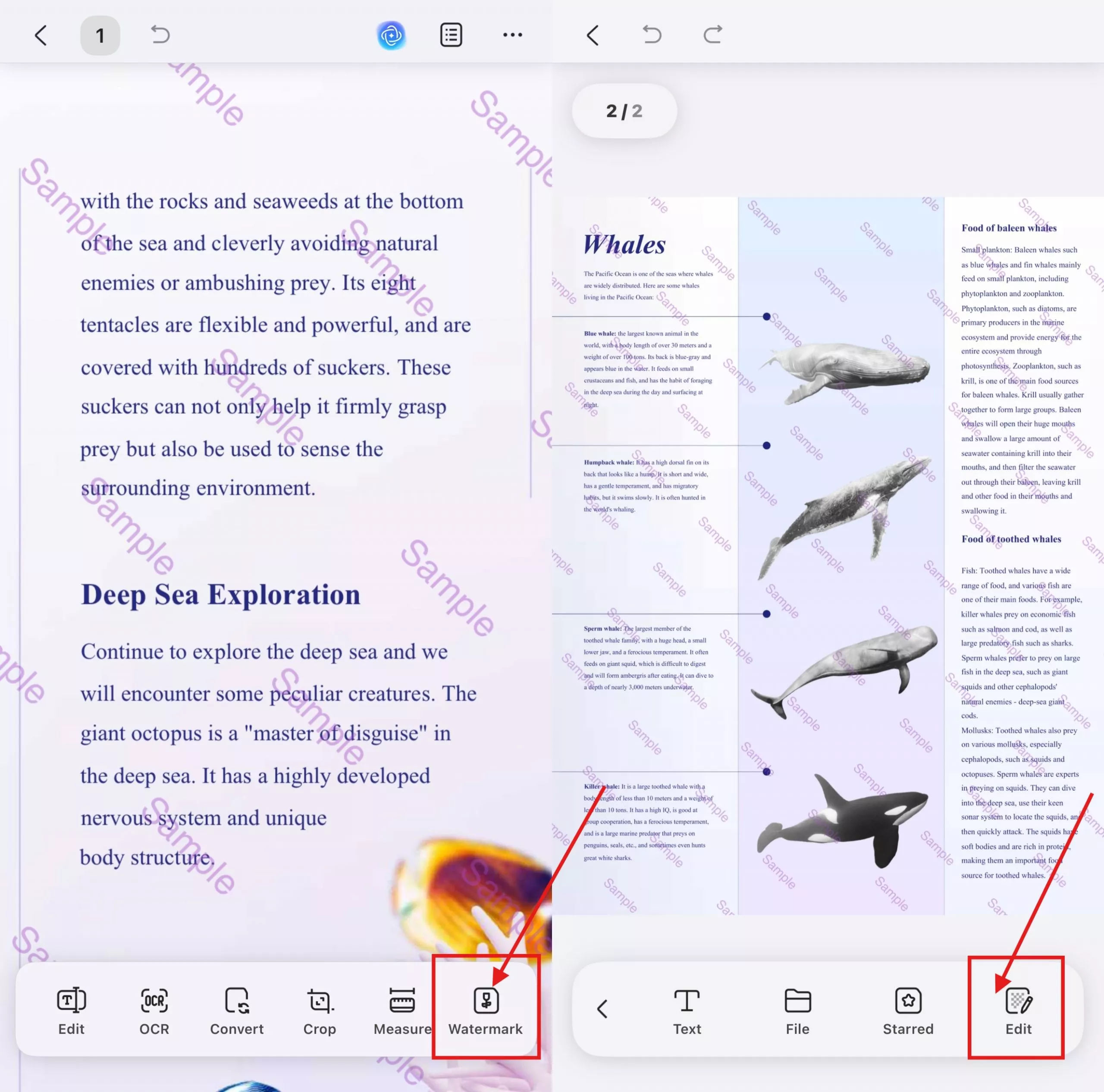
- In the operation menu of the "Edit Watermark" interface, click the three-dot icon and find the "Delete" option to perform the operation of deleting the existing watermark.
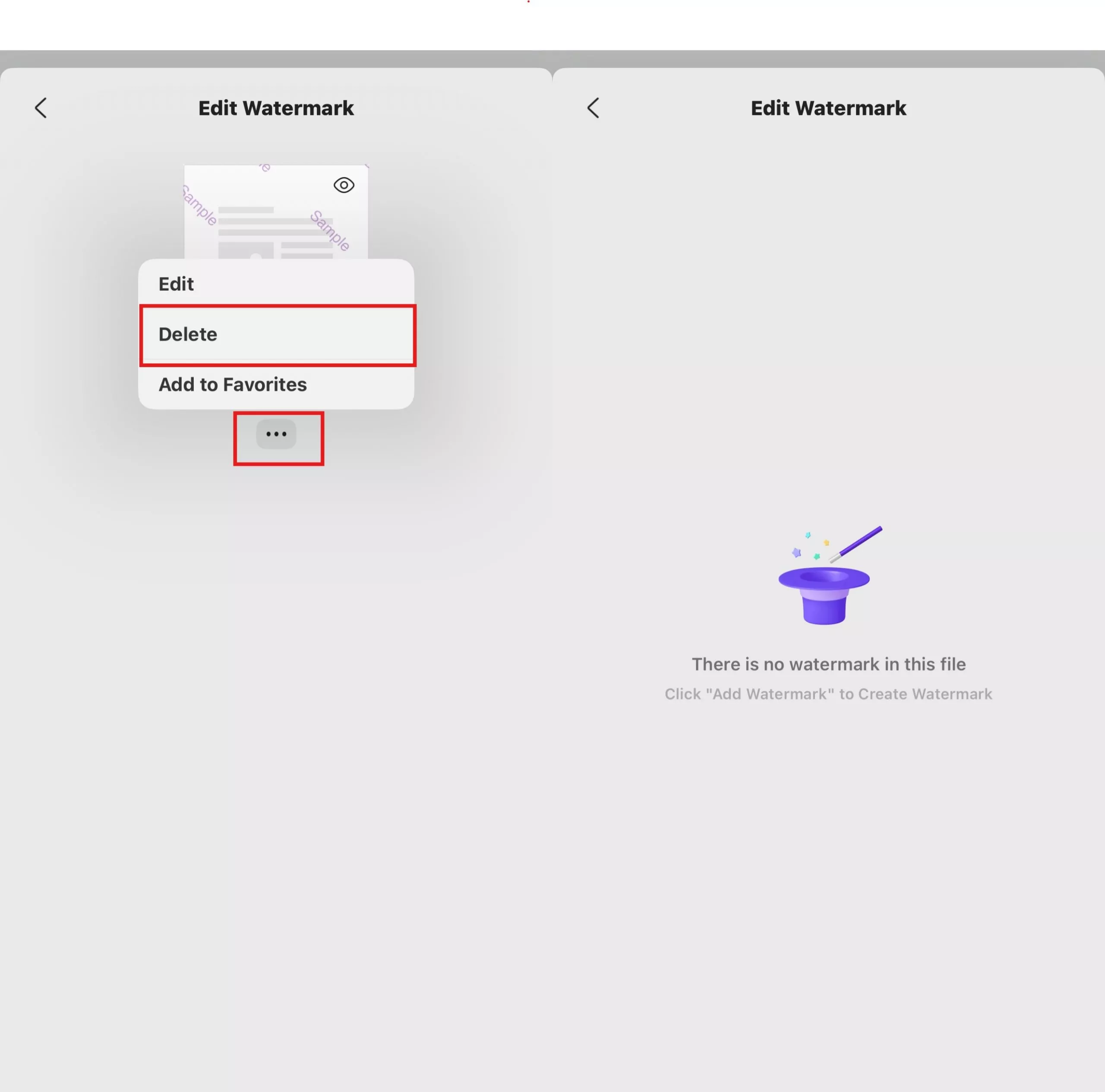
That's it! This is how you can easily remove watermarks from PDF using the "Remove/Delete" feature. If you have multiple files that need watermark removal, you can also use UPDF’s batch remove feature on desktop to handle them all at once, saving time and effort.
Bonus Tip: Batch Remove PDF Watermarks
Step 1. Launch UPDF. On the home page, select Remove under the Tools option.
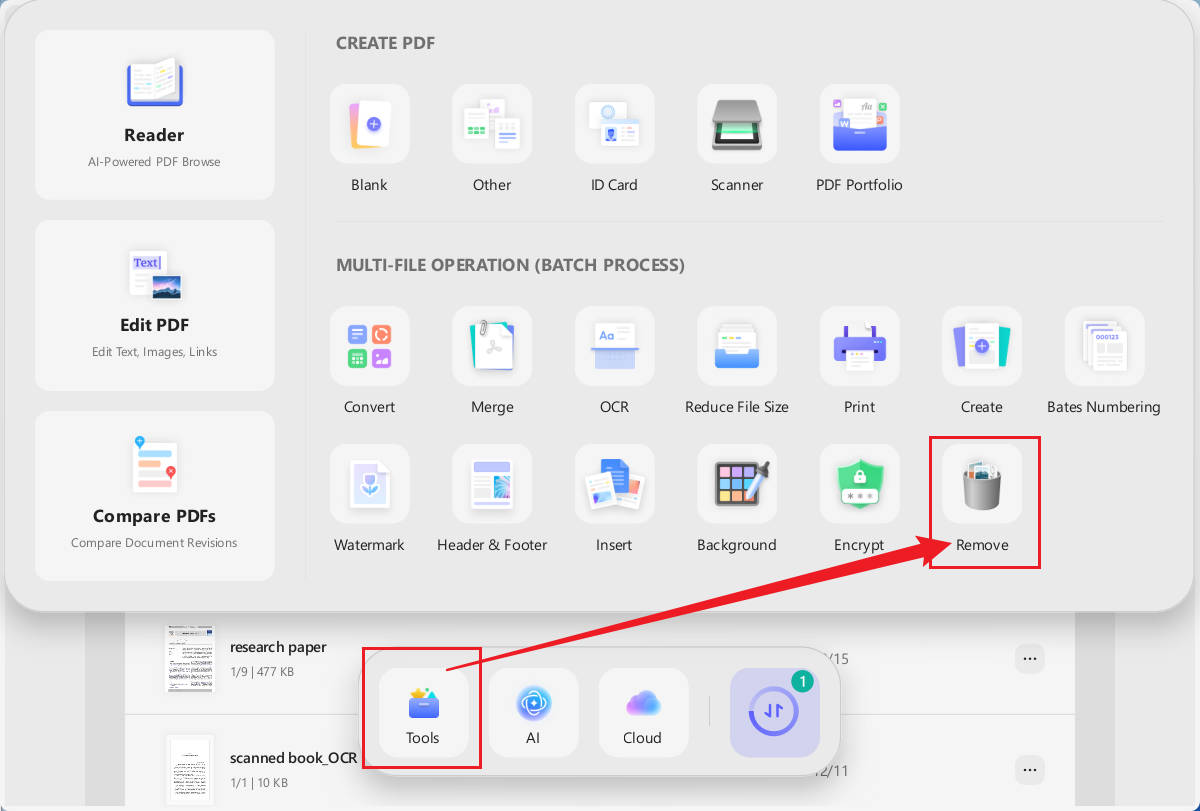
Step 2. Click Add Files to add all the files from which you want to remove watermarks. You can also import an entire folder directly. Then, in the right-side toolbar, select Watermark as the element to remove and click Apply at the bottom to proceed.
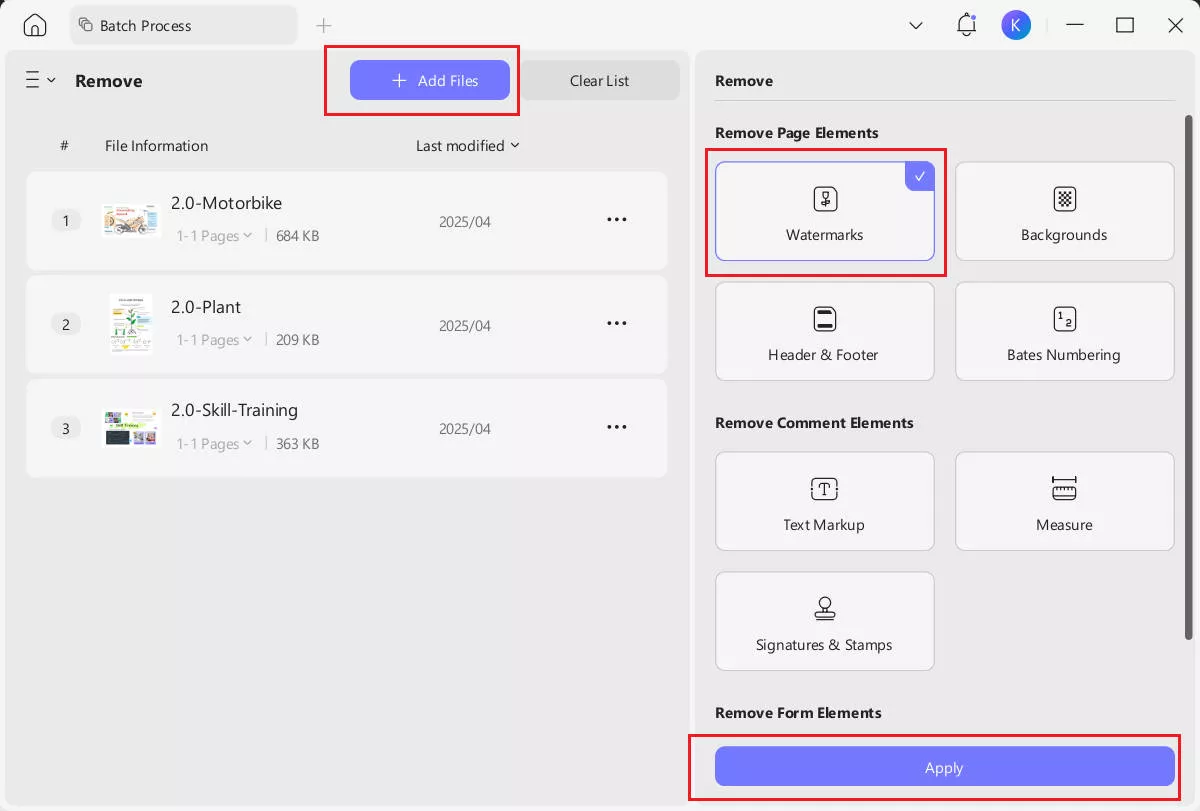
Now, let's explore another method to do this job.
Method 2. Remove PDF Watermarks by Deleting Objects
This method is helpful if your PDF watermark is recognized as an object. Some watermarks are added in pieces, making them separate objects within the PDF. You can delete these objects one by one using the editing tools on desktop and mobile.
Here’s how to remove watermarks from PDF by deleting objects using UPDF:
Windows • macOS • iOS • Android 100% secure
Step 1: Open the PDF file with the watermark in UPDF. Then click the "Edit" button in "Tools" on the left menu to open the editing mode on desktop. For mobile user, you should also click the "Edit" button from the bottom toolbar.
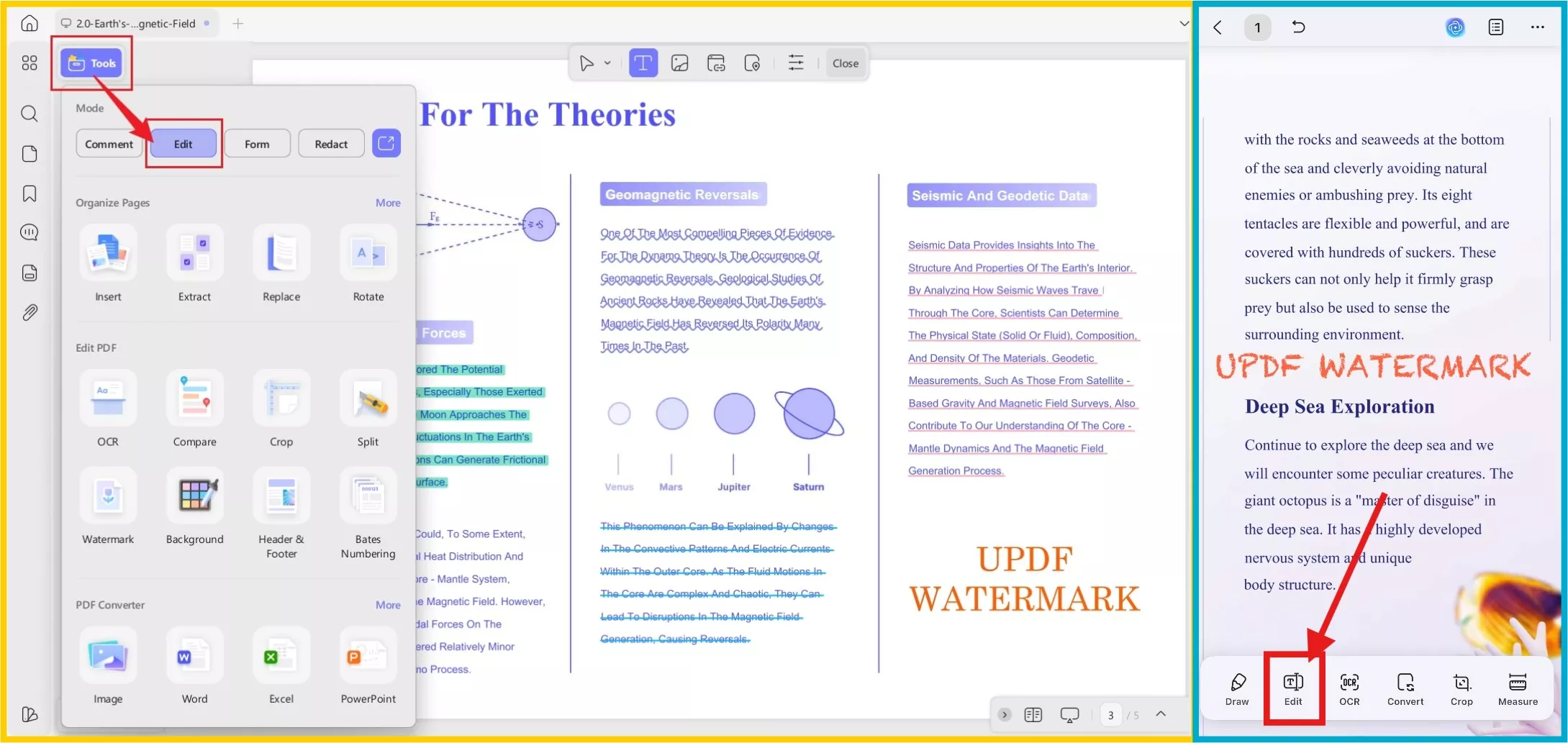
Step 2: After you enter the editing mode,
- On PC: Right-click on the object. You can find the “Delete”. Click to delete.
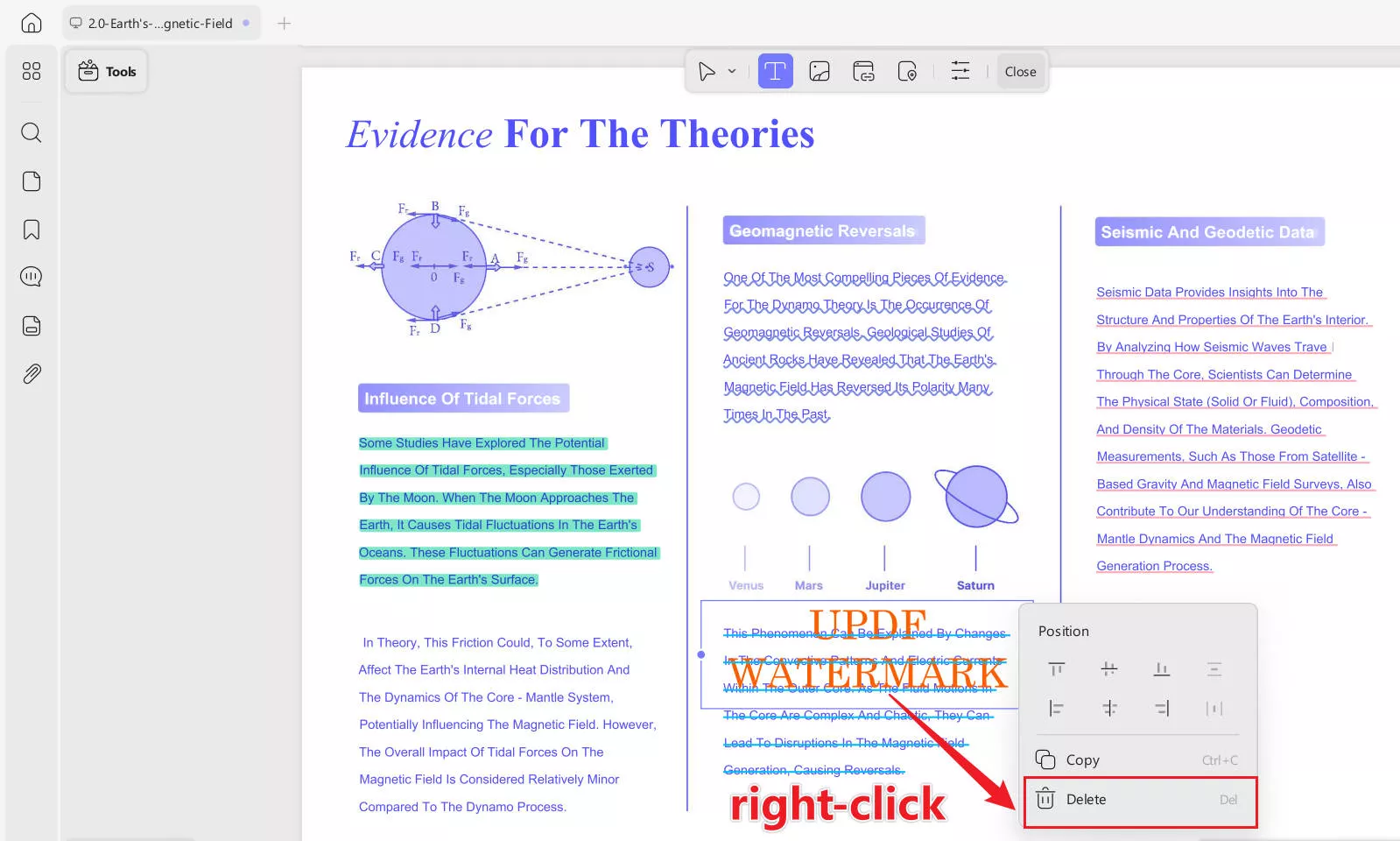
- On mobile: Click the object you want to delete, then find Delete in the floating toolbar at the top and click it.

Step 3: Now, you can save the changes to remove the watermark from the PDF by deleting objects,
This is how you can remove watermarks from PDFs by treating them as objects. Now, let’s move on to the next method and see what it offers.
Method 3. Remove Watermark from PDF by Cropping Pages
This method is helpful if the watermark is at the edge of your PDF. You can remove it by just cropping the pages. This is an easy way to cut off the watermark without affecting the content. Here's how you can use UPDF to crop pages in PDF and remove watermarks on desktop and mobile:
Step 1: Open the PDF with the watermark in UPDF. Then, click the "Crop" button in "Tools" on the left side menu. For mobile user, you should also click the "Crop" button from the bottom toolbar.
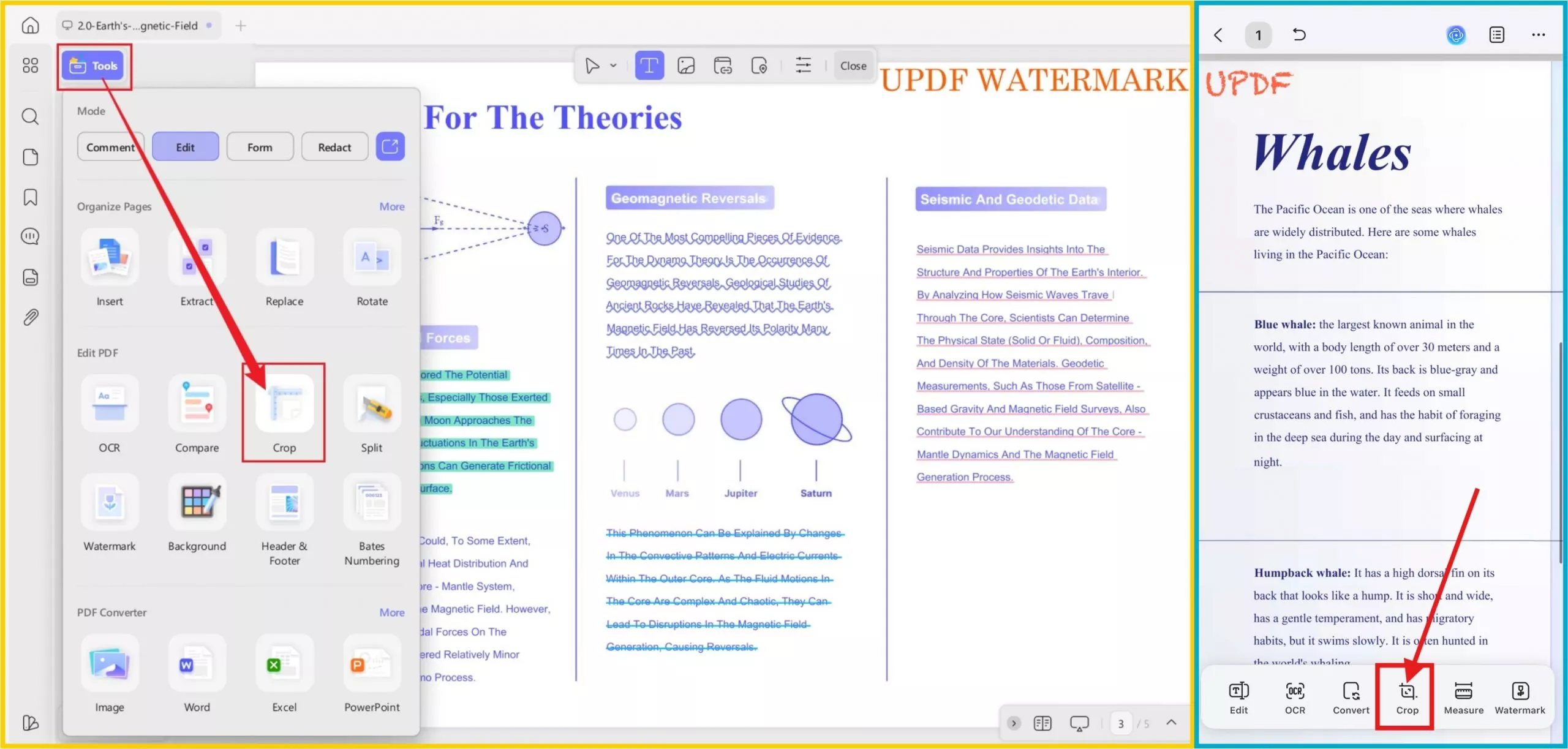
Step 2: Adjust the crop area to remove the watermark from the edges and click the "Apply" button. You can also enable the "Apply Changes" toggle to apply this to all pages or the specific ones with watermarks.
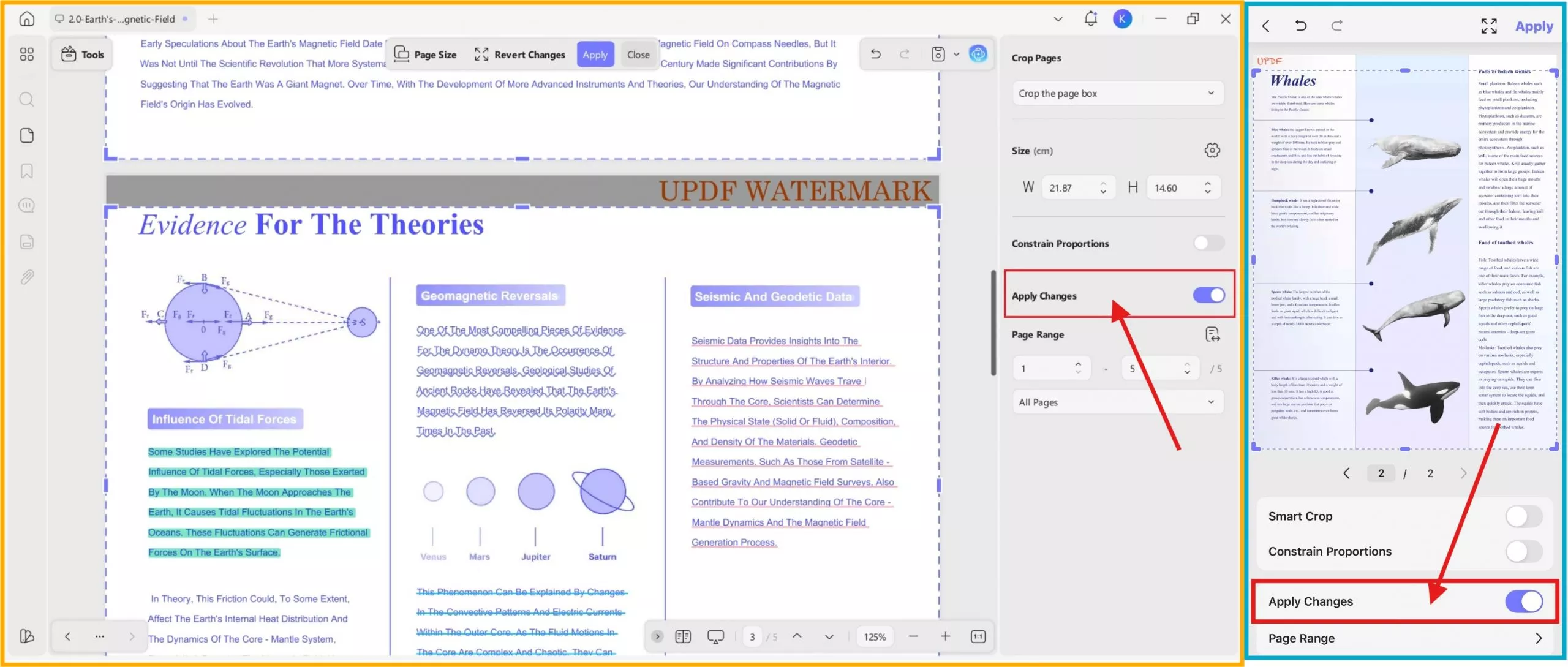
Step 3: After clicking the crop button, all pages will be cropped, and the watermark will be removed.
This method works best for edge watermarks. Download UPDF now to try this feature! Let's explore another method for removing watermarks from PDFs.
Windows • macOS • iOS • Android 100% secure
Method 4. Remove Watermark from PDF by Adding a Sticker or Shape
If the above methods don't work, you can cover the watermark by adding sticker. This is useful when the watermark cannot be removed directly. Instead of deleting it, you can hide it with a sticker.
Here's how to do it using UPDF:
Step 1: Open the PDF file in UPDF. Click on “Comment” in "Tools" from the left menu to enter the PDF annotation mode. You will see various tools here, like adding stickers, shapes, and more. For mobile user, you should also click the "Comment" button from the bottom toolbar.
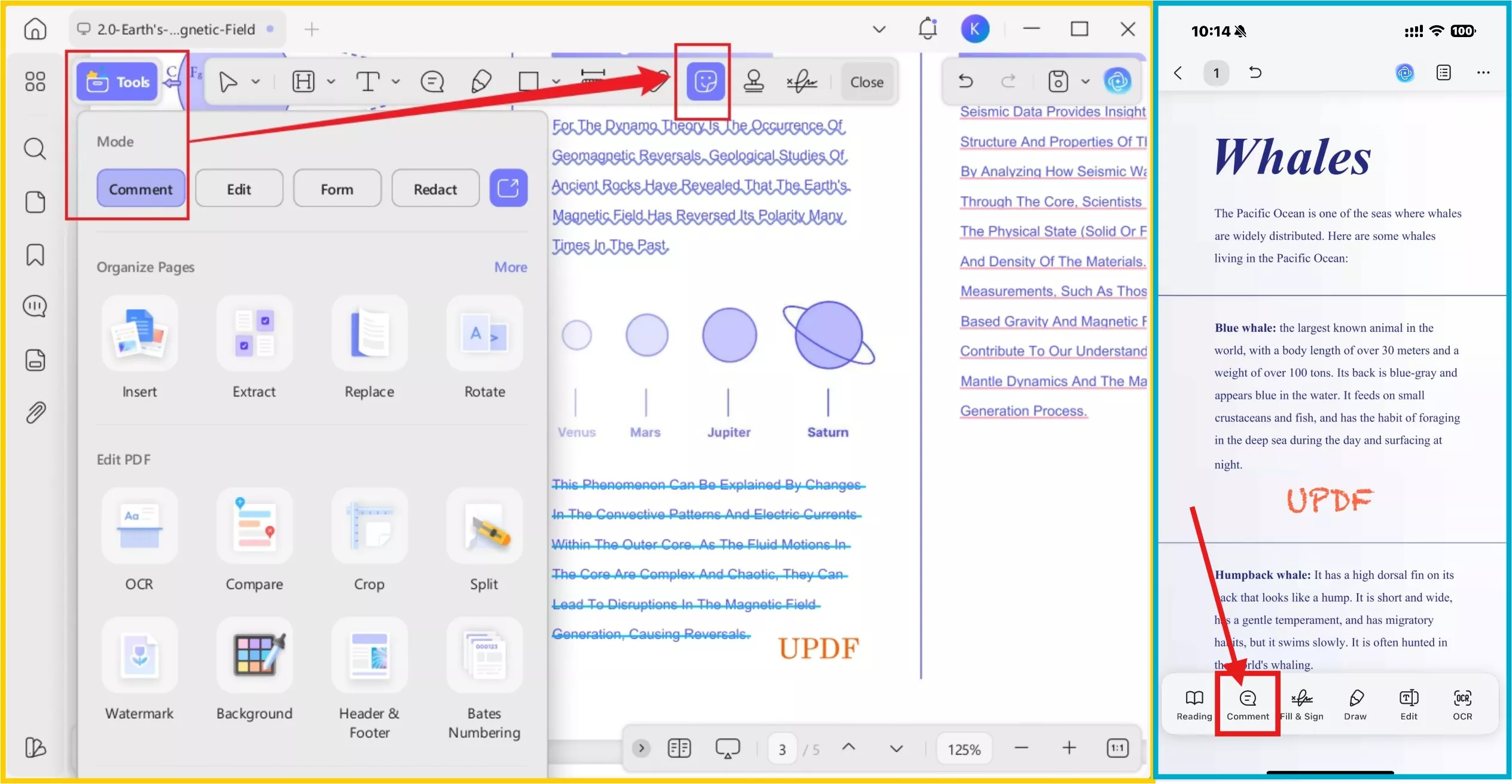
Step 2: Now, suppose you want to add a sticker over the watermark. Click the "Sticker" button and select a sticker you think would fit perfectly. You can also adjust the size of the sticker.
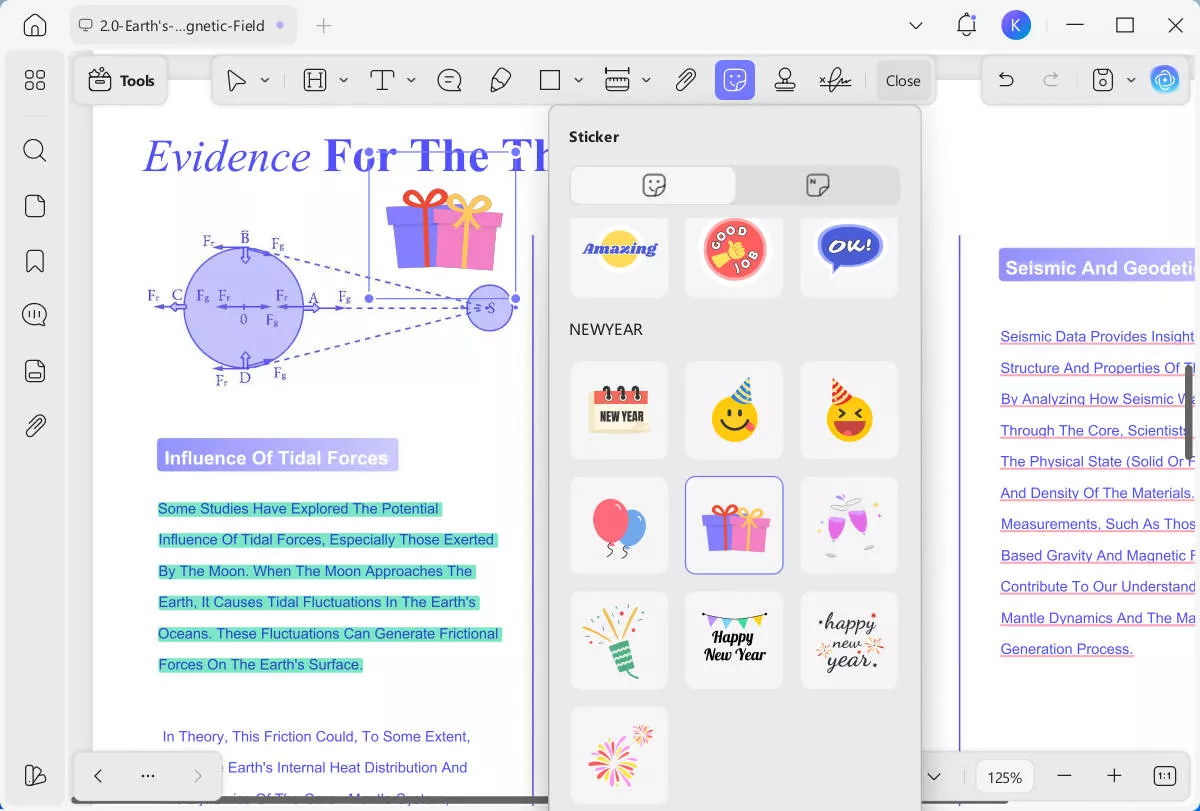
- On your phone, you can also perform similar actions to add stickers to cover the watermark in the document.
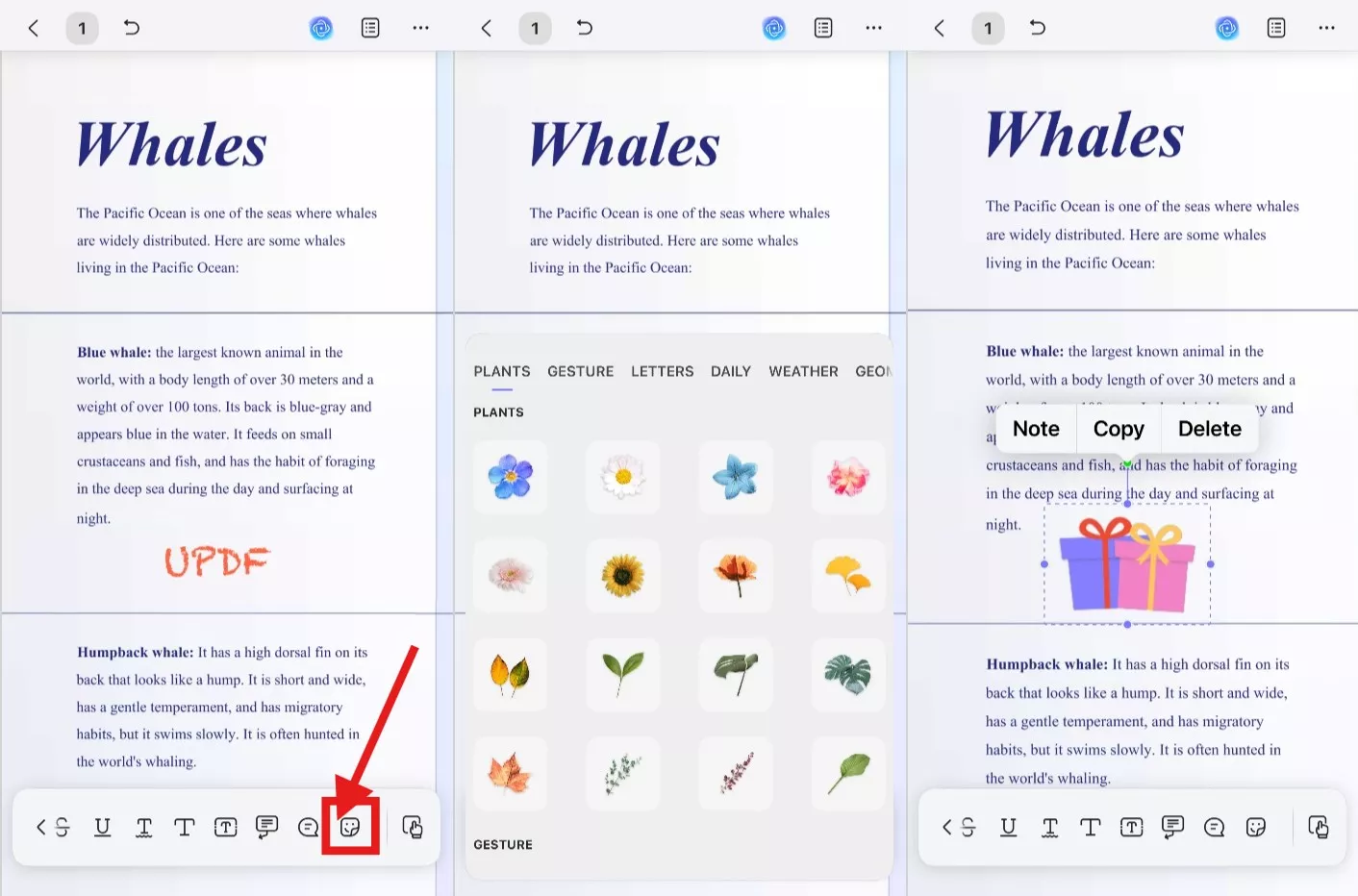
The method of adding stickers may make the position of the sticker in the document more prominent. If your document has a clean background, you can try using shapes to cover the watermark. The advantage of this approach is that UPDF offers a variety of color options when adding shapes. You can also use the color picker tool in UPDF's color options to sample the background color of your document, achieving a seamless or nearly seamless cover-up. UPDF provides a variety of shape options, including rectangles, circles, and polygons, allowing you to easily adjust the area to cover the watermark.
- For computer users:
Step 1. Simply need to click the dropdown triangle next to the shape icon in the "Comment" mode to open the menu, and select the shape you want to add.
Step 2. Then, hover your mouse over the shape icon to adjust the border color, fill color, line thickness, and transparency.
Step 3. When you click on the color icon, you can either choose from the various colors available in the color palette or use the color picker tool in the palette to sample the background color of your document. This way, the shape you add will seamlessly blend into your document.
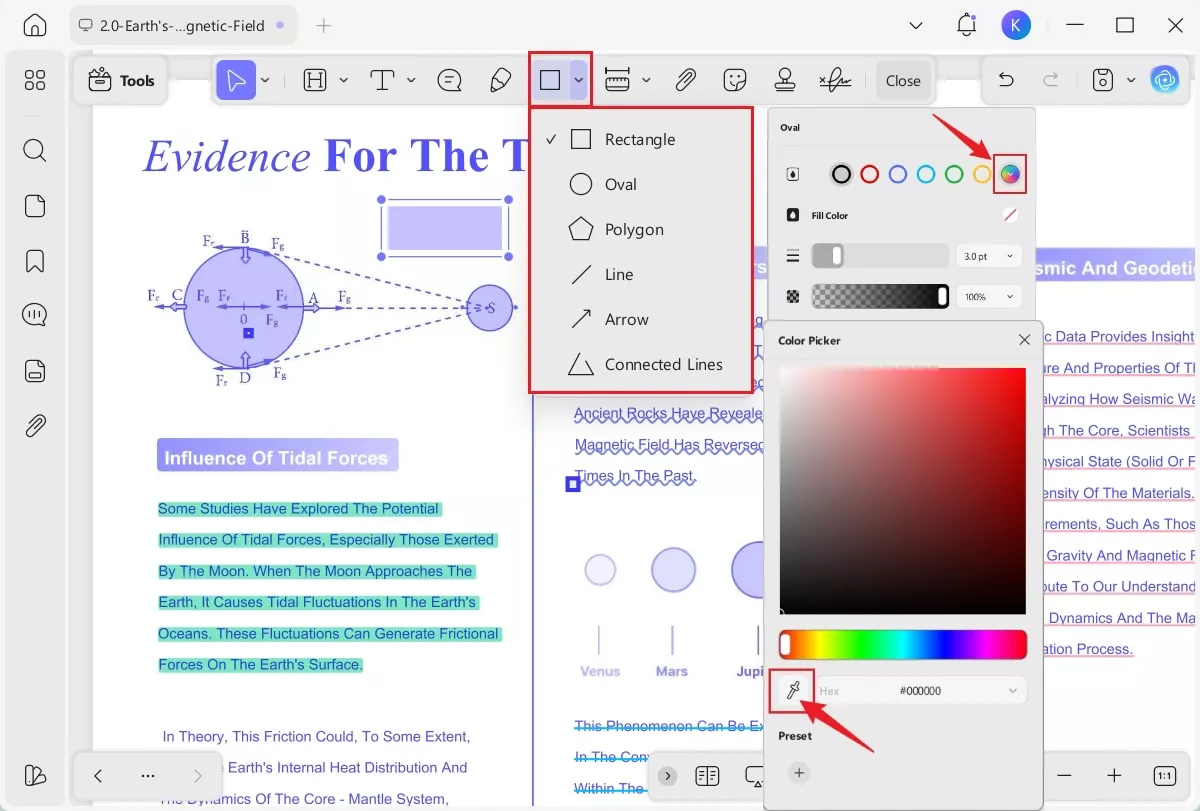
- The process for mobile users is slightly different:
Step 1. After opening the file in the UPDF app, users need to tap on "Draw" in the bottom menu bar, instead of "Comment." Next, you should tap on the shape you want to add. Once you tap it, a color icon will appear next to the shape. You need to click on this color icon to adjust the border thickness, opacity, line style, border color, and background color.
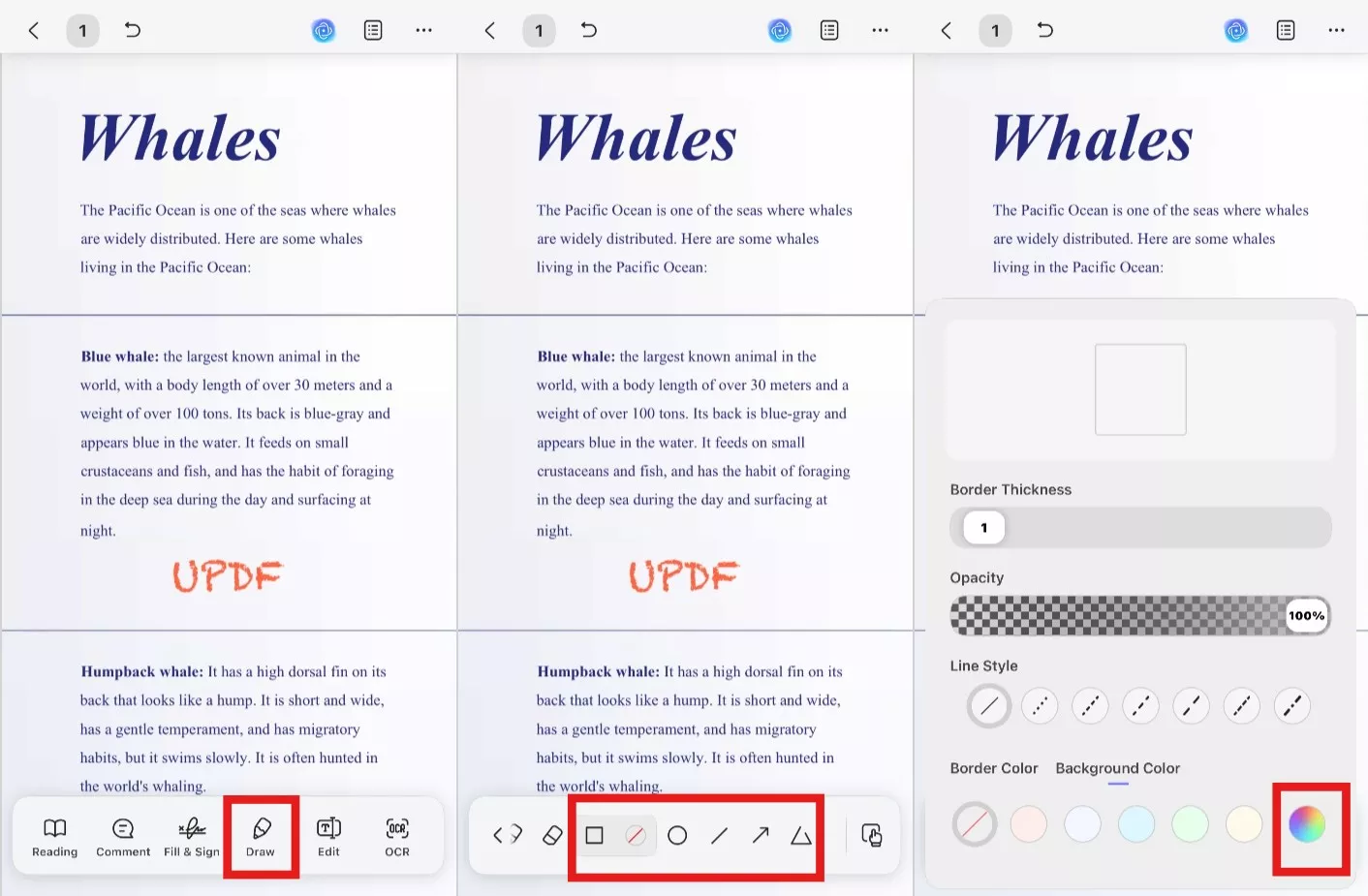
Step 2. To access more colors, tap the color palette icon, which will open a new window allowing you to choose from additional colors. If you want the same color as your document background, select the color picker tool. Then, drag the color picker tool onto your document page to sample the desired color. After sampling, UPDF will automatically return you to the color palette interface to confirm the color. Once confirmed, tap the "x" in the top left corner to close the color palette window, and then tap anywhere on the document page to add the shape.
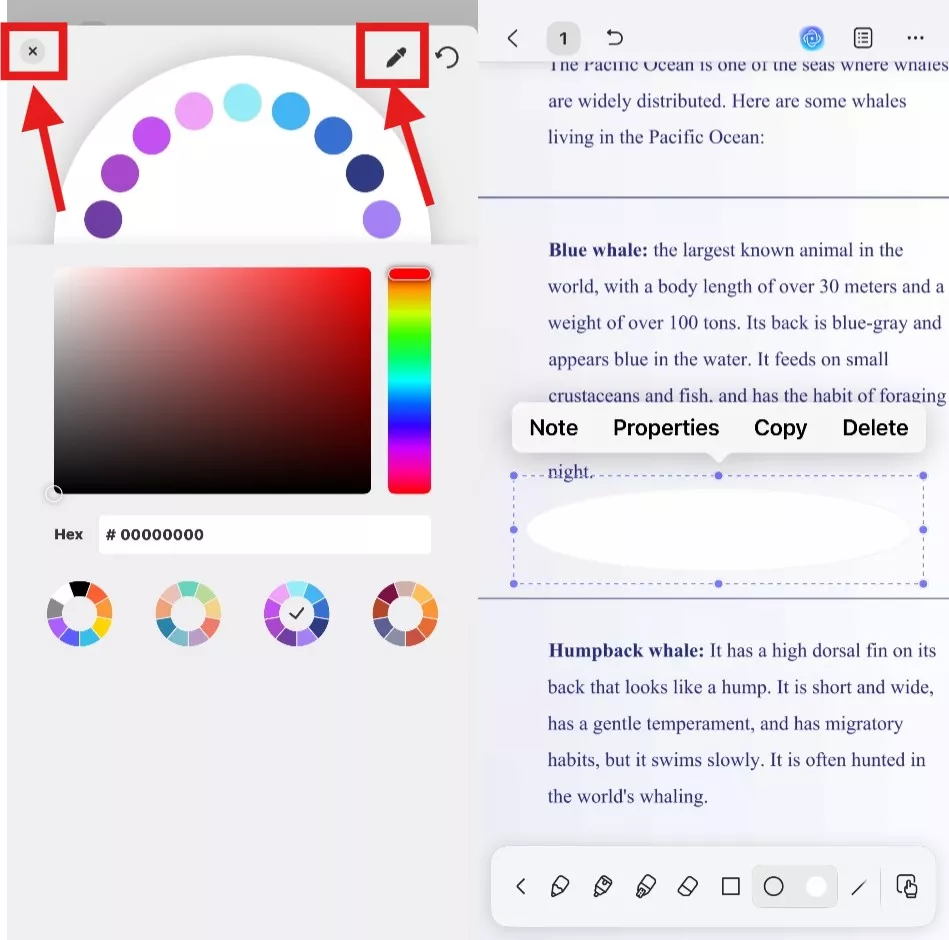
The best part about this method is that you can customize the sticker/shape size to cover the watermark completely.
Method 5. Remove Watermark from PDF by Adding an Image Overlay
You can also use different images to enhance the look of your PDF while hiding the watermark. Here's how to do it using UPDF:
Step 1: Open the PDF file in UPDF. Click on “Edit” in "Tools" from the left menu to enter the PDF editing mode. For mobile user, you should also click the "Edit" button from the bottom toolbar.
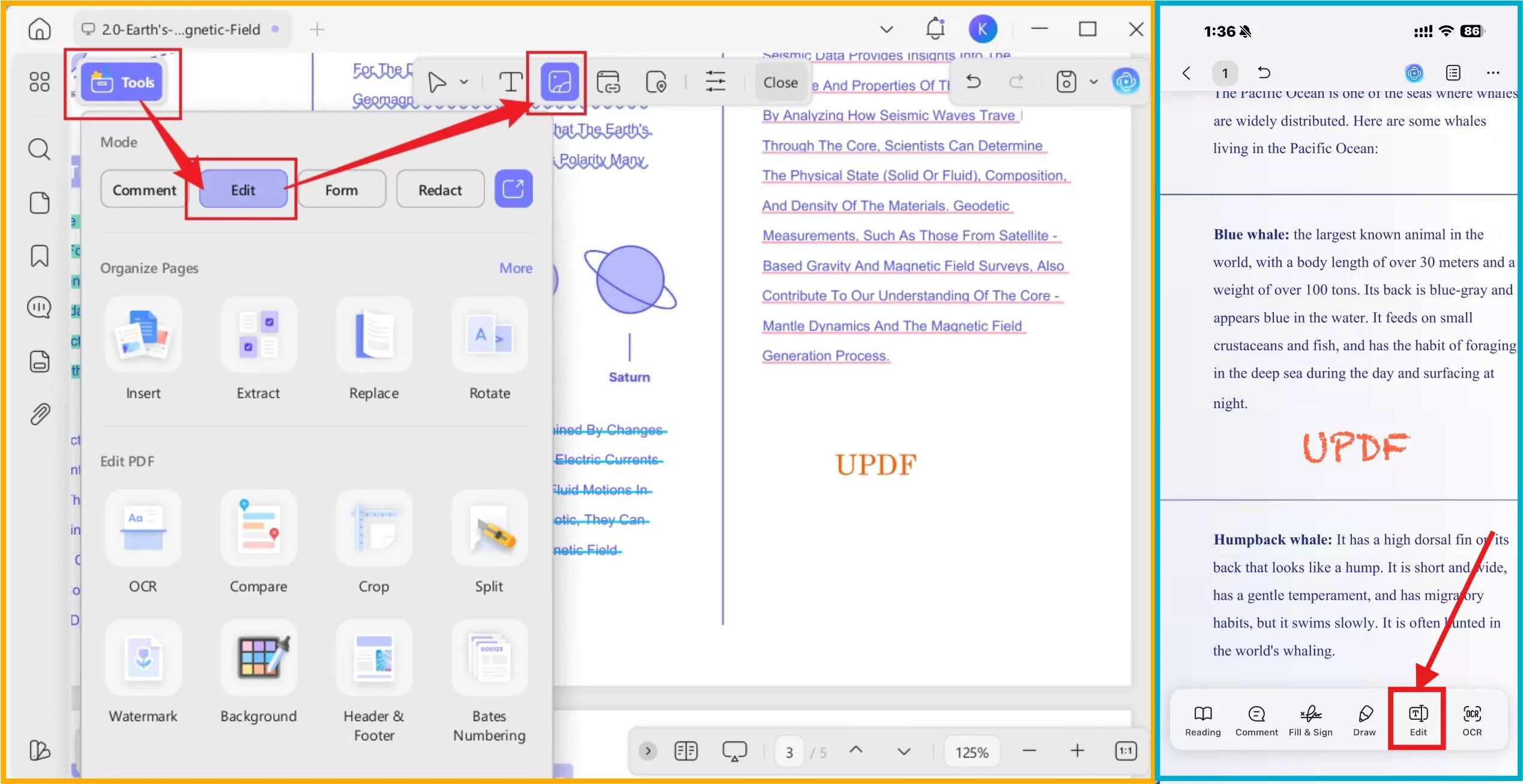
Step 2. Then, select the Insert & Edit Image icon from your desktop or mobile.
- For computer users, double-click the blank area of your document to add an image from your device.
- For mobile users, a window will pop up, allowing you to add images from your phone’s Photos, Files, Scan, or Camera. Once you’ve selected the image you want to add, it will appear in your document.
Step 3. Adjust the image size to cover the watermark you want to conceal.
If you think this method is also not workable, let's explore the last one!
Method 6. Remove PDF Watermarks by Redacting the Area
If the watermark is placed in a specific area of your PDF, you can use the PDF redaction tool to remove it. This method is effective for covering watermarks that are hard to delete. It lets you block out parts of the document, making it a great option for stubborn watermarks. However, this feature is only available on the desktop version.
Here’s how to use the redaction feature in UPDF:
Step 1: After opening the watermarked PDF file in UPDF, click the "Redact" button in "Tools" in the left menu.
Step 2: Next, choose the "Redact" mode, selecting the area with the watermark. You can change the redaction color as you want by releasing and clicking on the redaction.
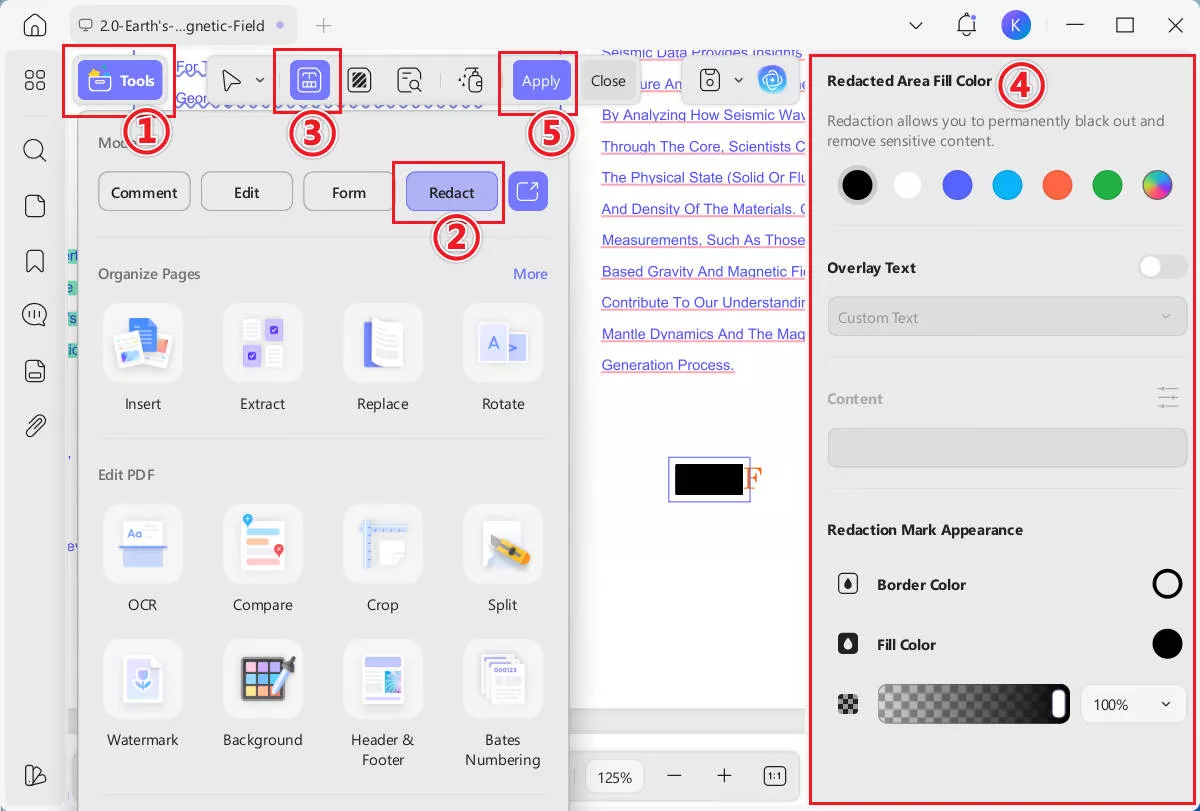
Step 3. Click "Apply" to save the changes.
This method is only suitable if the watermark is at the edges of the PDF pages.
These are the six best methods to remove watermarks from PDF. You can explore and try the one you think best fulfils the purpose.
Note
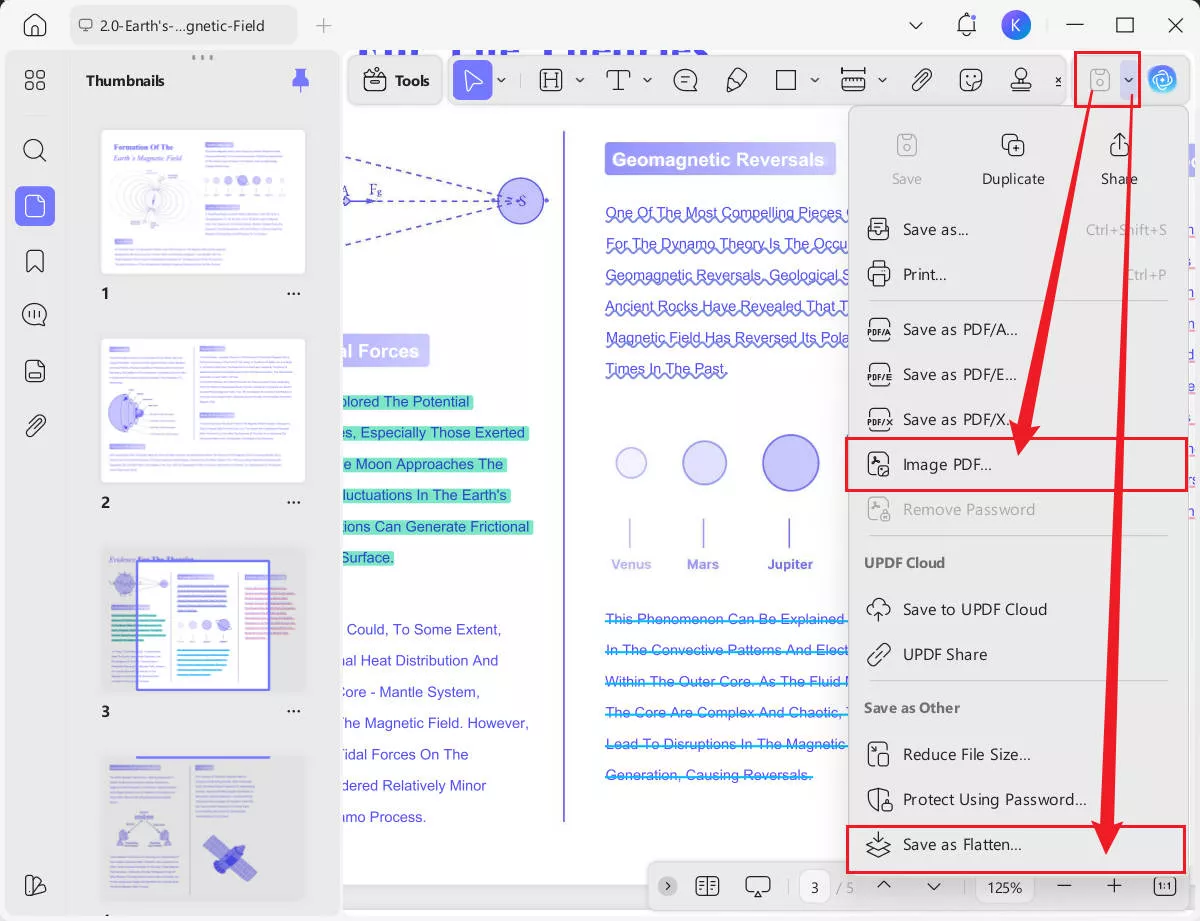
And UPDF is not only a tool to remove watermark from PDF, it has many other features. You can watch the below video or read this review article to learn more.
Bonus Tip: Add Your Own Watermark After Removing the Original One
If you want to add your own watermark, you can click "Watermark" in "Tools" to open the editing mode. Then, click "Add Watermark" to add your watermark and place it over the other.
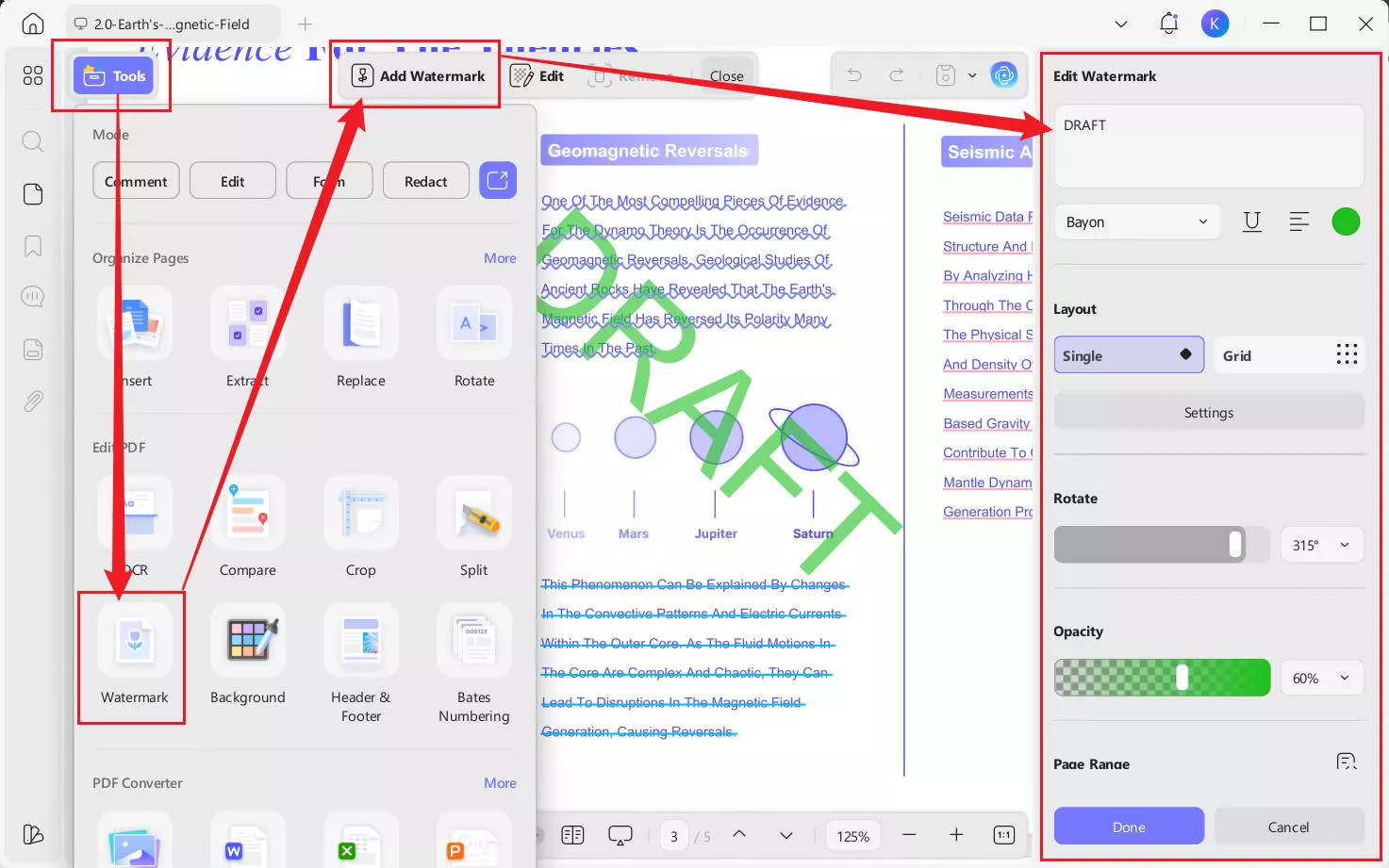
FAQ
Q1. How to Make Watermark Undeletable?
To make a watermark undeletable in UPDF, first add your desired text or image watermark using the Watermark tool in the Tools section. Then click the drop-down arrow next to Save, choosing either Save as Image PDF or Save as Flatten. Saving as an Image PDF converts each page into an image, embedding the watermark permanently, while Flatten PDF merges all elements into the page content, fixing the watermark so it cannot be edited or deleted. This ensures the watermark becomes permanent and undeletable while preserving your PDF layout.
Q2. How to Remove Watermark from Scanned PDF?
Here is how you can remove watermark from scanned PDF: After opening the scanned PDF in UPDF, click the "OCR" button in "Tools". Select the pages to convert the PDF into editable format and choose the right document language. Then, follow the methods mentioned above in this article to remove the watermark.
Q3. Which is the Best Software to Remove Watermark from PDF?
UPDF is the best software to remove watermark from PDF. Here is why:
It is easy to use, making it accessible for everyone.
It offers multiple methods to remove watermarks completely on desktop and mobile.
The software is cost-effective compared to other options.
It provides additional features for PDF editing.
It ensures high-quality output without compromising the document's integrity.
In The End
Wrapping it up! Removing a watermark from a PDF is simple with the right tools. UPDF offers different ways to help you get rid of watermarks. Knowing how to remove a watermark from a PDF is important for clean documents. UPDF is easy to use and has many features. It is also a great choice for editing PDFs. Don't wait to try it out! Download UPDF today and enjoy its helpful tools for your PDF needs!
Windows • macOS • iOS • Android 100% secure
 UPDF
UPDF
 UPDF for Windows
UPDF for Windows UPDF for Mac
UPDF for Mac UPDF for iPhone/iPad
UPDF for iPhone/iPad UPDF for Android
UPDF for Android UPDF AI Online
UPDF AI Online UPDF Sign
UPDF Sign Edit PDF
Edit PDF Annotate PDF
Annotate PDF Create PDF
Create PDF PDF Form
PDF Form Edit links
Edit links Convert PDF
Convert PDF OCR
OCR PDF to Word
PDF to Word PDF to Image
PDF to Image PDF to Excel
PDF to Excel Organize PDF
Organize PDF Merge PDF
Merge PDF Split PDF
Split PDF Crop PDF
Crop PDF Rotate PDF
Rotate PDF Protect PDF
Protect PDF Sign PDF
Sign PDF Redact PDF
Redact PDF Sanitize PDF
Sanitize PDF Remove Security
Remove Security Read PDF
Read PDF UPDF Cloud
UPDF Cloud Compress PDF
Compress PDF Print PDF
Print PDF Batch Process
Batch Process About UPDF AI
About UPDF AI UPDF AI Solutions
UPDF AI Solutions AI User Guide
AI User Guide FAQ about UPDF AI
FAQ about UPDF AI Summarize PDF
Summarize PDF Translate PDF
Translate PDF Chat with PDF
Chat with PDF Chat with AI
Chat with AI Chat with image
Chat with image PDF to Mind Map
PDF to Mind Map Explain PDF
Explain PDF Scholar Research
Scholar Research Paper Search
Paper Search AI Proofreader
AI Proofreader AI Writer
AI Writer AI Homework Helper
AI Homework Helper AI Quiz Generator
AI Quiz Generator AI Math Solver
AI Math Solver PDF to Word
PDF to Word PDF to Excel
PDF to Excel PDF to PowerPoint
PDF to PowerPoint User Guide
User Guide UPDF Tricks
UPDF Tricks FAQs
FAQs UPDF Reviews
UPDF Reviews Download Center
Download Center Blog
Blog Newsroom
Newsroom Tech Spec
Tech Spec Updates
Updates UPDF vs. Adobe Acrobat
UPDF vs. Adobe Acrobat UPDF vs. Foxit
UPDF vs. Foxit UPDF vs. PDF Expert
UPDF vs. PDF Expert

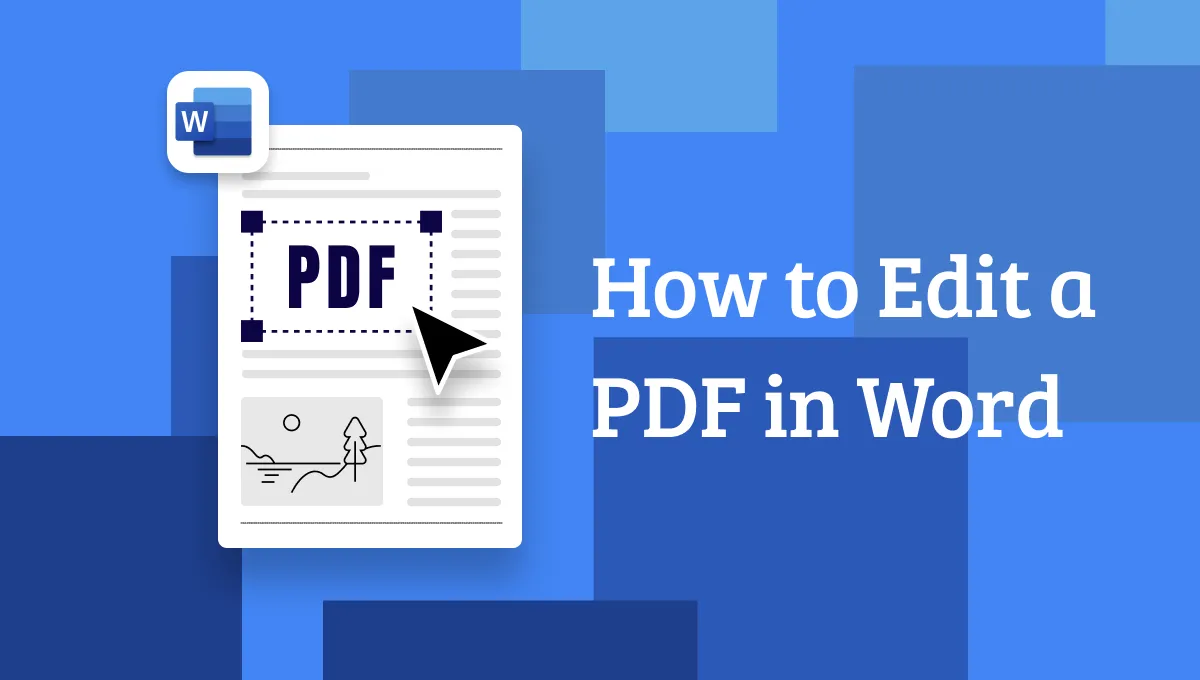







 Lizzy Lozano
Lizzy Lozano 

 Enrica Taylor
Enrica Taylor