Many times, people have to work with PDF files, and sometimes, these PDF files need to be converted into Word documents. However, for most of us, Word is the center of all writing activities, so we prefer to have our Word-based documents as opposed to PDF. In that perspective, WPS PDF to Word Converter is a really handy tool to use.
WPS PDF to Word Converter is a premiere software that converts PDF (Portable Document Format) files into Microsoft Word documents. The program supports a wide range of conversion options and advanced settings to create new text-based content in your documents.
In this article, you can learn how to convert PDF to Word using a WPS converter on a desktop. Let's go over the steps in detail.
How to Convert PDF to Word using WPS PDF to Word Converter on Desktop
WPS Converter gives users a way to convert PDF to Word, which is helpful for those who have large PDF files but don't have any PDF-related software. All you need to do is drag and drop your PDF file into the application or upload it via your browser/ desktop app interface.

- Step 1: Download and install the WPS PDF to Word Converter.
- Step 2: Launch "WPS-PDF to Doc Converter" on your computer and click the "+" button to import the PDF file. You can also drag and drop it into the program.
- Step 3: Choose the output format as "PDF to Word."
- Step 4: Set other parameters if needed.
- Step 5: Click the "Start" button to start converting your PDF documents to editable Word format.
(Please note that you can only buy the product to convert PDF to Word with WPS. There is no free trial.)
Also Read: A Detailed Review of WPS PDF Editor: Features, Pricing, and Better Alternative
How to Use WPS PDF to Word Converter Online Free
The WPS PDF to Word Converter online tool allows you to convert your files in seconds without downloading any software.
- Step 1: Open WPS to Word Converter website.
- Step 2: You will find an interface where you can drop files to upload for conversion. Alternatively, you may click on "Select File" to select and upload from your computer.
Note: Wait for conversion to happen. It can take a few minutes
- Step 3: Click on "download" / "export" to download the converted file.
- Step 4: On the prompt, you will be asked to select a suitable file name before downloading begins. Do add a file name, or skip this step to proceed with the generated file name.
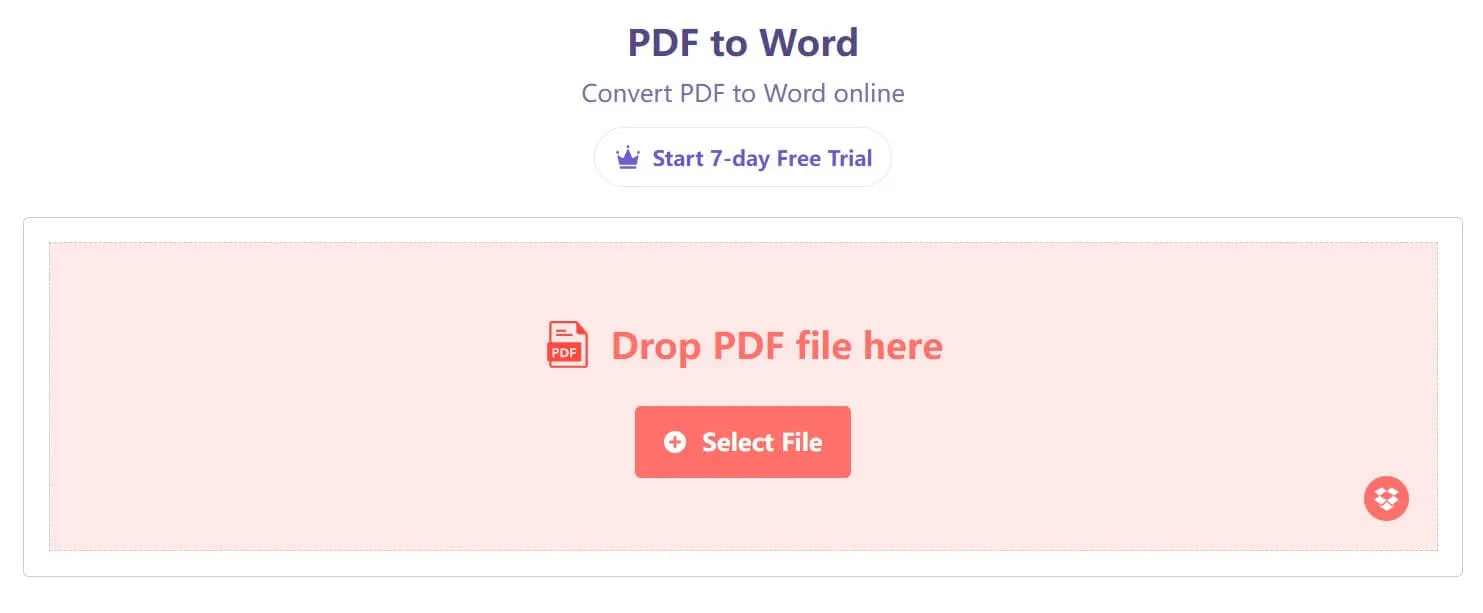
Advantages and Disadvantages of Using WPS PDF to Word Converter
Advantages
- A 7-day free trial is available. You can explore it to understand if the features cater to your needs.
- The user interface is beginner-friendly.
- The WPS tool is a reputable and well-known tool, so you can use it without giving much worrisome thought.
- It is available for multiple OS systems like Windows and Mac.
Disadvantages
- There is a limit on the number of pages you can convert.
- The tool takes a lot of time to convert the documents.
- Limited support is available, and the help and FAQ section does not contain a lot of information.
- Users can't view what the converted file looks like before downloading it.
- Since it is a cloud-based application for converting documents, there are chances of data hacks and leakage. So you may not be confident about converting confidential information documents here.
Also Read: How to Convert WPS to Word
How to Convert PDF to Word with WPS PDF to Word Alternatives
WPS PDF to Word Converter only supports converting to Word, Excel, and PPT. If you want to convert PDF to images, Text, HTML, and other formats, you need to switch to another tool. PDF files can easily be converted to Word documents using UPDF. And the cherry on top is that you save time and money. It is because you can also use it to read, annotate, edit, and manage PDFs. It is an all-in-one PDF tool.
Windows • macOS • iOS • Android 100% secure
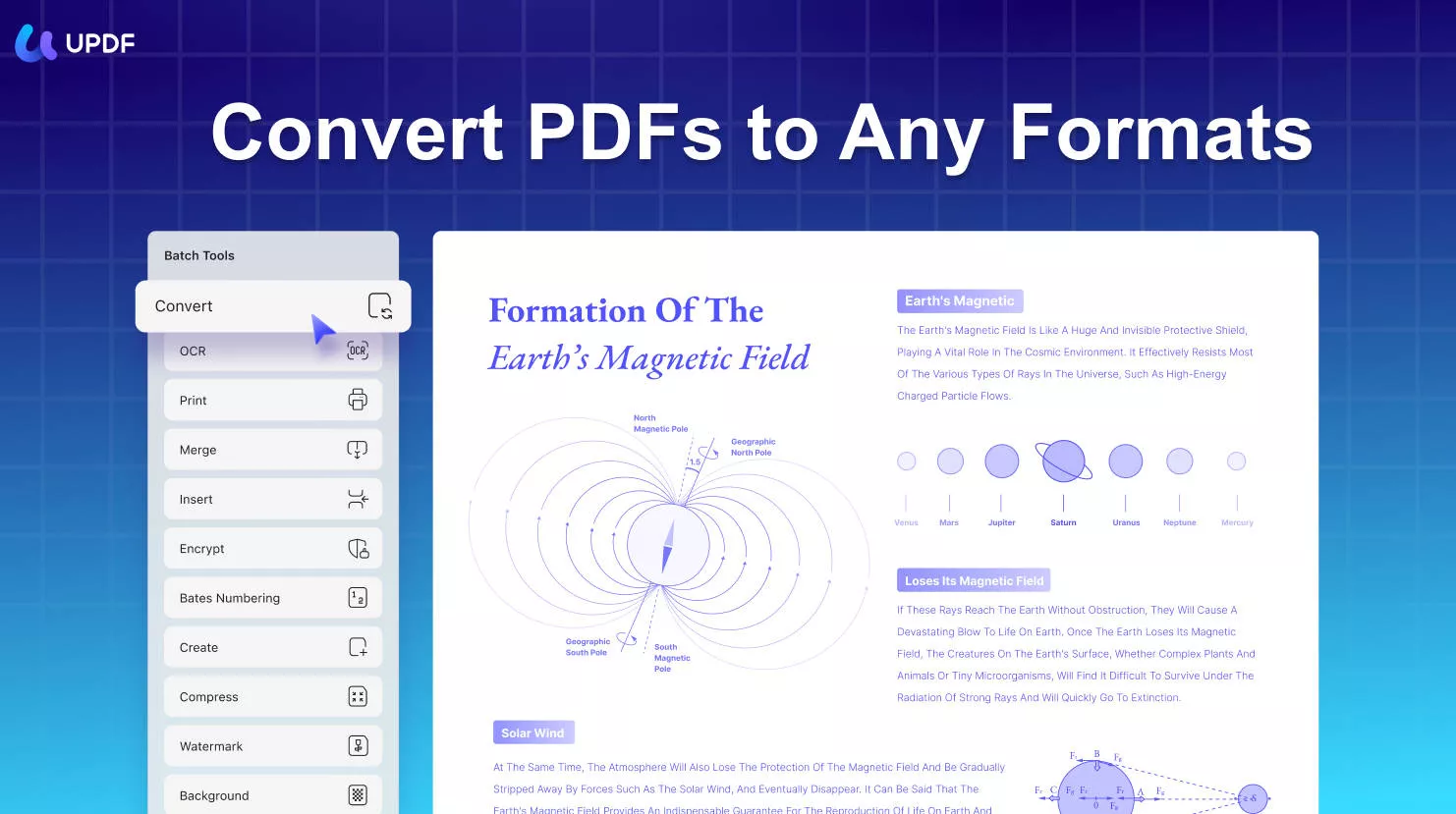
- The conversion accuracy is high, so you will get the same data as the original file, without mistakes.
- It's a secure solution developed by the industry's best developers. In translation, it's a trustable software trusted by thousands of users worldwide.
- You can also convert scanned PDFs to editable formats using the OCR feature in UPDF.
- It enables you to edit, annotate, and password protect PDF documents.
A step-by-step guide on how to convert PDF to Word
On desktop
1. Import your PDFs onto its interface by clicking the "Open File" button, or dropping the PDF directly into its interface.
2. After opening your PDF file, click "Tools" and choose "Word"
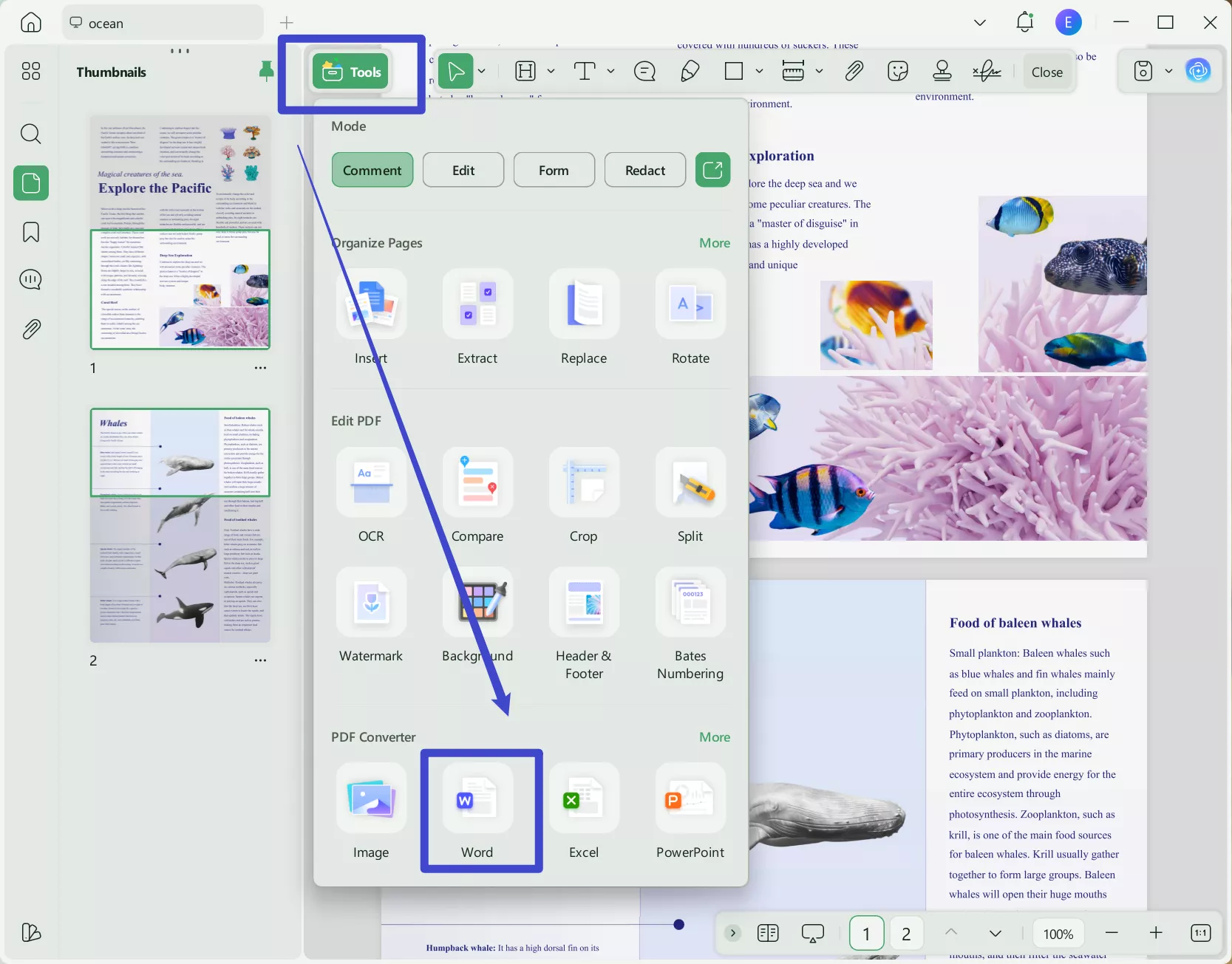
3. If you want to conduct a partial conversion and you want to convert only some pages of the PDF document. Set the page range for your conversion.
4. Click "Apply" and choose a folder to store the new files as per your specifications. The PDF will be converted to Word doc in a few seconds.
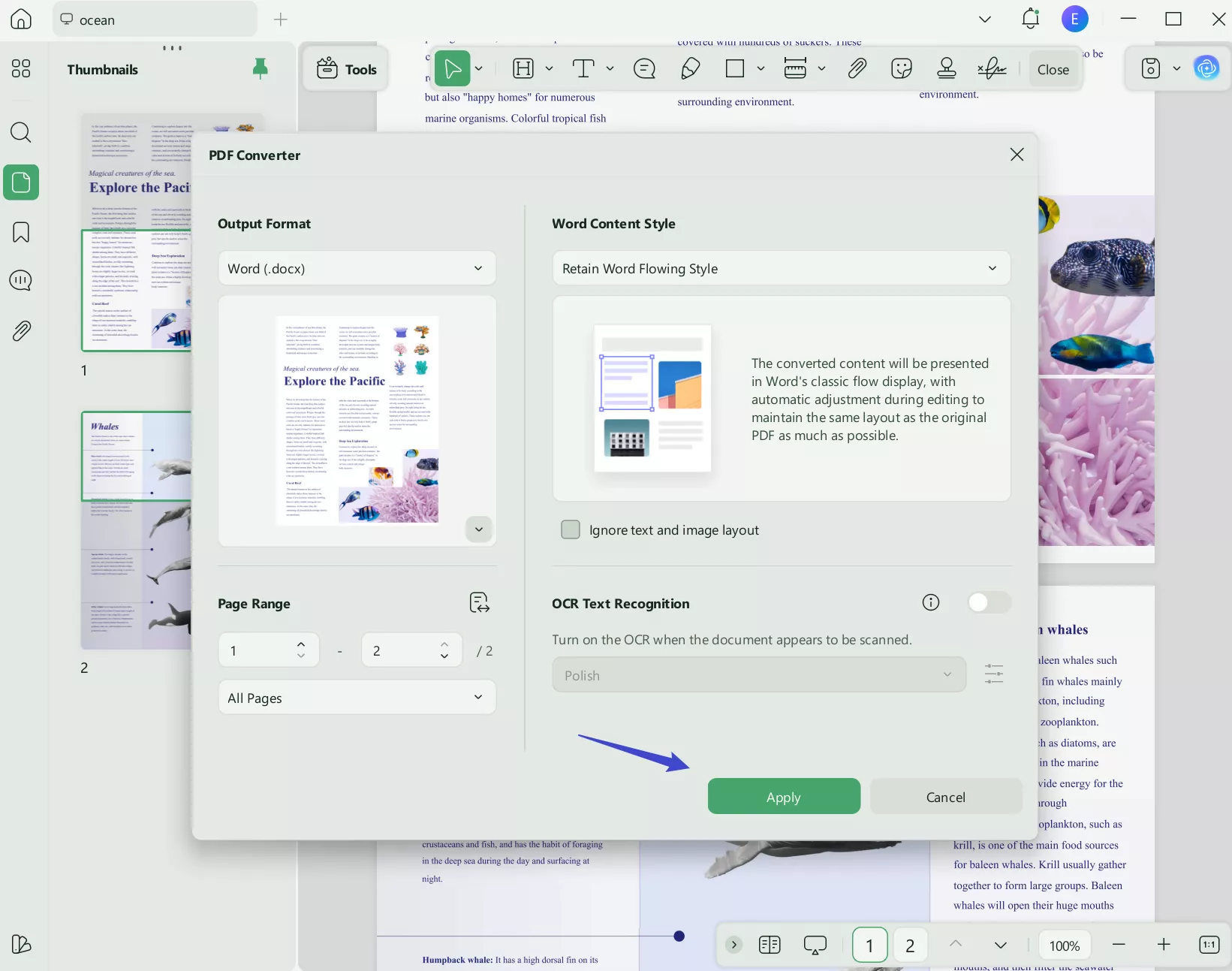
On mobile
Step 1. Download UPDF for iOS from App Store or UPDF for Android from Play Store. Then open UPDF on your phone, click the "+" button in the bottom right corner to upload your file.
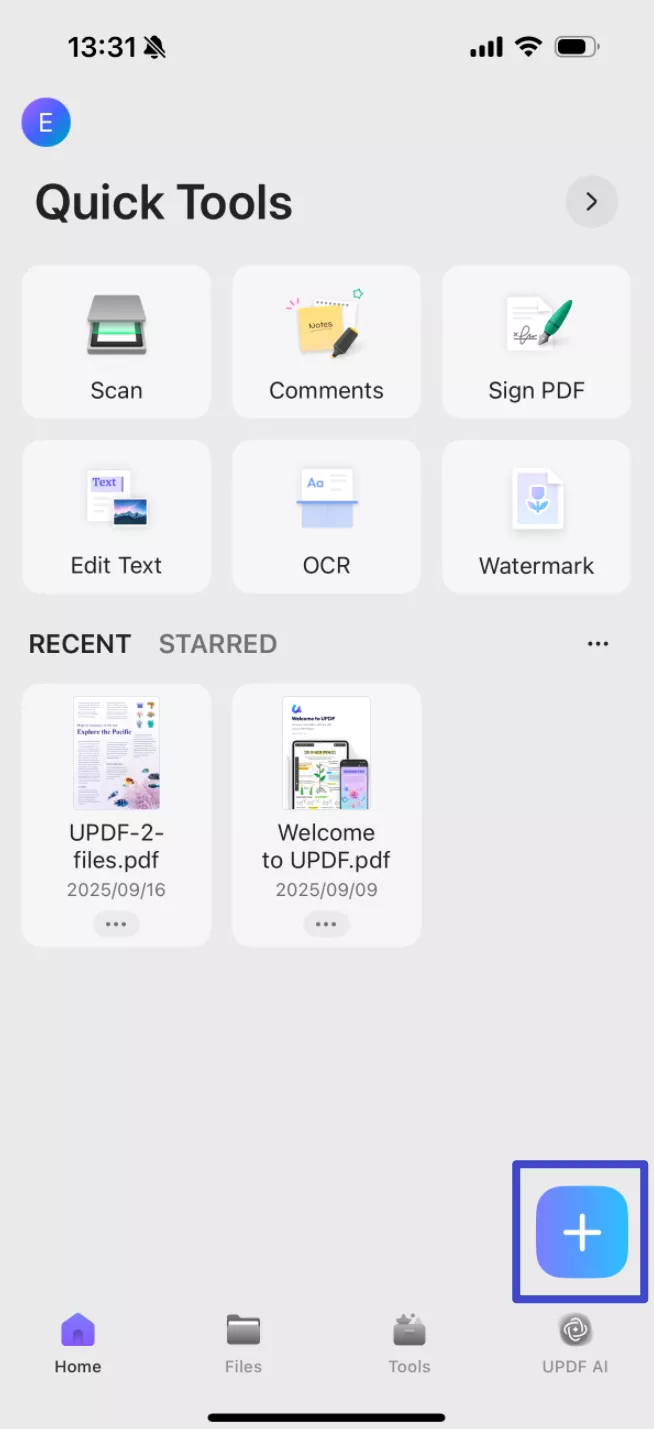
Step 2. Click "Tools", choose "PDF to Word", find the file you want to convert, tap "Continue" after adjusting the settings. The converted PDF to Word maintains nearly identical formatting and layout to the original document, while allowing full text editing capabilities.
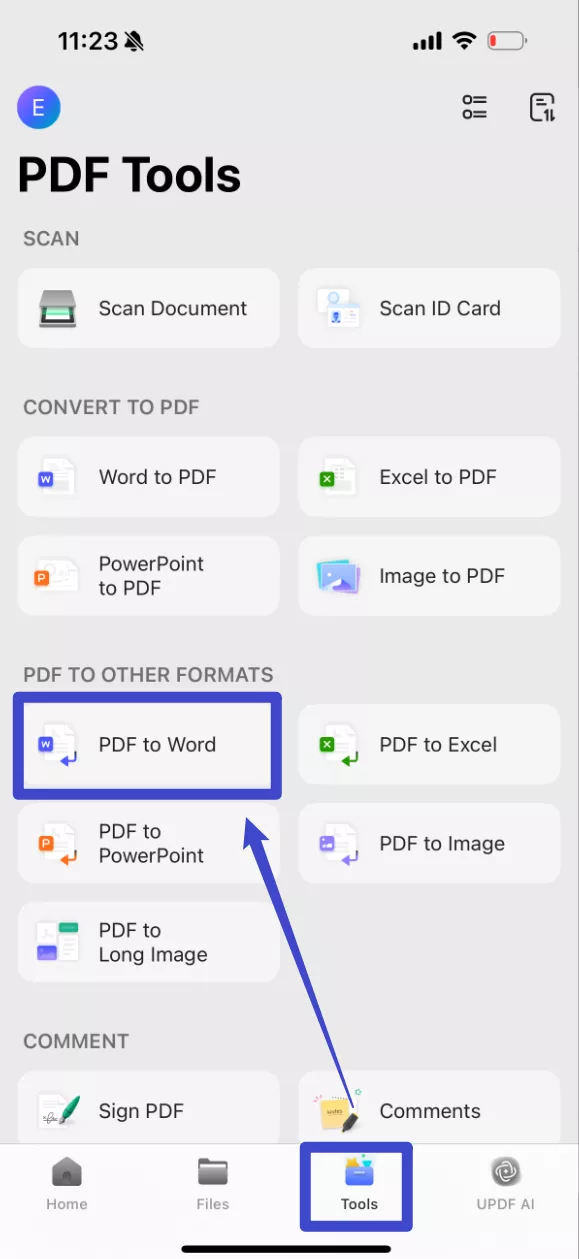
The software will open the folder you save the converted file automatically. Even the file name will be the same as the original. All it took was five easy-to-execute steps if you use the UPDF. Try it today!
Windows • macOS • iOS • Android 100% secure
Video Tutorial on How to Convert PDF to Word
FAQs about PDF to Word Conversion
How to Get Started with PDF to Word Conversion?
As you know, there are a lot of useful solutions out there, and selecting the best one may be an overwhelming task if you don't have enough knowledge about services that convert PDF to Word. That's why we suggest using UPDF Converter.
Is There a Quality Loss When Converting from PDF to Word?
If you use a quality conversion software/tool like UPDF there will be minimal (or no) quality losses.
How Many Pages Can Be Transferred from One PDF to Word File?
It depends on the software you are using. It can be limited or offer unlimited conversions.
How Large Can the File Be Converted?
Converting a PDF to Word can be done in a few different ways. The resulting file's size will depend on the size of your PDF and whether it contains images or not. Most of the time converting a PDF is not as difficult as you may think. You can keep formatting, equations, images, and everything else that's in the original document.
Usually up to 100MB, in some cases up to 500MB.
Is the WPS PDF to Word Converter Online Free and Safe to Use?
The WPS PDF converter is free to download and use. But we must remember that there are no free lunches in this world. If the service is available to you for free then definitely your data privacy is at risk usually.
You can use this conversion tool for non-confidential documents. But for confidential documents that are suggested to go with a more professional tool like UPDF.
Conclusion
You can use WPS PDF to Word Converter online or on the desktop. But the WPS converter only has 7 days free trial, once the 7 days are over, you need to pay to upgrade. And its customer service is not very friendly. We recommend you try UPDF. UPDF customer service is a 7/24 online service for you, and UPDF can not only convert PDFs but also edit, annotate, and organize PDFs. Let's try it now.
Windows • macOS • iOS • Android 100% secure
 UPDF
UPDF
 UPDF for Windows
UPDF for Windows UPDF for Mac
UPDF for Mac UPDF for iPhone/iPad
UPDF for iPhone/iPad UPDF for Android
UPDF for Android UPDF AI Online
UPDF AI Online UPDF Sign
UPDF Sign Edit PDF
Edit PDF Annotate PDF
Annotate PDF Create PDF
Create PDF PDF Form
PDF Form Edit links
Edit links Convert PDF
Convert PDF OCR
OCR PDF to Word
PDF to Word PDF to Image
PDF to Image PDF to Excel
PDF to Excel Organize PDF
Organize PDF Merge PDF
Merge PDF Split PDF
Split PDF Crop PDF
Crop PDF Rotate PDF
Rotate PDF Protect PDF
Protect PDF Sign PDF
Sign PDF Redact PDF
Redact PDF Sanitize PDF
Sanitize PDF Remove Security
Remove Security Read PDF
Read PDF UPDF Cloud
UPDF Cloud Compress PDF
Compress PDF Print PDF
Print PDF Batch Process
Batch Process About UPDF AI
About UPDF AI UPDF AI Solutions
UPDF AI Solutions AI User Guide
AI User Guide FAQ about UPDF AI
FAQ about UPDF AI Summarize PDF
Summarize PDF Translate PDF
Translate PDF Chat with PDF
Chat with PDF Chat with AI
Chat with AI Chat with image
Chat with image PDF to Mind Map
PDF to Mind Map Explain PDF
Explain PDF Scholar Research
Scholar Research Paper Search
Paper Search AI Proofreader
AI Proofreader AI Writer
AI Writer AI Homework Helper
AI Homework Helper AI Quiz Generator
AI Quiz Generator AI Math Solver
AI Math Solver PDF to Word
PDF to Word PDF to Excel
PDF to Excel PDF to PowerPoint
PDF to PowerPoint User Guide
User Guide UPDF Tricks
UPDF Tricks FAQs
FAQs UPDF Reviews
UPDF Reviews Download Center
Download Center Blog
Blog Newsroom
Newsroom Tech Spec
Tech Spec Updates
Updates UPDF vs. Adobe Acrobat
UPDF vs. Adobe Acrobat UPDF vs. Foxit
UPDF vs. Foxit UPDF vs. PDF Expert
UPDF vs. PDF Expert







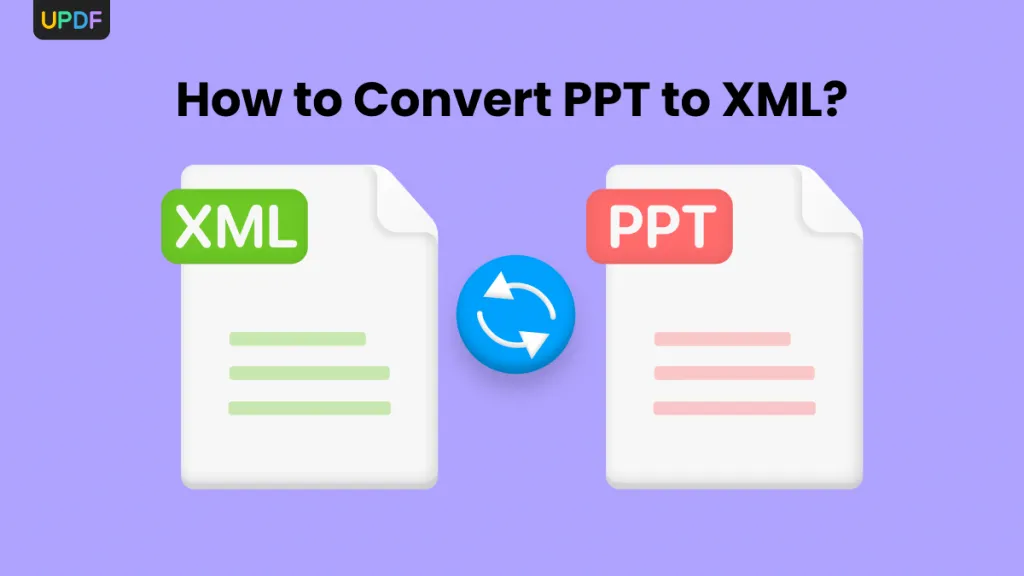
 Enid Brown
Enid Brown 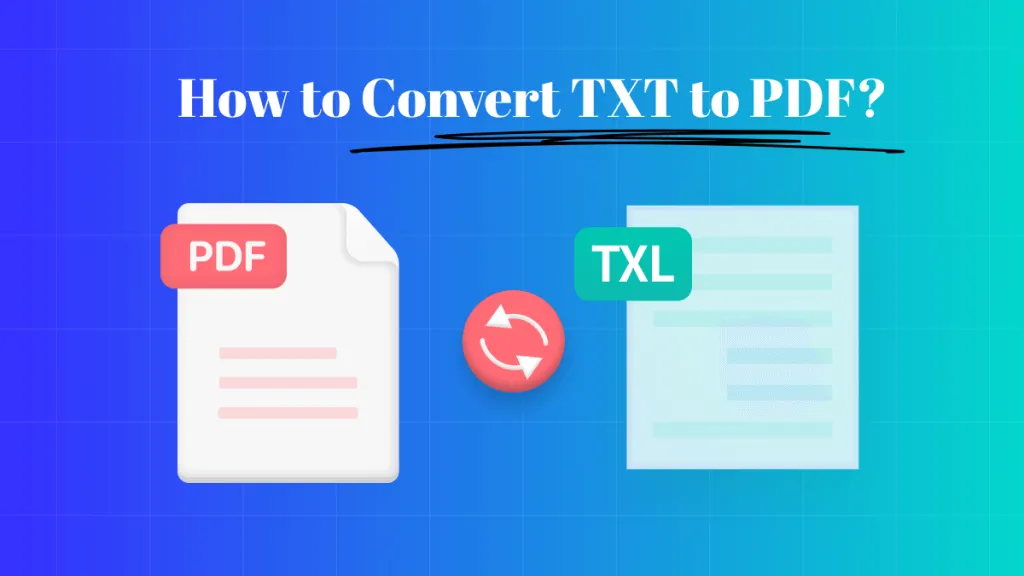
 Lizzy Lozano
Lizzy Lozano 
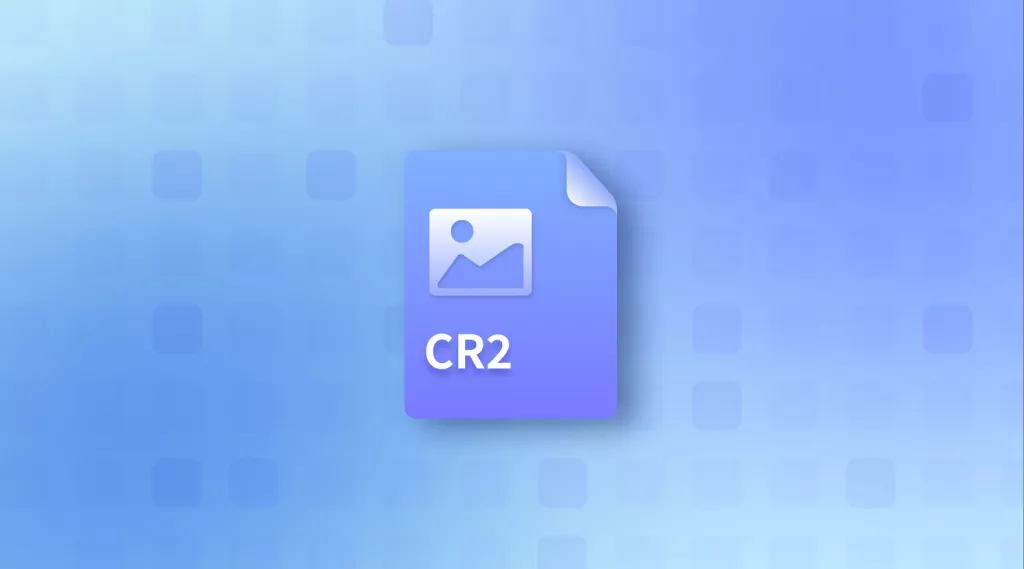
 Enola Davis
Enola Davis 