PDF is the most widely used format to share and distribute documents. However, many users who intend to edit a PDF file's content prefer to use Word to make the edits, especially when dealing with large-sized files that contain extensive text, images, and formatting. To facilitate such users, there are plenty of PDF to Word converters available to choose from. To streamline the hassle of choosing the best PDF to Word converter, this article presents a quick overview of the eight best desktop and online PDF to Word converters for large files. So, let's get started!
Part 1. 4 Best Desktop PDF to Word Converter for Large Files
1. UPDF - Easiest & Quickest
The first and the best PDF to Word Converter in our list is UPDF. UPDF stands out as the best tool to convert large files due to its exceptional features and powerful functionality. It is a go-to solution for high-quality and accurate conversion of large-sized PDF files, along with accurately preserving the layouts, fonts, tables, bullets, and other elements of the original file.
Windows • macOS • iOS • Android 100% secure
Below are the key features of UPDF PDF to Word Converter for Mac/Win/iOS/Android:
- Fast Conversion Speed: It can swiftly convert large-sized PDF files to Word without any errors or failed conversions.
- Compatibility: It is compatible with Windows, Mac, Android, and iOS devices.
- Batch Conversion: Its powerful conversion engine is capable of converting multiple PDF files at once without compromising the quality of a single file.
- Format Consistency: It ensures that the converted Word file is exactly the same as the original file.
- Scanned to Editable File: Its OCR technology accurately extracts text from images and then converts scanned PDFs into editable Word files.
- Document Security: It protects your documents with enterprise-grade encryption.
- Offline Functionality: It is usable without any internet connection, providing enhanced privacy.
- User-Friendly Interface: It offers the simplest, click-based interface to convert PDF files instantly.
The below steps show a glimpse of how easy and quick it is to convert large-sized PDF to Word with UPDF:
Step 1. Download and launch UPDF on your computer and open the large-sized PDF file you want to convert.
Windows • macOS • iOS • Android 100% secure
Step 2. Click the "Tools" icon from the left toolbar and choose "Word" as the conversion format.
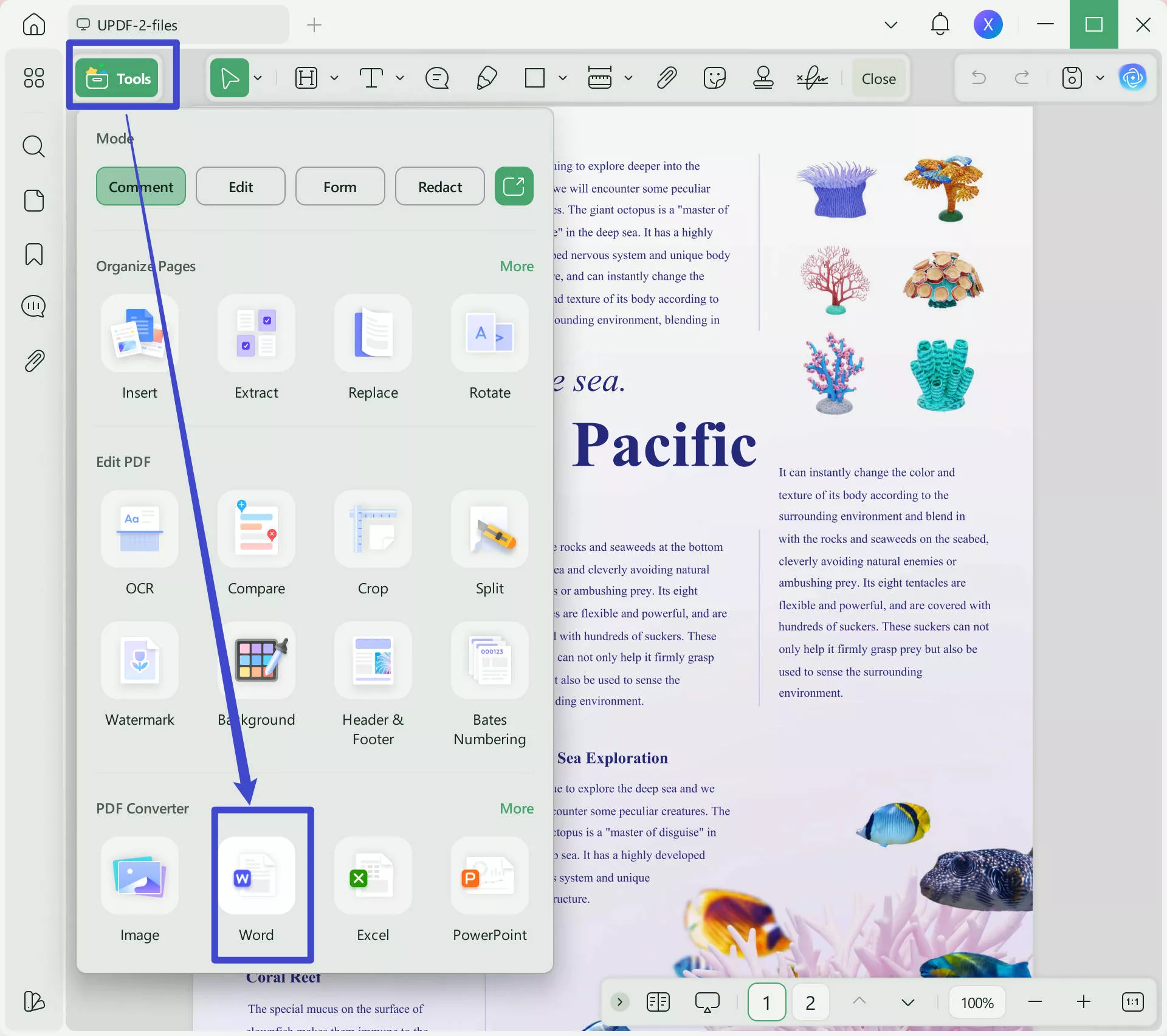
That's it! So, a few simple clicks can let you swiftly convert large PDF files into Word. Besides converting PDF to Word, you can also convert it into other formats, like PowerPoint, Excel, CSV, text, etc. Moreover, it offers plenty of other editing functionality, such as editing PDF text and graphics, annotating, managing pages, and many more.
Meanwhile, UPDF also supports use on iOS and Android mobile ports, allowing you to conveniently use all these functionalities on your phone.
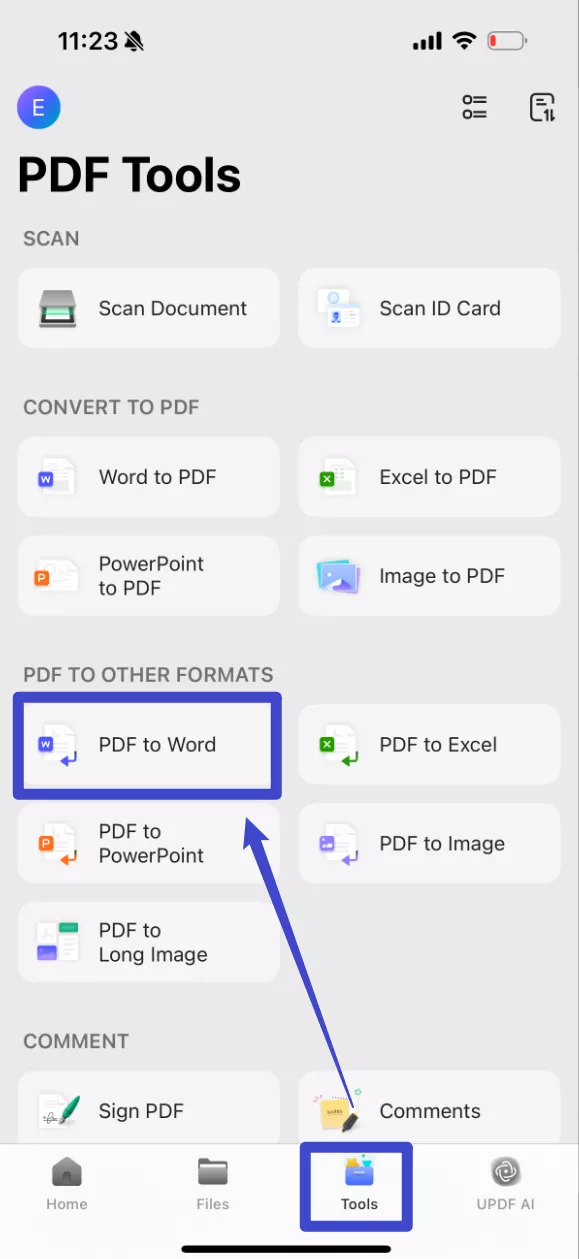
Windows • macOS • iOS • Android 100% secure
Also Read: How to Convert PDF to DOCX on Mac
2. Adobe Acrobat
Adobe Acrobat is a well-known and widely used tool for viewing, printing, and managing PDF files. Along with its many feature-rich capabilities, Adobe Acrobat offers an accurate and reliable PDF to Word conversion feature. It's intuitive interface and powerful functionalities make it an excellent tool for converting large files easily.
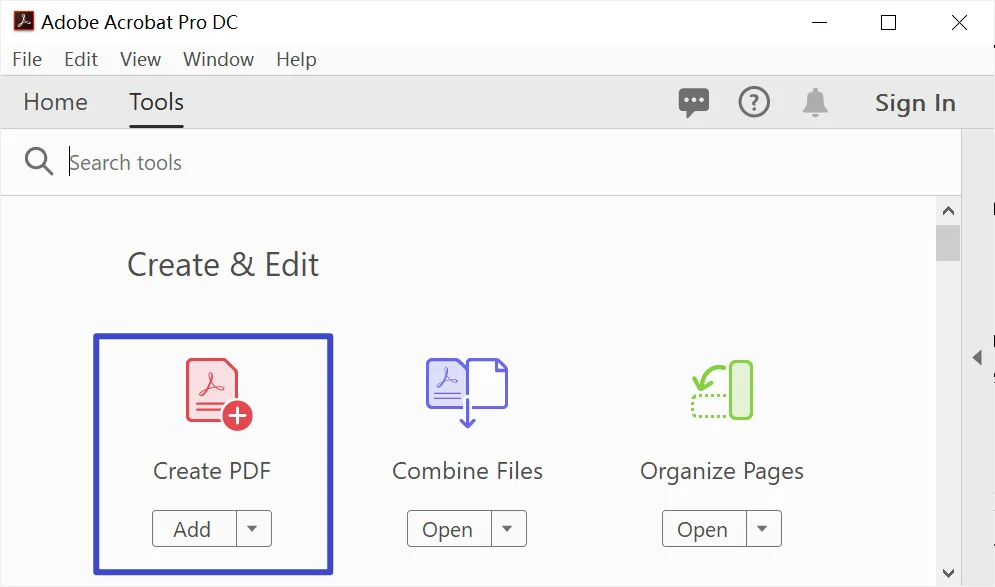
Adobe Acrobat ensures that the original layout and formatting of the PDF file are preserved while converting it into Word. It efficiently retains the font styles, images, colors, and other elements of the document. Just like UPDF, Adobe Acrobat also supports batch conversion. However, its subscription plans are a bit expensive, making it a costly tool for individuals and small businesses.
3. PDF Conversion Suite
If you are looking for a simple desktop PDF to Word converter, then PDF Conversion Suite is one of them. PDF Conversion Suite is a lightweight desktop tool that is available as a free download from Windows Store. It allows you to upload and convert large PDF files to Word instantly. After conversion, it will enable sharing the document with different apps.
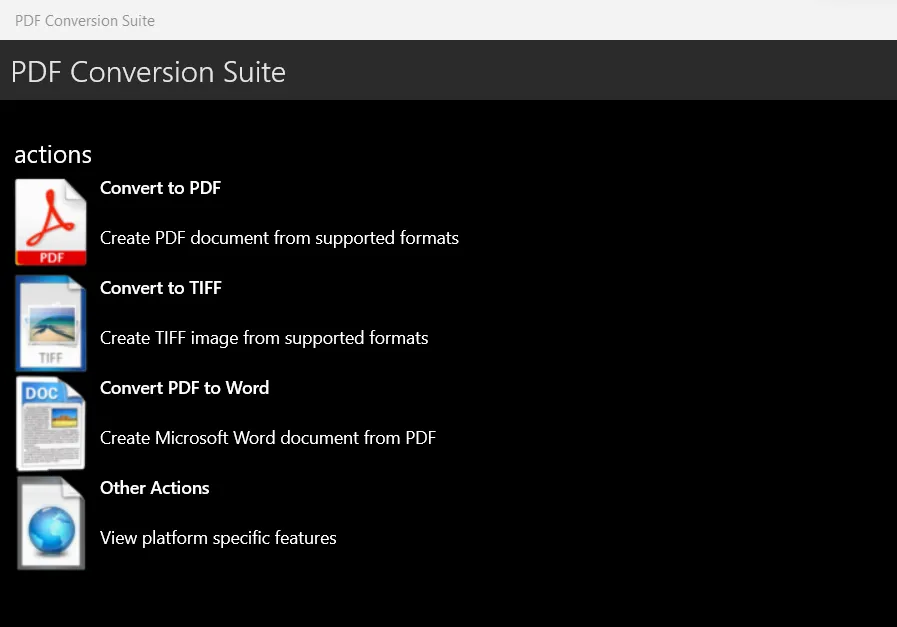
PDF Conversion Suite is best suited if your PDF file size is within the 50 MBs limit. If you have a larger file, you won't be able to convert it with PDF Conversion Suite. Moreover, it allows single file conversion at a time. So, if you have multiple PDF files to convert, then it will take significant time and manual effort.
4. Tipard PDF to Word Converter
Last in our list of best desktop PDF to Word Converters is Tipard PDF to Word Converter, known for their high accuracy and ultra-fast conversion speed. It offers a click-based interface to upload multiple PDF files at once and convert them to high-quality Word files in seconds. Moreover, it even allows you to preview and read PDF files before initiating conversion.
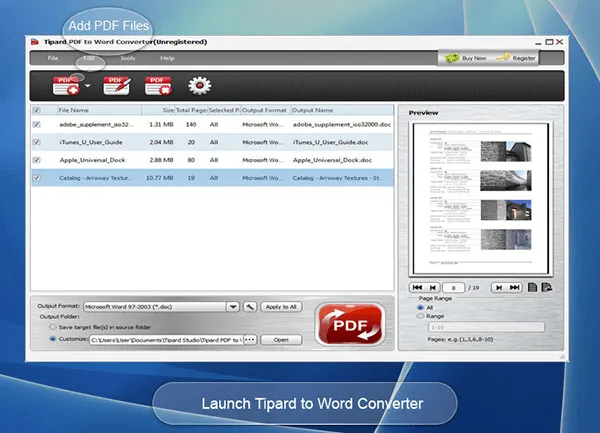
Tipard PDF to Word Converter also allows manually selecting page range, from all pages to the current page or selective pages. It supports four languages English, Japanese, German, and French, making it user-friendly for a wide range of users.
Also Read: How to Convert WPS to Word
Part 2. 4 Free Online PDF to Word Converter for Large Files
Other than the above top-notch desktop PDF to Word converters, you will also find plenty of free online converters as well. Before we list the best online converters, it is important to know that online converters come with a major con, i.e., you have to upload your PDF files online.
Although most of the online PDF to Word converter platforms claim to ensure the privacy and security of your documents, there are still always some threats associated with online activities. In addition, you also need a good internet connection to upload, convert, and download using such platforms.
Let's now shed light on the top 4 online PDF to Word converters you can use:
1. Sejda PDF to Word Converter
Sejda PDF to Word Converter is a powerful online converter allowing you to convert multiple large PDF files simultaneously. Its intuitive interface lets you easily upload and convert PDFs within seconds. You can upload PDF files directly from your PC or choose from Google Drive or Dropbox account.
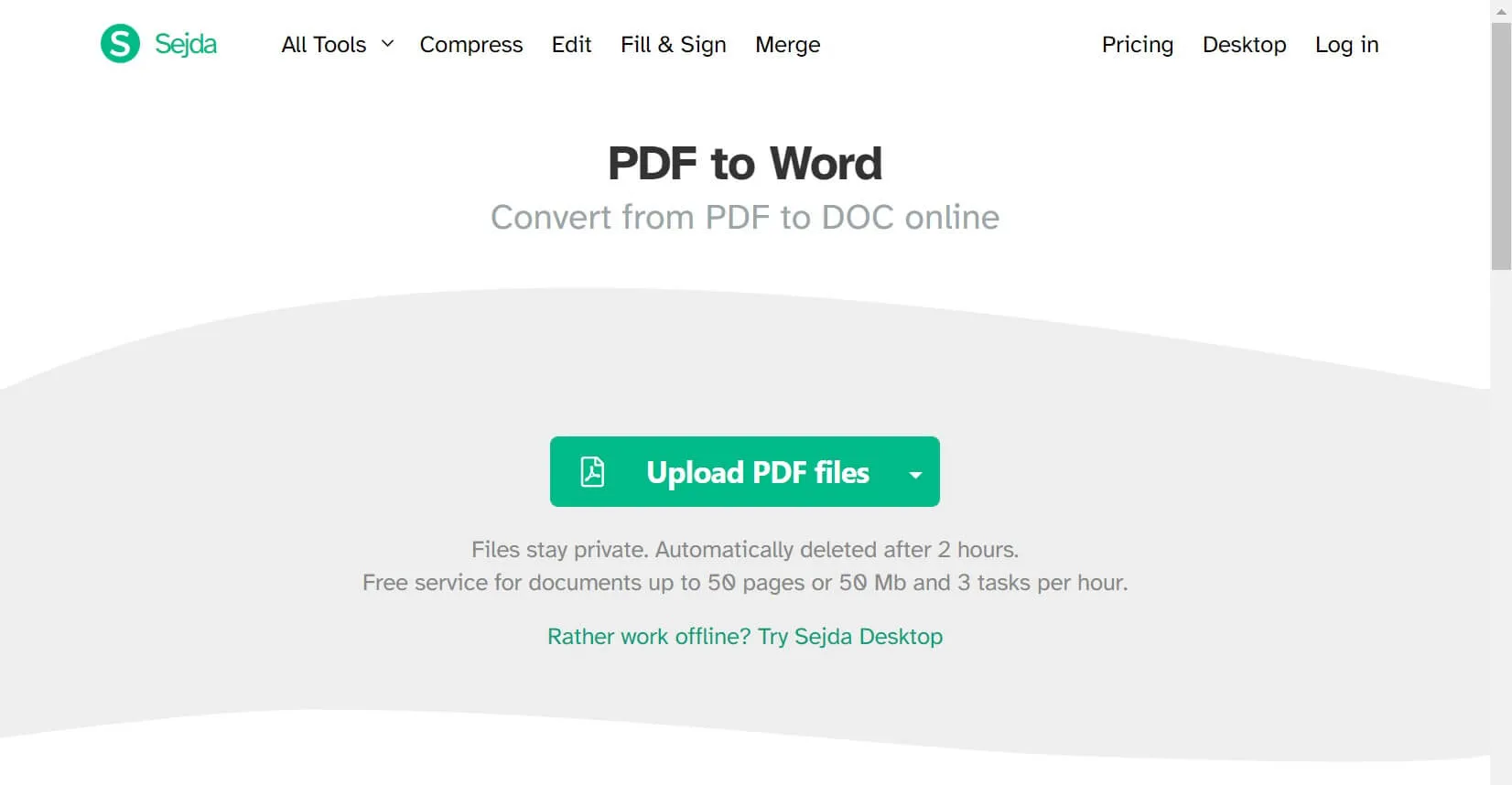
Once the PDF file is uploaded and converted, Sejda deletes the file automatically after 2 hours. Its major downside is that it does not support very large files in the free plan. You can only upload PDF files of 50 MB or 50 pages and can process only 3 tasks per hour. If you want to expand the limits, then you have to subscribe to one of its paid plans.
2. Convertio PDF to Word Converter
Convertio PDF to Word Converter is another easy-to-use online converter that can convert multiple PDF files to Doc by just pressing a few simple clicks. Compared to Sejda, Convertio offers more file size limits, as you can upload up to 100 MB-sized PDF files. Moreover, it also supports direct or through Dropbox and Google Drive file uploads.
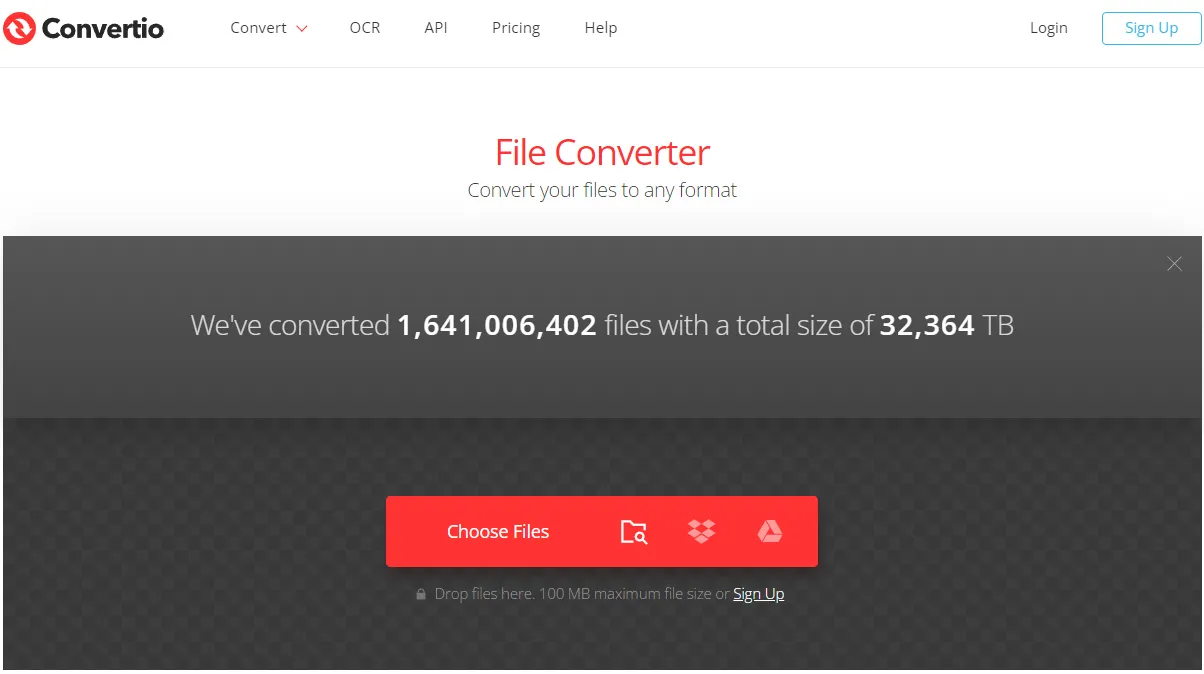
The company claims to convert over 10 million files every month and deletes the input files instantly after conversion. For the output files, it deletes the file instantly or within 24 hours. Other than converting PDF to Doc, you can also convert PDF into 200 other formats, such as JPG, GIF, PPT, EPUB, etc. If your PDF file size is more than 100 MB, you must purchase one of its subscription plans.
3. Online Converter
Online Converter offers a simple way to convert a large PDF file to DOCX format. It can convert a PDF file of up to 200 MB. Moreover, it ensures that the quality of the DOCX file is not compromised during the conversion process.
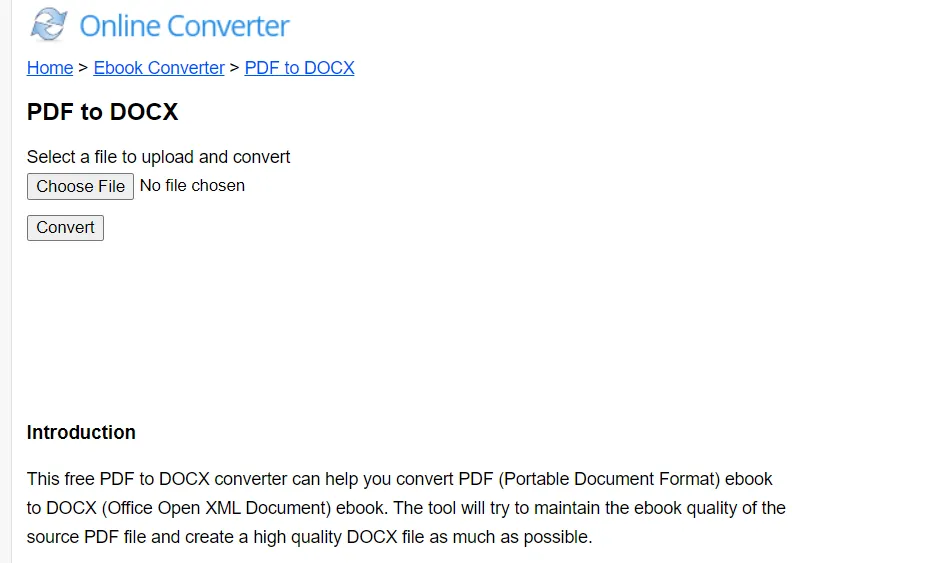
Online Converter deletes the input files instantly after conversion, while the output files are deleted within the 3 hours period. The major con of using Online Converter is that it can convert one PDF file at a time. Moreover, it does not support uploading files from Dropbox or Google Drive. It even sometimes takes longer to process the files.
4. WPS PDF to Word Converter
WPS Office, a reputed Office suite, offers a powerful online PDF to Word Converter. It is known for its high-quality and super-fast conversions, as it intelligently retains all the document formatting without errors. It can convert PDF to DOCX, DOC, .dot, .wps, and plenty of other doc formats.
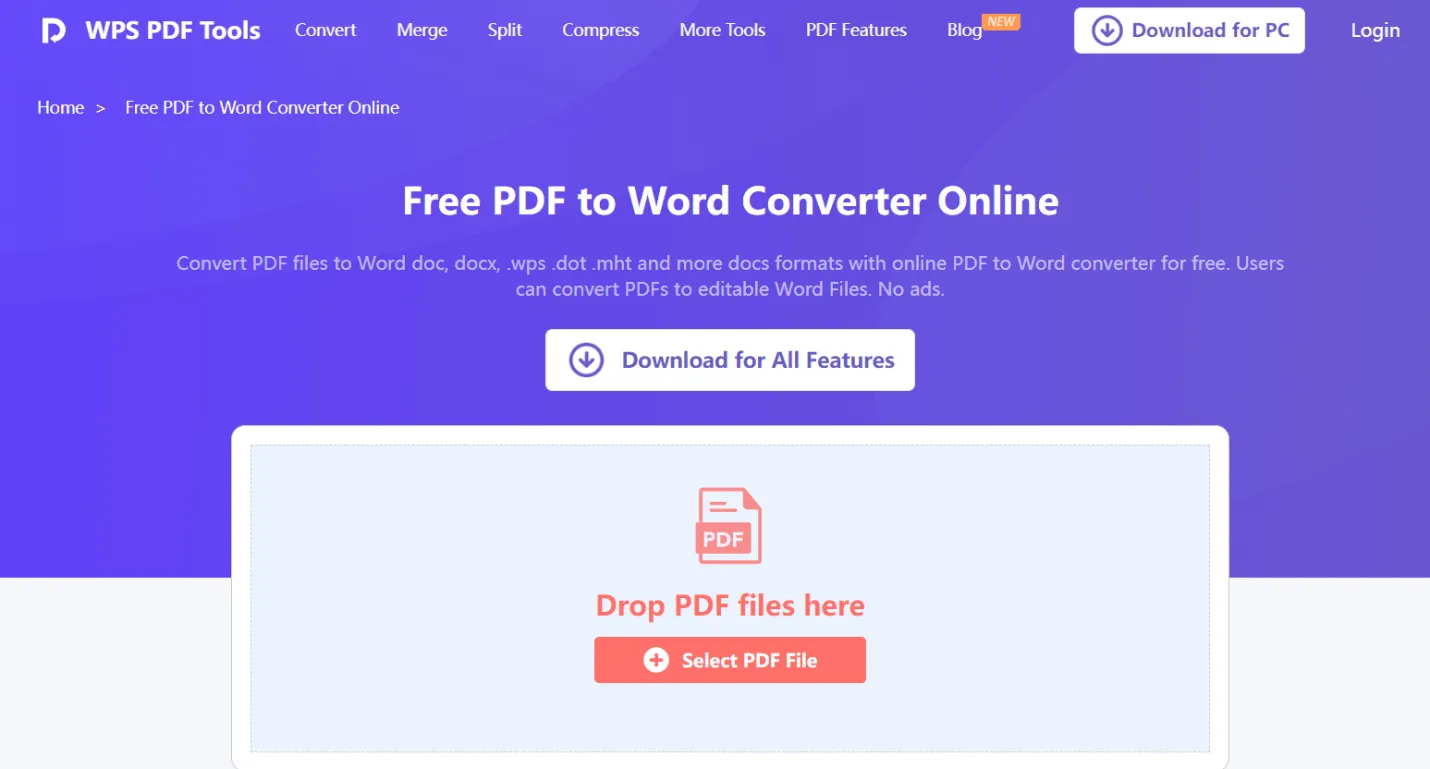
WPS ensures that the files will not be stored in its servers, while the converted files are deleted permanently from its servers after one hour. The one concern with the WPS converter is that you have to create an account before converting the files. In contrast, most of the above tools can instantly convert PDF to Word without the need to create an account.
Wrapping Up
Considering the widespread use of PDF files, it is not uncommon to see users looking for the best PDF to Word converter that can convert large files seamlessly. Above, we have presented the eight best PDF to Word converters you can choose from depending on your needs. However, if you have to pick one of them, then UPDF definitely leads the race. Not just it offers an easy-to-use interface to quickly convert large PDF files to Word without compromising quality, but it also offers feature-rich PDF editing capabilities, making it the ideal tool to deal with PDF files. So, pick UPDF or any other converter of your choice and start converting PDFs right away.
Windows • macOS • iOS • Android 100% secure
 UPDF
UPDF
 UPDF for Windows
UPDF for Windows UPDF for Mac
UPDF for Mac UPDF for iPhone/iPad
UPDF for iPhone/iPad UPDF for Android
UPDF for Android UPDF AI Online
UPDF AI Online UPDF Sign
UPDF Sign Edit PDF
Edit PDF Annotate PDF
Annotate PDF Create PDF
Create PDF PDF Form
PDF Form Edit links
Edit links Convert PDF
Convert PDF OCR
OCR PDF to Word
PDF to Word PDF to Image
PDF to Image PDF to Excel
PDF to Excel Organize PDF
Organize PDF Merge PDF
Merge PDF Split PDF
Split PDF Crop PDF
Crop PDF Rotate PDF
Rotate PDF Protect PDF
Protect PDF Sign PDF
Sign PDF Redact PDF
Redact PDF Sanitize PDF
Sanitize PDF Remove Security
Remove Security Read PDF
Read PDF UPDF Cloud
UPDF Cloud Compress PDF
Compress PDF Print PDF
Print PDF Batch Process
Batch Process About UPDF AI
About UPDF AI UPDF AI Solutions
UPDF AI Solutions AI User Guide
AI User Guide FAQ about UPDF AI
FAQ about UPDF AI Summarize PDF
Summarize PDF Translate PDF
Translate PDF Chat with PDF
Chat with PDF Chat with AI
Chat with AI Chat with image
Chat with image PDF to Mind Map
PDF to Mind Map Explain PDF
Explain PDF Scholar Research
Scholar Research Paper Search
Paper Search AI Proofreader
AI Proofreader AI Writer
AI Writer AI Homework Helper
AI Homework Helper AI Quiz Generator
AI Quiz Generator AI Math Solver
AI Math Solver PDF to Word
PDF to Word PDF to Excel
PDF to Excel PDF to PowerPoint
PDF to PowerPoint User Guide
User Guide UPDF Tricks
UPDF Tricks FAQs
FAQs UPDF Reviews
UPDF Reviews Download Center
Download Center Blog
Blog Newsroom
Newsroom Tech Spec
Tech Spec Updates
Updates UPDF vs. Adobe Acrobat
UPDF vs. Adobe Acrobat UPDF vs. Foxit
UPDF vs. Foxit UPDF vs. PDF Expert
UPDF vs. PDF Expert



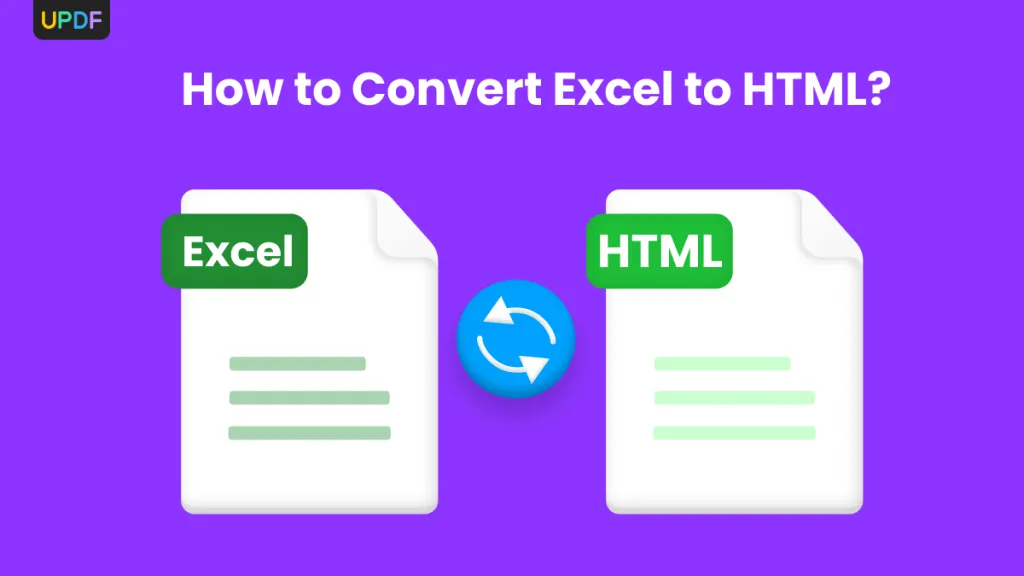


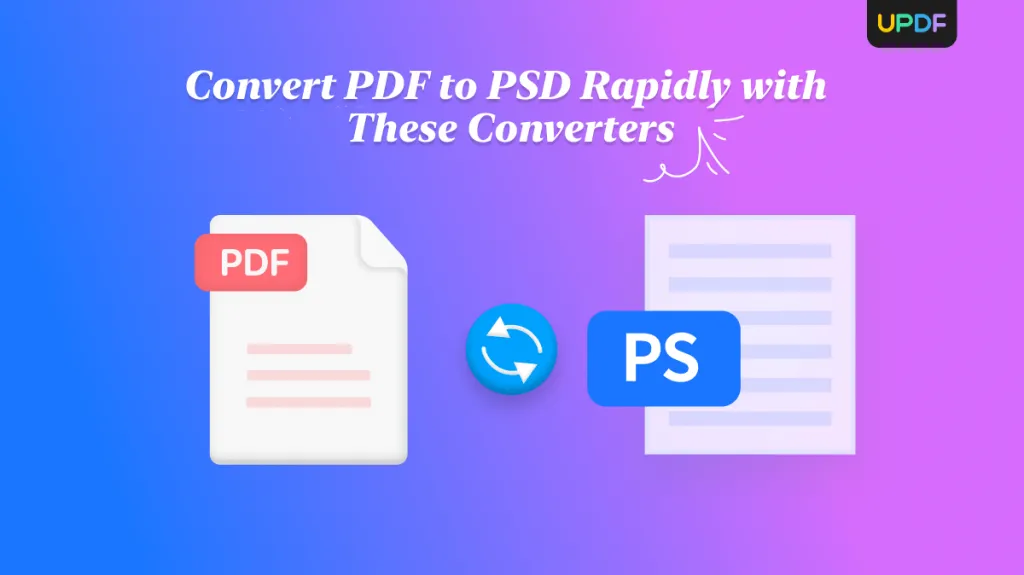

 Enid Brown
Enid Brown 
 Enrica Taylor
Enrica Taylor 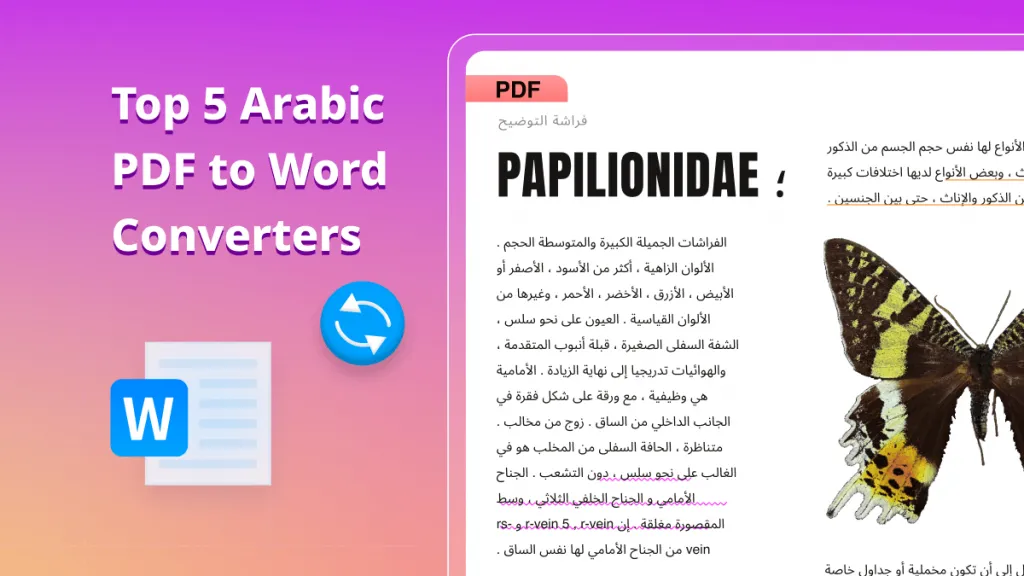
 Grace Curry
Grace Curry 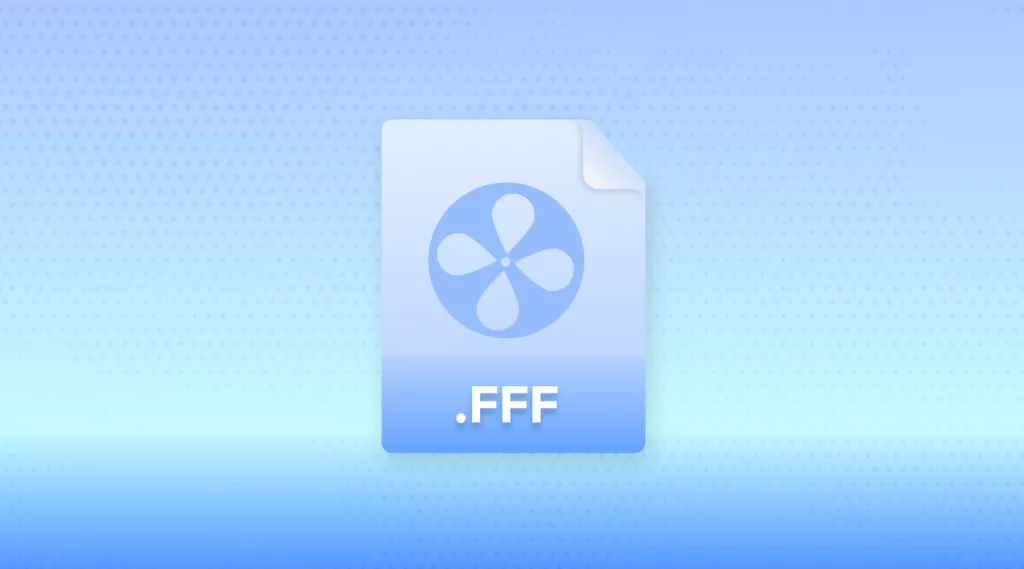
 Enola Davis
Enola Davis