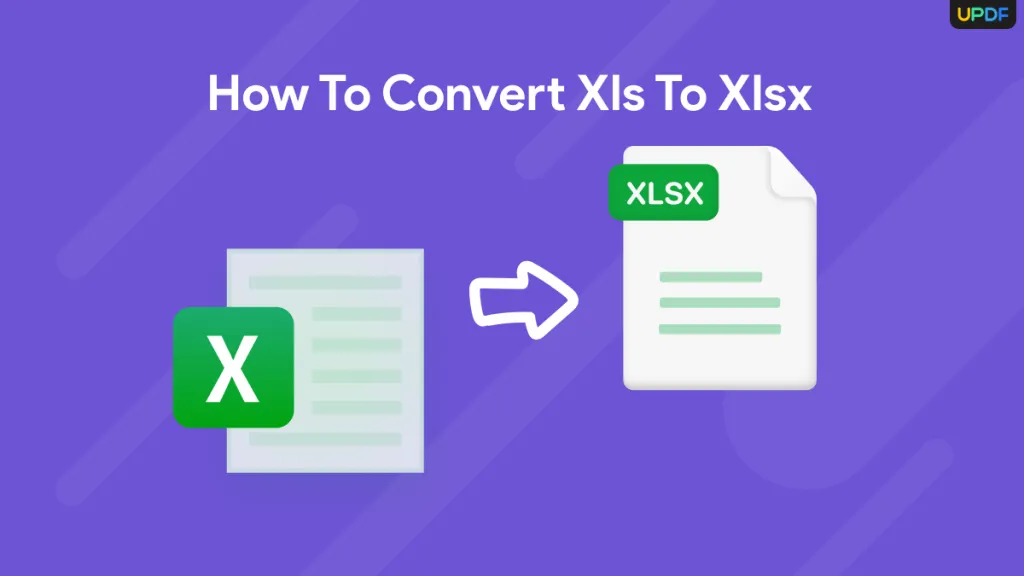Converting PDF documents to TIFF format is essential for professionals who require high-quality image files for archival, editing, or printing purposes. In this blog post, we will go over various methods and tools to efficiently convert PDF to TIFF, ensuring optimal image quality and ease of use. Read on to discover the best solutions for your needs, including step-by-step guides on how to navigate different software and online tools. Don't miss out on mastering this valuable skill!
Part 1. How to Quickly Convert PDF to TIFF: Easy Steps for Single and Batch Conversion
There are various tools that can be used to convert PDF to TIFF files, such as UPDF. UPDF is a versatile PDF management tool that excels in converting PDF files to various formats, including TIFF. It stands out for its rapid conversion capabilities, which allow users to efficiently transform single or multiple PDF documents into TIFF files simultaneously. This feature is useful for professionals who need to handle batch conversions to save time. UPDF maintains a high-quality output, ensuring that all images and text from the original PDF are preserved accurately in the TIFF format. Additionally, the tool's intuitive interface simplifies the conversion process, making it accessible even for those with minimal technical expertise. With UPDF, you can expect a seamless conversion experience, whether dealing with single files or large batches.
Elevate your file conversion process with UPDF. Experience lightning-fast PDF to TIFF conversions, both in single and batch modes. Download UPDF now to streamline your workflow and ensure high-quality outputs every time. Don't wait—transform your document management today!
Windows • macOS • iOS • Android 100% secure

Let's dive into how UPDF can help convert files. Learn more by watching this video or by following the steps below:
1. Convert a Single PDF to TIFF using UPDF:
To convert a single PDF to TIFF using UPDF, follow these simple steps:
- Open UPDF and import the PDF file you wish to convert.
- Navigate to the 'Export PDF' tool on the right sidebar.
- In the export options, select 'Image' as the output format.
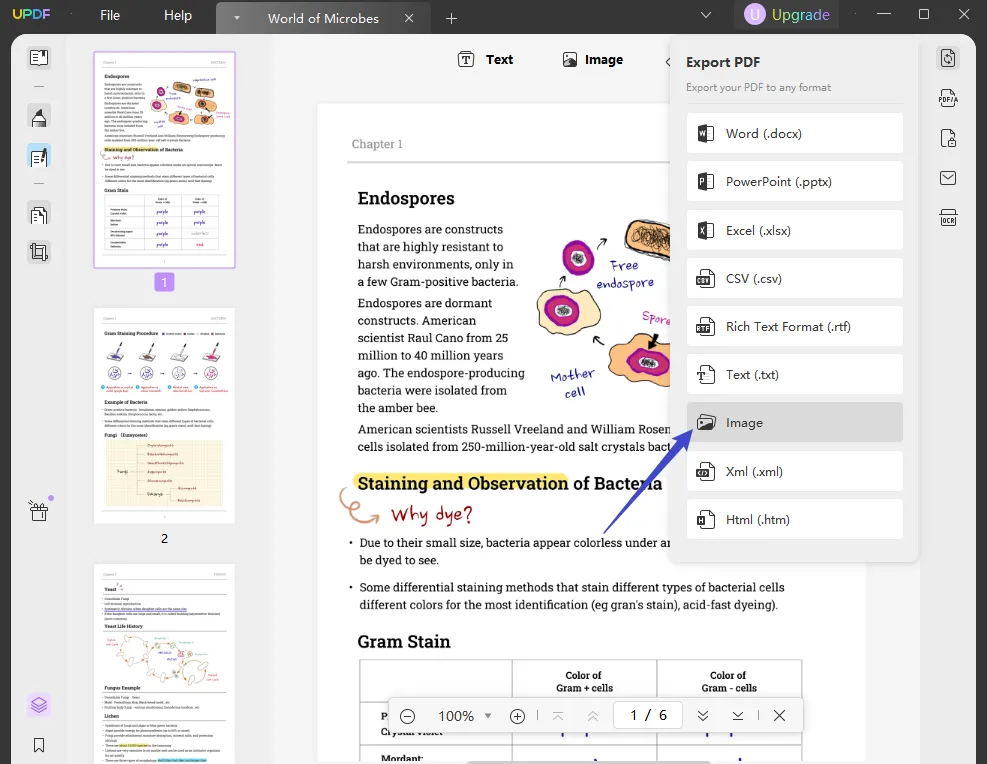
- Select TIFF as the export format.
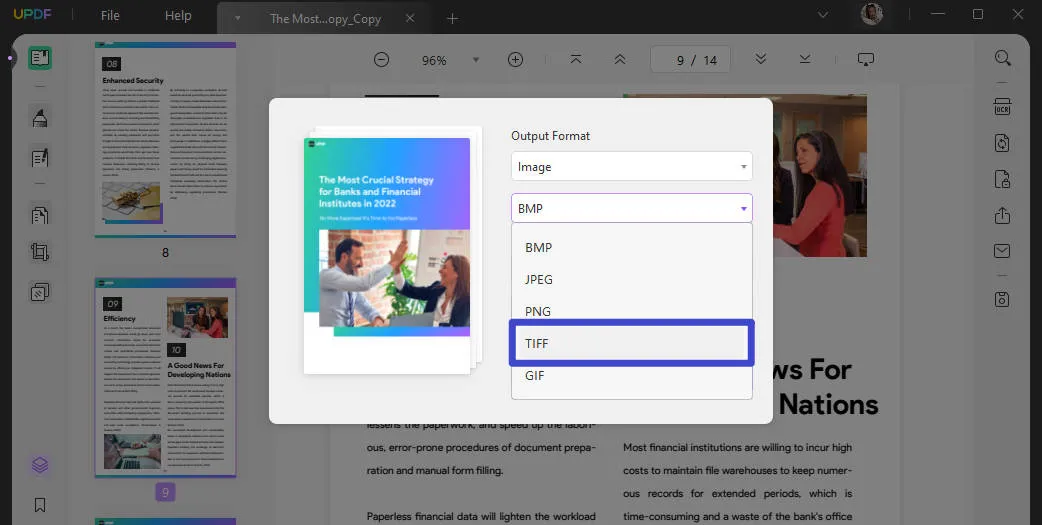
- Click 'Export' to start the conversion process.
- Choose the location where you want to save the TIFF file and confirm by clicking 'Save'.
These steps will quickly convert your PDF to a TIFF file, maintaining the quality and integrity of the original document.
2. Convert Multiple PDF to TIFF Simultaneously Using UPDF:
To convert multiple PDFs to TIFF simultaneously using UPDF, follow these steps:
- Download UPDF.
Windows • macOS • iOS • Android 100% secure
- Open UPDF and select 'Batch PDF' from the toolbar to handle multiple files.
- Click 'Add Files' and choose the PDFs you want to convert to TIFF.
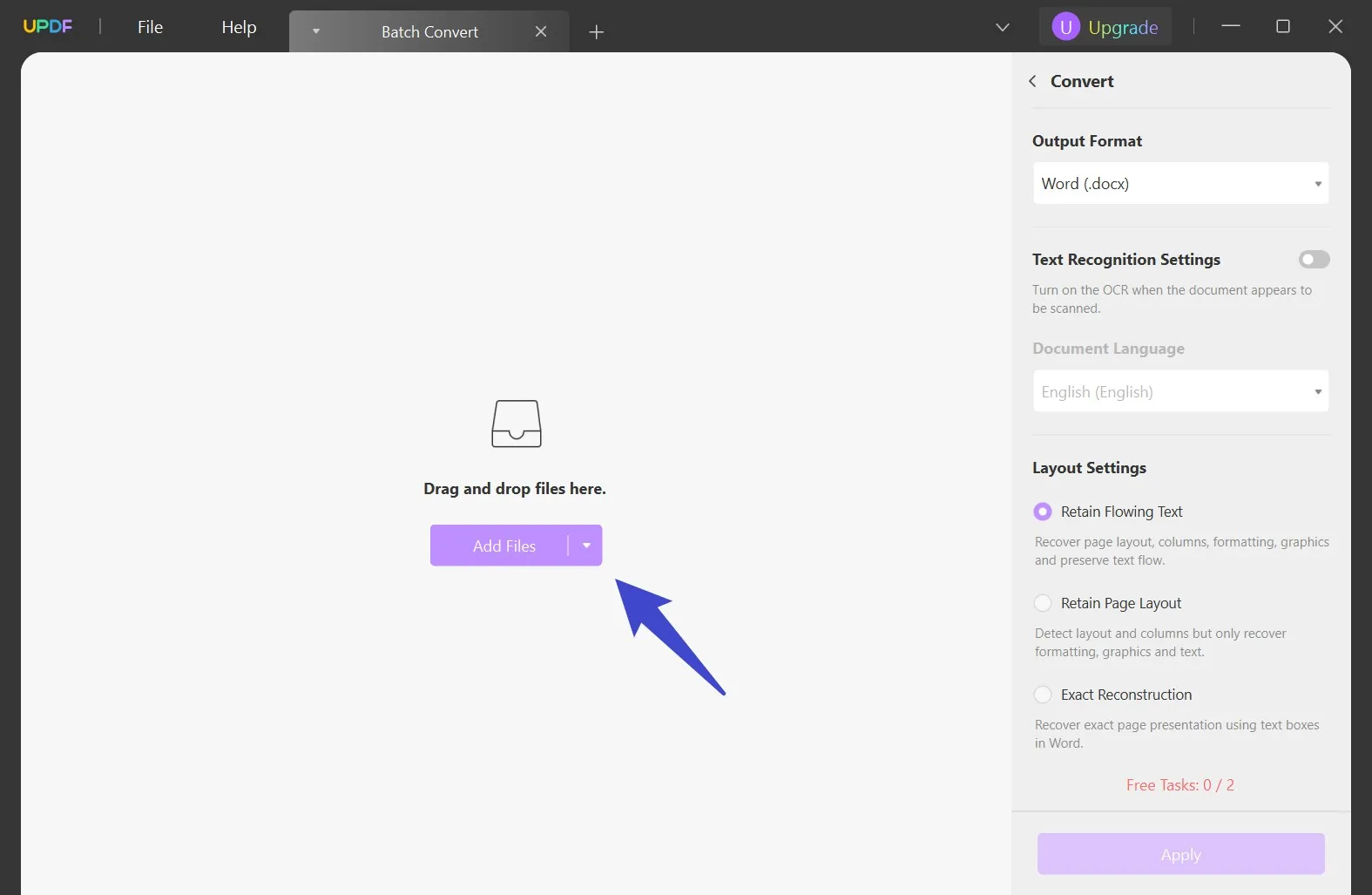
- After adding the PDF files, you can remove, reorder, or clear the PDFs from the list.
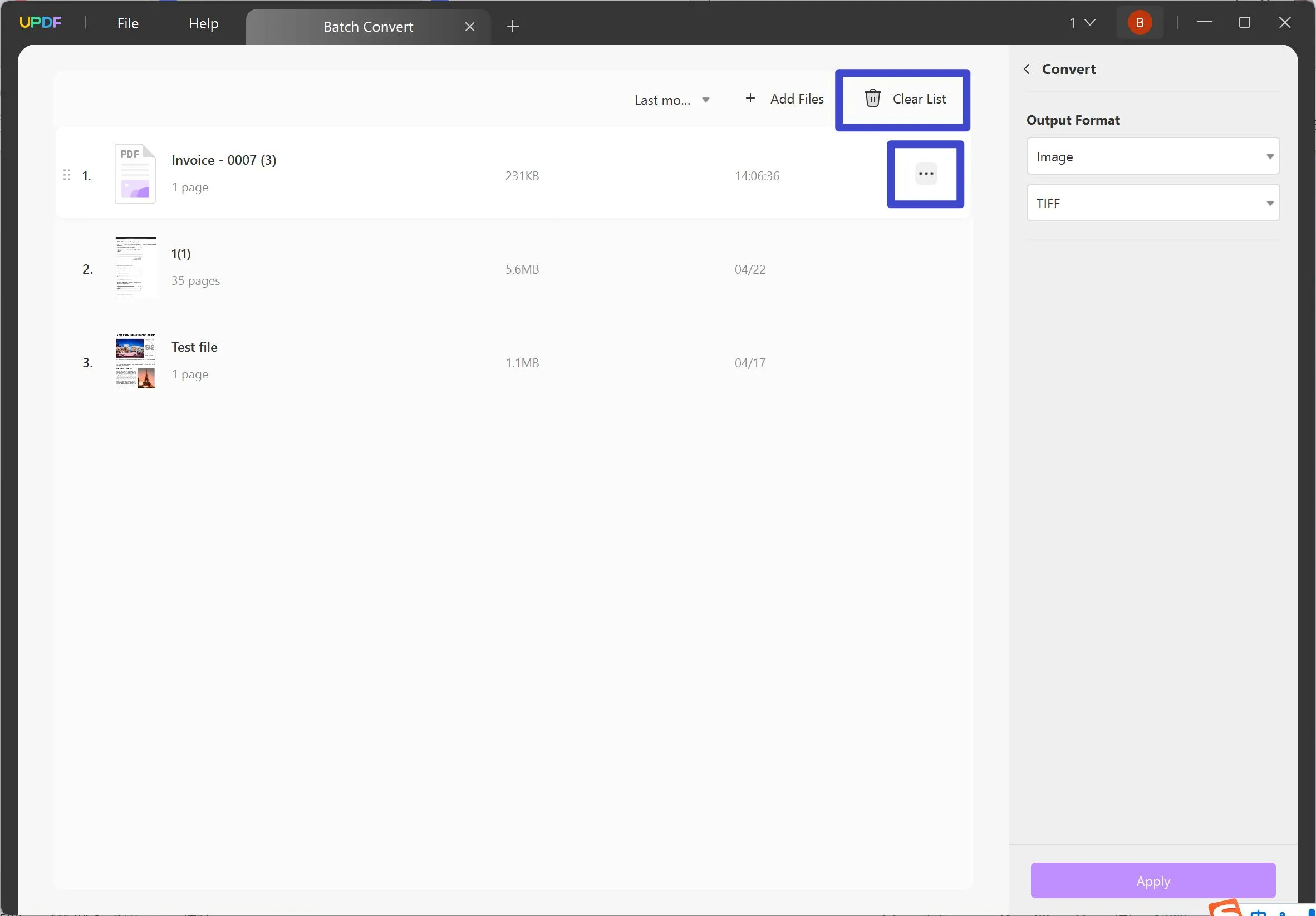
- Once the files are loaded, select 'Image' and then choose 'TIFF' from the dropdown menu.
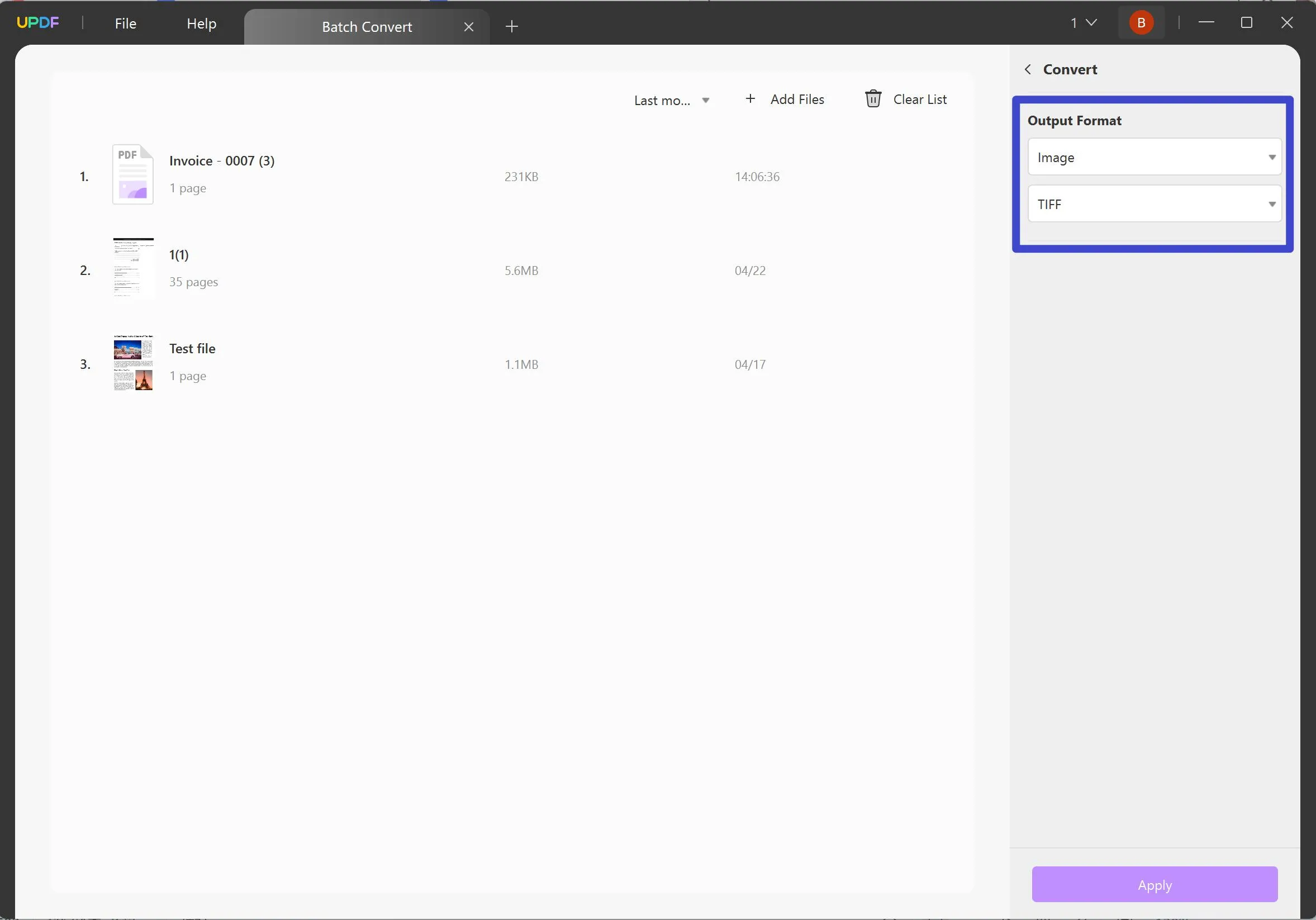
- In the image options, specify TIFF as the format.
- Customize the settings for your TIFF files, such as resolution (DPI) and color depth, to suit your requirements.
- Click 'Apply to All' if you want the same settings for all files.
- Press 'Apply' to begin the batch conversion.
- Save the converted TIFF files to your desired location.
These steps allow you to efficiently convert multiple PDFs to TIFF, with each file tailored to your specified settings.
Discount Notice
Part 2. Other Methods to Convert PDF to TIFF
While UPDF offers a streamlined and efficient solution for converting PDF files to TIFF, there are other methods available that might better suit different needs or preferences. In this section, we will explore alternative tools and techniques for converting PDF documents to TIFF format. Whether you require different functionality or simply want to explore more options, understanding these alternatives can help ensure you find the best tool for your specific requirements.
Option 1. Using PDF to TIFF
The "PDF to TIFF" converter is an online tool dedicated to converting PDF documents into TIFF files. Here are the steps to use this tool effectively:
- Visit the "PDF to TIFF" converter website.
- Upload your PDF file or document by dragging it into the upload area or using the upload button.
- Select 'Convert' to start the conversion process.
- Download the converted TIFF file once the process is complete.
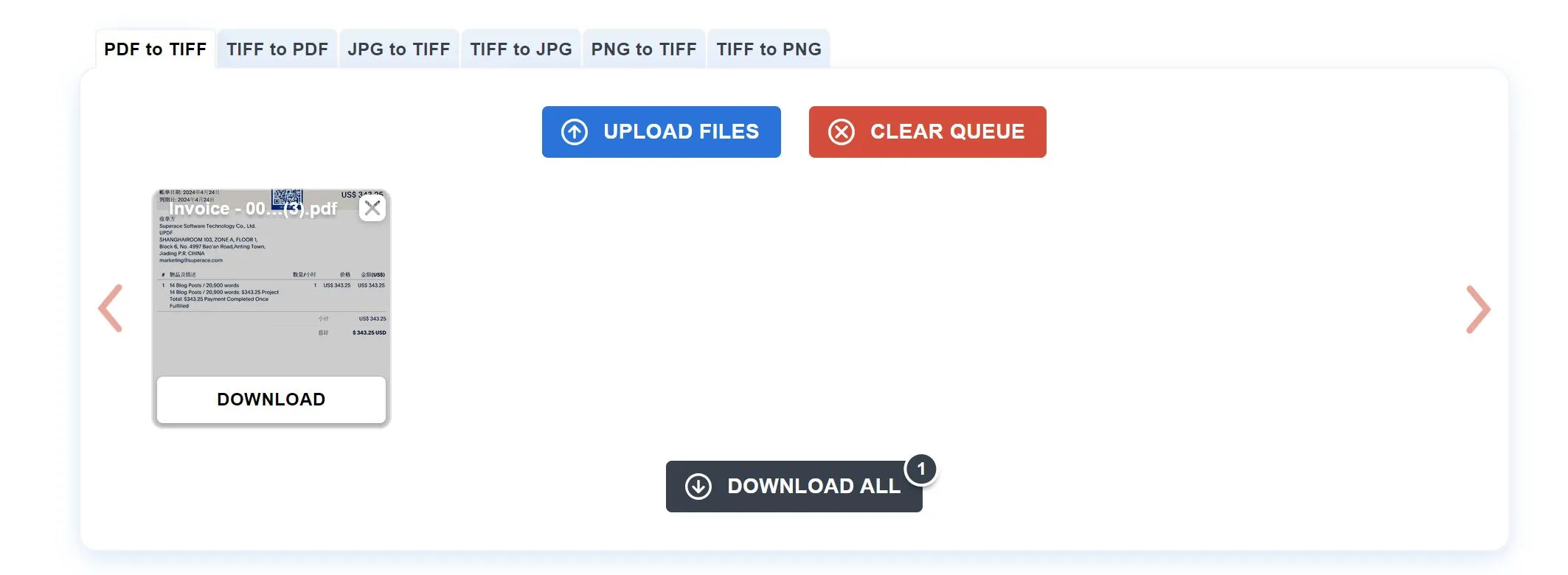
Pros:
- Easy to use with a straightforward interface.
- No software installation required.
- Free for basic use.
Cons:
- Internet dependency, requiring a stable connection.
- Potential privacy concerns with uploading sensitive documents.
- Limited features compared to comprehensive PDF management tools like UPDF.
This tool is ideal for users needing quick, occasional conversions without extensive additional features.
Option 2. Using Adobe Online
Adobe Online offers a robust platform for converting PDF files into TIFF format. Here's how to use it:
- Access Adobe Online's PDF conversion tool.
- Upload the PDF file or document you wish to convert.
- From the conversion options, select TIFF as the output format.
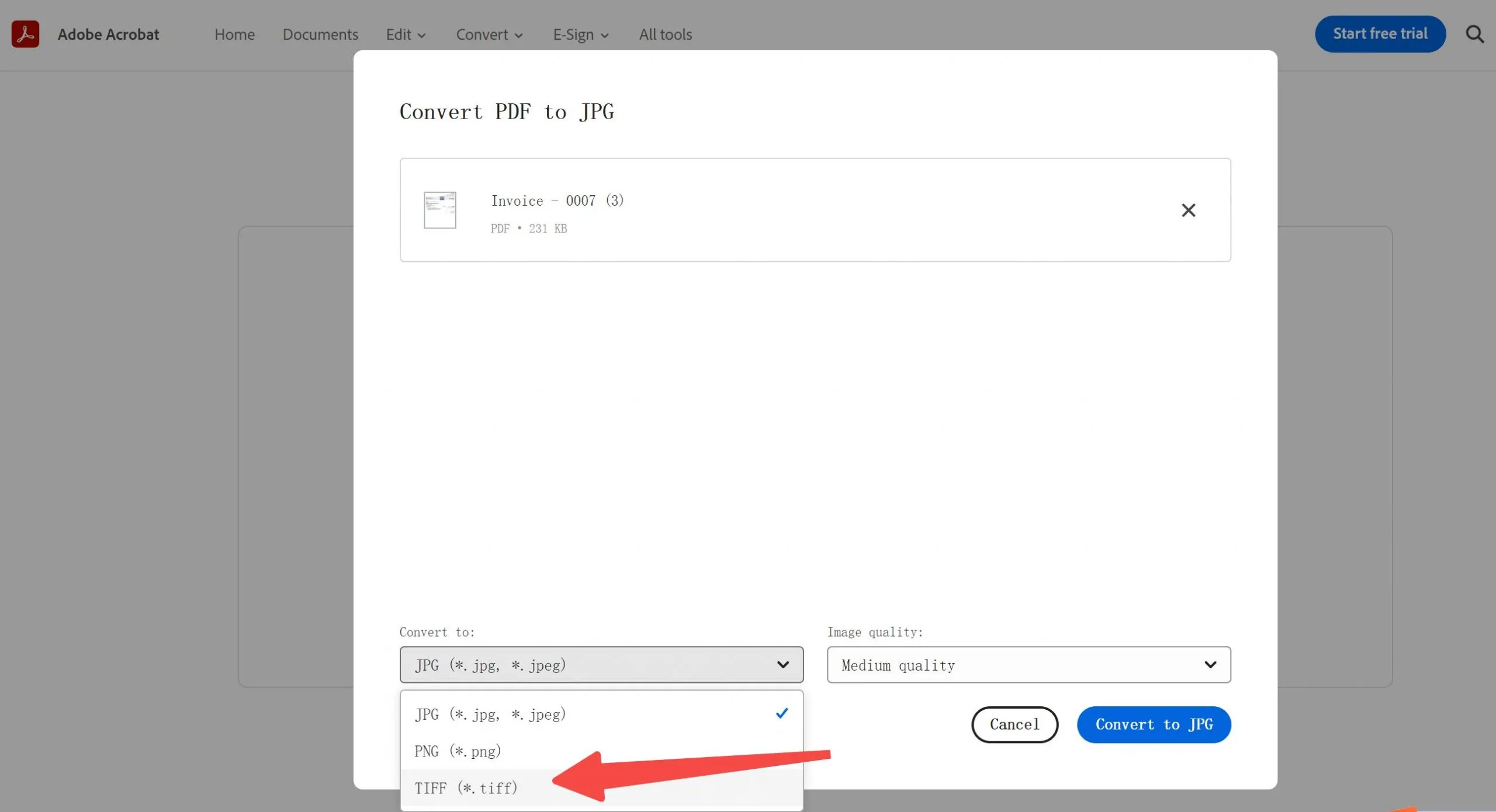
- Click 'Convert'.
- Once the conversion has been completed, download the TIFF file to your device.
Pros:
- Trusted brand with reliable output quality.
- Supports multiple file formats beyond TIFF.
- Secure handling of documents.
Cons:
- Requires an Adobe account, which might necessitate a subscription for full functionality.
- Internet-dependent, which can be limiting in low connectivity areas.
- Higher price compared to other online tools.
Adobe Online is best suited for users who need reliable, high-quality conversions and are already embedded within the Adobe ecosystem.
Option 3. Using CloudConvert
CloudConvert is a versatile online tool that facilitates the conversion of PDF files to TIFF format among many other file types. Here's how to use it:
- Navigate to the CloudConvert website.
- Select the PDF that you want to convert.
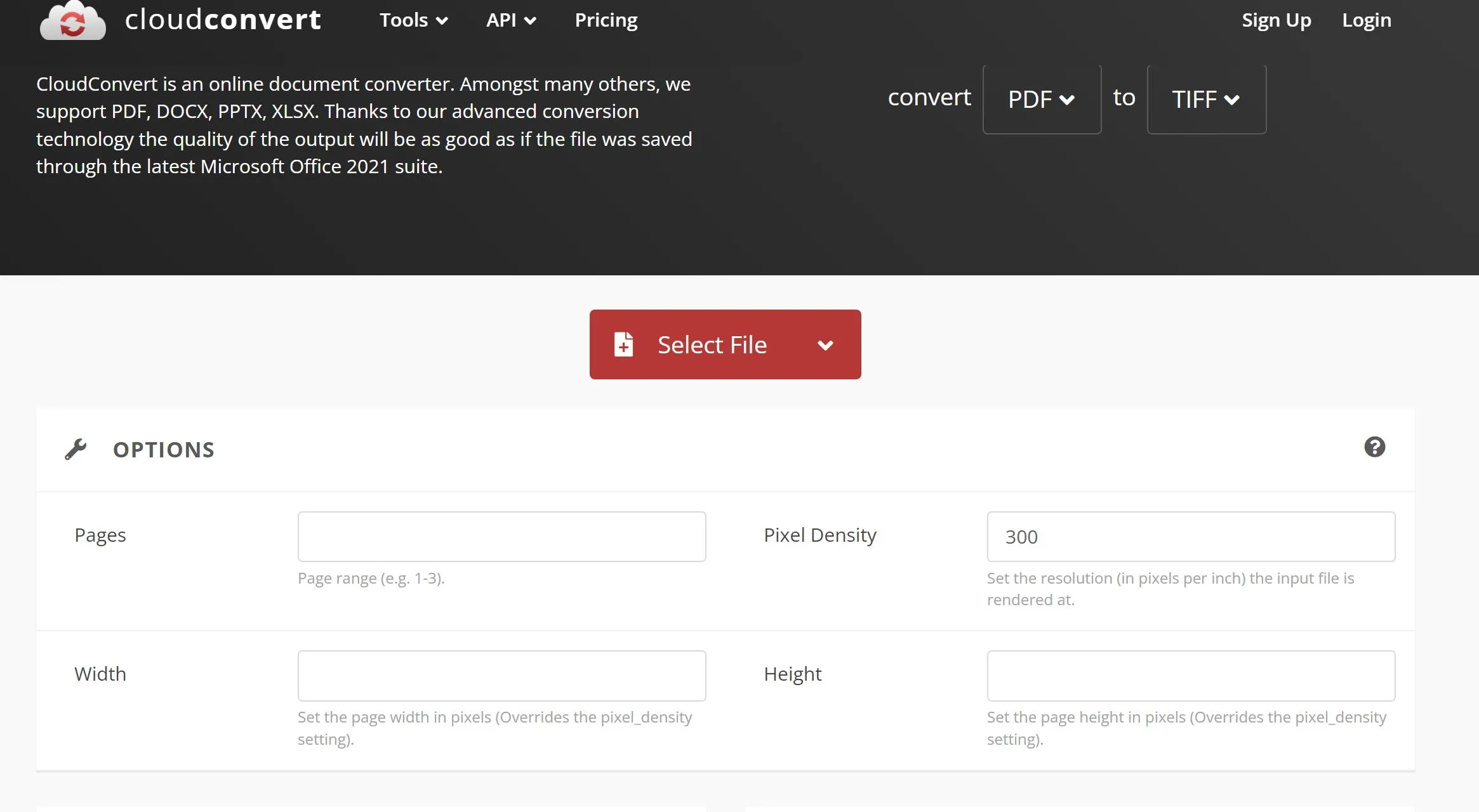
- Click Convert' to begin the process.
- Download the converted TIFF file once ready.
Pros:
- Supports a wide range of file conversions.
- Offers precise control over conversion settings.
- No software installation needed.
Cons:
- Limited free conversions before requiring a payment plan.
- Dependent on internet connection.
- Privacy concerns, as files are uploaded to a cloud server.
CloudConvert is ideal for users who need a flexible, feature-rich online conversion tool with specific setting adjustments available.
Option 4. Using Soda PDF
Soda PDF is a comprehensive tool that allows users to convert PDF documents into TIFF files easily. Here are the steps:
- Open Soda PDF online or in its desktop version.
- Load the PDF file you want to convert, Soda PDF will automatically convert the PDF for you.
- Download the resulting TIFF file once the conversion is complete.
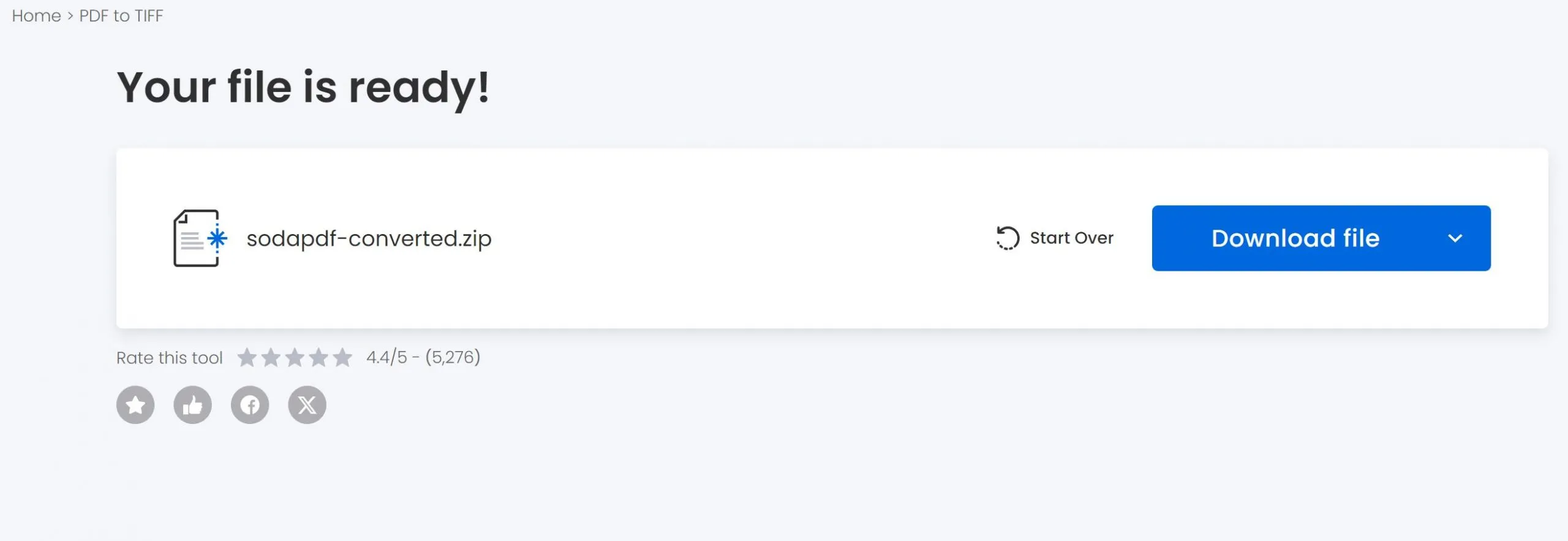
Pros:
- Available both online and as desktop software.
- User-friendly interface.
- Offers a range of PDF management tools beyond conversion.
Cons:
- The free version has limitations, prompting upgrades for more features.
- Software installation is required for offline use.
- Conversion speed can vary depending on file size and server load.
Soda PDF is suited for users looking for a versatile PDF solution that works both online and offline.
Part 3. FAQs About PDF to TIFF
Q1. What is TIFF?
TIFF, (aka Tagged Image File Format) is a versatile image format widely supported across various platforms. It's preferred for its ability to handle images and data within a single file, including high-quality photographs and scanned images. TIFF is especially popular in industries that prioritize detailed image preservation.
Q2. Is A PDF the same as a TIFF?
No, a PDF (Portable Document Format) and a TIFF (Tagged Image File Format) are not the same. While PDFs can contain text, images, and graphics within a document format, TIFF is primarily used for raster graphic images. PDF is more versatile for document sharing because it maintains formatting across different platforms.
Q3. Does converting TIFF to PDF lose quality?
Converting TIFF to PDF generally does not lose quality, especially if the conversion process is handled correctly. PDFs can support high-resolution images without significant quality degradation. However, it's important to use a reliable conversion tool to ensure that the image quality and details are preserved during the conversion.
Conclusion
In conclusion, while there are several methods available for converting PDFs to TIFF, UPDF offers a blend of ease, efficiency, and high-quality results, making it an outstanding choice for your conversion needs. Whether handling single files or managing batch conversions, UPDF ensures a seamless process from start to finish. For those looking to optimize their document management practices, downloading UPDF is a step towards achieving professional-level results with minimal effort. Try UPDF today and experience the difference!
Windows • macOS • iOS • Android 100% secure
 UPDF
UPDF
 UPDF for Windows
UPDF for Windows UPDF for Mac
UPDF for Mac UPDF for iPhone/iPad
UPDF for iPhone/iPad UPDF for Android
UPDF for Android UPDF AI Online
UPDF AI Online UPDF Sign
UPDF Sign Read PDF
Read PDF Annotate PDF
Annotate PDF Edit PDF
Edit PDF Convert PDF
Convert PDF Create PDF
Create PDF Compress PDF
Compress PDF Organize PDF
Organize PDF Merge PDF
Merge PDF Split PDF
Split PDF Crop PDF
Crop PDF Delete PDF pages
Delete PDF pages Rotate PDF
Rotate PDF Sign PDF
Sign PDF PDF Form
PDF Form Compare PDFs
Compare PDFs Protect PDF
Protect PDF Print PDF
Print PDF Batch Process
Batch Process OCR
OCR UPDF Cloud
UPDF Cloud About UPDF AI
About UPDF AI UPDF AI Solutions
UPDF AI Solutions FAQ about UPDF AI
FAQ about UPDF AI Summarize PDF
Summarize PDF Translate PDF
Translate PDF Explain PDF
Explain PDF Chat with PDF
Chat with PDF Chat with image
Chat with image PDF to Mind Map
PDF to Mind Map Chat with AI
Chat with AI User Guide
User Guide Tech Spec
Tech Spec Updates
Updates FAQs
FAQs UPDF Tricks
UPDF Tricks Blog
Blog Newsroom
Newsroom UPDF Reviews
UPDF Reviews Download Center
Download Center Contact Us
Contact Us

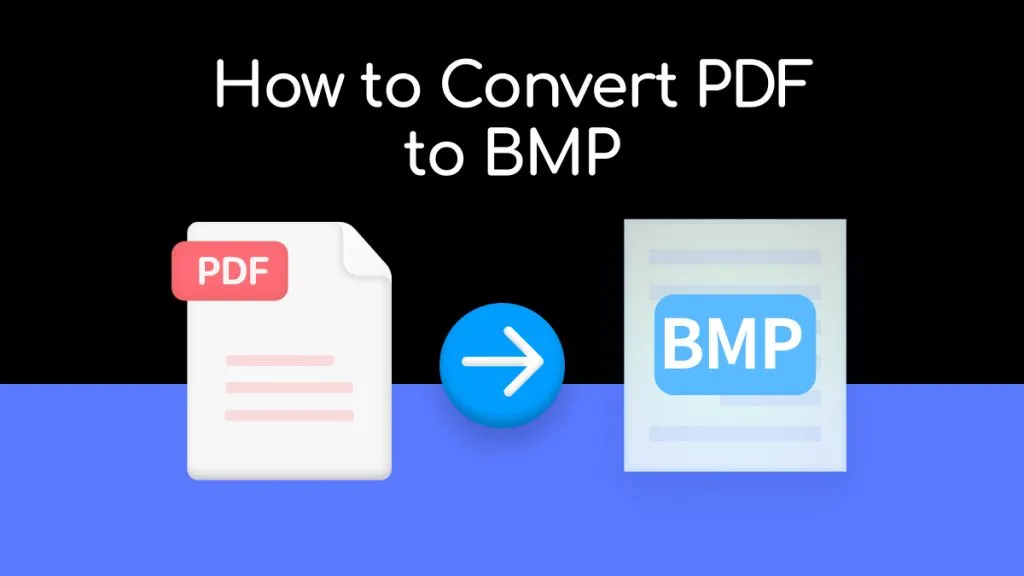



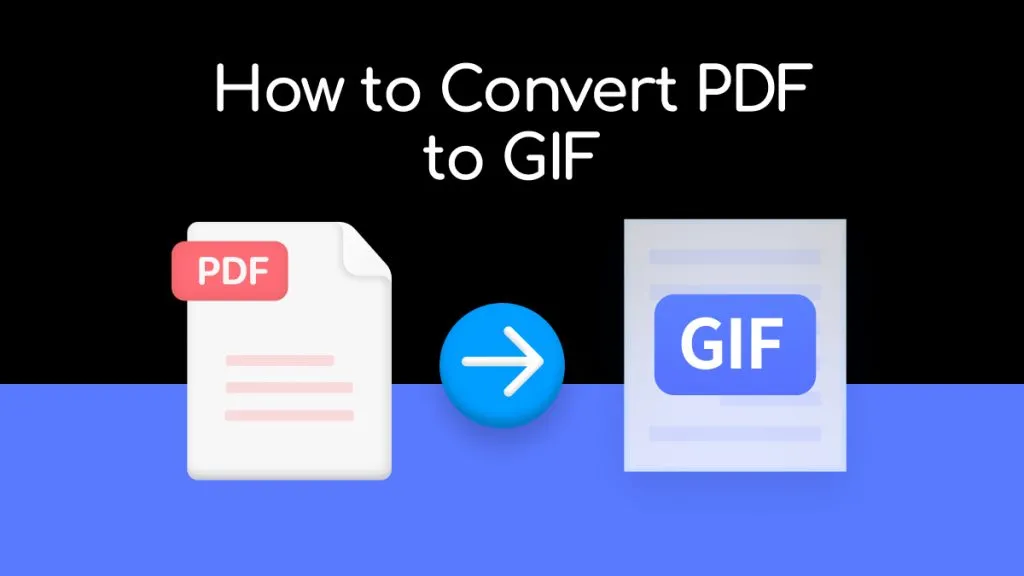

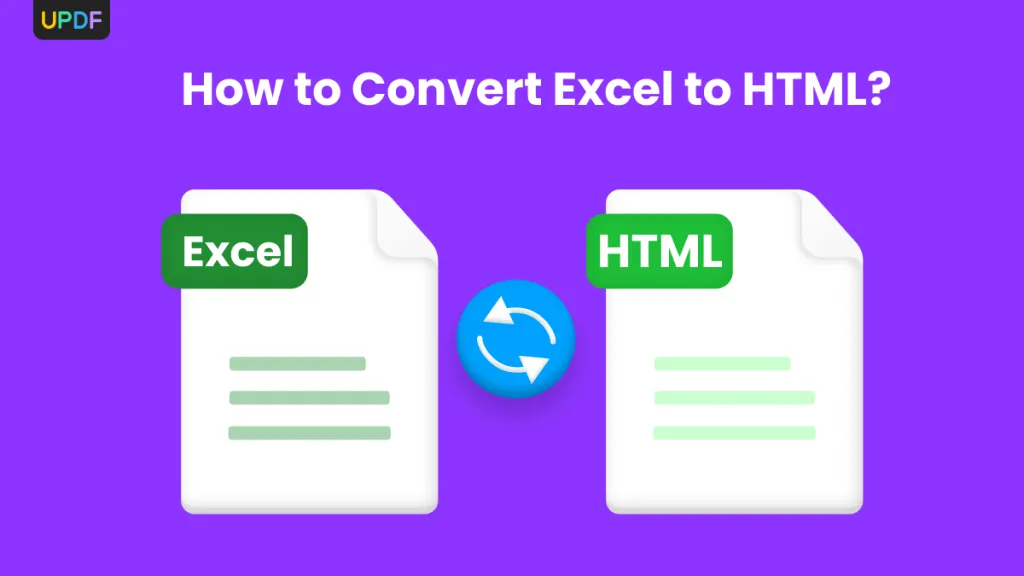
 Enid Brown
Enid Brown 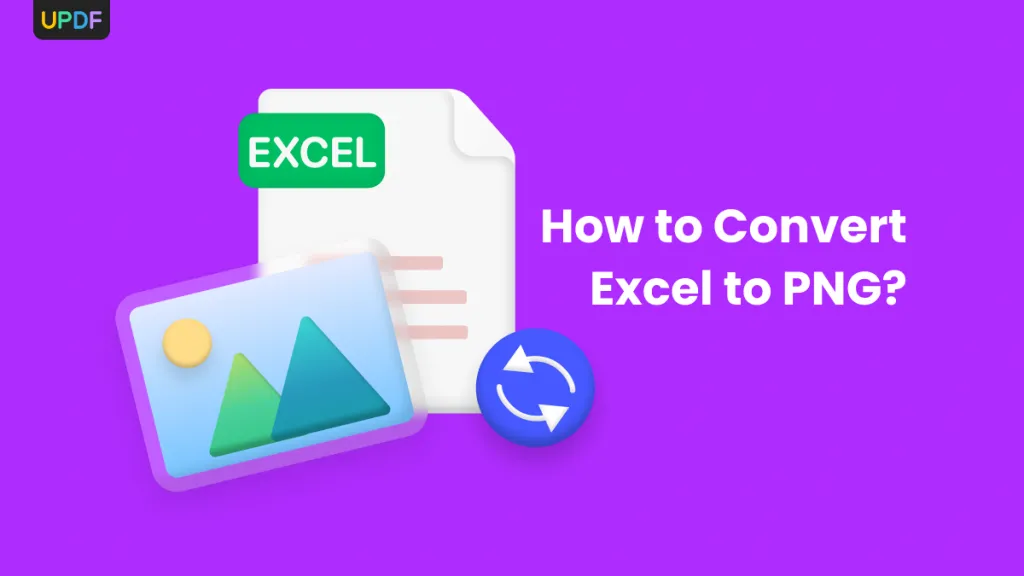
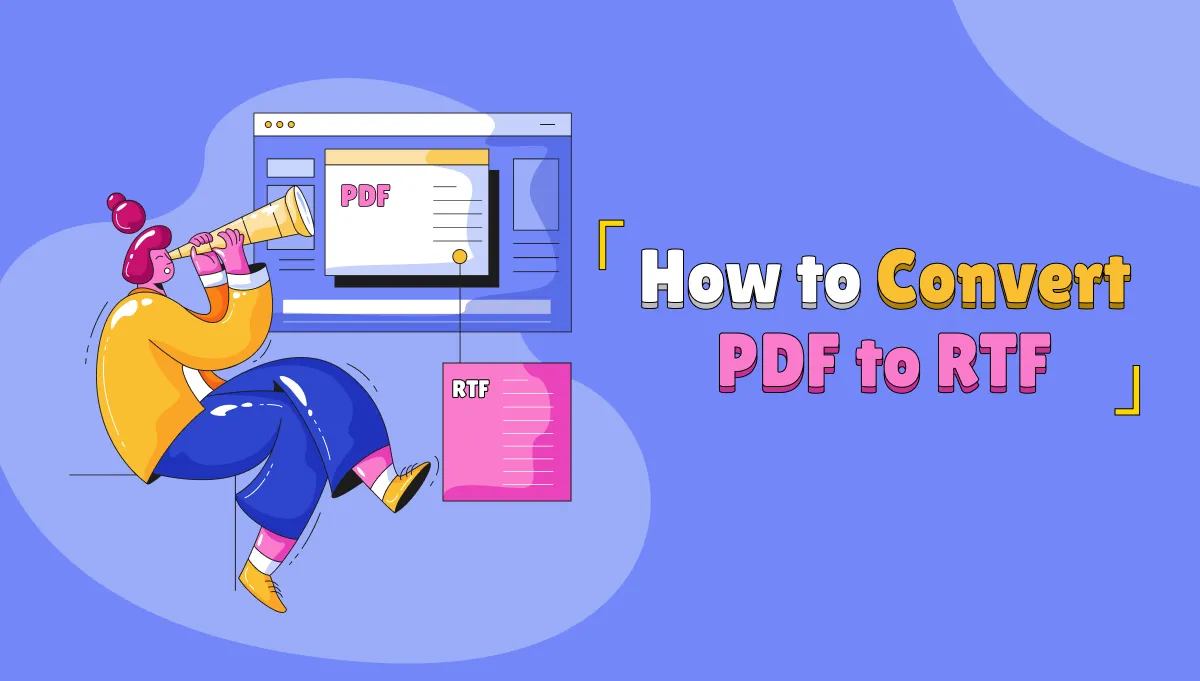

 Donnie Chavez
Donnie Chavez