The most common method of communication for conducting business is through email. Today, every organization relies on the Internet and other web connections to run their business. As technology continues to evolve, so do the day-to-day processes as more tasks are done online. This is especially true for important matters like legal documents and contracts. This article will explain how you can depend on online services to handle the signing of important contracts and documents with ease and how to sign a contract online instead of pen and ink.
Method 1: How to Sign a Contract Online Using UPDF Sign
To sign the contract online, you can use UPDF Sign. It is an online tool which allows you to sign legally on your own or collect the signatures from others online. You can click the button below to visit UPDF Sign and follow the guide below to learn how to sign the contract online with it.
Step 1. Create an account or login. Now, click on the "Initial Signatures" button, use the "Add Documents" to upload the contract, then, you can click on the "Just need my signature" if you only need to sign on your own.
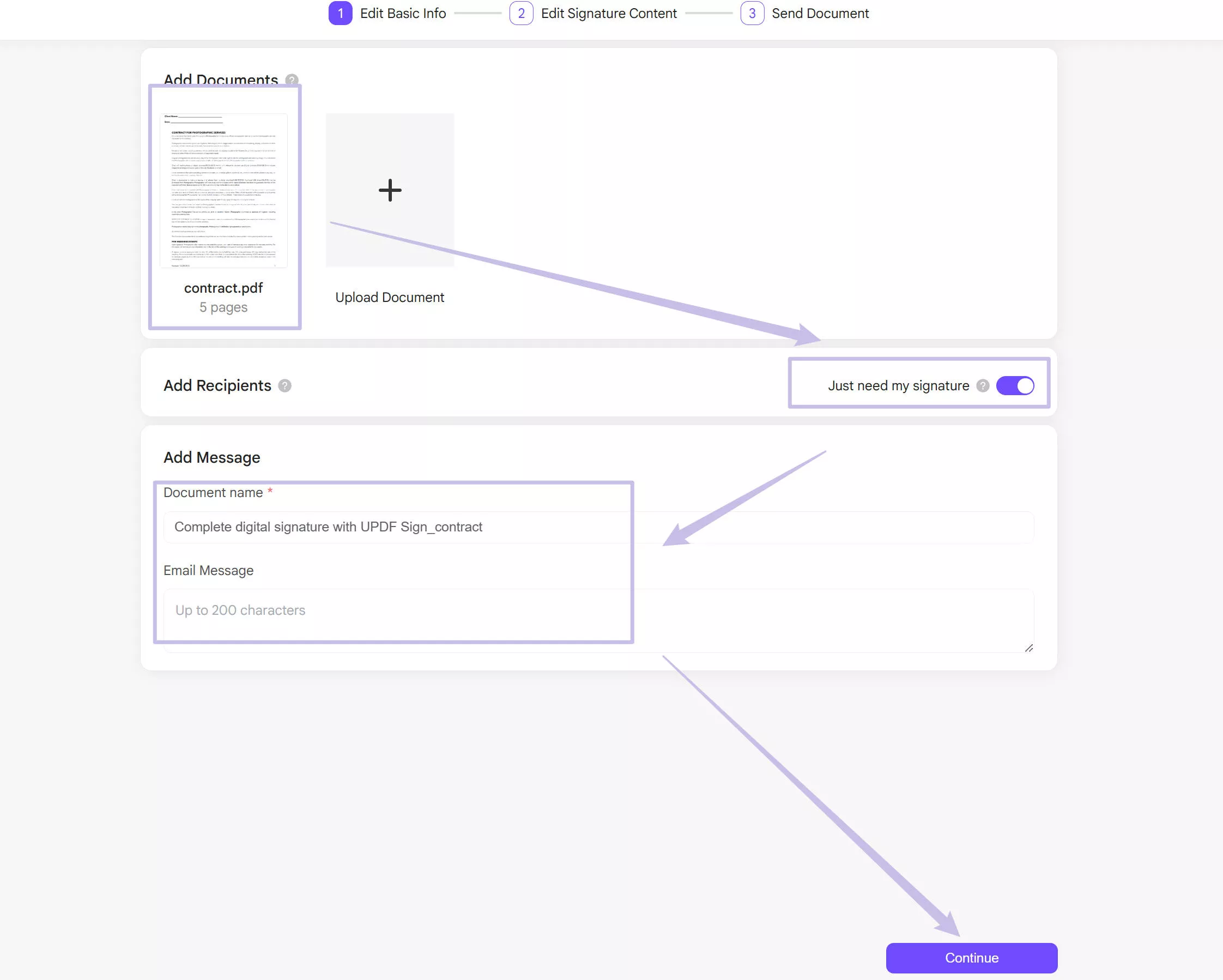
For those who need to collect the signatures from different persons, you can click on the "Add Recipients" to add all the signers' names and email. If you need the signers to sign in order, you can switch on the "Set signing order".
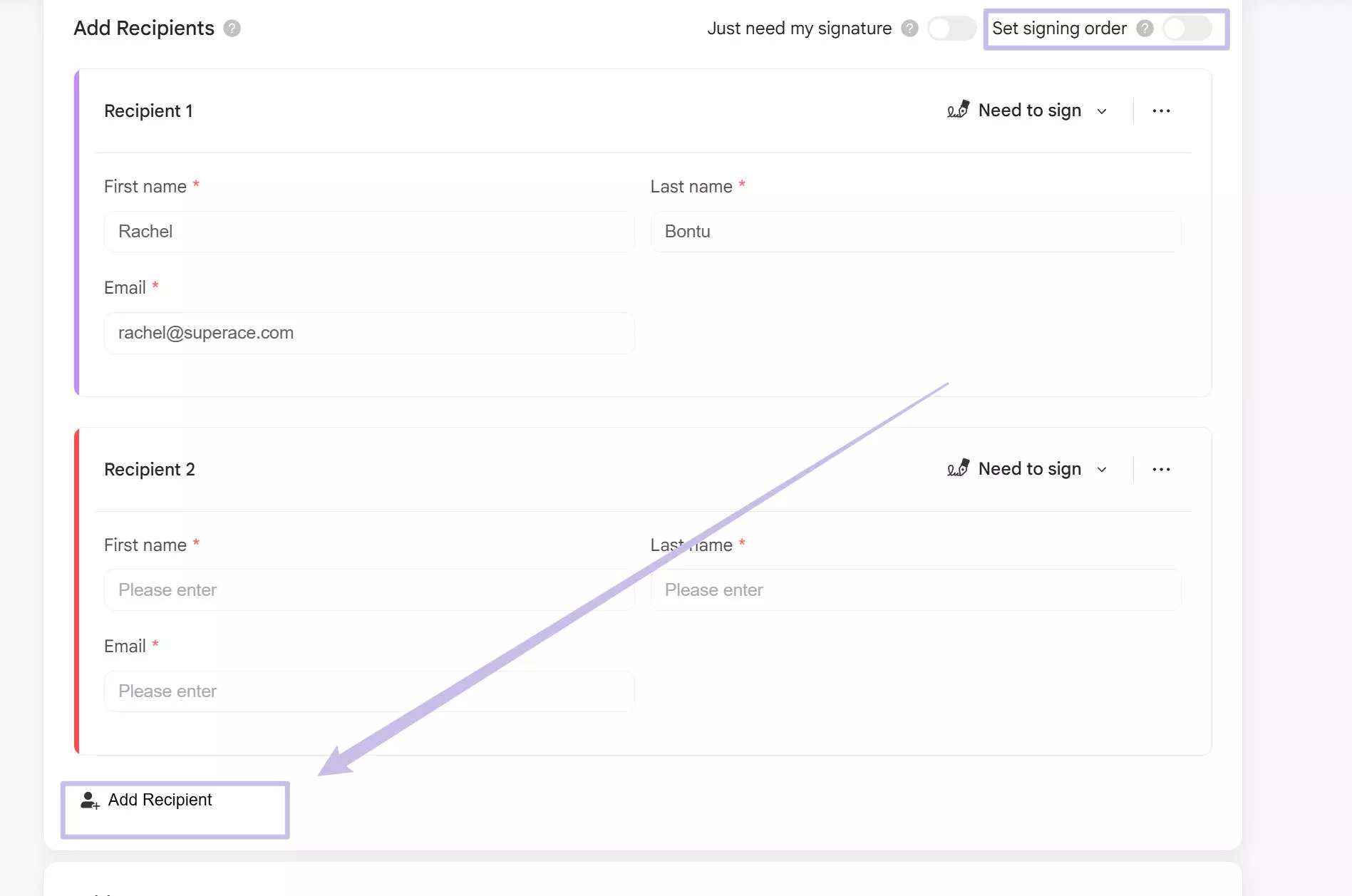
Now, enter the message title and content, click on the "Continue".
Step 2. Click on the name in the "Recipient" to select the first recipient, and drag the signature field for this recipient to sign. Repeat the same steps for the second, third, and more recipients. Now, click on the "Finish" and send the message with the contract to sign or collect signatures.
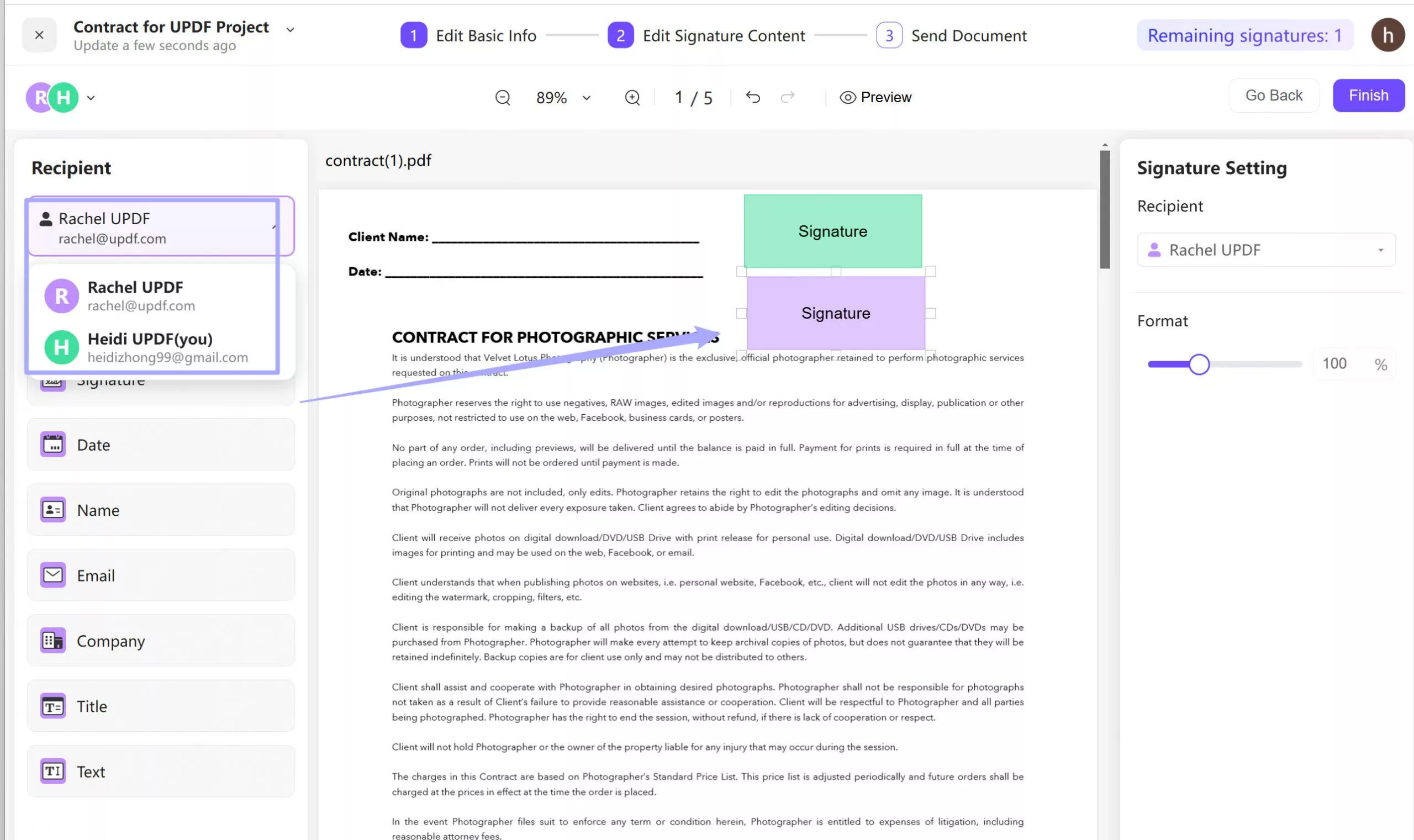
Step 3. Now, the recipients can check the email, click on the link in the email, click on the sign, click on the signature area, creat the signature in the pop window, and sign legally.
With UPDF Sign, you can sign and collect the signature online easily. Just click the link below to try it on your own. now.
Watch the video below to learn more about UPDF Sign.
Method 2: How to Sign a Contract Online with Docusign
Docusign is another popular online contract-signing program. It is similar to UPDF where the contract is sent by a secure link to each signor's email address. Before beginning, a signor will need to checkmark the disclosure agreement to continue. Then, the signor selects the "Signature" option where they can choose how they want the signature to look. Just like UPDF, a signor can choose between a digital signature or an actual handwritten one. If a signor is a returning user to Docusign, the pre-selected signature is generally saved and stored for future use.
Once your signature is set, you then go to the signature line field, tap, and your signature will populate. You can click "Next" on the bottom right corner and Docusign will jump to the next signature field without you having to go through the whole contract to look for every field. When you're done signing you click the "Finish" button and you can send via a secure link, or if it was already sent to you, you can instantly submit and return it to the sender. Once all the parties have signed the contract, every signor will receive a copy of the fully signed contract via email. You can go back in any time after signing to "Review the Document" again if needed. It is not necessary for someone to create a DocuSign account to sign contracts.
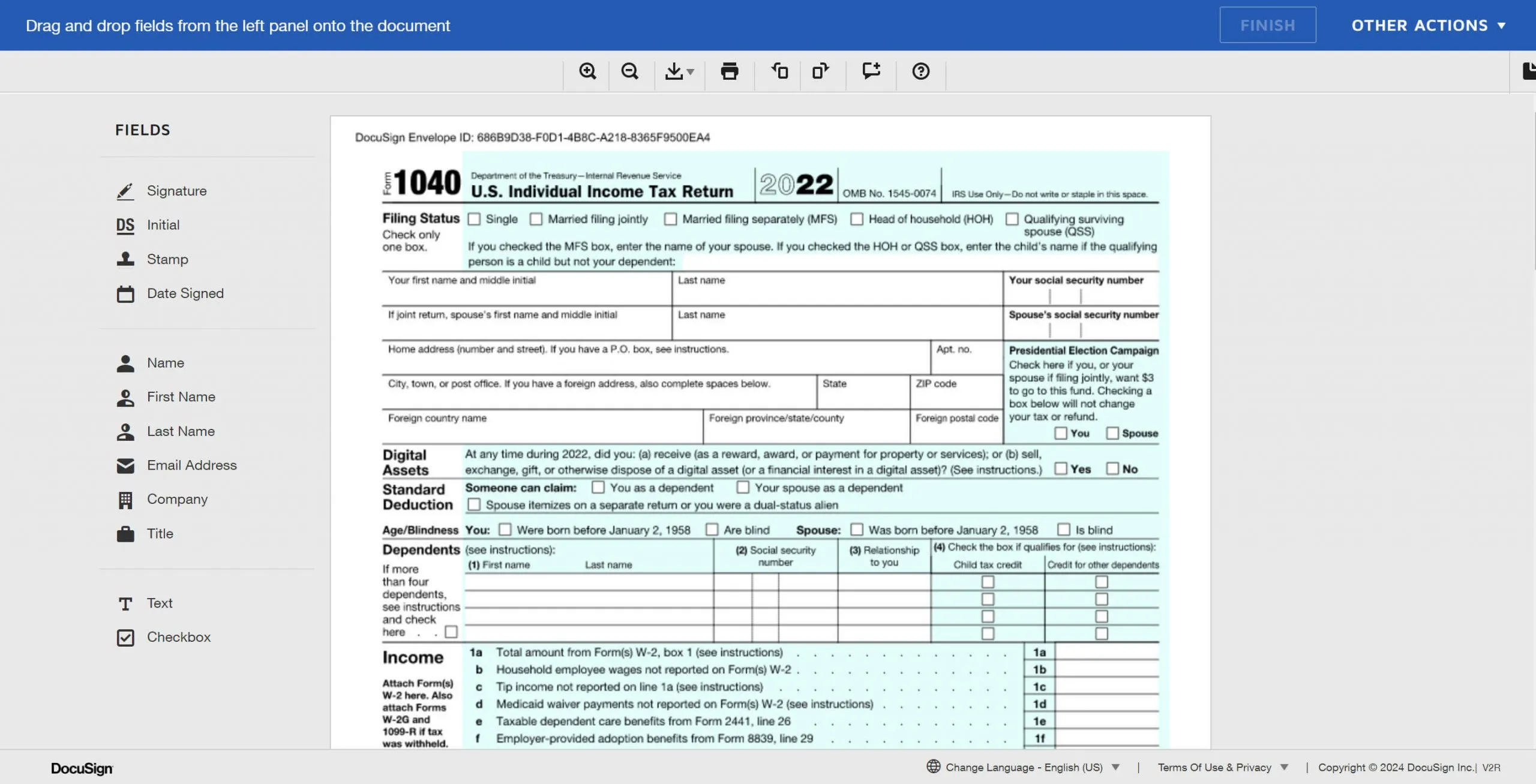
Method 3: How to Sign a Contract Online with Signeasy
Signeasy is another common website that allows users to sign digital contracts. Users will need to create an account on this website or sign up for a 14-day free trial. Like UPDF, you can import and upload your own contract for signing. To sign your contract, you navigate to the upper left-hand corner and click the blue arrow where you select "Sign Document" from the drop-down menu. You can choose your signature from the "Annotations" tool where you set your signature. Like both the programs discussed above, you can choose a digital signature or upload a handwritten one. Once you choose your signature, you can drag and drop any of the signature options (initials, date, checkmark, signature, etc.) to the signature field. When the contract is complete, you can send it to other users via email link.
The process to share the contract and request a signature from others is also the same as the other programs. You manually enter a recipient's email address into the box with a personal message, and the contract will be sent to them via email through Signeasy. Like Docusign, fields can be added that show the signors exactly where to sign. Your Signeasy account dashboard stores the contracts and users can log in to check the status of the contract at any time.
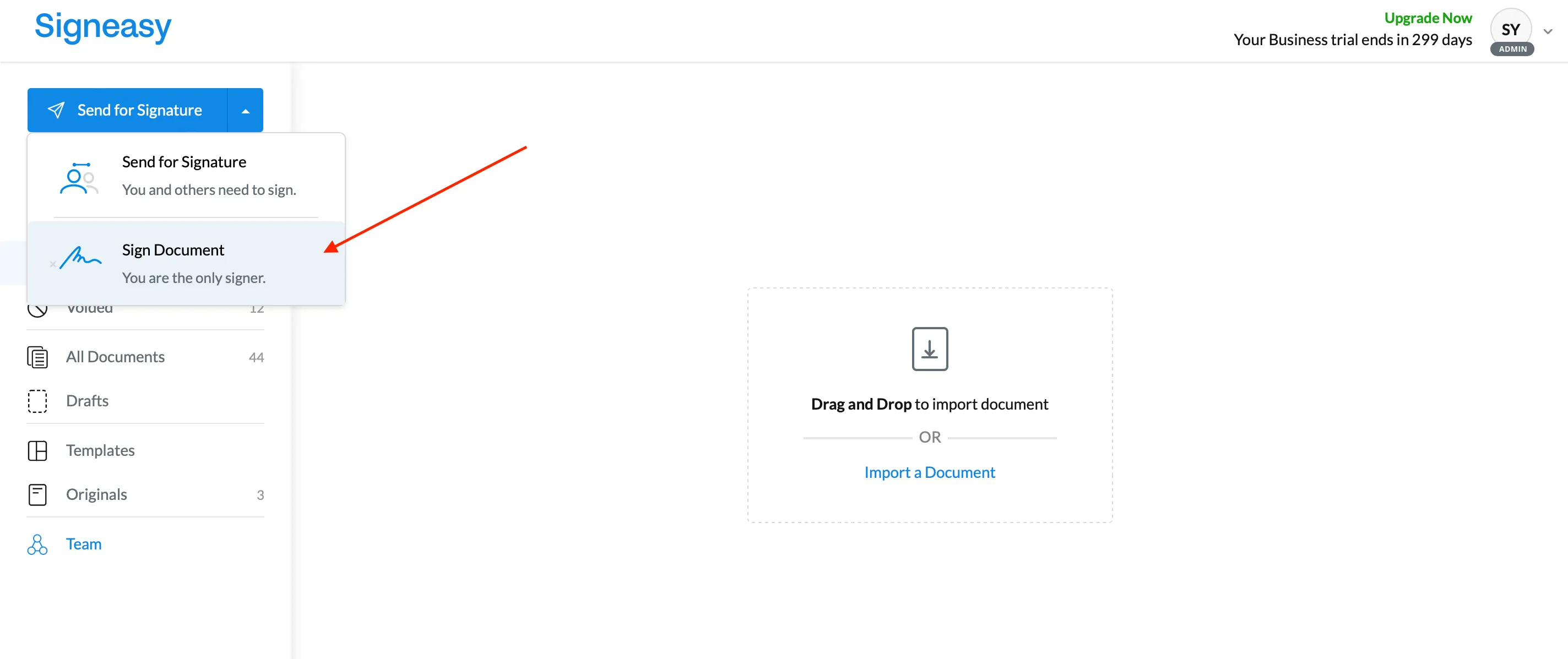
FAQs about Signing a Contract Online
Is it legal to sign a contract online?
Yes, it is perfectly legal to sign a contract online. The signature still needs to be valid and accurately represent the signor with their full legal name and the correct date and information.
Is it safe to sign a contract online?
Yes, it is safe to sign a contract online when you know it is through a reputable program like UPDF. We would not recommend signing a contract online if it was from an unknown website. What are the benefits of signing a contract online? Benefits to signing contracts online is that it's quicker and more efficient. The parties can sign the contract right away without having to wait to print it out. It also makes it easier for the parties to share the contract to each other because it is received instantaneously.
What are the risks of signing a contract online?
The only risk of signing a contract online is if it is from an unknown sender or through an unreputable website. Make sure to confirm you are sending the links to the right recipients and that the signing will be completed safely and securely
Bonus Tip: Sign a Contract Offline with UPDF
UPDF is a safe tool to sign your contracts offline. It is an AI-integrated PDF editor, converter, annotator, and reader with several other useful functions. It allows users to sign contracts securely with any signature. You can download UPDF here to start signing your contracts.
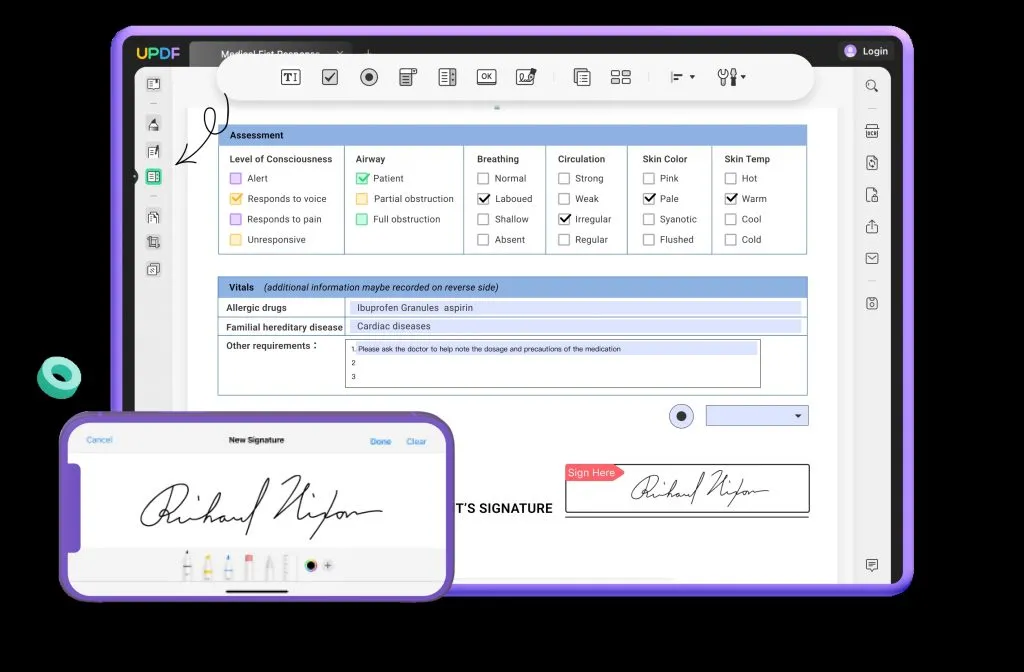
Step 1: Create a Contract
First, you upload your contract to UPDF or create it from a template. UPDF offers contract templates that can be used as a start for creating your contract, or you can edit an already existing contract. You can even upload and save your own template for future use on any new contracts.
Once you have a contract to start with, you go to "Edit PDF" mode at the upper left-hand side to start on your edits.
You can add and edit text from the "Edit PDF" view screen and select the text section you want to change. If you want to add more text to a blank section or a template, you select the "Text" box at the top of the page and choose where to place it. When adding text, you press the "Option" key to superimpose a text box.
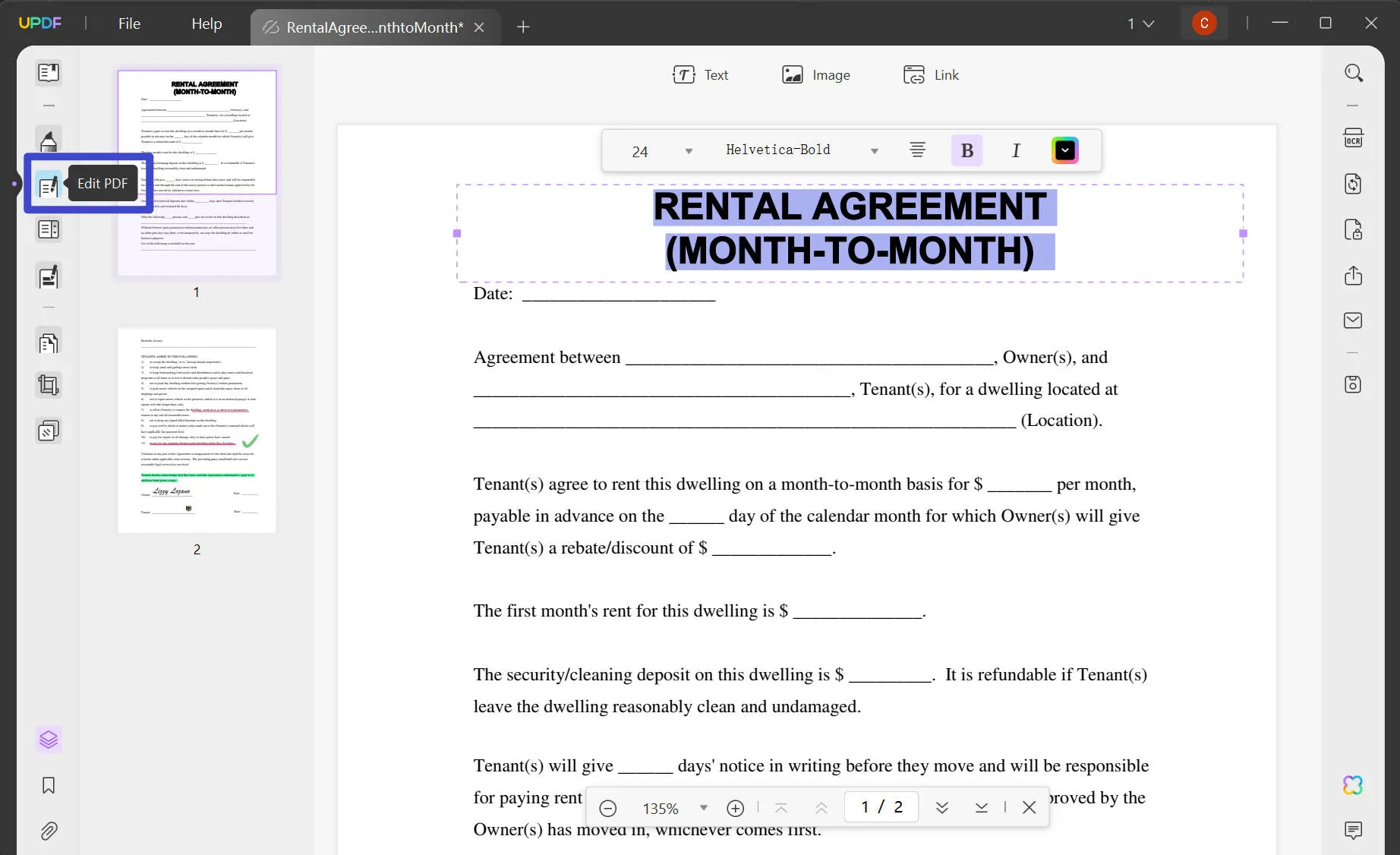
Step 2: Send Your Contract via an Online Link (Optional)
When your contract is ready to be signed, you can send your contract to the other parties using UPDF. Navigate to the share button on the sidebar to the right, and a bubble will pop up to "Share this file with others" when you hover over it. When the button is selected, you can manually type in the recipient's email addresses and include any special instructions if needed.
You can also share the PDF via a link by selecting the "Share a Link" option. It is very convenient.
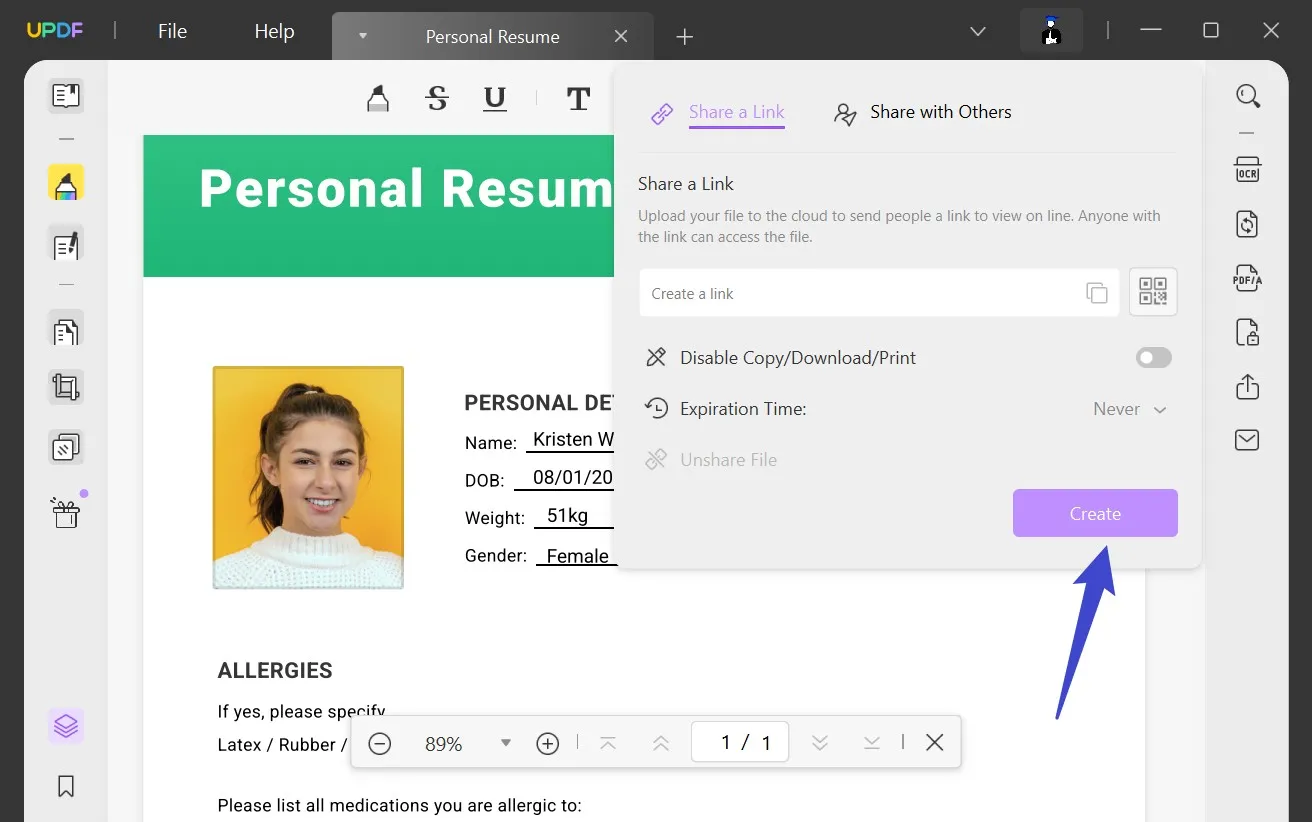
Step 3: Sign the Contract
When the contract is sent, the recipients will get an email with a unique link, prompting them to view the contract. Download the contract and open it with UPDF.
To Sign with a Handwritten Signature:
To use a handwritten signature, the user will open the yellow "Comment" button in the upper left-hand corner. Then, select the ink tip pen on the top right, and choose a photo of their handwritten signature. The user will have to upload a photo of their handwritten signature in order to use it when signing the contract. When they choose the signature they want to use, they can move it into the contract's signature space as seen in the screenshot below:
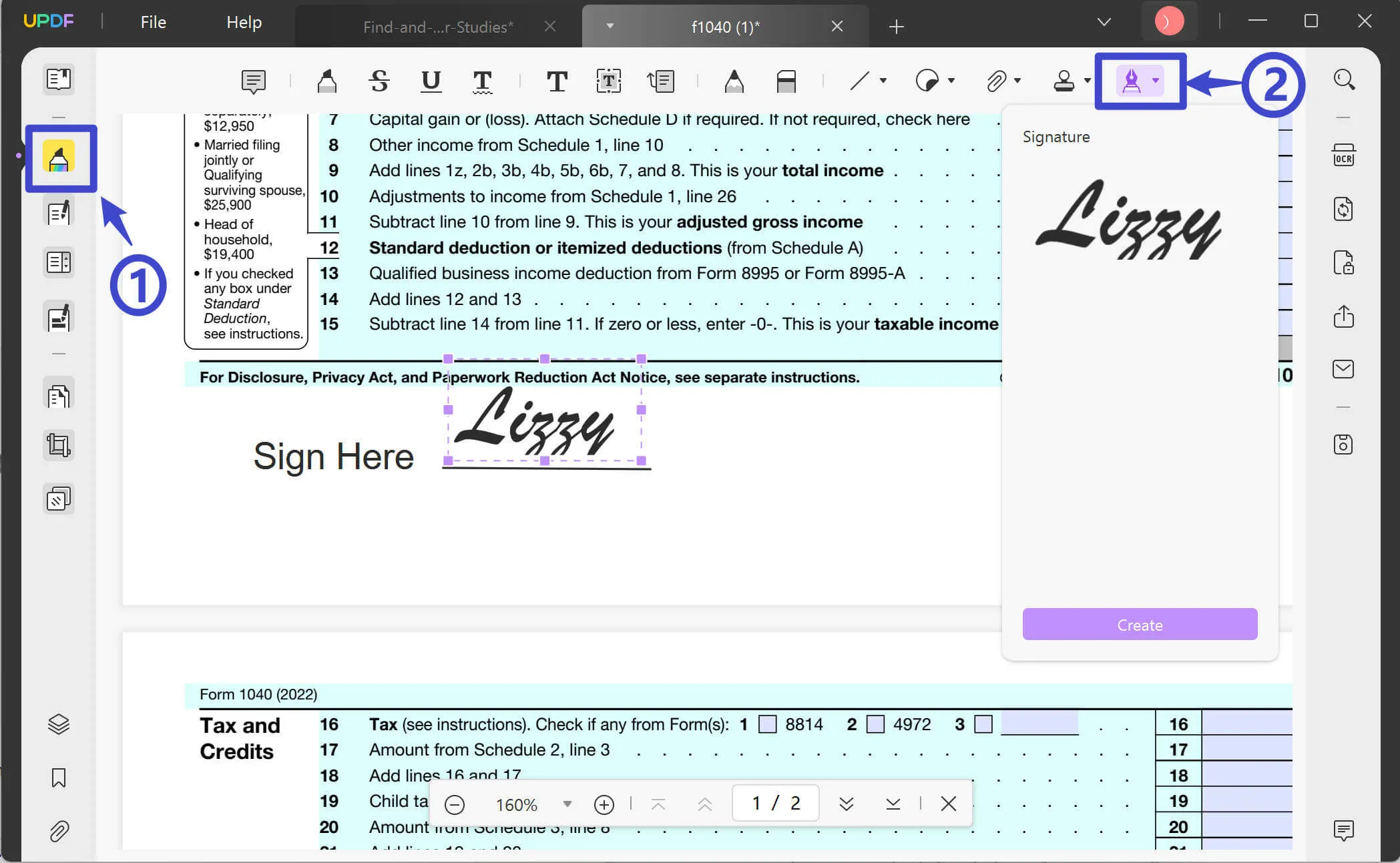
To Sign with a Digital Signature:
To sign with an electronic, digital signature, the user will go to the green "Prepare Form" button on the left sidebar. The signor will go to the upper right-hand "Preview" button and select the signature box. When the signature box is selected, UPDF will prompt the signor to type their name and choose the characters for their digital signature. This will also show a preview of the signature before it is e-signed as shown in the screenshot below:
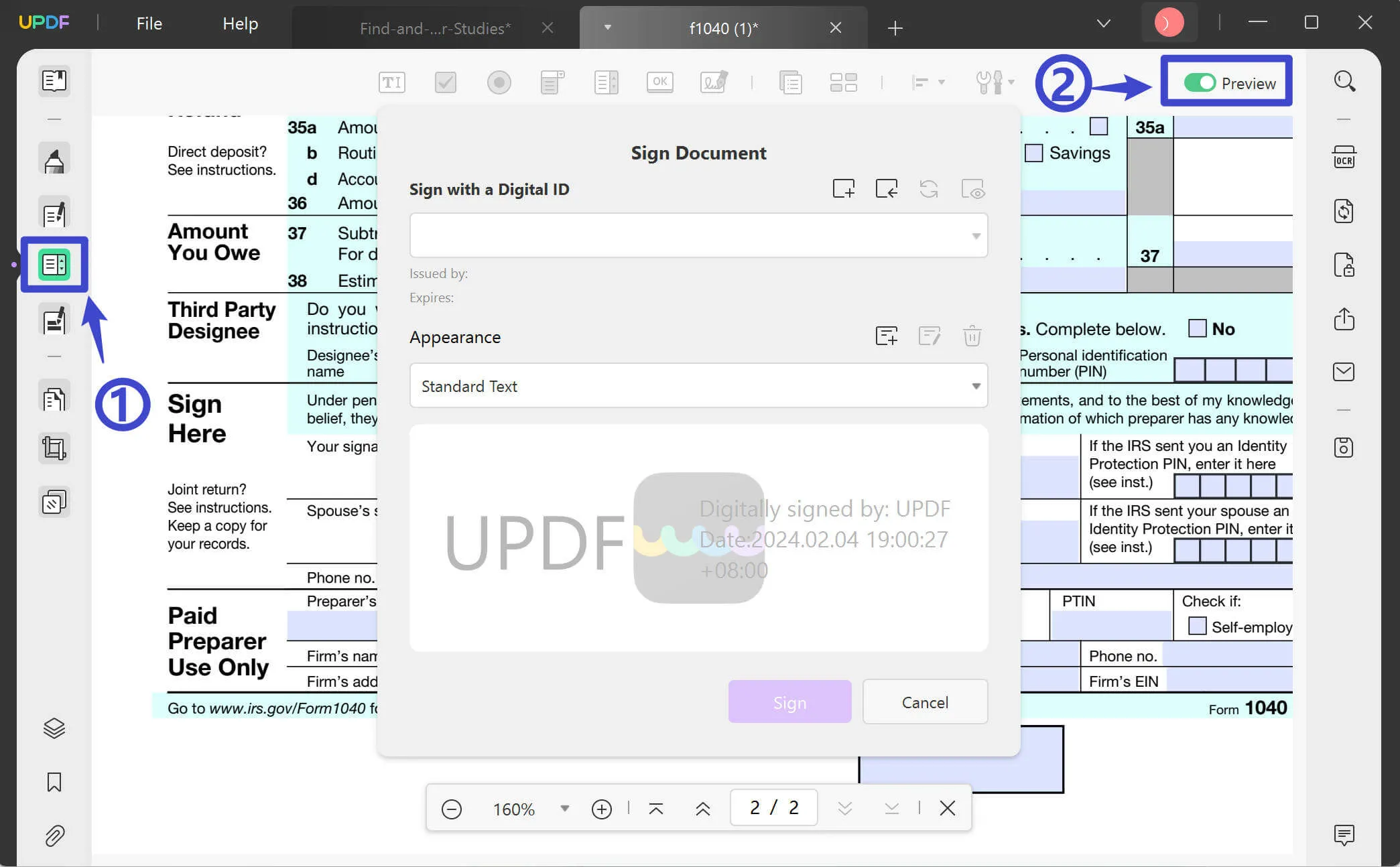
Step 4: Send the Signed Contract Back via Link or Email
After the contract is ready and signed by all the necessary parties, it can be sent back through UPDF with a link or email. By following the same steps as Step 3, they can follow the link and download the contract.
UPDF makes it easy and safe for you to sign contacts. You do not have to worry about losing the contract or it falling into the wrong hands because it is only shared with the recipient of the link. In addition to easy digital contract signing, UPDF has many other useful features for users like its edit and organize PDF feature, translate, and secure feature.
UPDF's edit and organization feature can help you edit your contract and the language if you have sections that need changing before you sign. You can always put the pages of the contract into a different order, like moving the signature page from the back to the middle. UPDF has an AI feature that can help you translate your contracts with ChatGPT. If your contract was sent to you in a foreign language, UPDF's AI can help translate it into your native language before you sign it. Another useful feature that can help with contract signing is the Secure feature. This feature will allow the contract users to password-protect and lock the PDF so no one else can make changes to it or access it without the right password. This allows an additional level of security so users feel comfortable signing their contract with UPDF.
Bonus
UPDF is currently on sale for 60% off. You only need to pay for one version and you can access it on all your platforms. You will only be charged once, and you can download UPDF to 4 devices maximum. You can easily view your contracts and sign on either your phone or laptop. Click the button below to try it for free.
Conclusion
After exploring these 3 common methods to sign a contract electronically, UPDF Sign is the best, easiest way to sign a contract online. UPDF Sign can guarantee secure sending and receiving of important contracts. Moreover, UPDF Sign is much cheaper than other tools. Click the button below to give it a try now.
 UPDF
UPDF
 UPDF for Windows
UPDF for Windows UPDF for Mac
UPDF for Mac UPDF for iPhone/iPad
UPDF for iPhone/iPad UPDF for Android
UPDF for Android UPDF AI Online
UPDF AI Online UPDF Sign
UPDF Sign Edit PDF
Edit PDF Annotate PDF
Annotate PDF Create PDF
Create PDF PDF Form
PDF Form Edit links
Edit links Convert PDF
Convert PDF OCR
OCR PDF to Word
PDF to Word PDF to Image
PDF to Image PDF to Excel
PDF to Excel Organize PDF
Organize PDF Merge PDF
Merge PDF Split PDF
Split PDF Crop PDF
Crop PDF Rotate PDF
Rotate PDF Protect PDF
Protect PDF Sign PDF
Sign PDF Redact PDF
Redact PDF Sanitize PDF
Sanitize PDF Remove Security
Remove Security Read PDF
Read PDF UPDF Cloud
UPDF Cloud Compress PDF
Compress PDF Print PDF
Print PDF Batch Process
Batch Process About UPDF AI
About UPDF AI UPDF AI Solutions
UPDF AI Solutions AI User Guide
AI User Guide FAQ about UPDF AI
FAQ about UPDF AI Summarize PDF
Summarize PDF Translate PDF
Translate PDF Chat with PDF
Chat with PDF Chat with AI
Chat with AI Chat with image
Chat with image PDF to Mind Map
PDF to Mind Map Explain PDF
Explain PDF Scholar Research
Scholar Research Paper Search
Paper Search AI Proofreader
AI Proofreader AI Writer
AI Writer AI Homework Helper
AI Homework Helper AI Quiz Generator
AI Quiz Generator AI Math Solver
AI Math Solver PDF to Word
PDF to Word PDF to Excel
PDF to Excel PDF to PowerPoint
PDF to PowerPoint User Guide
User Guide UPDF Tricks
UPDF Tricks FAQs
FAQs UPDF Reviews
UPDF Reviews Download Center
Download Center Blog
Blog Newsroom
Newsroom Tech Spec
Tech Spec Updates
Updates UPDF vs. Adobe Acrobat
UPDF vs. Adobe Acrobat UPDF vs. Foxit
UPDF vs. Foxit UPDF vs. PDF Expert
UPDF vs. PDF Expert

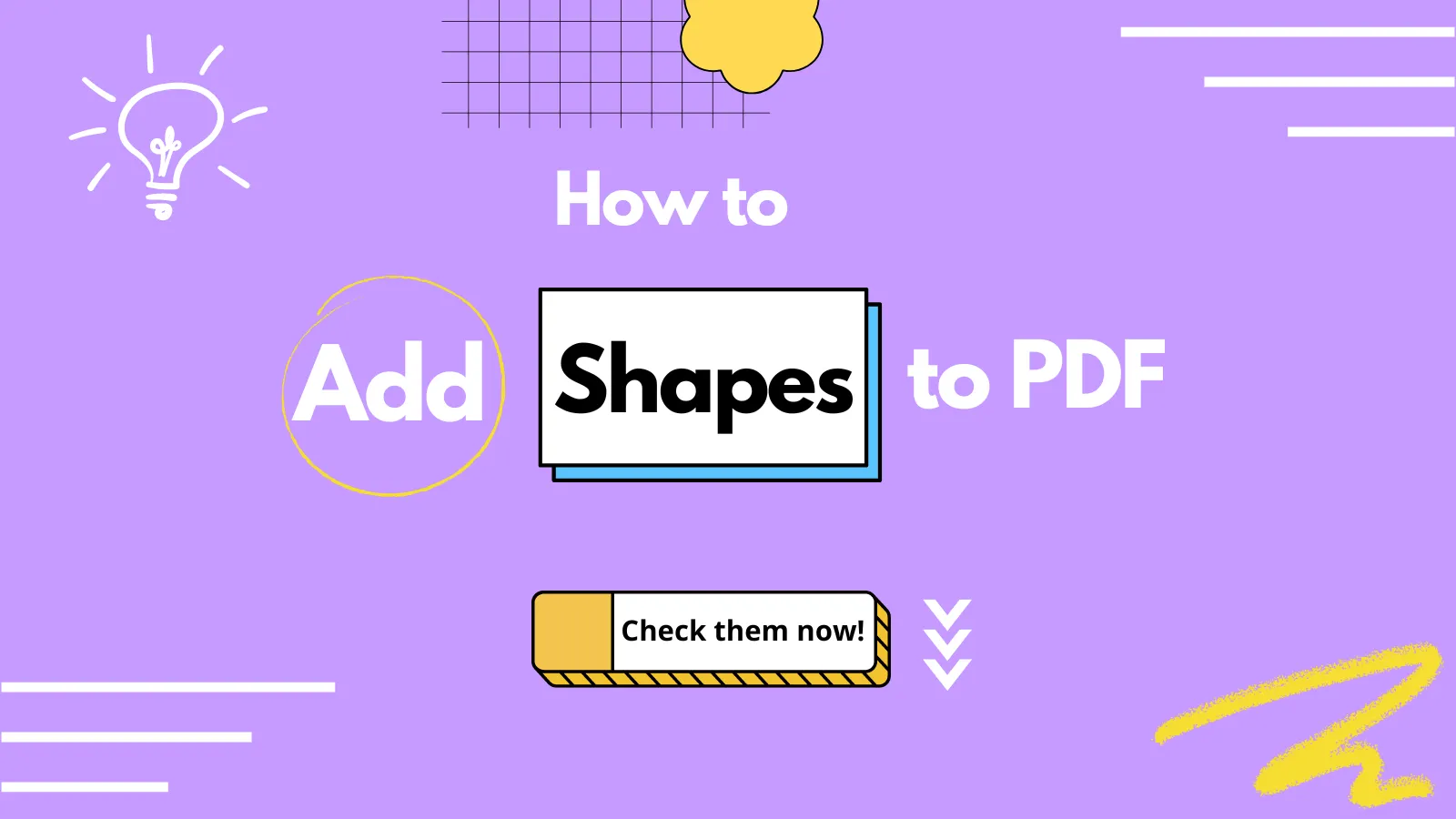

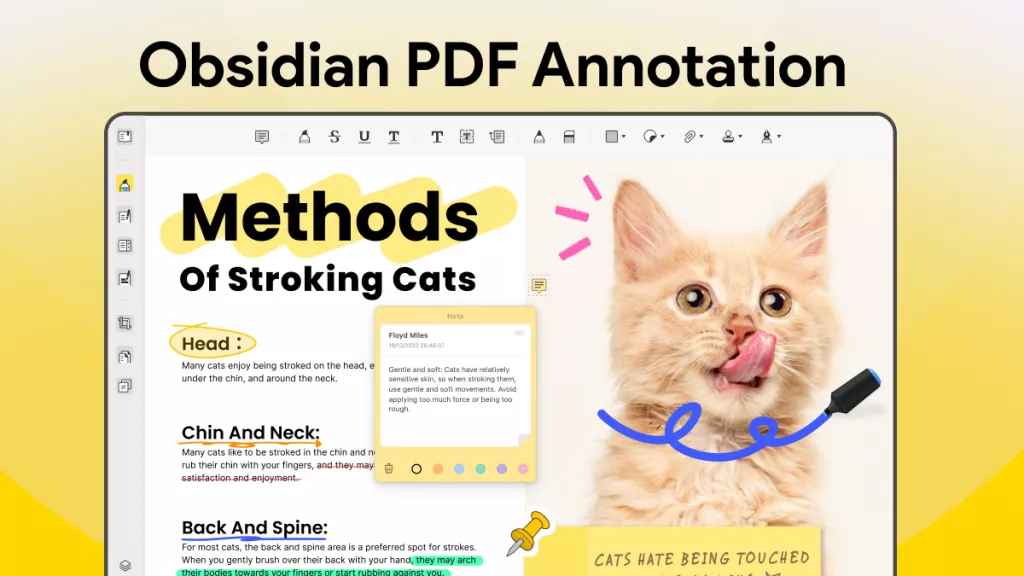

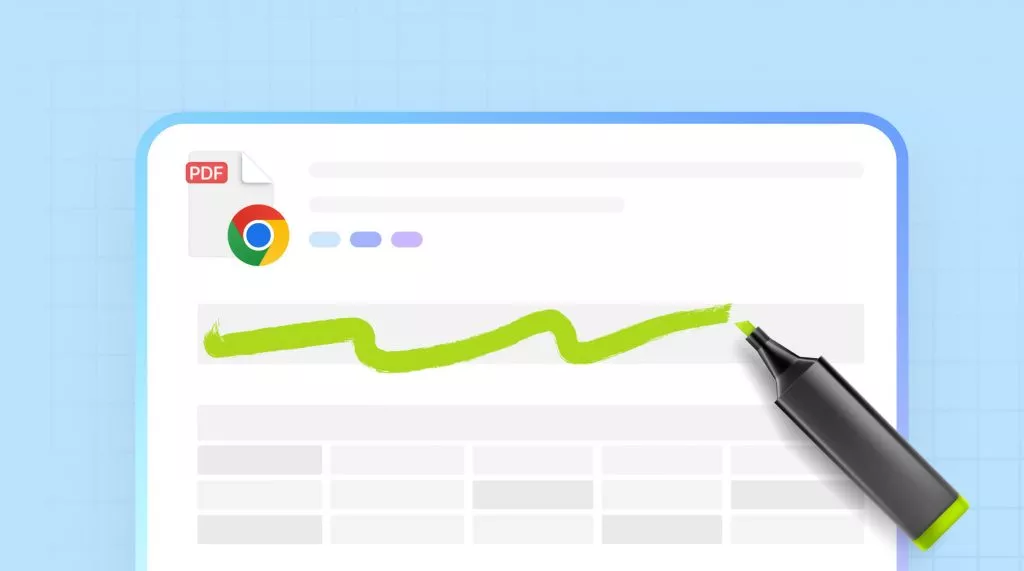

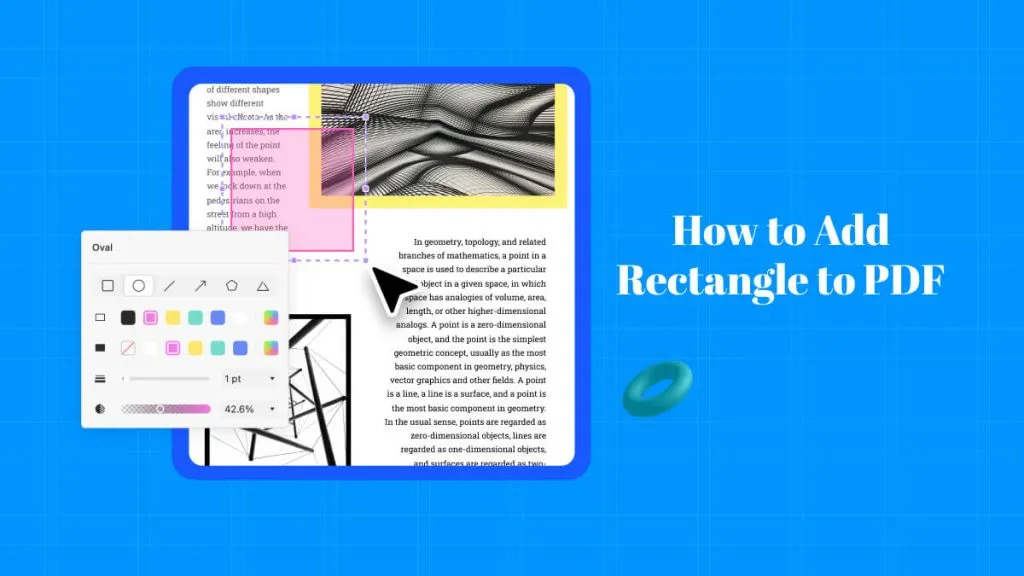
 Enola Davis
Enola Davis 
 Engelbert White
Engelbert White 
 Enola Miller
Enola Miller 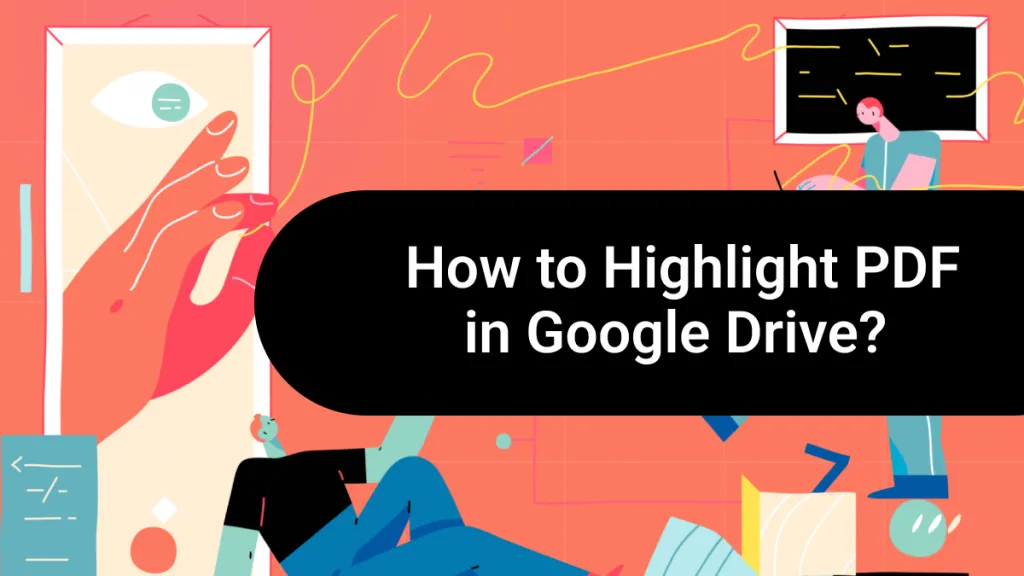
 Grace Curry
Grace Curry