What if you want to add more than just plain text in your Google Doc? It could be a chart, a scanned report, or a design you saved as PDF.
The problem? Google Docs doesn't let you place a PDF straight inside. That's where the question comes in: "How to insert PDF into Google Doc as image?"
In this guide, I'll show you easy ways to do so. You will learn how to get it done for both multiple-page and single-page PDFs.
By the end, you'll have clean images from your PDF sitting neatly in your Google Doc.
Let's dive in!
Part 1. How to Insert a Multiple-Page PDF into Google Doc as an Image?
A single-page PDF is easy to manage. But what if your file has ten pages? Or even more? Dropping it directly into Google Docs won't work. You'll need a tool that can turn those pages into clean images without the mess.
That's where UPDF steps in! It works on Windows, macOS, Android, and iOS. This means no matter which device you have, UPDF has you covered.
And that's not it! UPDF is not just limited to converting PDFs to images; It can also edit, annotate, organize, and do more with your PDFs - all in one place. You can say it covers every PDF-related need.
So, if you want this simple way out, download UPDF now.
Windows • macOS • iOS • Android 100% secure
Way 1. Convert Multiple-Page PDF into a Single Long Image
If you’ve got a PDF with lots of pages and need it in Google Docs, don't stress. You don't have to handle every page one by one. Instead, you can turn the whole file into one long image. This way, you only insert a single image into Google Docs, and every page stays in order. It's a simple, clean, and quick way to insert PDF into Google Doc as image.
Here is how to do it with UPDF:
- Open your multi-page PDF file in UPDF. Go to "Tools" and pick "Image" under the PDF Converter section. A small window will pop up on your screen.
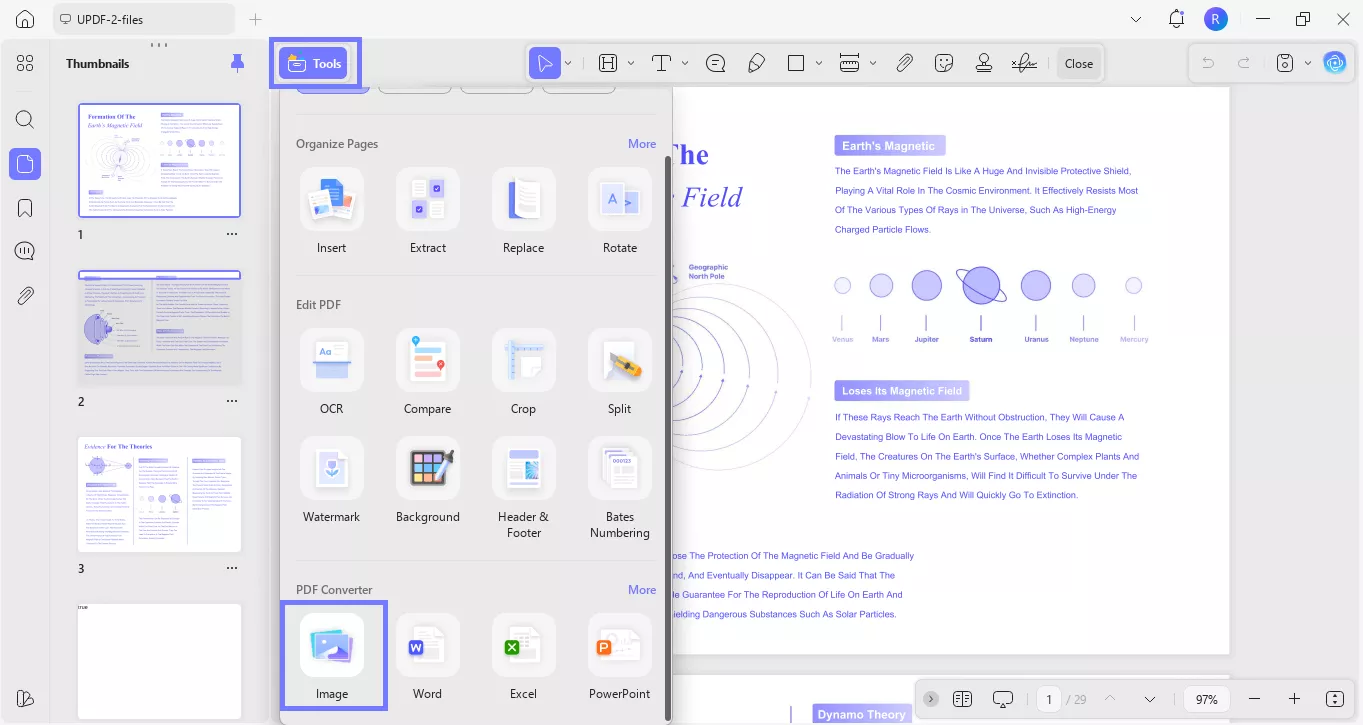
- Here, select the "Page Range," "Image Format," and select the "Combine multiple pages into a single long image" option. Then, click "Apply" and select the folder where you want to save the converted long image.
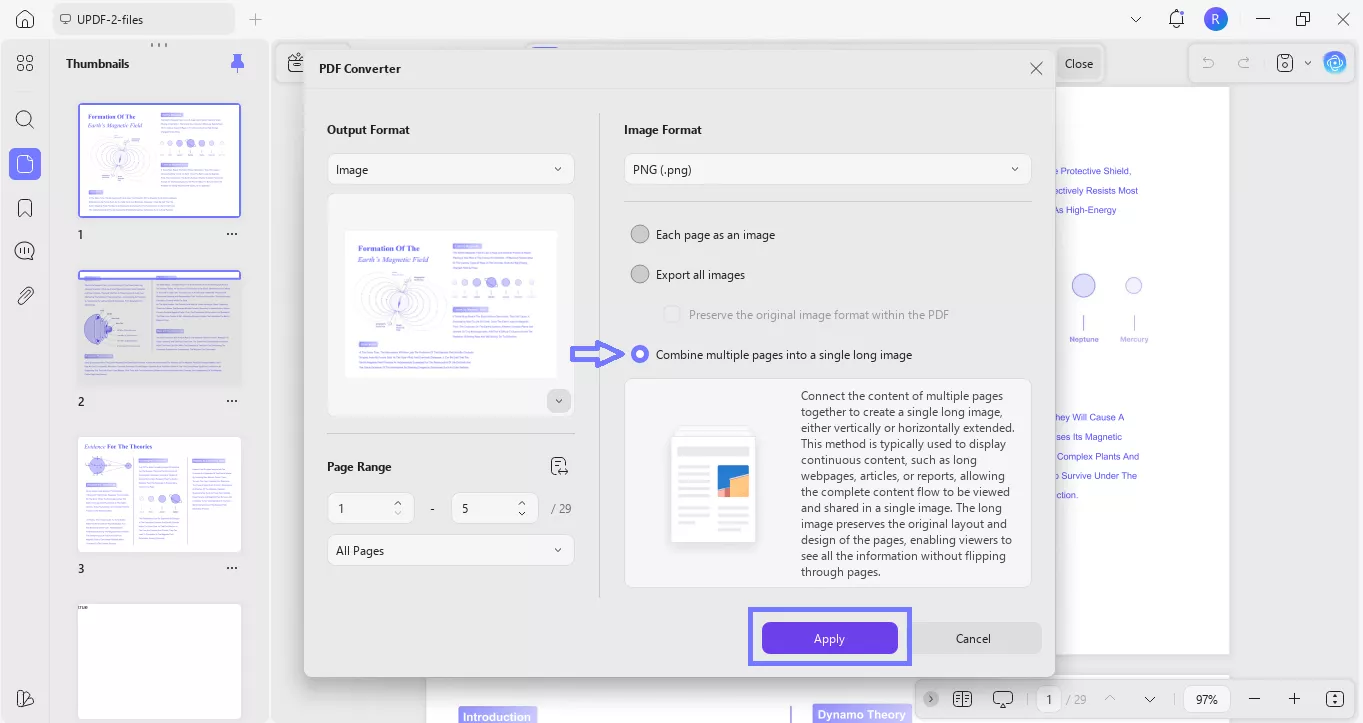
- Open Google Docs and head to "Insert" > "Image." Choose the long image you saved earlier from your folder. Once added, your multi-page PDF will show up in Google Docs as one continuous image.
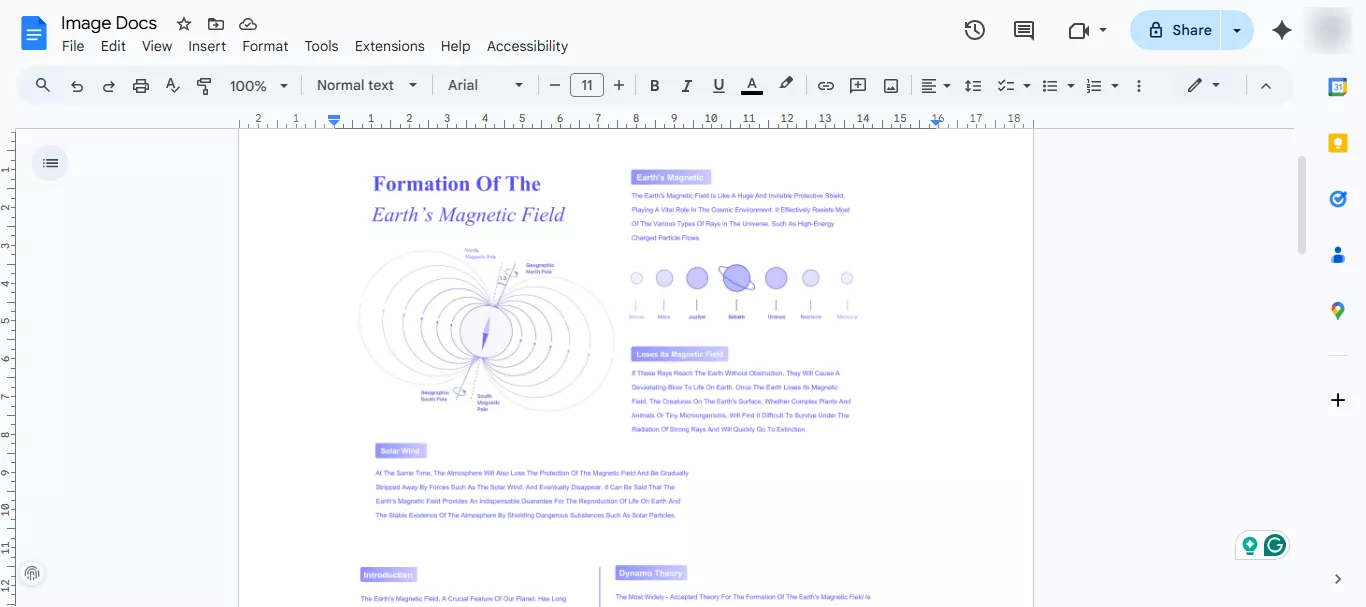
Way 2. Extract Pages as Images from Multiple-Page PDF
Sometimes you don't need the whole PDF. Just a few pages. In that case, you can easily extract the pages you want as images, then insert the specific ones into a Google Doc.
Here is how insert PDF into Google Doc as image:
- Open your image-based PDF file in UPDF and click "Organize Pages" in the top left corner.
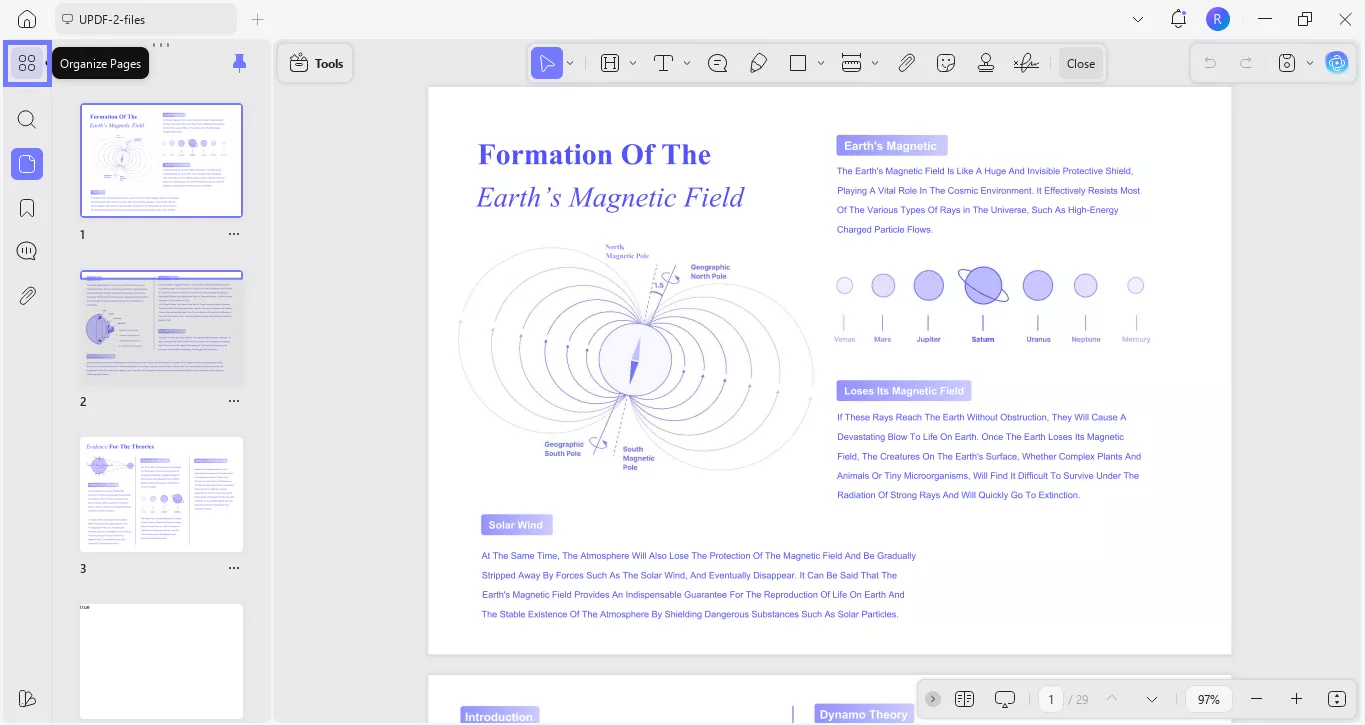
- Turn on the "Multi-select" option and pick the pages you need. Then hit "Extract" from the top menu. A new window will appear right away.
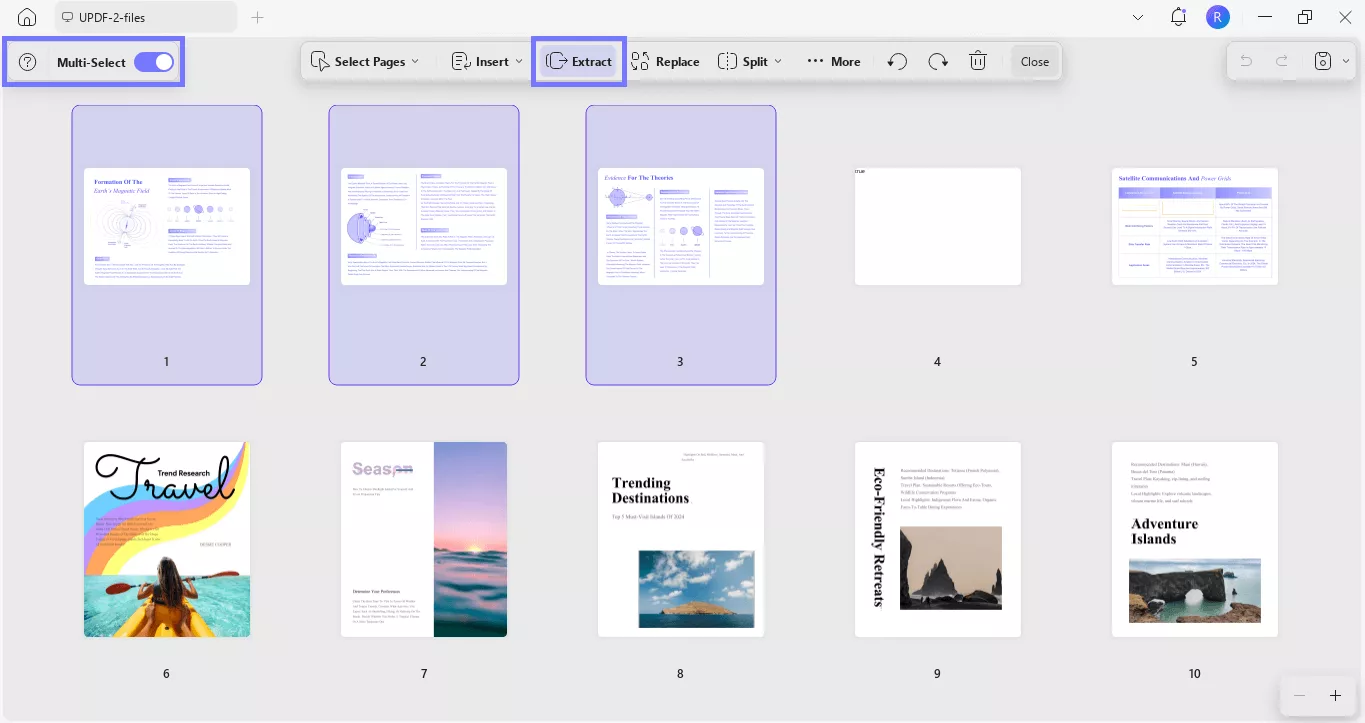
- Choose "Image" as the extract type, then check the page range. If you want the pages removed from the PDF, turn on Delete pages after extracting. Once ready, click "Extract" and pick the folder where you’d like to save them.
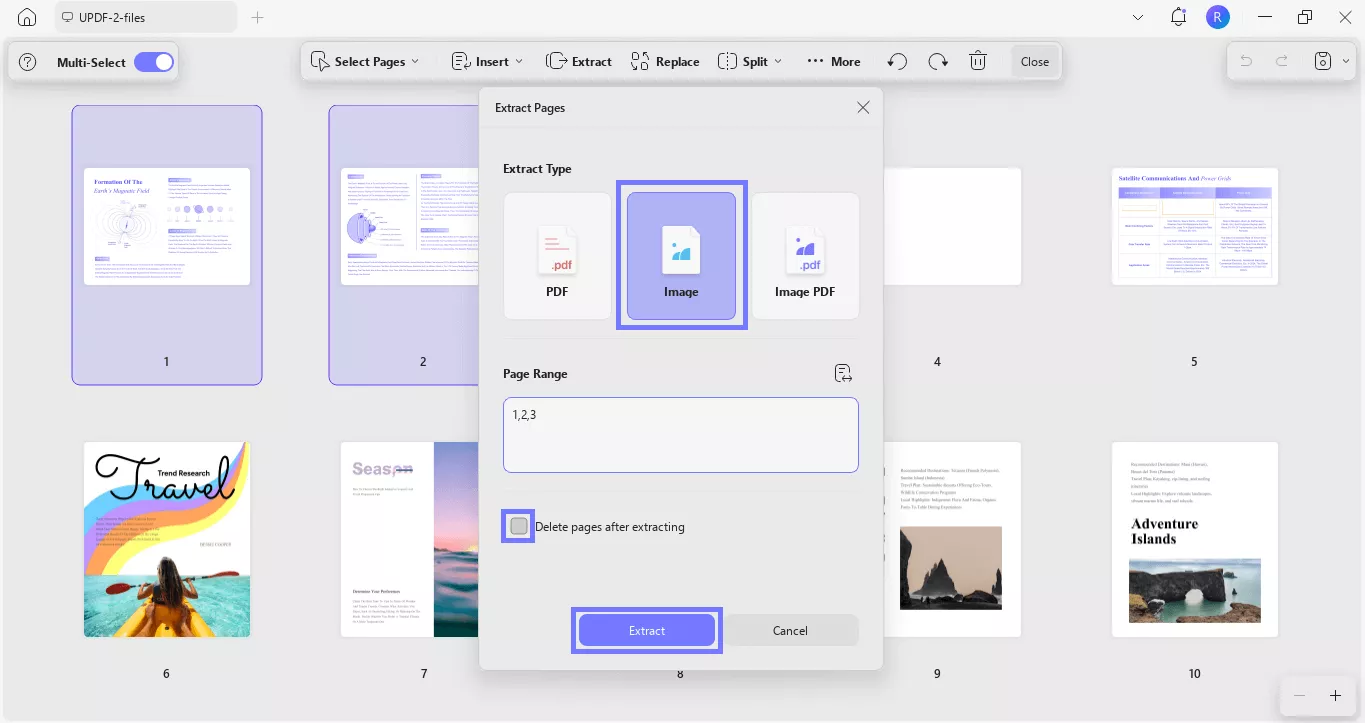
The extracted pages will be saved to the selected folder. You can insert them into your Google Docs.
Part 2. How to Insert One Page PDF into Google Docs as Image?
If your PDF has just one page, the process is even simpler. No merging or splitting. Just follow the steps and drop that page straight into Google Docs as an image. For a smooth process, download UPDF and get started right away.
Windows • macOS • iOS • Android 100% secure
- Open your one-page PDF in UPDF and head to the "Tools" tab.
- Choose "Image" under the PDF Converter section, and a new window will appear. Pick your image format, hit "Apply," and select the folder to save it.
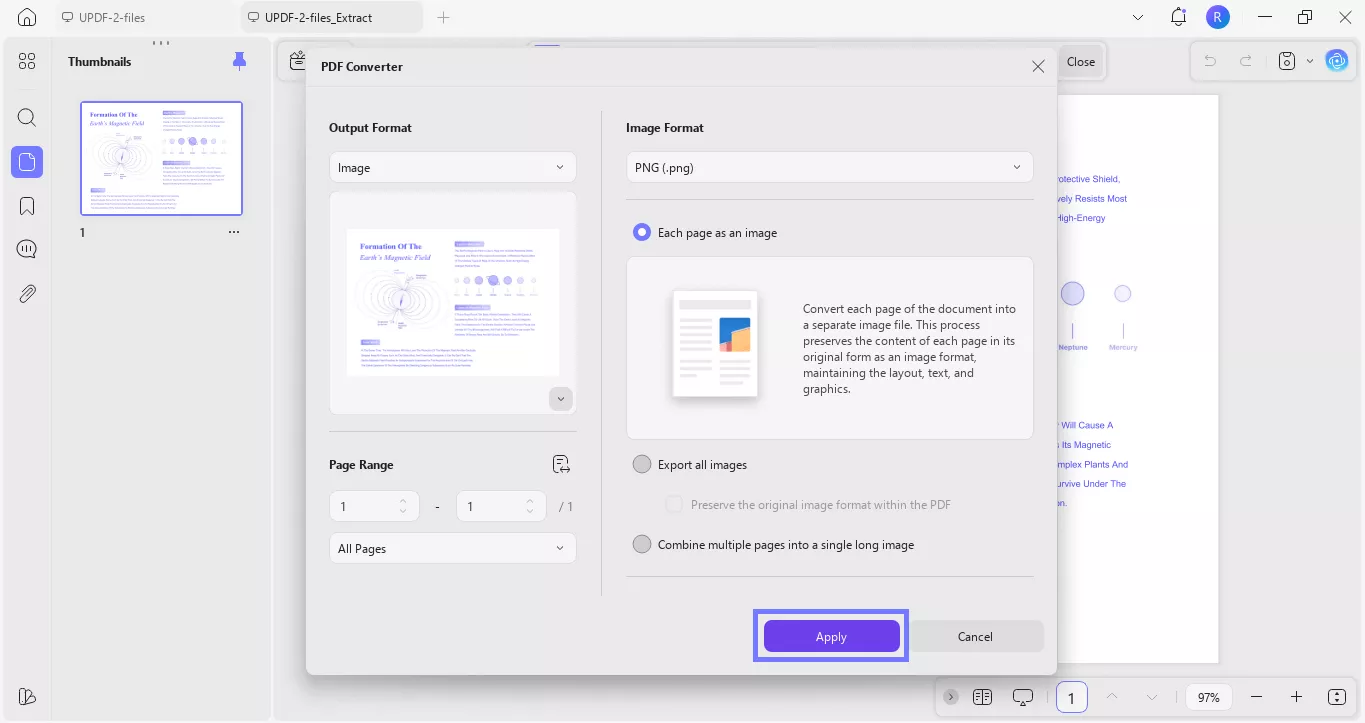
- Once the PDF is converted, open Google Docs. Go to "Insert" > "Image" and upload the file you just saved.
So that's it! This is how you can insert PDF into Google Doc as image. If you want to see UPDF in action and want to know more about it, watch this video or click here to read a review article.
Final Words
So that’s it! Now you know how to insert PDF into Google Doc as image without the usual formatting headaches. Multi-page or single page - it doesn't matter. You can turn the whole file into one long image or just pull out the pages you need.
And the best part? UPDF makes the whole process easy on any device - Windows, macOS, Android, or iOS. It's more than a converter, too. You can edit, annotate, and organize all your PDFs in one place.
Don't waste time on messy workarounds. Download UPDF today and make handling PDFs in Google Docs effortless.
Windows • macOS • iOS • Android 100% secure
 UPDF
UPDF
 UPDF for Windows
UPDF for Windows UPDF for Mac
UPDF for Mac UPDF for iPhone/iPad
UPDF for iPhone/iPad UPDF for Android
UPDF for Android UPDF AI Online
UPDF AI Online UPDF Sign
UPDF Sign Edit PDF
Edit PDF Annotate PDF
Annotate PDF Create PDF
Create PDF PDF Form
PDF Form Edit links
Edit links Convert PDF
Convert PDF OCR
OCR PDF to Word
PDF to Word PDF to Image
PDF to Image PDF to Excel
PDF to Excel Organize PDF
Organize PDF Merge PDF
Merge PDF Split PDF
Split PDF Crop PDF
Crop PDF Rotate PDF
Rotate PDF Protect PDF
Protect PDF Sign PDF
Sign PDF Redact PDF
Redact PDF Sanitize PDF
Sanitize PDF Remove Security
Remove Security Read PDF
Read PDF UPDF Cloud
UPDF Cloud Compress PDF
Compress PDF Print PDF
Print PDF Batch Process
Batch Process About UPDF AI
About UPDF AI UPDF AI Solutions
UPDF AI Solutions AI User Guide
AI User Guide FAQ about UPDF AI
FAQ about UPDF AI Summarize PDF
Summarize PDF Translate PDF
Translate PDF Chat with PDF
Chat with PDF Chat with AI
Chat with AI Chat with image
Chat with image PDF to Mind Map
PDF to Mind Map Explain PDF
Explain PDF Scholar Research
Scholar Research Paper Search
Paper Search AI Proofreader
AI Proofreader AI Writer
AI Writer AI Homework Helper
AI Homework Helper AI Quiz Generator
AI Quiz Generator AI Math Solver
AI Math Solver PDF to Word
PDF to Word PDF to Excel
PDF to Excel PDF to PowerPoint
PDF to PowerPoint User Guide
User Guide UPDF Tricks
UPDF Tricks FAQs
FAQs UPDF Reviews
UPDF Reviews Download Center
Download Center Blog
Blog Newsroom
Newsroom Tech Spec
Tech Spec Updates
Updates UPDF vs. Adobe Acrobat
UPDF vs. Adobe Acrobat UPDF vs. Foxit
UPDF vs. Foxit UPDF vs. PDF Expert
UPDF vs. PDF Expert

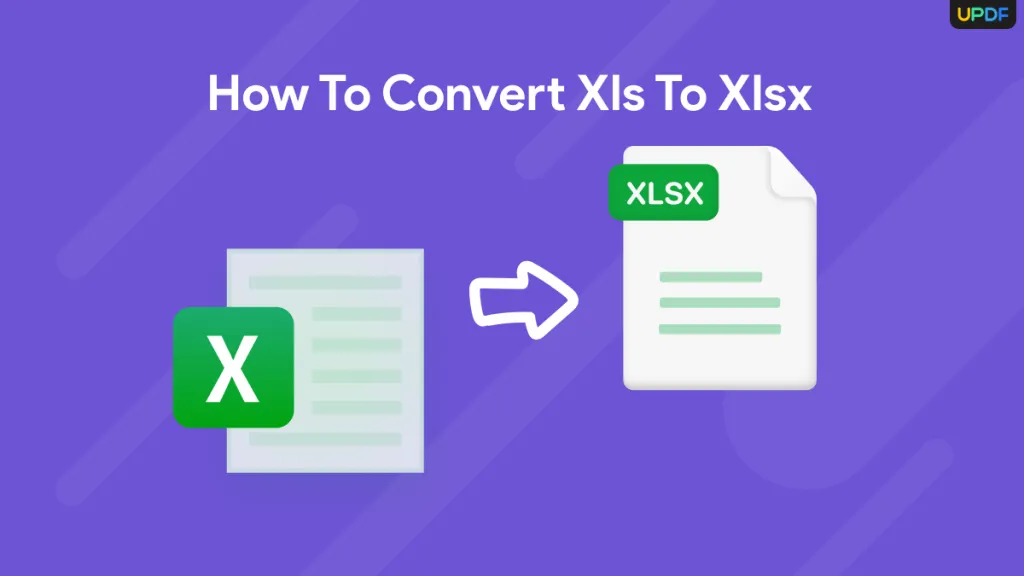
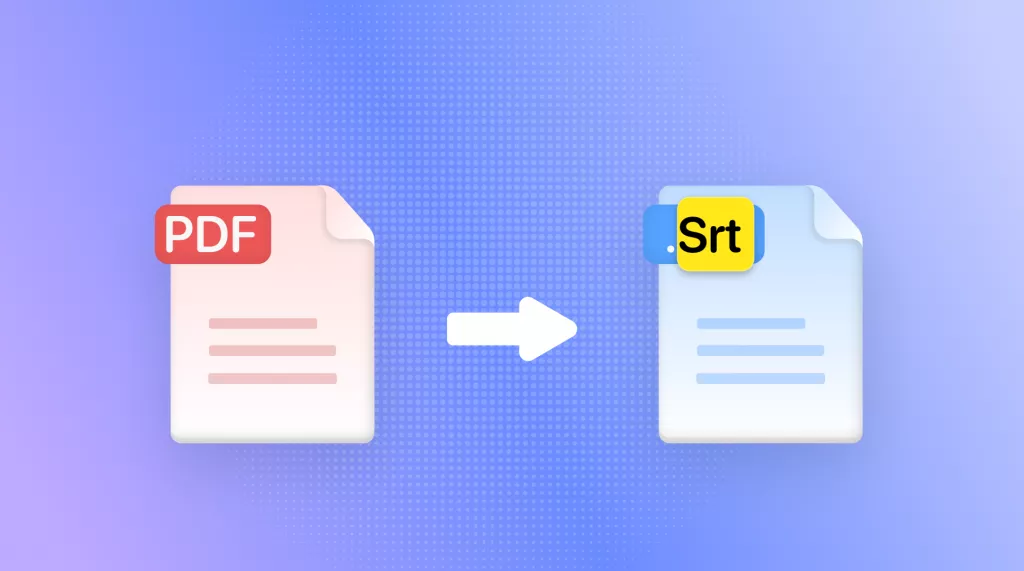

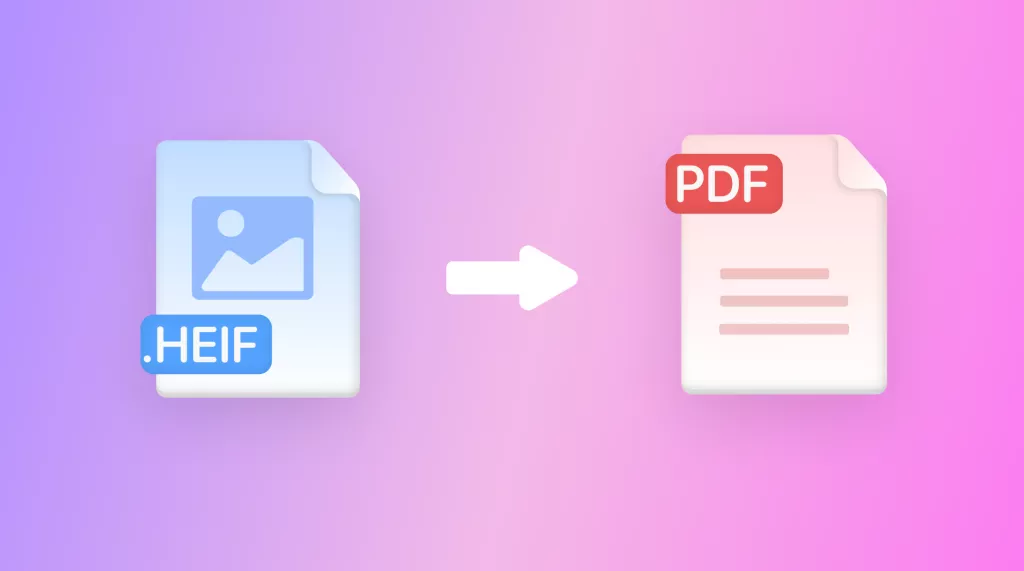
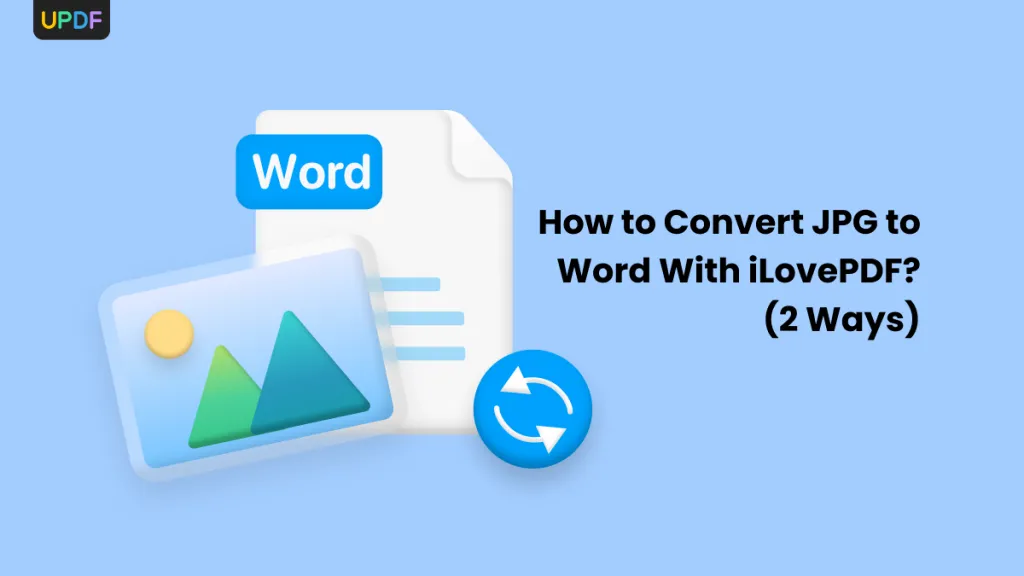
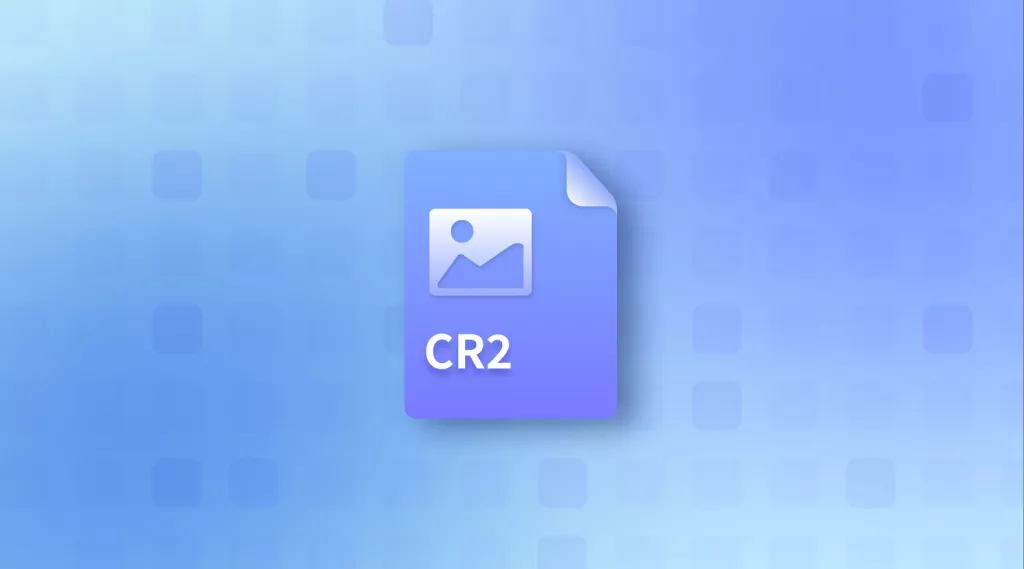

 Enrica Taylor
Enrica Taylor 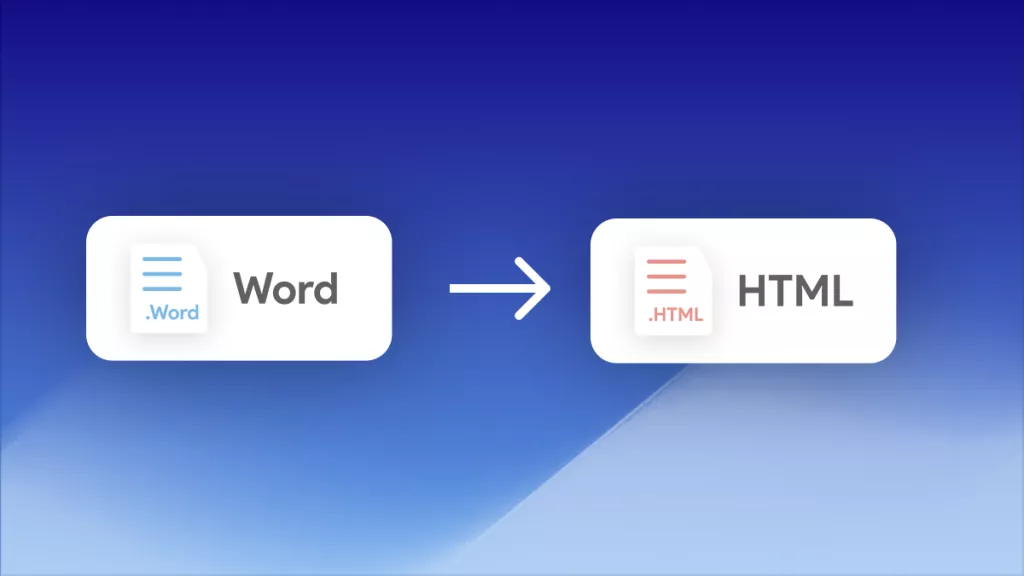
 Enid Brown
Enid Brown 
 Grace Curry
Grace Curry 