Flatten PDF with UPDF on Mac
Flattening PDFs helps you to change the PDF file into a single layer, preventing other users from copying images, watermarks, signatures, and other important elements in a document.
Windows • macOS • iOS • Android 100% secure
To flatten a PDF file, open it on UPDF on your Mac and proceed to the right column to access the menu for Save. With the menu that opens, select the Save as Flatten... option to start flattening the PDF document.
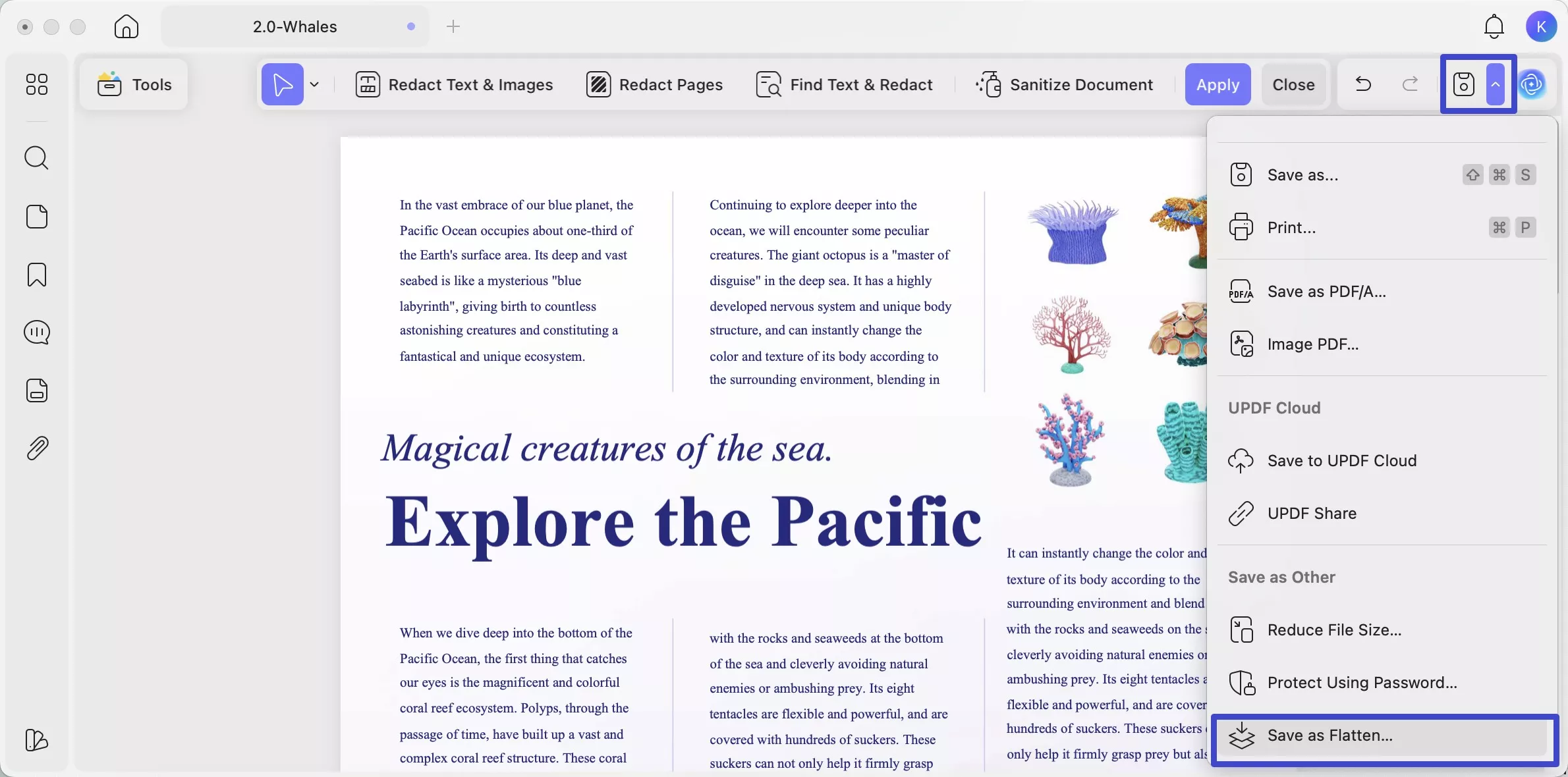
A pop-up window opens on the screen showing different flattening options to select from.
Flatten Forms
If you tend to select Forms, this will flatten the form fields to prevent others from editing the information and make document sharing easier.
Flatten Watermarks
Those who would like to flatten their watermarks can try to check Watermarks option to prevent others from deleting the watermark from the PDF files.
Flatten Cropped Pages
If you have cropped your PDF pages and want to prevent others from accessing and recovering the cropped content, you should use check the Cropped Pages option.
Flatten Comments
When you want to save your added comments from others removing them, you should consider checking the Comments option while flattening.
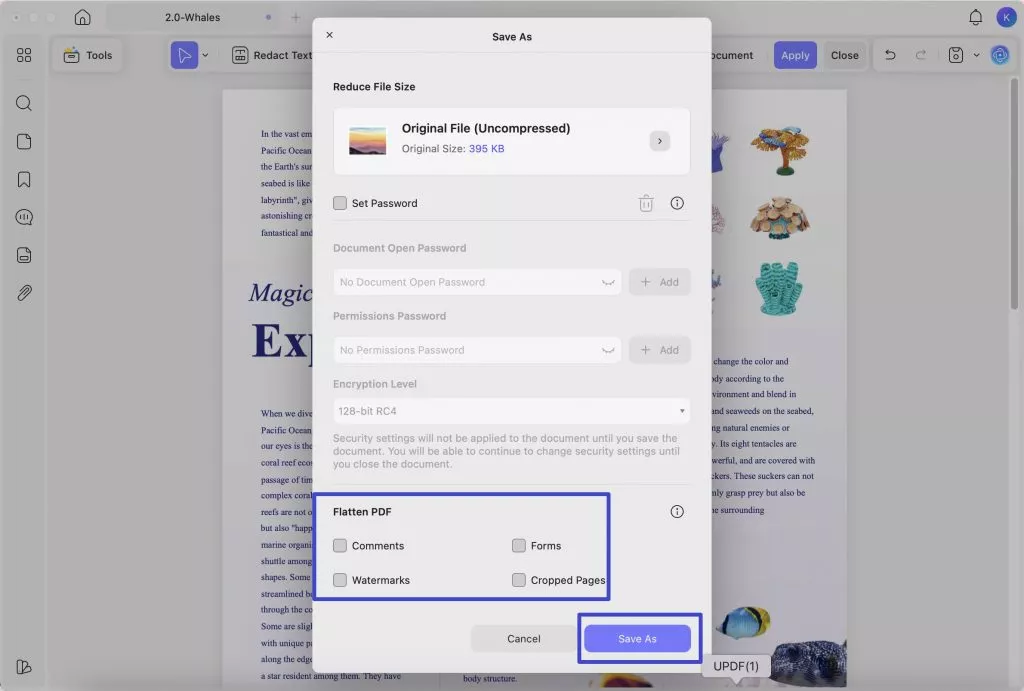
On selecting any appropriate option according to your condition, click Save As and set the name and location for the flattened PDF on the pop-up that appears next. Click Save to conclude the process.
 UPDF
UPDF
 UPDF for Windows
UPDF for Windows UPDF for Mac
UPDF for Mac UPDF for iPhone/iPad
UPDF for iPhone/iPad UPDF for Android
UPDF for Android UPDF AI Online
UPDF AI Online UPDF Sign
UPDF Sign Edit PDF
Edit PDF Annotate PDF
Annotate PDF Create PDF
Create PDF PDF Form
PDF Form Edit links
Edit links Convert PDF
Convert PDF OCR
OCR PDF to Word
PDF to Word PDF to Image
PDF to Image PDF to Excel
PDF to Excel Organize PDF
Organize PDF Merge PDF
Merge PDF Split PDF
Split PDF Crop PDF
Crop PDF Rotate PDF
Rotate PDF Protect PDF
Protect PDF Sign PDF
Sign PDF Redact PDF
Redact PDF Sanitize PDF
Sanitize PDF Remove Security
Remove Security Read PDF
Read PDF UPDF Cloud
UPDF Cloud Compress PDF
Compress PDF Print PDF
Print PDF Batch Process
Batch Process About UPDF AI
About UPDF AI UPDF AI Solutions
UPDF AI Solutions AI User Guide
AI User Guide FAQ about UPDF AI
FAQ about UPDF AI Summarize PDF
Summarize PDF Translate PDF
Translate PDF Chat with PDF
Chat with PDF Chat with AI
Chat with AI Chat with image
Chat with image PDF to Mind Map
PDF to Mind Map Explain PDF
Explain PDF Scholar Research
Scholar Research Paper Search
Paper Search AI Proofreader
AI Proofreader AI Writer
AI Writer AI Homework Helper
AI Homework Helper AI Quiz Generator
AI Quiz Generator AI Math Solver
AI Math Solver PDF to Word
PDF to Word PDF to Excel
PDF to Excel PDF to PowerPoint
PDF to PowerPoint User Guide
User Guide UPDF Tricks
UPDF Tricks FAQs
FAQs UPDF Reviews
UPDF Reviews Download Center
Download Center Blog
Blog Newsroom
Newsroom Tech Spec
Tech Spec Updates
Updates UPDF vs. Adobe Acrobat
UPDF vs. Adobe Acrobat UPDF vs. Foxit
UPDF vs. Foxit UPDF vs. PDF Expert
UPDF vs. PDF Expert