Compare PDFs with UPDF on Mac
UPDF for Mac now supports comparing two PDF files to enable finding differences. All you need to do is upload the edited version and the previous version of the same PDF to reveal valuable insights into the changes made. Curious to learn how to use this exclusive feature? Dive into this comprehensive guide to find out! But before that, if you do not have UPDF on your Mac, you can click the button below or go to the APP Store to download it.
Windows • macOS • iOS • Android 100% secure
Step-by-Step Guide to Using PDF Comparison Feature
Here is a detailed step-by-step guide for using the Compare Files feature. Ensure that you read all the steps to avoid confusion.
Step 1. First, make sure that you have installed UPDF for Mac on your devices.
Step 2. Once you’ve done this, launch the platform and move to the Tools > Compare option from the main home page.
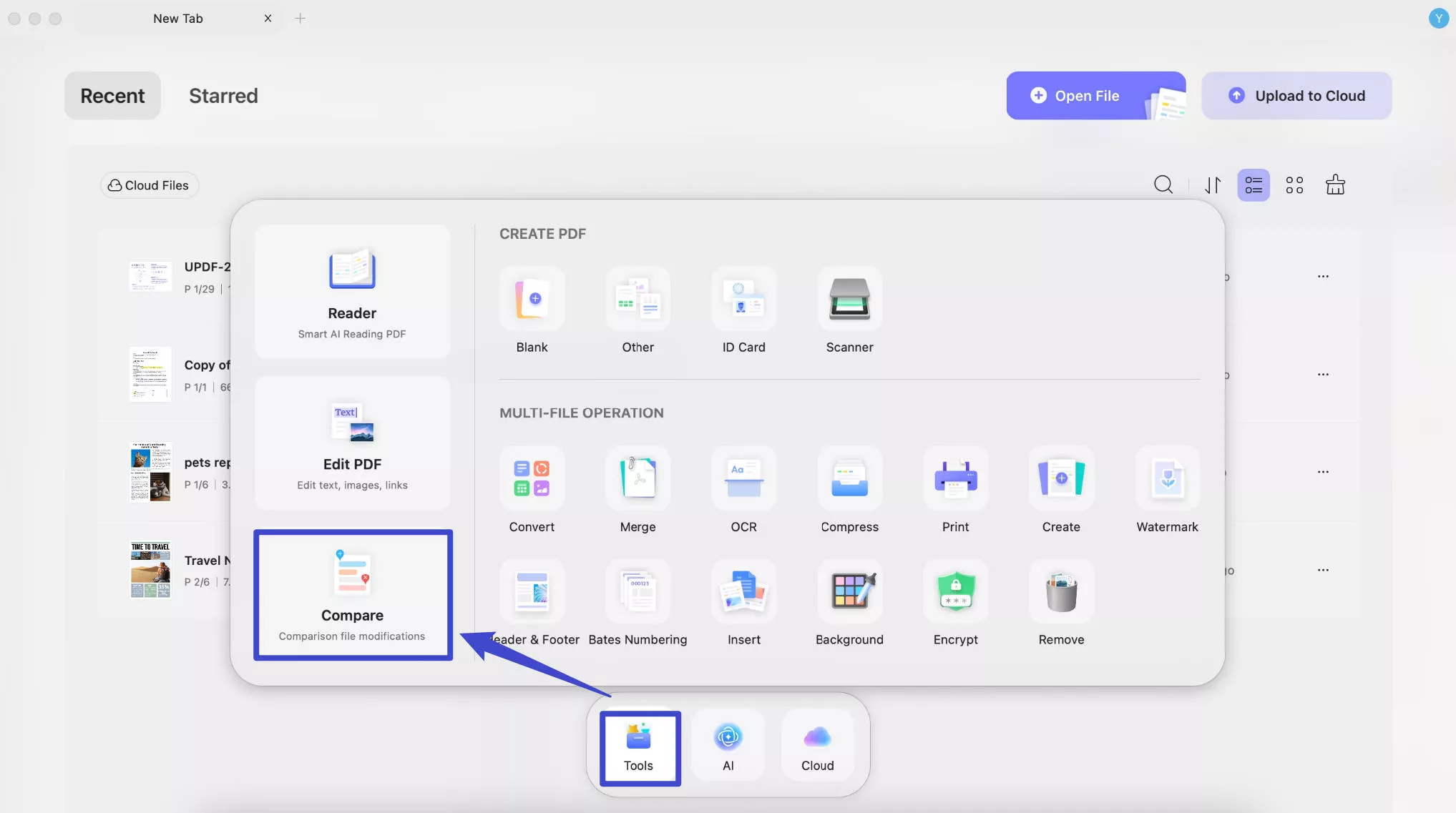
Step 3: The following window will ask you to upload the original and edited versions of the same PDF. You can select the PDF from local storage or use the drop-down menu to select from Recent files.
After selecting PDFs, you can also select the Page Ranges you want to compare. If you want to compare them entirely, leave Page Ranges as they are.
Step 4: Hit the Compare button to begin comparing them. Within a few seconds, a new comparison window will open up.
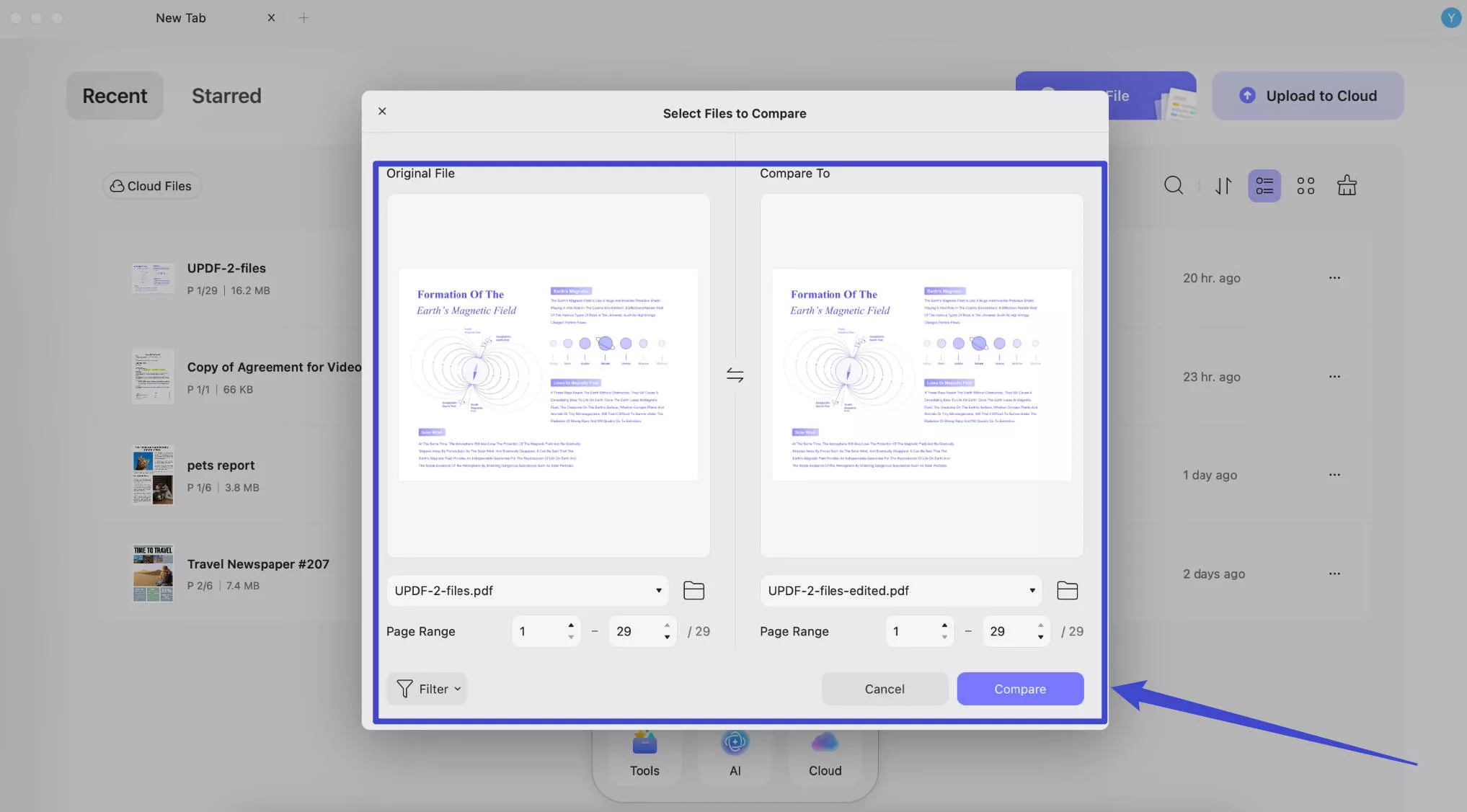
In the right panel, you can explore all the edits made to the new file. On the top toolbar, you have multiple options, including:
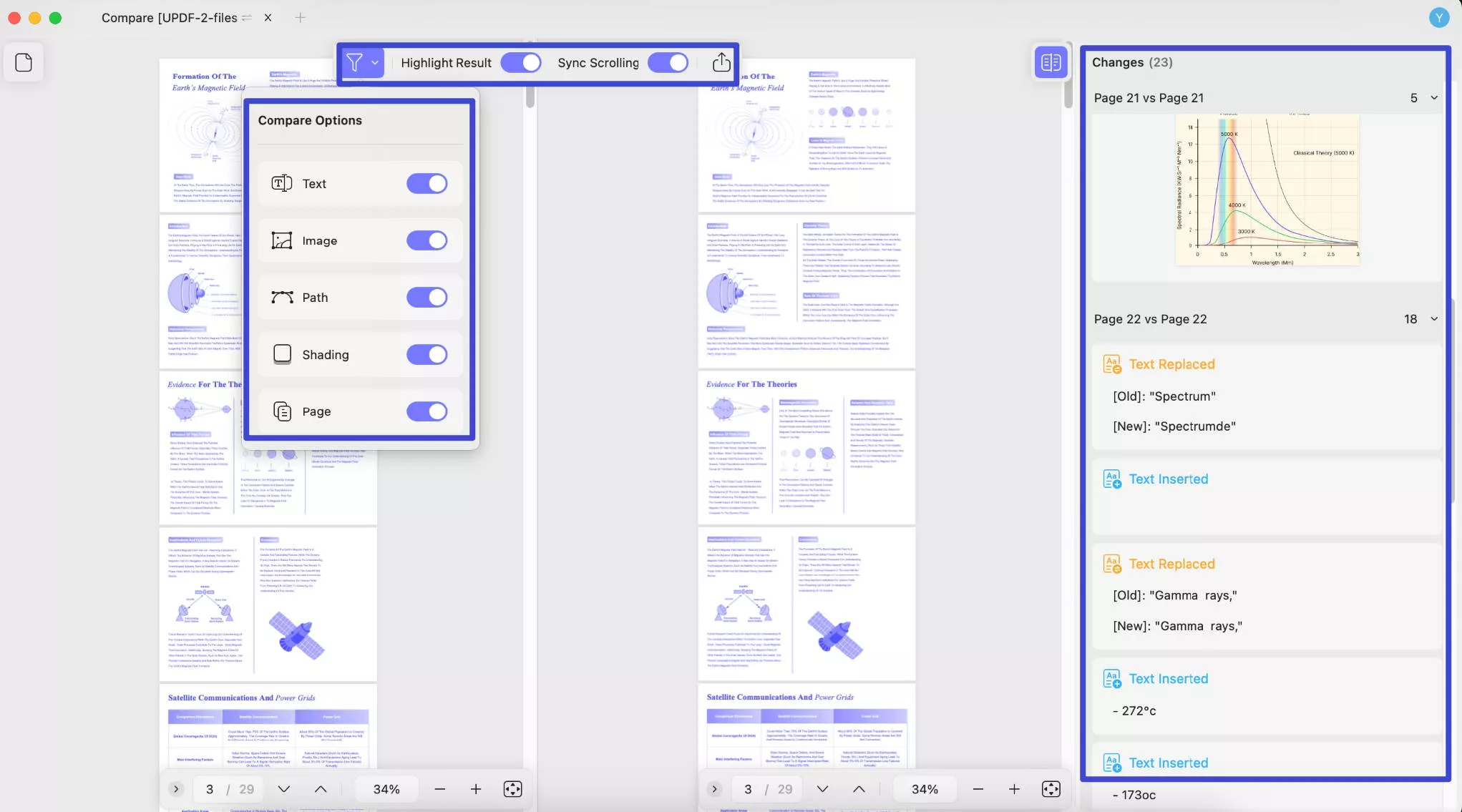
Highlight Results: This feature highlights all the changes made in the new file to help you spot them easily.
Sync Scrolling: You can also sync scrolling to scroll both PDFs simultaneously, comparing them line by line. If not needed, toggle the button next to this option.
Export: This option will let you export the changes in the PDF file. You can export in PDF format.
Filter: This feature enables you to filter out text, images, paths, shading, or pages. This option lets you focus on single or multiple elements at a time.
Hope you found this guide and the newly added Compare Files feature worth it. Stay tuned for more! And to enjoy all the features that UPDF offers, I highly recommend you to upgrade now as it has a big discount.
 UPDF
UPDF
 UPDF for Windows
UPDF for Windows UPDF for Mac
UPDF for Mac UPDF for iPhone/iPad
UPDF for iPhone/iPad UPDF for Android
UPDF for Android UPDF AI Online
UPDF AI Online UPDF Sign
UPDF Sign Edit PDF
Edit PDF Annotate PDF
Annotate PDF Create PDF
Create PDF PDF Form
PDF Form Edit links
Edit links Convert PDF
Convert PDF OCR
OCR PDF to Word
PDF to Word PDF to Image
PDF to Image PDF to Excel
PDF to Excel Organize PDF
Organize PDF Merge PDF
Merge PDF Split PDF
Split PDF Crop PDF
Crop PDF Rotate PDF
Rotate PDF Protect PDF
Protect PDF Sign PDF
Sign PDF Redact PDF
Redact PDF Sanitize PDF
Sanitize PDF Remove Security
Remove Security Read PDF
Read PDF UPDF Cloud
UPDF Cloud Compress PDF
Compress PDF Print PDF
Print PDF Batch Process
Batch Process About UPDF AI
About UPDF AI UPDF AI Solutions
UPDF AI Solutions AI User Guide
AI User Guide FAQ about UPDF AI
FAQ about UPDF AI Summarize PDF
Summarize PDF Translate PDF
Translate PDF Chat with PDF
Chat with PDF Chat with AI
Chat with AI Chat with image
Chat with image PDF to Mind Map
PDF to Mind Map Explain PDF
Explain PDF Scholar Research
Scholar Research Paper Search
Paper Search AI Proofreader
AI Proofreader AI Writer
AI Writer AI Homework Helper
AI Homework Helper AI Quiz Generator
AI Quiz Generator AI Math Solver
AI Math Solver PDF to Word
PDF to Word PDF to Excel
PDF to Excel PDF to PowerPoint
PDF to PowerPoint User Guide
User Guide UPDF Tricks
UPDF Tricks FAQs
FAQs UPDF Reviews
UPDF Reviews Download Center
Download Center Blog
Blog Newsroom
Newsroom Tech Spec
Tech Spec Updates
Updates UPDF vs. Adobe Acrobat
UPDF vs. Adobe Acrobat UPDF vs. Foxit
UPDF vs. Foxit UPDF vs. PDF Expert
UPDF vs. PDF Expert