You’ve probably faced a situation where you scanned a document but later realized you needed to make important edits. Re-typing the entire content from scratch is time-consuming, exhausting, and simply impractical.
Naturally, many of you may wonder if it’s possible to edit a scanned document directly in MS Word without installing additional software.
The good news is—yes, it’s possible! And in this guide, we’ll show you exactly how to do it.
Part 1. How to Edit a Scanned Document in Word
If you want to edit the scanned document in Word, you can follow this guide.
Step 1: Open MS Word and click on "File" from the toolbar. Follow it up by clicking the "Open" option to open the scanned document. A pop-up notification will appear on your screen saying that Word is converting the document into an editable Word file. Next, tap on "OK" to open the document in Word.
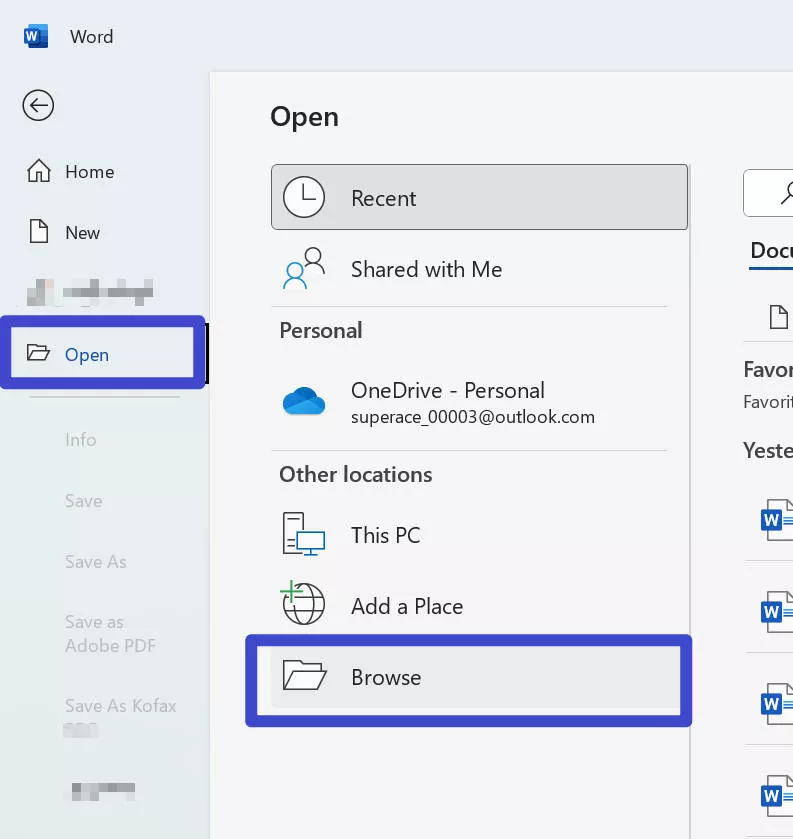
Step 2: Edit the converted Word document from the options available on the tools ribbon of MS Word. You can edit the size of the text, bold specific text, and you can also italicize your text. Also, from the styles option, you can apply different headings to your text accordingly.
Step 3: After making the desired changes in the scanned document in a matter of a few minutes, rename the file and choose a location to save your modified Word document. Or, you can choose the PDF format to convert it back to PDF.
Part 2. Disadvantages of Editing Scanned Documents in Word
Opening a scanned document in Word is one way to edit it, but there’s a drawback—Word often changes the original format. The layout may shift, making it harder to edit the file properly.
How Conversion Works
Scanned documents are saved as fixed images. They only keep the position of text and images, not the actual links between them. So, when Word tries to convert the file, it uses recognition technology to rebuild the layout—but it isn’t always accurate.
Common Problems
After conversion, you may see errors such as:
- Distorted page colors or borders
- Changed layouts, frames, or tables
- Missing or broken footnotes, comments, or bookmarks
- Interactive content (audio/video) not supported
- Text effects like shadows or glow not displaying correctly
This means you can edit scanned documents in Word, but expect formatting issues you may need to fix manually.
Part 3. How to Edit a Scanned PDF Document without Losing Formatting
If you cannot bear these problems, you can use UPDF to edit the scanned PDF document without losing the format.
UPDF is the most powerful PDF editor that allows you to manage and organize your PDF files effortlessly. It enables direct editing of scanned PDFs and also offers a scanned PDF-to-Word conversion feature if you prefer editing in Word.
With its intuitive interface, UPDF makes PDF editing easy and efficient. Want to give it a try? Click the download button below to get started!
Windows • macOS • iOS • Android 100% secure
Pros of UPDF
The following are some of the premium and robust pros of UPDF offers its users a quick solution to manage, organize, and edit PDF files:
- Edit scanned PDF directly with OCR one by one or in batches. It keeps the formats.
- You can use UPDF's convert feature to convert the scanned PDF to editable Word and keep its format.
- One-Stop PDF Solution: Except for the OCR and conversion features, UPDF also offers its user a one-stop PDF solution as users can annotate, organize, manage, and AI chat with their PDF files.
As mentioned, UPDF can edit scanned PDF without losing format directly or convert it into editable Word if you need. Moreover, it has batch OCR feature which saves your time if you need to make them editable in batch.
Method 1. Steps to Edit a Scanned PDF with OCR
Mentioned below is a five-step process following which you can convert a scanned PDF document into a Word file with the OCR function:
Step 1: Open the Scanned PDF in UPDF
Download UPDF by clicking the download button below. Now launch the UPDF and tap on the "Open File" button to select the scanned PDF file.
Windows • macOS • iOS • Android 100% secure
Step 2: Using OCR to Scan PDF
Following this, access the "Tools", then "OCR". Next, select the document language and page range on which you want to apply the OCR. Once done with all the OCR settings, press the "Convert" button and wait for the process to complete.
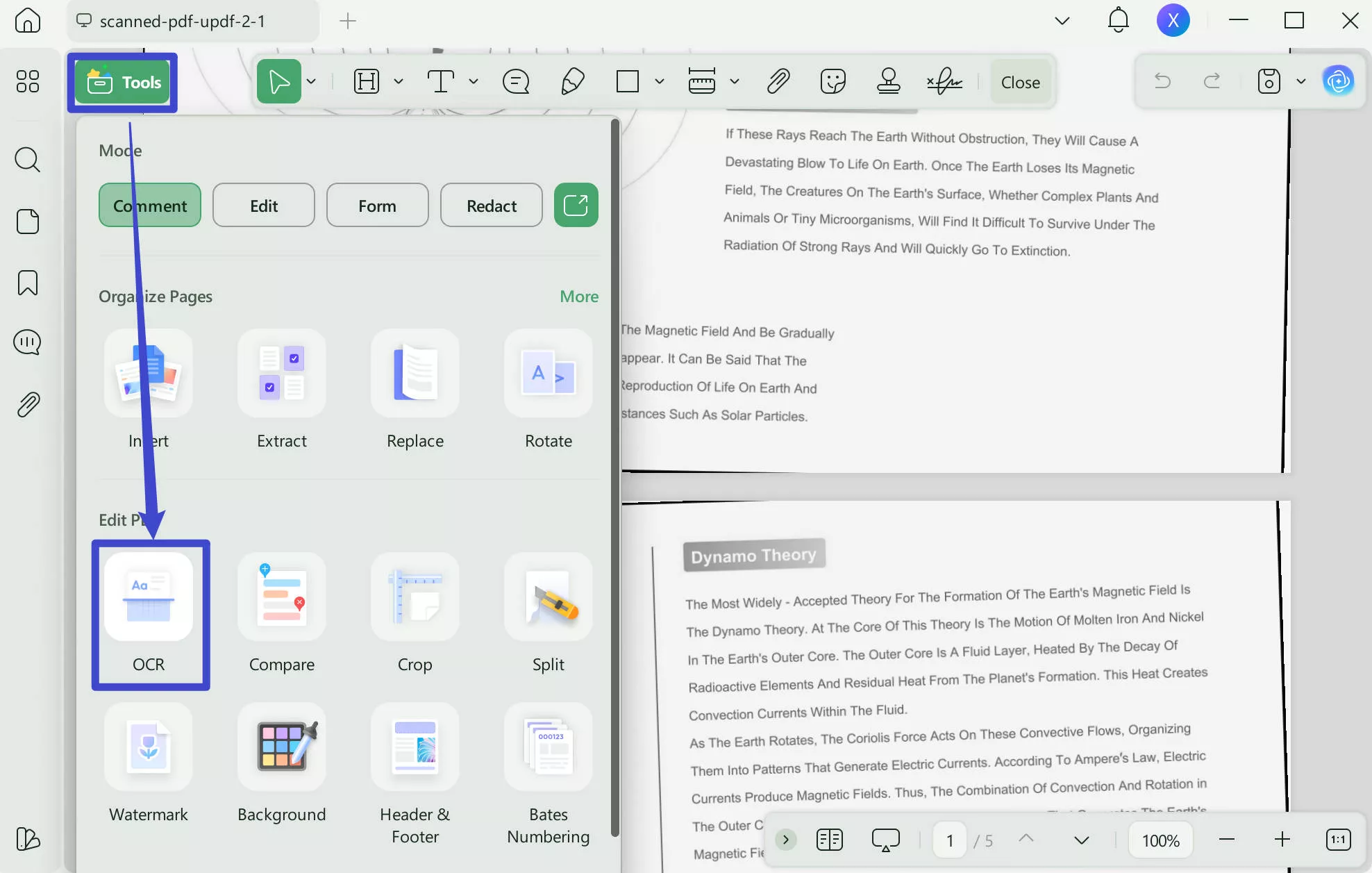
After the OCR PDF is reopened in UPDF, you can go to "Tools" > "Edit" to edit the scanned PDF directly.
For those who need to convert the scanned PDF to editable Word, can follow the steps below.
Step 3: Choose the Output Format
Click on the "Tools" button and choose "Word". A menu with various options will open up on your screen.
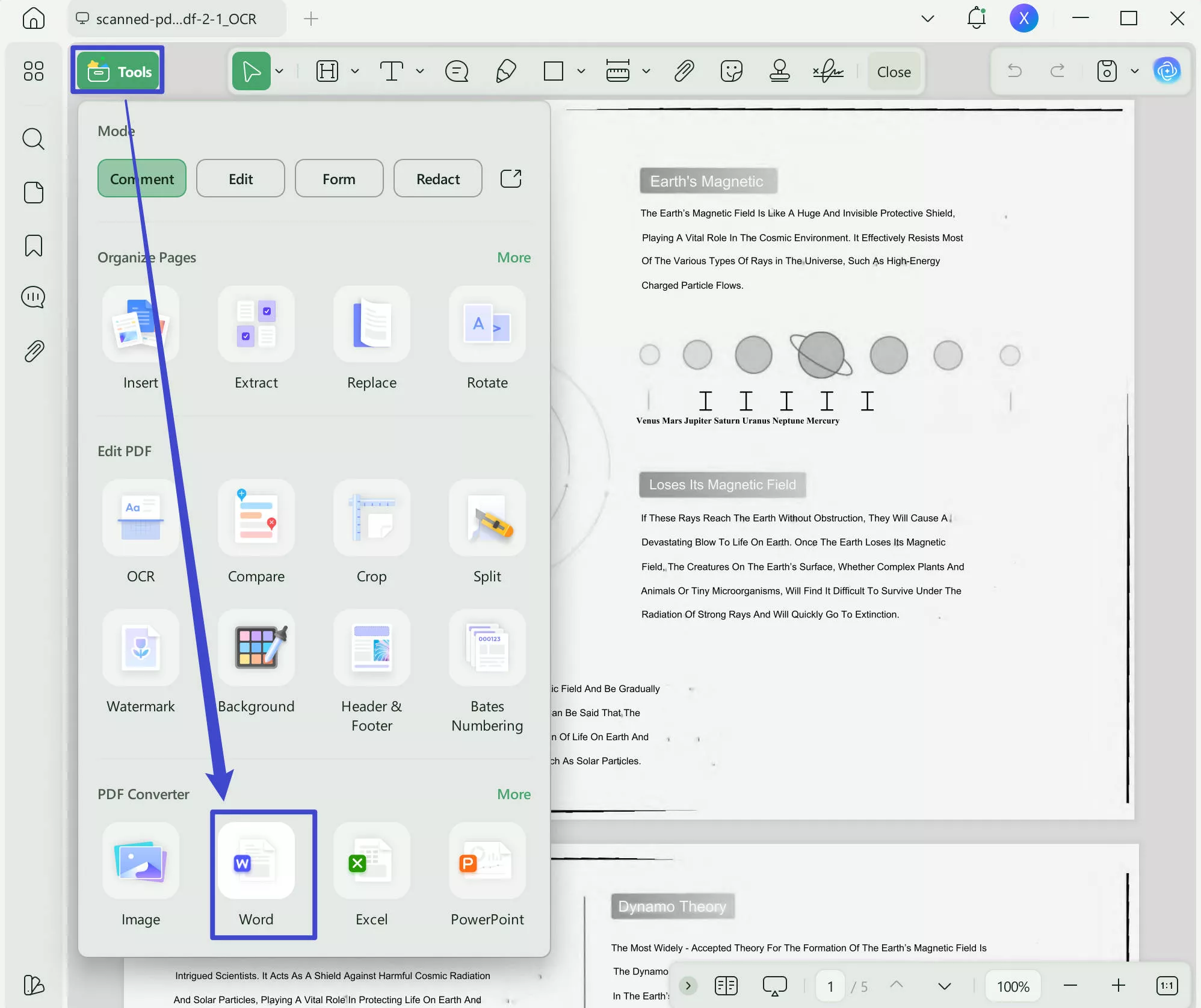
Step 4: Click on the Export Button
Click on the "Apply" button and choose the location of the converted PDF file. This process will take seconds, and the scanned document will be converted into Word format.
Step 5: Edit the Scanned Document in Word
Now open the converted Word file for easy editing because the OCR conversion intact the file's original format and allows the on-hand editing. You can now edit all of the elements, both interactive and non-interactive elements, in the Word file.
Method 2. Batch Make Scanned PDF Editable
If you have many scanned PDF files and want to make them editable, you can use UPDF's batch OCR feature. Here is the guide.
Step 1. Go to "Tools" at the home interface, then select the "OCR" feature.
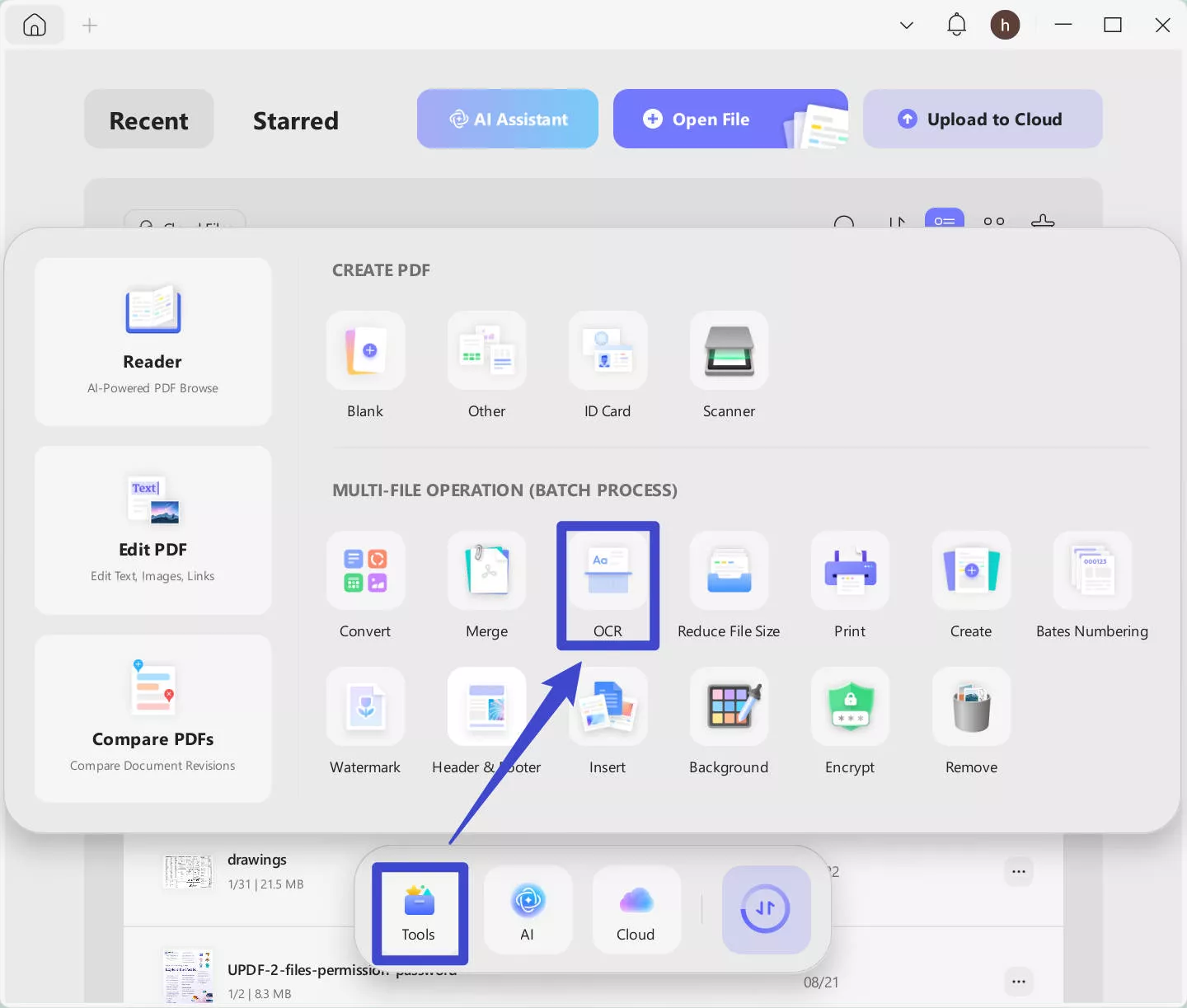
Step 2. Click on the "+Add Files" to import all the PDF files to the UPDF home interface. Select the document language, then click on the "Apply" to convert all scanned PDF files to editable ones.
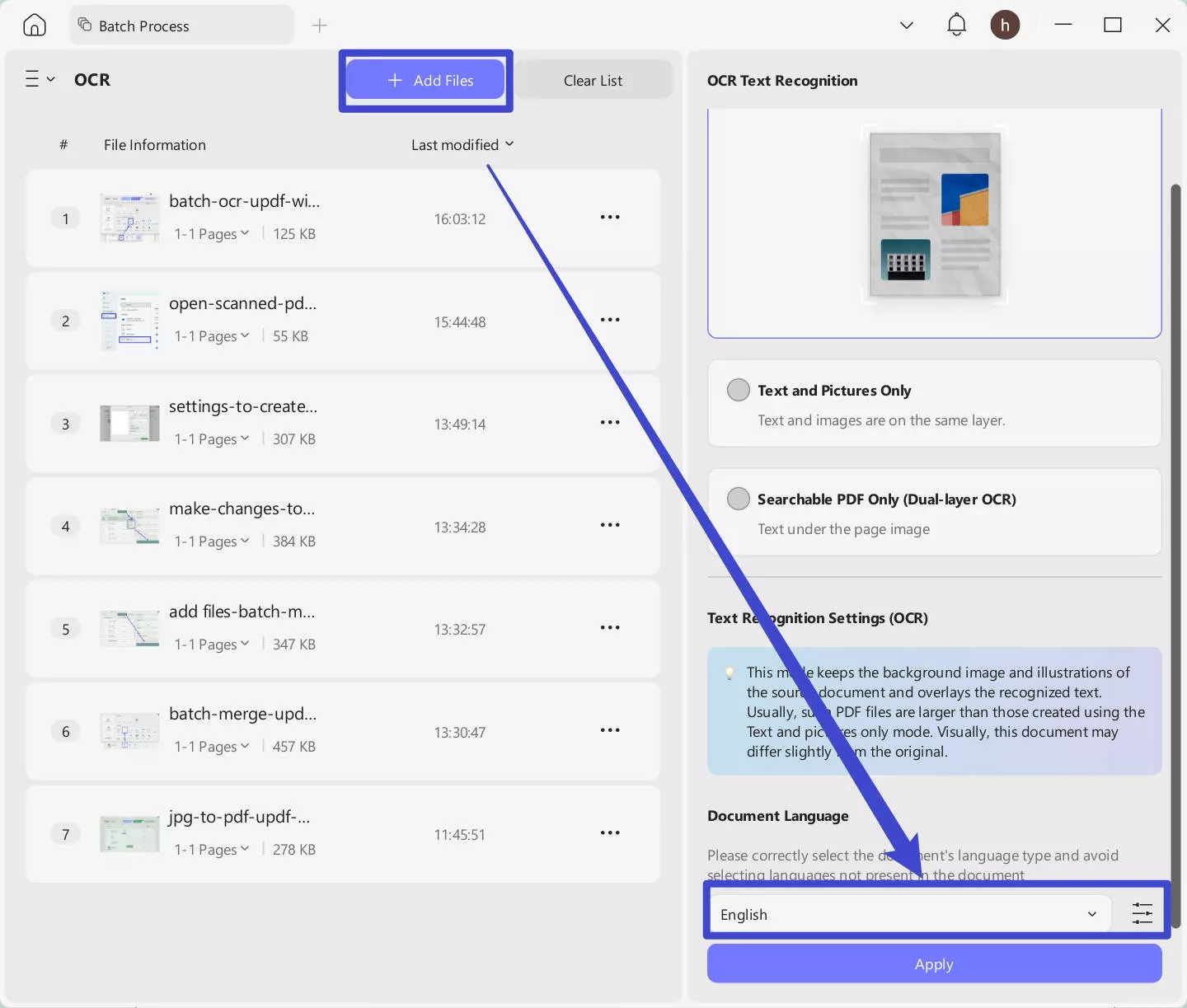
Want to know more about UPDF's OCR feature? You can watch the video below to learn more about it.
And UPDF has many other features; you can read this review article to learn more about it.
Conclusion
Now you know how to edit a scanned document in Word. However, if you want to preserve the original formatting, Word isn’t the best option. That’s why we recommend using UPDF. With UPDF, you can edit scanned documents directly or convert them into fully editable Word files without losing layout. Give UPDF a try today!
 UPDF
UPDF
 UPDF for Windows
UPDF for Windows UPDF for Mac
UPDF for Mac UPDF for iPhone/iPad
UPDF for iPhone/iPad UPDF for Android
UPDF for Android UPDF AI Online
UPDF AI Online UPDF Sign
UPDF Sign Read PDF
Read PDF Annotate PDF
Annotate PDF Edit PDF
Edit PDF Convert PDF
Convert PDF Create PDF
Create PDF Compress PDF
Compress PDF Organize PDF
Organize PDF Merge PDF
Merge PDF Split PDF
Split PDF Crop PDF
Crop PDF Delete PDF pages
Delete PDF pages Rotate PDF
Rotate PDF Sign PDF
Sign PDF PDF Form
PDF Form Compare PDFs
Compare PDFs Protect PDF
Protect PDF Print PDF
Print PDF Batch Process
Batch Process OCR
OCR UPDF Cloud
UPDF Cloud About UPDF AI
About UPDF AI UPDF AI Solutions
UPDF AI Solutions AI User Guide
AI User Guide FAQ about UPDF AI
FAQ about UPDF AI Summarize PDF
Summarize PDF Translate PDF
Translate PDF Explain PDF
Explain PDF Chat with PDF
Chat with PDF Chat with image
Chat with image PDF to Mind Map
PDF to Mind Map Chat with AI
Chat with AI User Guide
User Guide Tech Spec
Tech Spec Updates
Updates FAQs
FAQs UPDF Tricks
UPDF Tricks Blog
Blog Newsroom
Newsroom UPDF Reviews
UPDF Reviews Download Center
Download Center Contact Us
Contact Us










 Lizzy Lozano
Lizzy Lozano 
 Enrica Taylor
Enrica Taylor 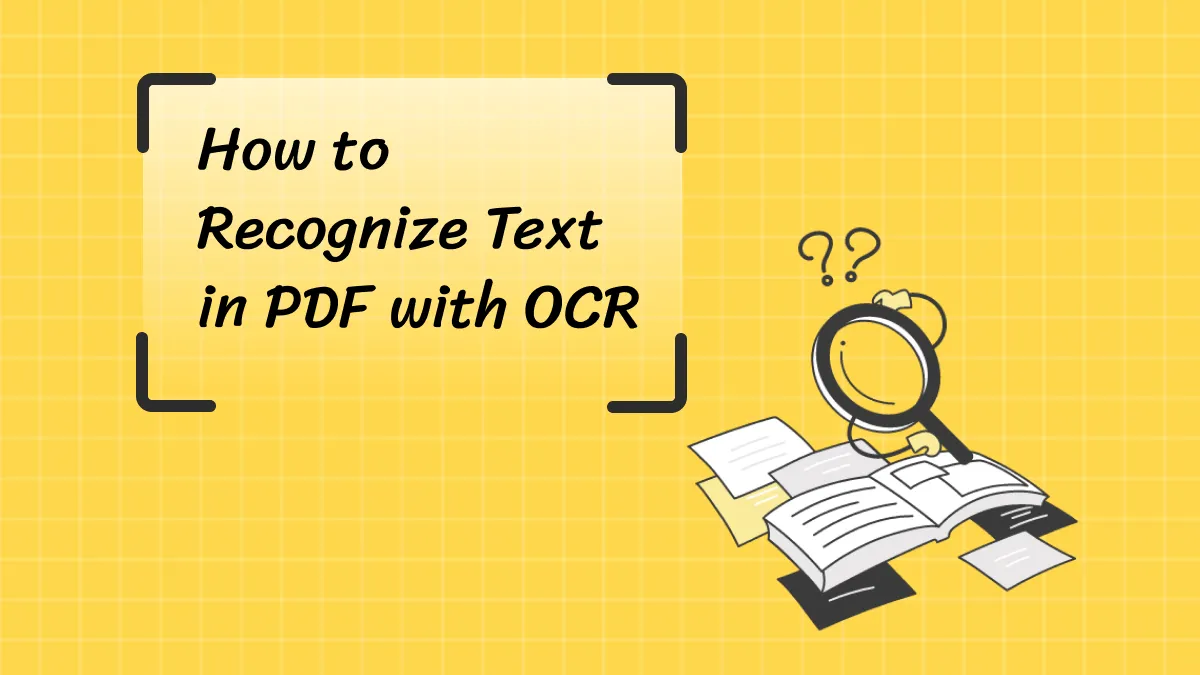
 Delia Meyer
Delia Meyer 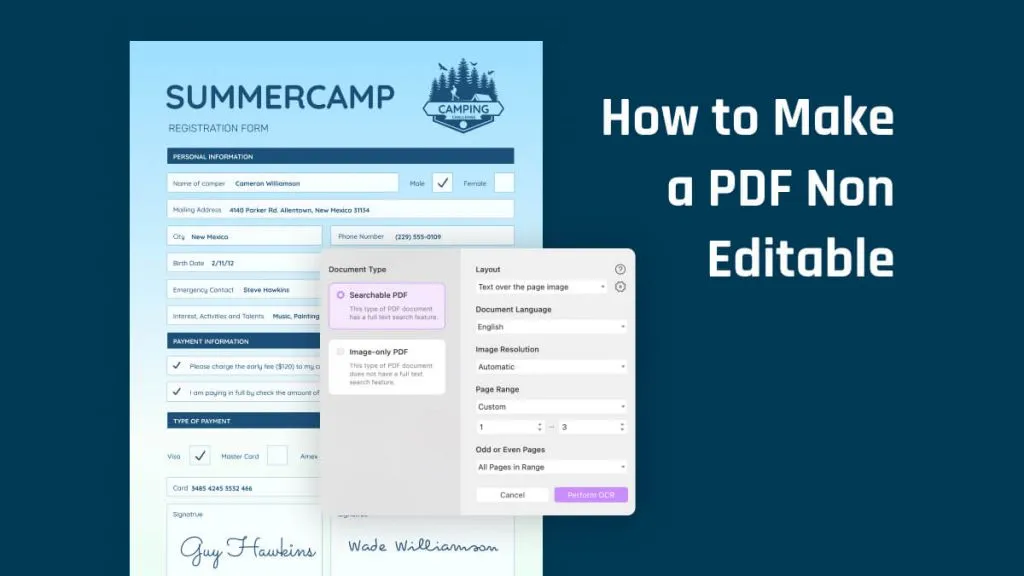
 Enola Miller
Enola Miller 