If you're using a Mac and how to edit PDF is a question, look no further! Introducing UPDF, a fast, modern, and capable PDF editor for macOS systems right up to the latest version. Learn how to edit a PDF on Mac with this amazing tool. Featuring UPDF, a universal, productive, delightful, and fast PDF editor for Mac.
Part 1. How to Edit/Modify a PDF on Mac
Regardless of whether you want to edit/modify text, edit images, edit links, edit pages, or edit watermarks and backgrounds, etc., UPDF for Mac can assist you. You don't need to use multiple software to accomplish these tasks. Most importantly, UPDF can edit without changing the layout and formatting of the source document.
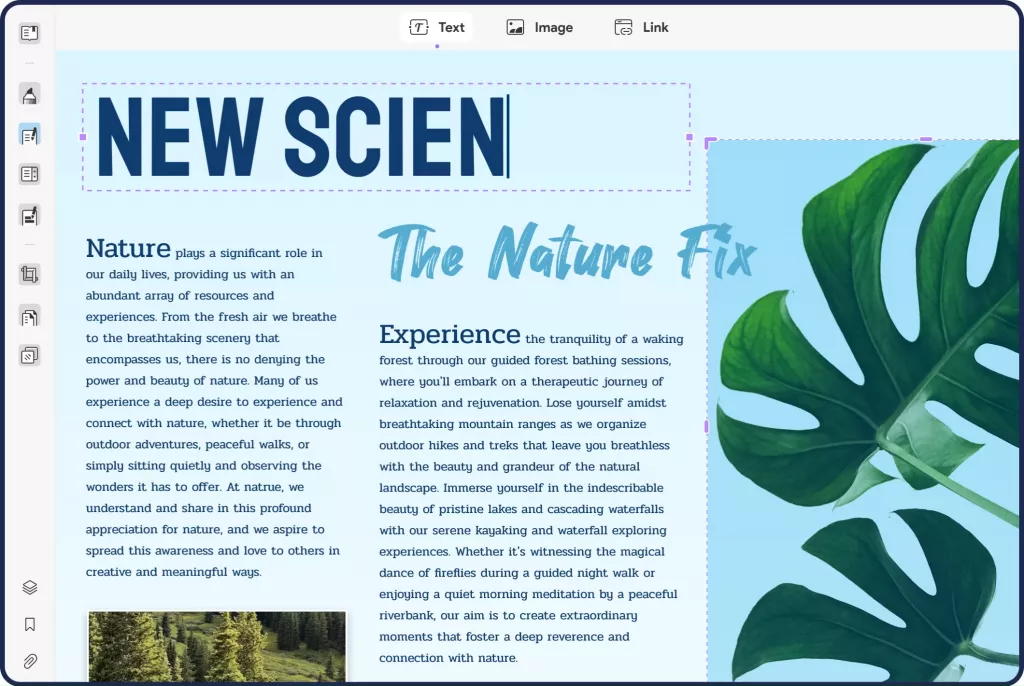
UPDF is a comprehensive PDF editor with AI integration. Currently, you can use it on macOS to edit PDF files, comfortably read PDF documents, annotate PDF documents, and organize PDF pages on a slick and responsive interface. Interested users can click the button below and give it a try.
Windows • macOS • iOS • Android 100% secure
Here are some of the amazing features and advantages of UPDF:
- Compatible with Mac, Windows, iOS, and Android.
- Can edit text, images, pages, links, watermarks, backgrounds, and header & footer in the PDF easily.
- Read and annotate PDFs.
- Using OCR to make the scanned PDF to editable PDF.
- AI chat with your PDFs.
Let's look at the steps on how to edit a PDF on Mac:
#1 How to Edit Text in PDF on Mac
Step 1. Open a PDF
Open a PDF file with UPDF. You can drag your PDF into the UPDF interface, or you can click the "Open File" button.
Step 2. Enter the Editing Mode on Mac
Click the "Edit PDF" icon on the left panel. It will take you into edit mode.
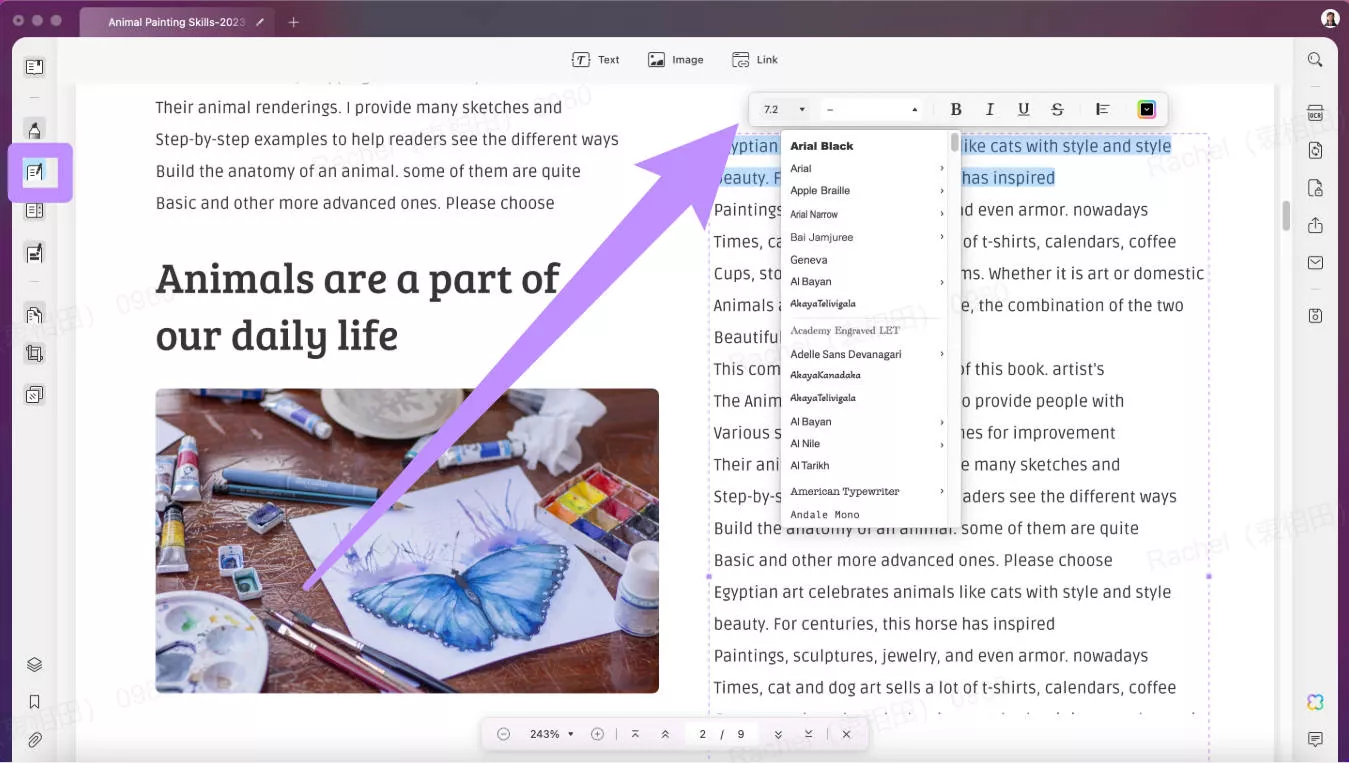
Step 3. Edit Text in PDF on Mac
Click on any text block to select and edit the text in the PDF - a contextual secondary editing toolbar provides everything you need to control the attributes of the selected text in the highlighted block. For example, you can change the color of the existing text.
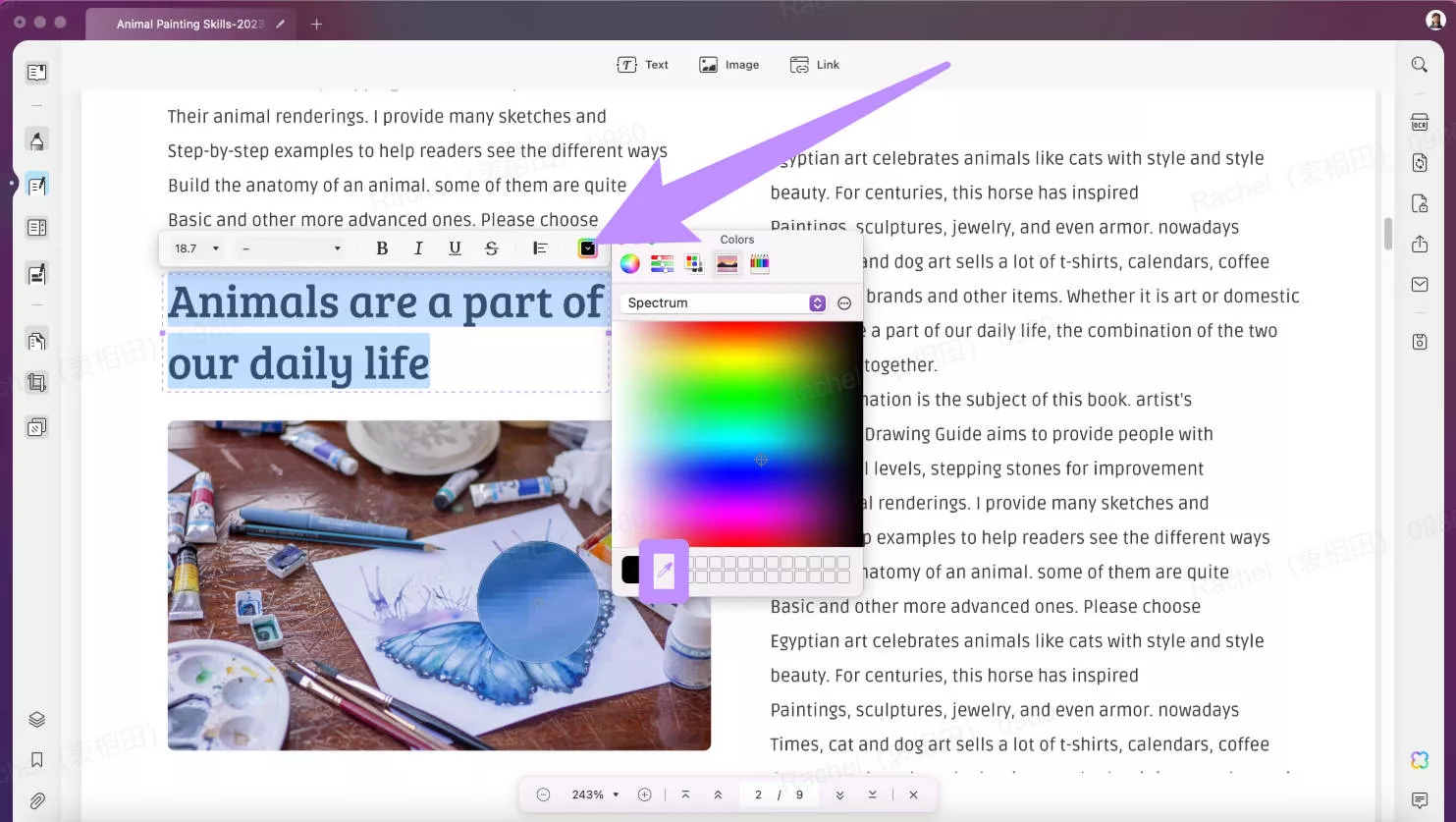
Step 4. Add Text to PDF on Mac
After entering the edit mode, you can add text to the PDF on Mac. First, Click on the "Text" icon on the top bar. Move the mouse to the place you want to add text and click, there will be a text box. Now you can add the text to the PDF.
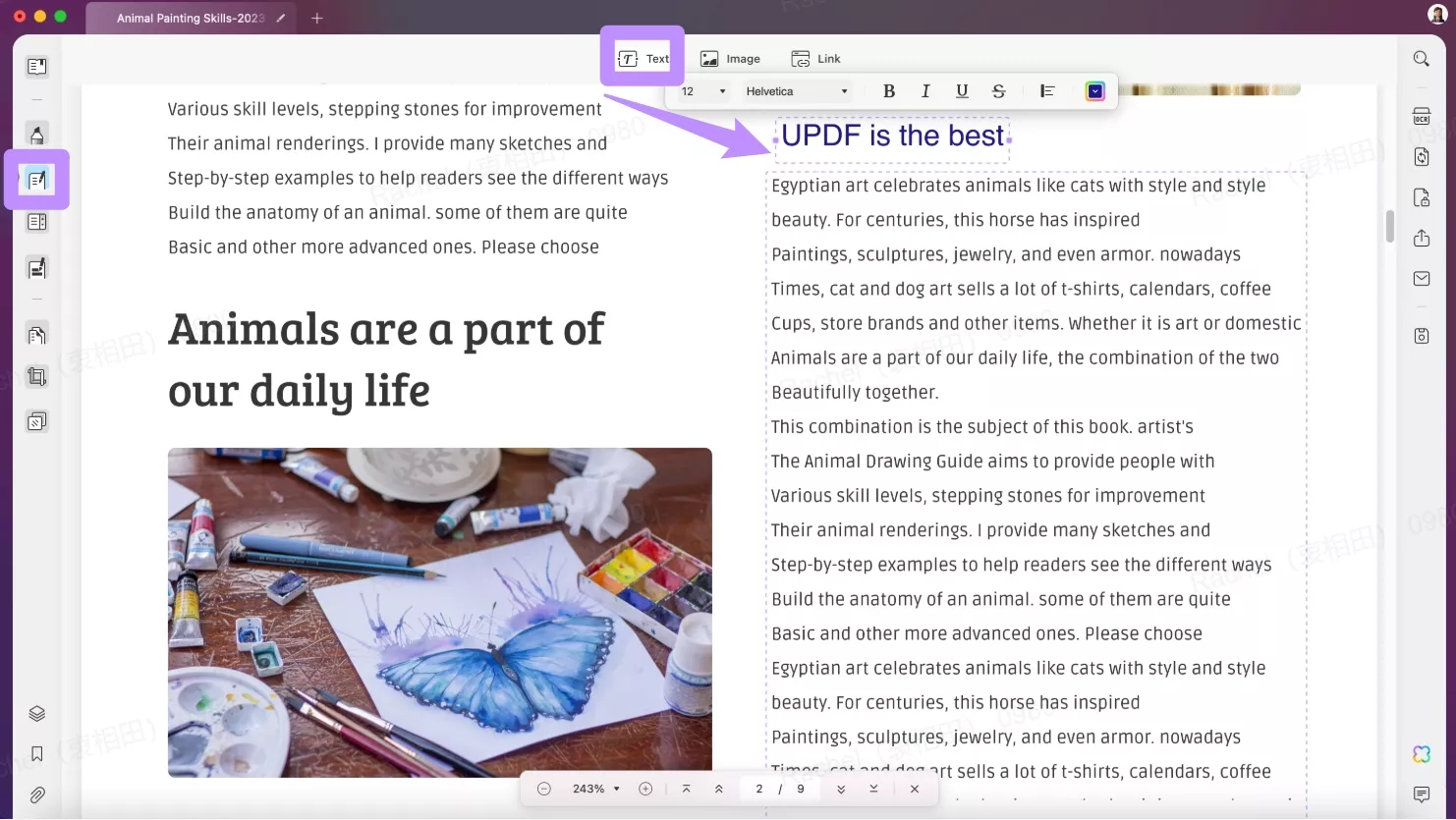
Step 5: Add Rich Text to PDF
UPDF for Mac allows you to add rich text from other pages by dragging and dropping. For example, you can drag the text from the browser web page into the UPDF interface. That's more high-efficient to copy text from another place.

Video Tutorial on How to Edit a PDF File on Mac
If you also think it's very convenient, you can click the below button to download UPDF for a trial.
Windows • macOS • iOS • Android 100% secure
Also Read: How to Edit a Downloaded PDF on Mac? (Step by Step)
#2 How to Edit Image in PDF on Mac
Step 1: Edit the Image in PDF
You can also edit/modify a PDF image by clicking and then using the image editing toolbar to replace, rotate, crop, delete, and perform other actions on the chosen image.
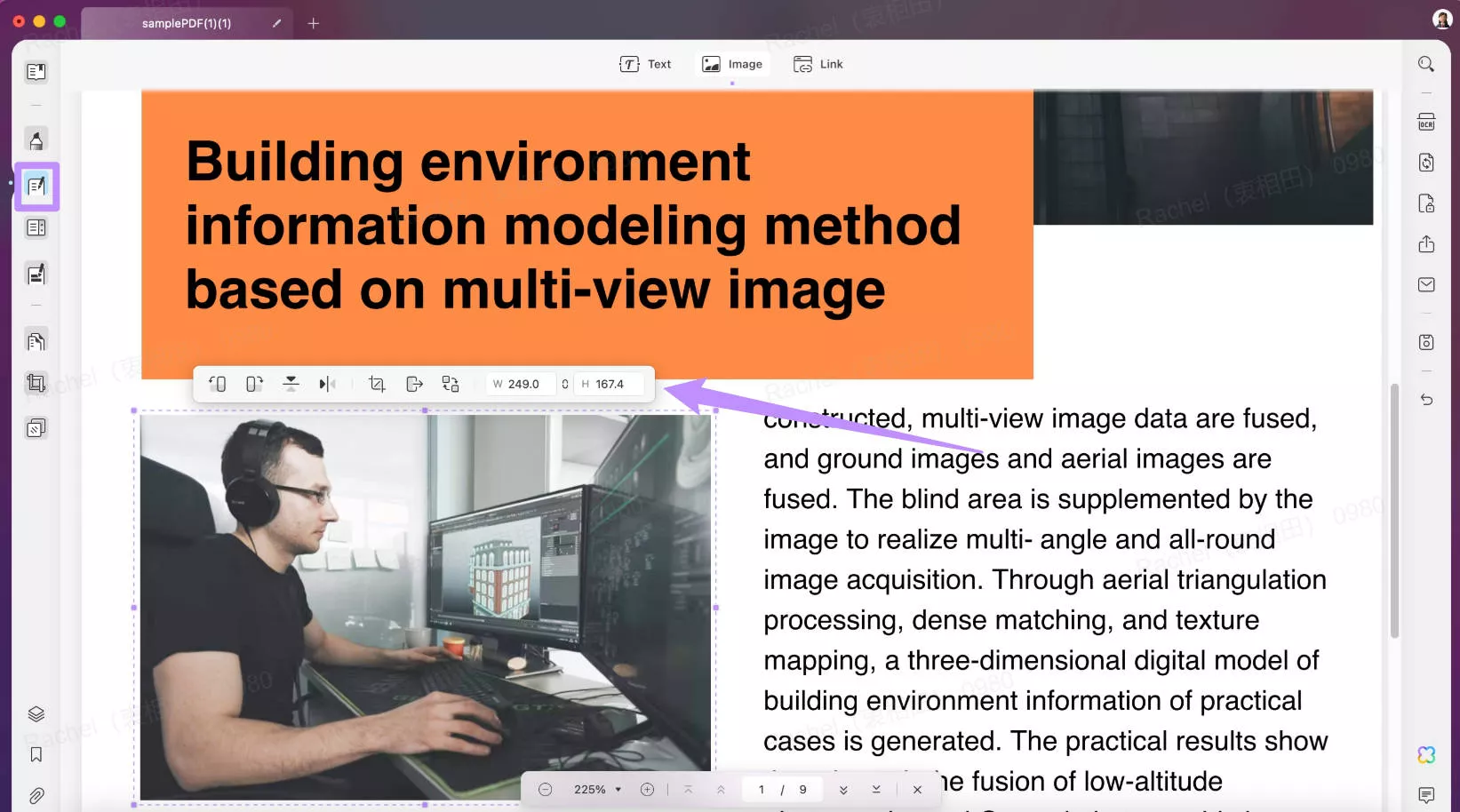
Step 2: Add Image to PDF
If you want to add new images to a PDF, you can click the "Image" icon on the top and then upload your images. Or you can drag and drop an image to the UPDF interface to add or replace the image.
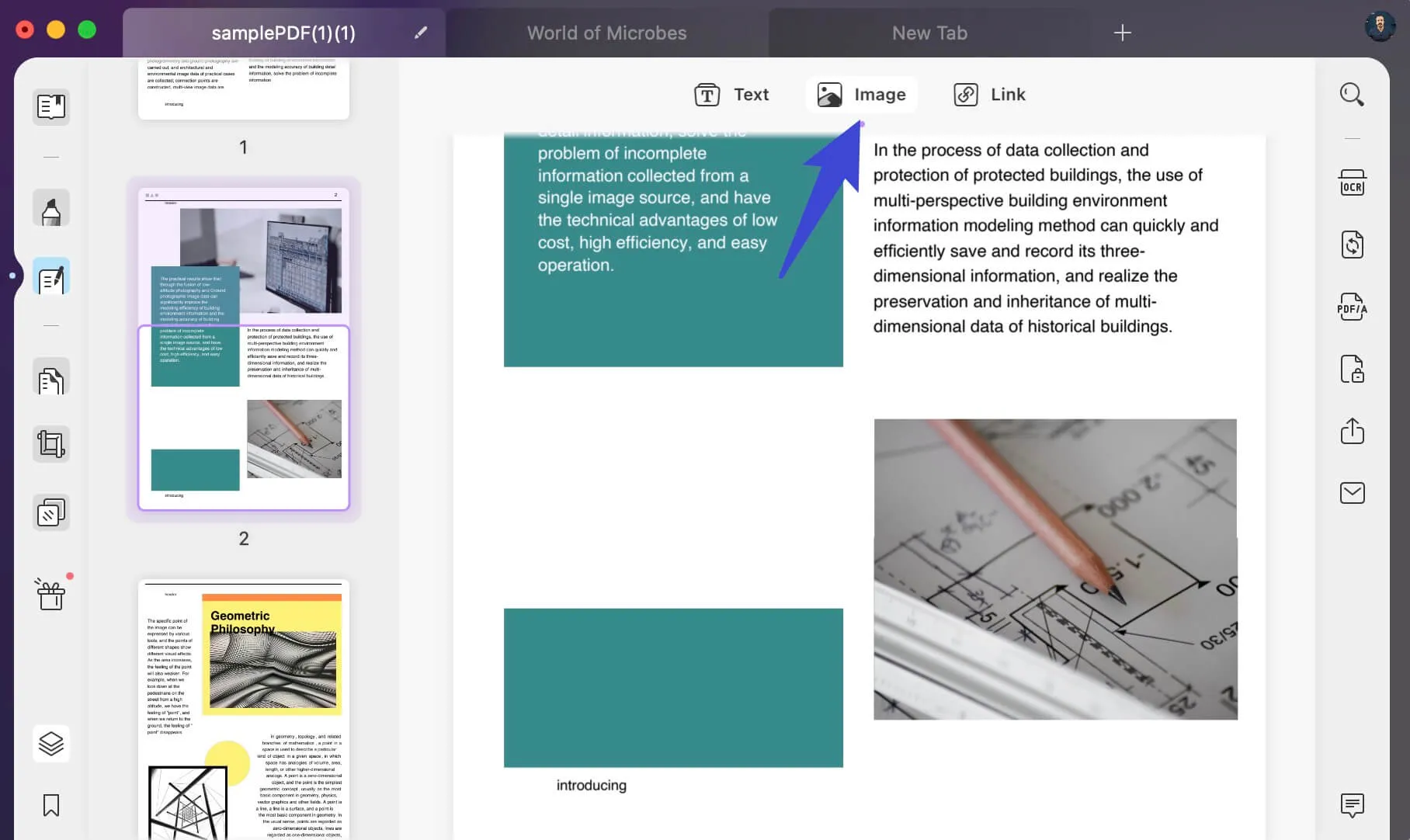
Alternatively, right-click the image and select the tools to copy, flip, rotate, crop, extract, replace, or delete the image.
Tip
Below is the video tutorial on how to edit images in PDF.
Wanna try it? Click the button below!
Windows • macOS • iOS • Android 100% secure
#3 How to Edit Links in PDF on Mac
Step 1: Add a Link to the PDF
What's more, UPDF also supports adding and editing links in PDF files. For adding a link, click on the Edit PDF tab on the left column. Select the option of Link from the top and tap anywhere across the PDF to add a link.
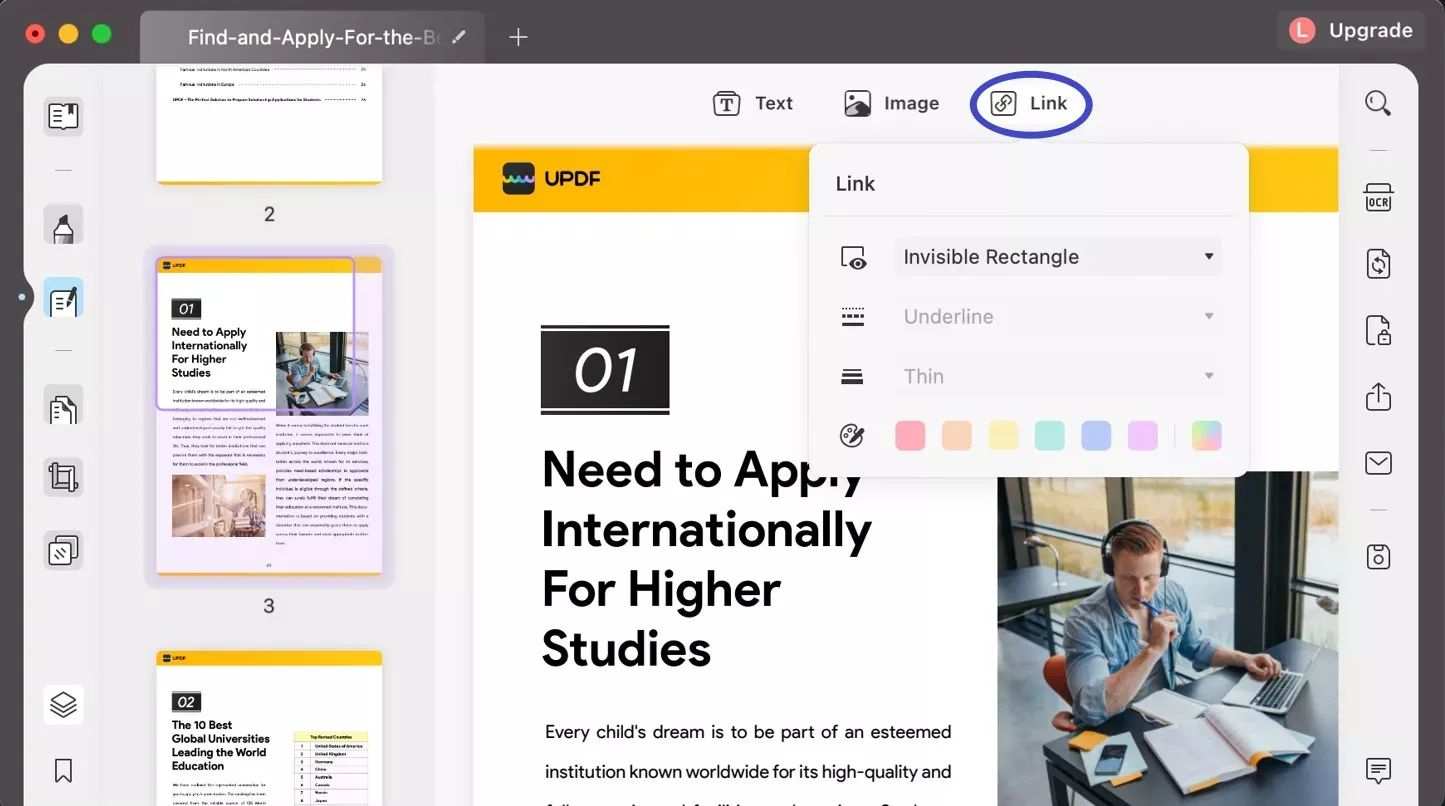
You can select the option of Link to Web or Link to Page according to your need. On specifying "Link to Web," provide the respective URL to be linked. For "Link to Page," specify the page number of the same PDF that is to be linked.
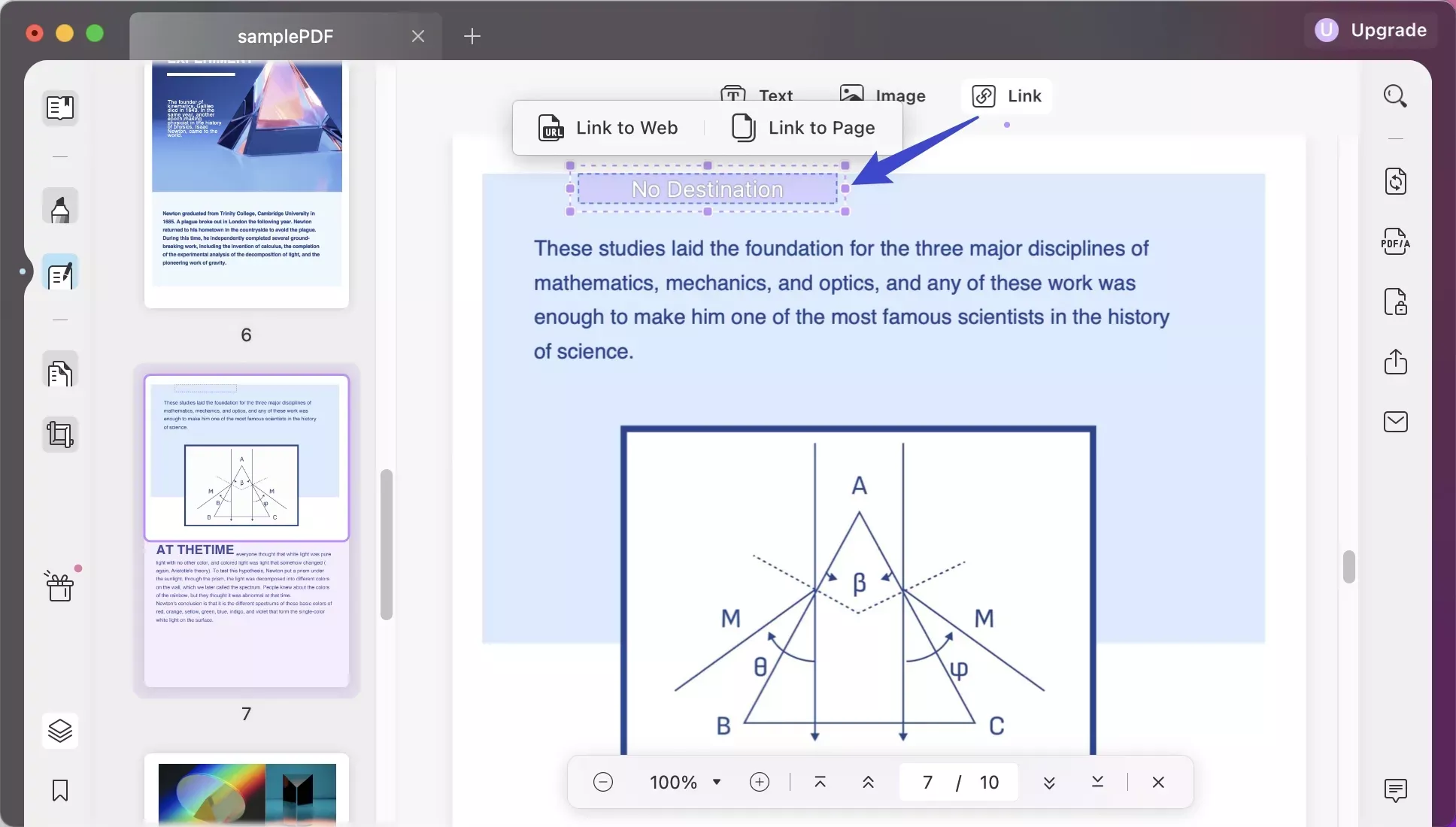
Step 2: Edit Link in the PDF
After adding a link, you can also edit the link's appearance, such as link type, style, thickness, and color.
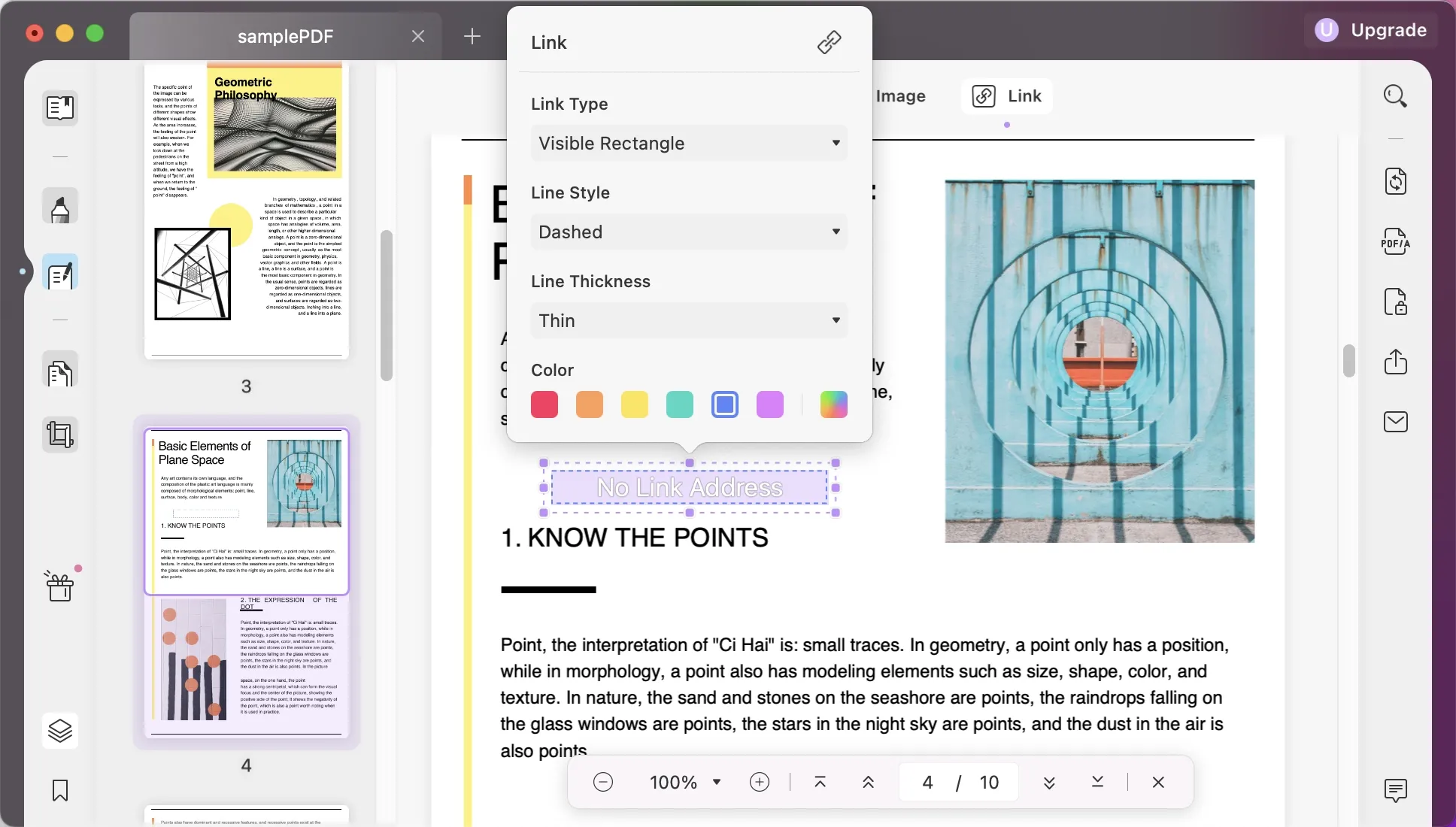
Using UPDF is the best way to edit a PDF on Mac. It is a more affordable PDF editor that has the same basic ability as Adobe Acrobat. Get UPDF through the following Download button.
Windows • macOS • iOS • Android 100% secure
#4 How to Edit Page in PDF on Mac
Managing PDF pages for users who frequently work on PDFs is crucial. Luckily, with UPDF, you can easily organize pages on Mac.
Step 1: Access the Organize Pages Mode
After opening the PDF file, click on "Organize Pages" on the left bar. It can access the organized pages mode.

Step 2: Edit Page in PDF on Mac
Now you can edit the pages. UPDF allows you to insert, replace, extract, split, rotate, and delete PDF pages. You just need to click the page you want to edit and then tap the option on the top panel.
You can watch the video guide below to learn about how to organize PDF Pages on Mac.
Windows • macOS • iOS • Android 100% secure
#5 How to Edit Watermark & Background in PDF on Mac
Step 1: Enter the Page Tools
First, you have to click on "Page Tools" on the left menu.
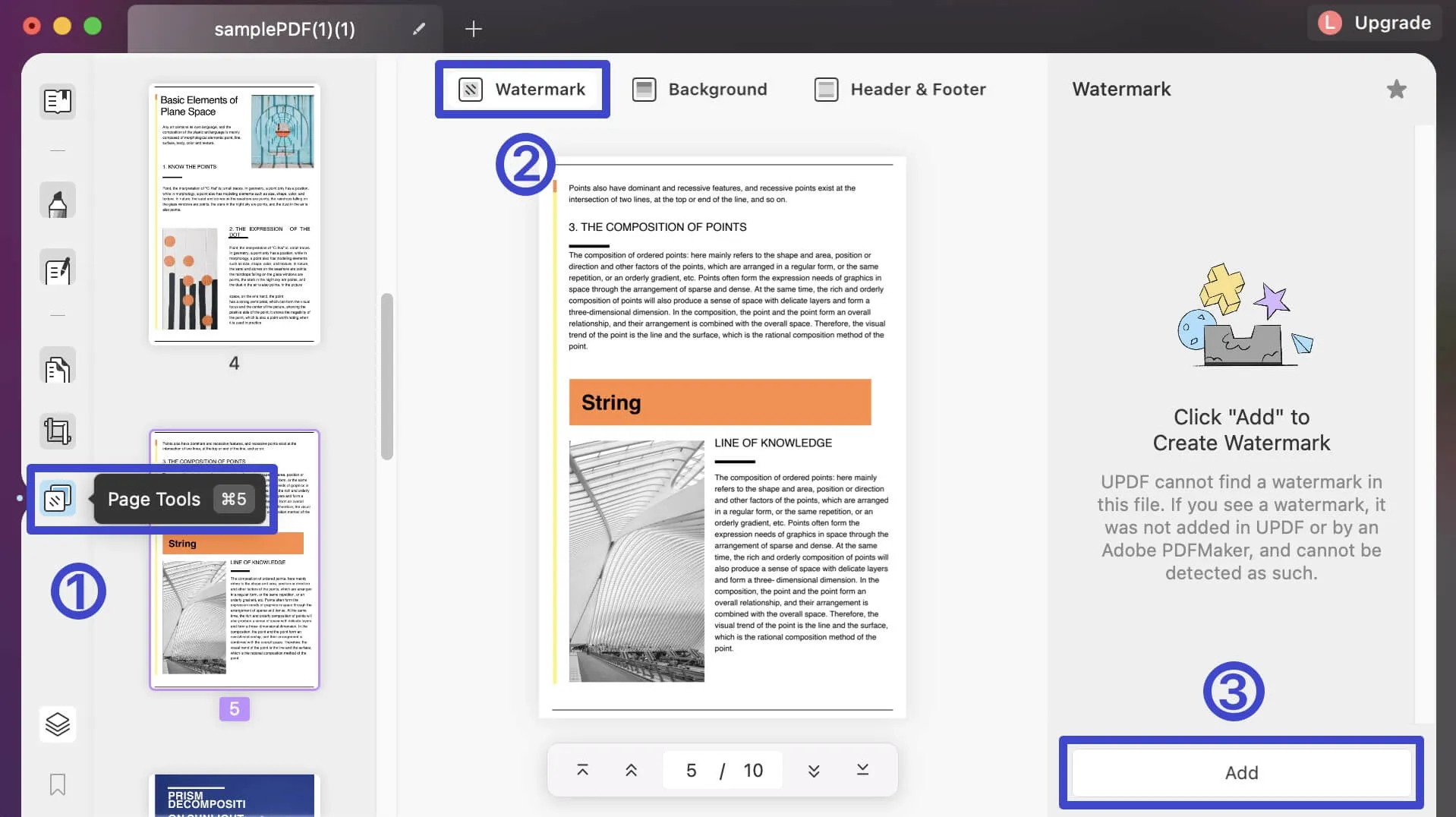
Step 2: Edit Watermark in PDF
After clicking on "Page Tools", you can see the watermark now. Tap on the "Watermark" on the top menu, you can edit the type, content, ratio, and opacity of the watermark. And you can also edit the style of the tiled watermark. Lastly, you can choose to add a watermark to the front or back of the PDF.
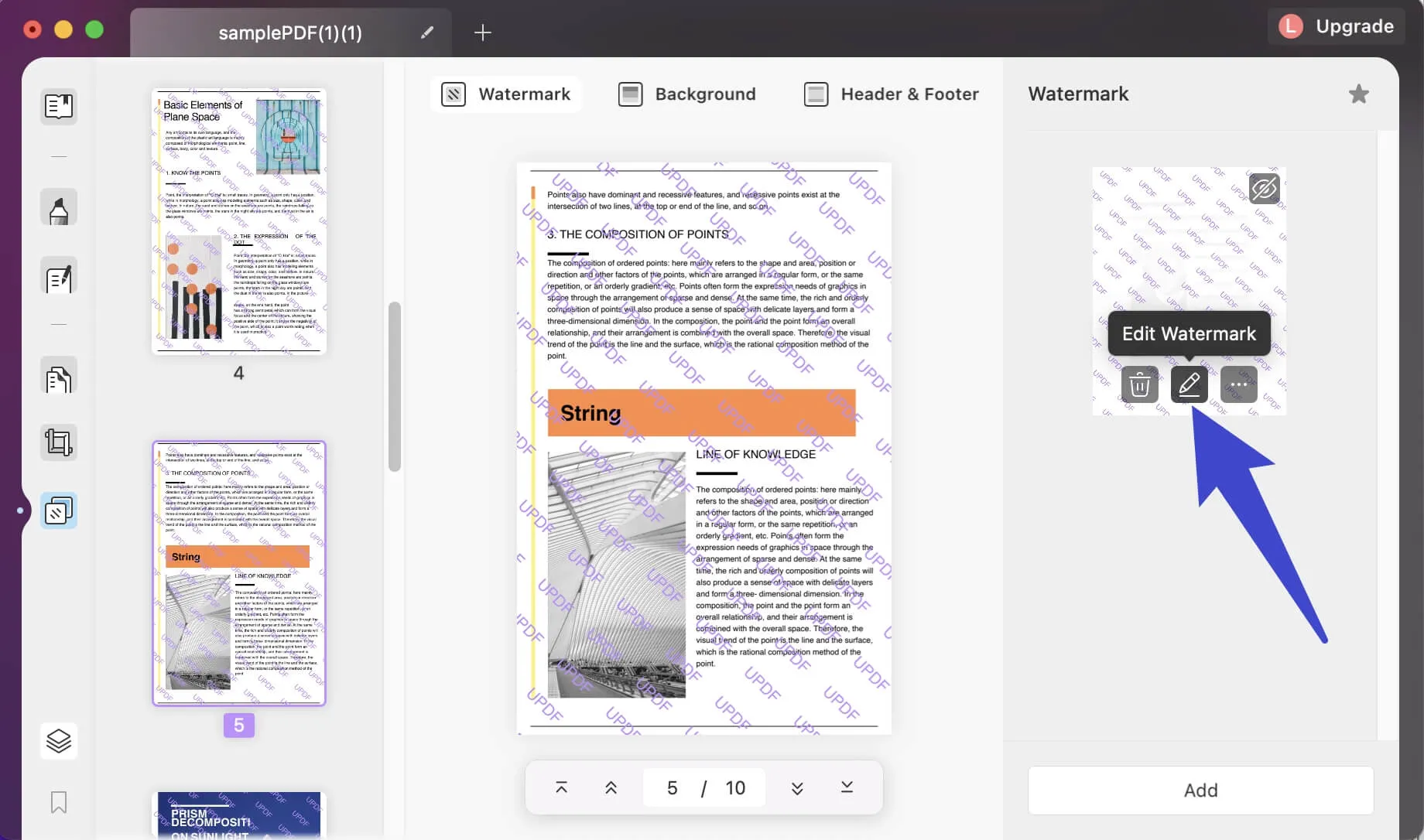
Step 3: Edit Background in PDF
If you want to edit the background (ie, add PDF background, change background color in PDF), you just need to click on "Edit Background" on the left panel. After clicking on it, you can edit the type, color, ratio, and opacity of the background.
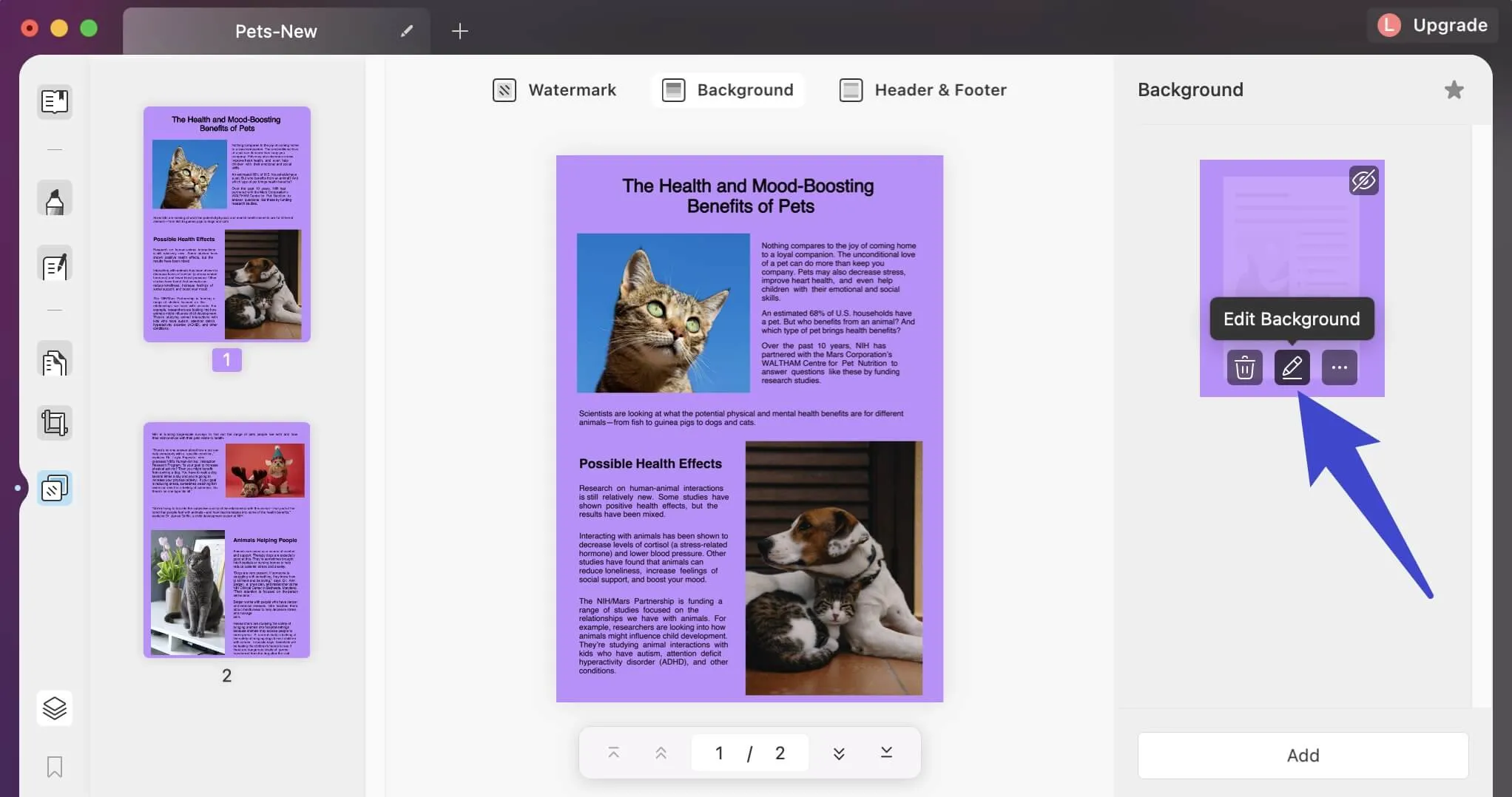
Windows • macOS • iOS • Android 100% secure
Part 2. FAQs on Editing PDFs on Mac
Q1. Can I Edit a PDF on Mac with Preview?
No. Preview is a built-in app on Mac, it serves as a simple PDF reader and you can't edit PDFs on Mac with Preview. If you want to edit a PDF on Mac, you need to choose a professional PDF editor, like UPDF.
Q2. Is there a Free PDF Editor on Mac?
Actually, there is no complete free PDF editor on Mac. But if you want to edit a PDF, you can use UPDF. Because UPDF can edit PDFs for free. However, PDFs saved by non-members will have a watermark. But there is no limit to the number of times it can be used. You can buy it when you feel satisfied.
Q3. Can I Edit a PDF Online for Free on Mac?
Of cause, you can. But there are some drawbacks to editing PDF files online with a browser-based utility. We've listed a few of them below:
Security Concerns: In many cases, even if the online PDF editing site itself is secured and has the proper certificates, remember that you're transmitting your information over the Internet. That's why most companies won't allow you to use online services to process official documents.
True PDF Editing May Not be Available: A true PDF editor will allow you to modify or remove existing content such as images, text, hyperlinks, etc. Not all online PDF editors can do this. Most are just annotation tools that try to pass off as PDF editors. It can be confusing for users who upload documents only to find that they're not able to select text and other elements even if the file itself is an editable one.
Handling Heavy Workloads: Online tools are generally not ideal when you need to process very large PDF files or a large batch of documents. In most cases, there will be upper limits for file sizes and the number of files you can process. In other situations, you may be asked to upgrade to a paid version of the service in order to continue. This can be frustrating, not to mention a waste of time and money.
That's why UPDF is an extremely handy tool. You can process large workflows, no information leaves your Mac, and the PDF editing feature gives you full control over the contents of the file in question. Apart from these key benefits, you can also enjoy a refreshing UI that's modern and user-friendly. In fact, it's fun to work on UPDF because the smooth user experience lets you work faster and more efficiently.
Conclusion
UPDF's new features cover almost every PDF eventuality, including batch process, filling out forms, text recognition, and more. But even if you use it as a simple PDF editor, you'll be pleased with the way UPDF handles on your Mac. What's more, it's delightful and productive, so try UPDF and see the stark difference it can make to your productivity at work while studying, or in your professional and personal life. Try UPDF for Mac today by clicking the below download button.
Windows • macOS • iOS • Android 100% secure
 UPDF
UPDF
 UPDF for Windows
UPDF for Windows UPDF for Mac
UPDF for Mac UPDF for iPhone/iPad
UPDF for iPhone/iPad UPDF for Android
UPDF for Android UPDF AI Online
UPDF AI Online UPDF Sign
UPDF Sign Read PDF
Read PDF Annotate PDF
Annotate PDF Edit PDF
Edit PDF Convert PDF
Convert PDF Create PDF
Create PDF Compress PDF
Compress PDF Organize PDF
Organize PDF Merge PDF
Merge PDF Split PDF
Split PDF Crop PDF
Crop PDF Delete PDF pages
Delete PDF pages Rotate PDF
Rotate PDF Sign PDF
Sign PDF PDF Form
PDF Form Compare PDFs
Compare PDFs Protect PDF
Protect PDF Print PDF
Print PDF Batch Process
Batch Process OCR
OCR UPDF Cloud
UPDF Cloud About UPDF AI
About UPDF AI UPDF AI Solutions
UPDF AI Solutions FAQ about UPDF AI
FAQ about UPDF AI Summarize PDF
Summarize PDF Translate PDF
Translate PDF Explain PDF
Explain PDF Chat with PDF
Chat with PDF Chat with image
Chat with image PDF to Mind Map
PDF to Mind Map Chat with AI
Chat with AI User Guide
User Guide Tech Spec
Tech Spec Updates
Updates FAQs
FAQs UPDF Tricks
UPDF Tricks Blog
Blog Newsroom
Newsroom UPDF Reviews
UPDF Reviews Download Center
Download Center Contact Us
Contact Us


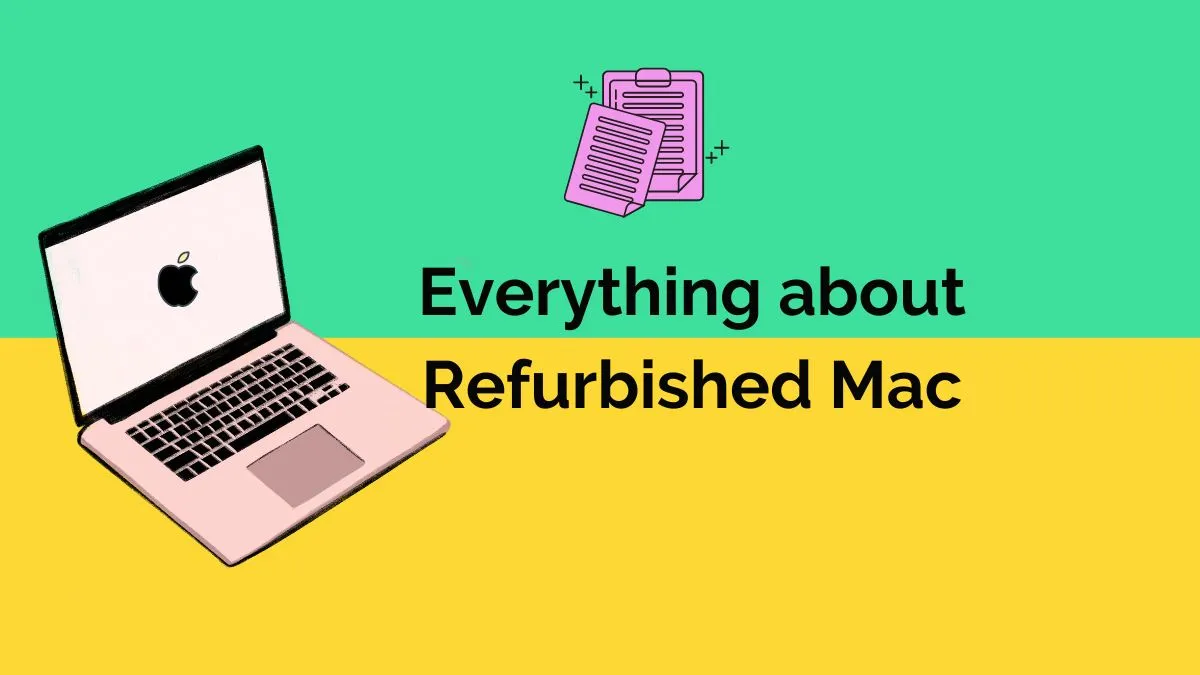






 Lizzy Lozano
Lizzy Lozano 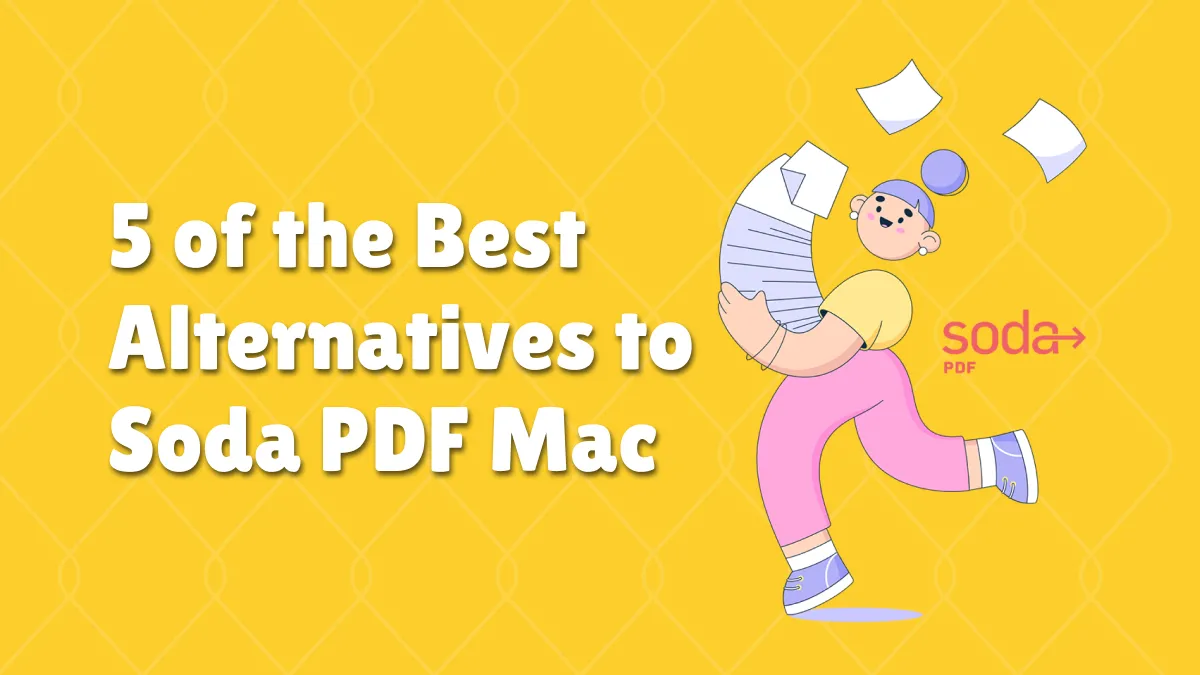


 Enid Brown
Enid Brown 