Data handling with spreadsheets is a tough job. And when simple tasks like Excel workbook conversion become a challenge, you might be ready to call it quits! Sounds familiar?
Don’t worry because we have found the perfect solution. This article will dive into the details of the best XLSB to PDF converters. We will also explore the very competent UPDF, that allows conversion to multiple formats for free. With a wider toolkit, UPDF is much more than a converter. You can click the below button to download UPDF and follow the follow guide to convert Excel to PDF.
But before that, let’s get into the details of our XLSB to PDF converters.
Windows • macOS • iOS • Android 100% secure
Part 1. What is XLSB?
Now, before we get into the details of converters, you need to know what is XLSB.
This is the format used for Microsoft Excel workbooks. Instead of being built on tags like XML, XLSB uses binary format to represent data. The files are machine-readable and written or read faster.
The files can contain semi-structured tables, formulas, images, and charts. This is a convenient Excel format, especially when a great deal of information is involved or the file size is huge.
Part 2. How to Convert XLSB to PDF in 5 Ways.
The XLSB format cannot be accessed without Microsoft Excel or a similar app. To increase accessibility, it can be easily converted to a PDF format. Here are our top five chosen ways of converting XLSB to PDF.
1. Online2PDF
This is a dedicated online PDF converter that is free to use! With no setup required, it offers almost 15 key features for PDFs. Besides conversion, Online2PDF can merge files, rearrange them, unlock, extract, or rotate pages, and much more. It is a fast and convenient choice for quickly reorganizing your files.
Steps to use Online2PDF Converter:
Here is how to use it to convert your XLSB file to PDF:
- Open the Online2PDF web application.
- On the interface, choose the option to select files. In the pop-up browse and select your XLSB files. The file size should not exceed 150 MB.
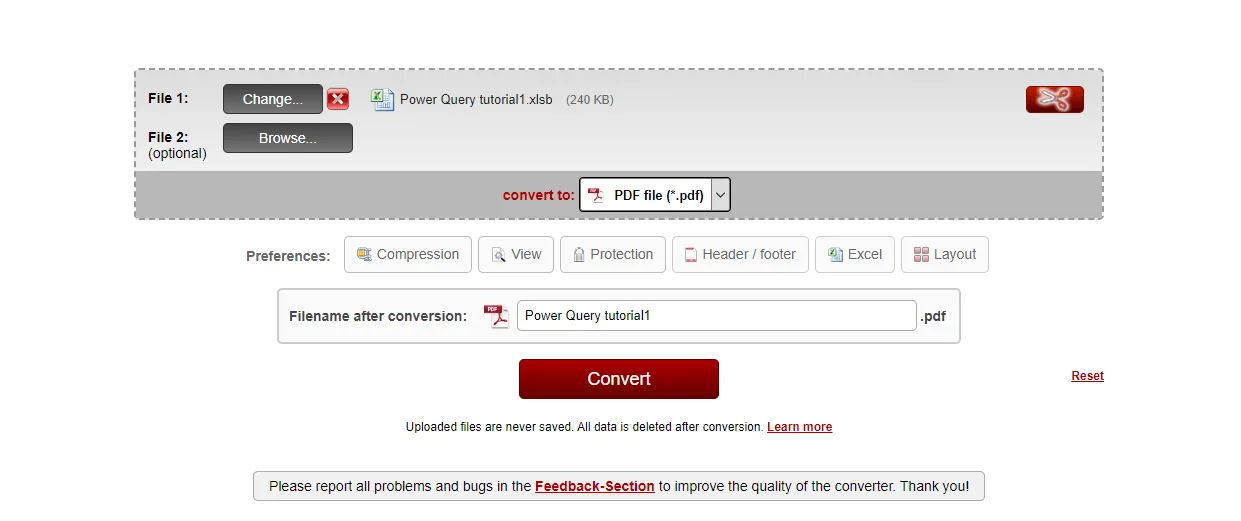
- Now, select the format for conversion and hit the Convert button.
That was quick! Even though the features are limited, Online2PDF is simple and convenient.
2. ASPOSE
ASPOSE is a robust online PDF tool that offers a range of features like file editor, converter, merger, unlocking, and redaction. It is a complete toolkit for file management. The simple interface makes it easy to use by everyone. By supporting a large range of file formats, ASPOSE is a great online file converter.
Steps to use ASPOSE PDF Converter:
Here is a quick walkthrough of its PDF converter:
- Open the ASPOSE online web application.
- In the left side tool selection, choose Conversion.
- Next, on the converter screen choose the file from your PC. Select ‘PDF’ as the format for conversion and click Convert.
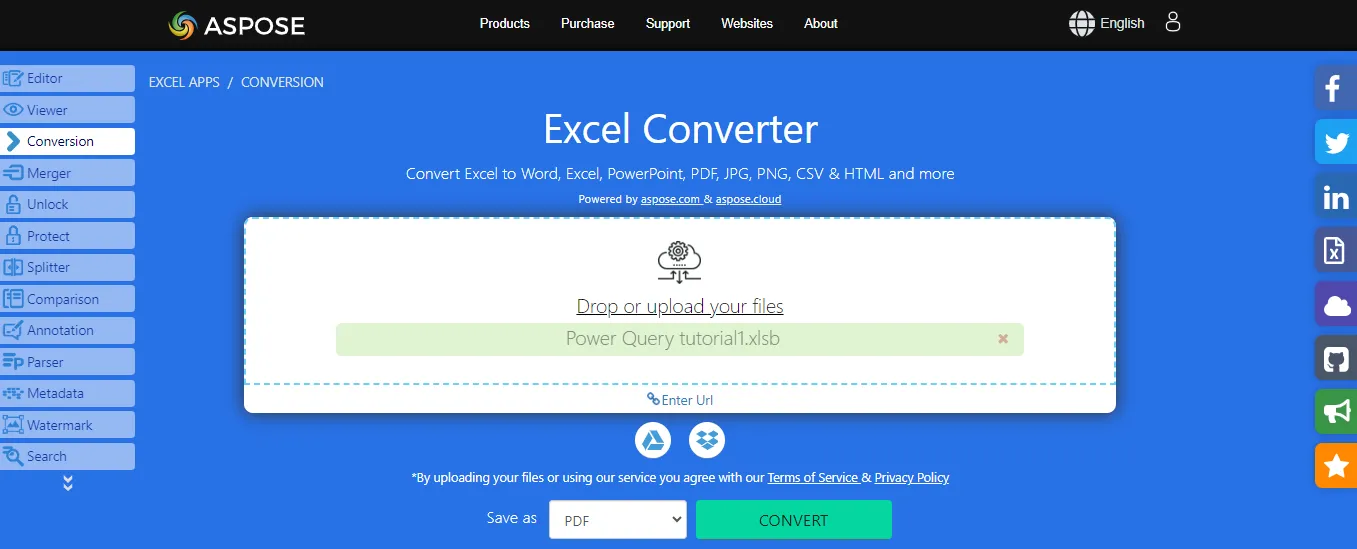
- Once converted, click Download Now to save the new file locally on your PC.
File conversion with ASPOSE is fast and easy. However, the other features can be accessed with a subscription.
3. Vertopal
Here is another very incredible free online converter. With a minimalistic interface, the Vertopal is user-friendly for professionals and novices. Whether it's an image, document, or fonts, easily convert them to any format. The best part is that Vertopal maintains the document quality consistently.
Steps to use Vertopal PDF Converter:
Here is a guide to using the Vertopal file converter.
- Open the Vertopal online PDF converter on your browser.
- In the left toolbar, select Document and the the converter interface will appear.
- Now, choose your converting formats. The application is compatible with a wide range of formats.
- Select a file from the PC. You can also, upload it via Dropbox, Google Drive, or a link. The file will be automatically converted to PDF format.
Vertopal’s interface can lag at times otherwise the application proves to be a reliable converter.
4. Online Visual Paradigm
Online Visual Paradigm is a popular online document management tool that is equipped with a list of features. It allows users to seamlessly convert files from an extensive list of formats. Besides, it extends functionality to edit, merge, organize, protect, and extract pages from a PDF.
Below are the steps to use it to convert files:
- Open the Online Visual Paradigm software on your PC.
- In the PDF Editing Tool Menu, scroll down and select Convert to PDF.
- From the list of formats, choose XLSB to PDF converter.
- In the next window, choose an XLSB file from the PC or drag and drop it on the interface.
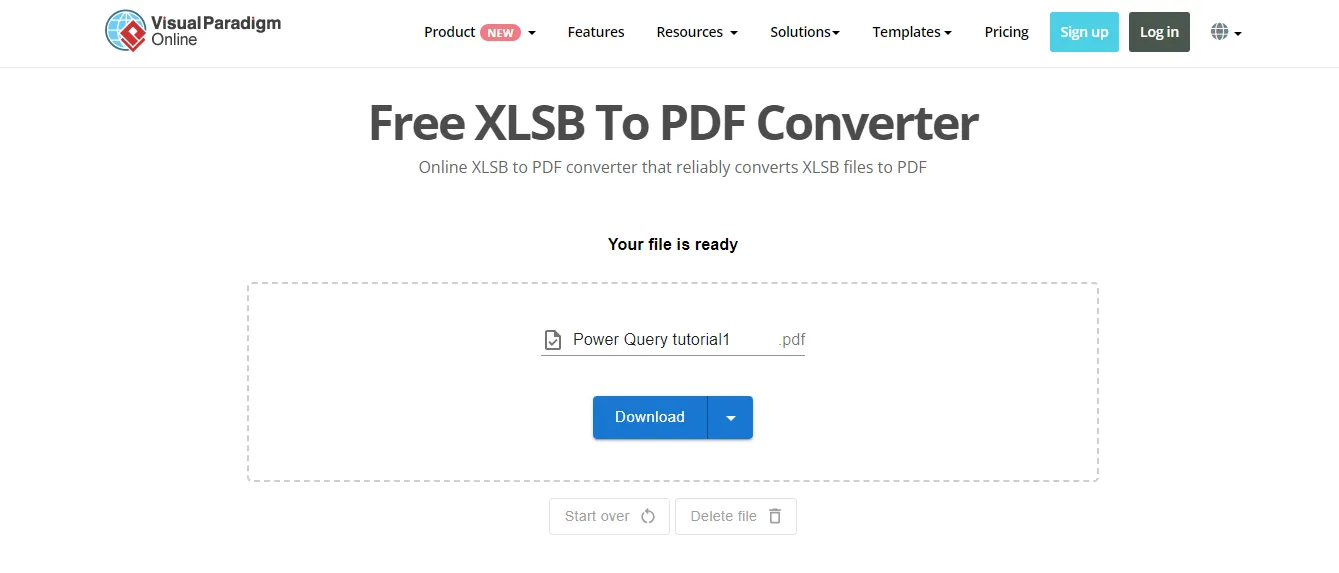
- The file is automatically converted to PDF. Click download to save it locally.
And that is how you convert XLSB to PDF for free. After conversion, Online Visual Paradigm offers a few features to edit the PDF as well.
5. GroupDocs
For file management, GroupDocs is a very highly praised tool. The application offers free, online, file manipulation. From format conversions to reorganizing, watermarking, comparing files, and much more. GroupDocs has an excellent performance record and good format compatibility.
Steps to use GroupDoc PDF Converter:
Below is a step-by-step guide to convert XLSB to PDF with GroupDoc.
- Open the online GroupDoc application on the web.
- In the Products menu, select the File Conversion option.
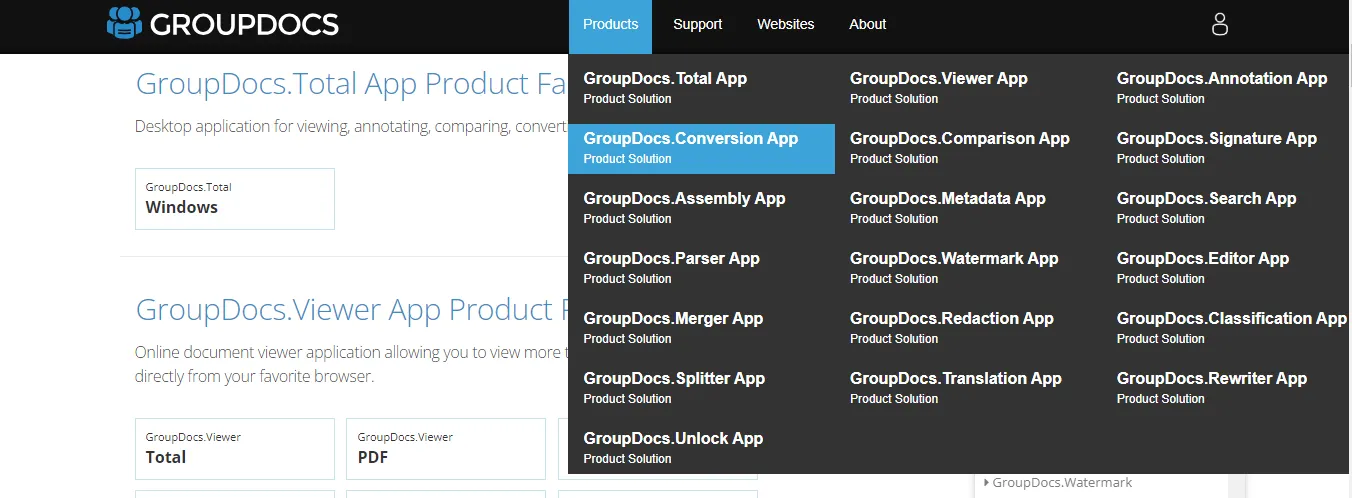
- Now, choose a file from your PC, locally. In the Save As heading, choose the format as ‘PDF’. Click Convert Now.
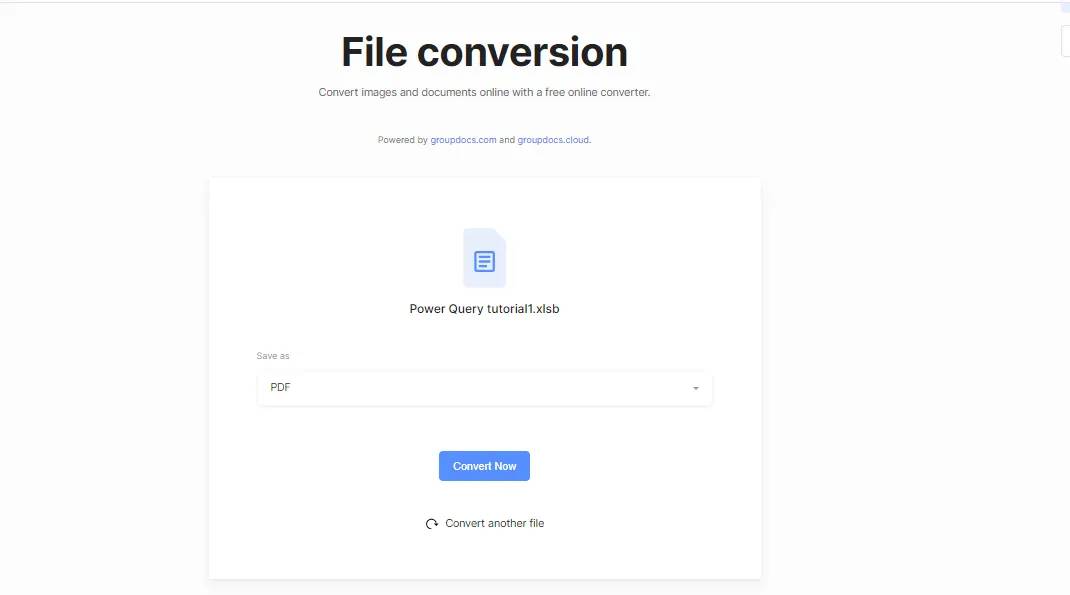
- Once converted, download the file to save it to your PC.
Converting files with GroupDocs was simple. However, once converted to PDF, it offers very limited features to manipulate them further.
If your format is XLSX instead of XLSB, you can use another PDF converter, UPDF to convert Excel to PDF.
Part 3. How to Convert XLSX to PDF with UPDF
UPDF is a one-in-all PDF tool that lets you create, edit, annotate, secure, and share files. It also offers free file conversion for an array of formats. UPDF’s simple interface can be easily managed by beginners and professionals. However, the best part is that you can easily batch-convert files at once. The processor speed is great, providing results in a snap.
There are two ways to convert the XLSX to PDF with UPDF:
Method 1:
- Click the below button to download the UPDF application. Install it on your PC and sign in/sign up with credentials to begin.
Windows • macOS • iOS • Android 100% secure
- Now launch the application. On the home screen, Click File > Create. From the drop-down choose PDF from File.
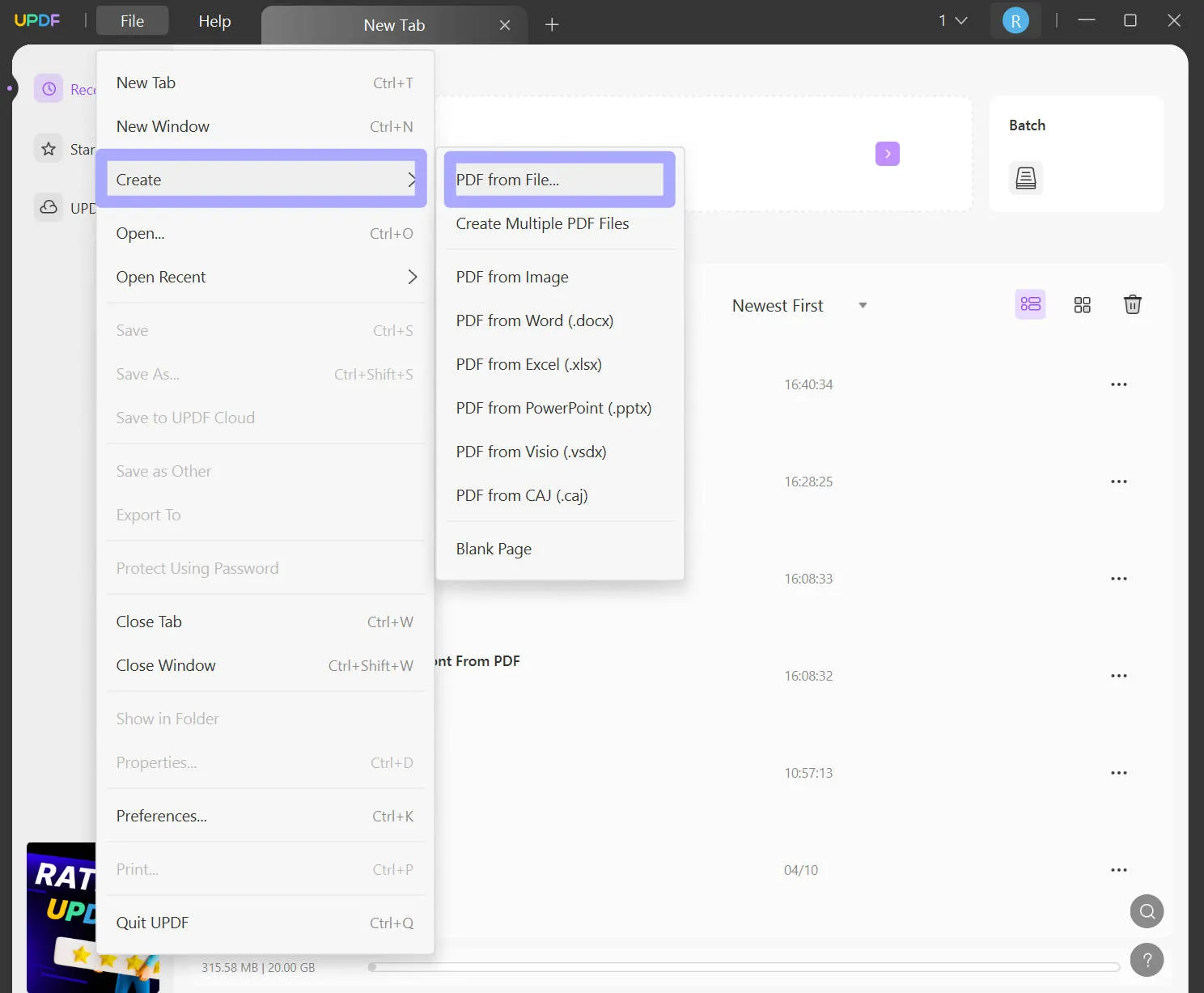
- Browse and select a file from a local folder on your PC. Click Open. UPDF will automatically convert the file to a PDF.
- To save the new file, click File > Save As. Select a destination for the new file and click save.
Method 2: Batch Converting Multiple XLXS Files
To batch convert multiple files at once:
- On the UPDF home screen, click Batch.
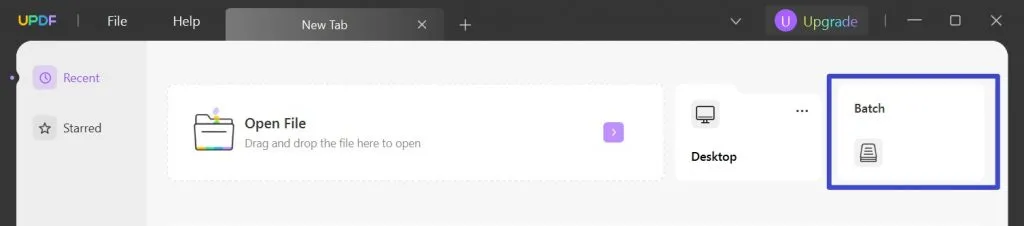
- In the batch file selection window, choose Create PDF.
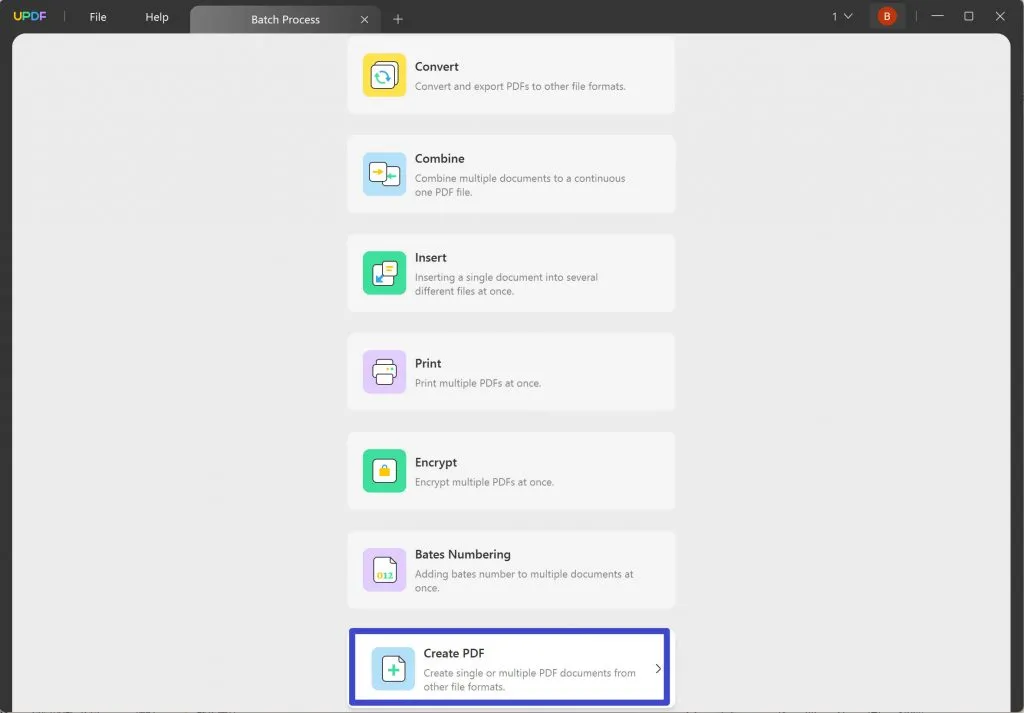
- The file conversion window will open. Now drag and drop files into the interface or click Add Files and select in the pop-up.
- In the right-hand panel, choose to either create multiple PDF files or Combine to create a single file. And then tap on Apply. The files will be automatically converted to the PDF format.
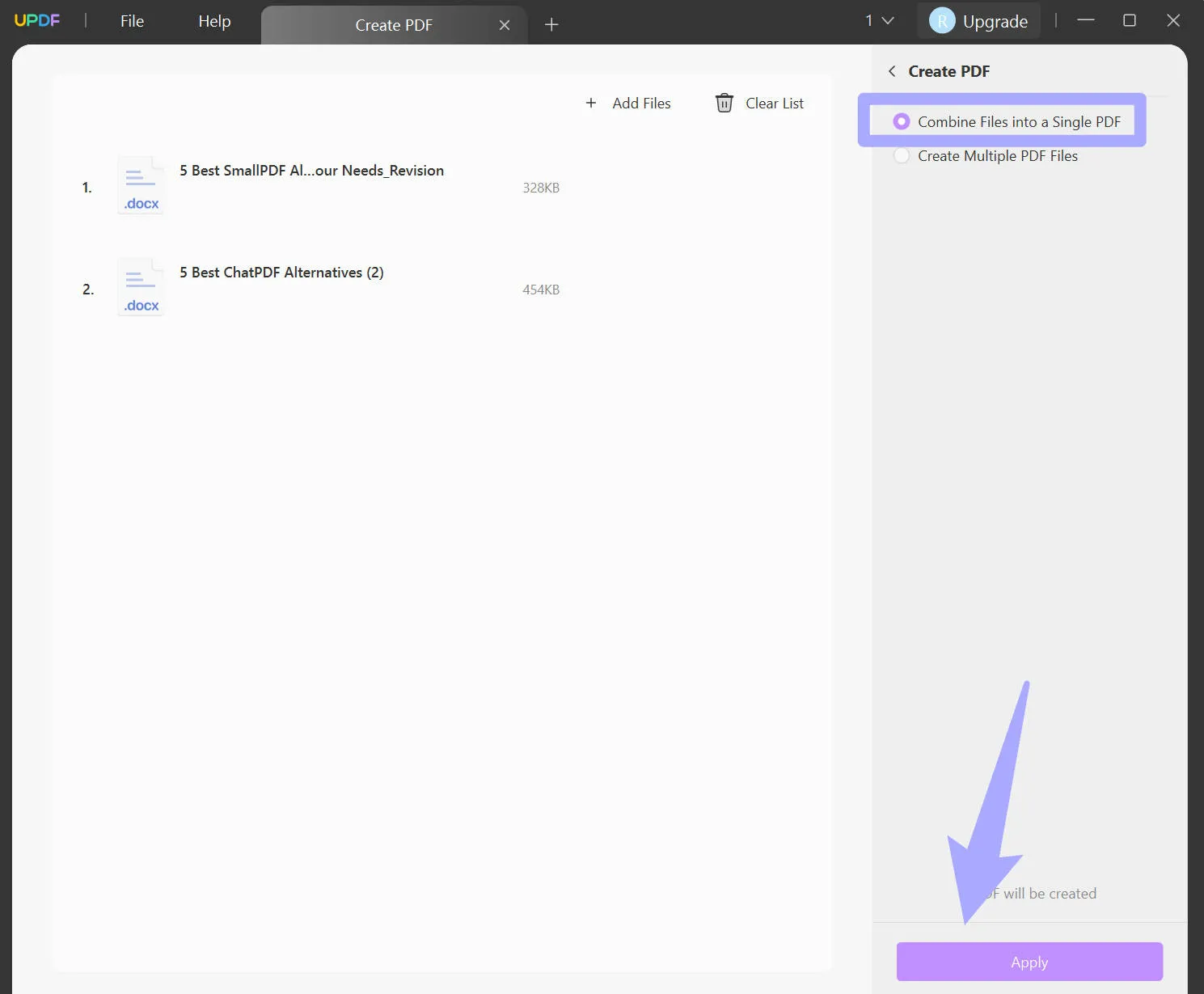
And that is how you can easily convert any Excel workbook to a PDF. Create single files, multiple files, or even batch-convert. Enjoy seamless compatibility with a range of formats. But that is not all. What to do with the PDF you have created?
Part 5. What You Can Do after Converting from XLSB to PDF
You must be wondering, that the file is now converted to PDF but what next? With UPDF you are not bound by any limitation. Its expansive toolkit offers a complete package to create professional PDFs. You can download UPDF here and check all the below features.
Windows • macOS • iOS • Android 100% secure
1. Edit Files Seamlessly:
Manipulate the PDFs in a simple Word format. Correct typos and errors or add/delete images the way you want. Optimize the look of PDF by changing text style, size, color, and other properties.
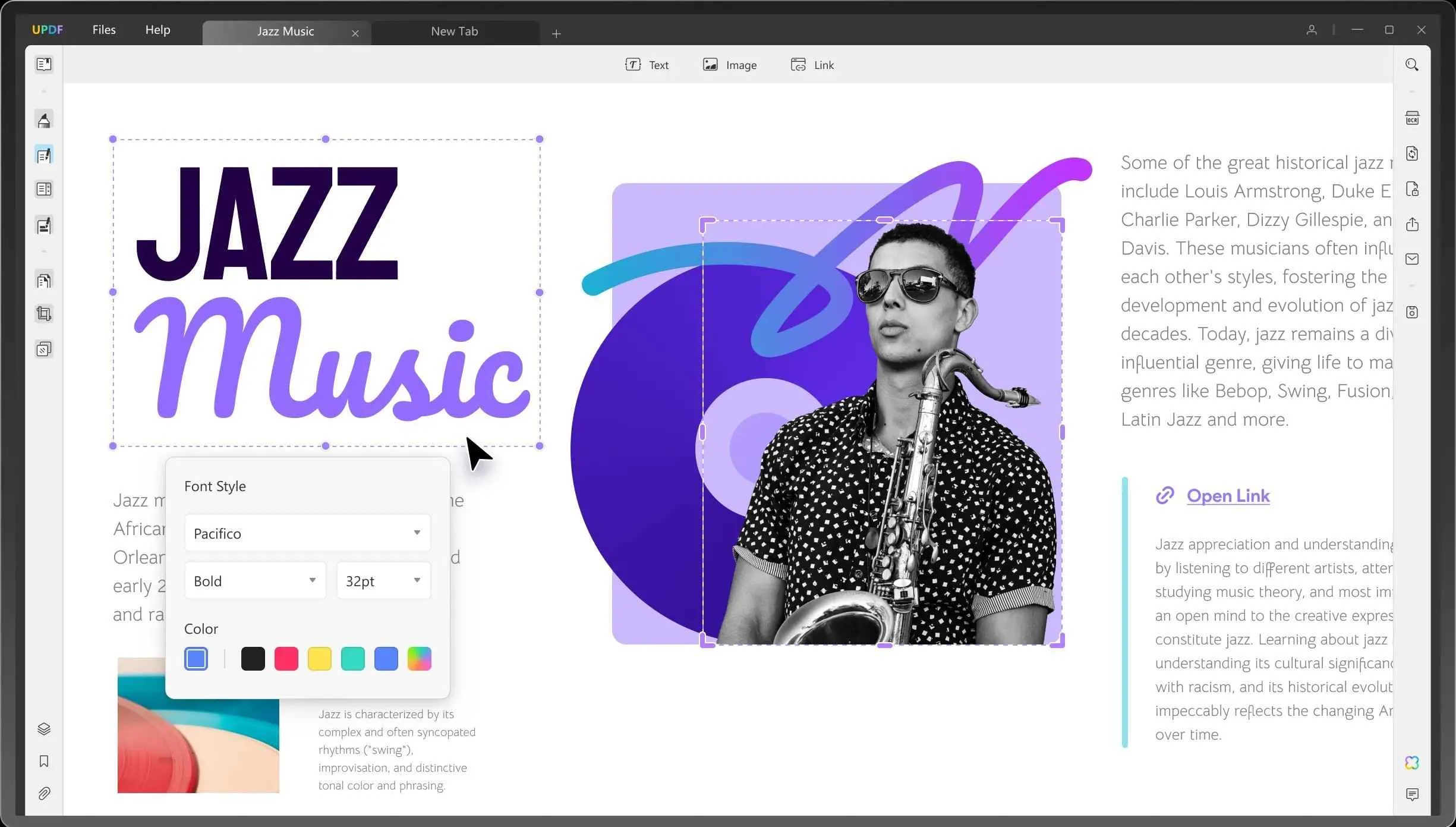
2. Annotate Freely on PDFs
Use UPDF to read documents just like you would in real life. Use Comments and sticky note tools to add suggestions in real time. Besides, the vast collection of stamps and stickers can make the PDF more pleasing.

3. AI integration
Enjoy precise and accurate suggestions from AI to improve documents. Users can also generate text explanations and summaries for wordy PDFs. It offers real-time chat with a bot to ask questions about the PDF. UPDF’s AI can also translate the text precisely in over 60+ languages.
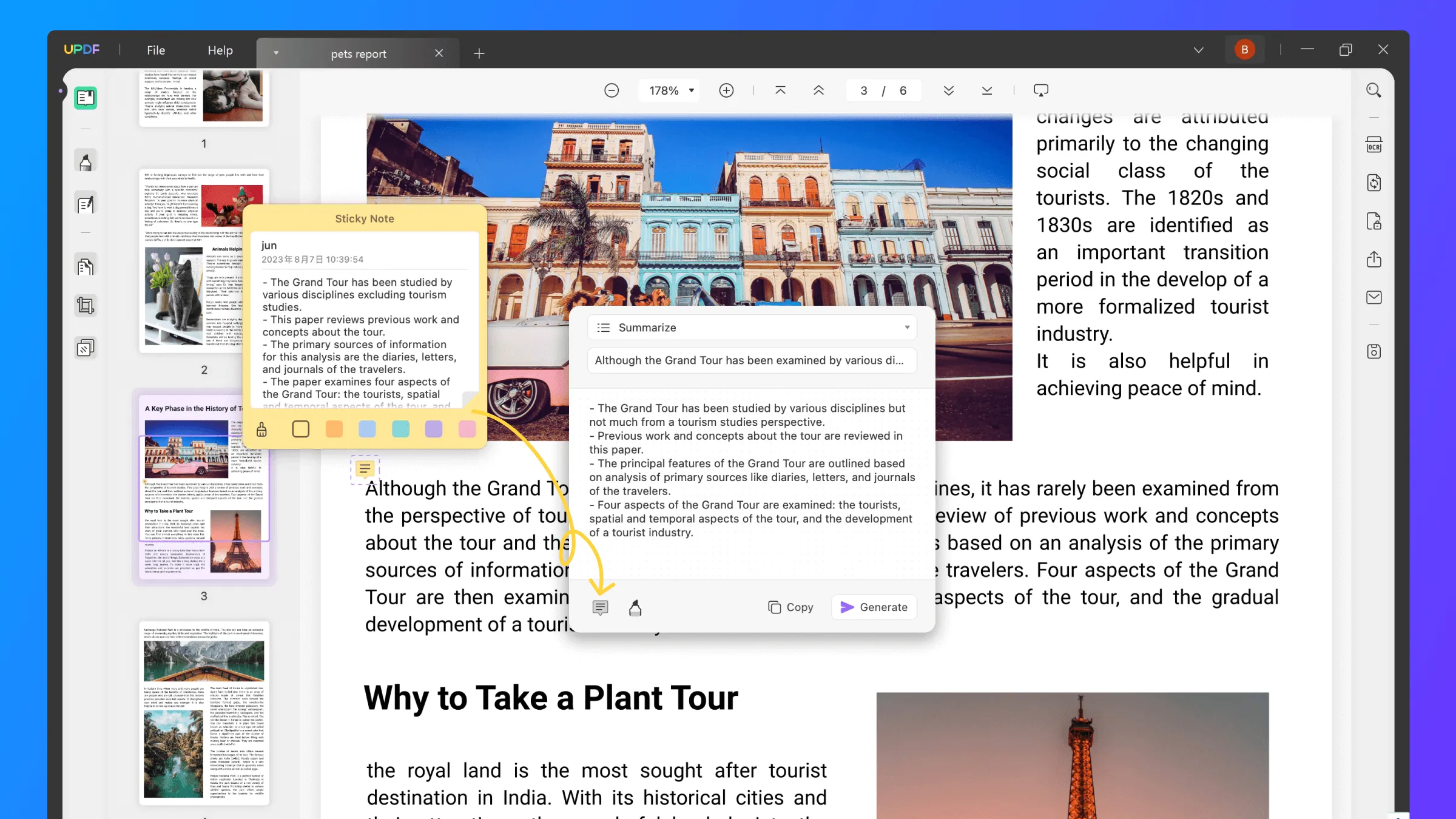
4. Convert Files to Different Formats
Offering support for a list of formats, UPDF offers seamless conversion. Either convert files to PDF or otherwise, the results are fast and secure. Users can also batch convert and save minutes on the clock.
5. Protect Files with a Password
Easily secure files with a password or limit the audience access. UPDF also allows to add a watermark to maintain document integrity. And one step further, electronic signatures can be generated for sensitive documents and contracts.
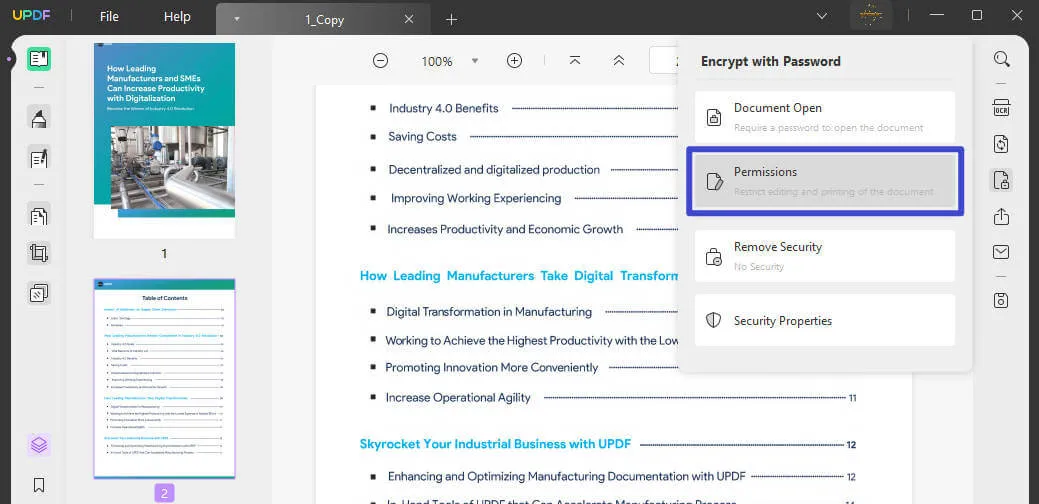
6. Reading PDFs
UPDF is also great for just reading files. Dark and light modes offer convenient readability options. Besides, the file can be opened in the slideshow mode as well. Users can easily zoom in and out to adjust the text size.
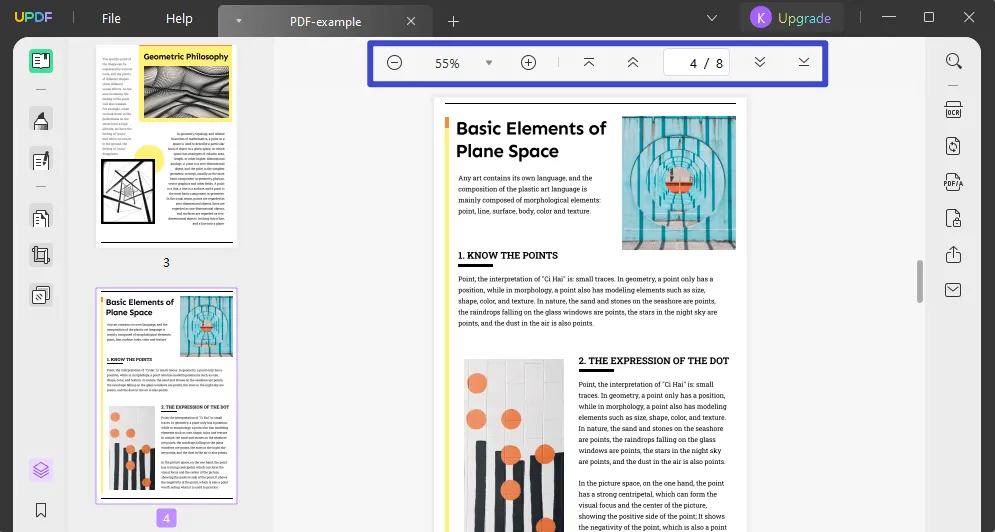
7. Share PDF
Sharing PDFs isn’t a pain with UPDF. Easily share your files directly or via a link. Users can also send them via email. For sensitive documents, additional options to disable copy or print can be applied. Or, set an expiry date for the file link.
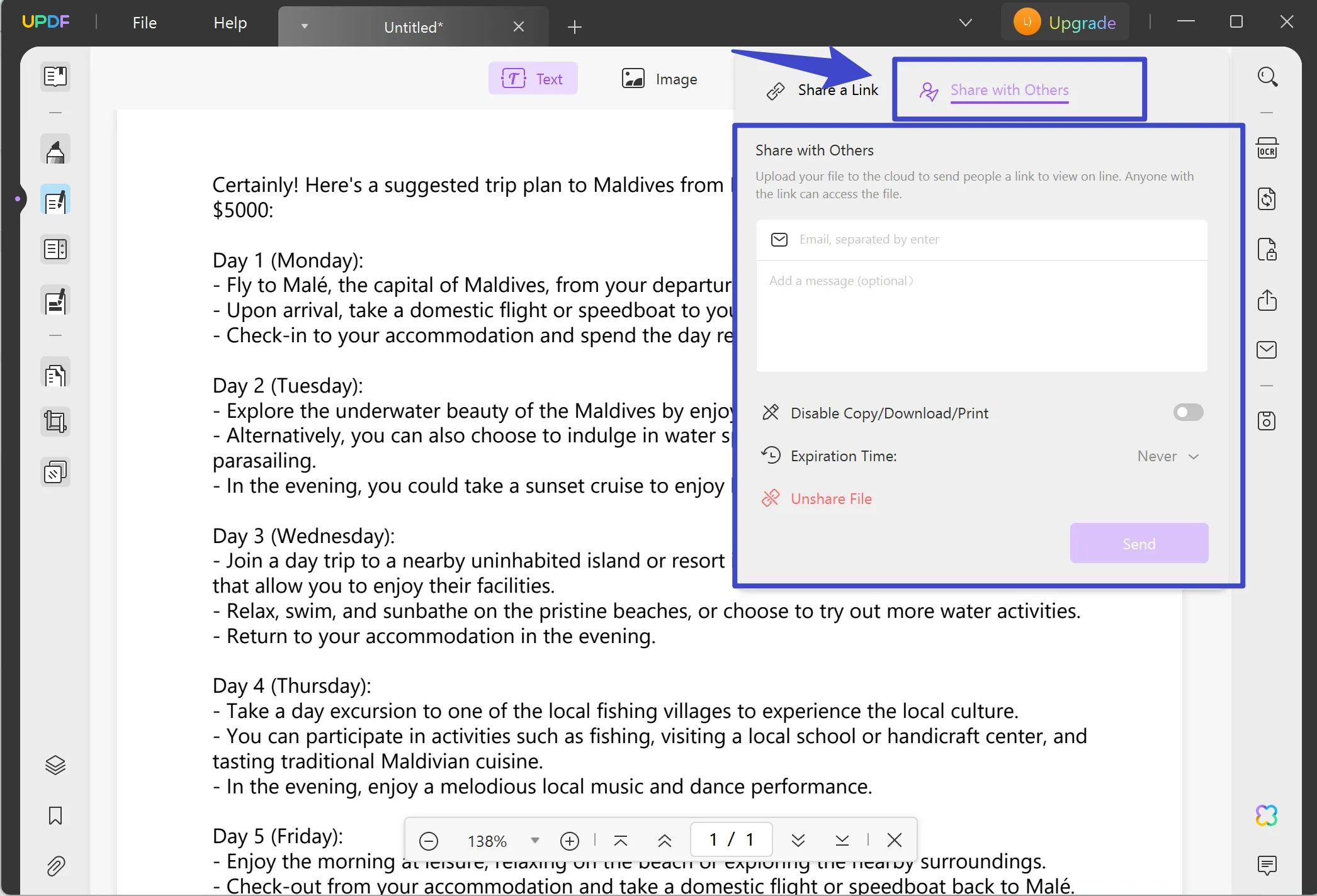
Conclusively, UPDF is an all-encompassing app at a great price. From interface to features and workability, it checks all boxes. Create PDFs and easily manipulate them too!
Watch the below video to learn more about UDPF.
Part 6. Why Do You Want to Convert XLSB to PDF?
Now, you must be wondering, why convert XLSB to PDF.
XLSB is a difficult format to study that is only compatible with Microsoft Word 2007 or later. However, converting it to simpler formats like PDF increases its accessibility. A wider audience can reach out to the content.
Besides, PDFs are easy to read and manage. Instead of multiple spreadsheets, the data is presented neatly in one linear layout. This makes the information more readable as well.
Additionally, PDFs are also easy to share. They do not require dedicated apps to open. The formatting is well-preserved. In comparison to XLSB, they can be easily shared, without worrying about accidental changes.
Part 7. XLSB vs. XLSX, What are the Differences?
Users new to the software or who are not very tech-literate often confuse the XLSB and XLSX formats. However, the two are very different. Here is how they both differ:
XLSX is Microsoft’s default format for saving Excel workbooks. This format is both, human and machine-readable. The format can easily store data, formulas, charts, diagrams, and numerics. The format is an all-encompassing format for data files.
In contrast, the XLSB is the faster version that only stores data in binary terms. These are machine-read files. However, XLSB files have a smaller size and a great performance speed. Moreover, they are also secure because the access is limited to Microsoft Excel only.
Part 8. FAQs
Can I convert XLSB to PDF?
Yes. XLSB can be easily converted to PDF with various file converters available across the web. Some of the reliable options include UPDF, GroupDocs, ASPOSE, and Online2PDF.
How do I open an XLSB file?
XLSB file is a binary file and can be easily accessed via Microsoft Excel 2007 or later.
How do I convert Excel to XLSB?
To convert an Excel file to XLSB:
1.Open the file on Microsoft Excel.
2.Now, click File > Save As.
3.In the file saving pop-up, choose file type as Binary Document. Click Save.
Conclusion
And we are done! The article has discussed the five best ways to convert XLSB to PDF format. Every application does its best in its capacity and offers the best conversion. But if you want something much more than a converter, seek UPDF. It is an all-encompassing package with a plethora of editing, annotating, and sharing features. After converting files, easily manipulate the way you want.
Download the application now and enjoy a 60% discount. Get a chance to experience its unique features to create professional PDFs.
Windows • macOS • iOS • Android 100% secure
 UPDF
UPDF
 UPDF for Windows
UPDF for Windows UPDF for Mac
UPDF for Mac UPDF for iPhone/iPad
UPDF for iPhone/iPad UPDF for Android
UPDF for Android UPDF AI Online
UPDF AI Online UPDF Sign
UPDF Sign Edit PDF
Edit PDF Annotate PDF
Annotate PDF Create PDF
Create PDF PDF Form
PDF Form Edit links
Edit links Convert PDF
Convert PDF OCR
OCR PDF to Word
PDF to Word PDF to Image
PDF to Image PDF to Excel
PDF to Excel Organize PDF
Organize PDF Merge PDF
Merge PDF Split PDF
Split PDF Crop PDF
Crop PDF Rotate PDF
Rotate PDF Protect PDF
Protect PDF Sign PDF
Sign PDF Redact PDF
Redact PDF Sanitize PDF
Sanitize PDF Remove Security
Remove Security Read PDF
Read PDF UPDF Cloud
UPDF Cloud Compress PDF
Compress PDF Print PDF
Print PDF Batch Process
Batch Process About UPDF AI
About UPDF AI UPDF AI Solutions
UPDF AI Solutions AI User Guide
AI User Guide FAQ about UPDF AI
FAQ about UPDF AI Summarize PDF
Summarize PDF Translate PDF
Translate PDF Chat with PDF
Chat with PDF Chat with AI
Chat with AI Chat with image
Chat with image PDF to Mind Map
PDF to Mind Map Explain PDF
Explain PDF Scholar Research
Scholar Research Paper Search
Paper Search AI Proofreader
AI Proofreader AI Writer
AI Writer AI Homework Helper
AI Homework Helper AI Quiz Generator
AI Quiz Generator AI Math Solver
AI Math Solver PDF to Word
PDF to Word PDF to Excel
PDF to Excel PDF to PowerPoint
PDF to PowerPoint User Guide
User Guide UPDF Tricks
UPDF Tricks FAQs
FAQs UPDF Reviews
UPDF Reviews Download Center
Download Center Blog
Blog Newsroom
Newsroom Tech Spec
Tech Spec Updates
Updates UPDF vs. Adobe Acrobat
UPDF vs. Adobe Acrobat UPDF vs. Foxit
UPDF vs. Foxit UPDF vs. PDF Expert
UPDF vs. PDF Expert








 Placyd Kowalski
Placyd Kowalski 

 Engelbert White
Engelbert White 
